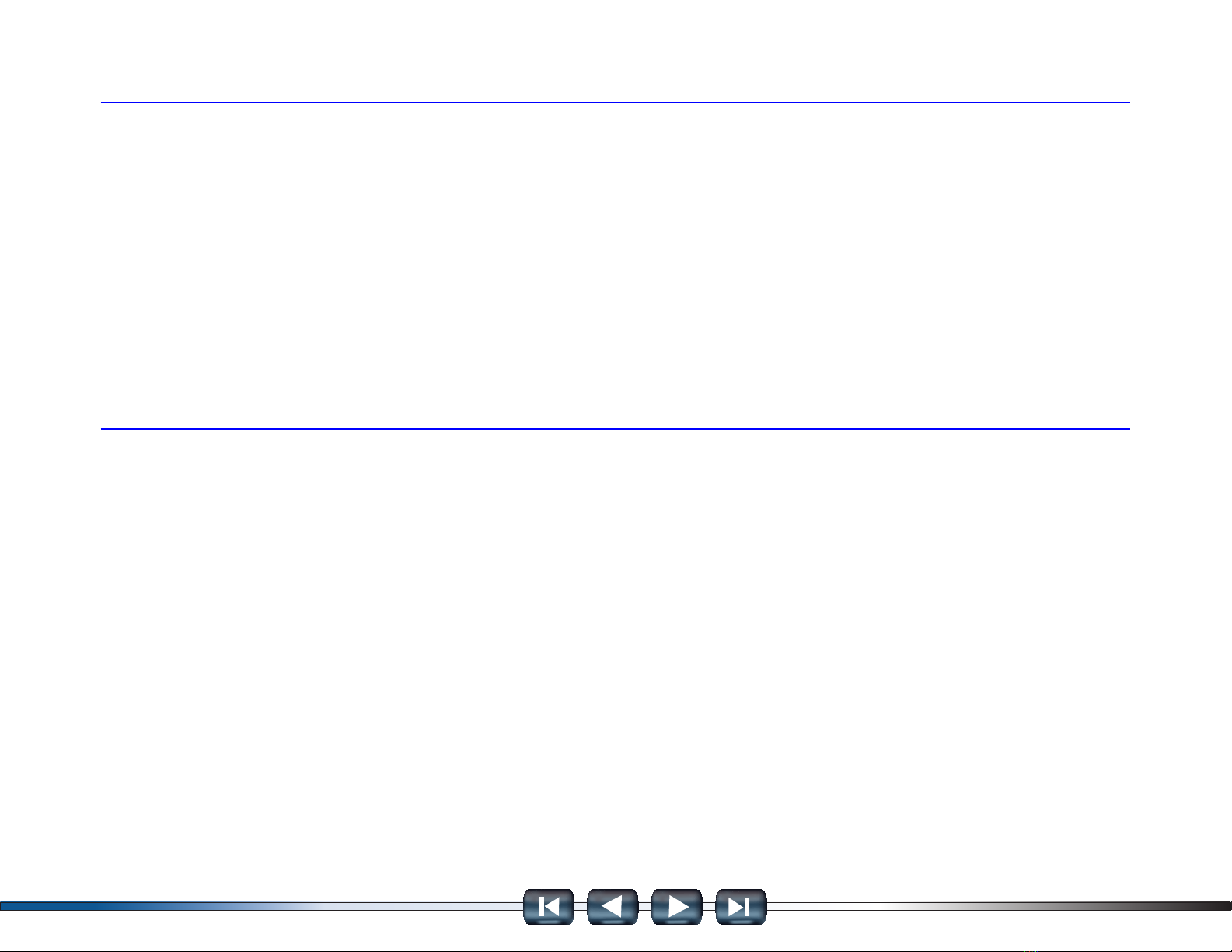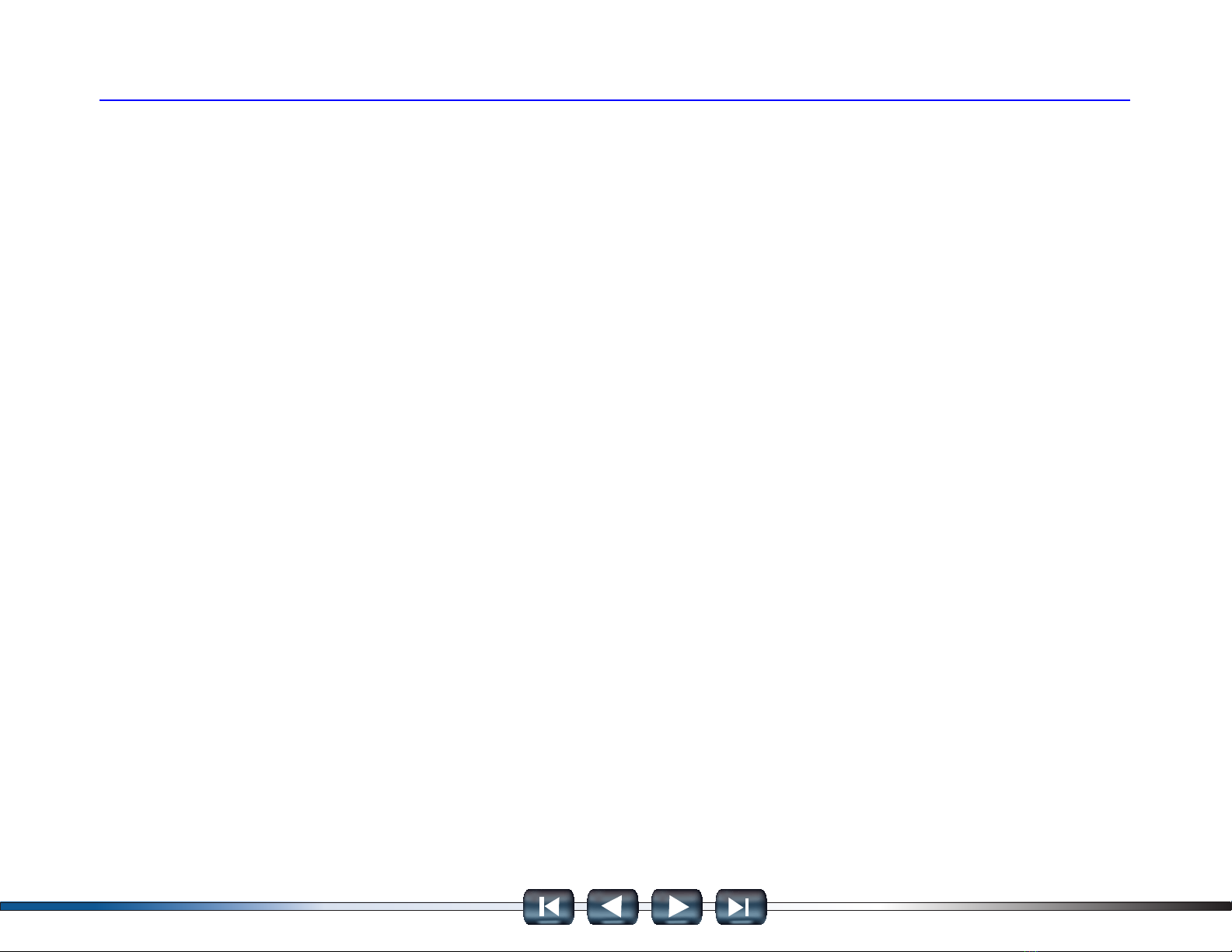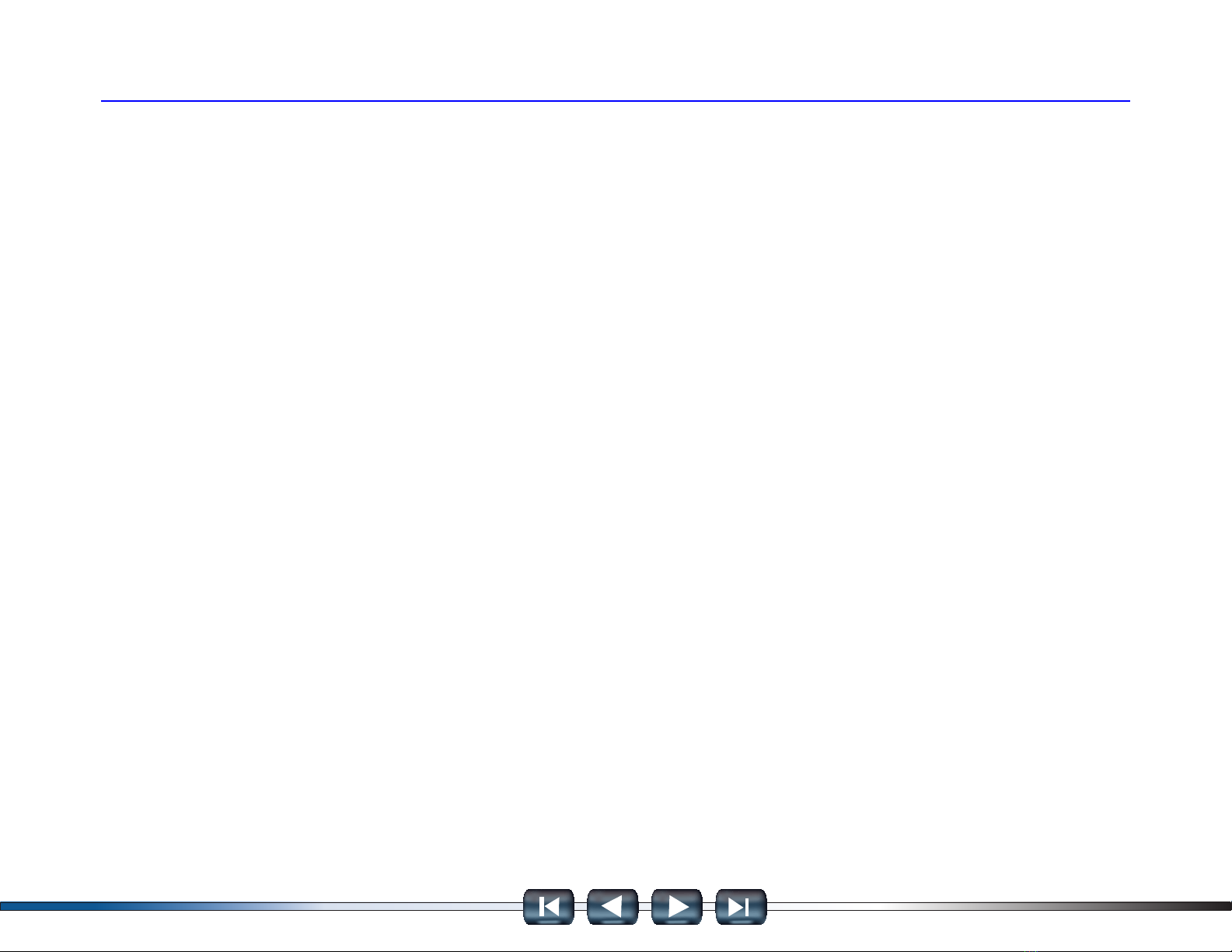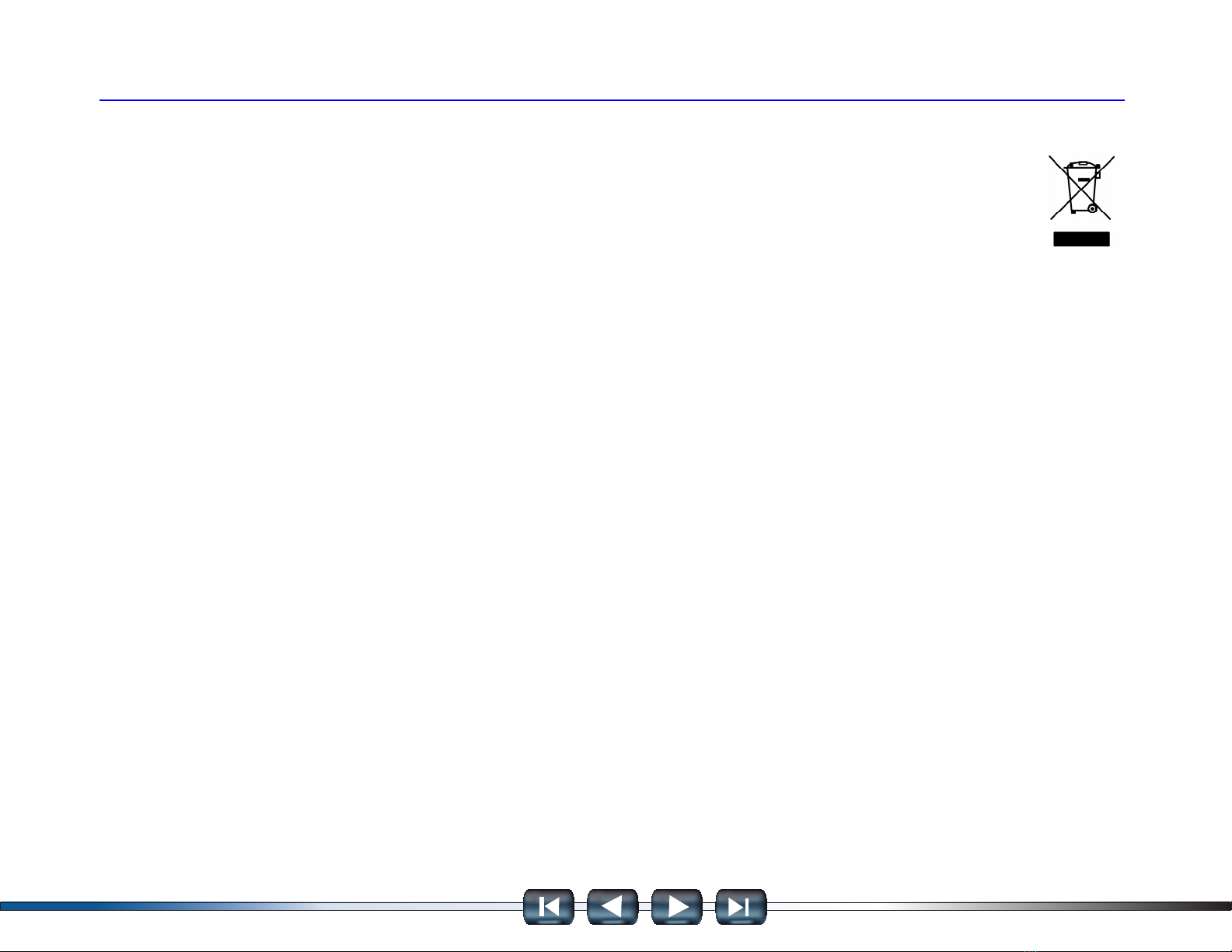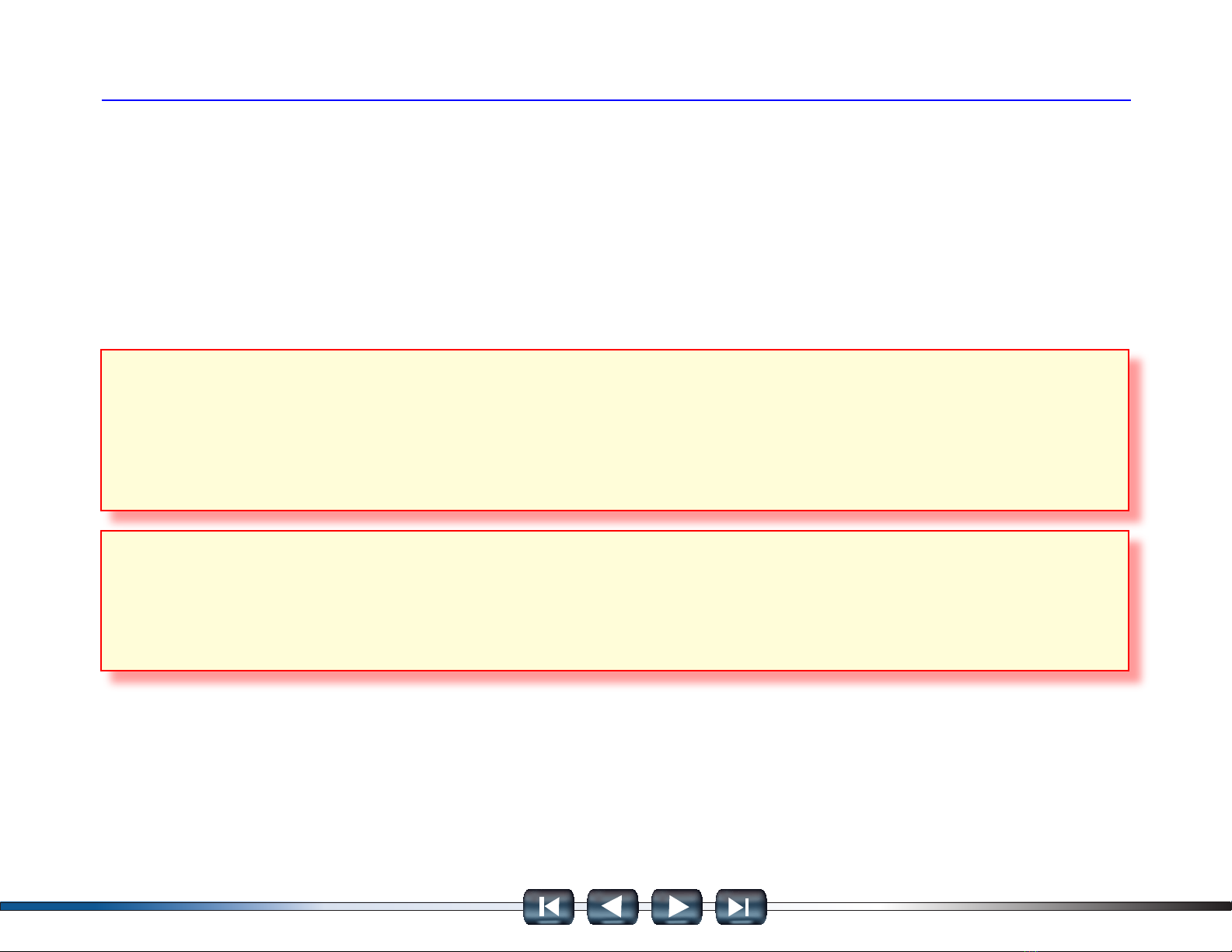2007 MDI User’s Guide Section I – ii
I. Introduction
- PREVIOUS VIEW -
FCC Compliance
This equipment has been tested and found to comply with the limits for a Class A digital device, pursuant to Part 15 of the
FCC rules. These limits are designed to provide reasonable protection against harmful interference when the equipment is
operated in a commercial environment.
This equipment generates, uses, and can radiate radio frequency energy. If not installed and used in accordance with the
instruction manual, it may cause harmful interference to radio communications. Operation of this equipment in a residential
area is likely to cause harmful interference, in which case the user will be required to correct the interference at his or her
own expense.
VDE Certication (for European Use)
This equipment complies with the requirements of VDE 0871/6.78. Improper use or maintenance neglect may cause
unacceptable radio or TV interference.
Using This Manual
To increase their effectiveness with the MDI, users should familiarize themselves with the format and information contained
in this guide.
If you are reading this guide online, note that the gures and illustrations are hyperlinked to the text. To view
a gure, simply click on its reference, which is shown in blue text. After viewing the gure, click on the back
button of your viewing software to return to your place in the manual.
NOTE