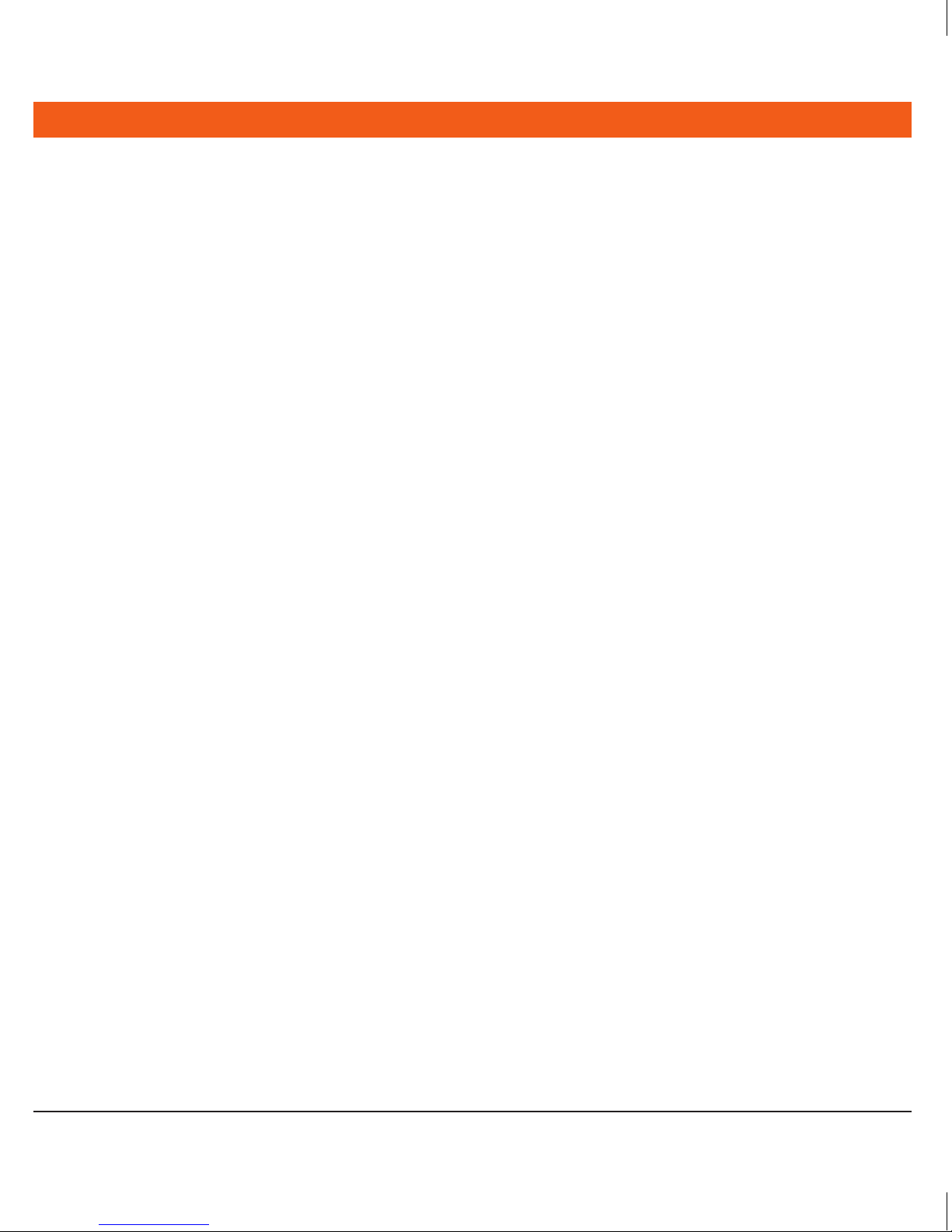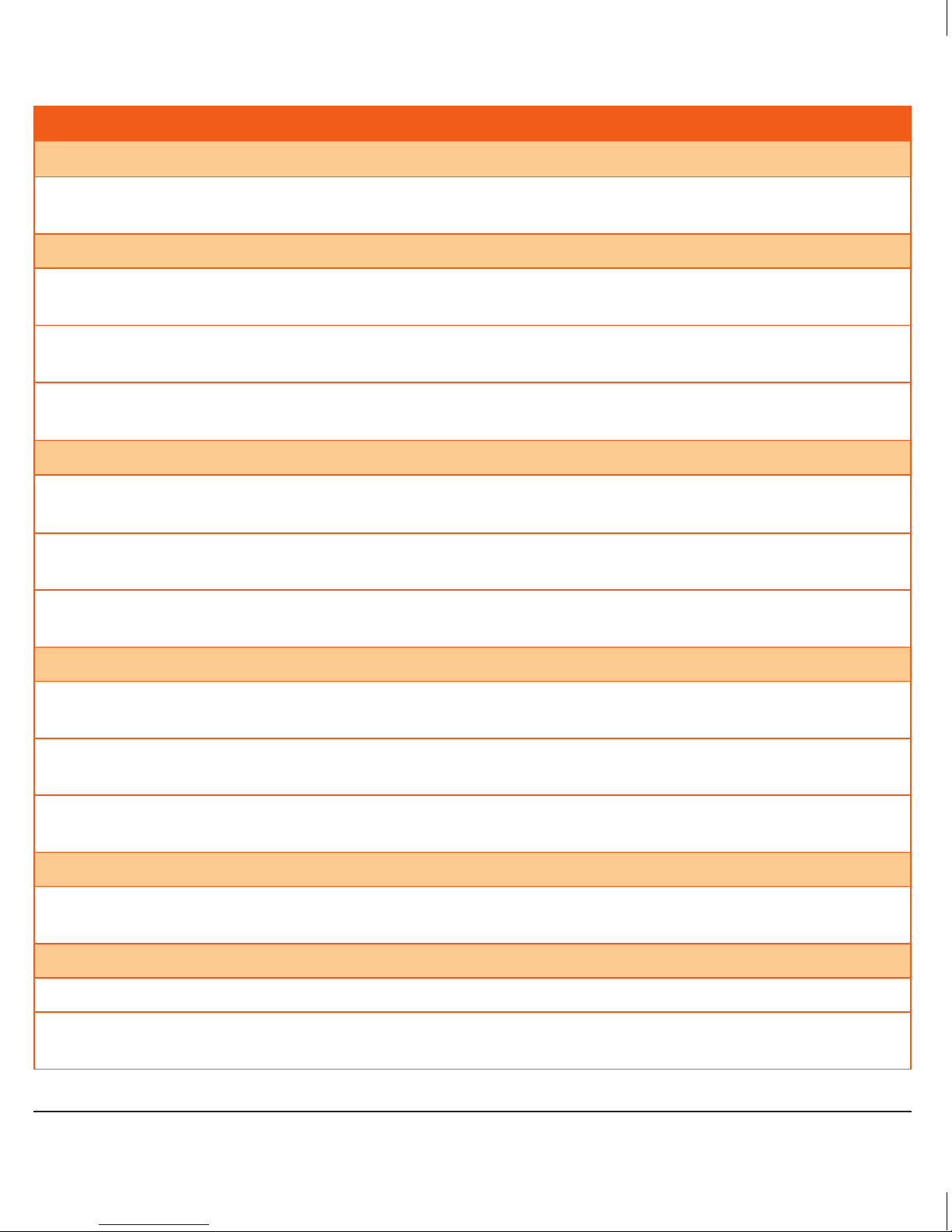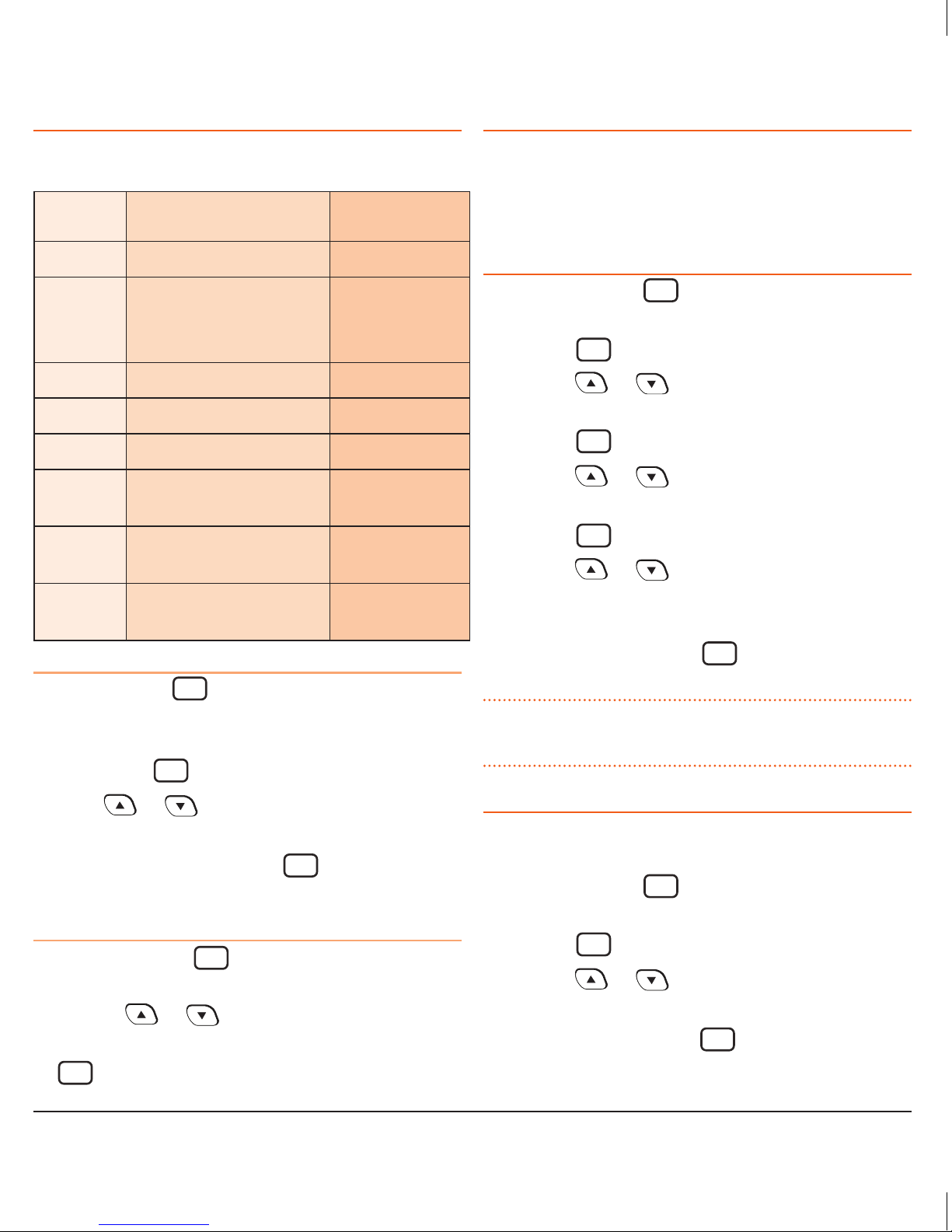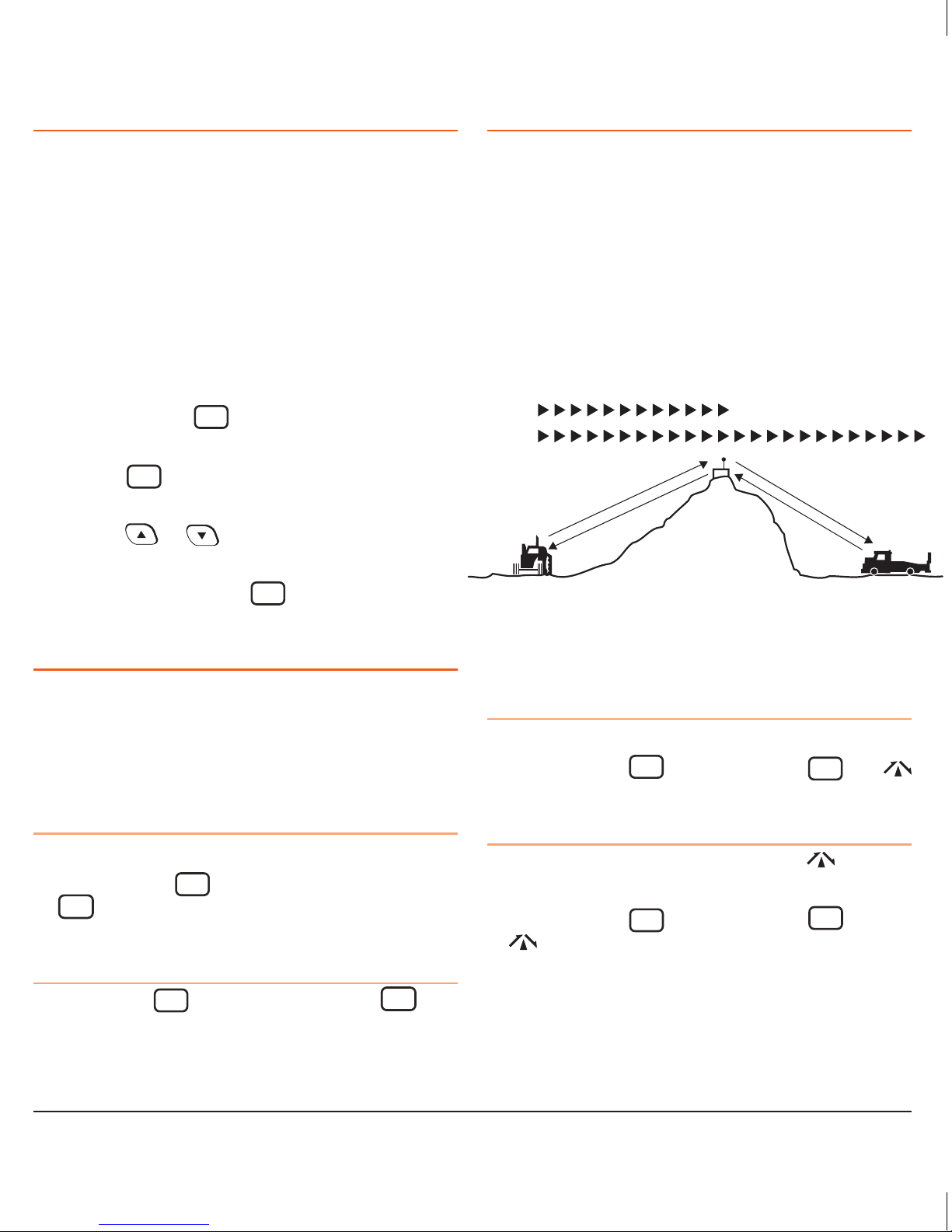IMPORTANT INFORMATION
CONCERNING 80 CH UHF CB RADIO
The use of the Citizen Band radio service is licensed in
Australia by the ACMA radio communications (Citizens
Band radio stations) Class Licence and in New Zealand by
the Ministry of Economic Development New Zealand (MED).
A General User Radio Licence for Citizens Band radio
and operation is subject to conditions contained in those
licences.
The class licence for users and equipment operating in the
CB/PRS 477 MHz band has been amended. This radio meets
the new 80 channel standard.
In simple terms the same amount of spectrum is available;
however, radio transceivers can now operate in a narrower
bandwidth and hence use less spectrum. These radios are
generally referred to as narrowband or 12.5 kHz radios.
By using 12.5 kHz channel spacing instead of 25 kHz, the
40 channels originally allocated can now be expanded to
80 channels thereby doubling the channel capacity and
relieving congestion in the UHF CB/PRS band.
Original 40 channel wideband Radios will continue to
operate on the original 40 channels, however they will not
be able to converse on the newer channels 41 – 80. The
newer narrowband radios will be able to converse with all
older 40 channel wideband radios on all channels 1 to 40
as well as the newer channels allocated from 41 to 80.
The mixing of narrowband and wideband radios in the
same spectrum can cause some possible operating issues of
interference and varying levels of received volume.
POSSIBLE ISSUES
When a new narrowband radio receives a transmission from an
older wideband radio the speech may sound loud and distorted
– simply adjust your radio volume for best performance.
When an older wideband radio receives a signal from a new
narrowband radio, the speech may sound quiet – simply
adjust your radio volume for best performance.
There can be interference from a nearby transmitting radio if
it is using a channel adjacent to the channel you are listening
to. Simply try going up or down a few channels from the
currently selected channel. The above situations are not a
fault of the radio but a symptom of operating wideband and
narrowband radios in the same bandwidth. This possible
interference will decrease over time as the population of
wideband radios ages and decreases.
Further information and updates are available from the
Australian Communications and Media Authority (ACMA) at:
www.acma.gov.au and the Ministry of Economic Development
(MED), Radio Spectrum Management at: www.rsm.govt.nz
EMERGENCY CHANNELS
The ACMA has allocated channels 5/35 for emergency use
only. Channel 5 is the primary Simplex Emergency Channel.
Where a Channel 5 repeater is available, you should select
Duplex on CH 5.
NOTE: Channel 35 is the input channel for the Channel 5
repeater therefore Channel 35 should also not be used for
anything other than emergency transmissions.
TELEMETRY CHANNELS
ACMA regulations have allocated Channels 22 and 23
for telemetry-only applications and have prohibited the
transmission of speech on these channels. Consequently the
TX3345 has a transmit inhibit applied to channels 22 and 23.
In the event additional telemetry/telecommand channels
are approved by the ACMA, these channels shall be added
to those currently listed where voice transmission is
inhibited. Currently transmissions on Channels 61, 62 and
63 are also inhibited and these channels are reserved for
future allocation.
ACCESSORIES SUPPLIED
• Main Radio Unit
• Mounting Cradle
• Instruction Manual
• MC524B LCD
Microphone
• Microphone Clip
• DC Lead
• Screw Pack
If any items are missing or
damaged, please contact
your
retailer or place of
purchase
.
TX3345 INSTRUCTION MANUAL PAGE 3
46397-2_TX3345_InsMan.indd 3 11/09/13 12:04 PM