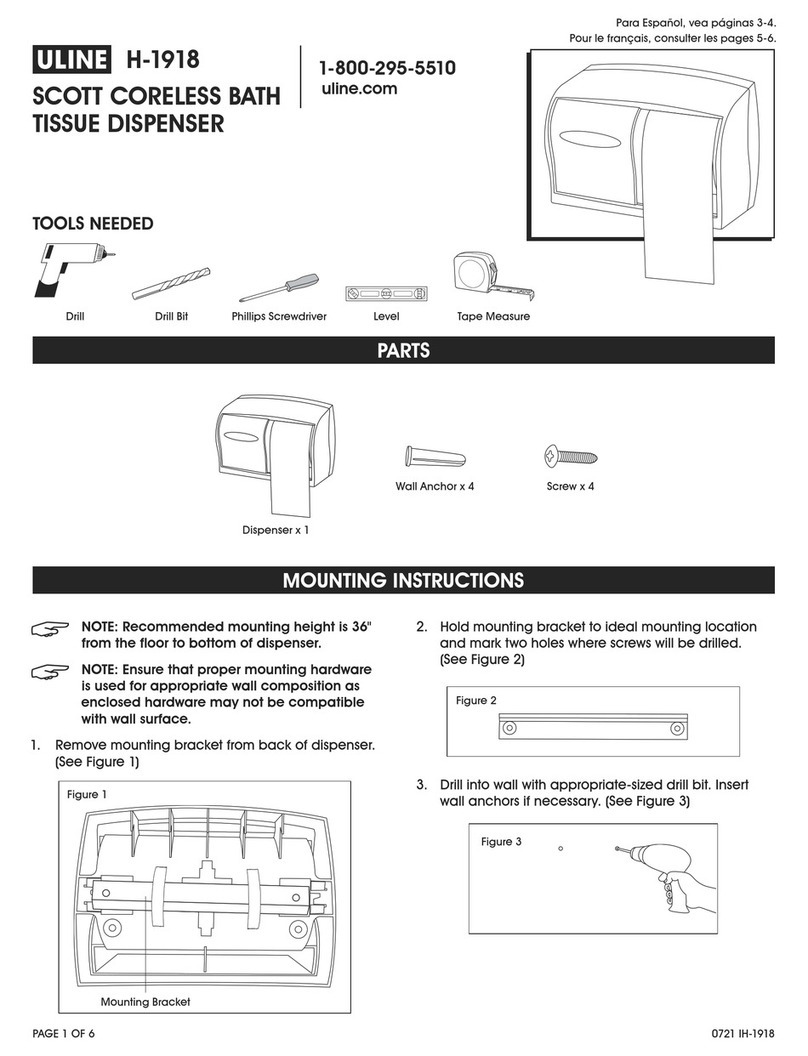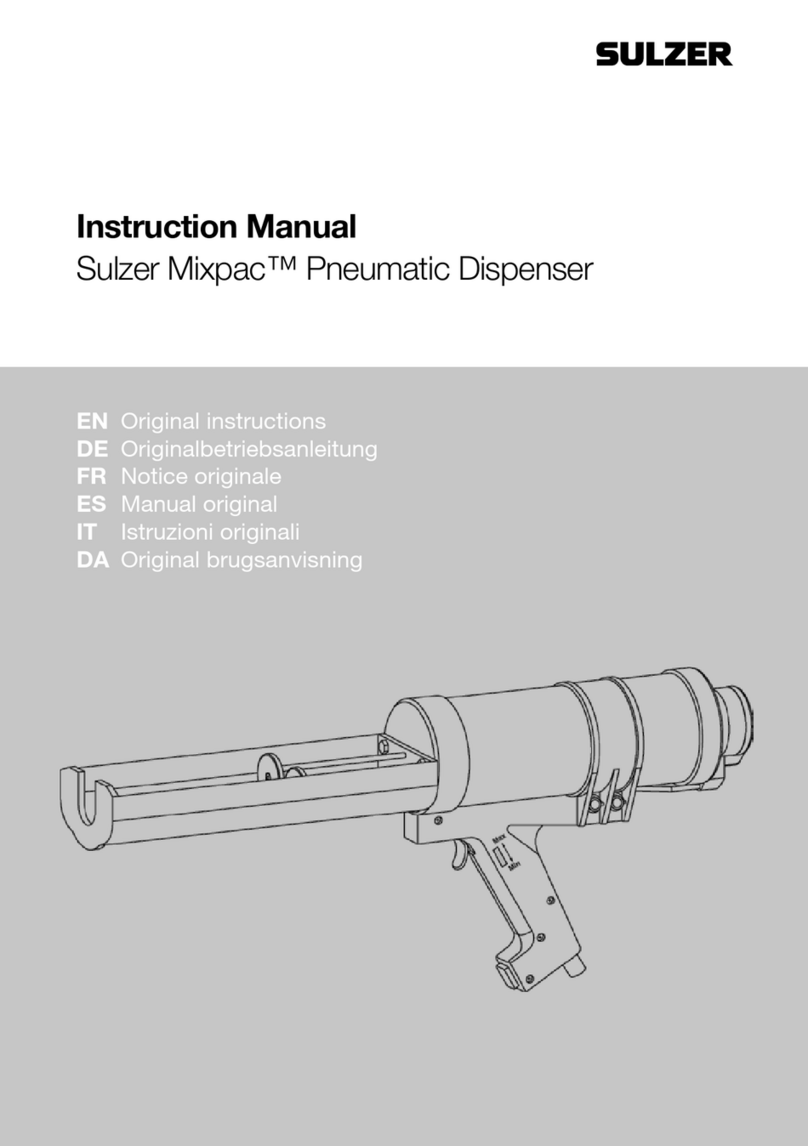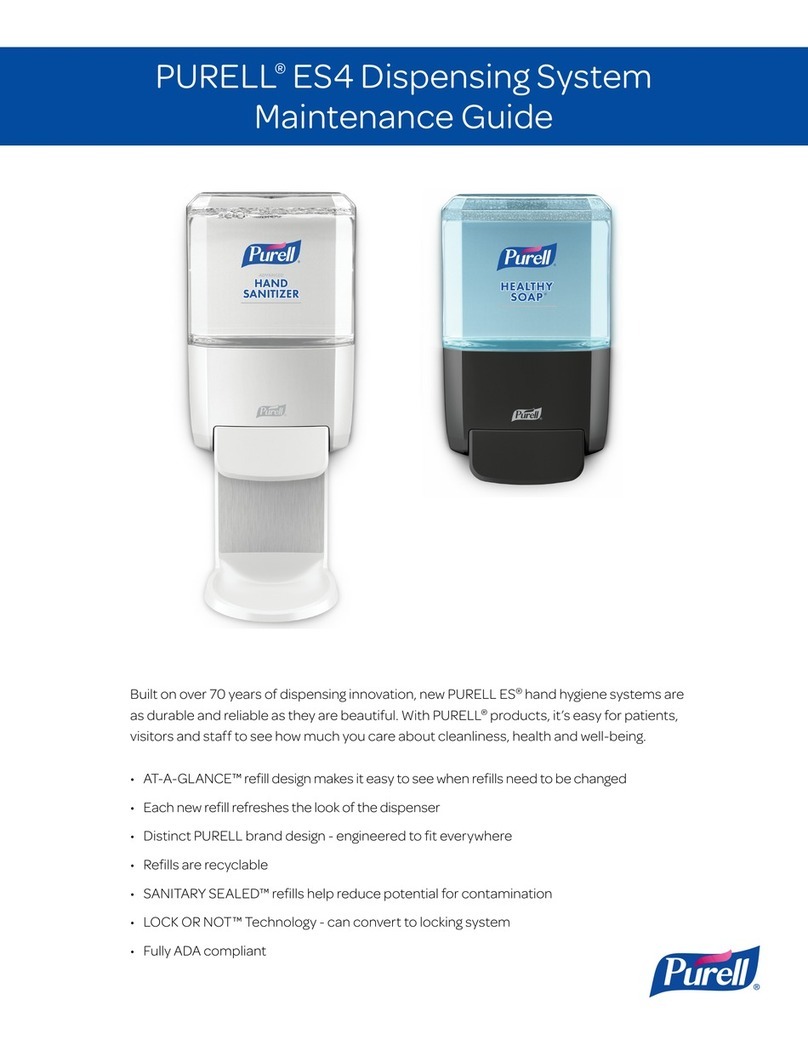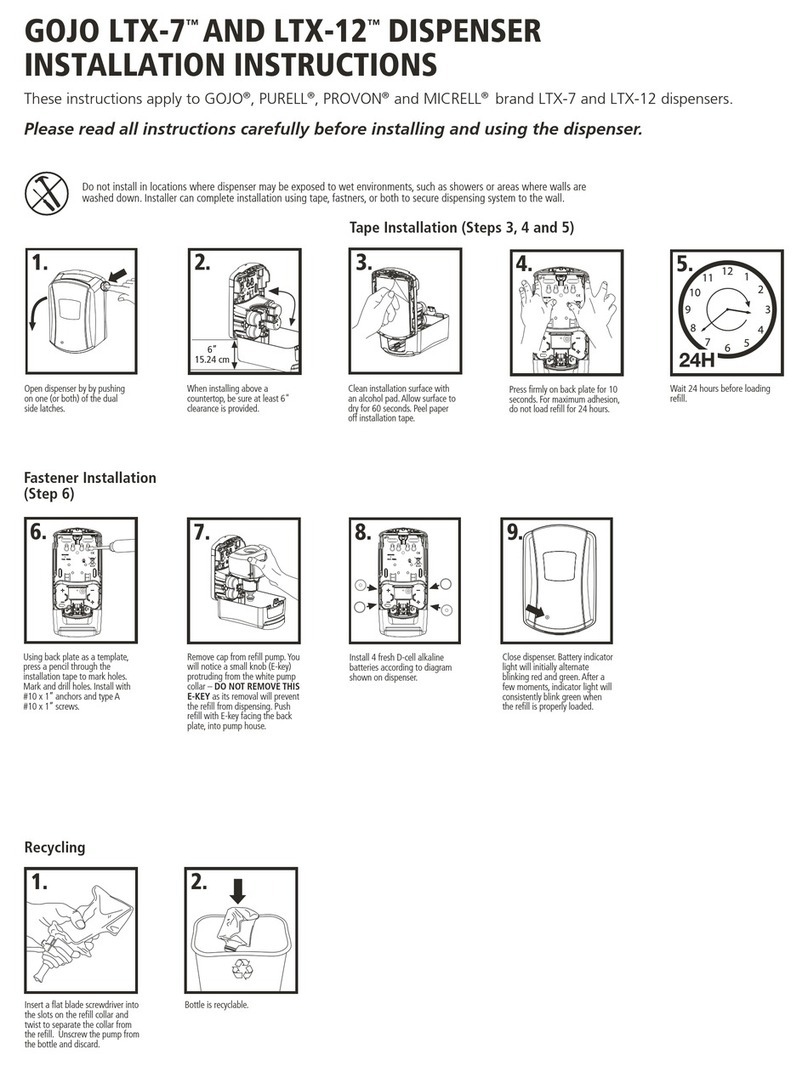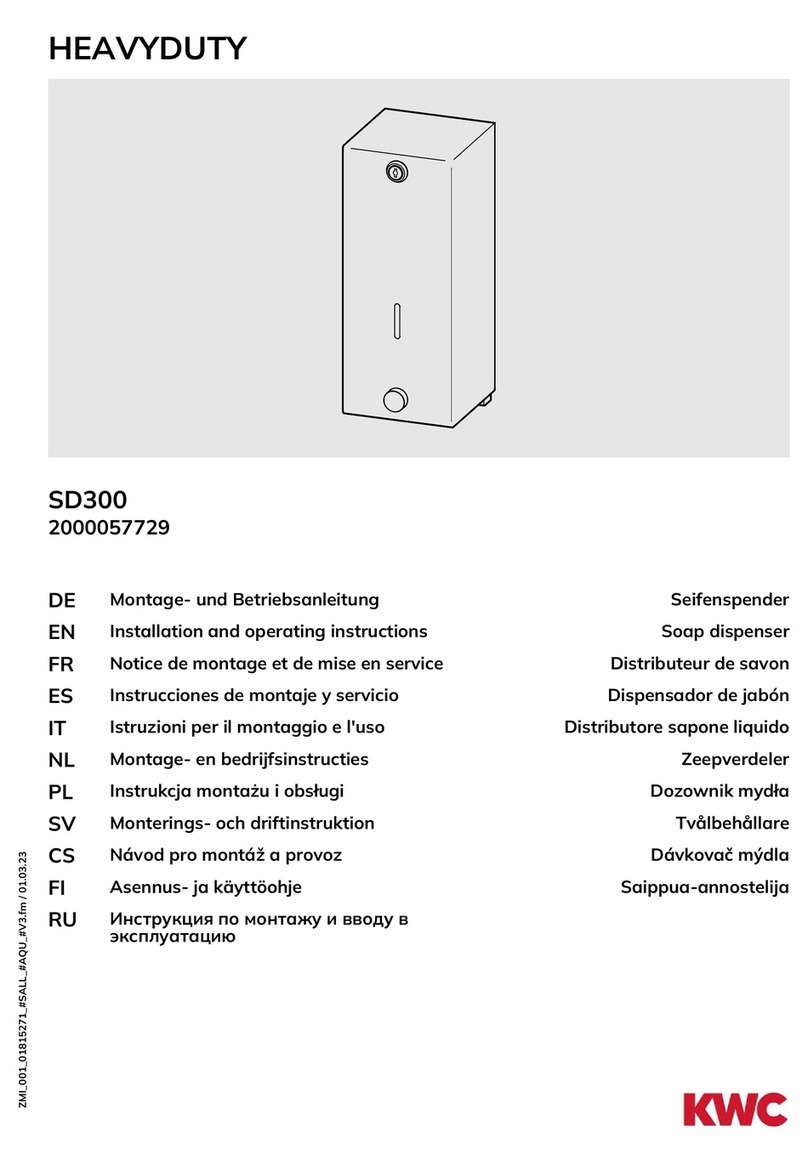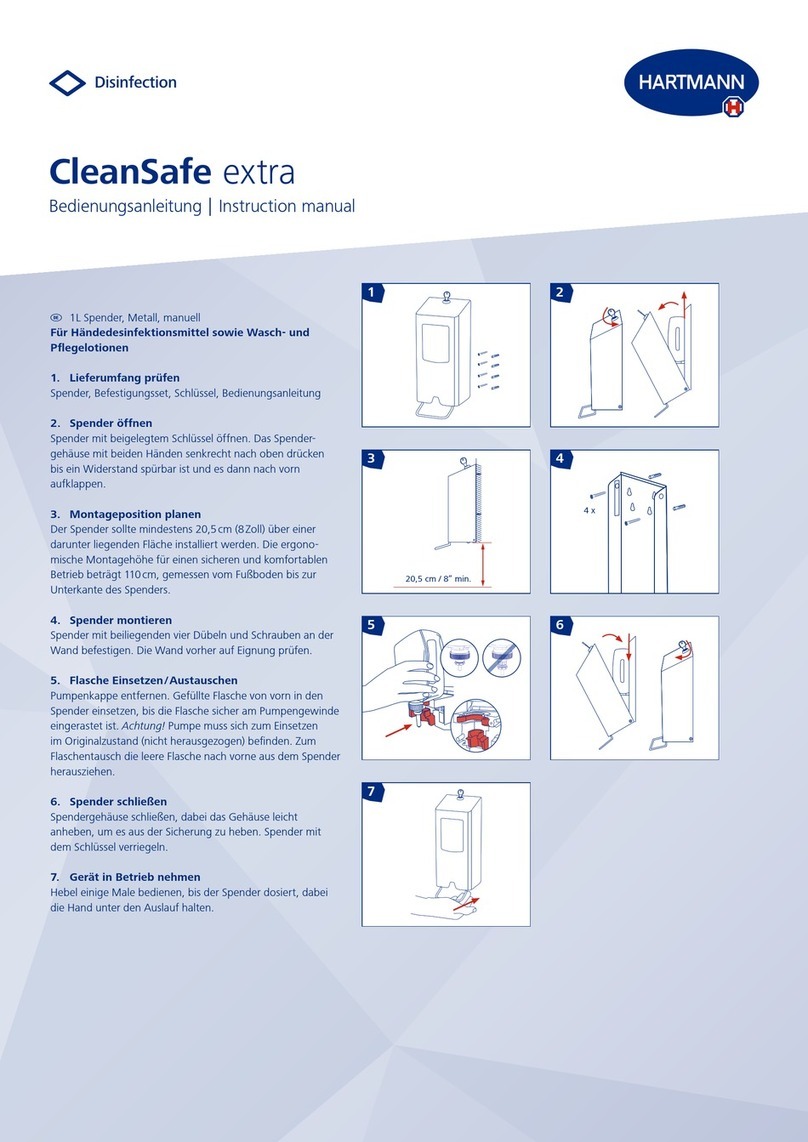Install the Soap or Sanitizer Re * visit www.dispenserhelp.com for video instruction
Activate your Smart Dispenser
Download the GOJO Smart Dispenser App through the Google
Play Store by searching for “GOJO Smart Dispenser”
*Note: you must have a Google Play account to download the App.
Follow the prompts in the App to activate your Smart Dispenser.
You will need:
• An Android Wi-Fi®and Bluetooth®enabled device
(ex: smartphone or tablet)
• Your Wi-Fi network name and password
(Wi-Fi Network cannot have a permission attached)
• An active e-mail account *Note: This e-mail does not need to
match the e-mail used for Amazon Dash Replenishment
*Note: If prompted, answer “YES” to Device Settings (i.e. Location Services)
Step 3
Register for Amazon Dash Replenishment
Within the GOJO Smart Dispenser App, you will be prompted to register
for Amazon Dash Replenishment
The following will be required:
• Amazon.com Account
• Shipping and Billing Information
• Amazon One Click Activation
Step 4
Open dispenser by pushing in one
(or both) of the dual side latches.
Visit the FAQ section of the Smart Dispenser App or at smartdispenser.gojo.com
for dispenser status or further troubleshooting and set-up instructions
©2017. GOJO Industries, Inc. All rights reserved.
notice a small knob (e-key) protruding
from the white pump collar—DO NOT
REMOVE THE E-KEY as its removal will
into pump house.
2.
Close dispenser. Battery indicator light
will consistently blink green when the
3.
1.
Wave hand under the dispenser to
actuate and ensure dispenser is working
properly. NOTE: it may take more than
one actuation to receive a full dispense.
4.
1900-952-AMZ
Your SmartDispenser set-up is complete
when the Home Screen displays your
named dispenser as ONLINE
For Smart Dispenser Safety and Regulatory Information visit https://smartdispenser.gojo.com/FAQs.
#21184 •