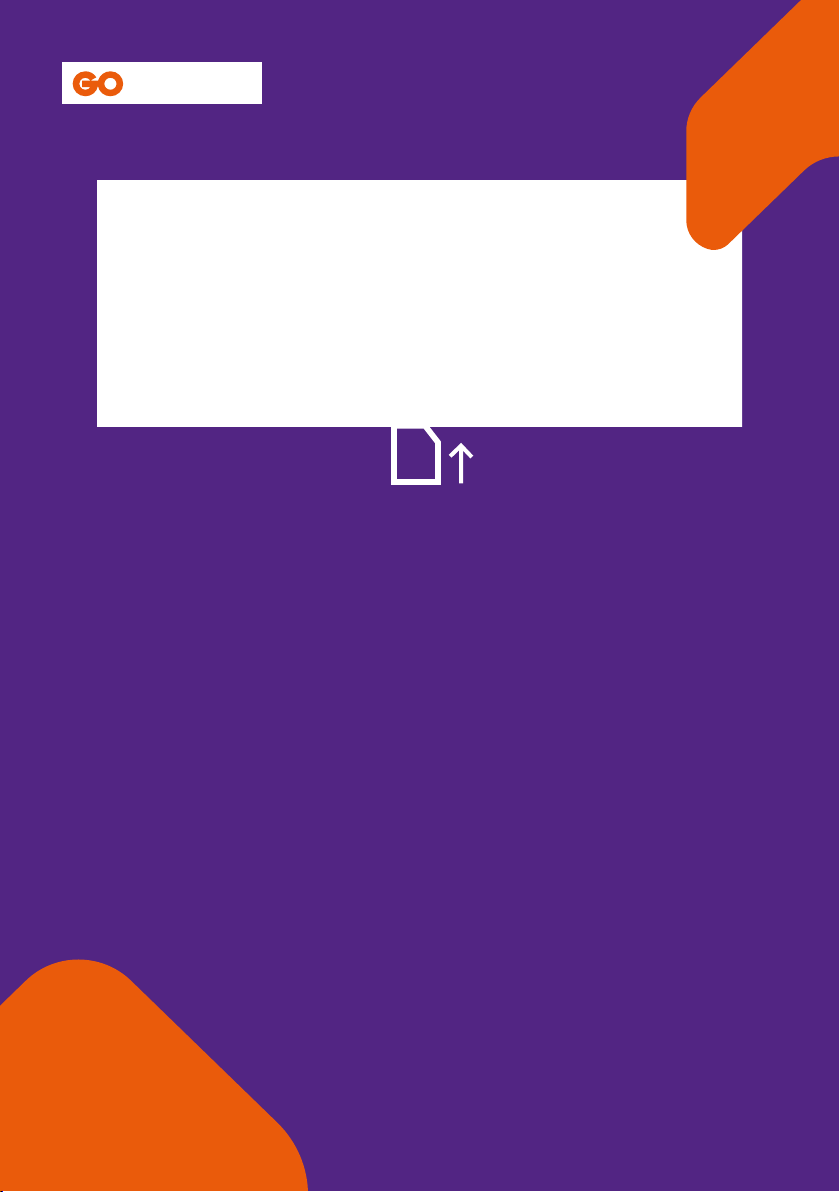
1. Get your Go Connect Pets device
from the box and write down its
10-digit ID in a safe place.
2. Insert the SIM card into the side
slot, as shown on the picture.
3. Charge Go Connect Pets by
using the USB charger included
in the box. While the device is
being charged, the inscription on
the front cover will glimmer in
green. When it is fully charged, the
flashing light will stop and turn
solid green.
4. Switch on Go Connect Pets by
pressing and holding the red
power button, until the device
makes a specific sound.
5. Install GO MyKi Pet app for
Android or iOS by scanning the QR
code on the box, or log into https://
my.myki.pet
6. Create your account through
the application or on the web site.
Please keep ID, your account’s
password and the registration code
in a safe place.
(Insert SIM here)
How to set up
Connect