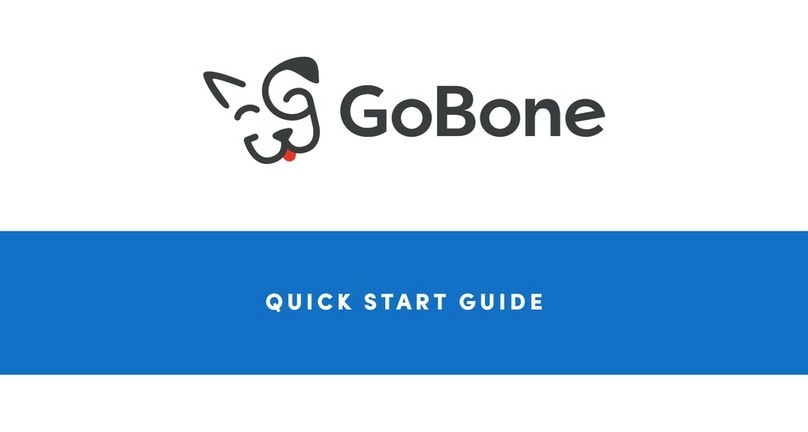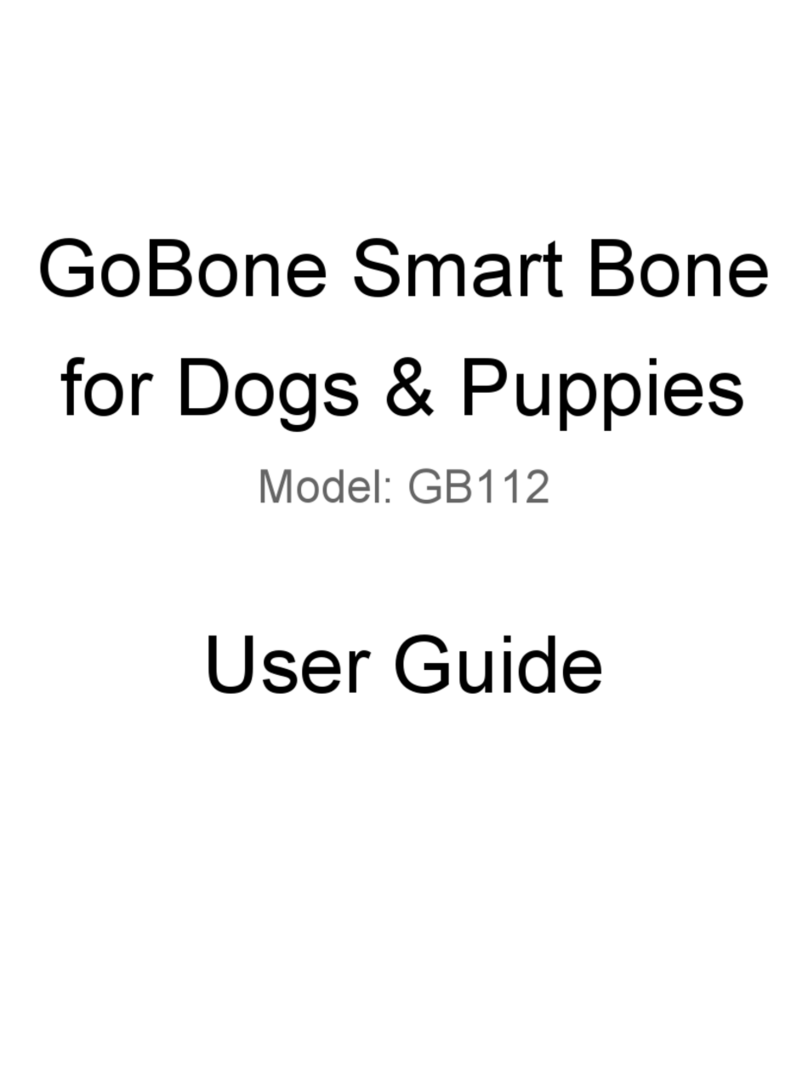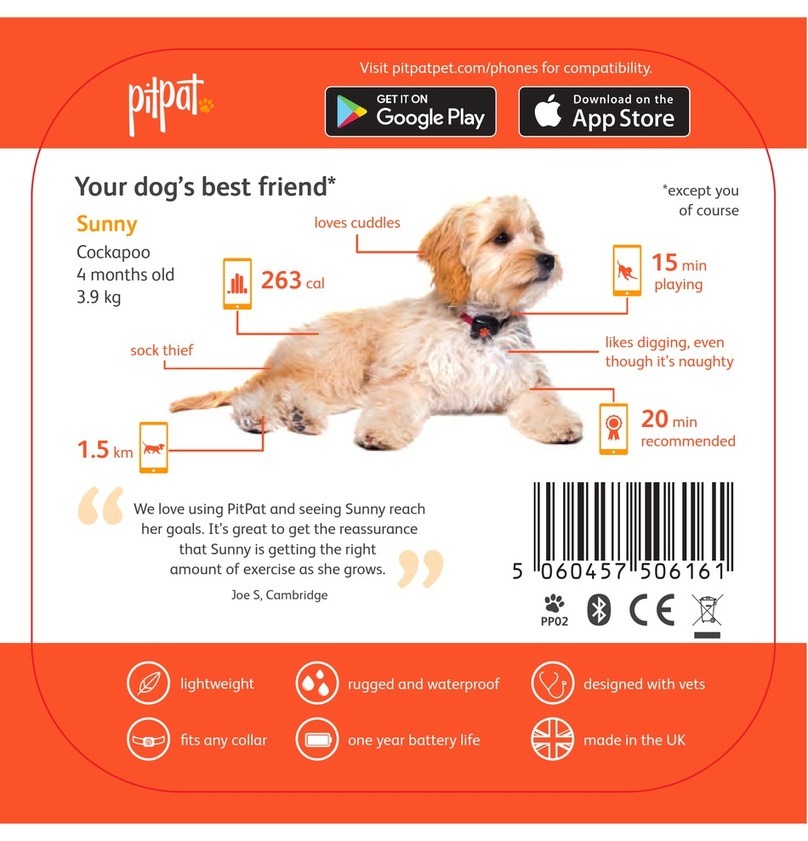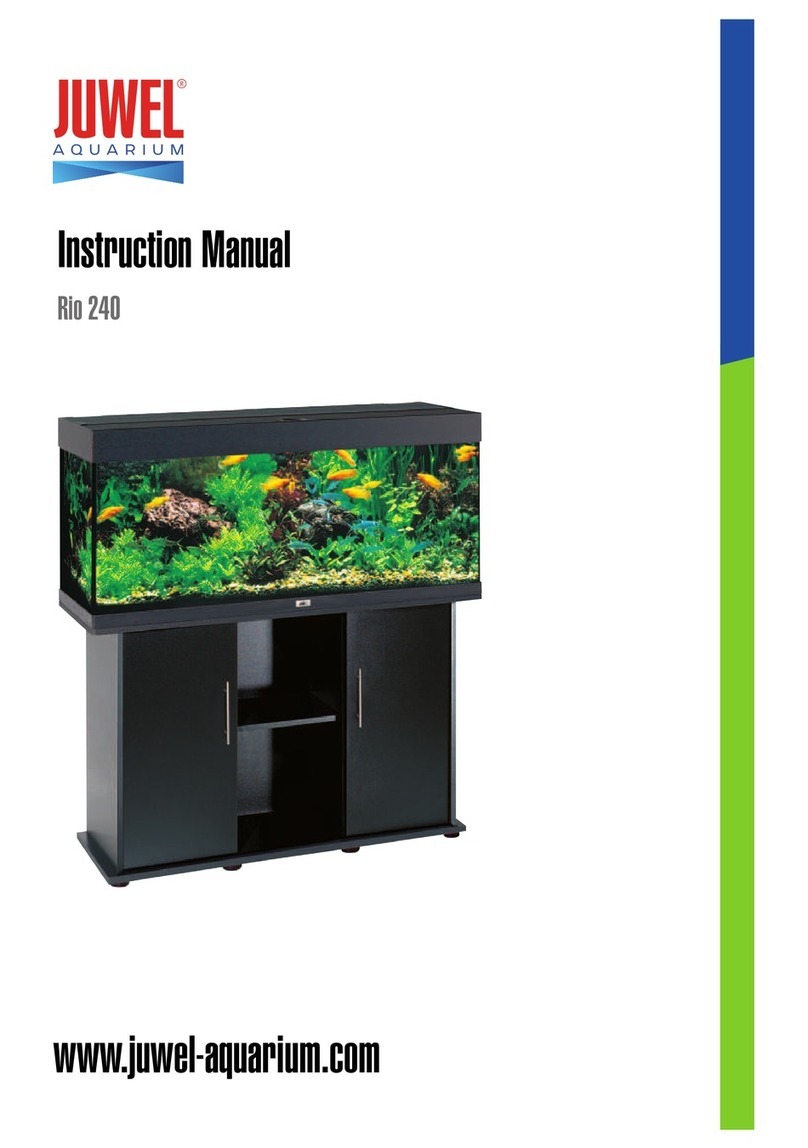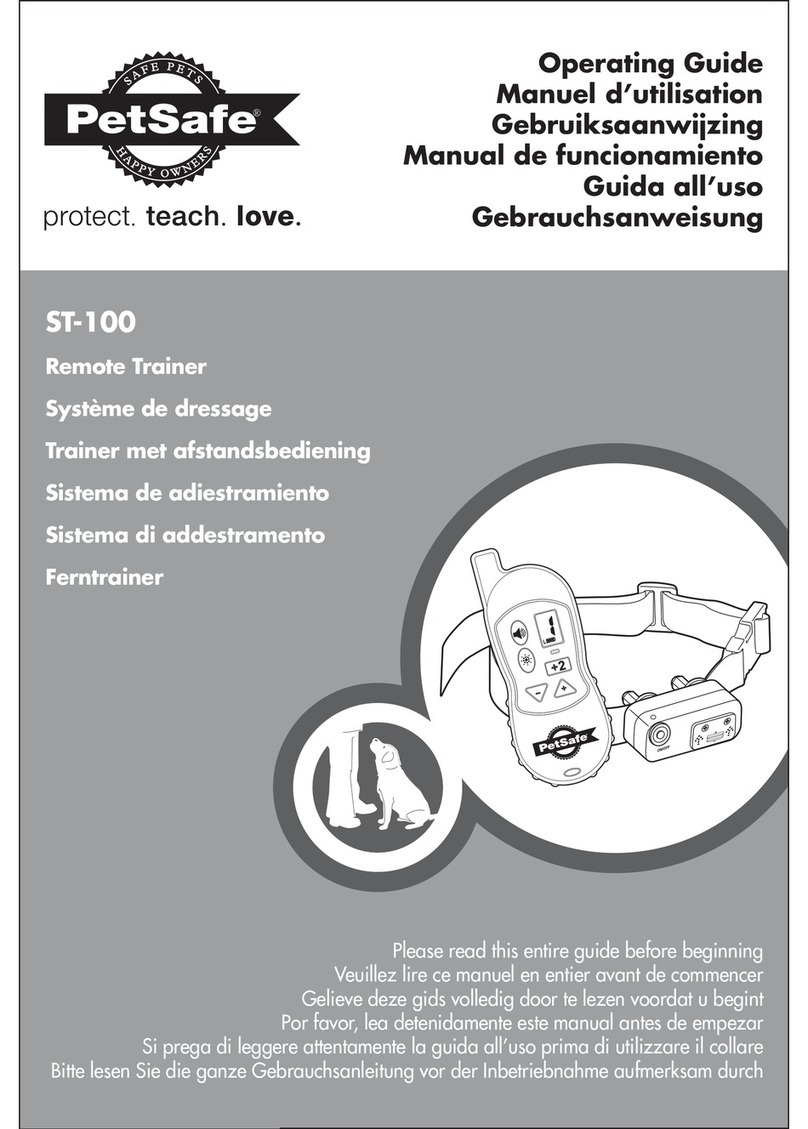GoBone GB12 User manual
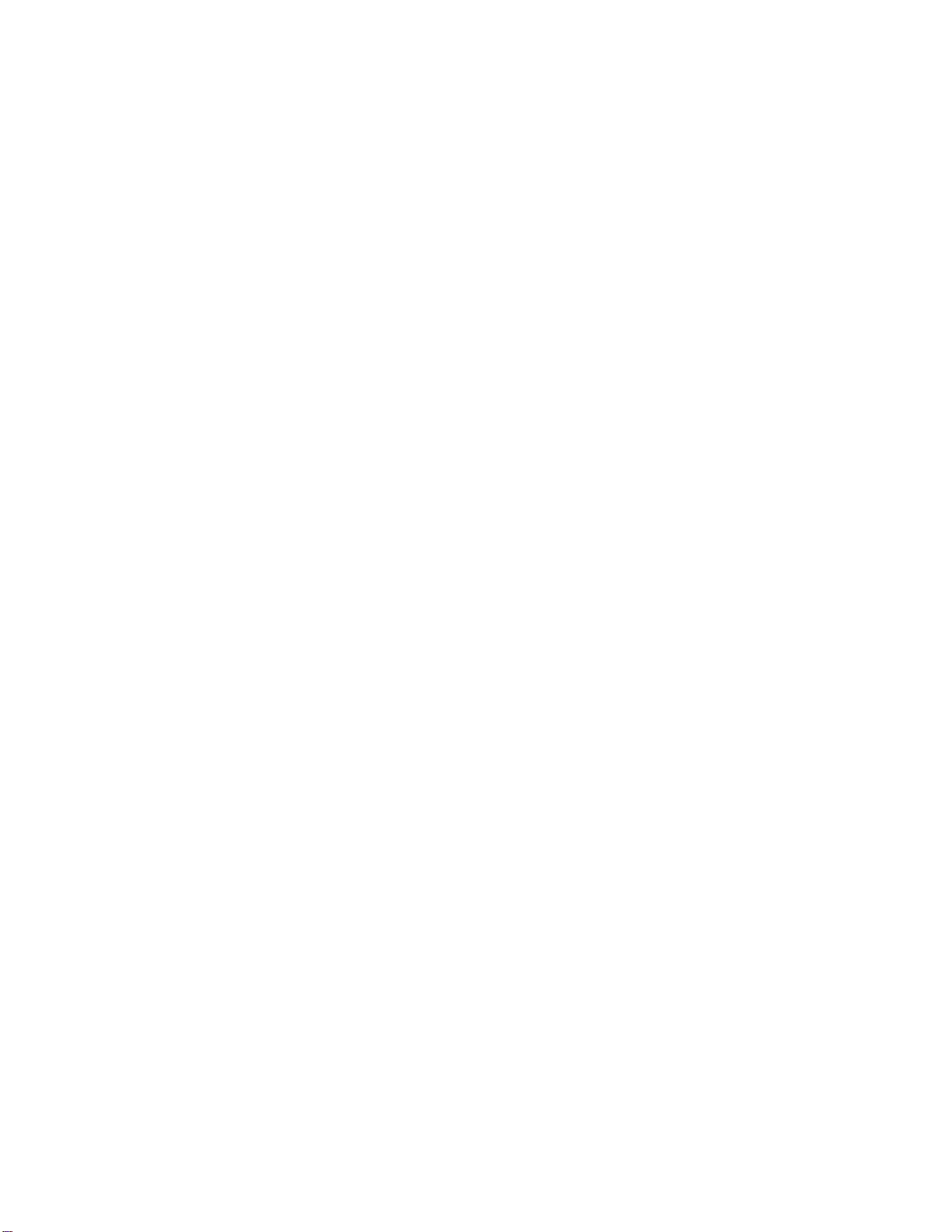
GoBone Smart Bone for Dogs &
Puppies User Guide
Model: GB12
What’s In The Box
●GoBone Wheel (x2)
●GoBone Core
●GoBone Shell
●Quick Start Guide
●Charging Cable
Meet your GoBone
GoBone is the world's first app-enabled smart bone for your dog. It automatically keeps your
dog active while you're busy and opens up a whole new world of play when you're together.
Wheels
●Treat Compartment
●Quick Release Button
Shell:
●Wing
●Grooves for peanut butter
●Space for Quick Release Button on GoBone Core
Core
●LED indicator light & quick release button
●Micro-USB power port
GoBone Requirements
●iPhone running iOS 10.0 and higher or smartphone running Android 4.4 and higher
●Bluetooth Low Energy (BLE)
Safety and Handling
Supervise your dog until you are certain they can use GoBone safely alone.
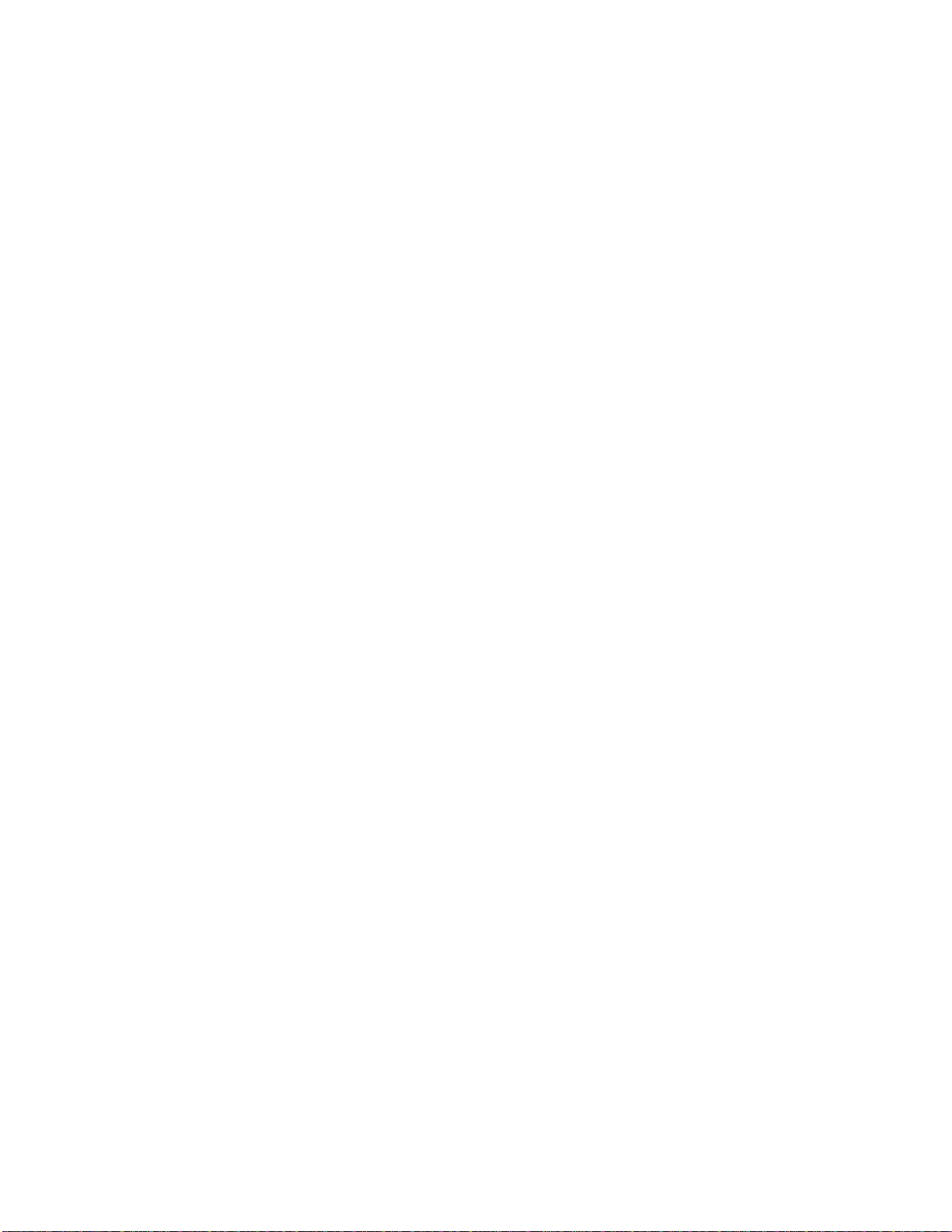
Clean and inspect GoBone frequently. Carefully inspect all GoBone components for cracks,
separations and missing pieces before giving to your dog. Check frequently and replace worn or
damaged parts immediately.
Your dog’s safety is your responsibility. As with any dog toy, we recommend supervised
play until you’re confident that your dog will not destroy GoBone. If you think your dog has
swallowed a GoBone fragment, promptly call your veterinarian.
Multiple dog households. If you have multiple dogs in your household, only provide GoBone
products for the largest, strongest chewer in the house.
Power chewers. Although GoBone's exterior is made of tough nylon and TPU, GoBone is not
recommended for dogs that are power chewers or dogs that can quickly destroy other chew
toys.
Getting Started
Charge GoBone
Connect the GoBone Core to a power source using the included charging cable. You can
charge GoBone from a wall socket using the charging brick your smartphone.
It will take 60-90 minutes for a full charge from a wall socket. The LED will pulse green while
GoBone charges. Once it's fully charged, the LED will turn solid green. When it's low on battery,
the LED will pulse red.
Assemble & Dismantle GoBone
Assemble GoBone
1. SLIDE the fully charged core into the shell. Make sure the Quick Release Button on the
core locks into place in the shell.
2. SLIDE one wheel on each side of the core.
3. PRESS the inside of each wheel with your thumb to lock into place.
4. SQUEEZE the wheels together until you hear the wheels click to secure.
5. PULL on both wheels to make sure they are on securely attached. The wheels will not
slip off if when properly attached.
Dismantle GoBone
1. PRESS the inside of each wheel with your thumb and pull the wheel away from the core
to remove.
2. PRESS the Quick Release Button on the core and slide the core out of the shell.
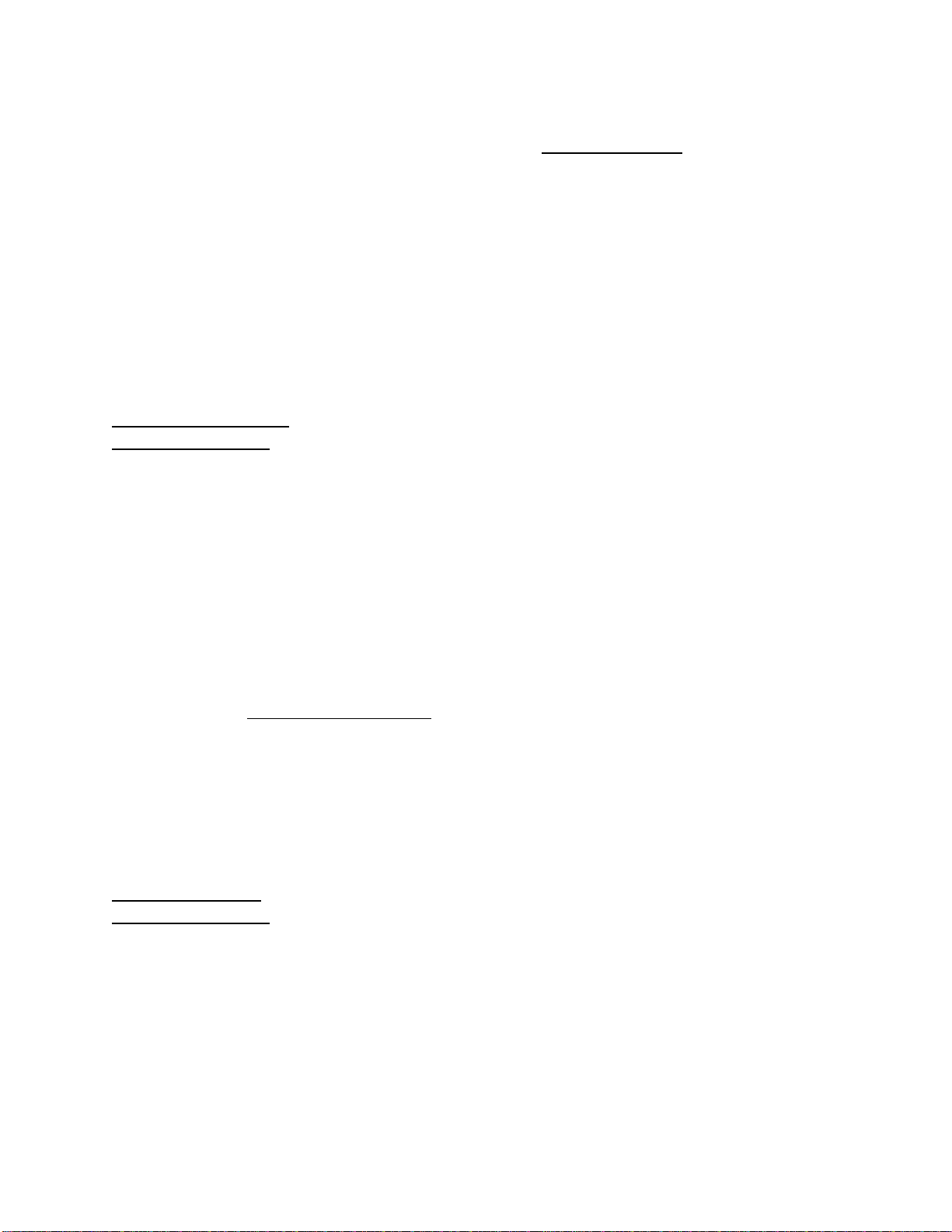
Click to watch our GoBone Assembly & Charging Video: mygobone.com/go
Contact us with questions: mygobone.com/support
Connect GoBone to your Smartphone
iOS Setup
The GoBone App is compatible with any iPhone running iOS 10.0+.
Find the GoBone App in the Apple App Store for iOS devices. Download and install The
GoBone App. You will need an account with the Apple App Store before downloading the
GoBone App.
http://apple.co/2AL9ZjZ - Link to GoBone App in the Apple App Store
http://bit.ly/2BqooDv - Link to GoBone App setup video
Once you have installed and opened the GoBone App, tap your fully assembled GoBone twice
to wake. Your smartphone will connect to your GoBone automatically.
If you phone doesn’t connect to GoBone, try these troubleshooting steps:
1) Make sure your smartphone is up to date with the latest operating system
2) Delete the GoBone App and reinstall
3) Enable ‘Location Services’ on your phone
4) Disconnect all other Bluetooth devices from your phone (Fitbit, speakers, etc.)
5) Power cycle your phone (turn it off and back on)
Reach out to us at support@mygobone.com with questions.
Android Setup
The GoBone App is compatible with smartphones running Android v4.4 or higher.
Find and download the GoBone App in the Google Play Store. You will need an account with
the Google Play Store before downloading the GoBone App.
http://bit.ly/2B028Df - Link to GoBone App in the Google Play Store
http://bit.ly/2AHMqsb - Link to GoBone App setup video
Once you have installed and opened the GoBone App, tap your fully assembled GoBone twice
to wake. Your smartphone will connect to your GoBone automatically.
If you phone doesn’t connect to GoBone, try these troubleshooting steps:
1) Make sure your smartphone is up to date with the latest operating system
2) Delete the GoBone App and reinstall
3) Enable ‘Location Services’ on your phone
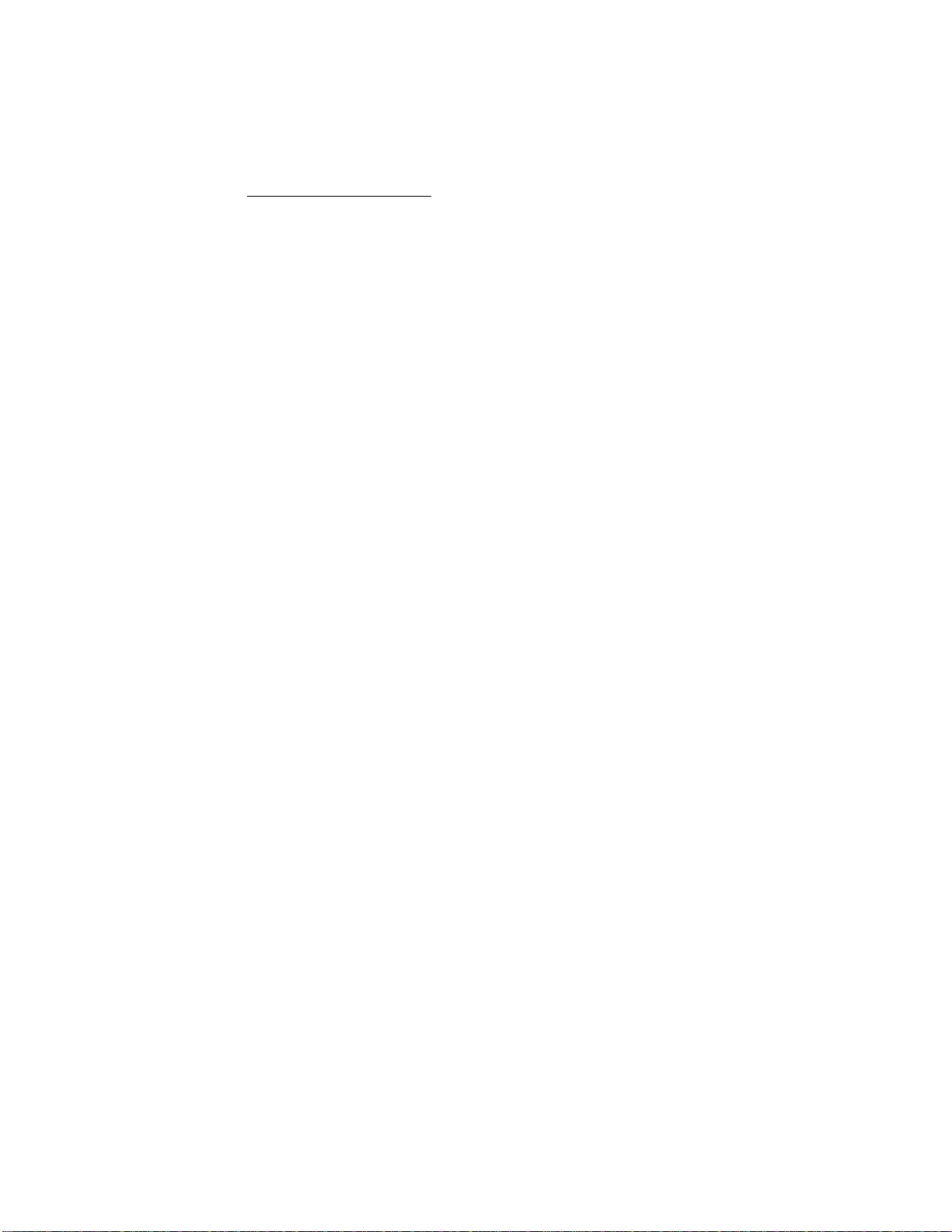
4) Disconnect all other Bluetooth devices from your phone (Fitbit, speakers, etc.)
5) Power cycle your phone (turn it off and back on)
Reach out to us at support@mygobone.com with questions.
Playing with GoBone
Freestyle Mode: Freestyle Mode turns GoBone into a gaming device for you and your pup to
enjoy together. Drive GoBone around your home with your dog in hot pursuit. Record your dog's
adventures using the camera on your smartphone and share with friends directly from the
GoBone App.
Portrait Orientation:
●Drive GoBone by moving your thumb around the blue circle
●Tap the record button to record using your smartphone’s video camera
Landscape Orientation:
●Drive GoBone by moving your thumbs on the blue pads
●Return to Home Screen
●Record using your smartphone’s video camera
●Transition to portrait driving mode
Auto Play Mode: GoBone moves on its own to keep your dog entertained throughout the day.
To maximize engagement, GoBone’s intelligent software personalizes its movement based
on your dog’s age and breed. You can change the activity level and speed of your GoBone
in the Settings menu.
Start an Auto Play session by following these steps:
1. Set the length of the Auto Play session
2. Set the speed of GoBone during Auto Play
3. Press Go to start playtime
Bonding Mode
Every dog has a unique personality. That's why it can take anywhere from a few seconds to a
few weeks for your pup to bond with their GoBone. The GoBone App includes Bonding Mode, a
step-by-step process to help your dog falls in love with their GoBone. Bonding mode will launch
automatically the first time you open the GoBone App. It can be accessed anytime from the
Main Menu.
Turn GoBone On
Double tap GoBone in the center of the shell to wake. Once awake, the LED indicator will pulse
blue while GoBone is waiting to connect to the GoBone app.
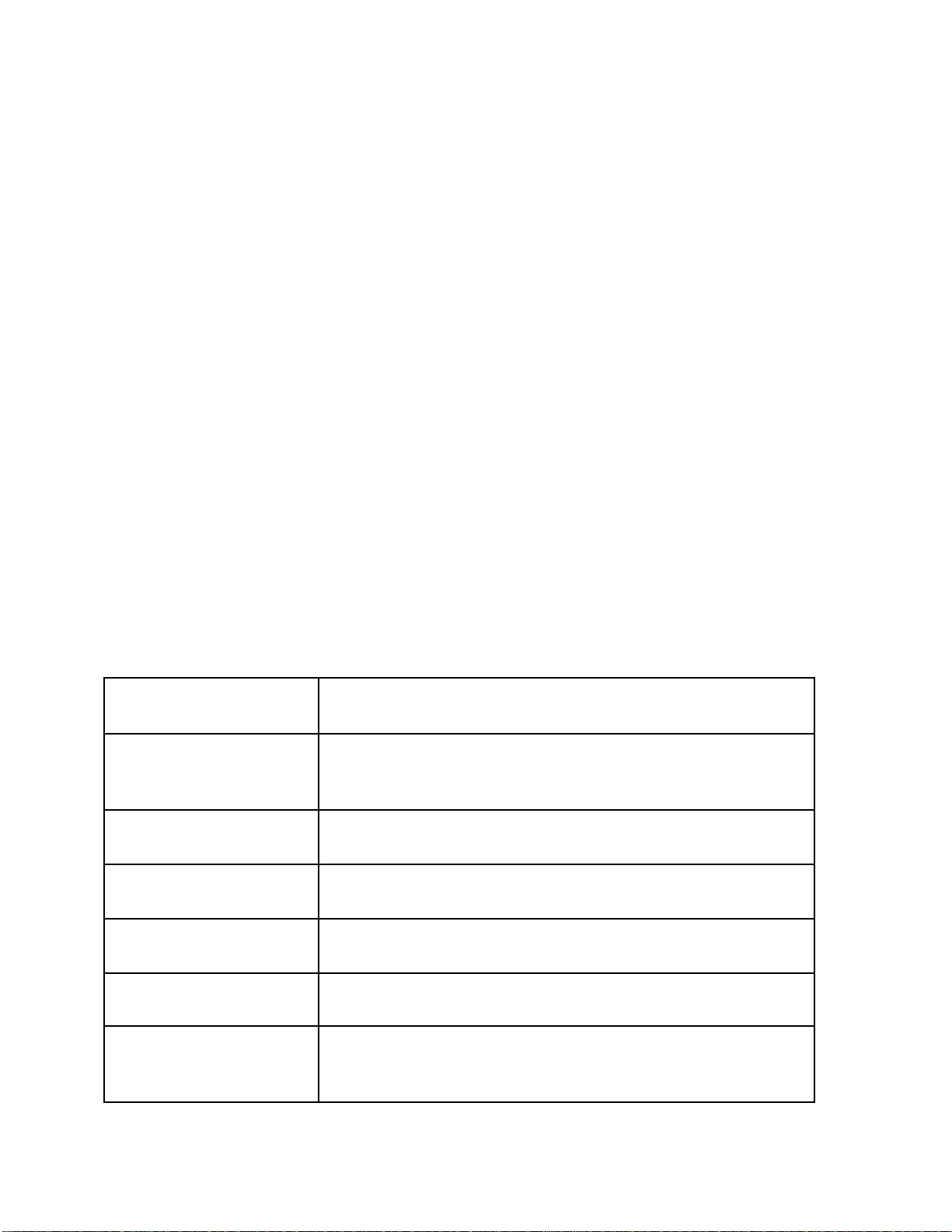
Turn GoBone Off
GoBone goes to sleep automatically after it's disconnected from the app. If your GoBone is in
Auto Play mode, you'll need to stop Auto Play and disconnect from the app so that GoBone can
go to sleep. To wake your GoBone again, just tap it twice in the center of the shell.
Install Treats in the Wheels
We designed the wheels so that you can place a treat between the white cap and the blue lip.
We did this in order to avoid the treats spilling out after the GoBone rolls just a few feet. You
may need to break the treat into pieces in order to get them to fit.
Clean GoBone:
●GoBone Wheels & Shell: Scrub with a brush under warm water using mild, non-toxic
detergent and rinse thoroughly. Inspect for wear while cleaning.
●GoBone Core: Gently wipe with a damp paper towel and dry thoroughly. Do not
submerge in water.
GoBone Wheel & Shell Replacement:
Dog’s love to chew, toss and slobber all over GoBone. Over time, GoBone’s exterior may need
to be replaced. Visit mygobone.com to purchase GoBone Wheel & Shell Replacement Kit,
which contains all of GoBone’s external components. We recommend replacing the GoBone
Wheels & Shell at the same time to ensure top performance.
LED Light Notifications
Pulsing Blue
Your GoBone is on and waiting to connect to your smartphone
Solid Blue
Your GoBone is connected to your smartphone through the
GoBone App.
Pulsing Green
Your GoBone is charging.
Solid Green
Your GoBone is fully charged.
Solid Yellow
Auto Play is enabled.
Pulsing Red
Your GoBone needs to be charged.
Pulsing Purple
Your GoBone is downloading the most current software
update, which usually takes about 2 minutes.
Table of contents
Other GoBone Pet Care Product manuals