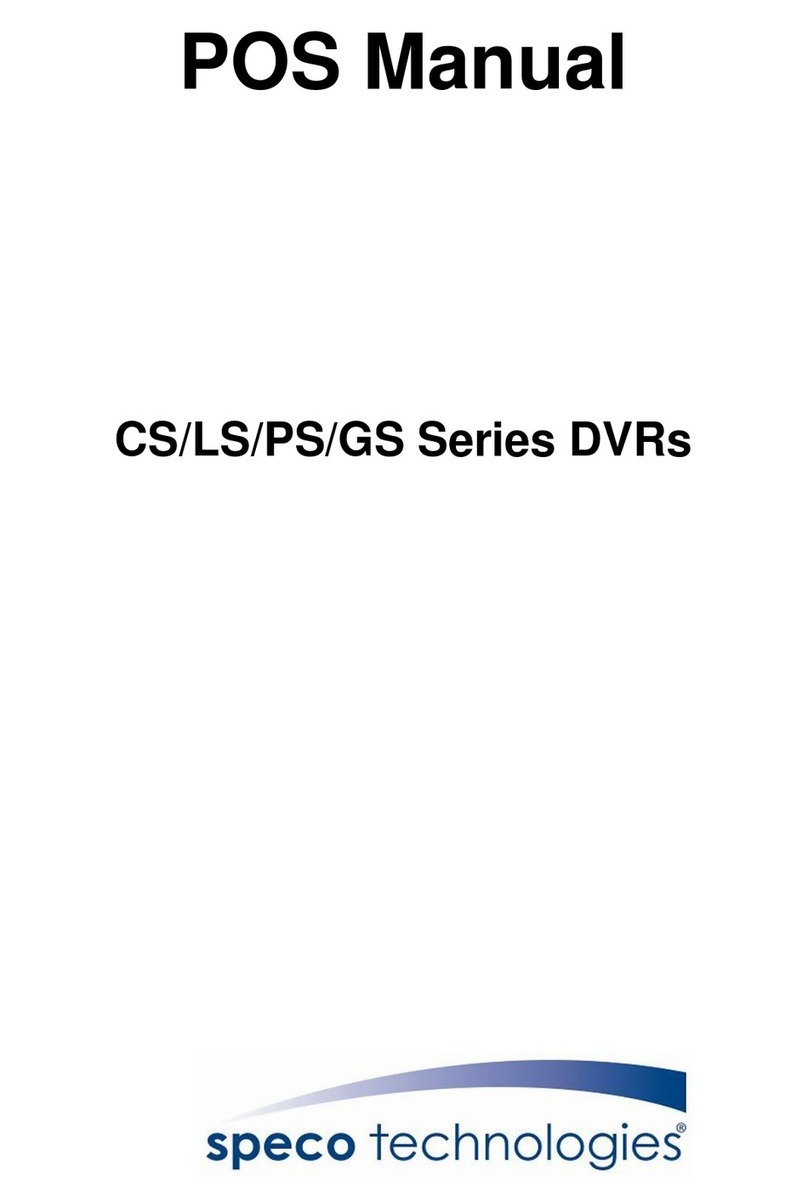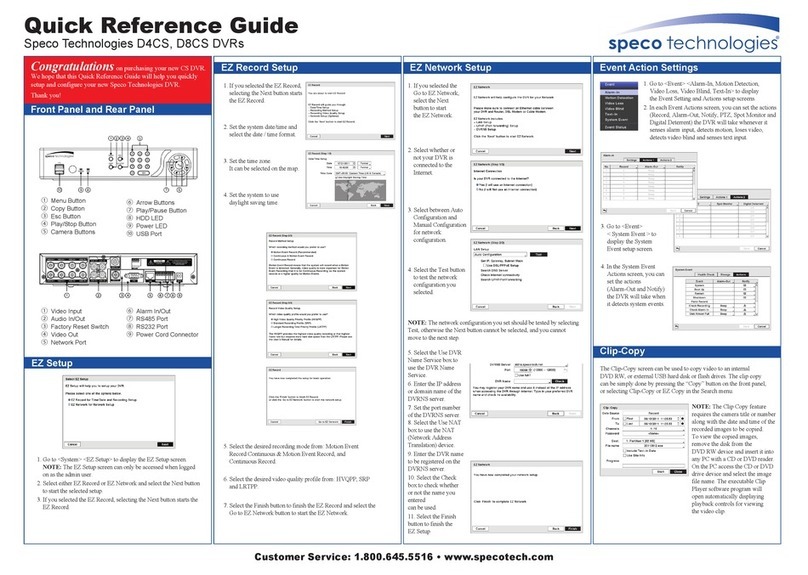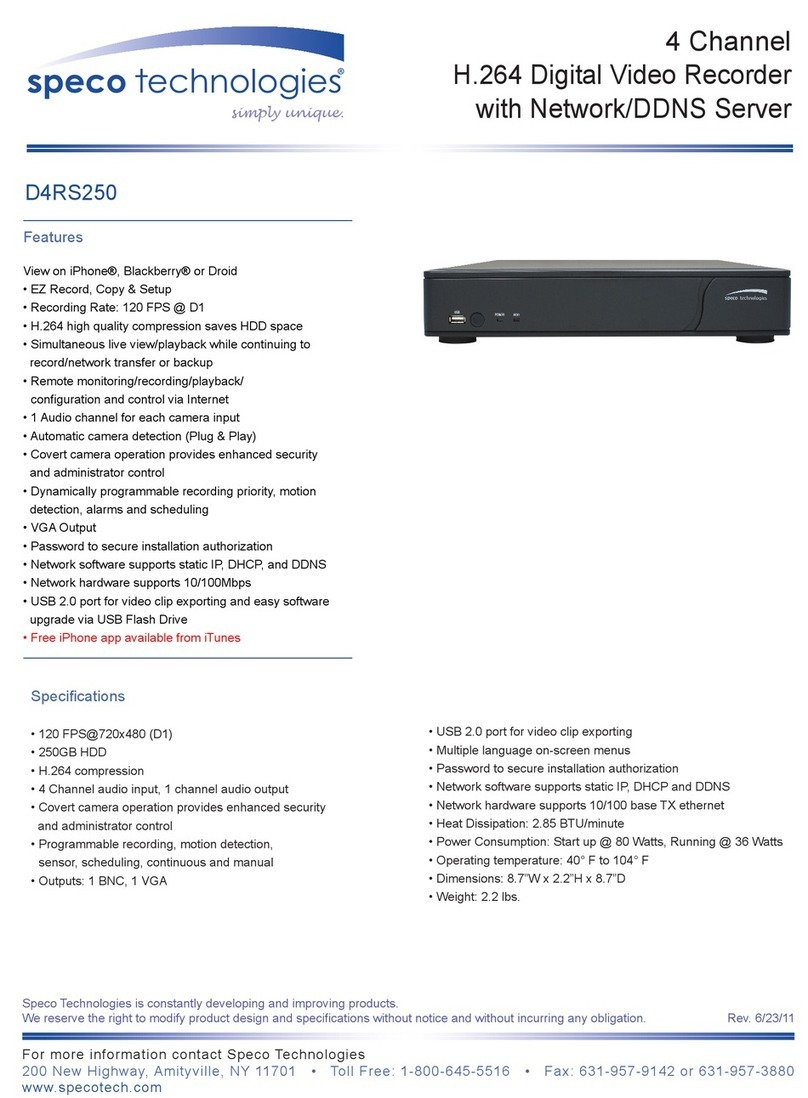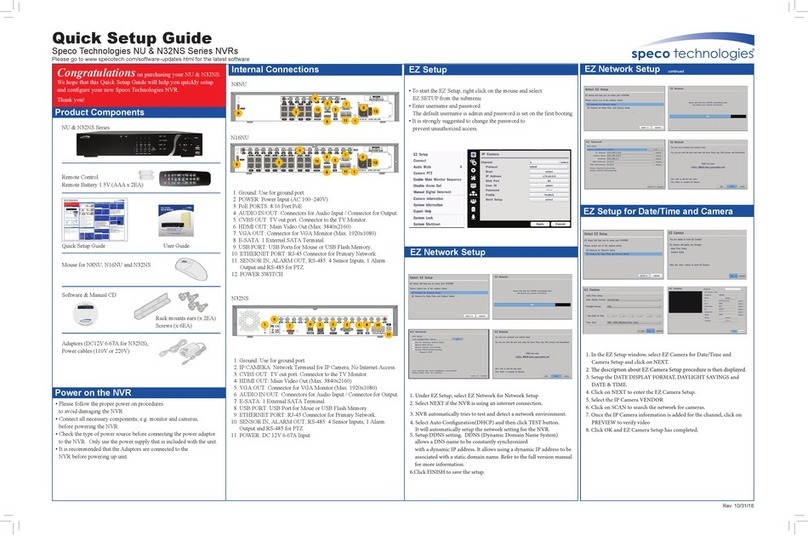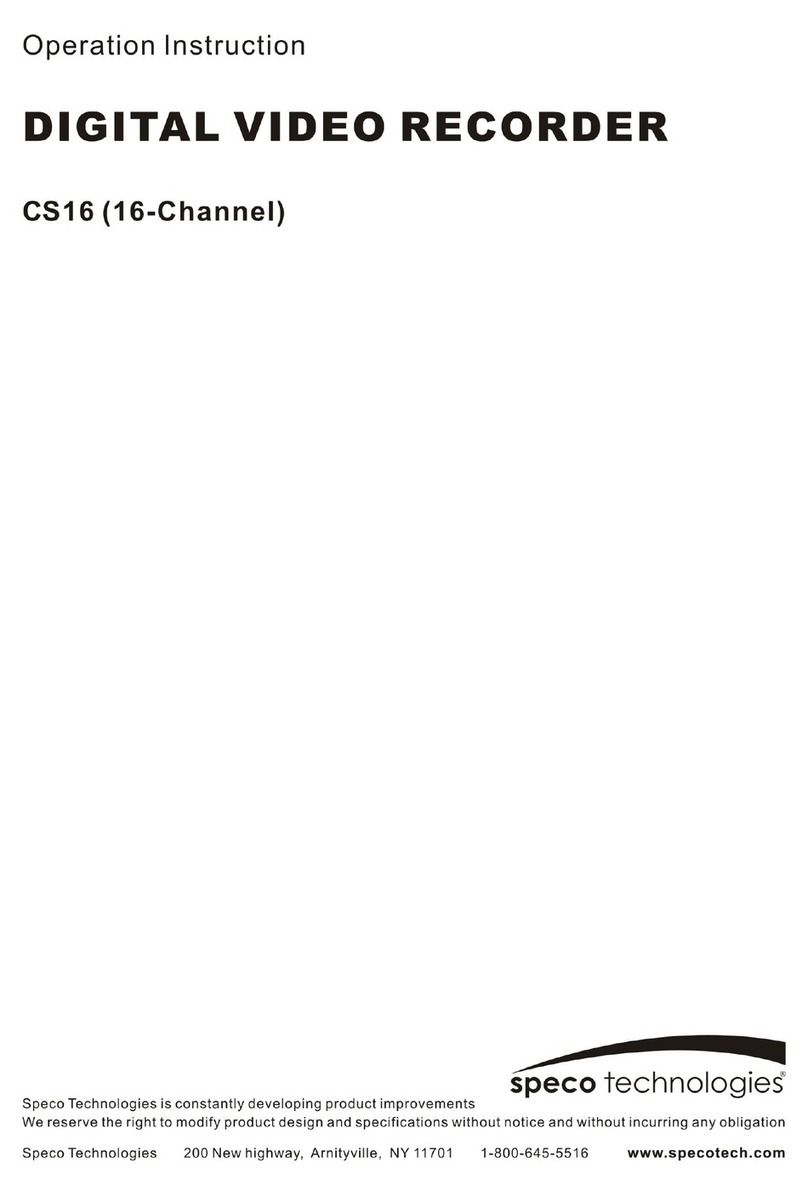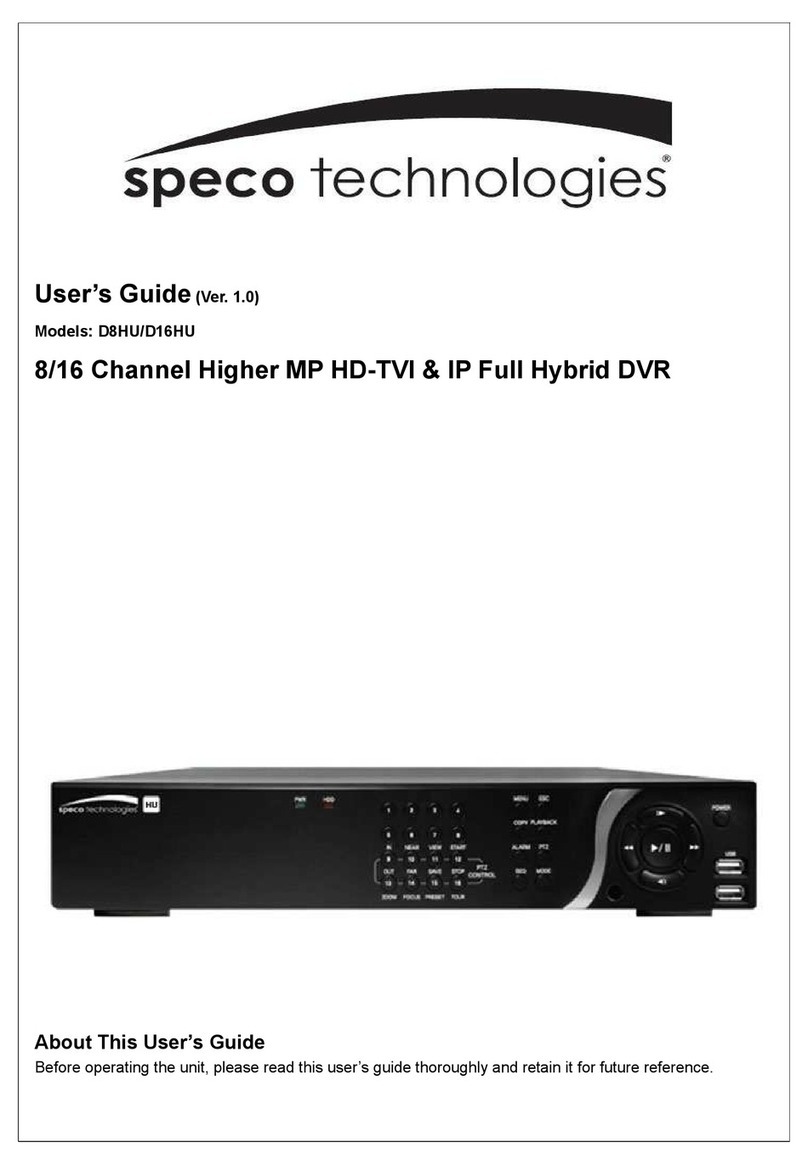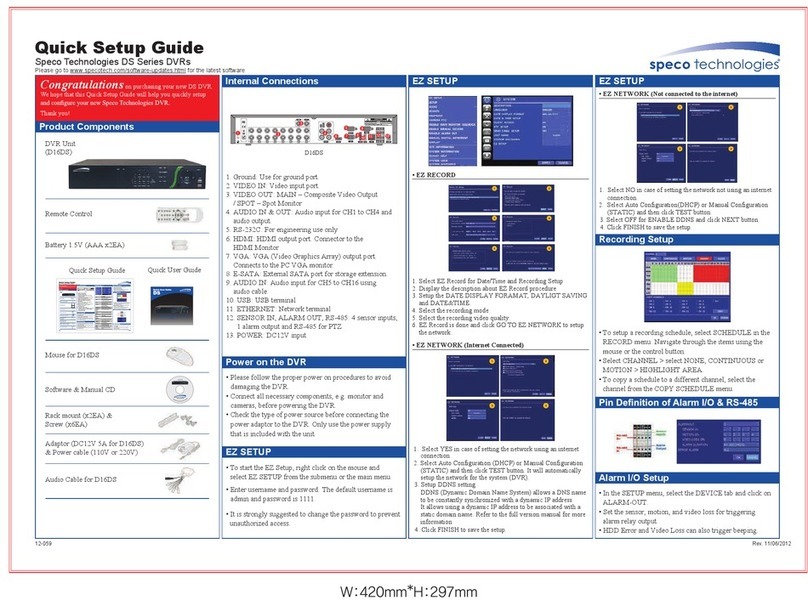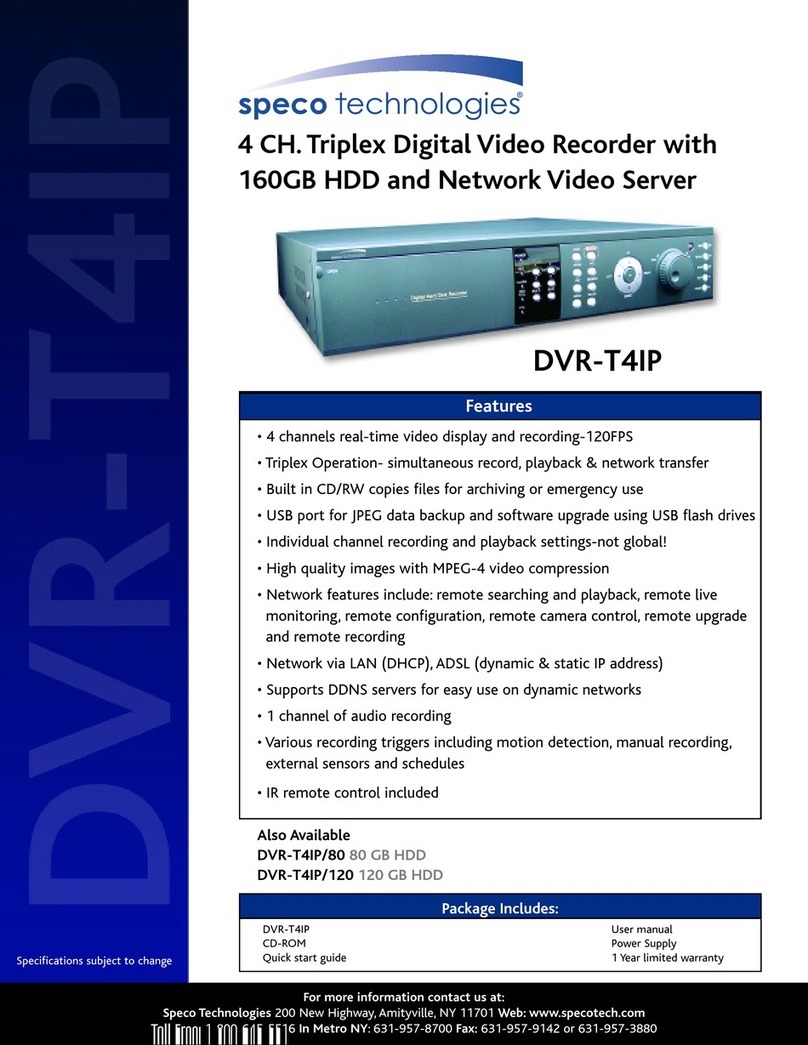TL H.264 DVR User’s Manual
9
5.9 Video Export ......................................................................................................83
5.9.1 Select Device .......................................................................................83
5.9.2 Select Channel .....................................................................................84
5.9.3 From / To Time .....................................................................................84
5.9.4 Select Events .......................................................................................84
5.9.5 Data Type .............................................................................................85
5.9.6 Export Format.......................................................................................85
5.9.7 Digital Signature ...................................................................................85
5.9.8 Erase Disc............................................................................................86
5.9.9 Begin Export.........................................................................................86
5.10 Shutdown...........................................................................................................86
5.10.1 Power Off .............................................................................................86
5.10.2 Reboot..................................................................................................86
6. Remote Monitoring Software.....................................................................................87
6.1 System Requirements .......................................................................................87
6.2 Installation of Software.......................................................................................88
6.2.1 Change Internet Settings......................................................................88
6.2.2 Install SpecoRemote ............................................................................90
6.2.2.1 Login / Logout .........................................................................91
6.2.2.2 Software Upgrades .................................................................92
6.3 Basic Operation .................................................................................................92
6.3.1 View Live Video....................................................................................92
6.3.1.1 Select Display Mode ...............................................................93
6.3.1.2 Operating Cameras with Dome Control ..................................93
6.3.2 Instant Recording .................................................................................94
6.3.2.1 Record Video Instantly ............................................................94
6.3.2.2 Playback Instant Recorded Video ...........................................94
6.3.3 Playback Video.....................................................................................95
6.3.3.1 Playback Remote Video..........................................................95
6.3.3.2 Playback Local *.drv Files.......................................................96
6.3.3.3 Playback Controls ...................................................................96
6.3.4 Verify Digital Signature .........................................................................97
6.3.5 Search from Event List .........................................................................97
6.3.6 Take a Snapshot...................................................................................97
6.3.7 Health Status ........................................................................................98
6.3.8 Normal and Dual Streaming .................................................................98
6.3.9 SpecoRemote Troubleshooting Guide..................................................99
7. iPhone and Smart Phone Monitoring......................................................................100
Appendix A: Recommended HDDs ..............................................................................102
Appendix B: Remote Controller ...................................................................................103