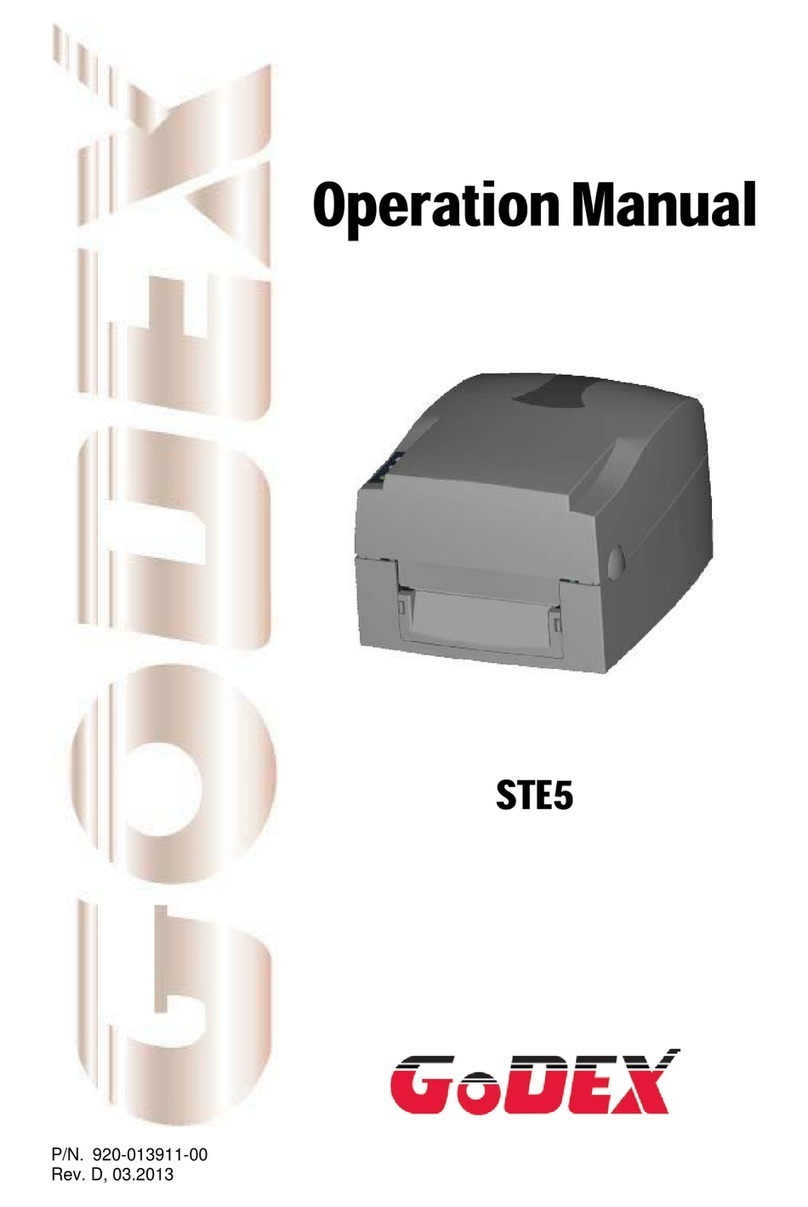DT2L/DT4L USER MANUAL
FCC COMPLIANCE STATEMENT
FOR AMERICAN USERS
This equipment has been tested and found to comply with the limits for a CLASS A digital device,
pursuant to Part 15 of the FCC Rules. These limits are designed to provide reasonable protection
against harmful interference when the equipment is operated in a commercial environment. This
equipment generates, uses, and can radiate radio frequency energy and, if not installed and used
in accordance with the instructions, may cause harmful interference to radio communications.
Operation of this equipment in a residential area is likely to cause harmful interference in which case
the user will be required to correct the interference at own expense.
EMS AND EMI COMPLIANCE STATEMENT
FOR EUROPEAN USERS
This equipment has been tested and passed with the requirements relating to electromagnetic compatibility
based on the standards EN55022:2010 Class A, EN61000-3-2:006/A2:2009, EN61000-3-3:2008 and EN55024:1998
/A1:2001/A2:2003, IEC 61000-4-2:2008 series, The equipment also tested and passed in accordance with the
European Standard EN55022 for the both Radiated and Conducted emissions limits.
DT4L SERIES
TO WHICH THIS DECLARATION RELATES
IS IN CONFORMITY WITH THE FOLLOWING STANDARDS
IEC 60950-1:2005(2nd Edition)+Am 1:2009, GB9254-2008 (Class A ) ; GB17625. 1-2012; GB4943.1-2011,
EN55022:2010 Class A, EN61000-3-2:006/A2:2009, EN61000-3-3:2008 and EN55024:1998/A1:2001/A2:2003,
IEC 61000-4-2:2008 series, UL 60950-1,2nd Edtion,2007-03-27, UL 60950-1,1st Edition,2007-10-31,
CSA C22.2 No.60950-1-07,2nd Edition, 2007-03, CSA C22.2 No. 60950-1-03, 1st Edition, 2006-07, CFR 47, Part 15
WARNING
This is a Class A product. In a domestic environment this product may cause radio interference
in which case the user may be required to take adequate measures.
此为Class A产品,在生活环境中,该产品可能造成无线电干扰,在这种情况下,可能需要用户对其干扰采取切实可行
的措施。