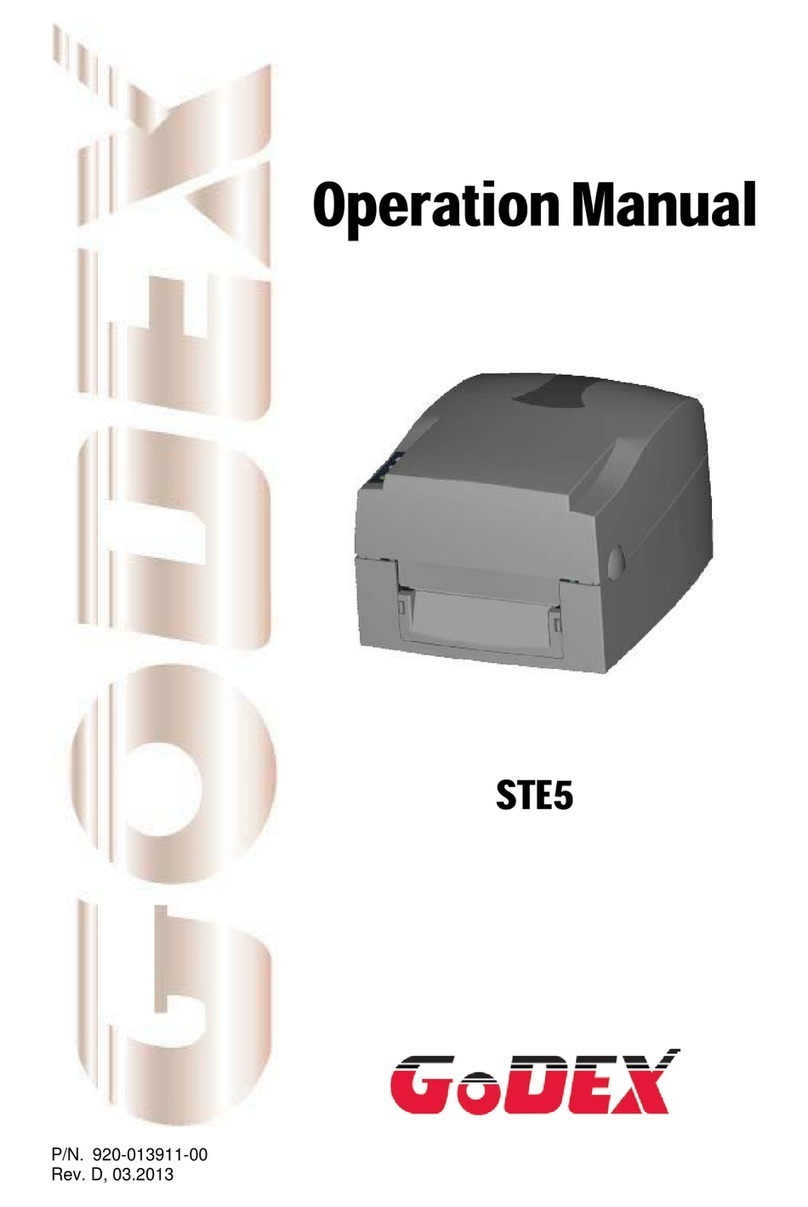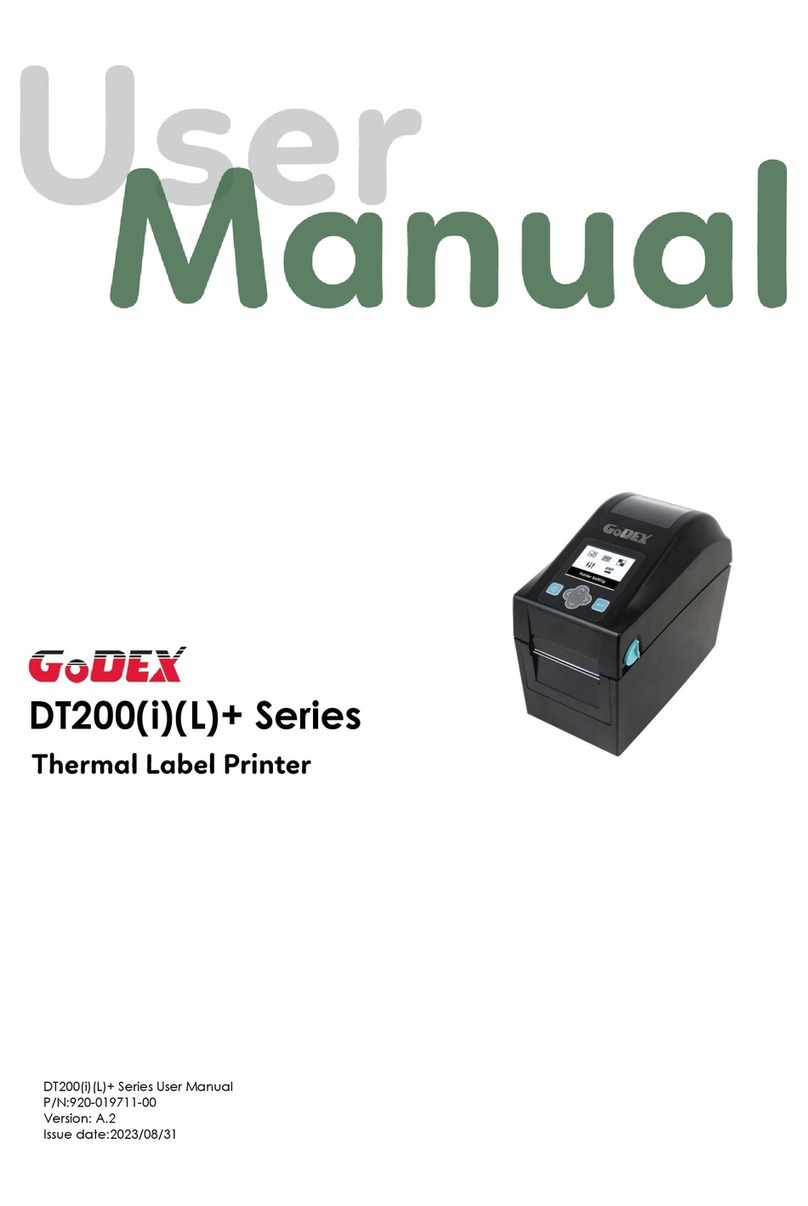Godex Label Printer User Guide
Page 2
Table of Contents ............................................................................................ 2
Installing the Godex EZ-DT Printer .................................................................. 3
Unpacking the Printer .......................................................................................3
Connecting the Printer to a Workstation with the USB Cable ...................................3
Loading the Printer Driver .................................................................................4
Loading the Label Paper Stock ...........................................................................8
Installing the Godex HD90 Printer with Wireless Networking .......................... 9
Unpacking the Printer .......................................................................................9
Connecting the Printer to Your Network...............................................................9
Loading the Printer Driver ............................................................................... 14
Loading the Label Paper Stock ......................................................................... 21
Printing a Test and Calibrating the Printer..................................................... 22
Configuring the Printer Driver ....................................................................... 23
Adjusting the Tear Position.............................................................................. 23
Adjusting the Stop Position for Operation with the Cutter Module .......................... 25
Configuring the Printer Driver to Print over the Network (Network Installation Only) 27
Configuring the Check In Receipt Design ....................................................... 30
Installing the Cutter Module (EZ-DT model only) ........................................... 36
Installing the Ethernet Networking Module (EZ-DT model only)..................... 37
Installing the Control Center Software (for Network Installation Only) ......... 40