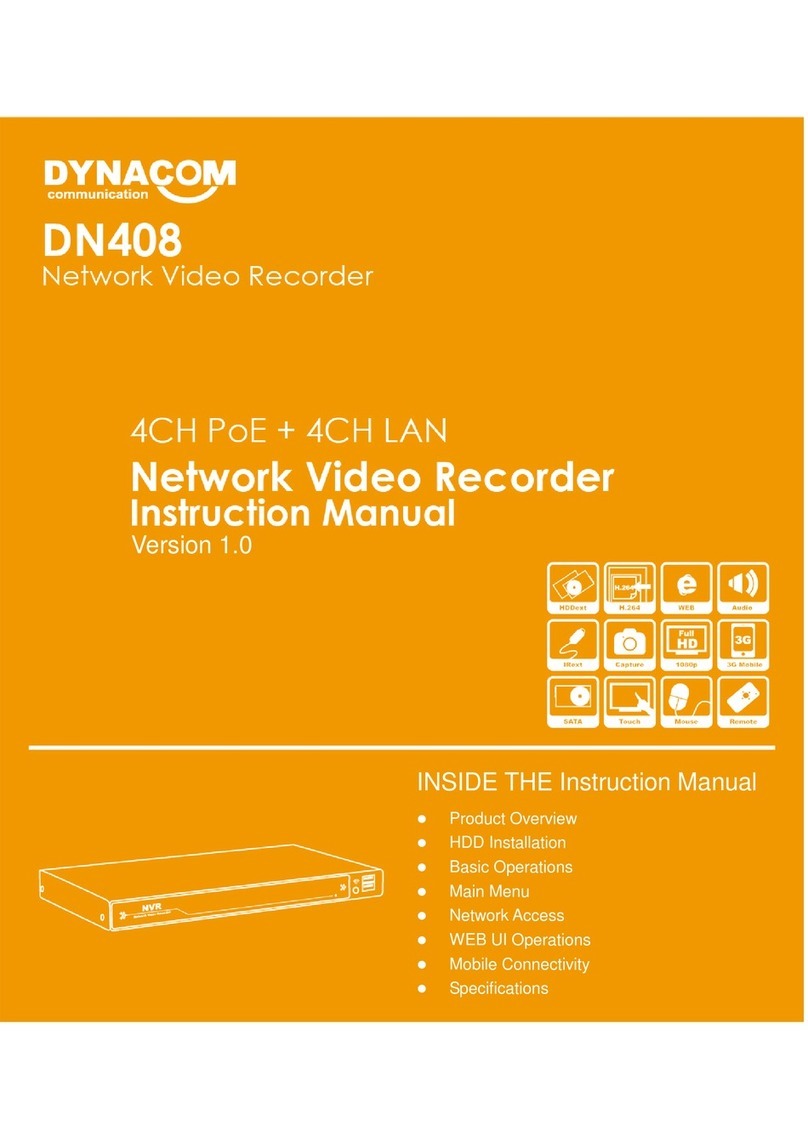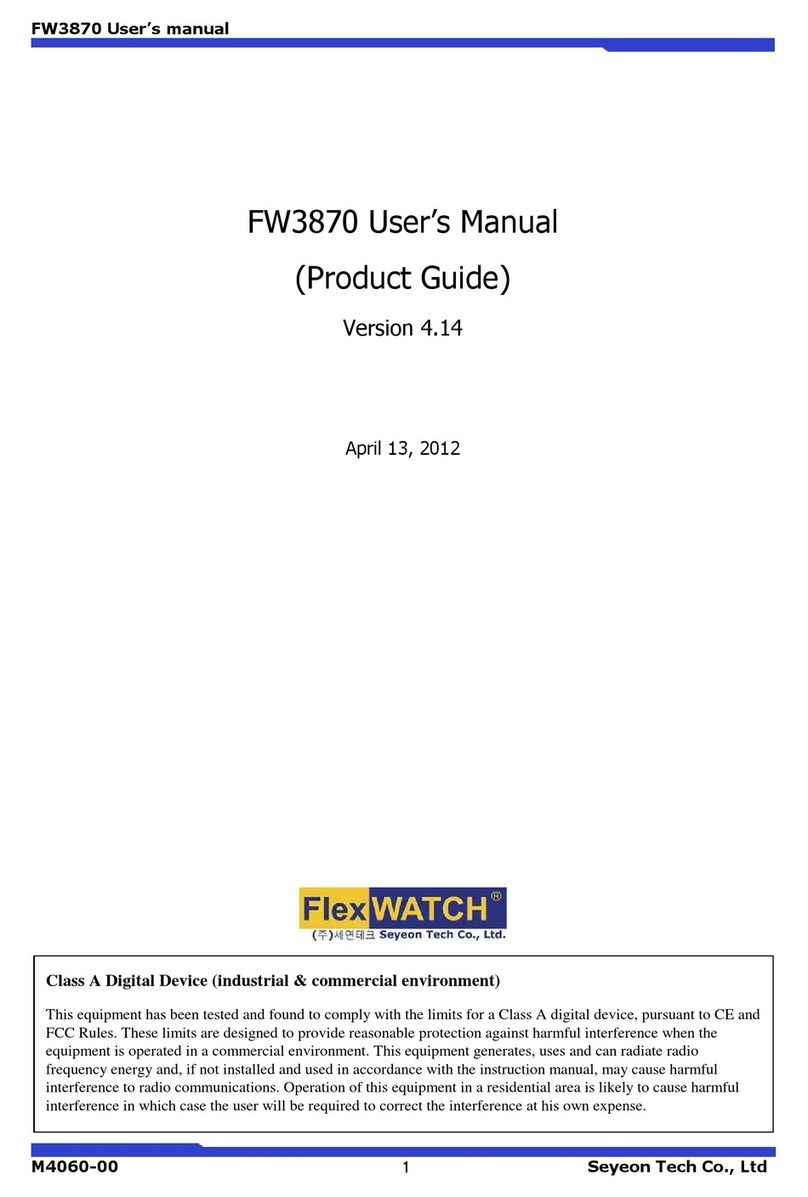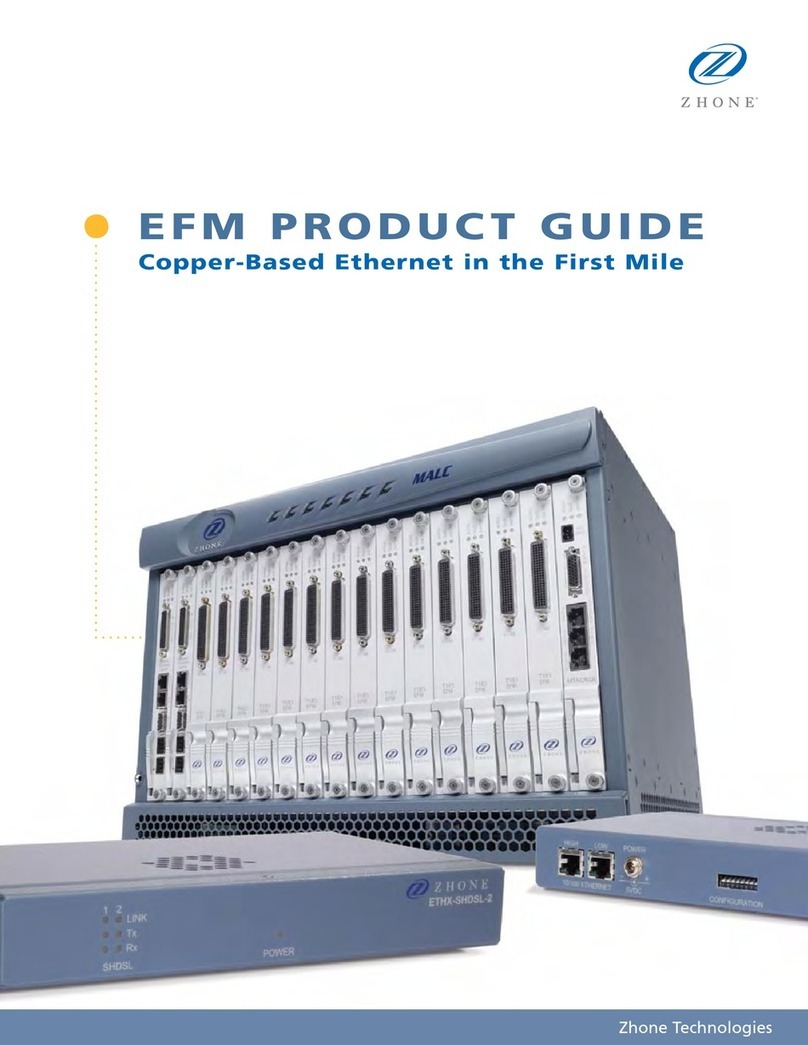gofanco Matrix42-HD20 User manual

4x2 HDMI 2.0 Matrix
User's Guide
G4-0110A
P/N:Matrix42-HD20

2
Thank you for purchasing from gofanco. Our products
aim to meet all your connectivity needs wherever you
go. For optimum performance and safety, please read
the instructions carefully and keep this User's Guide for
future reference. If you need more information about
our products, please visit www.gofanco.com. For
For drivers or manual download, please go to
www.gofanco.com/downloads.
Important Safety Notices
Pleasereadsafetyinstructionscarefullybeforeinstallation
and operation.
• Please pay close attention to all warnings and hints
for this device
• Do not expose this unit to rain, heavy moisture, or
liquid
• Do not put any items into the device or attempt to
modify its operation
• Do not repair the device or open the enclosure
without professional guidance to avoid electric
shocks. Doing so may void your warranty
• Keep the product in a well-ventilated location to
avoid damage from overheating
• Shut off power and make sure environment is safe
before installation
• Do not plug the HDMI cables in/out when the
device is in use to avoid cable damage. Make sure
they are plugged into the correct ports
• Use the included 5VDC power adapter only. Make
sure the specification matches if using 3rd-party
DC power adapters

3
Introduction
The 4x2 HDMI 2.0 Matrix allows you to select and switch
between any of the 4 HDMI source devices to display on
any of the 2 HDMI outputs.
Features
• Connect up to four HDMI source devices and
independently switch any source to any of the two
HDMI displays
• Supportsupto4K@60HzYUV4:4:4, HDR (4K@60Hz
YUV 4:2:0 10-bit), HDMI 2.0 and HDCP 2.2/1.4,
18Gbps
• IncludesSPDIF Toslinkand analogaudio extraction
• Supports HD digital audio, SPDIF Toslink, Analog,
LPCM 7.1, 24-bit, 96KHz, Dolby Atmos, and DTS-X
• Supports CEC
• Supports ARC via Toslink output
• Control methods: Panel buttons, IR remote, Web
GUI, command control
• EDID management: Mixed EDID, EDID copy,
Built-in EDID
Installation Requirements
• HDMI source devices (DVD player, set top box, PC,
etc.)
• HDMI displays (SDTV/Monitor, HDTV/Monitor,
projector, etc.)
• HDMI cables (not included)

4
PackageContents
• 4x2 HDMI 2.0 Matrix
• IR remote control
• USB Type-A to Micro B cable
• Power adapter (5VDC)
• User's guide
Product Layout
Figure 1: Front Panel Layout
1. IR In: Receives IR signals from the included remote
control
2. Micro USB: Command control and firmware
update port
3. EDID: Displays the EDID
4. HDMI Out A LED: Solid on indicates the selected
source device. Flickering when EDID modification
mode is enabled
5. HDMI Out B LED: Solid on indicates the selected
source device. Flickering when EDID modification
mode is enabled
6. HDMI Out A Select: Quick press to select HDMI
source. Press and hold for 3 seconds to enter EDID
mode. Quick press to modify EDID when in EDID
mode

5
7. HDMI Out B Select: Quick press to select HDMI
source. Press and hold for 3 seconds to enter EDID
mode. Quick press to modify EDID when in EDID
mode
8. ARC: ARC is disabled by default. Press the button
to enable/disable ARC
9. Power Button: Powers on/off the Matrix. Quick
press places the Matrix in standby mode
Note: To reset the Matrix, unplug the power cable,
hold down the power button and re-plug the power
cable. When all LED indicators begin flashing,
release the power button
Figure 2: Rear Panel Layout
1. PowerJack:Connects to the includedpower adapter
2. HDMI In (1-4): Connects to your HDMI sources
3. HDMI Out (A/B): Connects to your HDMI displays
4. SPDIF Out: Connects to your Optical speakers or
AVR
5. Analog Out: 3.5mm jack connects to your stereo
speakers/headphones
6. RJ45: Connects to your PC for device control

6
Hardware Installation
1. Power off all devices including your HDMI
source(s) and HDMI display(s).
2. Connect your HDMI source devices to the Matrix's
HDMI In connectors with HDMI cables (HDMI
cables not included).
3. ConnectyourHDMIdisplays to the Matrix'sHDMI
Out connectors with HDMI cables (HDMI cables
not included).
4. Optional: Connect an AVR amplifier or speakers
to the SPDIF output port or analog output port.
5. Optional: Connect a CAT cable between the
Matrix's RJ45 port and router or PC's ethernet port.
This connection is needed only if Web control
through a PC is required.
6. Plug the included power adapter into the Matrix's
Power Jack, then plug the power adapter into a
reliable power outlet.
7. Power on all connected devices. The Matrix is
ready for use.

7
Application Diagram
The application diagram shows the most typical input
and output devices used with the 4x2 HDMI 2.0 Matrix.
Figure 3: Application Diagram
ARC Application
Figure 4: ARC Application Diagram
Notes:
• ARC: ARC equipped display/sink required
• CEC: Supports TV Power on/Standby modes

8
Matrix Device Control
Remote Control
Users can control the 4x2 HDMI 2.0 Matrix using the
included IR remote. Point the remote control towards the
Matrix's IR In window located on the front panel.
1. Power On/Standby: Press to turn on or place the
Matrix into standby mode
2. ARC: Turn ARC On/Off
3. Audio Extraction: Press to switch audio extraction
4. Mute: Turns audio On/Off
5. HDMI Out A: Press to select HDMI source to
display on HDMI Out A
6. HDMI Out B: Press to select HDMI source to
display on HDMI Out B

9
EDID Management
Allows you to read and configure the EDID for each
input.Supports Built-in, MixedEDID (default), and EDID
copy modes.
EDID Table

10
EDID Indicator
LED OFF represents 0 and LED ON represents 1.
EDID Configuration Mode Setup
The Matrix's default EDID is Mixed EDID (0,0,0,0).
Do Not make any changes if the default EDID works
properly.
1. Press the HDMI Out A button for 3 seconds to enter
EDIDconfiguration mode. Release thebutton when
the HDMI Out A LEDs begin to flicker.
2. Quick press the HDMI Out B button to toggle
between HDMI In 1/2/3/4 for EDID modification.
Please see HDMI Out A LED for HDMI In selection.
3. Quick press HDMI Out A button to choose one of
the 16 EDID settings (see table on page 9). Please
refer to the EDID indicator for the proper setting.
4. Press the HDMI Out A button for 3 seconds or wait
10 seconds to save your changes and exit EDID
mode.

11
RS-232 Command Control
1. Connectthe4x2 HDMI 2.0Matrix tothe PC usingthe
included USB Type-A to Micro B cable.
2. DownloadSXSCOMsoftwareatwww.gofanco.com/
downloads, and install it onto your computer.
3. Double click the SXCOM icon to open the
program.
COM Port Setting
Port Command Window
Enter the port command and click Send.

12
Command List
• Allcommandsstartwith,"#", "%c" (command head),
"d" (parameters), "I" (lock), "s" (save)
• The underline "_" can not be omitted.
• A space is required between Command, Parameter
1, Parameter 2, and Attribute Parameter.
• The "/" means the parameter is not used.
The table is an example of a list of commands
Command Examples
• Switch HDMI Out A to HDMI Input 1
Format: #video_d out1 matrix=1
• Open ARC for HDMI Out A:
Format: #audio_d arc=1
• Select Mixed EDID for all inputs
Format: #edid_d in0 data=0

13
Web Control
Default IP Address
The default IP address of the Matrix is 192.168.1.168.
Change the IP address of our PC
1. Connect the Matrix and your PC to the LAN.
2. Configure your PC as follows:
1.Click Start /Control Panel /Network and Sharing
Center.
2. Click Change Adapter Settings.
3. Highlight the network adapter you want to use to
connect to the device and click Change settings of
the connection.
3. Highlight Internet Protocol Version 4 (TCP/IP/4).

14
4. Click Properties.
5. Select Use the following IP Address, and then enter
the IP address. Note: You can use any IP address in
the range: 192.168.1.2 to 192.168.1.254 (excluding
192.168.1.168).
6. Click OK to save the changes.
7. Click Close to exit.

15
Web Browser Control
Open your web browser and enter the Matrix IP address
192.168.1.168 into the address bar, and press Enter.
Log In
Type in user name and password, both "admin", at the
login screen.
Video Control
Used to switch inputs, change port name, etc.

16
EDID Control
Set the EDID for the HDMI Inputs.
Audio Control
Set ARC operation and audio extraction.

17
Network Control
Enter the network setting, and enable DHCP.
System Setting
Change user name, password, factory reset, reboot.

18
Blank Page

19
Disclaimer
The product name and brand name may be registered
trademarks of related manufacturers. TM and ® may be
omitted on the user's guide. The pictures on the user's
guide are just for reference, and there may be some slight
differences with the actual products.
We reserve the right to make changes without prior
noticeto a productor system describedherein to improve
reliability, function, or design.

Thank you for choosing gofanco
www.gofanco.com
Table of contents
Popular Network Hardware manuals by other brands

ZyXEL Communications
ZyXEL Communications NSA-210 Support notes

Comtrend Corporation
Comtrend Corporation WAP-5940 Quick install guide
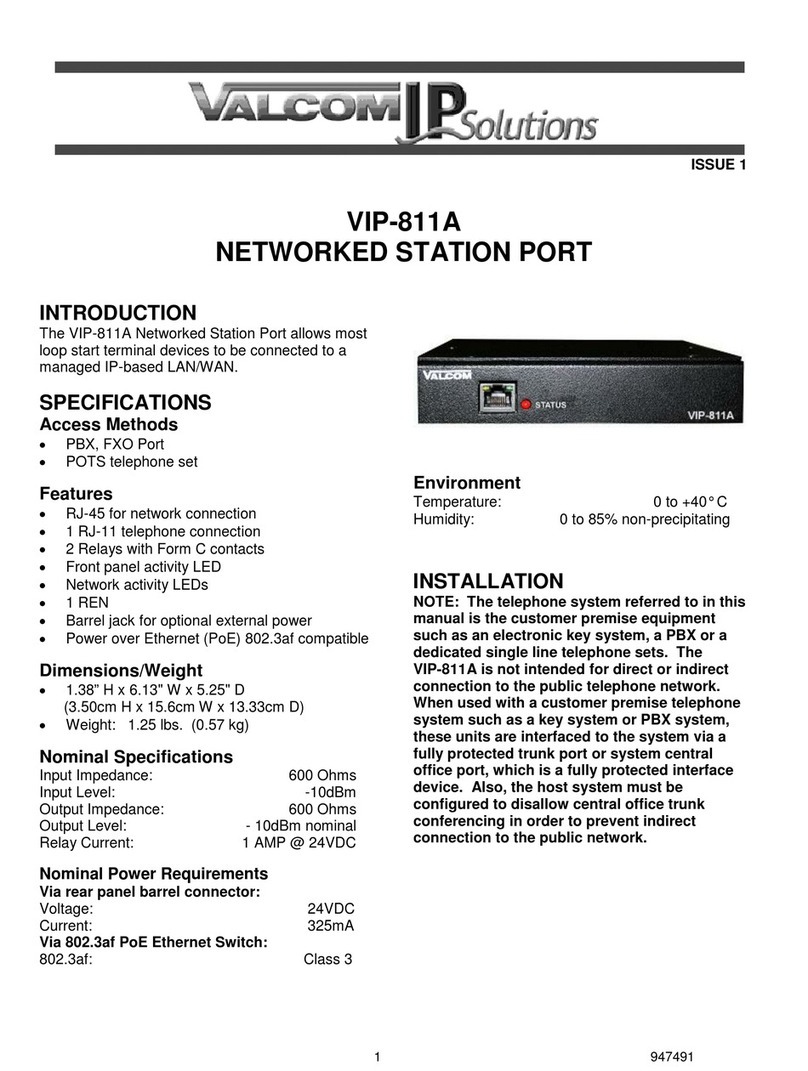
Valcom
Valcom VIP-811A manual
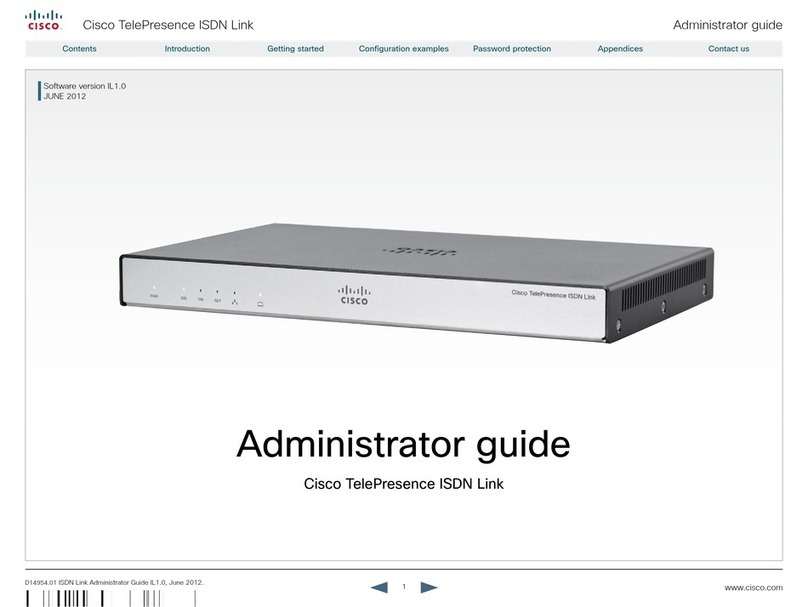
Cisco
Cisco TelePresence Administrator's guide

H3C
H3C WA2620X-AGNP installation guide
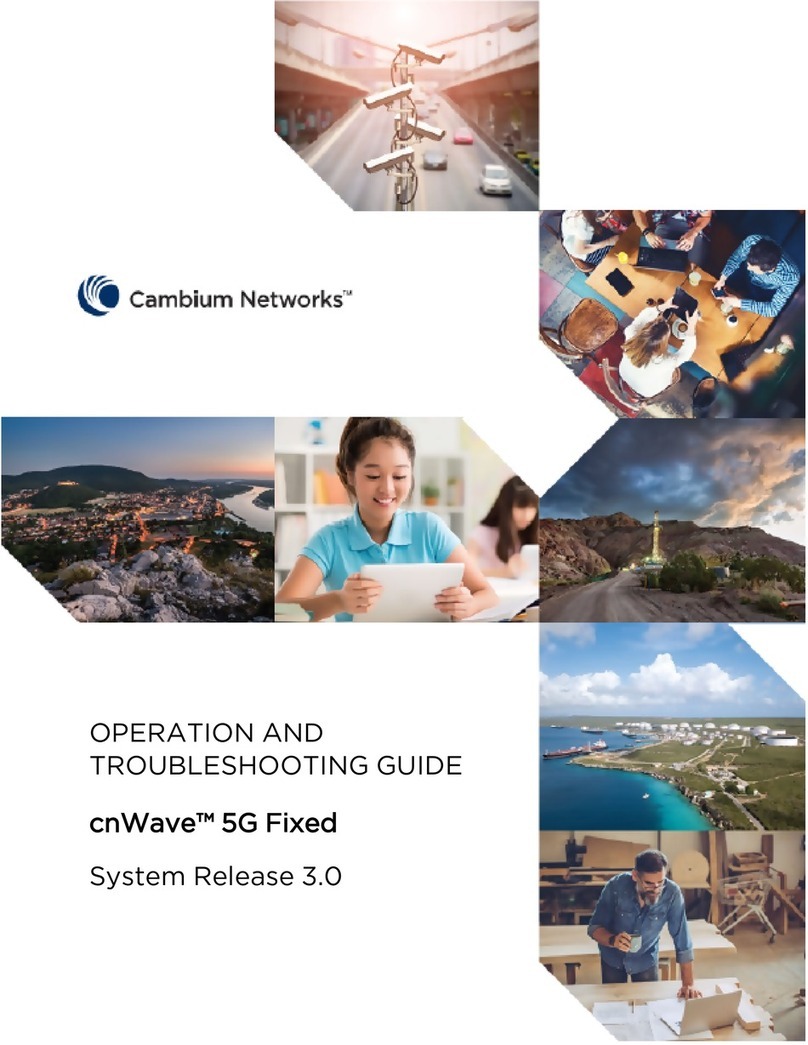
Cambium Networks
Cambium Networks cnWave 5G Fixed Operation and Troubleshooting Guide
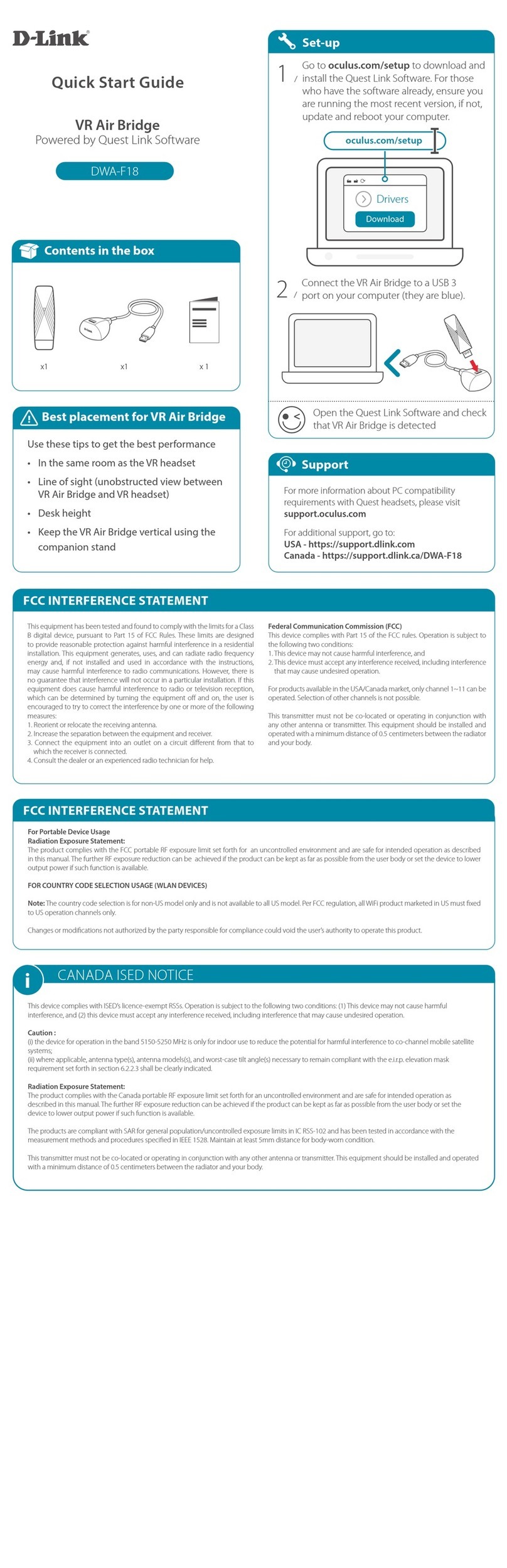
D-Link
D-Link DWA-F18 quick start guide

DoorBird
DoorBird A1051 Series installation manual
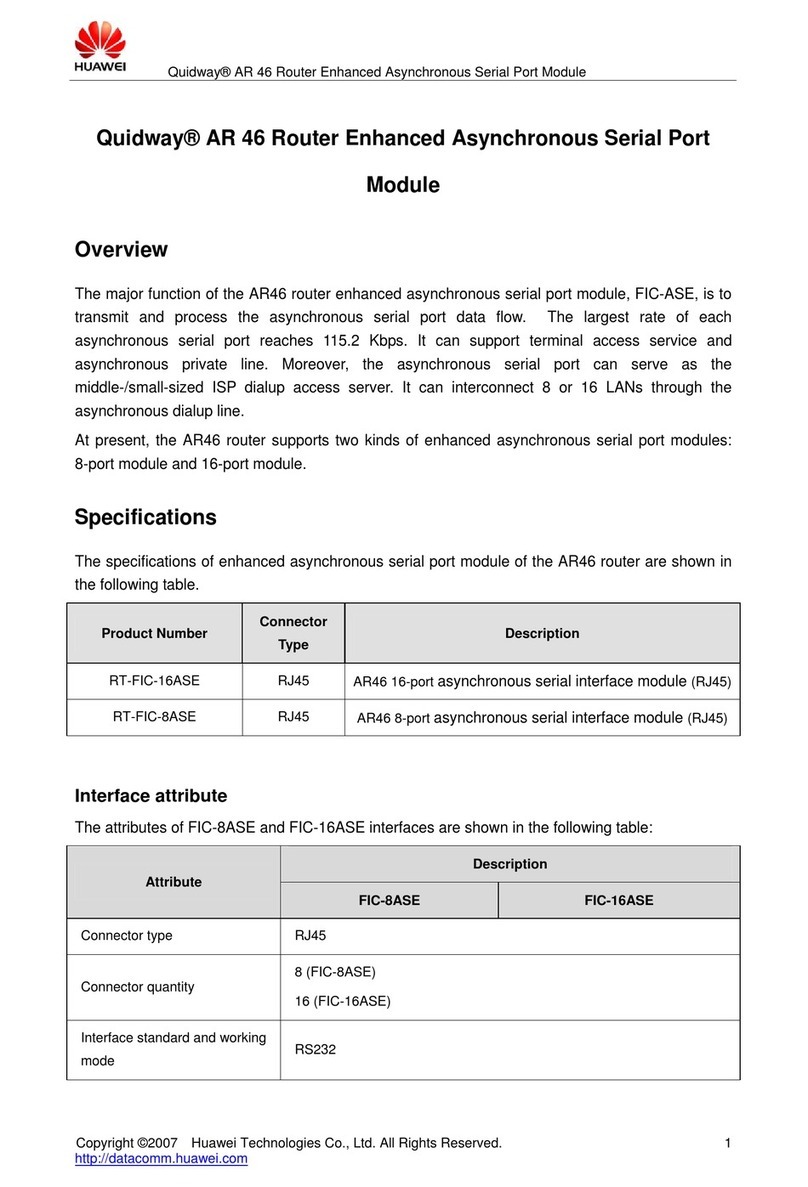
Huawei
Huawei RT-FIC-16ASE Specifications
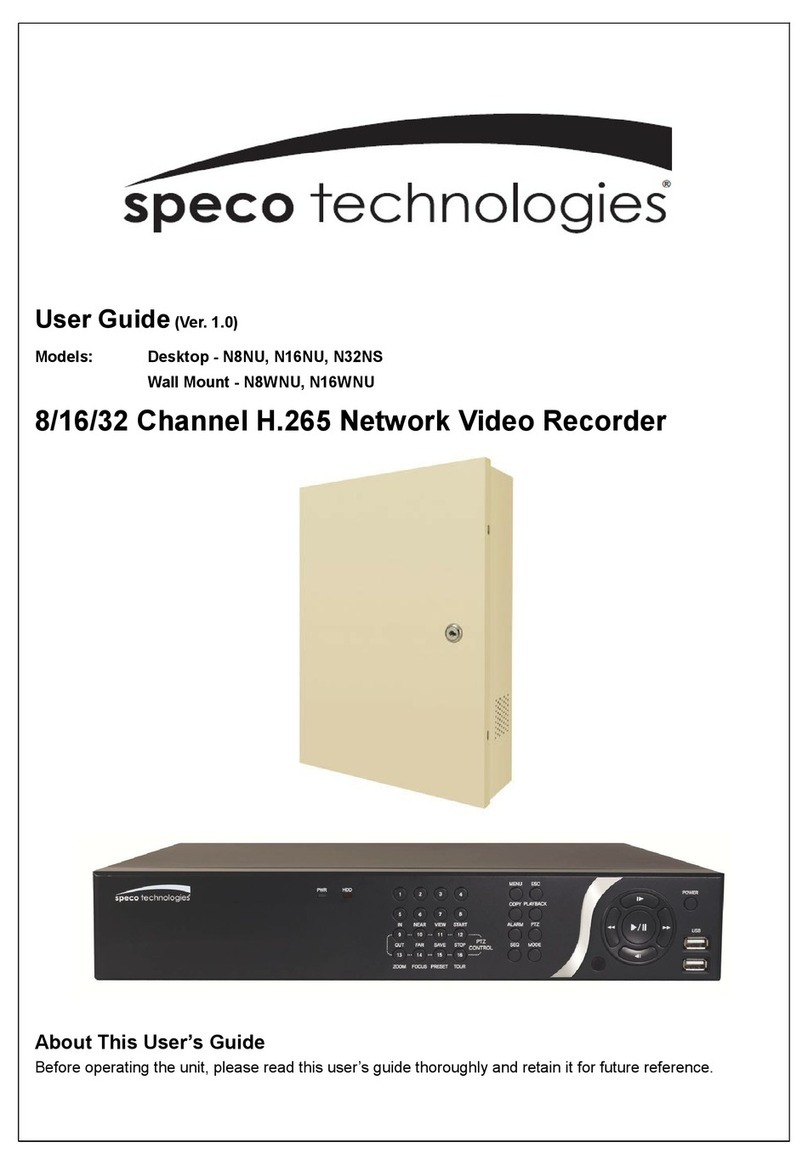
Speco
Speco N8NU user guide
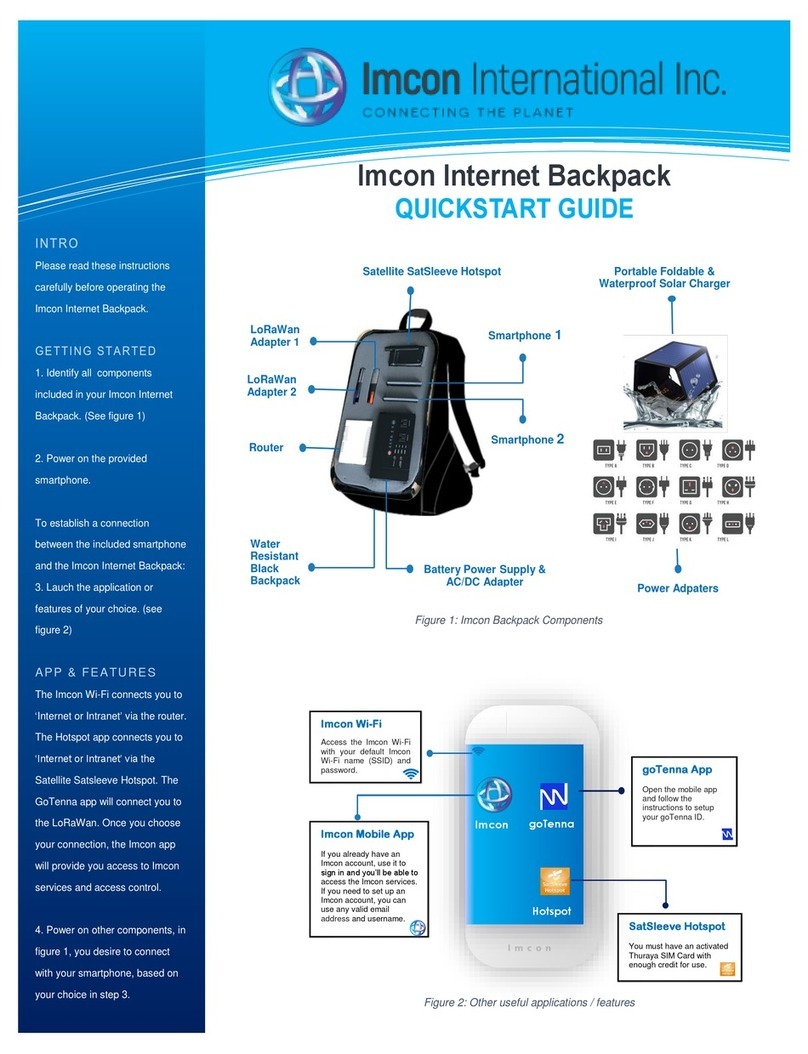
Imcon International
Imcon International Internet Backpack quick start guide
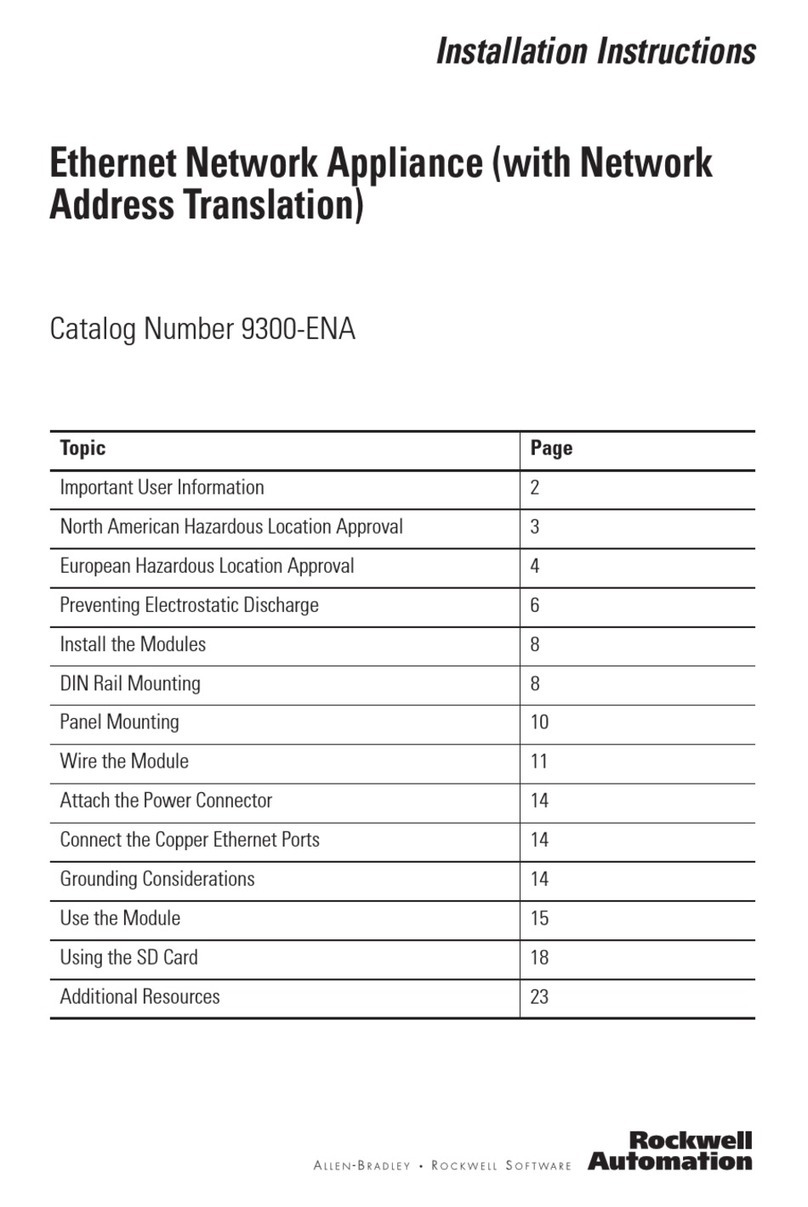
Rockwell Automation
Rockwell Automation 9300-ENA installation instructions