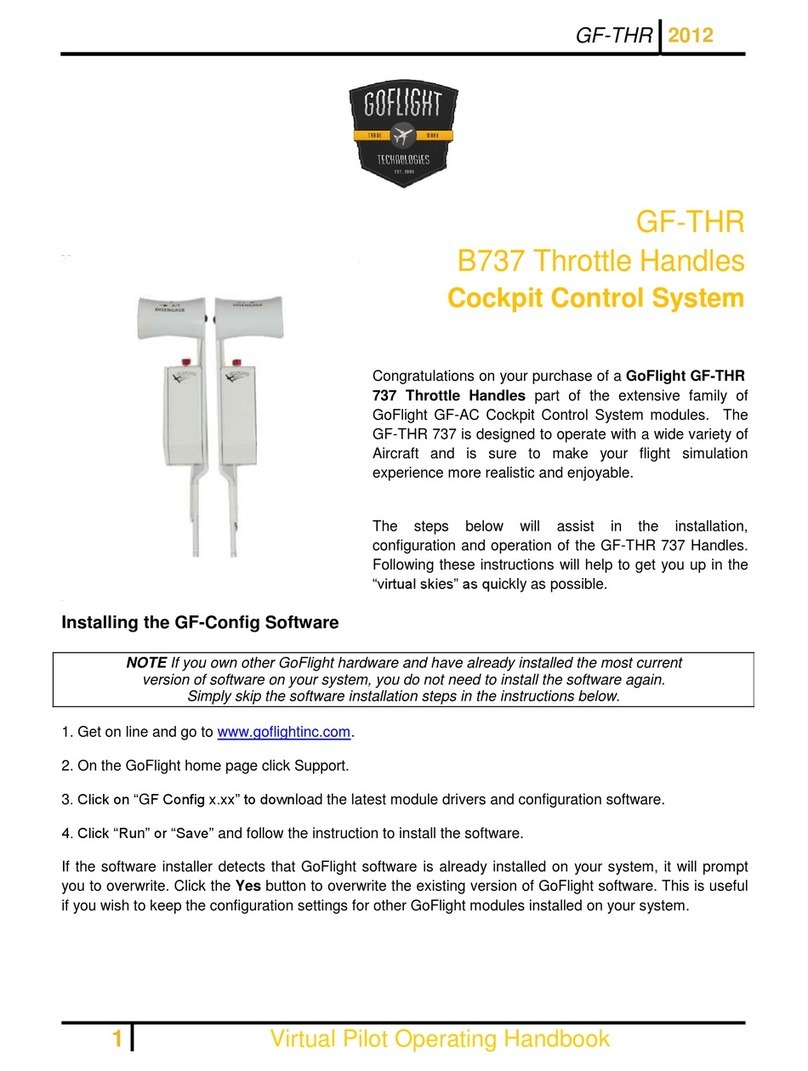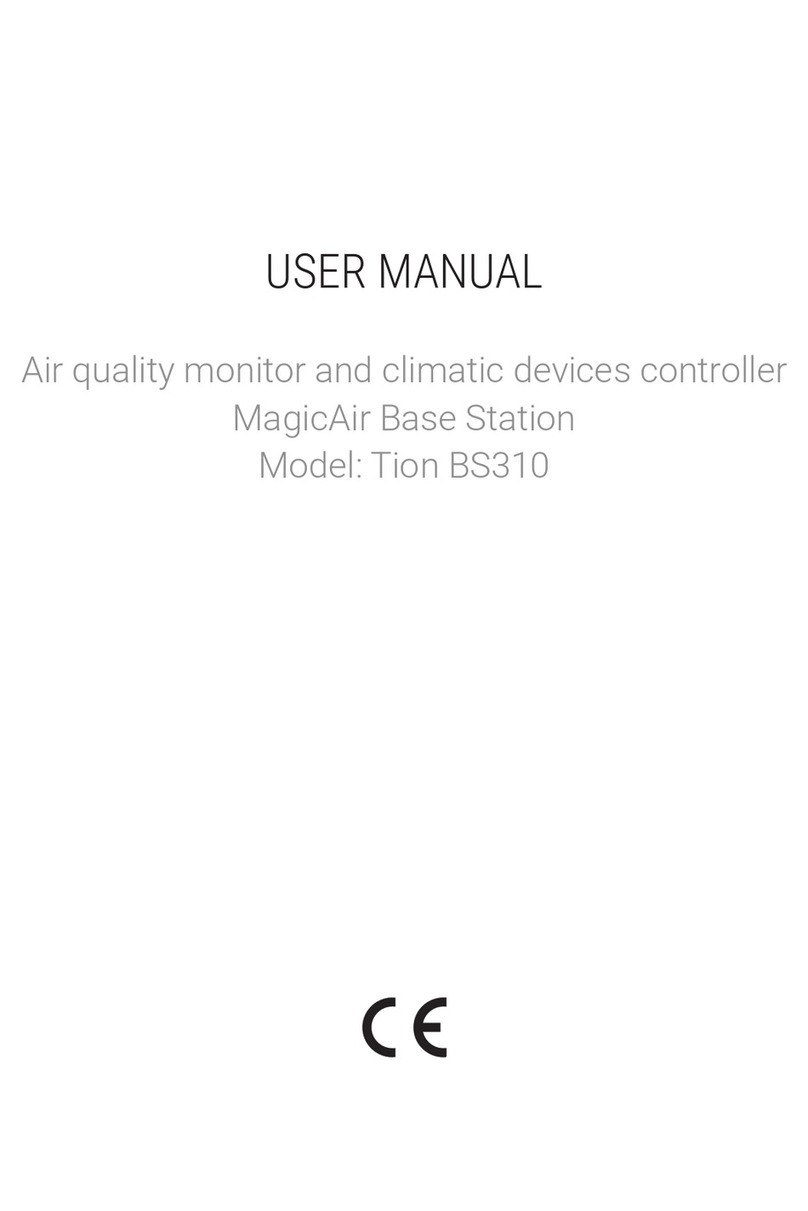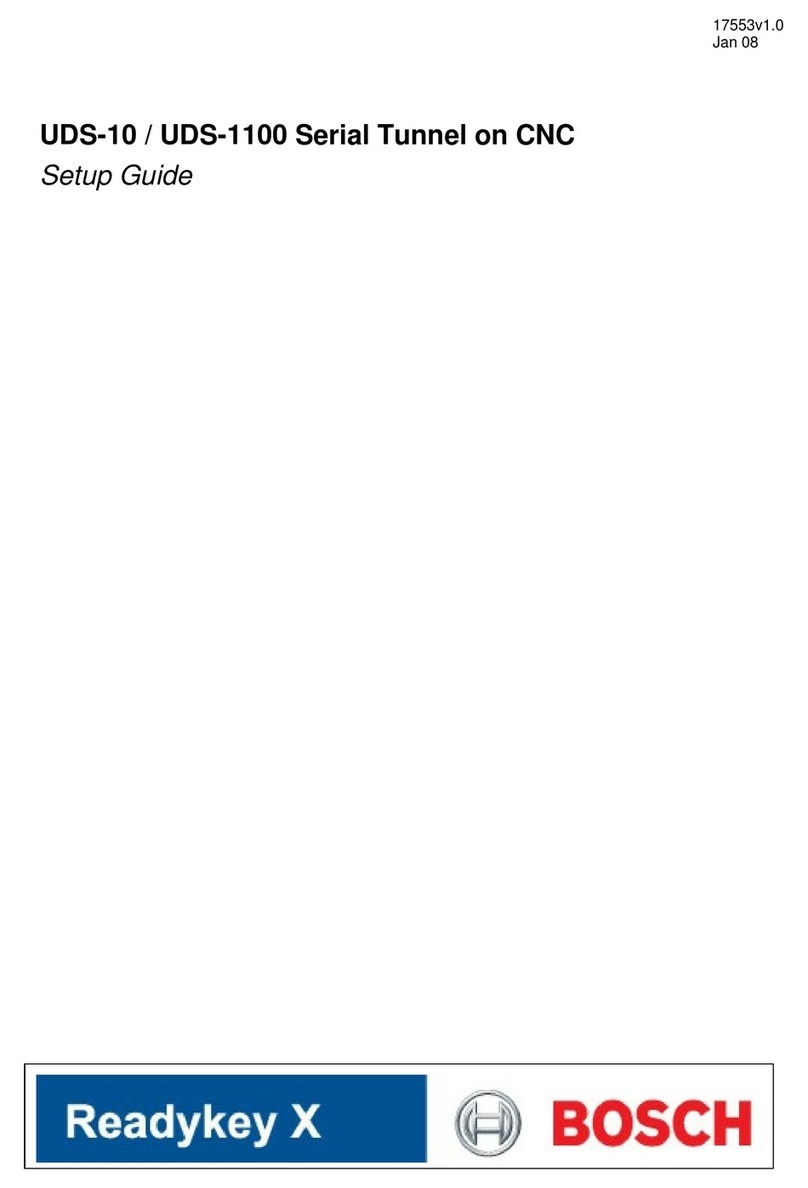GoFlight GF-MCP PRO User manual

GF-MCP PRO MANUAL 2012
1
Virtual Pilot Operating Handbook
GF-MCP PRO
MCP Pro Advanced Auto Pilot
Cockpit Control System
Congratulations on your purchase of a GoFlight MCP Pro Advanced Autopilot module, part of the
extensive family of GoFlight GF-AC Cockpit Control System modules. The GF-MCP Pro is designed to
operate with a wide variety of aircraft and is sure to make your flight simulation experience more
realistic and enjoyable.
The steps below will assist in the installation, configuration and operation of the GF-MCP Pro. Following
these instructions will help to get you up in the “virtual skies”as quickly as possible.
Installing the MCP Pro Software
NOTE If you own other GoFlight hardware and have already installed the same or
more
recent version of GoFlight software than that was included with your MCP
Pro,
you do not need to install the software again. Simply skip Step 1 in the instructions
below.
1. Get on line and go to www.goflightinc.com.
2. On the GoFlight home page click Support.
3. Click on “GF Config x.xx”to download the latest module drivers and configuration software.
4. Click “Run” or “Save” and follow the instruction to install the software.

GF-MCP PRO MANUAL 2012
2
Virtual Pilot Operating Handbook
If the software installer detects that GoFlight software is already installed on your system, it will prompt
you to overwrite. Click the Yes button to overwrite the existing version of GoFlight software. This is useful
if you wish to keep the configuration settings for other GoFlight modules installed on your system,
however, you should first make sure that the software you are overwriting is an older version and not a
newer one.
Mounting the MCP Pro
Mounting Options:
1. Desktop: Included are two triangular brackets. Attach these brackets as shown to both
ends:
2. AC Rack Mounting:
Remove the MCP Pro’s electronic from the case buy removing the four front
panel screws. Attach the case to the AC Rack with the enclosed screw as shown:
Place the electronic back into the case and attach with the four screws.

GF-MCP PRO MANUAL 2012
3
Virtual Pilot Operating Handbook
3. Over Head Rack Mounting:
Attach the two triangular brackets as shown below.
Remove the two end screws of the Over Head Rack.
Attach the MCP Pro to the OHR with the two 6-32 by ½ “ (included) screws as
shown below:
4. Plug the USB cable “B”connector end (square) into the connector on the back of the
MCP Pro circuit board.
5. Plug the USB cable “A”connector end (rectangular) to a USB port on your computer.
The message “New Hardware Found”will appear briefly, showing that the MCP Pro was
detected. When the operating system recognizes the MCP Pro, you will see the MCP
Pro’s “wakeup” sequence –the LED displays light up with messages “123” in the 3-digit
displays and “12345”in the 5-digit displays, sweeping across left to right, followed by a
quick left-to-right sweep of all the lighted pushbuttons. This sequence will repeat any time
you disconnect and re-connect the module, and each time you start up your computer. It
indicates that the MCP Pro is ready to use.
6. After you install the GF-MCP Pro software and connect the MCP Pro for the first time,
run the GF-Config program, which is located in your Programs menu under “GoFlight”.
Verify that GF-Config displays an icon representing the MCP Pro unit on the left-hand side
of the window. Left-click on the MCP Pro icon to show the configuration options in the
right-hand side of the window.

GF-MCP PRO MANUAL 2012
4
Virtual Pilot Operating Handbook
Configuring the MCP Pro
Using GF-Config, you can change certain characteristics of the MCP Pro’s operation, so that it can
operate most realistically with different types of aircraft. You select the MCP Pro for configuration by left
clicking on its icon in the left-hand portion of the GF-Config window. Once the MCP Pro is selected for
configuration, you can then select from the various options presented on the right-hand side of the GF-
Config window.
The options presented by GF-Config may change from one release of software to another, as GoFlight
is continually developing new software features and releasing them via software updates. Because of
this, we suggest that you consult GF-Config’s on-line help facility, which contains details about the
configuration options available in your release of software.
The sample screen shot above was taken from an earlier version GF-Config, and shows the
configuration view for the MCP Pro. If you have a different (newer) version of software, the options and
the layout of the window may differ from the one shown here.
MCP Pro Operation
The MCP Pro is designed to closely resemble the look and function of the Boeing 737NG aircraft’s MCP
(Mode Control Panel) in color, control layout, and dimensions. The “real-world” 737NG MCP is a complex
piece of equipment with many displays, knobs, and switches. Its purpose is to give the pilot control of all
the various modes of auto flight that are managed by the aircraft’s multiple on-board autopilots and auto
throttle systems.
The following are generalized descriptions of each of the panel elements on the MCP Pro control panel,
and the corresponding autopilot or auto throttle functions that they perform. (Note:the behavior of
certain autopilot functions will vary depending upon the flight simulator software being used, and whether
you are flying built-in vs. add-on aircraft packages for products such as Microsoft Flight Simulator.) For
specific details about autopilot operation, please refer to this manual’s section “Using the MCP Pro with
Microsoft Flight Simulator Default Aircraft”, or consult the documentation included with your other Flight
Sim or add- on software. The descriptions below are in alphabetical order, based on each control’s label
on the MCP Pro panel.
A CMD Button
This button controls the activation of “Autopilot A”. When the button’s internal LED is lit,
“Autopilot A”is engaged.

GF-MCP PRO MANUAL 2012
5
Virtual Pilot Operating Handbook
A CWS Button
This button allows the activation of control wheel steering for “Autopilot A”. When the button’s internal
LED is lit, control wheel steering for “Autopilot A”is active.
A/T ARM Toggle Switch and Indicator
This toggle switch controls the arming state of the auto throttle. When the toggle switch handle is in the
UP position the auto throttle is armed, and the indicator will light up. To disarm the auto throttle, move
the toggle switch handle to the DOWN position.
ALT HLD Button
This button controls activation of the “Altitude Hold”mode of the autopilot. When the button’s
internal LED is lit, “Altitude Hold”mode is active.
ALT INTV Button
This controls the activation of the “Altitude Intervention”function of the autopilot.
ALTITUDE Adjustment Knob and Display
This knob selects an altitude value, and is used to establish and maintain the aircraft’s altitude whenever
the “ALT HLD”button beneath the knob is activated. The currently-selected altitude is shown on the 5-
digit LED display beneath the ALTITUDElabel on the panel.
APP Button
This button controls the activation of the “Approach mode”of the autopilot. When the button’s internal
LED is lit, “Approach mode”is active.
B CMD Button
This button controls the activation of “Autopilot B”. When the button’s internal LED is lit, “Autopilot B”is
engaged.
B CWS Button
This button allows the activation of “control wheel steering”for Autopilot B. When the button’s internal
LED is lit, “control wheel steering”for Autopilot B is active.
COURSE Adjustment Knob and Display
There are two independent COURSE knob/display sets on the MCP Pro, one located at the far left of the
panel, and the other at the far right. The knobs allow selection of value from 1 to 360 degrees. The
displayed values represent radials to VOR stations that are tuned on the NAV1 and/or NAV2 radios. The
VOR LOC button, located between the HEADING and ALTITUDE knobs, is used in conjunction with the
COURSE function of the MCP Pro.
C/O Button
The Change Over button is used to toggle the speed display between IAS (Indicated Airspeed) and
MACH (Mach Number) readout.

GF-MCP PRO MANUAL 2012
6
Virtual Pilot Operating Handbook
DISENGAGE Control Bar
The disengage control bar’s purpose is to quickly turn off any and all functions of the autopilot. This
allows the pilot to regain manual control of the aircraft at any desired time. When the disengage control
bar is in the DOWN position, the autopilot is disengaged and no autopilot modes will function. When the
bar is in the UP position, the autopilot can be activated, and its modes engaged or disengaged using the
individual panel buttons.
Note that the disengage control bar does not affect the operation of the auto throttle, or any of the auto
throttle-related modes.
F/D Toggle Switch and Indicator
There are two independent sets of F/D (Flight Director) toggle switch/indicator pairs on the MCP Pro; one
located at the far left of the panel, and the other located at the far right. These switches allow activation
and deactivation of the Flight Director function of the autopilot, and allow either left- or right seat pilot to
optionally show the Flight Director bars on their respective flight display.
HDG SEL Button
This button controls activation of the Heading Hold function. When the button’s internal LED is lit, the
Heading Hold mode is engaged.
HEADING Adjustment Knob and Display
This knob selects a heading value from 1 to 360 degrees, and is used to establish and maintain the
aircraft’s heading when the HDG SEL button beneath the knob is activated. The currently-set value is
shown on the 3-digit LED display beneath the HEADING label on the panel.
IAS/MACH (Speed) Adjustment Knob and Display
This knob selects an airspeed value, displayed in either Knots Indicated Airspeed (IAS) or MACH
Number, on the 3-digit LED display under the IAS/MACH label on the panel. On aircraft featuring an auto
throttle, this is used to establish and maintain the aircraft’s speed when the SPEED button beneath the
knob is activated. Pushing the C/O button located underneath the display causes the speed readout to
alternate between IAS and MACH units.
LNAV Button*
This button controls activation of the LNAV (Lateral Navigation) function of the autopilot. When the
button’s internal LED is lit, the VNAV mode is engaged.
LVL CHG Button
This button controls activation of the Flight Level Change function of the autopilot. When the button’s
internal LED is lit, the Flight Level Change mode is engaged.
N1 Button
This button controls the activation of the THRUST N1 function of the auto throttle. When the button’s
internal LED is lit, the THRUST N1 mode is engaged.
VERT SPEED Adjustment Wheel and Display
The Vertical Speed adjustment wheel selects a rate of climb or descent. The aircraft will attempt to
maintain the selected rate whenever the V/S button beneath the wheel is activated. The currently elected
rate is shown on the 5-digit LED display beneath the VERT SPEED label on the panel.

GF-MCP PRO MANUAL 2012
7
Virtual Pilot Operating Handbook
SPEED Button
This button controls activation of the “Speed Hold”function of the auto throttle. When the button’s internal
LED is lit, the “Speed Hold”mode is engaged.
SPD INTV Button*
This button controls the activation of the “Speed Intervention”function of the autopilot.
V/S Button
This button controls the activation of the “Vertical Speed Hold”function of the autopilot. When the
button’s internal LED is lit, “Vertical Speed Hold”mode is engaged.
VNAV Button*
This button controls the activation of the “VNAV”(Vertical Navigation) function of the autopilot. When
the button’s internal LED is lit, “VNAV”mode is engaged.
VOR LOC Button
This button controls the activation of the “VOR LOC”(Localizer) Hold function of the autopilot.
When the button’s internal LED is lit, “VOR LOC”Hold mode is engaged.
* These controls can be used with advanced add-on aircraft products for Microsoft® Flight
Simulator that are available from third party developers. When operating in FS DEFAULT mode
with Flight Simulator’s built-in aircraft, these controls do not function because these functions are
not programmed or included by Microsoft.
Using the MCP Pro with Microsoft Flight Simulator Default Aircraft
To use the MCP Pro with the built-in aircraft included in Microsoft® Flight Simulator 2004 and FSX, run
GF-Config and select the MCP Pro device, then choose the FS DEFAULT mode selection in the MCP
Pro Configuration View. This allows you to use your MCP Pro for more realistic operation of the Boeing
aircraft included with Flight Simulator. Due to some functional limitations of the autopilot built into all
Microsoft Flight Simulator aircraft, not all of the controls on the MCP Pro panel can be used when in the
FS DEFAULT mode. The following describes some of these limitations and how they affect the
functioning of the MCP Pro.
*Flight Simulator’s autopilot has only one Engage mode (no distinction between A and B), so the
A CMD and B CMD buttons both serve to engage and disengage the autopilot. Both buttons
light when the autopilot is engaged.
*Flight Simulator’s autopilot does not support a Control Wheel Steering function, and so the A
CWS and B CWS buttons are programmed as Autopilot Engage/Disengagebuttons, performing
the same function as the A CMD and B CMD buttons.
*Flight Simulator’s autopilot and primaryflight display supports only one Flight Director. Both left
and right F/D switches can be used to control the state of this single Flight Director.When the
Flight Director is activated, both left and right F/D LEDs light up.
*The following buttons are non-functional because Flight Simulator’s autopilot does not support
their corresponding functions:
LVL CHG
VNAV
LNAV
SPD INTV
ALT INTV

GF-MCP PRO MANUAL 2012
8
Virtual Pilot Operating Handbook
Several add-on aircraft packages are available for Microsoft Flight Simulator that provide a much fuller
simulation of these advanced aircraft autopilot systems, and allow high fidelity use of most, if not all,
MCP Pro controls. For more information, we encourage you to visit the following software publishers’
Web sites.
ProSim 737 www.prosim.com
PMDG737NGX www.pmdg.com
Ifly 737 www.iflysimsoft.com
Areosoft www.aerosoft.com.au/home/home.html
Level-D 767 Simulations www.leveldsim.com
Project Magenta www.projectmagenta.com
CRGSim 777 http://www.crgsim.com/Code/
More support being added Soon
MCP Pro Warranty
This product is warranted to the original purchaser to be free from defects in materials and workmanship for a period
of one (1) year from the date of purchase. During this warranty period, GoFlight Technologies, Inc. ® (“GoFlight”) will,
at its option, repair or replace, at no charge, any component determined to be defective. The liability under this
warranty is limited to the repair and/or replacement of the defect or defective part, and does not include shipping
expenses. This warranty does not apply if, in the determination of GoFlight, this product has been damaged by
accident, abuse, improper usage, or as a result of service or modification by anyone other than GoFlight.
NO OTHER WARRANTIES ARE EXPRESSED OR IMPLIED, INCLUDING BUT NOT LIMITED TO IMPLIED
WARRANTIES OF SALABILITY AND FITNESS FOR A PARTICULAR PURPOSE. GOFLIGHT TECHNOLOGIES,
INC. IS NOT RESPONSIBLE FOR CONSEQUENTIAL DAMAGES. SOME STATES DO NOT ALLOW EXCLUSION
OR LIMITATION OF INCIDENTAL OR CONSEQUENTIAL DAMAGES, SO THE ABOVE LIMITATION OR
EXCLUSION MAY NOT APPLY TO YOU.
This warranty gives you specific legal rights, and you may also have other rights which vary from state to state.
GoFlight Technologies,
Inc.
163 SW Freeman Ave. Suite D, Hillsboro, Oregon, USA
97123
Phone:
1-503-895-0242
Table of contents
Other GoFlight Control System manuals
Popular Control System manuals by other brands
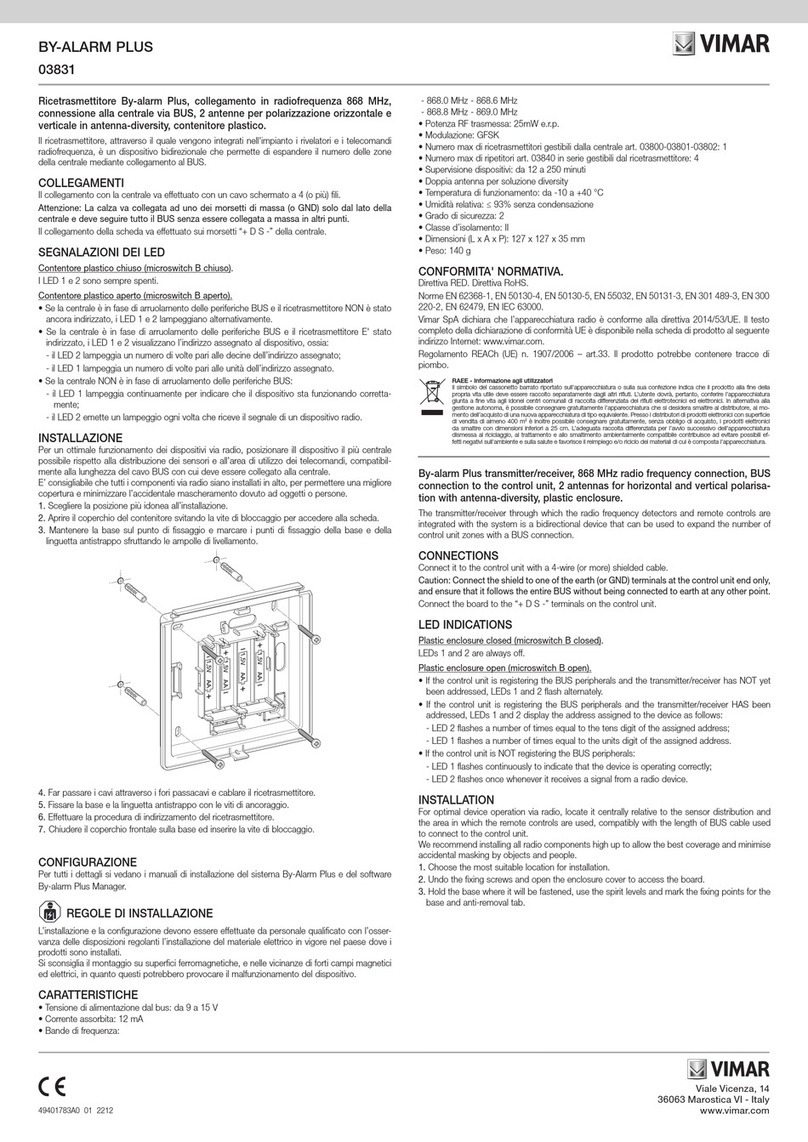
Vimar
Vimar BY-ALARM PLUS Installation
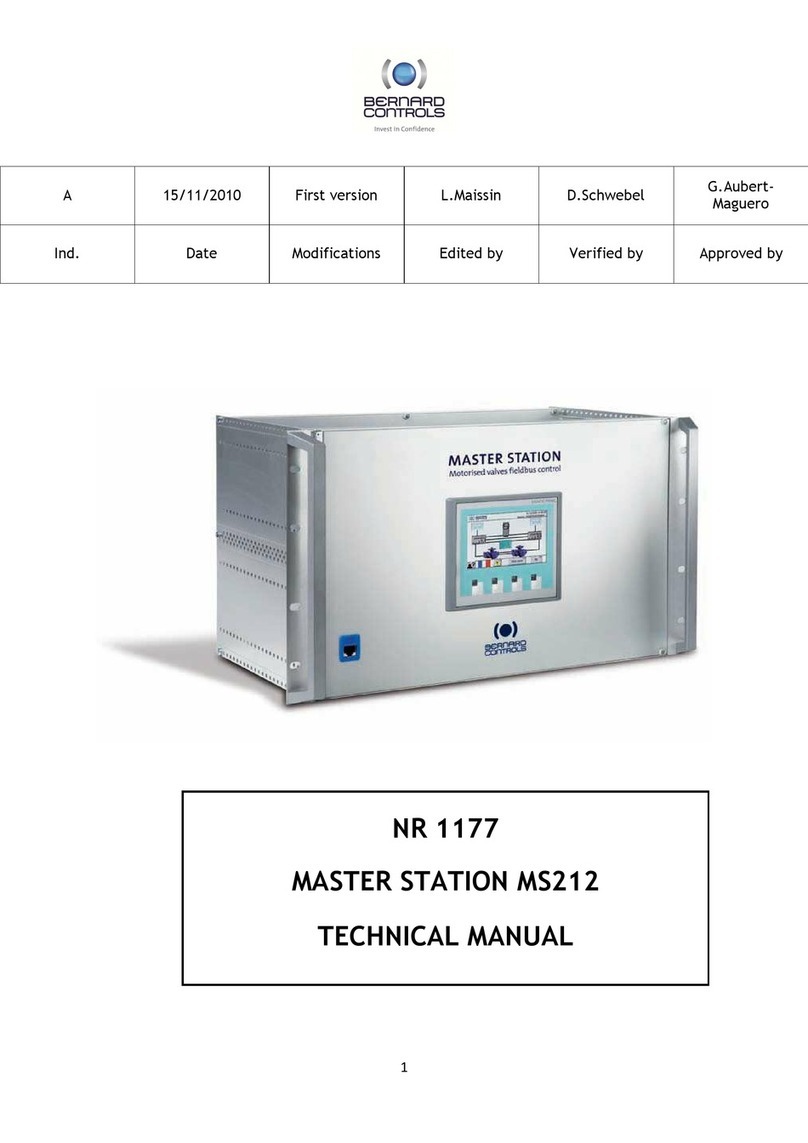
Bernard Controls
Bernard Controls MASTER STATION MS212 Technical manual

Celestron
Celestron NexStar GT owner's manual

ROTOTILT
ROTOTILT ICS Translation of the original instructions

Sutter Instrument
Sutter Instrument MPC-365 Series Operation manual

Toshiba
Toshiba BMS-CT1280E installation manual

Hyundai Heavy Industries
Hyundai Heavy Industries ACONIS 1000 user manual

RKC INSTRUMENT
RKC INSTRUMENT AC8112 Fitting instructions
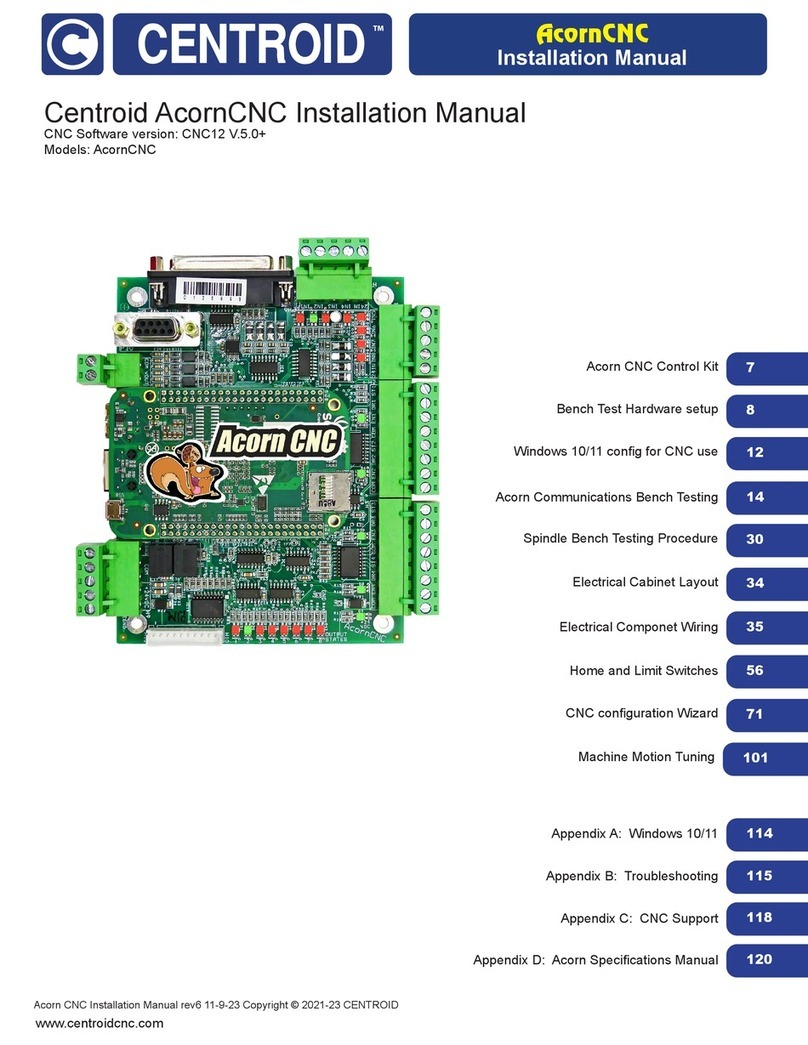
Centroid
Centroid Acorn CNC installation manual

WattMaster
WattMaster VAV OE391-05 Technical guide

GDC
GDC SR-1000 STANDALONE INTEGRATED MEDIA BLOCK installation manual

Siemens
Siemens SINUMERIK 808D Programming and operating manual