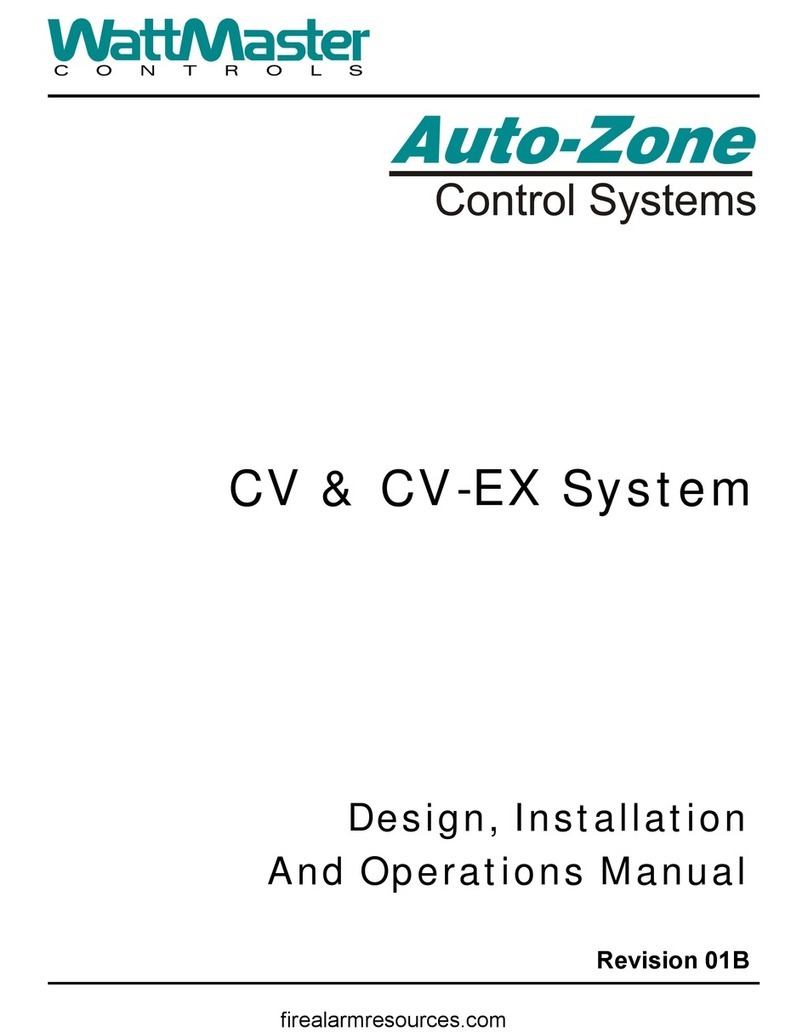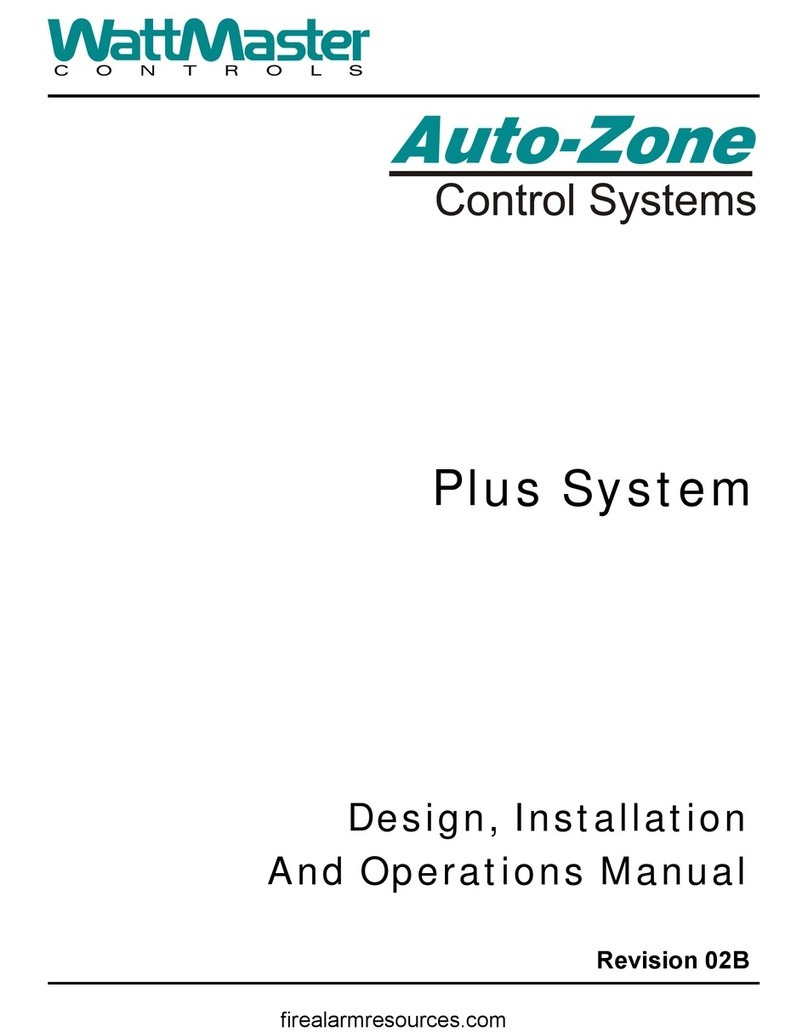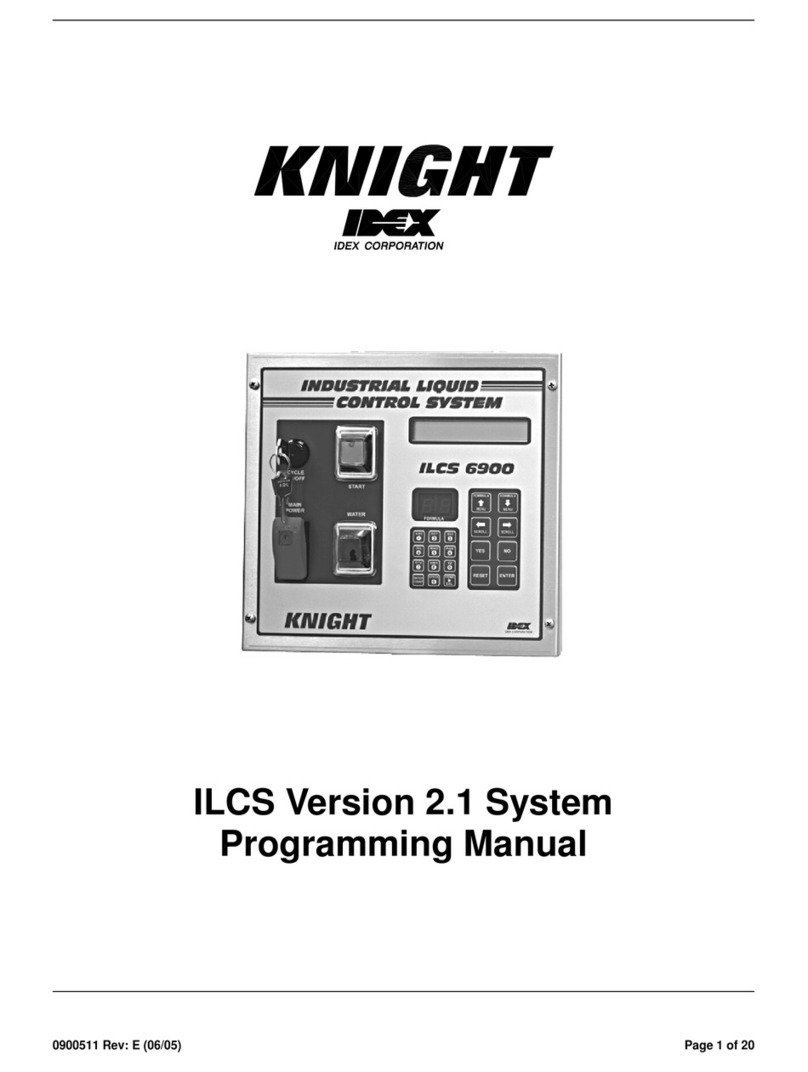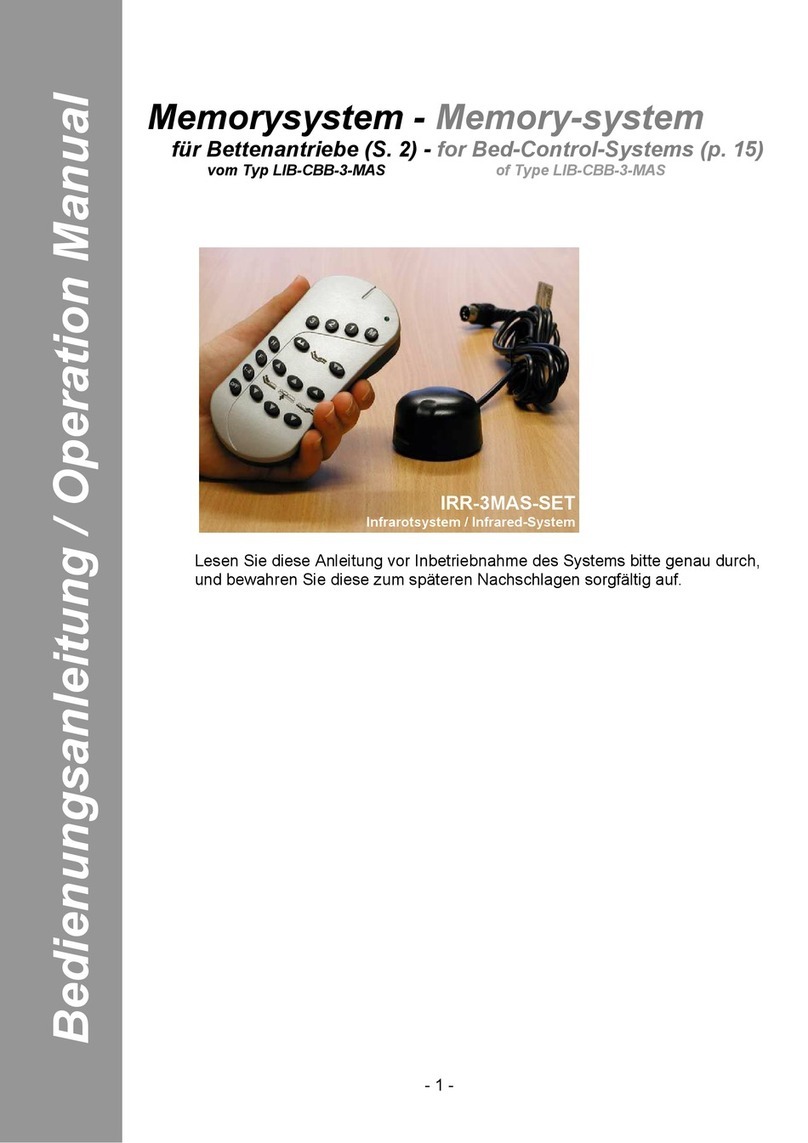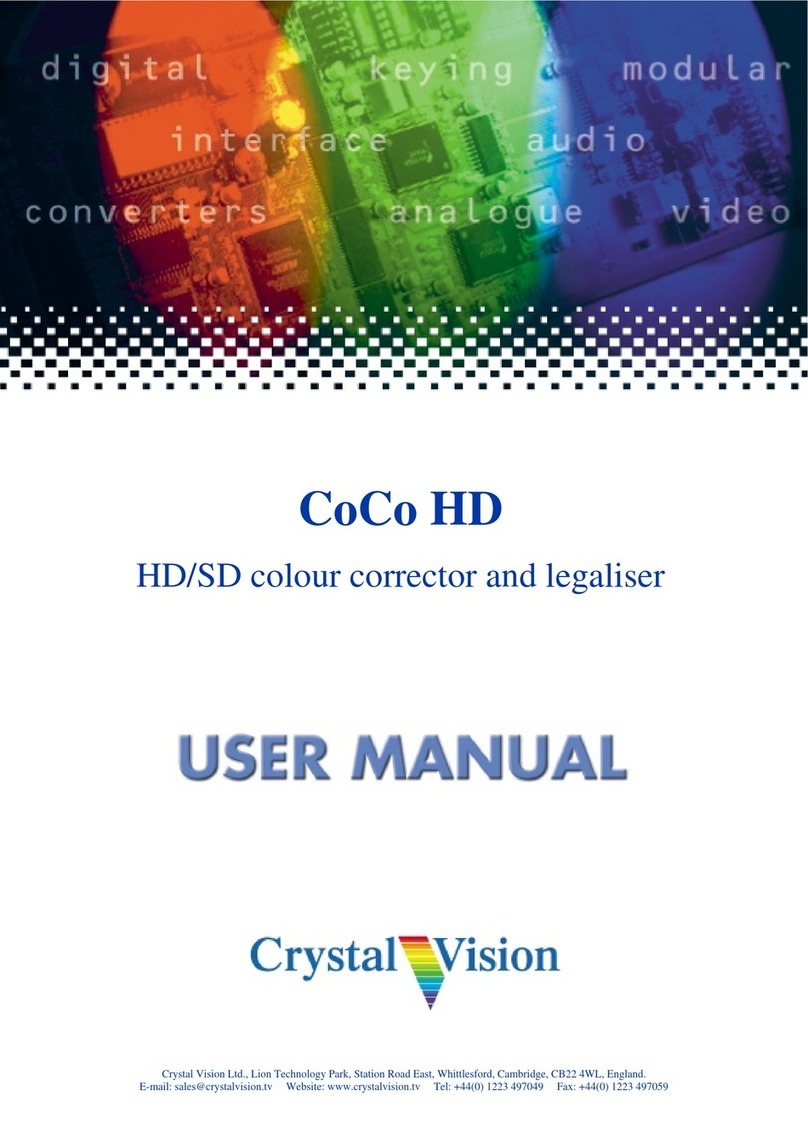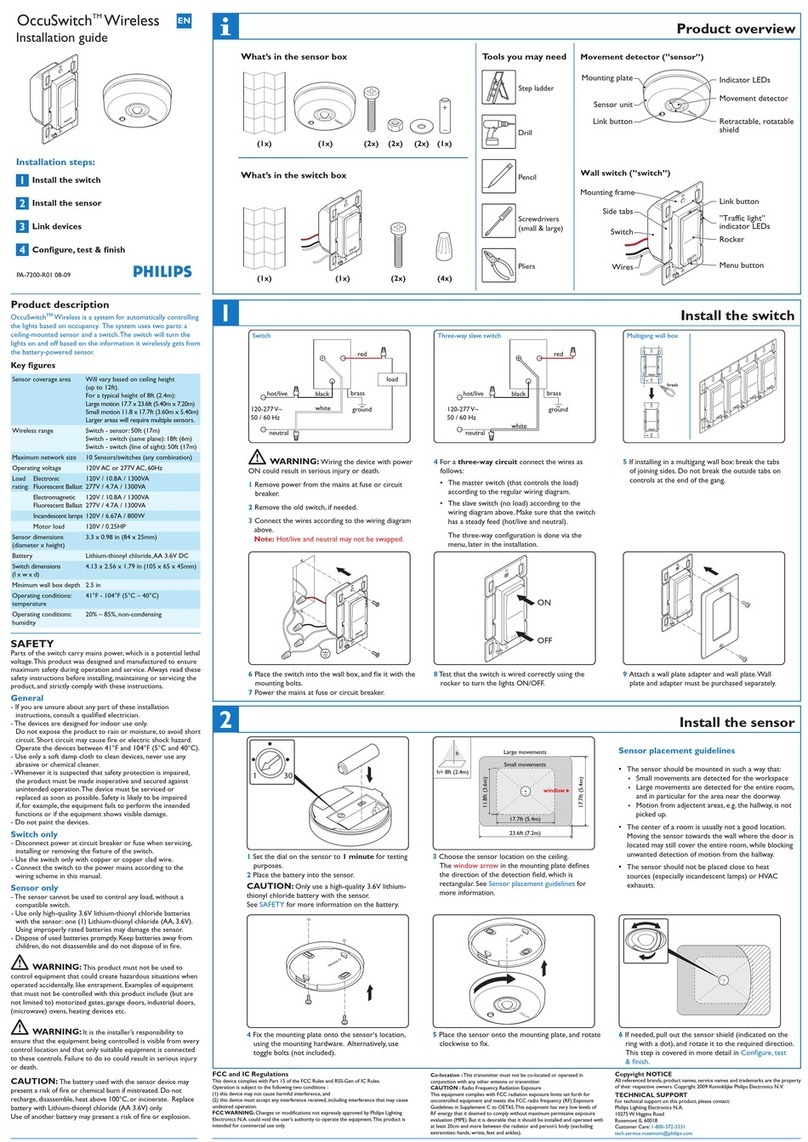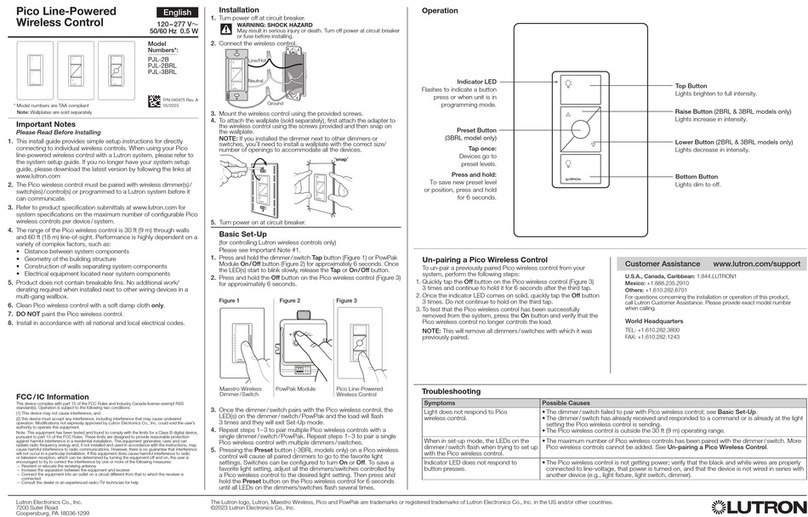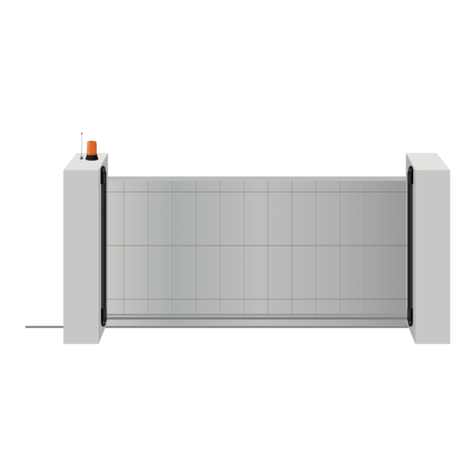WattMaster VAV OE391-05 Quick start guide

WattMaster VAV System
Operator Interfaces
Technical Guide
firealarmresources.com

Table Of Contents
Introduction ..................................................................................................................................................... 3
Modular Service Tool .................................................................................................................................................................. 3
Modular System Manager........................................................................................................................................................... 3
System Connections........................................................................................................................................ 4
Modular Service Tool .................................................................................................................................................................. 4
Modular System Manager........................................................................................................................................................... 5
General Programming Information ................................................................................................................. 6
Operator Interfaces Comparison ................................................................................................................................................ 6
Service Tool And System Manager ............................................................................................................................................ 7
Modular System Manager........................................................................................................................................................... 7
Modular Service Tool ................................................................................................................................................................ 10
Programming The WMVAV Controller ........................................................................................................... 12
Configuration ............................................................................................................................................................................ 12
Setpoints................................................................................................................................................................................... 16
Status ........................................................................................................................................................................................ 22
Scheduling ................................................................................................................................................................................ 24
Setting Time & Date.................................................................................................................................................................. 25
Damper Force Modes ............................................................................................................................................................... 26
Outputs Force ........................................................................................................................................................................... 26
Programming The VAVBOX Controller .......................................................................................................... 28
Configuration ............................................................................................................................................................................ 28
Setpoints................................................................................................................................................................................... 29
Status ........................................................................................................................................................................................ 32
Damper Force Modes ............................................................................................................................................................... 34
Programming The MiniLink PD ...................................................................................................................... 35
Configuration ............................................................................................................................................................................ 35
WattMaster Controls Inc.
8500 NW River Park Drive · Parkville , MO 64152
Toll Free Phone: 866-918-1100
PH: (816) 505-1100 · FAX: (816) 505-1101 · E-mail: mail@wattmaster.com
Visit our web site at www.wattmaster.com
Form:WM-SMST-TGD-01C
Copyright 2004 WattMaster Controls, Inc.
WattMaster Controls, Inc. assumes no responsibility for errors, or omissions.
This document is subject to change without notice.
WattMaster Controls Inc.
8500 NW River Park Drive · Parkville , MO 64152
Toll Free Phone: 866-918-1100
PH: (816) 505-1100 · FAX: (816) 505-1101 · E-mail: mail@wattmaster.com
Visit our web site at www.wattmaster.com
Form:WM-SMST-TGD-01C
Copyright 2004 WattMaster Controls, Inc.
WattMaster Controls, Inc. assumes no responsibility for errors, or omissions.
This document is subject to change without notice.
WattMaster Controls Inc.
8500 NW River Park Drive · Parkville , MO 64152
Toll Free Phone: 866-918-1100
PH: (816) 505-1100 · FAX: (816) 505-1101 · E-mail: mail@wattmaster.com
Visit our web site at www.wattmaster.com
Form:WM-SMST-TGD-01C
Copyright 2004 WattMaster Controls, Inc.
WattMaster Controls, Inc. assumes no responsibility for errors, or omissions.
This document is subject to change without notice.
firealarmresources.com

Operator Interfaces 3
Technical Guide
Modular System Manager
ENTER
CLEAR
ESC
PREV NEXT
DOWN
UP
6
5
4
DEC
7
0
8
13
2
9
MINUS
-
STATUS
SETPOINTS
SCHEDULES
ALARMS
OVERRIDES
9.00"
6.25"
1.81"
Figure 2: Modular System Manager Dimensions
Description
The OE392-05 – Modular System Manager provides a direct link to
enable the system operator to view the status and to adjust the setpoints
ofanycontroller on the controlsystemcommunications loop.TheModu-
lar System Manager is designed to be used with the WattMaster VAV
Control System. The System Manager is housed in an attractive off-
white colored plastic enclosure. The System Manager is equipped with
a four line by 20 character backlighted display panel and a 24 key mem-
brane keypad for data selection and entry. All keypad operations are
simpleandstraight forward, utilizing non-cryptic plain Englishlanguage
messages. Menu driven programming allows for easy setup and opera-
tion without the need for specialized training. The System Manager also
has 2 integral LED’s for user notification of system alarm conditions
and override initiations. Protection from unauthorized users is provided
by the System Manager’s integral multi-level passcode authorization
programming.
On WattMaster VAV Systems, the Modular System Manager is wired to
the communications and power loop of the system via a pigtail cable
with modular connectors on one end and stripped wire ends on the other
that is provided with the System Manager. This pigtail cable allows
connection of power to the Modular System Manager from a 24 VAC
power source and communications wiring from the HVAC unit control-
ler communication wiring terminals.
The Modular System Manager is designed for wall mounting. Mount-
ing holes are provided to attach the Modular System Manager to a stan-
dardhandybox. It is recommended thattheSystem Manager be mounted
at approximately eye level to allow for ease of programming and read-
ing of the display. The System Manager is typically mounted in the
building manager or superintendent’s office or in an equipment room.
The attractive enclosure is quite suitable for mounting in any location
or with most decors.
Introduction
Modular Service Tool
Mode
Selection
ENTER
CLEAR
ESC
PREV NEXT
DOWN
UP
6
5
4
DEC
7
0
8
13
2
9
MINUS
-
STATUS
SETPOINTS
SCHEDULES
CONFIGURATION
ALARMS
ON
OVERRIDES
BALANCE - TEST
10.00”
4.75”
2.02"
1.63"
Figure 1: Modular Service Tool Dimensions
Description
The OE391-05 Modular Service Tool is a system operator interface
that provides a direct link to enable the system operator to view the
status, configure and to adjust the setpoints of any controller on the
control system communications loop. The Modular Service Tool is
housed in an attractive beige colored plastic enclosure. The display
area is covered with a clear plastic bezel for protection of the display
screen. The Modular Service Tool has a four line by 20 character dis-
play panel with adjustable contrast control and a 27 key membrane
keypad for data selection and entry. All keypad operations are simple
and straight forward, utilizing non-cryptic plain English language
messages. Menu driven programming allows for easy setup and op-
eration without the need for specialized training. The OE391-05 Modu-
lar Service Tool is supplied with (4) AA(1.5V) Volt alkaline batteries
a wall mount DC power supply and a communication cable terminated
with an 8 pin DIN connecter for connection to the Service Tool. The
cable allows the user to setup and program any WattMaster VAV con-
troller with a 8 pin DIN connector socket by simply plugging in the
service tool to the socket on the controller.An adapter is also provided
to allow connection to the 3 pin communications terminal block on
controllers which do not have the 8 pin DIN connector.
The Modular Service Tool is designed to be carried by the system in-
staller or service technician. Its rugged plastic housing, provides supe-
rior protection for the electronic components housed inside. The OE391-
05 Modular Service Tool is a top quality service tool that will stand up
to the demands of the typical job site environment for many years.
firealarmresources.com

Technical Guide
Operator Interfaces
4
Modular Service Tool
Wether you have a StandAlone, Interconnected or Networked System,
the Modular Service Tool always connects to an HVAC unit controller
viaaprefabricated cable that is suppliedwiththe service tool.The Modu-
lar Service Tool cable is terminated on both ends with a mini DIN con-
nector. Attach one end to the Modular Service Tool and the other end to
the mini DIN connector on the HVAC unit controller. If this is an Inter-
connected System, all controllers that are interconnected with commu-
System Connections
nications cable can be programmed from any HVAC unit controller on
the loop. If this is a Networked System, all controllers on the entire
Networked System can be programmed from one HVAC unit control-
ler.
Be sure that the Modular Service Tool has fresh batteries installed or
that it is connected to a power source using the supplied power pack
before attempting any programming of the controller. See Figure 3 for
connection details.
Figure 3: Modular Service Tool
Typical Controller Board
Connector Cable
Modular Service Tool
Female DIN Connector
T Block Base
erminal
(Remove Terminal Block)
PL101904 Adapter Board
Optional Connection For
Controllers Without DIN Connector
Male DIN Connector
Mode
Selection
ENTER
CLEAR
ESC
PREV NEXT
DOWN
UP
6
5
4
DEC
7
0
8
13
2
9
MINUS
-
STATUS
SETPOINTS
SCHEDULES
CONFIGURATION
ALARMS
ON
OVERRIDES
BALANCE - TEST
Be Sure The Modular Service
Tool Is Connected To The
Supplied Power Pack Or Has
Fresh Batteries Installed Before
Attempting Programming Of The
Controller. Be Sure The Power Is
Turned Off On The Modular
Service Tool Before Connecting
The Cable To The Controller.
The Modular Service Tool Can Be Connected To Most
Controllers By Plugging One End Of The Supplied
Cable Into the Modular Service Tool DIN Connector
And The Other End Into The DIN Connector On The
Controllers.
Some Controllers Without DIN Connectors Require
Use Of The Supplied PL101904 Adapter Board Shown
Above. To Connect With Adapter Board, First Unplug
COMM Terminal Block From Controller Board. Plug
PL101904 Adapter Board Terminal End Into Terminal
Block Base On Controller. Plug DIN Connector Cable
Into DIN Connector On PL101904 Adapter Board . See
Optional Connection For Controllers Without DIN
Connector Above For Illustration Of This Connection.
Power On Button
T
SHLD
R
COMM
firealarmresources.com

Operator Interfaces
Technical Guide
5
Modular System Manager
Power and communications are supplied to the System Manager via a
modular/pigtail cable that is supplied with the System Manager. This
cable has a male Molex connector on one end for connection to the
female Molex connector on the System Manager. On the other end are 5
insulated wires with a drain wire which are used for connection to the
communication and power wiring from the transformer and from the
local loop communications terminal on the WMVAV controller or any
VAVBOX controller’s communication terminal. A class II, 24 VAC
transformer (by others) rated at 6 VAor greater load capacity is required
for powering the System Manager.
See Figure 4 & 5 for System Manager connection and wiring details.
Use Supplied Modular
Cable With Stripped Ends
For Connection To Terminal
Block And Transformer
Modular System Manager
Back of Front Cover
P1
P2
VAR1
U13
RS-485P
COMM
R14
U6
V62C518256L-70P
V62C518256L-70P
CX11
CX12
CX12
U12
U11
CX7
PAL
EPROM RAM
CX13
CX13
75176
U8
74HC573
CX8
RN1
SC1
YS101830PREV.
2PMODULARPSYSTEM
MANAGER
PCB80C552-5-16WPP442860=2/5
PCB80C552-5-16WPP442860=2/5
PDfD9722V7Y
PDfD9722V7Y
C2
U7
X1
C1
R1
R4
EWDOG
PHILIPS
X2
C3
PHILIPS
PHILIPS
U3
CX5
R3
R9
8583
CX6
D3
U4
24C128
24C128
CX4
74HC259
U1
U2
CX2
R3
R2
U14
C8
CX9
C7
470uF50v
1000uF10v
470uF50v
470uF50v
1000uF10v
R12
R11
COMM OUT
COMM OUT
COMM IN
COMM IN
D6
C4
R13
MC34064A
MC34064A
U9
9936
D5
L1
U10
74HC540
74HC540
CX14
C6
P3
CX10
C5
74HC923
R10
D4
CX3
82B715
PJ1
D2
R6
R5
D1
U3
DSPY1
R7
RV1
WHITE (T)
DRAIN WIRE (SHLD)
BLACK (R)
RED (24 VAC)
BROWN (GND)
GREEN (GND)
Class 2 Transformer
Rated For 6 VA Minimum
WMVAV Controller Board
Connection Shown
May Also Be Connected To Any
VAVBOX Controller On Loop
T
SHLD
R
Figure 4 Schematic for Wiring System Manager
Using Modular Cable Pigtail Figure 5: Detailed Typical System Manager Wiring
Using Modular Cable Pigtail
Modular System Manager
Back of Front Cover
P1
P2
VAR1
U13
RS-485P
COMM
R14
U6
V62C518256L-70PV62C518256L-70P
CX11
CX12
U12
U11
CX7
PAL
EPROM RAM
CX13
75176
U8
74HC573
CX8
RN1
SC1
YS101830PREV.YS101830PREV.
2PMODULARPSYSTEM
MANAGER
PCB80C552-5-16WPP442860=2/5PCB80C552-5-16WPP442860=2/5PDfD9722V7YPDfD9722V7Y
C2
U7
X1
C1
R1
R4
EWDOGEWDOG
PHILIPS
X2
C3
PHILIPSPHILIPS
U3
CX5
R3
R9
8583
CX6
D3
U4
24C12824C128
CX4
74HC259
U1
U2
CX2
R3
R2
U14
C8
CX9
C7
470uF50v
1000uF10v
470uF50v
1000uF10v
R12
R11
COMM OUTCOMMOUT COMM INCOMM IN
D6
C4
R13
MC34064AMC34064A
U9
9936
D5
L1
U10
74HC540
CX14
C6
P3
CX10
C5
74HC92374HC923
R10
D4
CX3
82B71582B715
PJ1
D2
R6
R5
D1
U3
DSPY1DSPY1
R7
RV1
Class 2 Transformer
Rated For 6 VA Minimum
(By Others)
Handy Box , Conduit,
Fittings, Wire Nuts,
Butt Splices Etc.,
( By Others)
Controller Board
T
SHLD
R
HZ000121
Modular Pigtail Cable
Supplied With System Manager
WHITE (T)
BLACK (R)
RED (24 VAC)
BROWN (GND)
GREEN (GND)
Drain Wire (Shld)
LINE
VOLTAGE
LINE VOLTAGE
2-Conductor Shielded
18-Guage
Communications Wire
firealarmresources.com

Technical Guide
Operator Interfaces
6
General Programming Information
The Modular Service Tool or the System Manager allow the user to
view any temperature or output condition and change any setpoint to
fine tune the operations of the total system. All keypad operations are
simpleandstraightforward, utilizing non-crypticplainEnglish messages.
Display Screens & Data Entry Keys
The System Manager display screens and the Modular Service Tool
display screens are very similar. For most setpoints and modes the only
difference between using the Service Tool and the System Manager is a
few differences in the function of the keypads. In this manual where a
difference in the keypad input or the screens displayed exists between
the two operators interfaces, both screens or keypads will be shown.
See the chart below for a list of the keypad descriptions and functions.
Key Function
Keypad
Description System Manager Modular Service Tool
ESC Used to exit from screens
or from data entry. Use
this screen to return to the
main menu from any
screen in the system
Same function as
System Manager
ENTER This key is used to close a
data entry field and
advance to the next item
or screen
Same function as
System Manager
Clear If a data entry mistake is
made, press this key to
clear the data entry field
and start over
Same function as
System Manager but
also turns off the
power to the Service
Tool when on the
main menu screen
Minus If a setpoint with a
negative value is required,
press this key for the
minus sign
Same function as
System Manager
DEC Press this key when
entering data that requires
a decimal point
Same function as
System Manager
⇐ ⇒Steps the user to the next
controller on the loop on
interconnected or
networked systems
Same function as
System Manager
⇑
⇓
Steps the user backward or
forward through the
screens
Same function as
System Manager
Mode Selection Buttons
Both the System Manager and the Modular Service Tool are provided
with “Mode Selection Buttons” . These buttons give the user instant
access to the specific mode desired without having to scroll through
several menu screens to get there. The Modular Service Tool has 2
extra function keys (“Configuration” and “Balance-Test”) that are not
available on the System Manager.
Operator Interfaces Comparison
In order to configure and program the WattMaster VAV System control-
lers you must have a central operators interface or a personal computer
with the Prism computer front end software installed. Two different cen-
tral operators interfaces are available for programming of the WattMas-
ter VAV Controls System.You may use either the Modular Service Tool
and/or the Modular System Manager to access the status and set-
points of any controller on your communications loop.
Mode
Selection
ENTER
CLEAR
ESC
PREV NEXT
DOWN
UP
6
5
4
DEC
7
0
8
13
2
9
MINUS
-
STATUS
SETPOINTS
SCHEDULES
CONFIGURATION
ALARMS
ON
OVERRIDES
BALANCE - TEST
ENTER
CLEAR
ESC
PREV NEXT
DOWN
UP
6
5
4
DEC
7
0
8
13
2
9
MINUS
-
STATUS
SETPOINTS
SCHEDULES
ALARMS
OVERRIDES
System Manager
Modular Service Tool
Modular System Manager
firealarmresources.com

Operator Interfaces
Technical Guide
7
Mode Selection Buttons
Button
Description Modular Service Tool System Manager
STATUS Pressing this button
takes you directly to
the controller
“Status” screens
Pressing this button
takes you directly to
the controller
“Status” screens
SETPOINTS Pressing this button
takes you directly to
the controller
“Setpoints” screens
Pressing this button
takes you directly to
the controller
“Setpoints” and
“Configuration”
Menu
SCHEDULES Pressing this button
takes you directly to
the controller
“Schedules” screens
Pressing this button
takes you directly to
the controller
“Schedules” screens
OVERRIDES Pressing this button
takes you directly to
the controller
“Overrides” screen.
See the “Override
Button” section of
this manual for a
description of this
function.
See Note 1 below.
Pressing this button
takes you directly to
the controller
“Overrides” screen.
See the “Override
Button” section of
this manualfor a
description of this
function.
See Notes 1 & 2
below.
ALARMS Pressing this button
takes you directly to
the controller
“Alarms” screen.
See the “Alarms
Button” section of
this manual for a
description of this
function.
See Note 1 below.
Pressing this button
takes you directly to
the controller
“Alarms” screen.
See the “Alarms
Button” section of
this manual for a
description of this
function.
See Notes 1 & 2
below.
CONFIGURATION Pressing this button
takes you directly to
the controller
“Configuration”
screens
Not Available
Use “Setpoints”
Button To Access
Menu
BALANCE-TEST Pressing this button
takes you directly to
the controller
“Balance-Test”
screens
Not Available
Notes:
1.) This button only functions when the system is configured
for “Network Mode” or “Multiple MGRS Mode”. It will no
t
function in ‘Stand Alone Mode”.
2.) The “Search For Units” function must be performed on the
System Manager upon initial system setup before this function
will be available. See the “System Manager NM & MM Loop
Search” section of this manual for complete instructions on
performing a loop search.
Service Tool And System Manager
Entering Unit ID (Address)
With both the Modular Service Tool and the Modular System Manager
You must enter the ID (Address) of the controller you wish to program
Unit Selection
Enter Unit ID#
Selected ID#: xxxx
With the main menu screen displayed, press the function key associated
with the operation (setpoints, configuration, etc.) you want to perform.
The screen shown above will appear asking you to enter a unit I.D.#
(controller address). Put in the ID# of the controller you wish to com-
municate with then press the “ENTER” key.
If this is Multiple Loop Network System the Unit ID is actually two
separate numbers, combined into one value. The first part of the num-
ber contains the Loop Address at which the controller is located. The
second part of the number contains the actual controller address. See
Examples #1 & #2 below.
EXAMPLE #1
You would like to view the 3rd controller on the 5th loop. Enter “503”
as the Unit ID.
EXAMPLE #2
You wouldliketo view the 12thcontrolleron the 24th loop.Enter“2412”
as the Unit ID
EXAMPLE #3
You would like to view the only controller on the loop. Enter 1 as the
Unit ID. No loop number is required since there is only one loop.
Hitthe“Enter” key afterentering the unitID.If you areusing the Modular
Service Tool you will be taken directly to the first screen for the opera-
tion you are trying to program.
Modular System Manager
System Manager Initialization Screens
When the System Manager is powered up, the first screen displays the
current version of the software installed in your System Manager and
whether your system is configured for Network or Stand-Alone opera-
tion. On a Networked System, all controllers on the communications
loop are available for programming by entering their loop address (ID).
If the System Manager is configured for Stand-Alone operation, only
the HVAC unit controller that the System Manger is connected to is
available for programming. The Stand-Alone feature is only used for
servicing and testing. For normal operation the System Manager must
be configured for Network mode.
firealarmresources.com

Technical Guide
Operator Interfaces
8
Initializing
System Manager vX.XX
Wattmaster Controls
Network Mode
System Manager vX.XX
Monday Operations
09/09/99 04:26 PM
NM Outdoor Air 87°F
The screen above will appear a few seconds later. The last line of the
display will have the letters SA (Stand Alone Mode), MM (Multiple
System Manager Mode) or NM (Network Mode) followed by the cur-
rent outdoor air temperature. The System Manager normally ships from
the factory set for NM (Network Mode). If you have only one System
Manager, the system must be set for NM (Network Mode). If you have
multiple System Managers on your system, the system must be set for
MM (Multiple System Managers Mode). If you believe your system is
incorrectly configured, please follow the instructions that follow. If your
system is configured correctly, proceed to the System Manager Net-
work Mode Loop
Configuring For Stand-Alone Mode, Multiple
System Managers Mode or Network Mode
As previously described the System Manager must be configured for
the correct mode of operation for your system.Again, there are 3 modes
of operation available for the WattMaster VAV System. They are “Stand
Alone Mode”, “Multiple MGRS Mode” or “Network Mode”.
Look at the bottom line of the display as mentioned in the previous
paragraph and determine which one your System Manager is currently
set for. If you have a single System Manager for your entire system,
then you need to operate in “Network Mode” and the first two charac-
ters on the bottom line of the display should be “NM”. If you have
multiple System Managers on your system then you need to operate in
“Multiple MGRS Mode” and the first two characters on the bottom
line of the display should be “MM”.The System Manager should never
be set to “Stand-Alone” mode unless you have been instructed to con-
figure this setting by WattMaster Technical Support.
If your display indicates a different mode than the one you need, press
the “Enter” key and the following screen will appear.
1) Set Time & Date
2) Communications
->) Next Menu
ESC) Exit Menu
Press the “2” key on the keypad to enter the communications screen.
THIS ACTION REQUIRES
A SPECIAL HIGH LEVEL
PASSCODE CLEARANCE
Enter: xxxxxxx
Enter the seven digit passcode “2337377” to access the next screen.
These seven digits spell the word “ADDRESS” on your telephone key-
pad if you forget what they are.
You will then see the screen below displayed. You must use the keypad
to enter the correct number for the mode of operation needed for your
system.
0) Stand Alone
1-60) Multiple MGRS
63) Network System
Enter Mode Of Op:.xx
For “Multiple MGRS Mode” enter the address at which you want this
particular System Manager to be set. When multiple System Managers
are used on a local loop, each must be set with a unique address differ-
ent from any other device on that loop. You must perform this same
operation again for each System Manager installed. If you want one of
these System Managers to be able to indicate alarms and overrides for
the entire system you must enter “63” for “Network Mode” on that
particular System Manager.
For “Network Mode” (or as explained above for Multiple System
Managers when one is to be set to indicate alarms and overrides) enter
“63”.
For “Stand Alone Mode” enter “0”.
Once you have the correct number per the display above displayed,
press the ENTERkey. The following screen will appear telling you that
you have changed the system mode. Press any key on the keyboard to
exit this screen.
You Have Changed The
System Manager Mode
Press Any Key To
Continue
General Programming Information
firealarmresources.com

Operator Interfaces
Technical Guide
9
System Manager NM & MM Mode Loop Search
WhentheSystem Managerisconfigured for NetworkModea loop search
must initially be performed for the System Manager to recognize alarms
or overrides. Also, when you have a system that has multiple System
Managers and you have one of the System Managers set to (63) Net-
work Mode for alarm and override indication, you must also perform a
loop search for that System Manager. This allows the System Manager
to be aware of all alarms and overrides for all local loops on the entire
system. .
Note: The Loop Search function is only required when using
the System Manager(s), not the Modular Service Tool.
To access the Loop Search screen, do the following. From the main
menu screen press enter to display the following screen.
1) Set Time & Date
2) Communications
->) Next Menu
ESC) Exit Menu
Press the “Next” arrow key. The following screen will be displayed.
1) Change Passcodes
2) Loop Search
<-) Prev. Menu
ESC)Exit Menu
Press the “2” .The following screen will be displayed.
Loop Search
Current Loop = XX
Loops Found = XX
Searching
The System Manager will now proceed to search all loops to find the
MiniLink Polling Devices that are connected to the system. The screen
will display the current loop being searched and the number of loops
currently found.
Once the search is completed the following screen will be displayed.
Loop Search
Finished
Loops Found = XX
Press ESC to Exit
The screen will display the number of loops found on your system. The
information will be saved into the System Manager’s memory. No fur-
ther loop searches will be required unless an additional MiniLink Poll-
ing Device is added to the Network System.
System Manager Alarm Search
The System Manager can be used to search for all active alarms on the
system. The MiniLink PD must be configured to allow for “Alarm Poll-
ing” for each controller that alarming is desired on for this function to
work. See the MiniLink PD programming section of this manual for
setting information. Press the “Alarm” key. The Unit Selection screen
below will be displayed. Enter the Unit ID of any unit on the system and
press “Enter”. This is the unit ID of where the alarm search begins.The
entire system is searched from this point.
Unit Selection
Enter Unit ID#
Selected ID#: xxxx
The following screen will appear. The System Manager will search for
any active alarms on the entire system.
Alarm Screen
SEARCHING!
After the System Manager completes it’s search, it will list the first unit
on the system that currently has an active alarm. Press “Enter” to scroll
through all the alarms on that particular unit. To move to the next unit or
back to the previous unit use the “Prev” or “Next” arrows to move be-
tween units with alarms.
Alarm Search Screen
Loop = 1 Unit = 59
Space Sensor Failure
To clear any alarms that are found you must fix the problem indicated in
thealarm.Oncethe problem is fixed, the alarm willclearfromthe screen
the next time the unit is polled.
firealarmresources.com

Technical Guide
Operator Interfaces
10
System Manager Override Search
When a space sensor with override option is used with any VAVBOX
controller or WMVAV controller, the System Manager can determine
and report any controllers which are currently operating in an override
condition. The MiniLink PD must be configured to allow for “Alarm
Polling” for each controller that alarming is desired on for this function
to work. See the MiniLink PD programming section of this manual for
setting information
To access the Space Sensor Overrides screen, press the “Override” but-
ton located on the System Manager .Ascreen will appear asking you to
enter a unit ID. Enter an ID for any active controller on the system and
press "Enter". The following screen will appear.
Overrides Screen
SEARCHING!
After the System Manager completes its search, it will list the first unit
on the system that is currently in the override mode. Press the previous
or next button to scroll through all units that are in the Override Mode.
Overrides Screen
Loop = 1 Unit = 59
Override Unit
Anytime you enter a unit ID with the Modular System Manager you
will be asked for a passcode. Passcodes are not required to view Status
Screens. The screen below will appear if this action requires passcode
clearance.
System Manager Passcodes
Anytime you enter a unit ID with the Modular System Manager you
will be asked for a passcode. Passcodes are not required to view Status
Screens. The screen below will appear if this action requires passcode
clearance.
THIS ACTION REQUIRES
PASSCODE CLEARANCE
Enter Passcode: xxxx
The System Manager has two levels of user access. Level 1 users are
limited to viewing or changing the Time, Date, Operating Schedules
and Heating and Cooling Setpoints. Level 2 users have complete sys-
tem access. Any status or setpoint field can be read or reset from the
System Manager.
These two levels of passcodes are programmable by any Level 2 user.
The default Level 1 passcode is “1111” and the default Level 2 passcode
is “2222.”
If you wish to change either Level 1 or Level 2 passcodes please see the
instructions that follow.
From the main status screen press "Enter", The following screen will
appear.
1) Set Time & Date
2) Communications
->) Next Menu
ESC) Exit Menu
Press the “Next” arrow key. The following screen will be displayed.
1) Change Passcodes
2) Loop Search
<-) Prev. Menu
ESC)Exit Menu
Press the “1” .The following screen will be displayed.
Enter New Passcode
Level 1.....: xxxx
Level 2.....: xxxx
[Must Be 4 Digits]
This screen allows you to enter new Level 1 or Level 2 passcodes. The
actual digits in your passcodes are never displayed.An “X” is used as a
place holder for each digit entered. Passcodes must always be four dig-
its in length, so the usable range of numbers is 1000 to 9999.
Caution: If you change the Level 2 passcode and cannot
remember what it is, you will be locked out of
your system!
Modular Service Tool
The Modular Service Tool is very similar to the System Manager in its
operations as stated previously. Two exceptions to this are that the Ser-
vice Tool unlike the System Manager does not check the entire system
when performing an “Alarm” or “Override” search and it does not have
any passcoding capability.
Note: When the Alarms or Overrides buttons are pressed on
the Modular Service Tool it will search only the loop
number of the unit ID that has been entered, therefore
each local loop must be searched individually to access
all alarms or overrides on the system.
General Programming Information
firealarmresources.com

Operator Interfaces
Technical Guide
11
Modular Service Tool Initialization Screen
After connecting the Service Tool to the controller with the supplied
cable, press the “On” key. The following screen will appear.
Service Tool vX.XX
Monday Operations
09/09/02 04:26 PM
Stand Alone Mode
Configuring The Modular Service Tool For
Network Or Stand-Alone Operation
As with the System Manager described previously, you must determine
if the mode displayed is correct for your system. Normally for most
applications the words “Network Mode” should be displayed in the
window. If it has been configured for Stand Alone mode you will see
the words “StandAlone Mode” on the bottom line of the display. Stand
Alone Mode is only used when servicing or troubleshooting and is nor-
mally not used for general setup and programming as it only allows the
user to access the controller it is attached to and not the entire net-
worked system
If your display indicates a different mode than the one you need, press
the "Enter" key and the following screen will appear.
1) Set Time & Date
2) Communications
3) Energy Saving
ESC) Exit Menu
Press the “2” key on the keypad to enter the communications screen.
0) Stand Alone
1) Network System
Enter Mode Of Op:.xx
As the screen indicates, press the right or left arrow keys to select the
proper mode of operation. When you are finished press “Enter” to
move back to the main menu screen.
You Have Changed The
System Mode
Press Any Key To
Continue
Modular Service Tool Alarm Search
First, press the “Alarm” key. The Unit Selection screen below will be
displayed. Enter the Unit ID of any controller on the system and press
“Enter”. This is the unit ID of the loop where the alarm search will be
done. Unlike the System Manager, only the alarms on this loop will be
searched, not the entire system.
Unit Selection
Enter Unit ID#
Selected ID#: xxxx
The following screen will appear. The System Manager will search for
any active alarms on the local loop.
Alarm Screen
SEARCHING!
After the Modular Service Tool completes it’s search, it will list the first
unit on the local loop, whose ID was entered, that currently has an ac-
tive alarm. Press “Enter” to scroll through all the alarms for controllers
on that particular loop. To move to the next controller or back to the
previous unit use the “Prev” or “Next” arrows to move between con-
trollers with alarms on the loop.
Alarm Search Screen
Loop = 1 Unit = 59
Space Sensor Failure
To clear any alarms that are found you must fix the problem indicated in
thealarm.Oncethe problem is fixed, the alarm willclearfromthe screen
the next time the unit is polled.
Modular Service Tool Override Search
When a space sensor with override option is used with any VAVBOX
controller or WMVAV controller, the Modular Service Tool can deter-
mine and report any controllers which are currently operating in an over-
ride condition on the local loop whose ID (Address) has been entered
before running the search.
To access the Space Sensor Overrides screen, press the “Override” but-
ton located on the Modular Service Tool . A screen will appear asking
you to enter a unit ID. Enter an ID for any active controller on the
particular local loop you wish to search and press "Enter". Unlike the
System Manager, only the overrides on this loop will be searched, not
the entire system. The following screen will appear.
firealarmresources.com

Technical Guide
Operator Interfaces
12
Configuration
In order to correctly setup the WMVAV controller you must first con-
figure several parameters in regard to the type of HVAC unit and system
you have installed. Most of these values and operating parameters are
only set once, at the initial system setup and are never changed.
System Manager Instructions
Fromanymenu screen press the“Setpoint”key. Theunitselection screen
will appear requesting that you enter the unit ID number. Enter the cor-
rect unit ID number of the WMVAV controller you want to configure
and hit the “Enter” key. You will see the screen shown below.
1)Change Setpoint
2)Configure Unit
3)Damper Force
ESC) Exit Menu
Press “2” on the keypad to enter Configuration Screen #1.
Modular Service Tool Instructions
From any menu screen press the “Configuration” key. The unit selec-
tion screen will appear requesting that you enter the unit ID number.
Enter the correct unit ID number of the WMVAV controller you want to
configure and hit the “Enter” key.You will then see unit configuration
screen #1.
Configuration Screen #1
WMVAV Config ID 59
Constant Volume Mode
Active : NO
[0=NO 1=Yes]
This HVAC unit can be configured to operate as a Constant Volume or
VAV unit. The Constant Volume Mode does not provide Static Pressure
Control. You can install a Duct Pressure Sensor on a Constant Volume
unit and only monitor the Static Pressure. This is the only mode that
supports dehumidification.
Configuration Screen #2
WMVAV Config ID 59
Controlling Sensor
SUPPLY AIR
Press”0” to Change
Press the “0” key to select the desired method of control and the third
line of the display will change text to show which sensor has been se-
lected as the Controlling Temperature for the WMVAV controller.Avail-
able selections are:
SUPPLYAIR Supply Air Sensor
(Occupied Cooling with
Morning Warm-up)
*RETURN AIR Return Air Sensor
(Occupied Cool, Heat &
Vent)
SPACE TEMPERATURE Space Temperature Sensor
(Occupied & Unoccupied
Cool, Heat & Vent)
OUTSIDE AIR Outdoor Temperature Sensor
(Occupied Cool, Heat &
Vent)
LOCALANALOGVALUE Local Analog Value
* On WMVAV controller codes earlier than version 1.01, if you
select “RETURN AIR” you will have Occupied Cool, Heat &
Vent as opposed to Occupied Cooling & Venting Only as the
previous code provided.
Configuration Screen #3
WMVAV Config ID 59
Economizer Control
By This AHU: YES
[0=NO 1=YES]
If yourAHU has outside air dampers, it is recommended that you allow
the WMVAV controller to modulate these dampers in the economizer
mode so that it can be used as the first stage of cooling. If you don’t
have outside air dampers, or you decide to let a separate controller main-
tain these dampers, select NO for this option.
Configuration Screen #4
WMVAV Config ID 59
Fan Cycle Mode
Needed: Yes
[0=NO 1=Yes]
If you need proof of airflow before allowing any heating or cooling
stages to operate, install a differential pressure switch with a contact
closure that is connected to analog input #7 and select this option. If
this option is not selected, the WMVAV controller assumes there is ad-
equate airflow anytime the fan is running and ignores this signal.
Programming The WMVAV Controller
firealarmresources.com

Operator Interfaces
Technical Guide
13
Configuration Screen #5
WMVAV Config ID 59
Proof of Flow Switch
Installed: No
[0=NO 1=Yes]
If you need proof of airflow before allowing any heating or cooling
stages to operate, install a differential pressure switch with a contact
closure that is connected to analog input #7 and select this option. If
this option is not selected, the WMVAV controller assumes there is ad-
equate airflow anytime the fan is running and ignores this signal.
Configuration Screen #6
WMVAV Config ID 59
OA Humidity Sensor
Installed: No
[0=NO 1=Yes]
If your economizer control requires the use of the Wetbulb Temperature
to enable or disable it, you must install a humidity sensor on analog
input #5 and select this option. If you require the Remote Signal to
determine the occupied mode of operation, you will need to move the
remote signal to Input #2 on the Analog Input Expansion Board.
Configuration Screen #7
WMVAV Config ID 59
Dehumidification
Installed: No
[0=NO 1=Yes]
You can monitor a wet contact closure on the first binary input on the 4
Binary Input expansion board and whenever it closes, the Gas Reheat
relay will be activated. This assumes you are in a cooling mode. The
Gas Reheat does not activate if the WMVAV controller is in the heating
mode. The option is only available on units that are configured for Con-
stant Volume Mode. If you are controlling static pressure (VAV Mode)
then this option is ignored.
Configuration Screen #8
WMVAV Config ID 59
Relief Pr. Control
Installed: No
[0=NO 1=Yes]
If you need to control building pressure, select this option by entering a
‘1’ and connect the Relief Pressure Sensor to the Analog Expansion
Input #4. The Relief Fan VFD Signal is also found on theAnalog Input
Expansion module as the only analog output on that board.
Configuration Screen #9
WMVAV Config ID 59
Relief Pr. Control
Reverse Acting: No
[0=NO 1=Yes]
The Relief Pressure Control described in the previous paragraph can be
configured for reverse acting operation by setting this selection to “Yes”.
With the standard configuration (“No”) a relief fan VFD and/or Ex-
haust Damper would modulate towards its maximum high speed and/or
open position to decrease building pressure. If you select reverse acting
operation (“Yes”) on a decrease in building pressure the HVAC unit OA
damper would be modulated towards its maximum open position to
increase building pressure.
Configuration Screen #10
WMVAV Config ID 59
Reset Setpoint Using
Input Voltage Signal
Press “0” To Change
Press the “0” key to select the desired method of resetting the Cooling
and Heating Mode Supply Setpoint and the third line of the display
will change text to show what type of method has been selected to con-
trol the Reset Setpoint. Available selections are:
Input Voltage Signal
OutdoorAir Sensor
Space Sensor
Fan VFD Percentage
LocalAnalog Value
Return Temp Sensor
Configuration Screen #11
WMVAV Config ID 59
CO2 Sensor Installed
Sensor Type: 0
[0=NONE 1=ma 2=vdc]
You can install a CO2Sensor on this HVAC unit to monitor the Carbon
Dioxide levels and/or to provide for Indoor Air Quality (IAQ) control.
If you just want to monitor the level, enter the same Maximum Econo-
mizer Position that you set for the Minimum Position and it will not be
reset as the CO2level increases. If you do want IAQ control, set the
desired Maximum Economizer Position to reset up to during high lev-
els of CO2. The factory supplied sensor provided for the CO2readings is
a 0-10 VDC, 0 to 2000 PPM sensor. Be sure you enter a “2” if you are
using the default sensor.
firealarmresources.com

Technical Guide
Operator Interfaces
14
Programming The WMVAV Controller
Configuration Screen #12
WMVAV Config ID 59
CO2 Sensor Maximum
Reading: 2000 PPM
Enter 0 If No Sensor
If you install the default CO2sensor, it will be a 0-10 VDC device that
provides 0-2000 PPM readings. Make sure this is set to the 2000 PPM
level unless you have installed your own sensor with a different scaling
range.
Configuration Screen #13
WMVAV Config ID 59
A
ir to Air Heat Pump
Control: NO
[0=NO 1=YES]
The WMVAV controller can be configured to operate as an Air To Air
Heat Pump Controller. If you make this selection, the same relays are
used to stage the compressors in both the heating and cooling modes.
The only difference is that a separate Reversing Valve relay will acti-
vate in the heating mode to enable heating to occur. You must configure
at least one relay for the reversing valve.
You can also configure for an Auxiliary Heat relay that will activate
whenever the supply air drops below the supply setpoint by 5°F, to
provide heat when the outdoor air is too cold for the heating mode to
operate correctly.
Configuration Screen #14
WMVAV Config ID 59
Broadcast Time Clock
to Loop Units: NO
[0=NO 1=YES]
This enables the WMVAV Controller to send its real time clock infor-
mation to all controllers on the local loop. This must be used when
connecting VAVBOX Controllers on the local loop, but can be used to
synchronize clock time in all controllers on the local loop.
Configuration Screen #15
WMVAV Config ID 59
Broadcast Outside
Temperature: NO
[0=NO 1=YES]
This enables the WMVAV Controller to send its outdoor air tempera-
ture reading to all other controllers on the entire system. It is specifi-
cally used when more than one HVAC unit is installed, and only one
outdoor air sensor is used to supply its signal to all controllers.
Configuration Screen #16
WMVAV Config ID 59
Broadcast Supply
Temperature: NO
[0=NO 1=YES]
This enables the WMVAV Controller to send its supply air temperature
reading to all controllers that do not have there own sensor on the local
loop. This is standard for VAVBOX applications.
Configuration Screen #17
WMVAV Config ID 59
Broadcast Humidity
Reading: NO
[0=NO 1=YES]
This enables the WMVAV Controller to send its relative humidity read-
ing to all other controllers on the entire system. It is specifically used
when more than one HVAC unit is installed, and only one relative hu-
midity sensor is used to supply its signal to all controllers.
Configuration Screen #18
WMVAV Config ID 59
Broadcast Internal
Schedule: NO
[0=NO 1=YES]
This enables the WMVAV Controller to send its Occupied and Unoccu-
pied status to the VAVBOX Controllers on the local loop.
Configuration Screen #19
WMVAV Config ID 59
Broadcast Status
Fan & Heat: NO
[0=NO 1=YES]
This enables the WMVAV Controller to send status information on
whether the HVAC unit main fan is running, or if it is in heat mode, to
the VAVBOX Controllers on the local loop. This enable is required
when VAVBOX Controllers have heating stages or are fan-powered.
firealarmresources.com

Operator Interfaces
Technical Guide
15
Configuration Screen #20
WMVAV Config ID 59
Broadcast VAV Boxes
Force To Max: NO
[0=NO 1=YES]
When “1=YES” is selected all VAVBOX controllers connected to this
WMVAV controller will be forced to their “Maximum Airflow” posi-
tion during the Morning Warm-up mode of operation. Select “0=NO” if
you do not want this to occur. See the VAVBOX controller setpoint
screens for setting of the “Maximum Airflow” position.
Configuration Screen #21
WMVAV Config ID 59
Broadcast VAV Boxes
Force To Fix: NO
[0=NO 1=YES]
When “1=YES” is selected all VAVBOX controllers connected to this
WMVAV controller will be forced to their “Fixed Airflow” position
during the Morning Warm-up mode of operation. Select “0=NO” if you
do not want this to occur. See the VAVBOX controller setpoint screens
for setting of the “Fixed Airflow” position.
Configuration Screen #22- #41
WMVAV Config ID 59
Stage Configurations
Rly xx: Not Used
Press “0” to Change
Thefollowing20 screens allow you tosetthefour relays on theWMVAV
controller board and up to sixteen additional relays when relay expan-
sion board(s) are used.
The first relay on the WMVAV controller is always reserved for the
Supply Fan. The remaining four relays on the main board and the addi-
tional sixteen relays on the expansion relay modules can be configured
by pressing the “0” key to change the relay to the desired configuration.
Available relay configurations are listed in the table that follows.
Available Relay
Configurations
Description Of Use
Heat Stage On/Off Control Of A Heating Stage
(8 Stages Max)
Cool Stage On/Off Control Of A Cooling Stage
(8 Stages Max)
Rev Valve On/Off Control Of A Reversing Valve
Exhaust Fan On/Off Control Of An Exhaust Fan or
Exhaust Damper
Re-Heat On/Off Control Of A Re-heat Device
Warm-up Mode On/Off Signal That Causes
WattMaster Controlled VAV Boxes To
Drive Open to Maximum Airflow
Pre-heater On/Off Control Of A Pre-heat Device
Economizer On/Off Control Of An Economizer
Alarm Relay On/Off Indication Of Alarms
Override On/Off Indication Of The Unit Being
In Override Mode
Occupied On/Off Indication Of The Unit Being
In Occupied Mode
The WMVAVcontroller does not require that you start configuring your
heating or cooling stages first and it doesn’t require that you utilize
consecutive relays until all heating or cooling stages have been defined.
All relays can be used for any of the above options in any order you
desire. This method allows the greatest flexibility in the field, but it
requires close attention to the wiring of the heating and cooling stages
to prevent incorrect and possibly harmful operation.
Thecontrollerassumesthere will only be onerelayconfigured for Morn-
ing Warm-up Mode although it doesn’t prevent multiple relays from
being selected. Since this relay is used to send a signal to VAV boxes to
drive to their maximum airflow position, redundant relays are not re-
quired.
Relays #2 through #21 can be individually configured. This should be
enough to handle up to 8 stages of heating and 8 stages of cooling on
large HVAC units. Only the heating and cooling relays can be config-
ured with multiple outputs. If any other option is selected more than
once, it will simply activate redundant relays but no multiple staging
will occur.
firealarmresources.com

Technical Guide
Operator Interfaces
16
Setpoint Screen #2
WMVAV Spts ID 59
Unoccupied Setbacks
Cooling SetUp: xx°F
Heating SetBk: xx°F
During the unoccupied mode these values will be added to the cooling
setpoint and subtracted from the heating setpoint. These settings are
only used if the controller has been configured to utilize a Space Tem-
peratureSensor.
Description Minimum Default Maximum
Cooling SetUp 0°F10
°F30
°F
Heating SetBk 0°F0
°F-30
°F
Setpoint Screen #3
WMVAV Spts ID 59
HVAC Mode Select
Deadband....: xx.x°F
The HVAC Mode Select Deadband is the amount of error from set-
point required to activate the heating or cooling mode of operation.
This assumes the ReturnAir or Space Temperature are the controlling
sensors. If the SupplyAir is the controlling sensor then this setpoint is
not used.
Description Minimum Default Maximum
Deadband 0.1°F1.0
°F 10.0°F
Setpoint Screen #4
WMVAV Spts ID 59
Supply Air Setpoints
Cooling....: xx°F
Heating....: xx°F
This is the SupplyAir Temperature that the HVAC unit will try to main-
tain when in heating or cooling mode. The Heating SupplyAir Setpoint
will also be used for the Morning Warm-up Supply Air Temperature.
Description Minimum Default Maximum
Cooling 50°F55
°F70
°F
Heating 60°F140
°F200
°F
Setpoints
System Manager Instructions
Fromanymenu screen press the“Setpoint”key. Theunitselection screen
will appear requesting that you enter the unit ID number. Enter the cor-
rect unit ID number of the WMVAV controller you want to change
setpoints for and hit the “Enter” key. You will see the screen shown
below.
1)Change Setpoint
2)Configure Unit
3)Damper Force
ESC) Exit Menu
Press “1” on the keypad to enter the first unit setpoint screen.
Modular Service Tool Instructions
Fromanymenu screen press the“Setpoint”key. Theunitselection screen
will appear requesting that you enter the unit ID number. Enter the cor-
rect unit ID number of the WMVAV controller you want to change
setpoints and press the “Enter” key. You will then see setpoint screen
#1.
Setpoint Screen #1
WMVAV Spts ID 59
HVAC Mode Setpoints
Cooling......: xx°F
Heating......: xx°F
Ifthecontrolleris configured for SpaceTemperature, ReturnAirTem-
perature or ReturnAir with Day Heating control, the unit attempts
to maintain these Cooling and Heating setpoints.
If you are using a remote BAS to activate the heating or cooling modes
with contact closures on the binary input board, set these two setpoints
to zero and select the supply air as the controlling sensor.
Description Minimum Default Maximum
Cooling 0°F74
°F90
°F
Heating 0°F65
°F90
°F
Programming The WMVAV Controller
firealarmresources.com

Operator Interfaces
Technical Guide
17
Setpoint Screen #5
WMVAV Spts ID 59
Both Heating/Cooling
Supply Control Use
Deadband Of.: xx°F
All heating and cooling stages are staged up and down based on the
Heating/Cooling Supply Control Staging Deadband setpoint that is en-
tered on this screen. The value that is entered here will be added to the
SupplyAir Temperature Setpoint to determine the high end of the range
and subtracted from the Supply Air Temperature Setpoint to determine
the low end of the range. Staging of Heating/Cooling will occur above
and below this deadband range. When the temperature is within this
deadband range, no staging will occur.
Description Minimum Default Maximum
Deadband 0°F1°F20°F
Setpoint Screen #6
WMVAV Spts ID 59
Morning WarmUp Setup
Target Temp: xx°F
Max Length.: xxx Min
If you need a Morning Warm-up period on your HVAC unit enter a
Target Temp you want the Return Air Temperature to achieve and the
Max Length of time you want to spend in warm-up mode trying to
achieve the target temperature. If you don’t need morning warm-up,
simply ignore the Target Temp setpoint and enter a ‘0’ for the Max
Length value.
Description Minimum Default Maximum
Target Temp 50°F72
°F90
°F
Max Length 0Min 60 Min 240 Min
Setpoint Screen #7
WMVAV Spts ID 59
Outdoor Air Lockouts
Cooling:.....: xx°F
Heating:.....: xx°F
If the OutdoorAir Temperature drops below the Cooling lockout set-
point by 1°F, the DX cooling will be locked out until the Outdoor Air
Temperature rises 1°F back above the lockout setpoint. The same 1°F
deadband applies to the Heat lockout setpoint except the Outdoor Air
locks out the heating when it is above the lockout instead of below the
lockout.
Description Minimum Default Maximum
Cooling -30°F50
°F80
°F
Heating 50°F75
°F90
°F
Setpoint Screen #8
WMVAV Spts ID 59
A
ll Cooling Cuts Off
If Supply Air Temp
Drops Below: xx°F
If the Supply Air Temperature ever drops below this value, all cooling
stages are immediately cutoff, regardless of run time. If the economizer
is being controlled, it is also closed completely to prevent freezing.
Description Minimum Default Maximum
Low Cutoff 30°F40°F60°F
Setpoint Screen #9
WMVAV Spts ID 59
A
ll Heating Cuts Off
If Supply Air Temp
Exceeds....: xxx°F
If the SupplyAir Temperature ever exceeds this value, all heating stages
are immediately cutoff, regardless of run time.
Description Minimum Default Maximum
High Cutoff 60°F 170°F250°F
firealarmresources.com

Technical Guide
Operator Interfaces
18
Setpoint Screen #13
WMVAV Spts ID 59
Economizer Setpoints
Min Position.: xx %
Control Rate.: xx
If the Economizer is not enabled or currently required during the occu-
pied mode of operation, the outside air dampers will maintain the Min
Position setpoint to provide ventilation into the space.
The Control Rate can be used to speed up or slow down the operation
of the outside air dampers to prevent hunting. Unless you actually wit-
ness this damper hunting it is not recommended that the Control Rate
value be changed. Large values speed up the damper, and small values
slow down the damper.
Description Minimum Default Maximum
Min Position 0 % 10 % 100 %
Control Rate 10 90 99
Setpoint Screen #14
WMVAV Spts ID 59
Static Spt..: x.xx”
Deadband....: x.xx”
Control Rate: xx Sec
The WMVAV controller uses theFanVFD signal to maintain the Static
Spt (duct static pressure) value plus or minus the Deadband value.
Adjustments to the signal are made at a rate equal to the Control Rate
setpoint, which can be used to speed up or slow down the signal to
prevent hunting.
Description Minimum Default Maximum
Static Spt 0.10” WG 0.50” WG 3.0” WG
Deadband 0.01” WG 0.10” WG 1.0” WG
Control Rate 1 Sec 10 Sec 30 Sec
Setpoint Screen #10
WMVAV Spts ID 59
Heating Stages Off
If Supply Fan VFD Is
Below:.........: xx%
If the Supply Fan VFD drops below this value, the heat will stage off.
The Supply Fan VFD will not be allowed to drop below this value while
the unit is in Heating Mode unless the static pressure rises 0.5” above
the static setpoint.
Description Minimum Default Maximum
Below SP 0 % 30 % 100 %
Setpoint Screen #11
WMVAV Spts ID 59
Pre-Heat Output ON
Continuous Below OAT
Level........: xx°F
If your air handler has at least one heating stage and you require a low
ambient protection or preheating of the air stream, you can enter a sup-
ply temperature value that causes one stage of heating to come on and
remain on continuous if the outdoor air drops below this level. If you
don’t want this protection do not configure any relays for this function.
Description Minimum Default Maximum
Low Ambient Level -50°F0°F70°F
Setpoint Screen #12
WMVAV Spts ID 59
Economizer Setpoints
OAT/WB Enable: xx°F
If the Outdoor Air Temperature drops below the OAT/WB Enable
(Outdoor Air Temperature or the optional Wetbulb Temperature, if
it’s available), the Economizer will be enabled to operate as the first
stage of cooling anytime there is a demand for cooling. If the econo-
mizer is currently in a control mode, it will attempt to maintain the
Supply Air Temperature at the Supply Air Cooling Setpoint.
Description Minimum Default Maximum
OAT/WB Enable -30°F55°F80°F
Programming The WMVAV Controller
firealarmresources.com

Operator Interfaces
Technical Guide
19
Setpoint Screen #15
WMVAV Spts ID 59
Relief Spt..: x.xx”
Deadband....: x.xx”
The WMVAV controller uses the Relief Fan VFD signal to maintain the
ReliefSptvalue plus or minus the Deadbandvalue.Adjustments to the
signal are made at a rate equal to the Control Rate setpoint on the
previous Static Pressure screen. If you don’t require relief pressure con-
trol, simply ignore these settings.
Description Minimum Default Maximum
Relief Spt -0.20” WG 0.10” WG +0.20” WG
Deadband 0.01” WG 0.02” WG 0.10” WG
Setpoint Screen #16 & 17
WMVAV Spts ID 59
Set SAT Cool Reset
VLT=0V Spt=55
VLT=10V Rst=55
WMVAV Spts ID 59
Set SAT Heat Reset
VLT=0V Spt=140
VLT=10V Rst=140
These screens allow you to set values for resetting the supply air tem-
perature when the unit is in cooling and/or heating mode. You can
configure the HVAC unit to reset the supply air temperature setpoint
based on the Outdoor Air Temperature, Input Voltage Signal, Space
Temperature, Return Air Temperature or Fan VFD Percentage. These
are the reset values that cause the supply setpoint to reset from its
minimum to its maximum value. Please note that the Supply Air
Setpoint value (Spt) must be set using Setpoint Screen #4 and cannot
be changed from this screen.
*Space temperature setpoints are 74 COOL, and 72 HEAT
Space Temperature Cool Reset Example:
Space Temperature (SPC) = 76 F SAT Setpoint (Spt) = 55 F
Space Temperature (SPC) = 74 F SAT Setpoint (Rst) = 65 F
Space Temperature Heat Reset Example:
Space Temperature (SPC) = 72 F SAT Setpoint (Spt) = 90 F
Space Temperature (SPC) = 70 F SAT Setpoint (Rst) = 120 F
VFD Percentage Cool Reset Example:
VFD Percentage (VFD) = 70% SAT Setpoint (Spt) = 55 F
VFD Percentage (VFD) = 30% SAT Setpoint (Rst) = 65 F
VFD Percentage Heat Reset Example:
VFD Percentage (VFD) = 30% SAT Setpoint (Spt) = 90 F
VFD Percentage (VFD) = 70% SAT Setpoint (Rst) = 120 F
Input Voltage Cool Reset Example:
Input Voltage (VLT) = 0 Volts SAT Setpoint (Spt) = 55 F
Input Voltage (VLT) = 10 Volts SAT Setpoint (Rst) = 65 F
Input Voltage Heat Reset Example:
Input Voltage (VLT) = 0 Volts SAT Setpoint (Spt) = 90 F
Input Voltage (VLT) = 10 Volts SAT Setpoint (Rst) = 120 F
Setpoint Screen #18
WMVAV Spts ID 59
Start Fan Delay
Timer...:10 Sec
This is the amount of time that the main HVAC unit fan will delay
before starting after an occupied signal is initiated or after a power fail-
ure. The default value is 999. With the default value the delay will be
equal to the unit address multiplied by 5.
Example: Controller ID (address) 18 would cause a 90 second delay
when the default value of 999 is used. Controller ID (address) 30 would
cause a 150 second delay when the default value of 999 is used.
Description Minimum Default Maximum
Timer 0 Sec 999 Sec 999 Sec
Setpoint Screen #19
WMVAV Spts ID 59
Mechanical Heat/Cool
Failures Occur After
No Change For xxx M
Once a heating or cooling stage is activated, the SupplyAir must change
accordingly by 5° before this amount of time elapses, or a mechanical
failure is assumed and an alarm is generated.
Description Minimum Default Maximum
Alarm Delay 0 Min. 15 Min. 300 Min.
firealarmresources.com

Technical Guide
Operator Interfaces
20
Setpoint Screen #23
WMVAV Spts ID 59
Push-Button Override
Duration....: x.x Hr
If the Space Temperature sensor contains the optional push-button over-
ride then this is the amount of time the unit will revert to occupied
operation whenever the button is pressed during the unoccupied mode.
Description Minimum Default Maximum
Duration 0.0 Hr 2.0 Hr 8.0 Hr
Setpoint Screen #24
WMVAV Spts ID 59
Slide Offset Sensor
Setpoint....: x°F
If Space Temperature is used as the controlling sensor for the HVAC
unit and it is supplied with the optional Setpoint Slide Adjust, this is
the maximum amount the user can adjust the heating and cooling set-
points up or down as the slide is moved from the center position to its
full up or down position.
Description Minimum Default Maximum
Slide Offset Setpoint 0°F0°F6°F
Setpoint Screen #25
WMVAV Spts ID 59
A
ir to Air Heat Pump
Delay Before Using
Aux Heating.: xx M
If you configured this air handler to control as anAir toAir Heat Pump
unit and you have auxiliary heating on this unit, you can adjust how
long the unit uses the compressor to attempt to provide heating before
it activates the Aux Heat to supplement the compressor.
Note: OnAir toAir Heat Pumps you must configure one of the
relays to be used as the Reversing Valve. This output is
active anytime the unit is in the heating mode and this
mode is the only time the Aux Heat will be activated, if
needed.
Description Minimum Default Maximum
Aux Heating Delay 0 Min 3 Min 30 Min
Setpoint Screen #20
WMVAV Spts ID 59
AHU Scheduled By
Schedule Number: x
0=AHU 1-7=Scheduler
Normally, the HVAC unit will use its own internal time clock and week
schedules to set the occupied mode of operation. If you have several air
handlers you can connect an external scheduling device to the commu-
nications loop and program the air handler for the desired schedule to
follow. If the HVAC unit is using its internal schedule, enter a ‘0’for the
Schedule Number.
Description Minimum Default Maximum
Schedule Number 0 0 1 to 7
Setpoint Screen #21
WMVAV Spts ID 59
Maximum Economizer
Position if High CO2
Level Occurs.: xxx %
If you have configured the air handler to read a CO2sensor, it will
override the minimum economizer position up to this position if the
CO2level rises above its setpoint by the adjustable Reset Rng amount.
See Setpoint Screen #22.
Note: Minimum Position determined by user adjustable Min
Position Setpoint on Setpoint Screen #13.
Description Minimum Default Maximum
Max Position See Note 100% 100%
Setpoint Screen #22
WMVAV Spts ID 59
CO2 Protection Limit
Max Level.: xxxx PPM
Reset Rng.: xxxx PPM
If you configure the air handler to read a CO2Sensor, the Max Level is
the point at which the economizer minimum position starts to reset
upward.As the CO2level rises above the Max Level by the Reset Rng
amount, the economizer will have reset its minimum position propor-
tionally up to the previously defined economizer maximum damper
position setpoint.
Description Minimum Default Maximum
Max Level 0 PPM 900 PPM 5000 PPM
Reset Rng 0 PPM 100 PPM 1000 PPM
Programming The WMVAV Controller
firealarmresources.com
This manual suits for next models
1
Table of contents
Other WattMaster Control System manuals
Popular Control System manuals by other brands
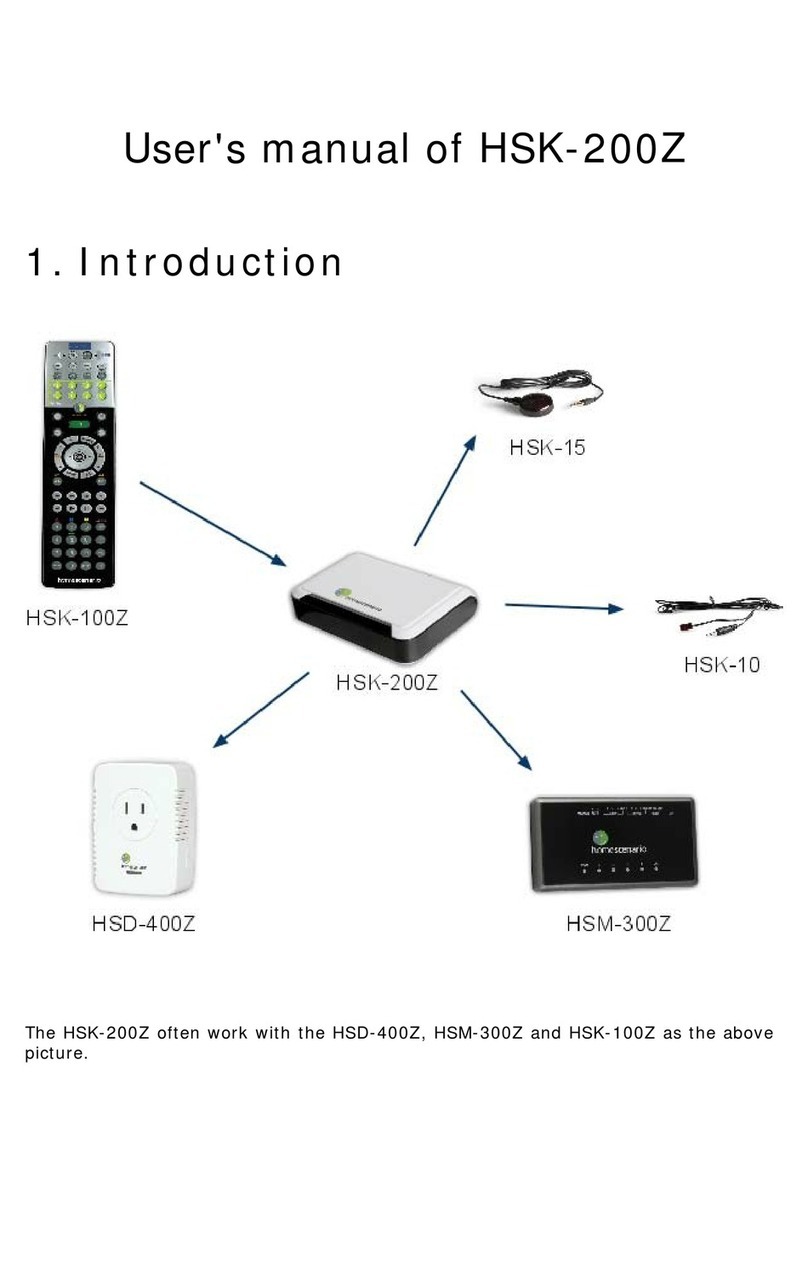
HomeScenario
HomeScenario HSK-200Z user manual
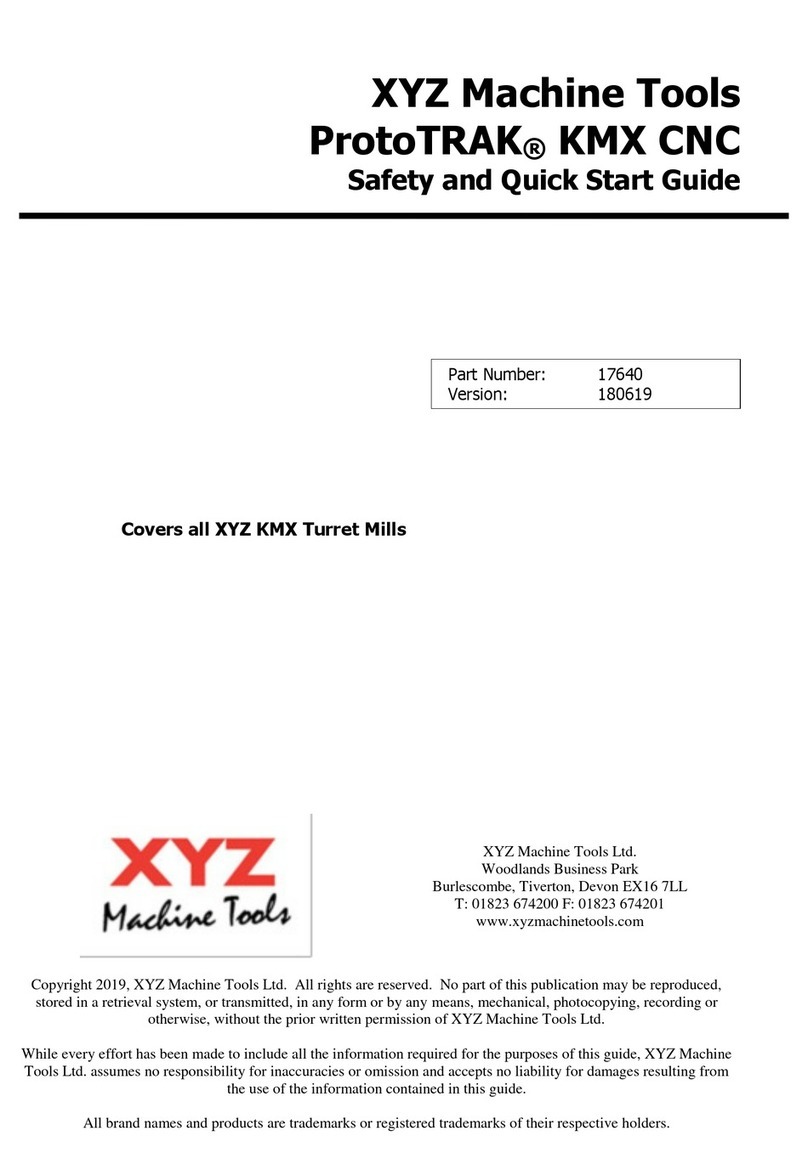
XYZ Machine Tools
XYZ Machine Tools ProtoTRAK KMX CNC Safety and Quick Start guide

Evergreen
Evergreen homely CEF9H7TC3FR installation manual

LLURIA
LLURIA DE-5-DMX-6A quick start guide
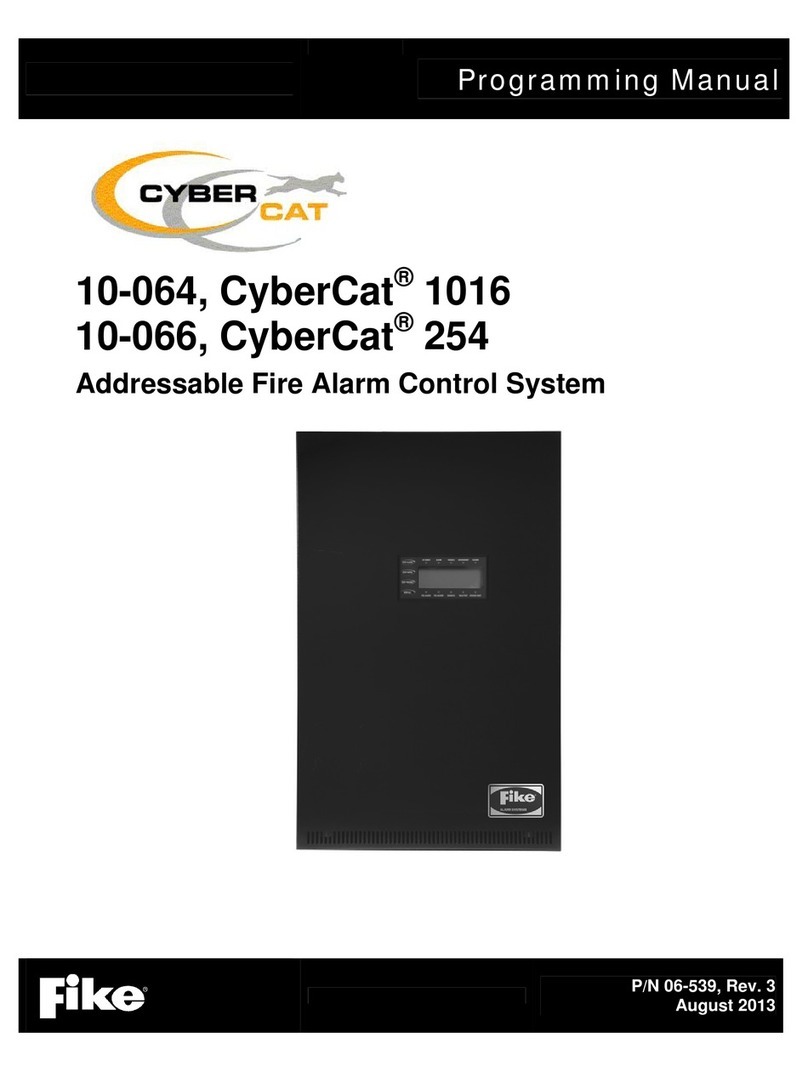
Fike
Fike CyberCat 1016 Programming manual

IKA
IKA KS 130 control operating instructions