Goji G4GMP3B12 User manual
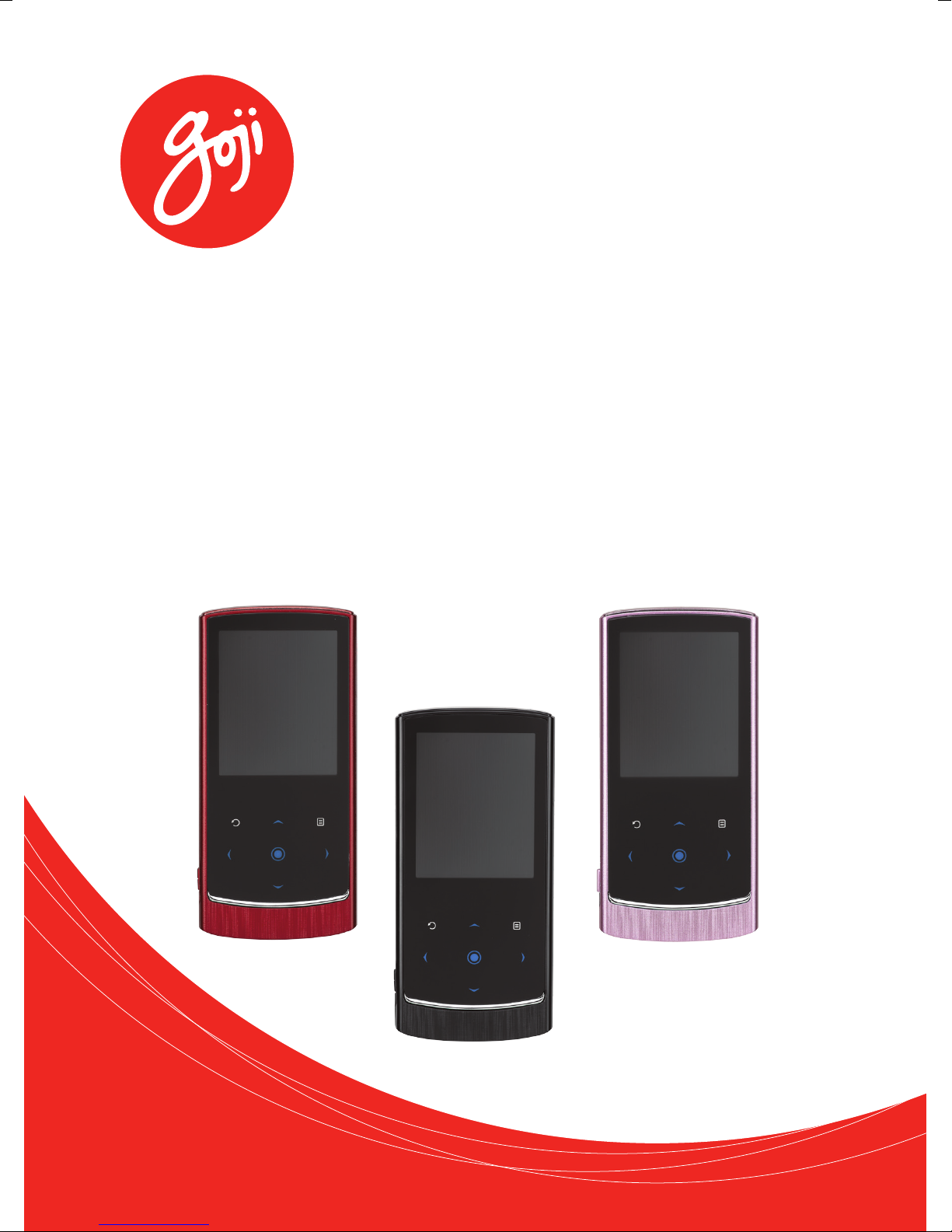
4GB MP3 Player
Instruction Manual
G4GMP3B12 / G4GMP3R12 / G4GMP3L12
G4GMP3B12_IB_RC_130108_Zell.indd 1 8/1/13 5:21 PM
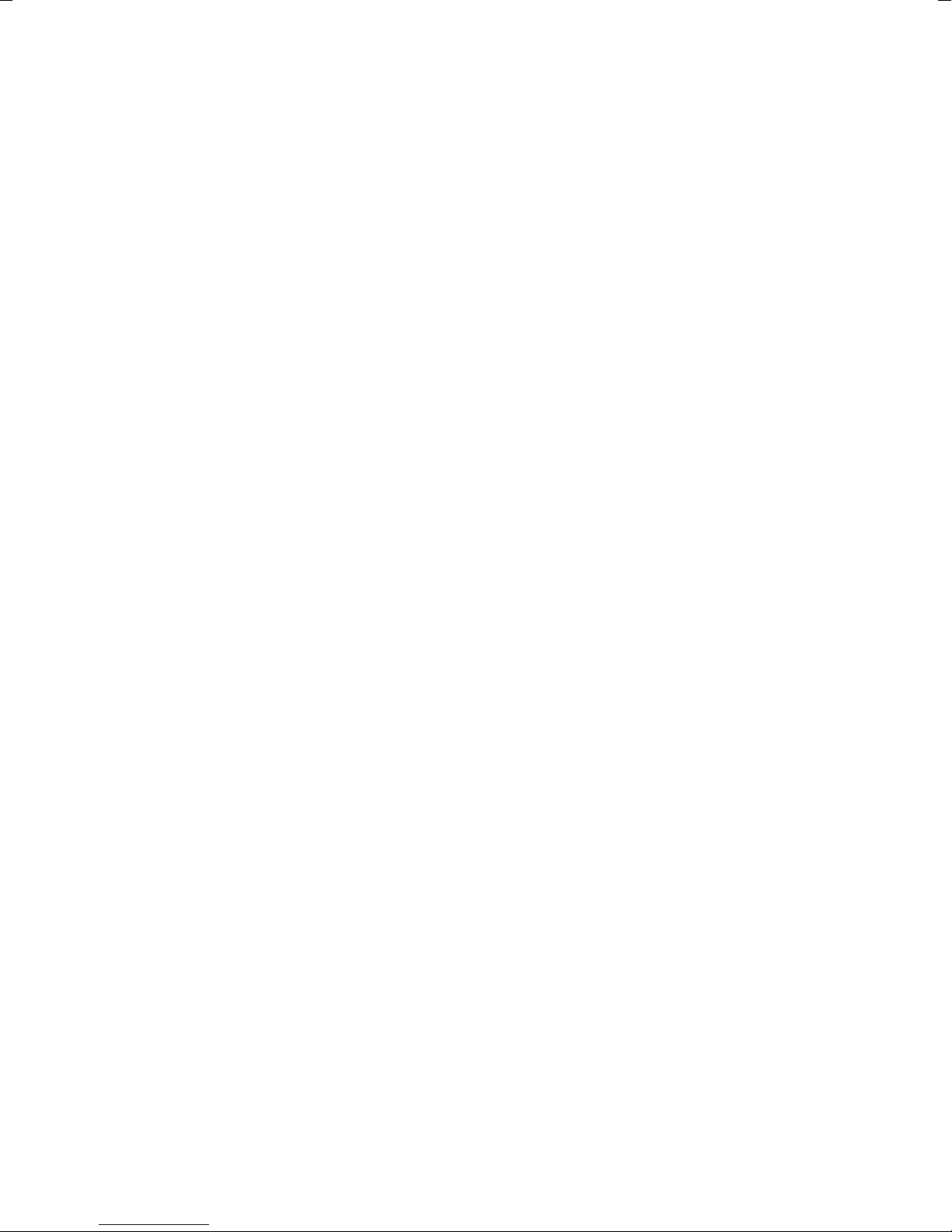
Contents
Unpacking.............................................................................................................................3
Product Overview.................................................................................................................4
Front, Back & Side View..............................................................................................................................4
Bottom View...................................................................................................................................................5
Connecting to a Computer...................................................................................................5
System Requirements.................................................................................................................................5
Installing Software for Windows 98SE..................................................................................................5
Connecting the MP3 Player and Copying Files from a Computer to the MP3 Player..........6
Charging the MP3 Player...........................................................................................................................6
Battery Level ..................................................................................................................................................7
Using Earphones...........................................................................................................................................7
General Operation................................................................................................................8
Turning On/O..............................................................................................................................................8
Selecting Functions.....................................................................................................................................8
Selecting Music Functions ........................................................................................................................8
Adjusting the Volume.................................................................................................................................9
To Start/Pause/Resume Playback...........................................................................................................9
Skipping to the Previous/Next Track.....................................................................................................9
Fast Reverse / Fast Forward ......................................................................................................................9
Lyrics Display..................................................................................................................................................9
Music Sub-menu........................................................................................................................................ 10
Locking & Unlocking Buttons ............................................................................................................... 10
Resetting the Player ................................................................................................................................. 10
Watching A Video...................................................................................................................................... 11
Viewing Photos .......................................................................................................................................... 11
E-Book ........................................................................................................................................................... 12
Voice Recording......................................................................................................................................... 13
Browser: Managing Files......................................................................................................................... 14
Setup.............................................................................................................................................................. 14
Converting Videos to AMV Format ..................................................................................................... 16
Maintenance .......................................................................................................................18
Cleaning the Unit ...................................................................................................................................... 18
Hints and Tips .....................................................................................................................18
Specications......................................................................................................................19
Safety Warnings..................................................................................................................20
G4GMP3B12_IB_RC_130108_Zell.indd 2 8/1/13 5:21 PM

3
Unpacking
Remove all packaging from the unit. Retain the packaging. If you dispose of it please do so
according to local regulations.
The following items are included:
The Main Unit USB Cable
Earphones Instruction Manual CD
Thank you for purchasing your new Goji MP3 Player.
We recommend that you spend some time reading this instruction manual in order that you fully
understand all the operational features it oered. You will also nd some hints and tips to help
you resolve any issues.
Read all the safety instructions carefully before use and keep this instruction manual for
future reference.
If items are missing or damaged, please contact Partmaster (UK only).
Tel: 0844 800 3456 for assistance.
G4GMP3B12_IB_RC_130108_Zell.indd 3 8/1/13 5:21 PM
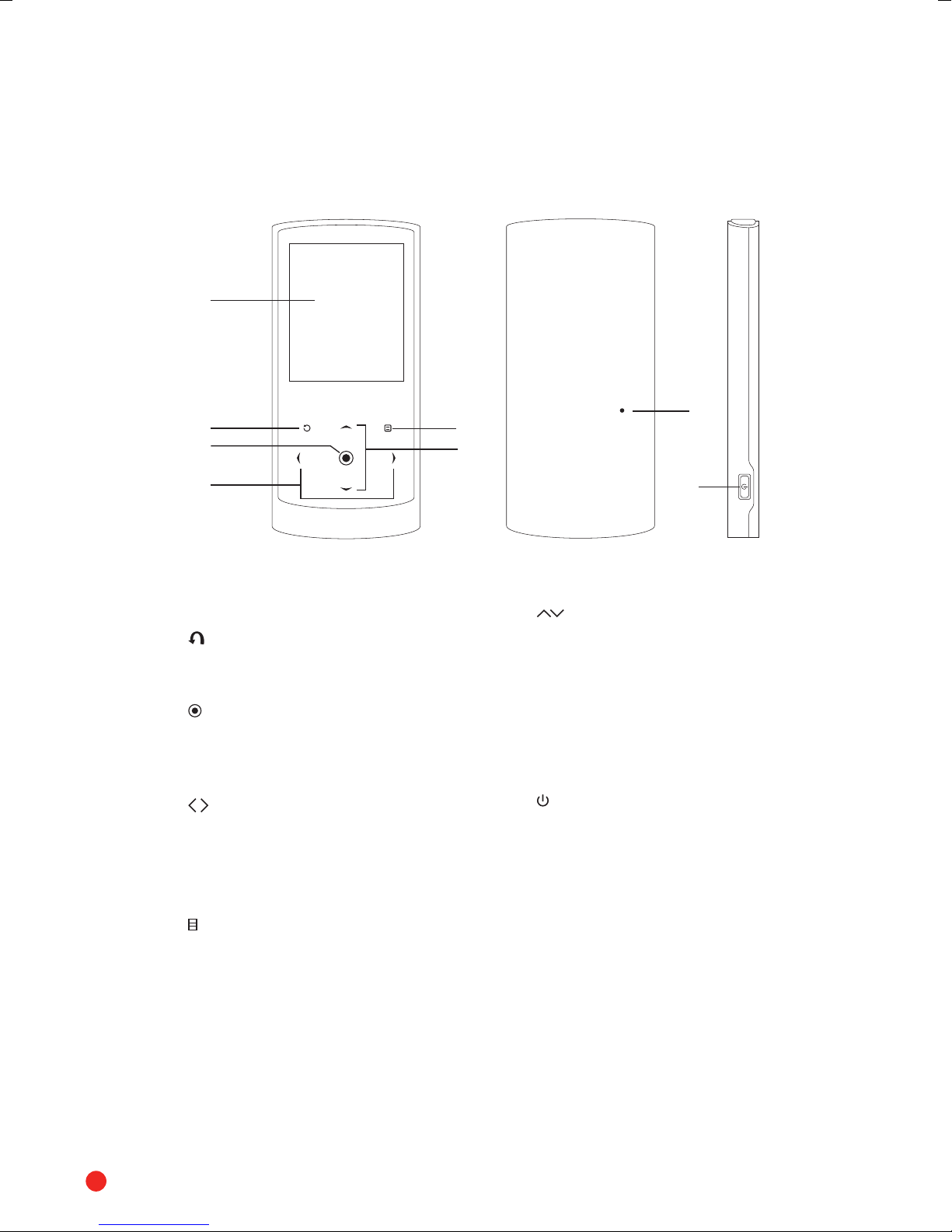
4
Product Overview
Front, Back & Side View
1
2
3
48
7
5
6
1. LED Display
2. Button
• Press to return to the previous
screen.
3. Button
• Press to conrm selection on the
menu screen.
• Press to start/pause playback.
4. Buttons
• Press to skip to the previous or next
track.
• Press and hold to fast reverse/
forward the current track.
5. Button
• Press to access the set-up/options
menu for each function.
6. Buttons
• Press to navigate through the
menus.
• Press to increase/decrease the
volume, during playback.
7. RESET hole
Press and hold to reset to the default
factory settings.
8. Button
• Press and hold to turn the unit
on/o.
RESET
G4GMP3B12_IB_RC_130108_Zell.indd 4 8/1/13 5:21 PM
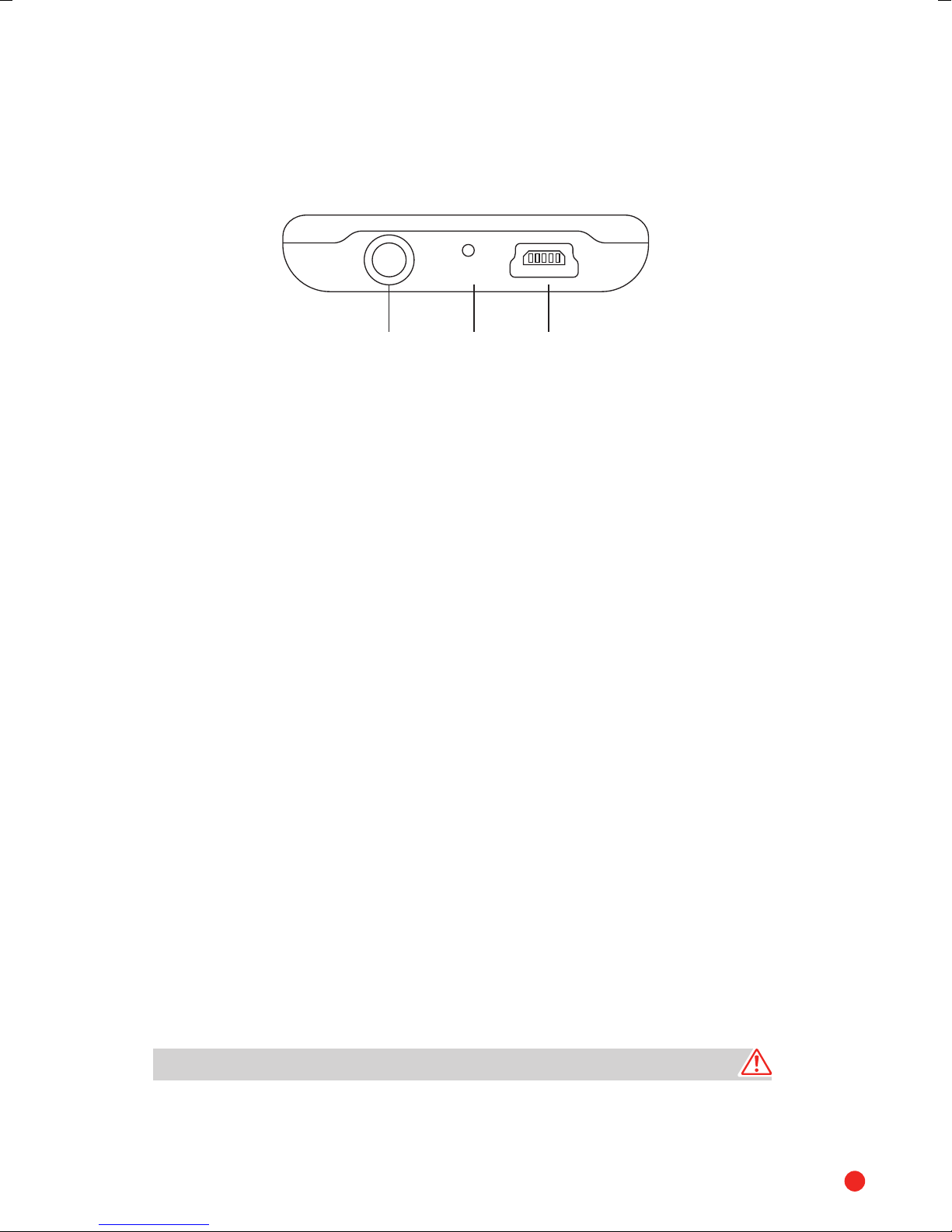
5
Connecting to a Computer
System Requirements
Your computer system must meet the following minimum requirements:
• Pentium 200MHz or above
• Microsoft Windows® 98SE / 2000 / ME / XP / Vista® / 7
• 120MB of available hard disk space
• USB port x 1 (Should support USB 1.1 and 2.0)
• CD-ROM drive
Installing Software for Windows 98SE
If your computer is running Windows® ME/2000/XP/Vista®/7, no driver is required.
If the device is not compatible with your computer system, you must install the driver
provided on the CD before connecting the player to your computer.
1. Insert the CD into the CD-ROM drive.
2. Double-click on the “USB Disk Win98 Driver Version xxx.exe”le in the CD to start the
installation process.
3. Follow the instructions from the pop-up windows to complete the installation.
4. Restart the computer.
Make sure the player is not connected to the computer while installing the driver.
1. Earphones Socket
2. Built-in mic
3. Mini USB Connector
Bottom View
1 2 3
MIC
G4GMP3B12_IB_RC_130108_Zell.indd 5 8/1/13 5:21 PM
This manual suits for next models
2
Table of contents

















