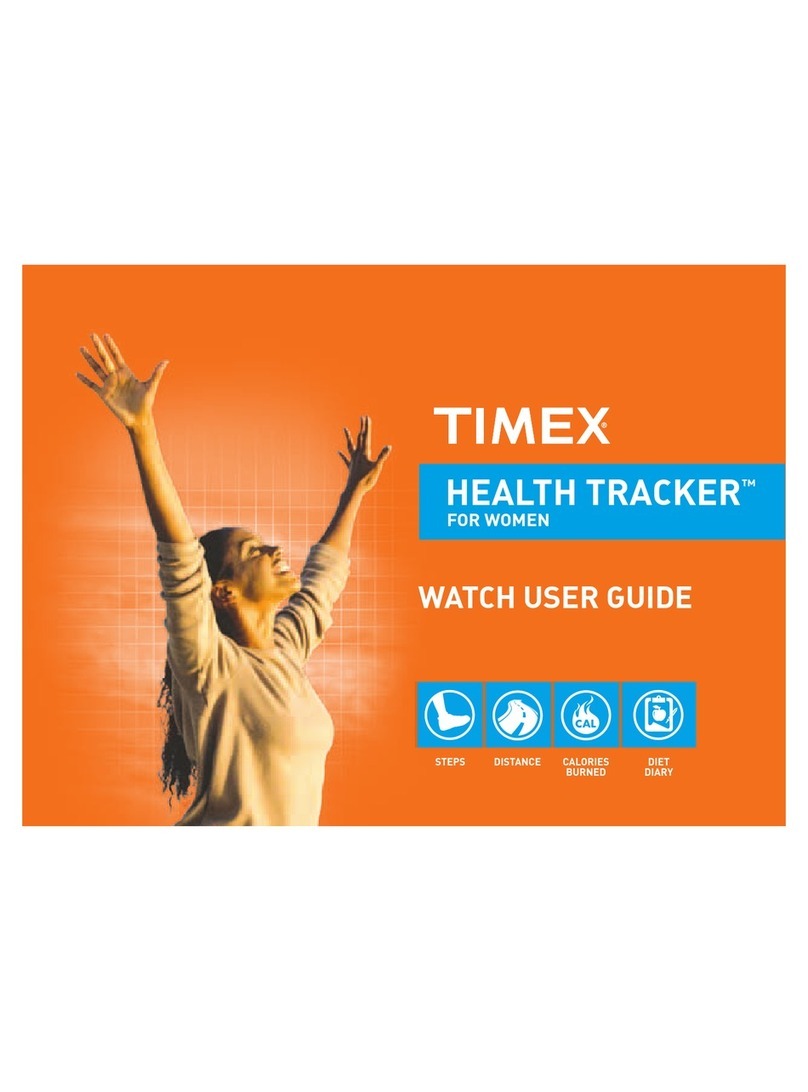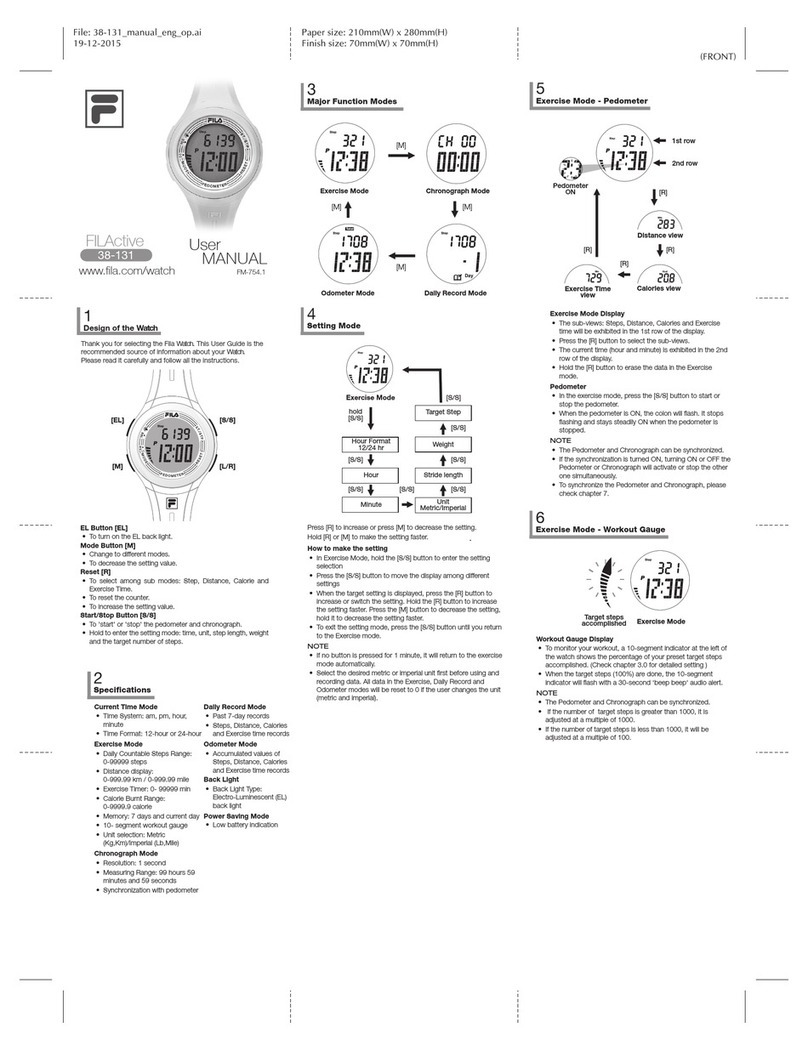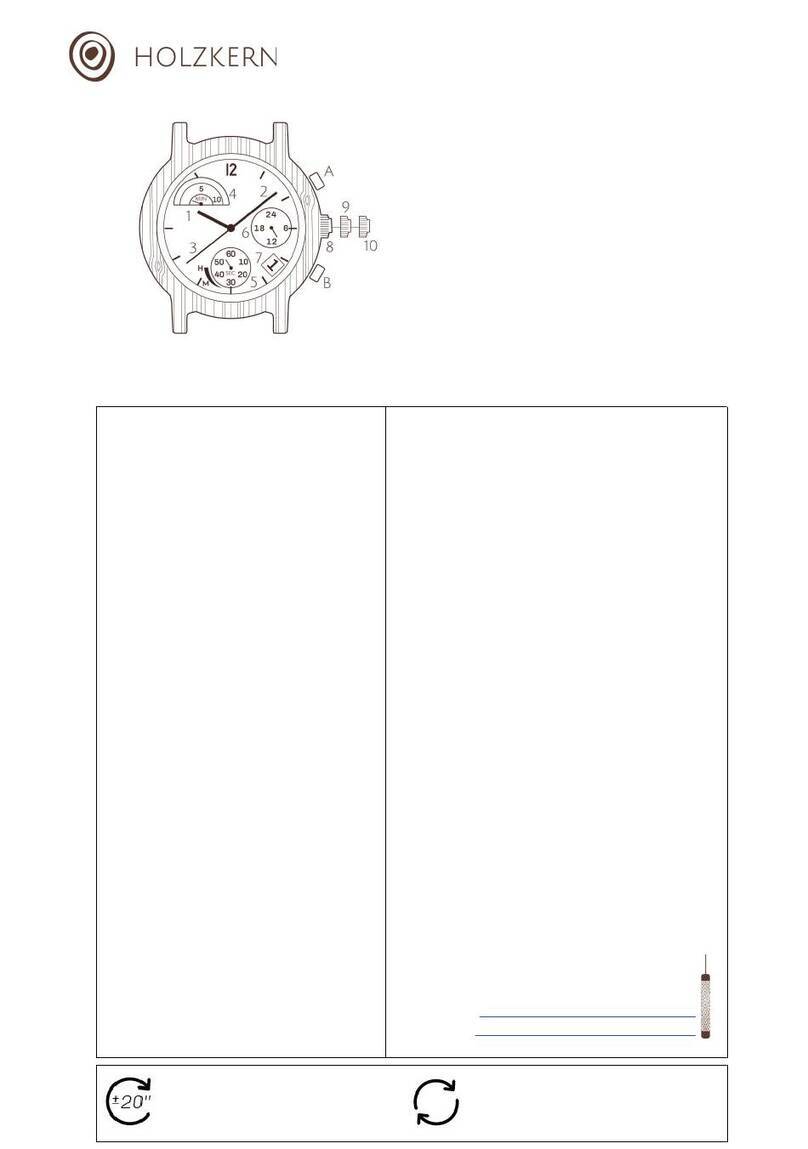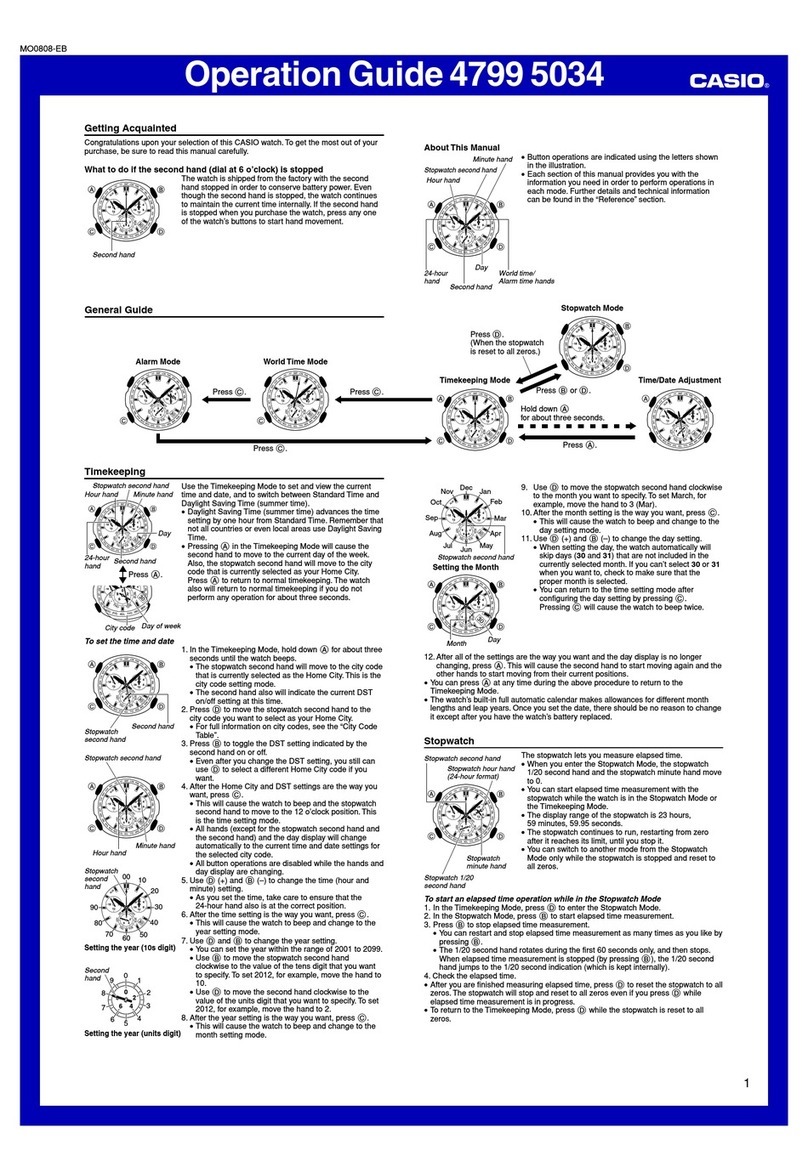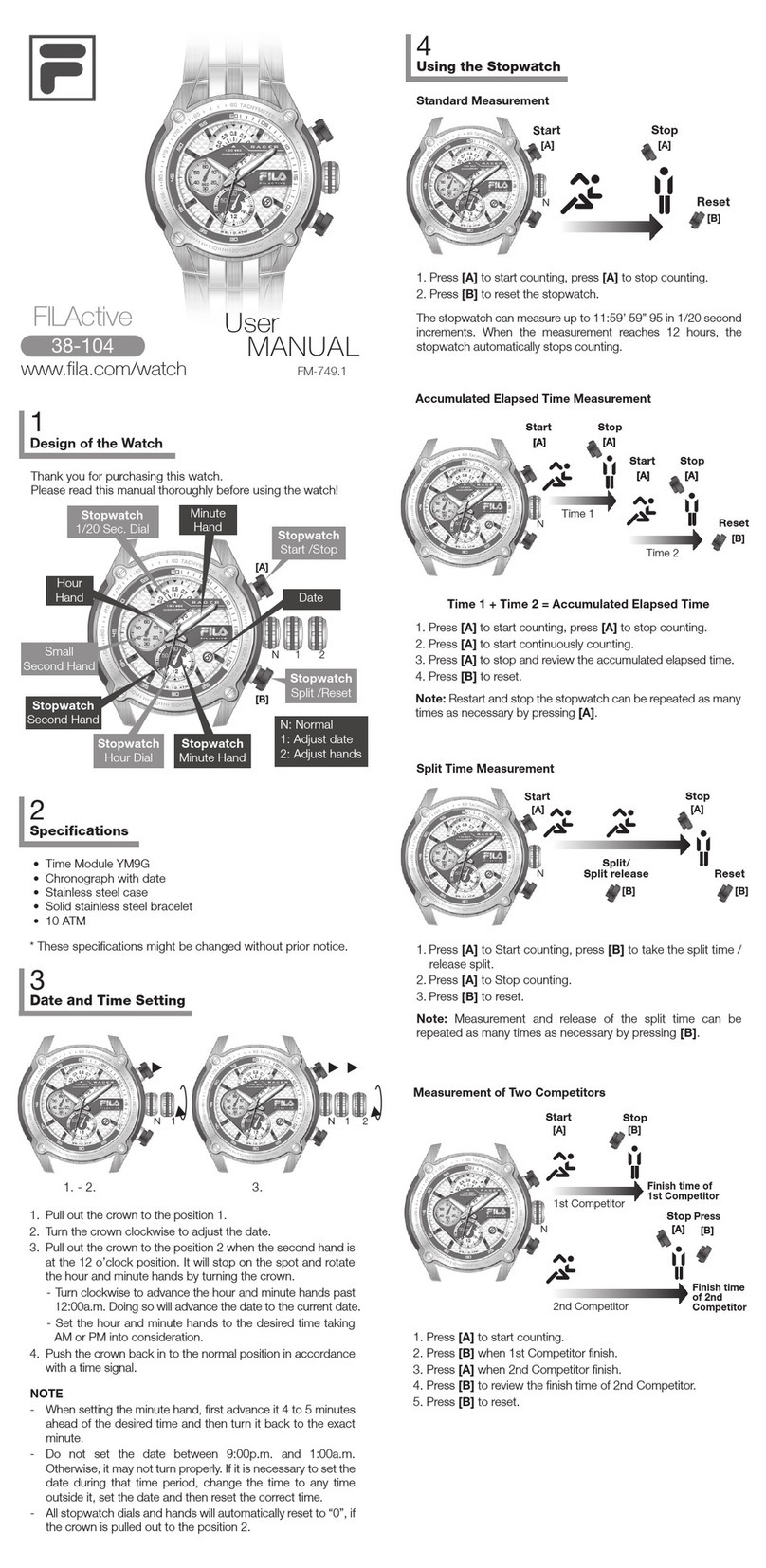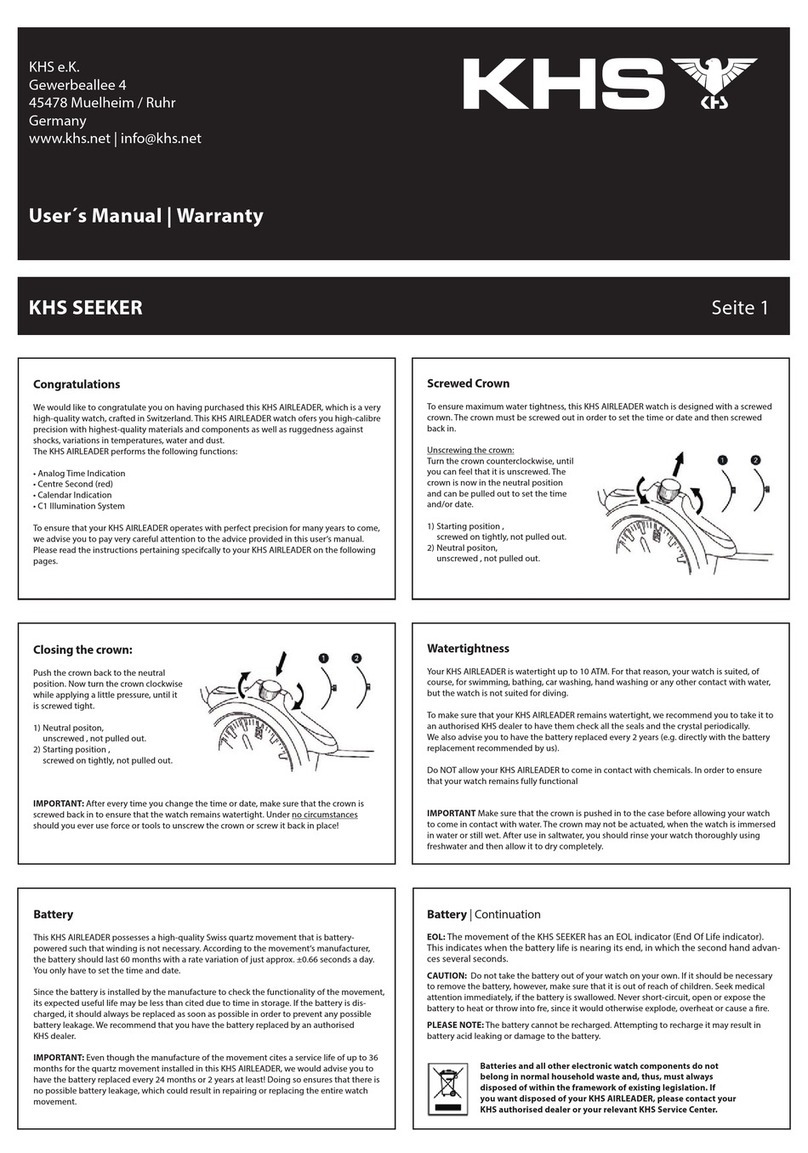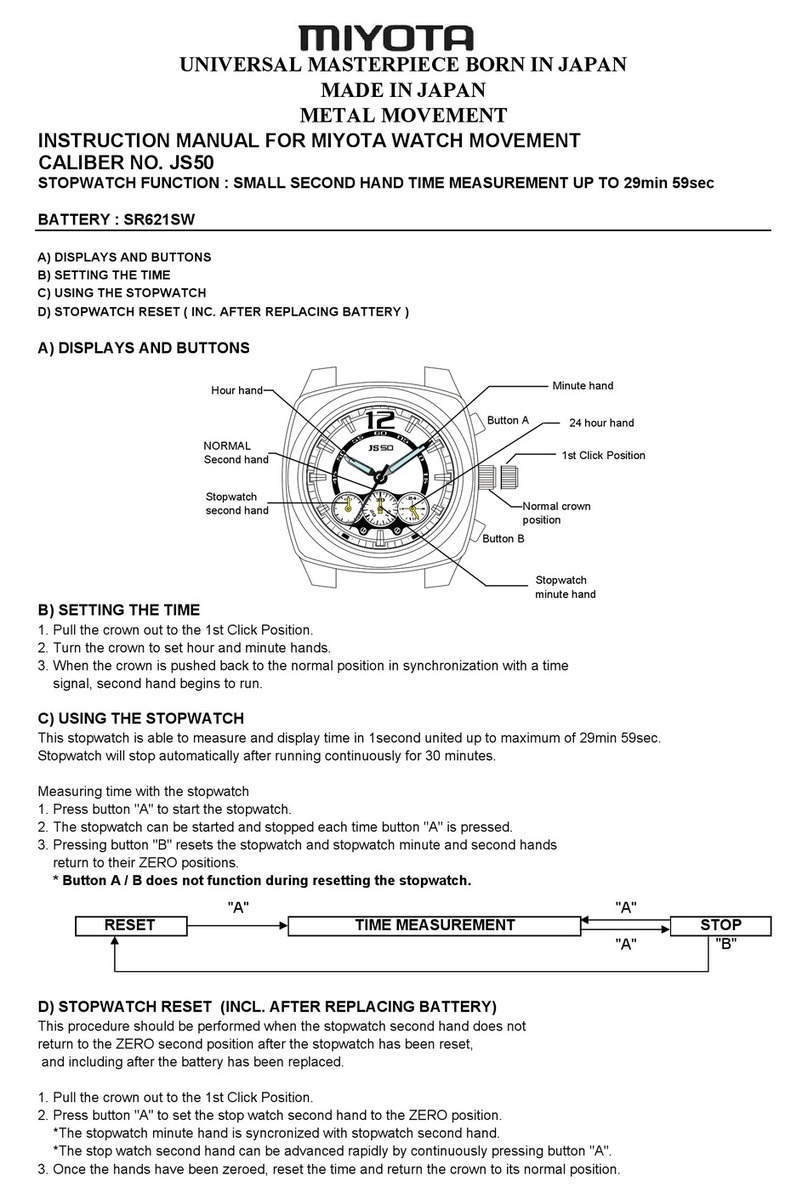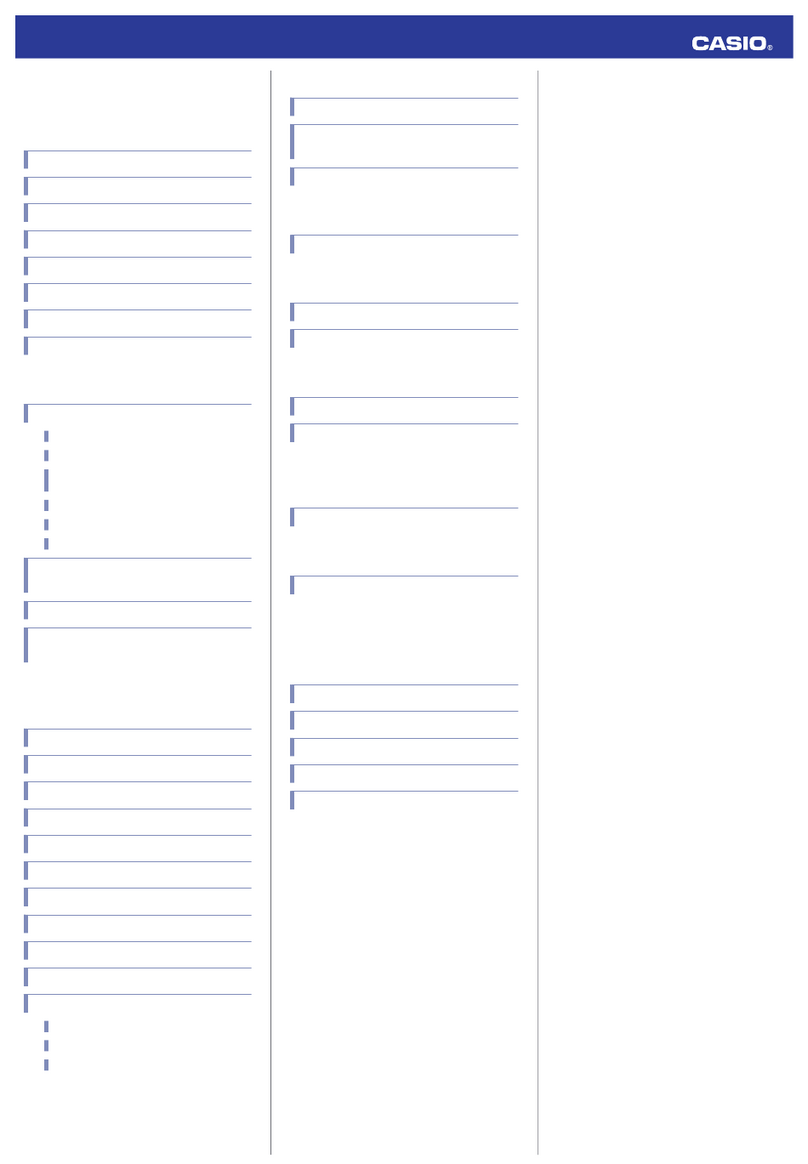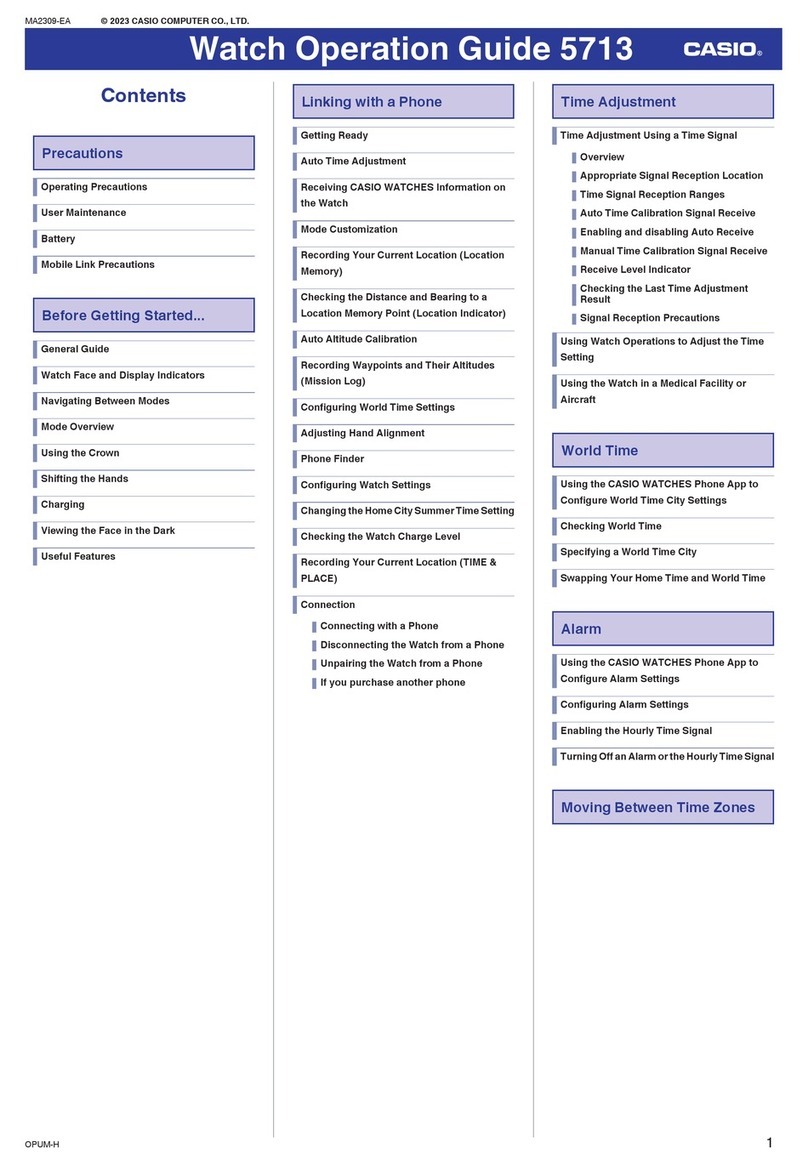Goji GSMTBK20 User manual

SMART WATCH
GSMTBK20 / GSMTRG20
Instruction Manual


Contents
Unpacking.....................................................................................................................4
Product Overview.........................................................................................................5
Changing New Wristband ............................................................................................5
Charging the Watch ......................................................................................................6
Powering ON/OFF .........................................................................................................7
Basic Operation ............................................................................................................7
Pairing the Watch with Goji Active App......................................................................8
Unpairing the Watch from Goji Active App ............................................................. 10
Display Overview....................................................................................................... 11
Basic Progress ............................................................................................................ 12
Workout...................................................................................................................... 12
Summary .................................................................................................................... 14
Heart Rate Measurement.......................................................................................... 14
Sleep Status................................................................................................................ 15
Alarm Setting............................................................................................................. 16
Brightness .................................................................................................................. 16
Weather and Date...................................................................................................... 17
Notication ................................................................................................................ 17
Shortcuts .................................................................................................................... 18
Change the Clock Display ......................................................................................... 20
Icons on the Watch..................................................................................................... 20
Synchronization......................................................................................................... 20
View Records.............................................................................................................. 21
View Activity .............................................................................................................. 22
Set Reminders............................................................................................................ 22
Settings ...................................................................................................................... 23
Set Daily Goals ........................................................................................................... 23
Set Health Reminder ................................................................................................. 24
Do Not Disturb........................................................................................................... 24
Reset to Default ......................................................................................................... 24
Hints and Tips............................................................................................................. 25
Specications............................................................................................................. 25

4
Thank you for purchasing your new product.
We recommend that you spend some time reading this
instruction manual in order that you fully understand all the
operational features it offers. You will also find some hints and
tips to help you resolve any issues.
Read all the safety instructions carefully before use and keep this
instruction manual for future reference.
Unpacking
Remove all items from the packaging. Retain the packaging. If you
dispose of it please do so according to local regulations.
The following items are included:
• Main Unit
• Charging Case
• Instruction Manual
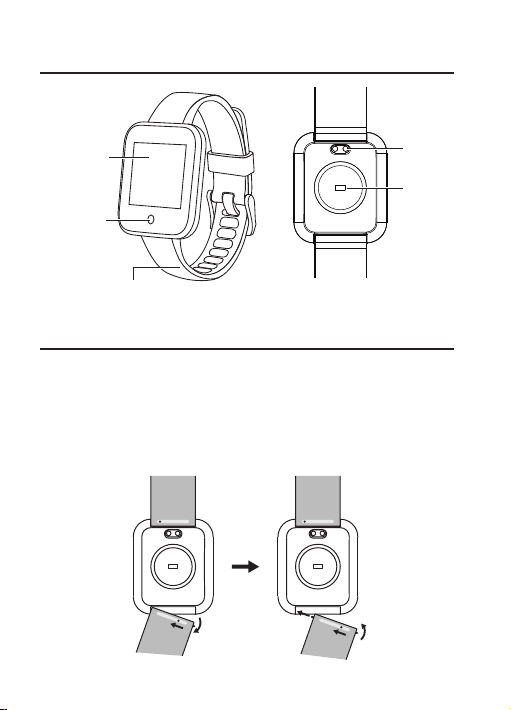
5
Product Overview
Changing New Wristband
1. Turn over the watch and locate the quick-release lever.
2. While pressing the lever inward, gently pull the wristband away
from the watch.
3. To replace the new wristband, insert one side of the pin into the
notch on the watch. While pressing the lever inward, align the
wristband into the other notch then release the lever.
Display
Removable wristband
HOME button
Charging
port
Optical
sensor

6
Charging the Watch
When using the watch for the first time, charge it fully first.
1. Connect the USB charging cable to a powered USB device.
2. Place the watch onto the charging case. Ensure the charging ports
of the watch and charging case touch each other. Close the case
cover tightly.
3. When your watch is charging properly, a small battery icon will be
visible on its screen. After charging, the battery icon will be in full
green.
• Charging with a powerbank or a portable charger is not
recommended.
• The watch cannot be used while charging.
For accurate reading, your watch should fit closely on your
wrist. The back of your watch should come in contact with
your skin for features like exercise and heart rate reading.
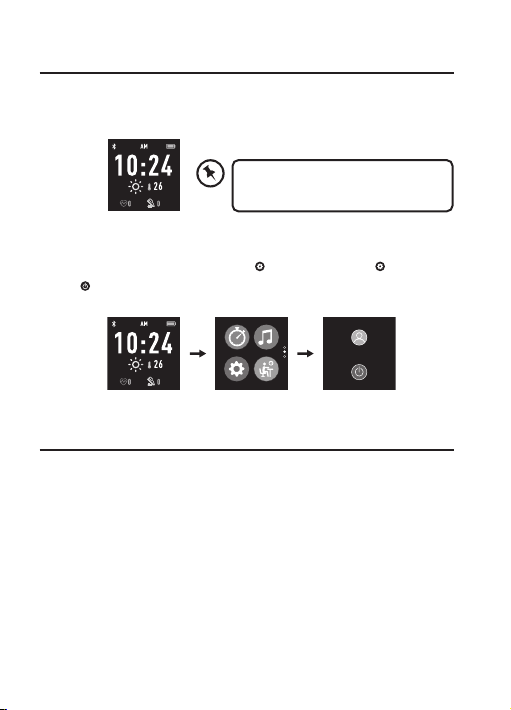
7
Remove the plastic film from the
screen before use.
Powering ON/OFF
To switch on the watch, tap and hold the HOME button until the
display is on.
To switch off,
1. Swipe left then swipe up until the icon is shown. Tap .
2. Tap to switch off the watch.
Basic Operation
The main screen is the clock. Tap the HOME button to return to the
main screen. Swipe right to go back to the previous screen or return to
the main screen.
• Swipe down from the screen to see Bluetooth status, Brightness,
Battery status, Weather and Date.
• Swipe up to see your daily stats: Basic Progress, Workout, Heart Rate
Measurement, Sleep status and Alarm.
• Swipe right to see Notification.
• Swipe left then up/down to see Shortcuts.
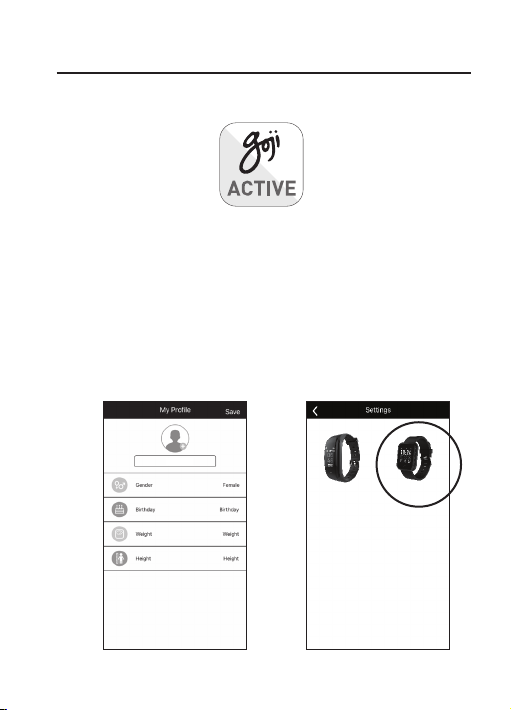
8
Pairing the Watch with Goji Active App
GOJI ACTIVE app can be downloaded from App Store (iOS) or Play
Store (Android).
Open the GOJI ACTIVE app (Turn on Bluetooth on your mobile device).
Follow the steps below:
1. Tap the GOJI ACTIVE app. Select access to your Bluetooth settings
to enable the Smart Watch push notification.
2. Fill in your personal information.
3. Select the watch type you wish to pair.
4. Put the watch close to the phone then select GSMTXX20.
5. Tap Pair on the Bluetooth Pairing Request .
6. Pairing is completed.
Step 2 Step 3

9
Step 4
Step 5 Step 6
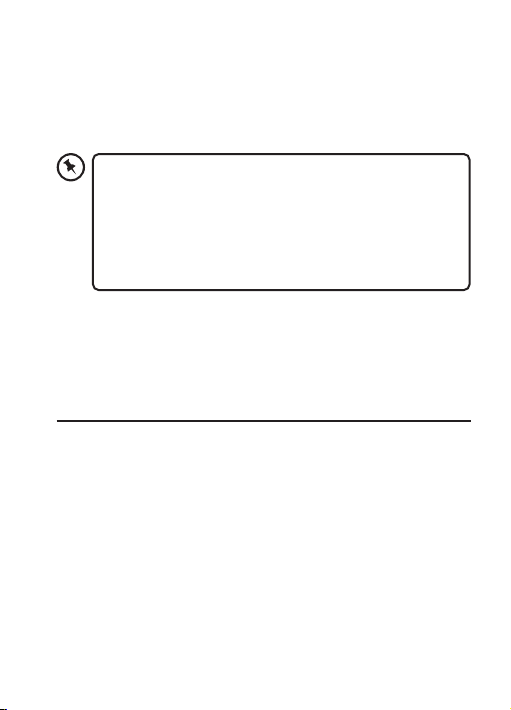
10
Unpairing the Watch from Goji Active
App
On the GOJI ACTIVE app:
1. Go to Settings » Disconnect device.
2. Press Disconnected to confirm.
For the best experience, use the GOJI ACTIVE app on
iPhones or Android phones for app notifications, alarm
setting, health reminders, changing hour and recording data.
To create a GOJI ACTIVE account, you will be prompted to
enter your birth date, height, weight and gender to measure
your fitness level. Most of the information provided to create
an account is private by default.
When you have completed setup, read through the guide to learn
more about your watch and then explore the GOJI ACTIVE app.
To view the content on the GOJI ACTIVE app:
• Settings > FAQ
• Settings > About > Privacy policy

11
// /
Display Overview
Weather and Date
Bluetooth status
BrightnessDo not disturb
Battery status
Shortcuts
Basic Progress
Workout
Heart Rate
Measurement
Sleep status
Alarm
Notification Main screen

12
Basic Progress
When wearing the watch, the motion sensor detects hand gestures
and counts the steps. It will record the steps, distance and calories
burned, and the record will be displayed on the main screen and can
be viewed in the Basic Progress.
On the watch:
1. From the main screen swipe up to find the Basic Progress page.
2. Tap to enter. Swipe up and down to see your records.
Progress Steps Kcal Distance
• Wear your watch on top of your wrist, and make sure the
back of the device is in contact with your skin.
• If the watch is idled for a long time, the data in the watch
may be lost.
Workout
The workout app contains multiple activities, such as walk, run, bike,
run indoor and hike. Wear your watch to start your workout.
On the watch:
1. From the main screen swipe up repeatedly to find the Workout
page. (To find with shortcuts, see the Shortcuts page.)
2. Tap to enter an activity mode.
3. Swipe up and down to select an activity type, tap to confirm.
4. Swipe up and down to select a progress type. Tap or to adjust
your goal, then tap Start.
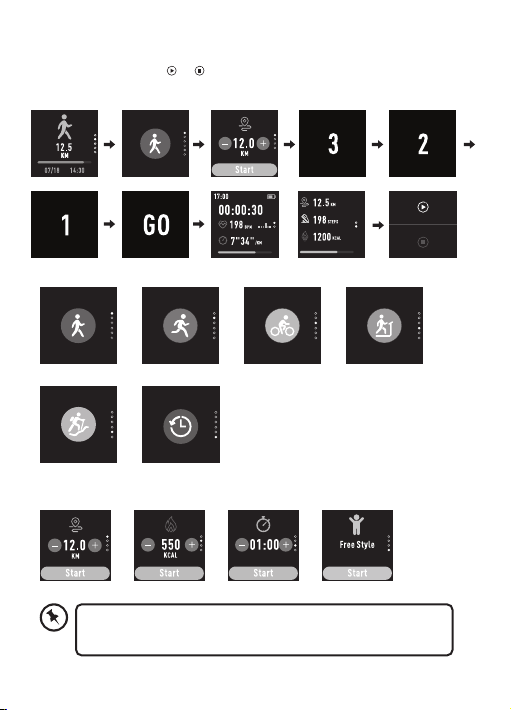
13
/
/
Activity types:
/ / / /
Walking
Hiking
Running
Summary
Cycling Run Indoor
Progress types:
Distance Kcal Total time Free Style
/ / /
5. The screen will show“3, 2, 1, GO” then start training.
6. Slide right and tap or to resume or stop recording.
7. Swipe right to go back to the previous screen at any time.
During training, if you press stop within one minute, the
result will not be recorded.

14
Summary
This page shows summaries of your exercise.
On the watch:
1. From the main screen swipe up repeatedly to find the Workout
page. (To find with shortcuts, see the Shortcuts page.)
2. Tap to enter. Swipe up repeatedly to find the Summary page.
3. Tap to enter. Swipe up and down then tap a date.
4. Swipe up and down to see all progress.
5. Swipe right to go back to the previous screen at any time.
Heart Rate Measurement
The optical sensor in your watch detects how many times your heart
beats per minute (bpm). The watch will measure your heart rate as long
as you’re wearing it.
You may record your heart rate from the paired mobile device.
On the GOJI ACTIVE app:
1. Go to Settings » Advanced settings » Heart rate.
2. Activate, set your time interval, start time and end time then save.
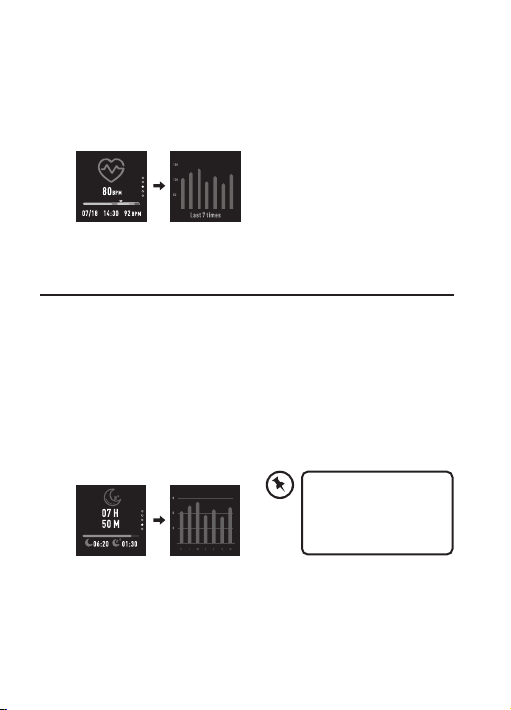
15
To see your current heart rate data.
On the watch:
1. From the main screen swipe up repeatedly to find the Heart Rate
Measurement page. (To find with shortcuts, see the Shortcuts page.)
2. Tap to enter and see the last 7 times record.
Sleep Status
The device is designed with auto-sleep detection. It is essential to wear
the device on your wrist when you start to sleep. The watch estimates
your sleep stages by using a combination of your pulse and heart-rate
patterns.
The watch shows data of your sleep status.
On the watch:
1. From the Main screen swipe up repeatedly to find the Sleep status
page. (To find with shortcuts, see the Shortcuts page.)
2. Tap to enter.
To view more details, go to GOJI ACTIVE app:
Settings > FAQ
Auto-sleep detection
period starts from
21:00pm to 8:00am
the next day.
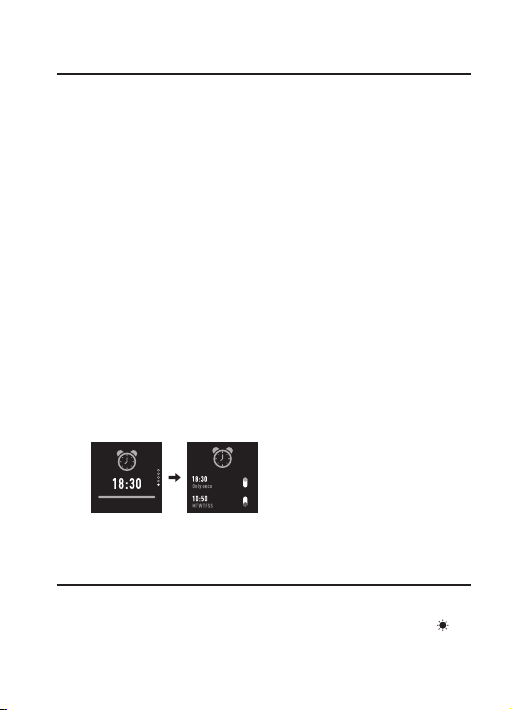
16
Brightness
On the watch:
1. From the main screen swipe down to the Brightness page. Tap to
adjust the screen brightness.
Alarm Setting
With the paired mobile device, you can set up to 5 alarms through the
GOJI ACTIVE app, and a set time will also be displayed on the Alarm
page of the watch.
Set and manage alarms on the GOJI ACTIVE app:
1. Go to Reminder» Add a new reminder.
2. Choose the type of reminder, preferred time and day.
3. Tap submit then save.
4. To turn the alarm on or off, toggle its switch.
Delete an alarm on the GOJI ACTIVE app:
1. Go to Reminder.
2. Scroll the button on the list, then tap delete.
When the set time is reached, the watch will remind you with vibration
and icon. To stop the vibration, tap the HOME button on the watch.
To turn the alarm on or off on the watch:
1. From the Main screen swipe up repeatedly to find the Alarm page.
(To find with shortcuts, see the Shortcuts page.)
2. Tap to enter, swipe up and down to find a set time.
3. Toggle the switch on the set time.
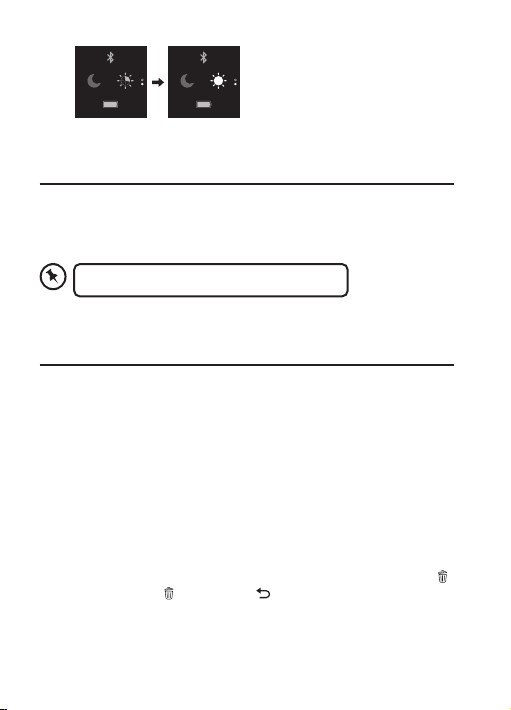
17
Weather and Date
On the watch:
1. From the main screen swipe down repeatedly to find the Weather
and Date page. (To find with shortcuts, see the Shortcuts page.)
Notication
The watch can display call and app notifications from the paired
mobile device.
On the GOJI ACTIVE app:
1. To choose certain notifications, go to Settings » Notications.
When you get a notification, the watch will vibrate and a notification
will display on the screen. If you did not respond to a notification when
it arrived, it will be saved in the Notification page.
To see notifications on the watch:
1. From the main screen swipe right, then tap the Notification page.
2. Swipe up and down then tap the notification.
3. To clear notifications, tap and hold the Notification page until the
icon is shown. Tap to delete, tap to return.
4. Swipe right to go back to the previous screen at any time.
Temperature units cannot be changed.

18
App Name For more information
Workout See workout page.
Basic Progress See basic progress page.
Sleep Status See sleep status page.
Heart Rate Measurement See heart rate measurement page.
Shortcuts
A shortcut provides a quick way to get things done with your apps,
with just a tap, to choose the app on the watch.
From the main screen swipe left, swipe up and down then tap the
selected app.
8
11:25
Ivy @ Family :
11:30
Kelly: Message
Jimmy
10:00
• Only the 8 most current notifications are stored each
time and only the first line of text is shown. This function
only provides short notifications. You are unable to read
messages.
• The clear notification function can only delete all
notifications in one time. It cannot delete individual
notification.

19
App Name For more information
Timer Tap to enter then start.
Music Control
Tap to enter. Use this app to control
the Play/ Pause/ Playback of music
through the paired mobile device.
Setting For powering ON/OFF, see the
powering ON/OFF page.
Sedentary Alert Tap to enter. Turn it on or off. (Set up
through the GOJI ACTIVE app.)
Alarm See alarm setting page.
Weather and Date Tap to enter.
Camera Remote
To function as a camera remote:
1. Open the GOJI ACTIVE app.
2. Tap the camera remote app on
the watch.
3. The “Take photo”function will
automatically open from the GOJI
ACTIVE app.
4. Tap to take photos.
5. Tap “Retake” or “Use Photo”on the
screen of GOJI ACTIVE app.
(Allow Goji Active app to access the
camera in the paired mobile device
before use.)
Find Device
Tap to find the paired mobile device.
The paired mobile device will sound
when using this operation. To stop
the sound, tap the HOME button on
the watch. (This function cannot be
applied if the paired mobile device is
set to vibrate mode.)

20
Change the Clock Display
There are 2 clock display options to choose.
1. Tap and hold the screen until the screen is zoomed out.
2. Swipe left or right to choose.
3. Tap the selected clock display.
Synchronization
Your watch will be automatically synchronized to the GOJI ACTIVE
app when it is paired to the mobile device with the GOJI ACTIVE app
opened. You can view your heart rate, sleep status and exercise record,
set your daily goals and health reminders through the GOJI ACTIVE
app. Always synchronize your watch with the GOJI ACTIVE app to get
the most up-to-date data.
/
Icon Function
Bluetooth disconnect
Sedentary reminder
Water intake
Tap to end call (When the call notification is displayed)
Goal achieved
Icons on the Watch
Other manuals for GSMTBK20
1
This manual suits for next models
1
Table of contents
Other Goji Watch manuals