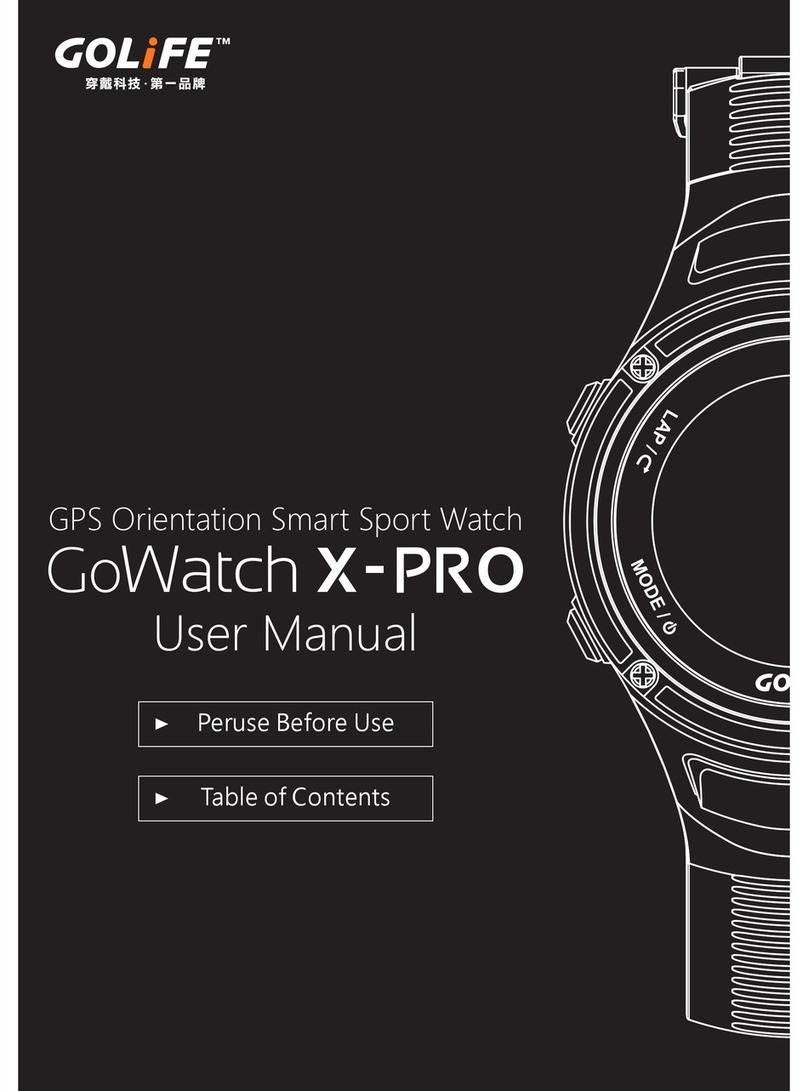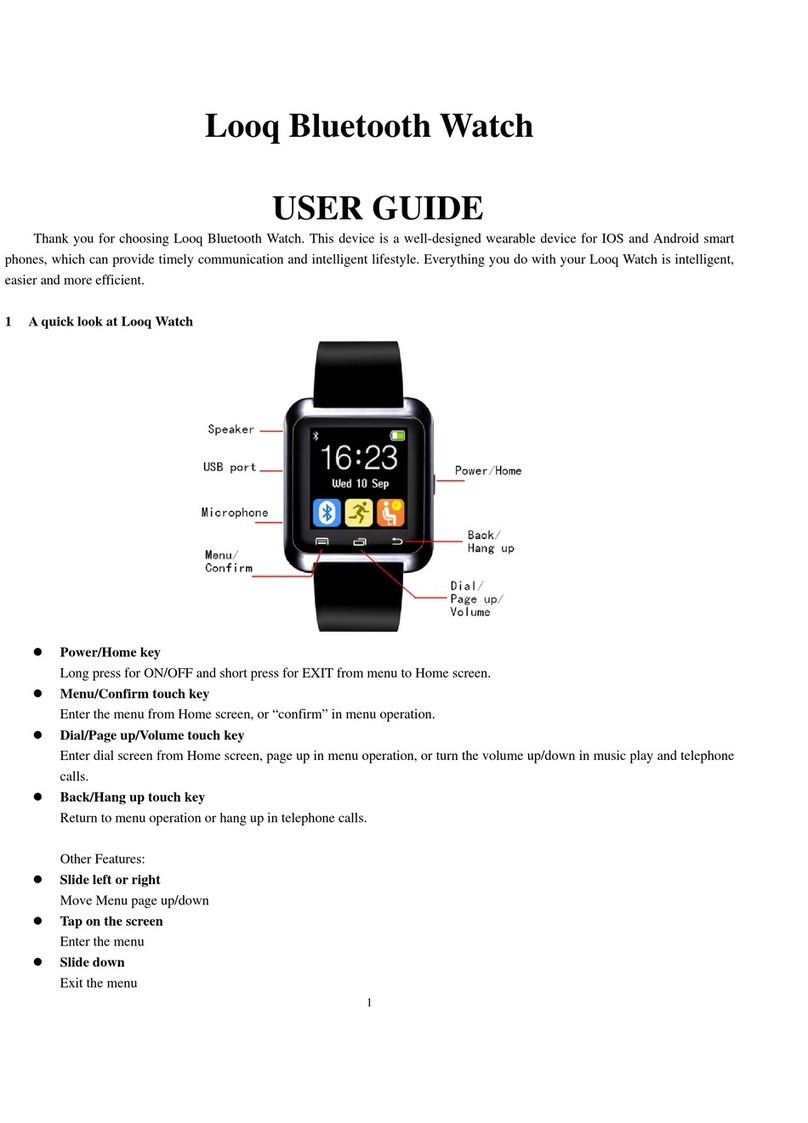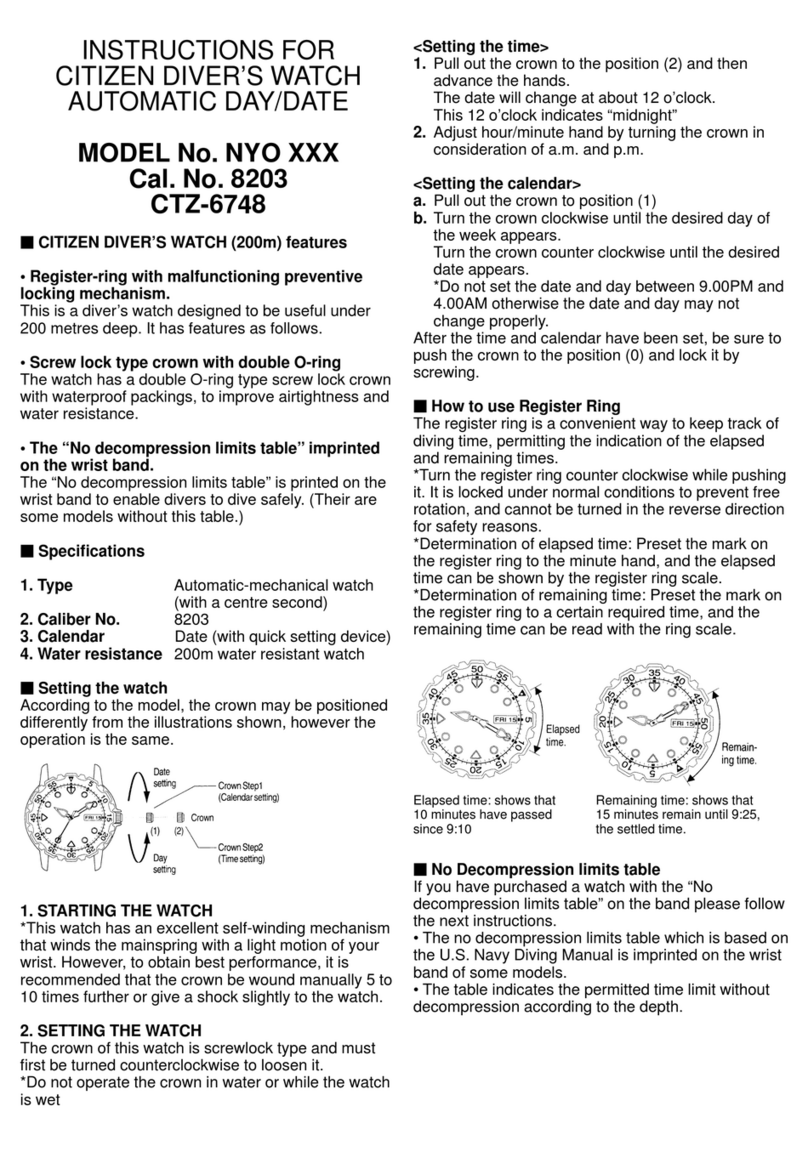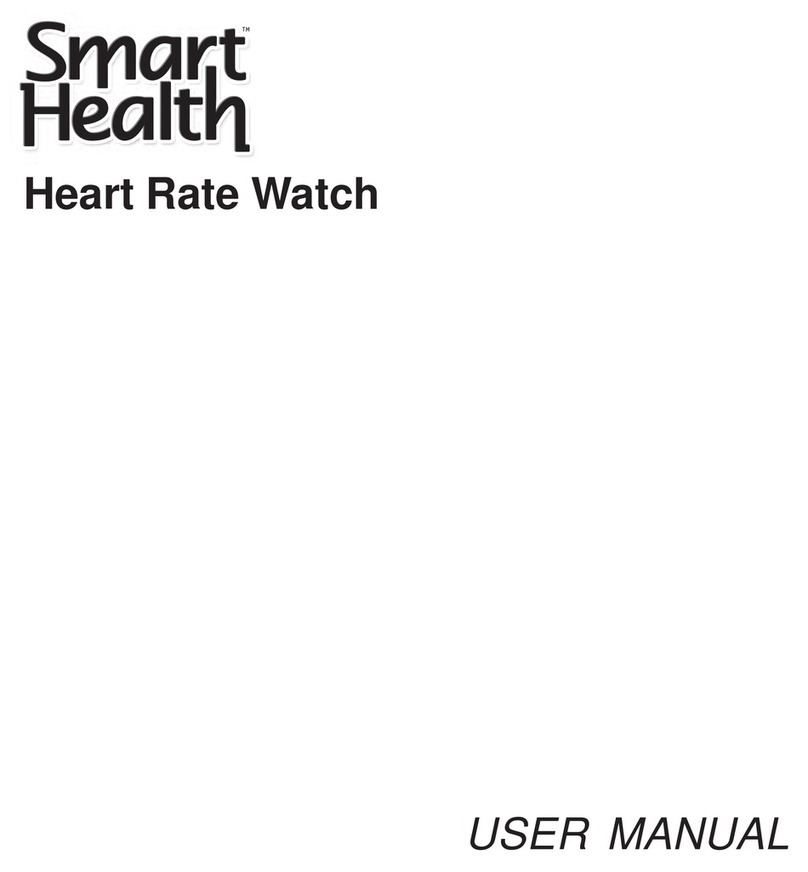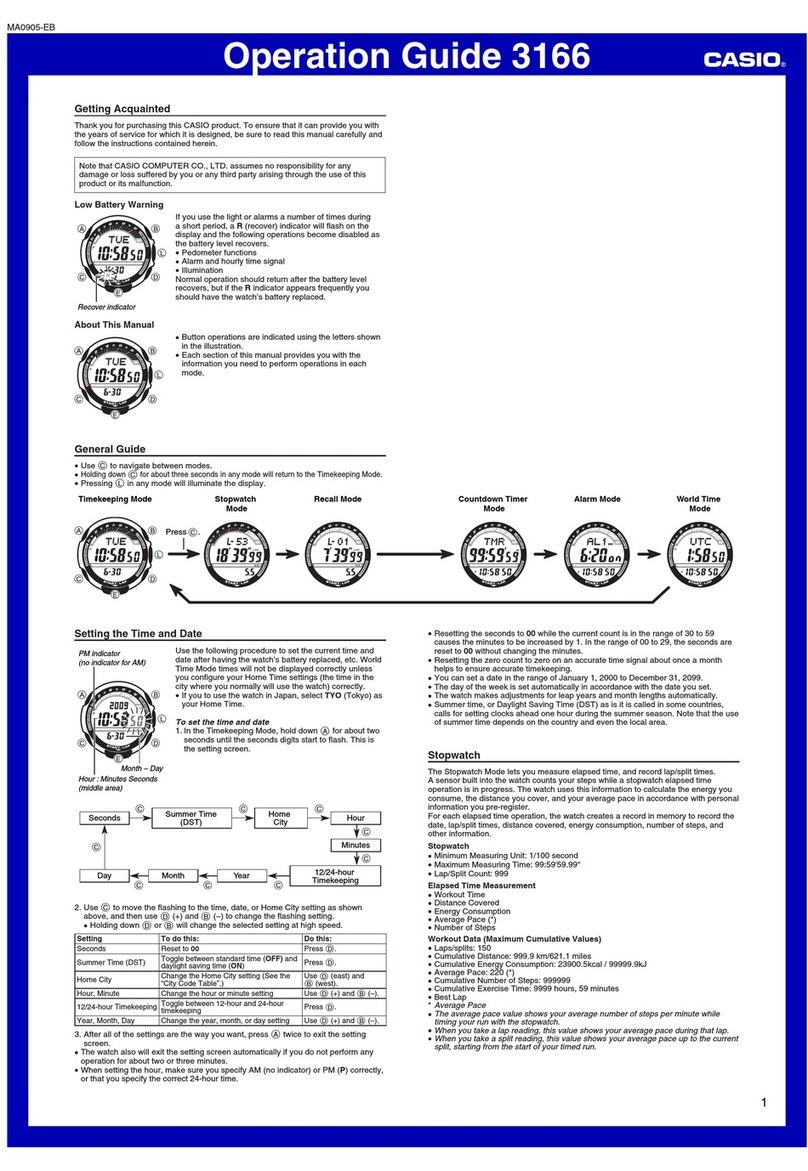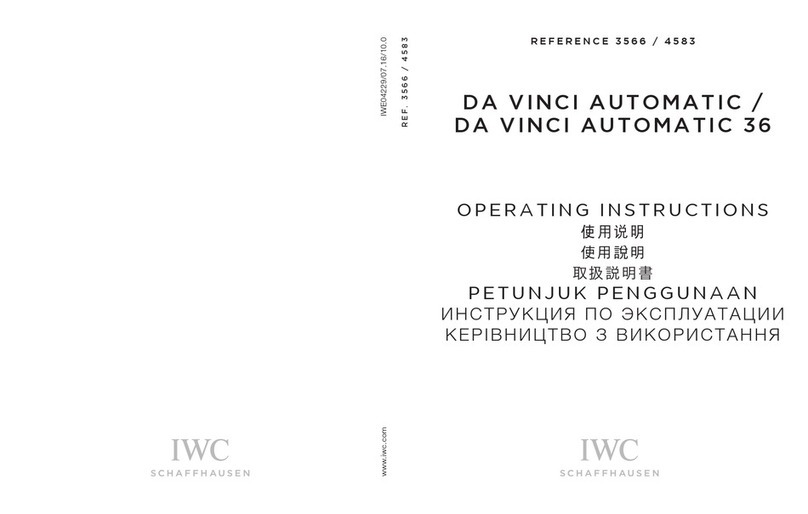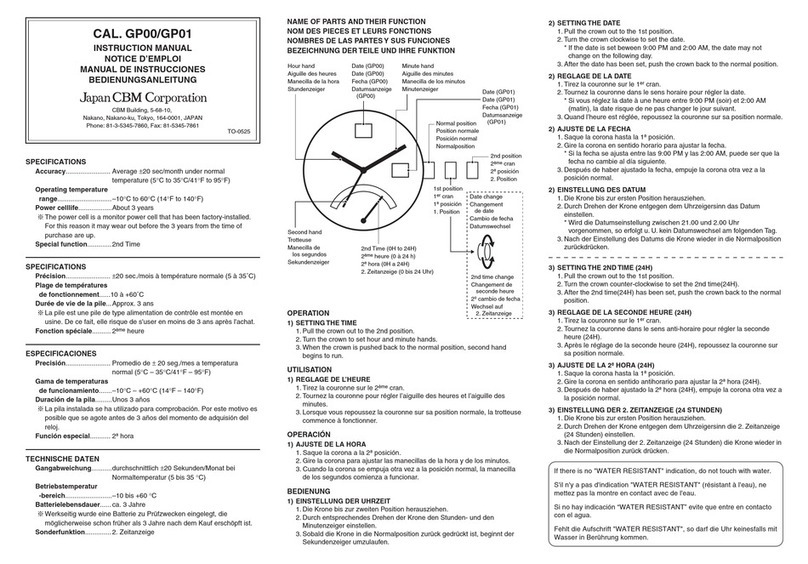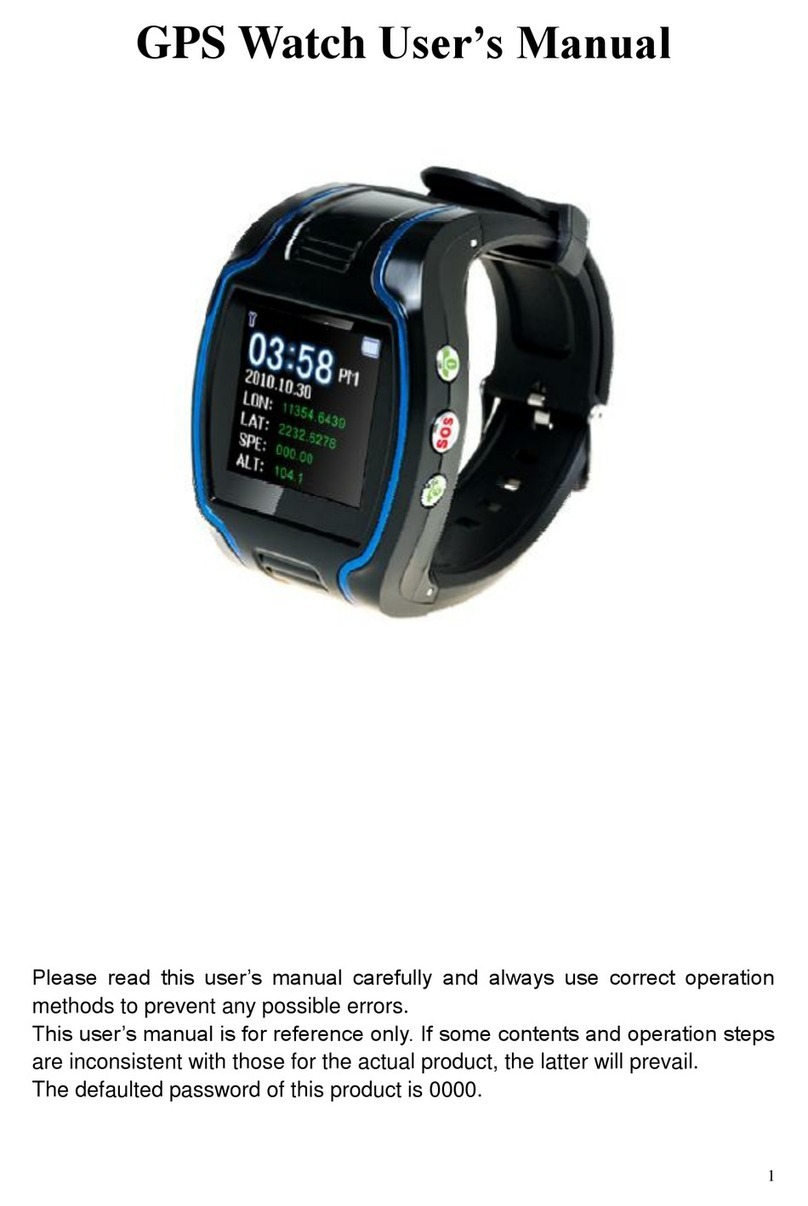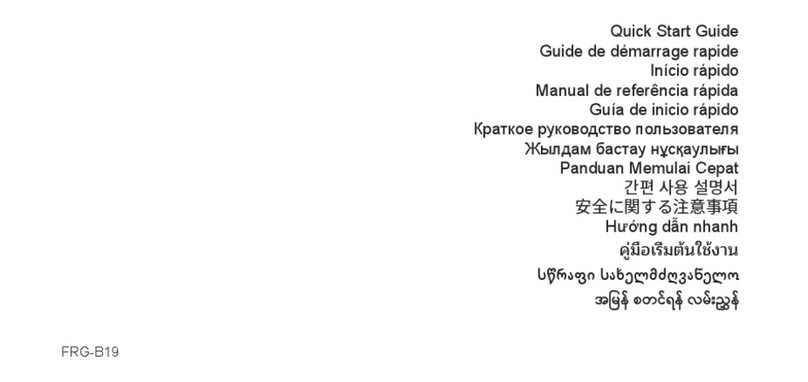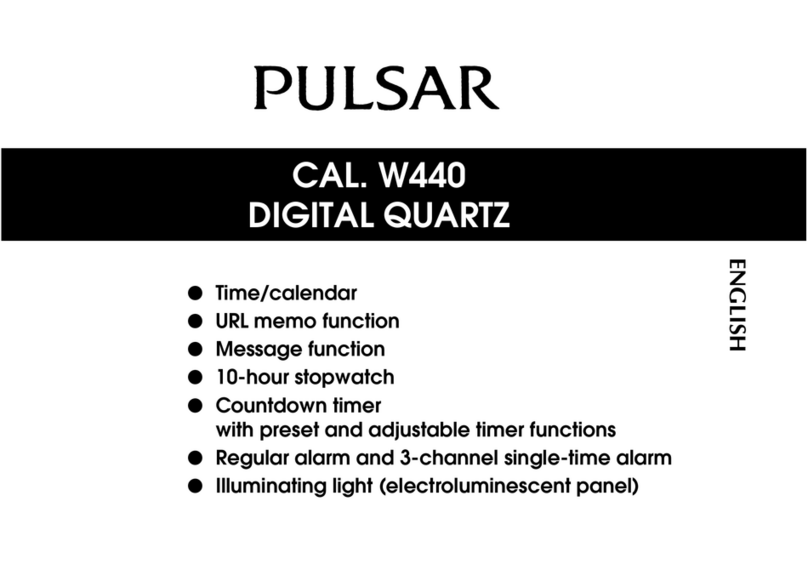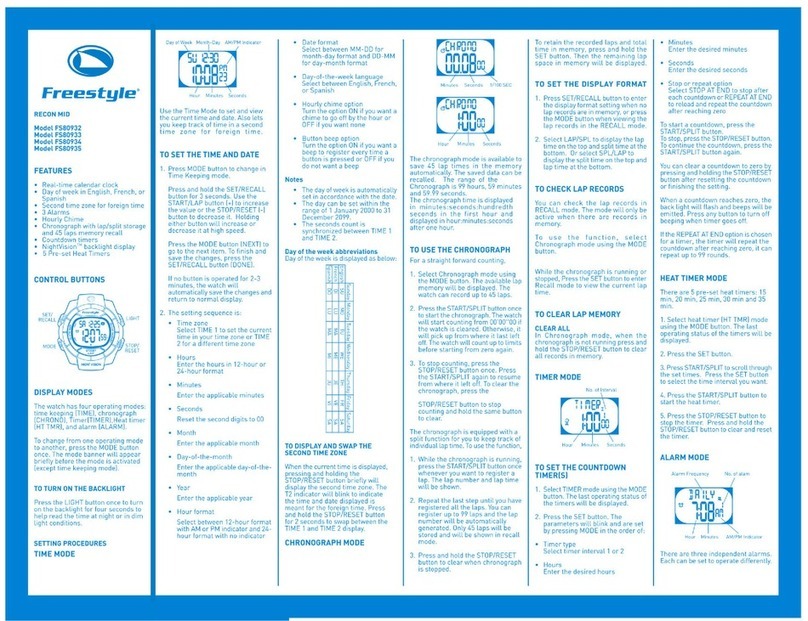GoLife GoWatch 110i User manual

Peruse before use
Table of contents
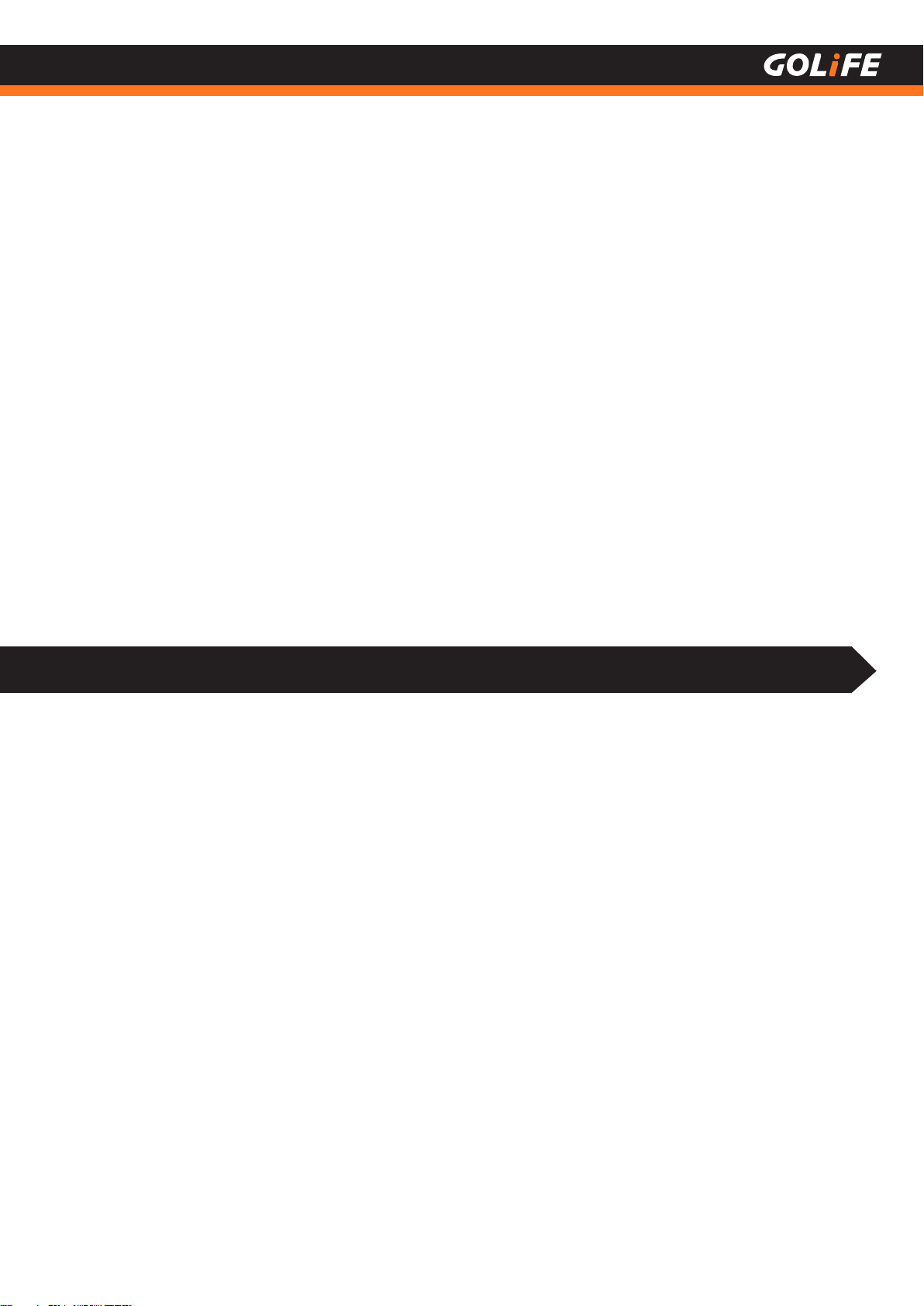
Thank you very much for purchasing our product.
To ensure correct use of the product,
please peruse this manual before use.
Keep the manual properly for convenient use at all times as required.
Copyright ©2017 GOYOURLIFE INC.
1 Peruse Before Use
The protection film stuck on the product shall be removed before use.
When used with the film remaining on, stain or rust may occur due to
adhesion of sweat, dust or dirty water.
※

1
Copyright ©2017 GOYOURLIFE INC.
Precautions on using the product
●Stop using the product in any of
following cases
■ If watch body or strap becomes sharpened
due to any reason.
※
Contact the store you purchased the product
from or our Customer Services Center
immediately
●Do not dismantle watch or remove battery
for recharge or modification
■
Dismantle of watch requires special expertise
and battery replacement requires correct
specification; please allow handling by the
dealer where the product is purchased.
※ Incorrect installation of battery may cause
fracture, heating or fire
※
Improper dismantle of watch may cause
water ingression and damage.
●
Keep watch or parts out of reach of infants.
※In case swallowed by infant, seek medical
care immediately.
1 Peruse Before Use
Warning
This mark indicates that improper
handling may result in major injury or
severe consequences
●Avoid using or storing GoWatch in any of the
following places
■ Where vapor of volatile products
(e.g. nail polish remover, pesticide, etc.) exists.
■ Where temperatures exceeding the range of
-10 ℃~ 60 ℃ in long-term basis.
■ Where subject to magnetic field or electrostatic
effect in long-term basis.
●Other precautions
■
Do not dismantle or modify watch or any
component.
■
Do not let children handle GoWatch,
for preventing from swallowing it, injury or
allergy.
■
Used battery shall be disposed of according
to local regulations.
●
In the event of allergy or macula
※Stop use and seek medical care immediately.
Precautions
This mark indicates that incorrect
operation may result in minor injury
or material losses

Charge your watch for initial use. Get outdoors for
automatic calibration of both time and time zone.
The watch, when bought from the shop, may be fully
discharged. Charge the watch for at least 10 minutes
before putting it to use.
For charging method please see P5
●
●
Initial Use of Watch
2Copyright ©2017 GOYOURLIFE INC.
Perform calibration before initial use
Compass Calibration
In addition to initial use, perform these calibration items if the product was left unused for a long time, for ensuring the
watch being ready and actual when providing respective functionalities.
※
Perform calibration before using compass the first time.
Enter Menu Mode→ [Compass] → [Calibrate] and
perform calibration.
For calibration method please see P38
●
For setting procedures after switching on GoWatch
please see P7
●
If you are indoors where positioning is not possible, or
you want to manually set the time
please see P8
●
On completion of charging GoWatch, go outdoors
where signal is stronger; press and hold [MODE] key to
switch on GoWatch and to automatically calibrate the
time and time zone.
●
1 Peruse Before Use
L
A
P
/
M
O
D
E
/
D
O
W
N
U
P
O
K

2 Table of Contents
Table of Contents
1. Peruse before use ------------------------------------------------------01
Precautions on using the product
----------------------------01
Perform calibration before initial use ------------------------02
2. Table of Contents -------------------------------------------------------03
3. Before Use ---------------------------------------------------------------05
Charge GoWatch
-------------------------------------------------05
4. Basic Operation
---------------------------------------------------------06
Basic Operation
(
Components
)
---------------------------------06
Initiating GoWatch 110i
--
---------------------------------------07
Time Zone Calibration (Manual and Auto TZ Calibration)
-08
GoFIT App Smart Phone App
(Sync and Upload records via Smart Phone)
---------------09
GoFIT App Smart Phone App Features
---------------09
How to install GoFIT App
--------------------------------11
How to pair with GoWatch 110i
-------------------------12
How to upload activity data to GoFIT App
------------13
GOLiFE CONNECT (Sync and Upload Records via PC)
--14
How to install GOLiFE CONNECT
----------------------14
GOLiFE CONNECT Upload Instruction ----------------16
GOLiFE RUN Cloud Service Site
-----------------------------17
GOLiFE RUN Cloud Service Site Features
-----------17
How to use GOLiFE RUN Cloud Service Site
--------19
5. Modes and Functions
--------------------------------------------------21
Modes
-------------------------------------------------------------21
Clock Functions
-------------------------------------------22
Compass
----------------------------------------------------22
Steps Count ------------------------------------------------23
Message Function (Notification)
------------------------24
3Copyright ©2017 GOYOURLIFE INC.

Start Activity
------------------------------------------------------27
Activity Mode
-----------------------------------------------------28
Menu Mode
-------------------------------------------------------29
Start
---------------------------------------------------------29
Activity -------------------------------------------------------32
Stopwatch
--------------------------------------------------37
Timer
---------------------------------------------------------37
Compass (Calibrate Compass)
-------------------------38
Settings
-----------------------------------------------------39
GPS ----------------------------------------------------------44
Idle Alert
----------------------------------------------------44
Daily/Notify
-------------------------------------------------44
Data Sync. --------------------------------------------------44
Bluetooth Pair
----------------------------------------------44
Sensors
-----------------------------------------------------45
6. ANT+ Sensor
------------------------------------------------------------46
Wearing a Heart Rate Monitor (Option)
---------------------46
Wearing a Speed and Cadence Sensor (Option)
----------48
7. Precautions
--------------------------------------------------------------52
Start-up setting procedure after Reset
----------------------52
Extend Battery Lifespan
----------------------------------------53
Firmware Update
------------------------------------------------55
Precautions on Use
---------------------------------------------56
FAQs ---------------------------------------------------------------58
8. References
--------------------------------------------------------------62
References
-------------------------------------------------------62
Index of Functions
----------------------------------------------63
Product Specifications
-----------------------------------------65
2 Table of Contents
4Copyright ©2017 GOYOURLIFE INC.

Charge GoWatch
3 Before Use
5Copyright ©2017 GOYOURLIFE INC.
When charging GoWatch, care must be taken to prevent GoWatch from subjecting to high temperatures
for a prolonged period. (Efforts shall be made to allow GoWatch being charged within the range of working
temperature, -10°C~60°C.)
※
L
A
P
/
M
O
D
E
/
D
O
W
N
U
P
O
K
As shown in the figure, both the GOLiFE mark on the Charge Clip and the face of watch shall face up.
●
Gently press down the tail of Charge Clip gently so that the protruding pin at the front end of the clip aligns the
corresponding hole on the bottom of watch, release the tail so that the clip is firmly gripping
GoWatch and connecting the metal contact.
●
Connect the USB cable on the other end of Charge Clip to PC; GoWatch will start to charge
automatically in about 2 seconds.
●
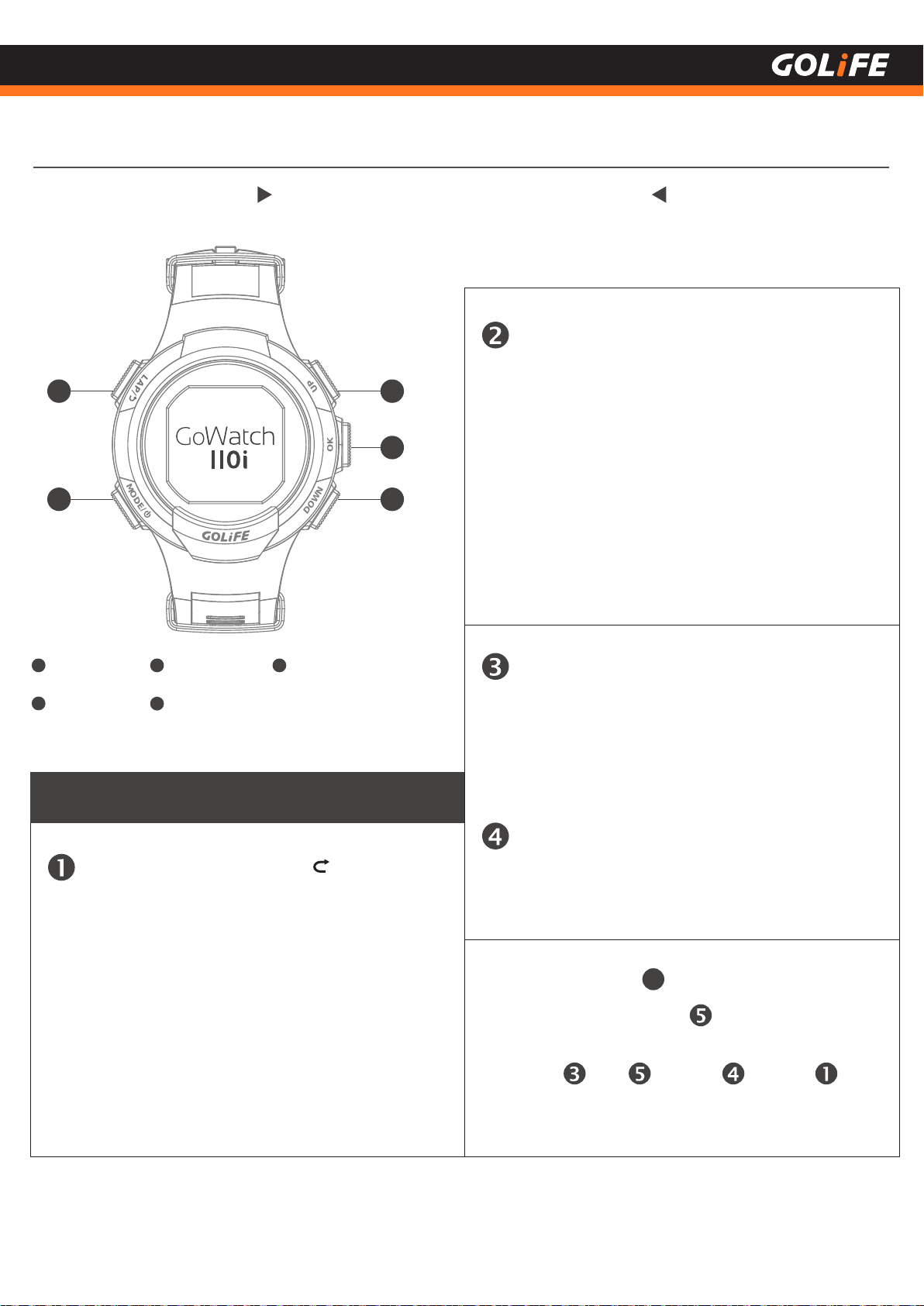
4 Basic Operation
6Copyright ©2017 GOYOURLIFE INC.
Basic Operation
Lap/Back
LAP/BACK
Mode/Power
MODE/POWER
Up
UP
Ok /Backlight
(In Watch Mode)
OK
1
2
3
4
Down / Message and Call Notify
DOWN(In Watch Mode)
5
3
4
5
1
2
L
A
P
/
M
O
D
E
/
D
O
W
N
U
P
O
K
Basic Operation Method
[ Mode/Power ] Key ( MODE /Φ )
Remember to end the activity before returning to
Watch Mode, otherwise the recording continues
since GPS keeps on working which leads to rapid
power consumption of GoWatch.
●
※
Press to switch off/on GoWatch.
To switch Watch Mode and Menu Mode.
Press this key in Activity Mode to return to Watch
Mode.
●
●
Press this key in Menu to return to the previous
layer of menu.
Press and hold this key in Clock Screen of
Watch Mode to lock up GoWatch for preventing
unwanted key activation.
Press this key in Activity Mode to set a Lap. If
the activity is in a Pause, press the key to stop
the activity.
[ Lap/Return ] Key ( LAP / )
●
●
●
[ Up ] and [ Down ] Keys ( UP▲ / DOWN▼ )
● Press this key in Menu to move to a previous or
next option. ( Followed by pressing [OK] to select. )
Press [ Down ] Key in Clock Screen of Watch Mode
to enter View Message screen.
[ OK ] Key
● Press this key in a Menu to select the option.next
option.
●
● Press and hold [ MODE ] to switch OFF/ON.
Use [UP], [DOWN], [OK] and [LAP]
keys to operate the Menu.
●
●
In Watch Mode, press [ DOWN ] to switch
over to Msg/Notify Screen.
2
Components

L
A
P
/
M
O
D
E
/
D
O
W
N
U
P
O
K
L
A
P
/
M
O
D
E
/
D
O
W
N
U
P
O
K
Searching...
Start >
4 Basic Operation
7Copyright ©2017 GOYOURLIFE INC.
1. Charge : Connect charge clip to charge 110i (using either a PC’s USB port, a 5V/1A portable
power source, or a smart phone charger.)
2. Start-up : On completion of charging, Press and Hold [ MODE ] key for 2 seconds ; this will activate
GoWatch 110i .
3. Select a Language:Press [ Up ] or [ Down ] key to select [ Traditional Chinese ], [ Simplified Chinese ],
[ English ], or [ Japanese ].
5. On completion of the above procedure, you may enter the Watch Screen.
Select [ Yes ], press [ OK ] → GPS Searching
• Make sure that your position has good
reception of GPS signal, such as at top
floor of building, unshaded area, etc.
• It takes about 5 minutes to complete
GPS positioning.
• On completion of GPS positioning, verify
the current local time and calibrate it.
Select [ No ], press [ OK ] → Manual Time
Zone Setting.
• Press [ Up ] or [ Down ] key to select a time zone within the range of [ -12:00 ] to [ +14:00 ].
• Press [ UP ], [ DOWN ], [ OK ] to set up date and time.
Automatic Time Zone Set
Manual Setting of Time Zone
Please perform positioning at a fixed unshaded area when GoWatch 110i displays GPS Searching
Screen. It takes about 1 to 5 minutes to complete positioning. For first-time positioning of
GoWatch, or for positioning it after a prolonged period of switched off status, it may take more
than 5 minutes. Any movement or warm-up exercise during the positioning process may cause a
prolonged GPS positioning session.
※
Time Zone
> + 13:00
* Unshaded area
Initiate GoWatch 110i
4. Time/Time Zone Setting :
L
A
P
/
M
O
D
E
/
D
O
W
N
U
P
O
K
+ 13:00
+ 14:00
+ 12:45

8Copyright ©2017 GOYOURLIFE INC.
Time Zone Calibration
Automatic Time Zone Calibration
Manual Time Zone Calibration
Go to Menu Mode → [ GPS ], check GPS for
activated status.
Go to Menu Mode → [ Settings ] → [ Time ]→
[ Time Zone ], and press [ UP ] or [ DOWN ]
to select a time zone in the [ -12:00 ] to
[ +14:00 ] range.
Go to Menu Mode → [ GPS ], check GPS for
activated status.
Go outdoors and press [ MODE ] once.
GoWatch will display Satellite Searching.
It takes about 1 to 5 minutes to complete
positioning and automatic time zone calibration.
Please perform positioning at a fixed unshaded area when GoWatch 110i displays GPS Searching
Screen; it takes about 1 to 5 minutes to complete positioning.
For first-time positioning of GoWatch, or for positioning it after a prolonged period of switched
off status, it may take more than 5 minutes. Any movement or warm-up exercise during the
positioning process may cause a prolonged GPS positioning session.
※
4 Basic Operation
L
A
P
/
M
O
D
E
/
D
O
W
N
U
P
O
K
Time Zone
> + 13:00
L
A
P
/
M
O
D
E
/
D
O
W
N
U
P
O
K
GPS
> On
L
A
P
/
M
O
D
E
/
D
O
W
N
U
P
O
K
+ 13:00
+ 14:00
+ 12:45
L
A
P
/
M
O
D
E
/
D
O
W
N
U
P
O
K
GPS
> On
L
A
P
/
M
O
D
E
/
D
O
W
N
U
P
O
K
Searching...
Start >

GoFIT App is only Applicable to iOS 8.3 or higher / Android 4.3 or higher Smart Phone or Tablet
with Bluetooth 4.0 transfer functions.
※
9Copyright ©2017 GOYOURLIFE INC.
GoFIT App Smart Phone App
Android System / iOS System
4 Basic Operation
Exercise Amount Accumulation
Easy to Use
GoFIT Smart Phone App Features
All the exercise records can be uploaded to smart
phone and GOLiFE RUN platform via GoFIT App
Bluetooth Pairing by one-key operation,
for carrying out comprehensive analyses.
Pairing GoWatch 110i with a GoFIT App. First go to [ Settings] the watch and enter [ Pair ]. At the same
time activate GoFIT App and enter [ Device ], and select [ + ]. Enter smart phone App when GoWatch
displays paring code; this completes the pairing.
L
A
P
/
M
O
D
E
/
D
O
W
N
U
P
O
K
6 5 2 9 3 2
PIN
652932
GoFIT App is capable of displaying monthly
accumulation of respective exercises such as
Run / Cycling / Marathon, for convenient
check up of accumulated exercise amounts as
well as self-defined targets.
Upload on the spot
L
A
P
/
M
O
D
E
/
D
O
W
N
U
P
O
K
Start pairing ?
YN

10 Copyright ©2017 GOYOURLIFE INC.
4 Basic Operation
Exercise data can be uploaded to smart phone
or cloud platform via one-key operation; it
allows as well sharing in Facebook, WeChat and
friends circles.
On the spot Viewing
All the exercise data allow for clear viewing from a
smart phone, including route browsing, distance,
time, lap count or calorie consumption, etc.
Quick Sharing
Easy exercise without carrying GoWatch
Without carrying a GoWatch, you may still simply
record the current exercise data with a smart phone.
You may select Run, Walk, Half Marathon, Marathon,
Cycling, or Hiking mode. On completion of exercise, the
data can then be uploaded and viewed immediately.
Select an exercise type
Running
Running
Route map
Exercise data
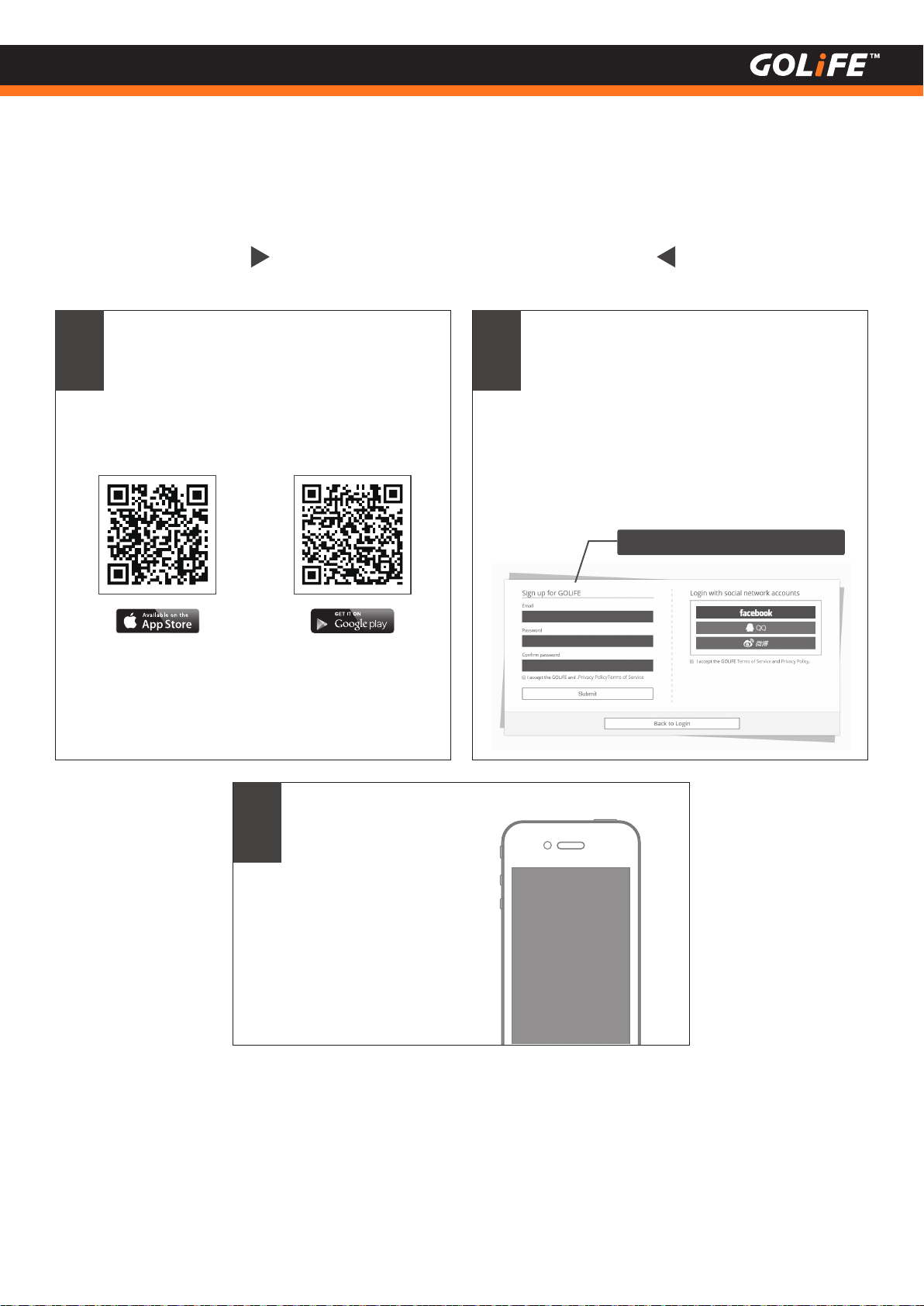
11 Copyright ©2017 GOYOURLIFE INC.
4 Basic Operation
How to install GoFIT App
On completion of
logging in, go to
About me > Profile to
enter your basic
information.
3
On completion of installation, select
GoFIT App, log in with a GOLiFE account.
If you have no GOLiFE account yet, go to
GOLiFE RUN at
http://run.goyourlife.com/
to create a new GOLiFE account.
Scan the QR Code or go to Google Play
Store / Apple Store and search for GoFIT
App. Click and install it.
1 2
Apply for a new account

4 Basic Operation
12 Copyright ©2017 GOYOURLIFE INC.
6 5 2 9 3 2
L
A
P
/
M
O
D
E
/
D
O
W
N
U
P
O
K
Press the [+] icon in [ Device ] in the GoFIT
App screen and select [ GoWatch 110i ].
Followed by pressing [MODE] of 110i to
switch over to Menu Mode, select [Pair].
Enter the pairing mode by selecting [Y]
when [Start pairing] message Appears.
1 2
At the same time press GoFIT App>
[ Connect Gowatch 110i ]>[ Yes ].
3Enter the 6-digit pairing code displayed on
GoWatch into GoFIT App. This shall lead to a
successful pairing.
During the pairing period, press [ LAP ] to
return only when the Android smart phone
shows a paired 110i Device.
See P60 for any problem regarding pairing
with an Android smart phone.
4
L
A
P
/
M
O
D
E
/
D
O
W
N
U
P
O
K
Data Sync.
Pair
Sensors
How to Pair with GoWatch 110i
L
A
P
/
M
O
D
E
/
D
O
W
N
U
P
O
K
Start pairing ?
YN
PIN
652932
110i

4 Basic Operation
13 Copyright ©2017 GOYOURLIFE INC.
How to upload activity data to GoFIT App
Press [ Device ] abore GoFIT App and press [ sync ] in GoWatch 110i to upload activity.
Perform pairing of watch before uploading activity log.
If 110i has not yet paired with a smart phone, you may also upload your entire activity log to
your GOLiFE CONNECT account via a PC. See next Chapter GOLiFE RUN Cloud Service Site.

How to install GOLiFE CONNECT
14 Copyright ©2017 GOYOURLIFE INC.
4 Basic Operation
GOLiFE CONNECT
Go to http://www.goyourlife.com/golife-connect /,
and download GOLiFE CONNECT.
2
1
After download, click GOLiFE CONNECT
to perform installation.
Supports Windows® XP SP3 and higher,
Windows Vista®, Windows 7 or Windows
8, Mac OS 10.7 and higher.
※
3Open the installed GOLiFE CONNECT and
log in your GOLiFE account.
If you don’t have a GOLiFE account, go to
GOLiFE RUN at: http://run.goyourlife.com/
to create a GOLiFE account.

15 Copyright ©2017 GOYOURLIFE INC.
4 Basic Operation
If system shows GOLiFE device not found, verify your connection and log in again.
If connection is correct, proceed with the following steps:
※
4After logging in, your may select [ Synchronize
Data ], [ Update GOLiFE CONNECT ], [ Update
Firmware ]. This helps to:
Remove USB cable on the
other end of Charge
Clip from PC.
1Press [ LAP ]+[ MODE ]+[ OK ] at the same
time to re-start-up GoWatch.
2
Re-start GOLiFE CONNECT.
4
Re-connect device with USB
cable.
3
L
A
P
/
M
O
D
E
/
D
O
W
N
U
P
O
K
6529
10 56
:
16
SEP
Wed
L
A
P
/
M
O
D
E
/
D
O
W
N
U
P
O
K
Charging
Synchronize your activities data of your
GoWatch to GOLiFE Cloud Service Site.
(run.goyourlife.com)
Upgrade firmware of your GoWatch or
smart band.
1.
2.
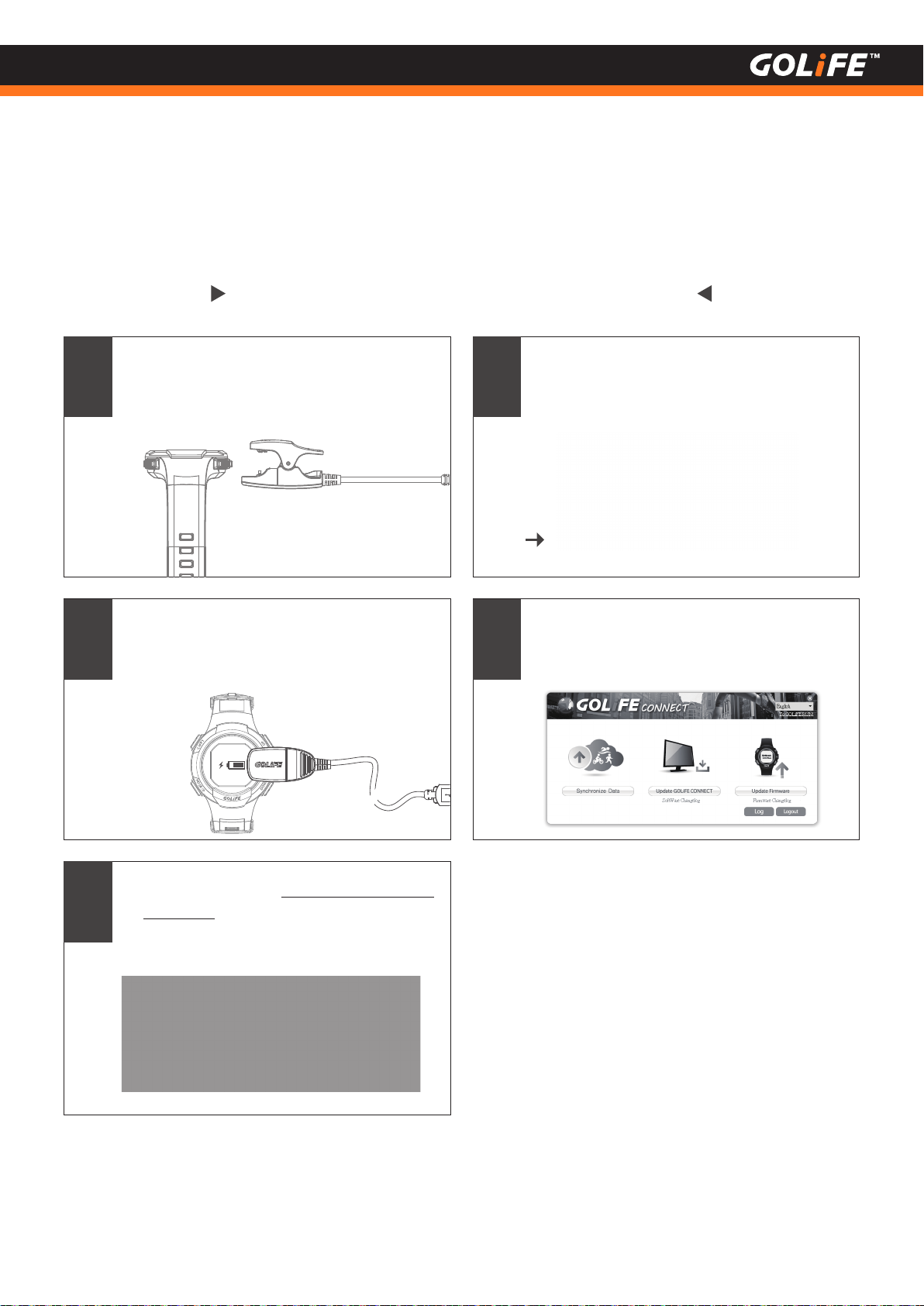
GOLiFE CONNECT Upload Instruction
16 Copyright ©2017 GOYOURLIFE INC.
4 Basic Operation
1Clip up Charge Clip to GoWatch
2
3Use PC to activate www.goyourlife.com/
download and install GOLiFE CONNECT.
Skip this step if already installed.
4Enter a GOLiFE account or log in your
Facebook, QQ or Weibo account.
5Now you my select [Synchronize Data]
or [Update Firmware].
Connect USB cable on the other end of
Charge Clip to USB port of PC.
L
A
P
/
M
O
D
E
/
D
O
W
N
U
P
O
K

GOLiFE RUN Cloud Service Site Features
17 Copyright ©2017 GOYOURLIFE INC.
4 Basic Operation
GOLiFE RUN Cloud Service Site
Data Analysis
All of the exercise data can be viewed clearly in a
smart phone, including route browsing and data
of distance, time, lap or calorie consumption.
Planning exercise training programs
Select a fitness target and download a daily
training plan. Create your goals and log in daily
figures, GOLiFE RUN will generate your growth
curve in no time.
Add a Target

18 Copyright ©2017 GOYOURLIFE INC.
4 Basic Operation
Sharing activities
Link with friends, follow up other’s activities,
post photos and messages, or share trajectory
to a social platform. Add other friends to allow
ranking in terms of type of exercise, date, log
count and total distance of all the friends.
Saving Activities
On completion of activity and saving data into a
device, you may upload your activity log to
GOLiFE CONNECT, where you may store your
data as long as you like.
Jim
Ranking
Synchronize
Data
Auto detect races
When uploading your activity after attending a
race, the system will automatically match up
with the most appropriate race and record the
results and trajectory of each activity.
※ To apply for a free account, go to
http://run.goyourlife.com/
Jim
WAN JIM SHI MARATHON
NEW TAIPEI CITY WAN JIM SHI MARATHON -14K
Social
Sharing
Match Races
Table of contents
Other GoLife Watch manuals