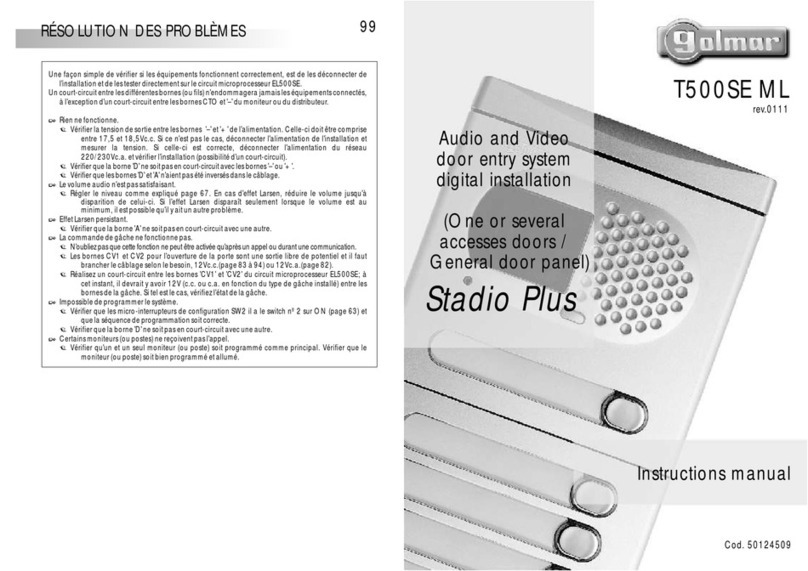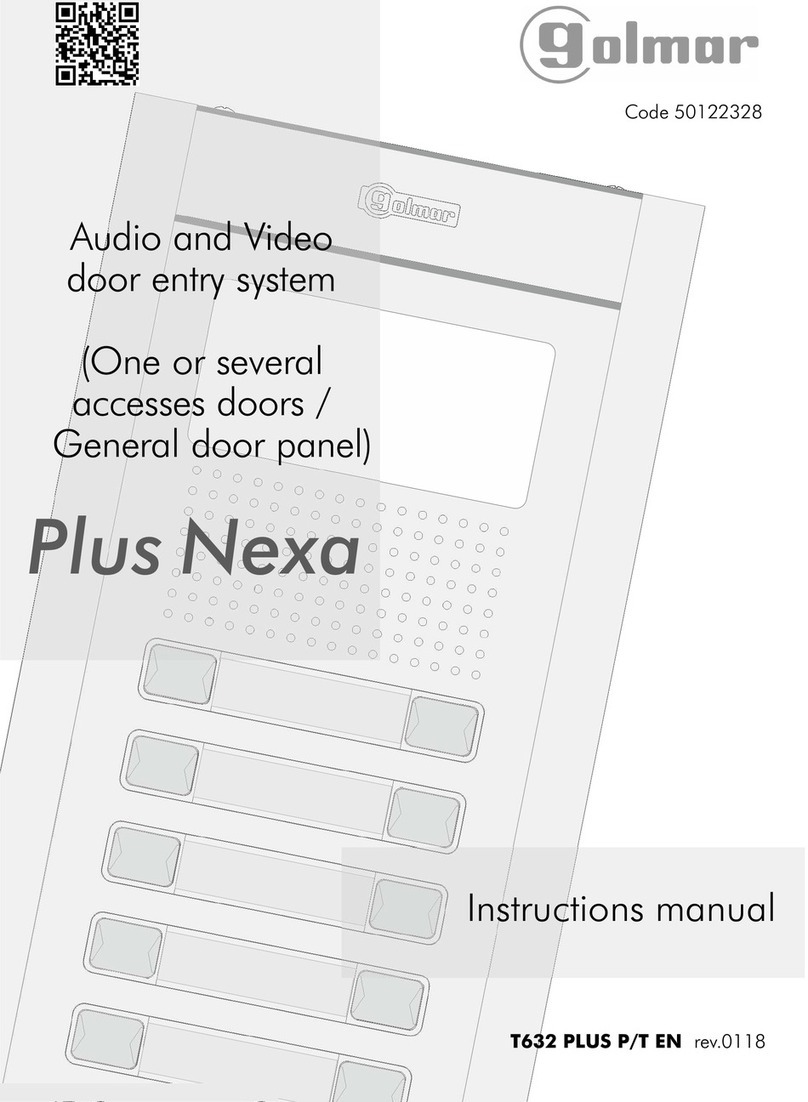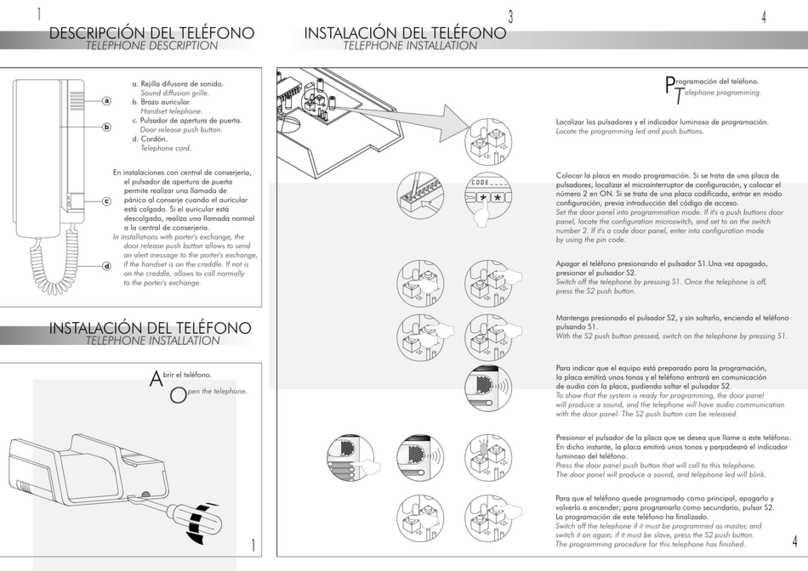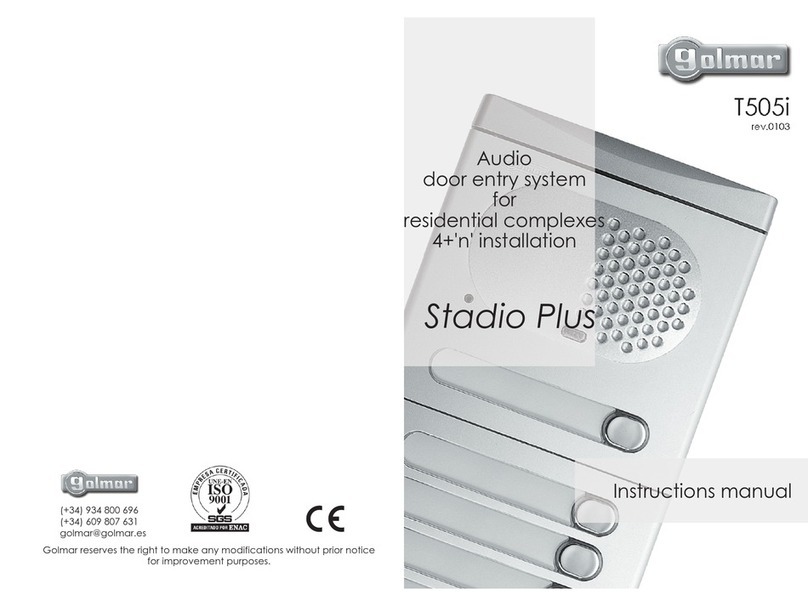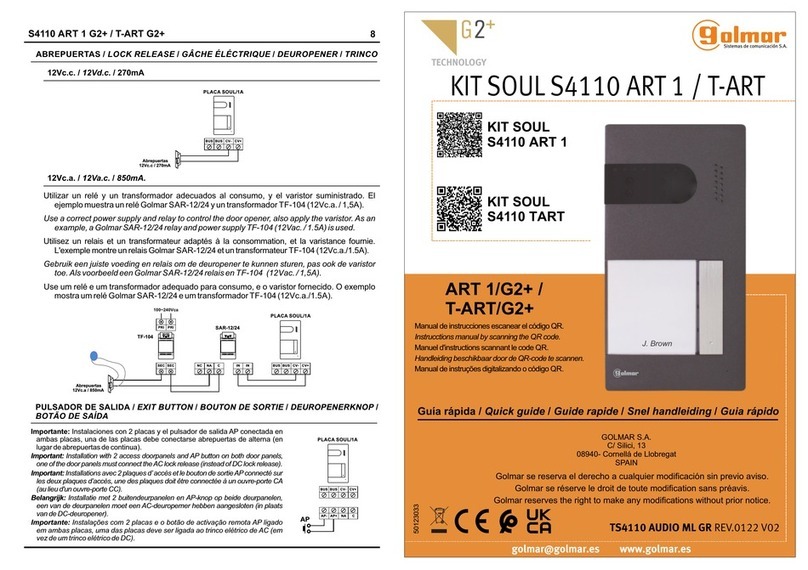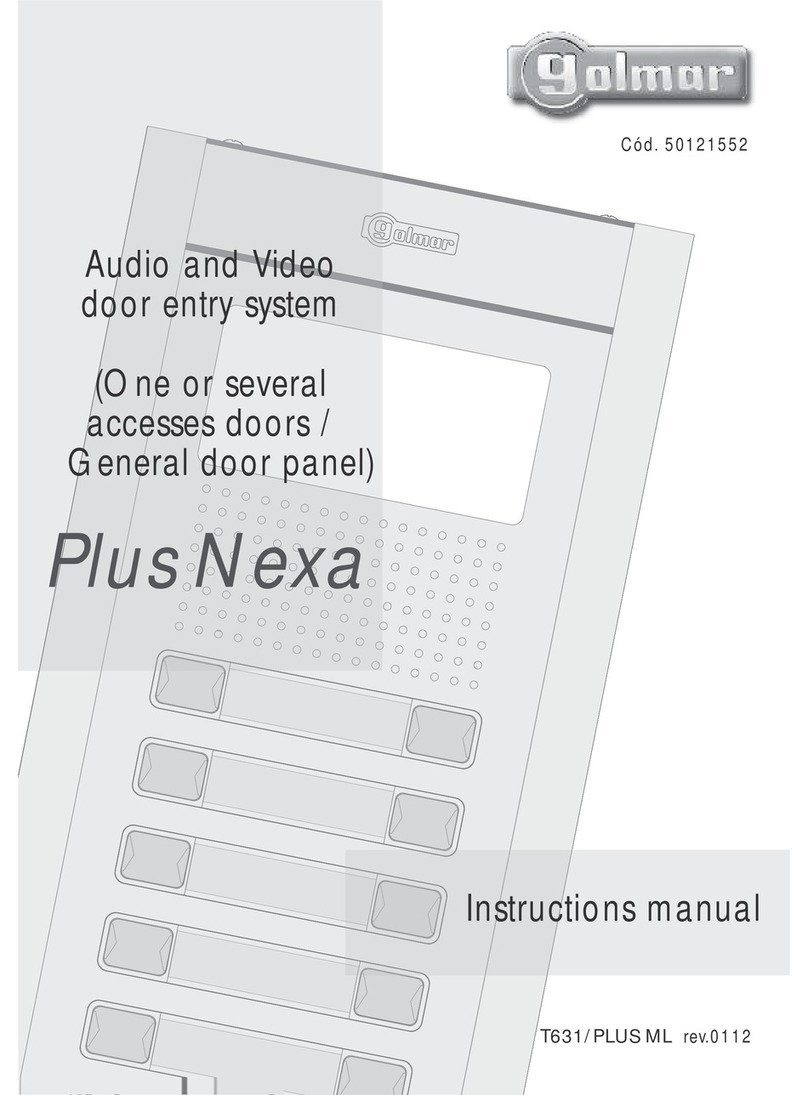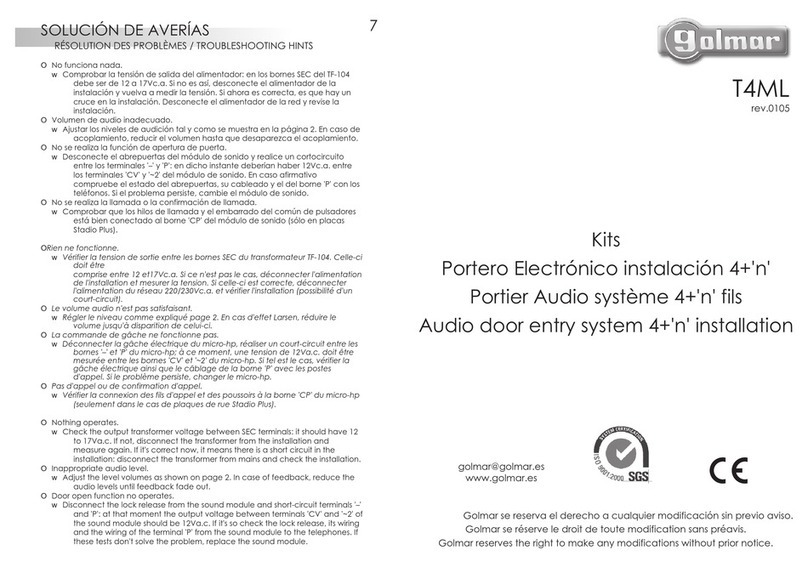2
1SYSTEM CHARACTERISTICS
SYSTEM OPERATION
INTRODUCTION
STARTING RECOMMENDATIONS
INDEX
First of all we would like to thank and congratulate you for the purchase of this product
manufacturedbyGolmar.
The commitment to reach the satisfaction of our customers is stated through the ISO-9001
certificationandforthemanufacturingofproductslikethisone.
Itsadvancedtechnology andexactingquality controlwilldo thatcustomersand usersenjoywith
the legion of features this system offers. To obtain the maximum profit of these features and a properly
wiredinstallation,wekindlyrecommendyoutoexpendafewminutesofyourtimetoreadthismanual.
O
O
O
O
O
Do not use excessive force when tightening the power supply connector screws.
Install the equipment without the power connected. Disconnect from power before any system
modification. Check that the input voltage is lower than 230Va.c.
Before to connect the system, check the connections between door panel, monitors and
telephones, and the transformer connection. Do always follow the enclosed information.
Each time the power supply is restarted, or after a modification, the system will remain blocked
during 30 seconds.
Always use RG-59 or RG-11 coaxial cables. Never use coaxial antenna cable. In
installations no longers than 100m., Golmar RAP-5130 cable can be used.
OTo make a call the visitor should press the push button corresponding to the apartment he wishes
to contact. An acoustic tone will be heard confirming the call is in progress once the push button
has been pressed. At this moment the call will be received at the monitor (telephone) in the
dwelling. During the call the visitor can correct his call by pressing a push button corresponding
to a different apartment, in which case the original call is cancelled.
OIn systems with several access doors, the other(s) door panel(s) will be automatically
disconnected: if a visitor tries to call from other door panel an acoustic tone will be heard
confirming the system is busy.
OThe call tone will be reproduced on the monitor during 3 seconds: after this time the picture will
appear on the master monitor without the visitor being aware of this. To see the picture in a slave
monitor press the push button, dissapearing the picture on the other monitor. If the call is not
answered in 45 seconds, the system will be freed.
OTo establish communication pick up the monitor (telephone) handset. The communication will last
for one and a half minutes or until the handset is replaced. Once the communication has finished
the system will be freed.
OTo open the door, press the door release push button during call or communication progresses:
with one press, the door release operates during 3 seconds. During the lock release activation an
acoustic tone will be heard on the door panel confirming the lock release is activated.
OThe monitor and telephone push buttons description is shown on pages 16 and 21 respectively.
O
O
O
O
O
O
O
w
w
w
w
w
w
w
Microprocessed system with 3 common wires plus coaxial cable installation or 4 common wires
plus twisted pair (only for kits /SC).
Fully compatible with 'Stadio' audio systems of 4 common wires installation.
Unlimited number of door panels being not necessary the use of switching units.
Acoustic busy channel and call acknowledgement signals.
d.c. lock releases activation.
Timed door open activation.
In Platea Plus monitors or T-940 Plus telephones:
Privacy on audio and video communications.
'Video-Spy' function remaining the communication channel free.
Intercommunication function with other monitor or telephone of the same apartment.
Input for door bell apartment push button.
Different call reception tones depending where the call is comming from: main or slave door
panels, door bell push button, intercom, ...
Activation of two auxiliary devices: secondary telecamera, courtesy light, ...
Up to three monitors or telephones in the same apartment without additional power supplies.
Introduction..........................................1
Index ...................................................1
Startingrecommendations......................1
Systemcharacteristics ............................2
Systemoperation...................................2
Doorpanelinstallation.............................
Description ........................................3
Embeddingboxpositioning............4to5
Doorpanelmodulesassembly..............5
Electronicmodulesassembly................6
Doorpanelfixing ................................7
Pushbuttonswiring........................8to9
Pushbuttonscoding ..........................10
EL500configuration....................11to12
EL560optionalmodule .....................12
Lampswiring....................................13
Finaladjustments..............................13
Powersupplyinstallation.......................14
Lockreleaseinstallation .......................14
PlateaPlusmonitor..................................
Description ......................................15
Functionpushbuttons........................16
EL562module..................................17
Endoflineresistor.............................17
Frontfilmreplacement.......................17
Monitorconnectordescription............18
Monitorinstallation...........................19
Programming...................................20
T-940Plustelephone ...............................
Description ......................................21
Functionpushbuttons........................21
Telephoneinstallation........................22
Programming...................................23
Installationdiagrams ...............................
Connectionofana.c.lockrelease.......24
Linkofseveralpowersupplies.............24
Videoinstallationwithcoaxial.....25to26
Videoinstallationwithoutcoaxial 27to28
Audioinstallation......................29to30
Optionalconnections..............................
Externallockreleaseactivation ...........31
Auxiliarydevicesactivation.................31
Intercomfunction..............................32
TVconnection ..................................32
2ndcameraactivation.......................33
Doorbellpushbuttonconnection........33
Troubleshootinghints...........................34