GoMax Electronics MA-5422HR User manual
Other GoMax Electronics Switch manuals

GoMax Electronics
GoMax Electronics MA-3188 User manual

GoMax Electronics
GoMax Electronics PS-5004V User manual

GoMax Electronics
GoMax Electronics SW-5004IZ User manual

GoMax Electronics
GoMax Electronics SW-5004DE User manual

GoMax Electronics
GoMax Electronics SW-3108 User manual
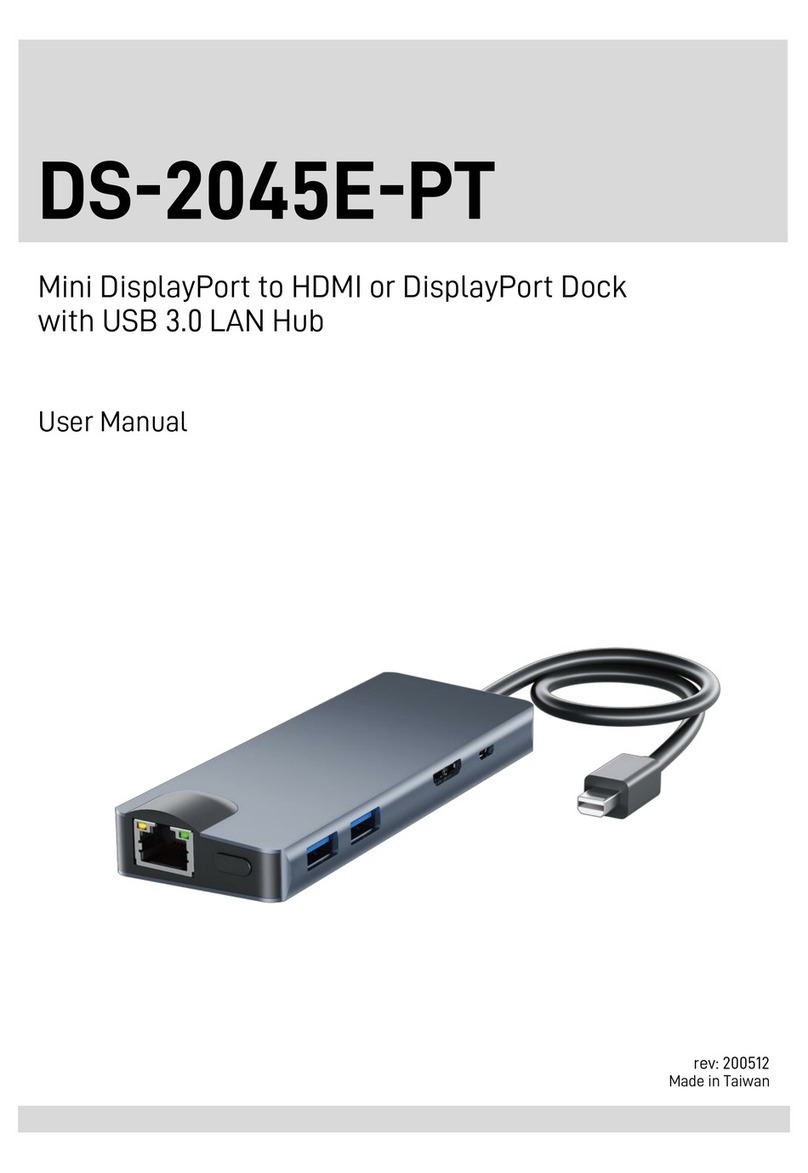
GoMax Electronics
GoMax Electronics DS-2045E-PT User manual

GoMax Electronics
GoMax Electronics SW-5004R User manual
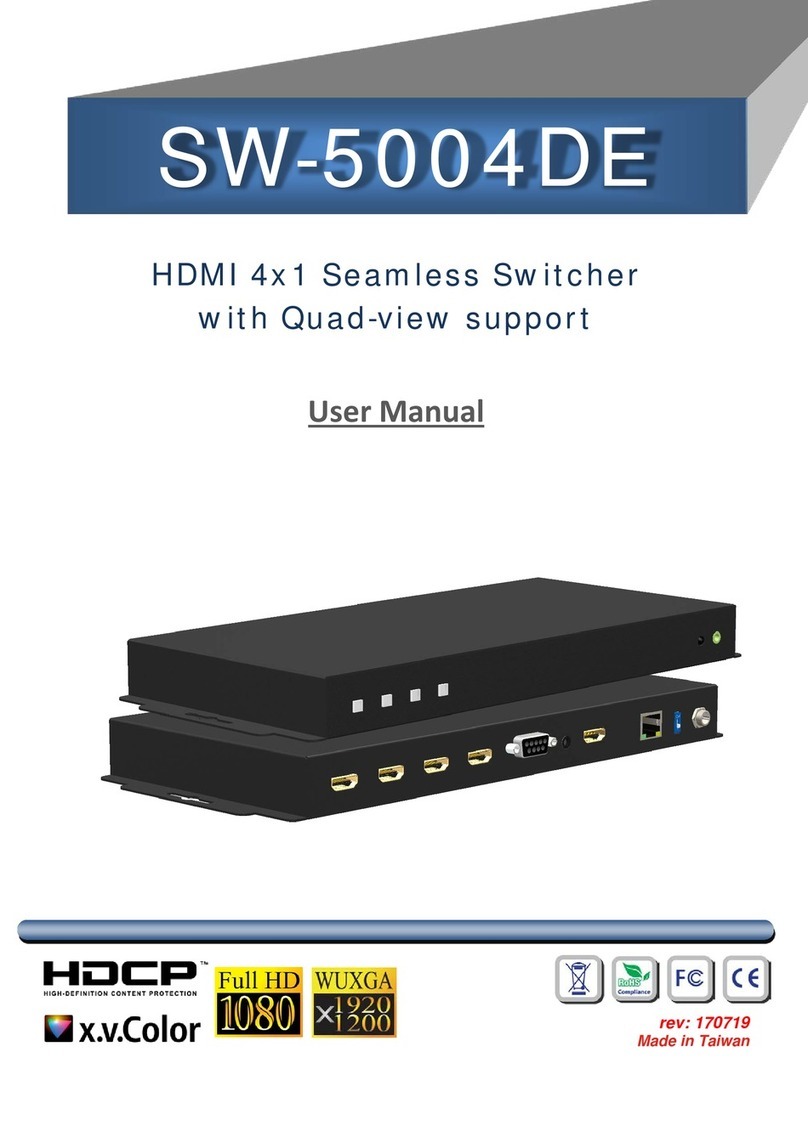
GoMax Electronics
GoMax Electronics SW-5004DE User manual
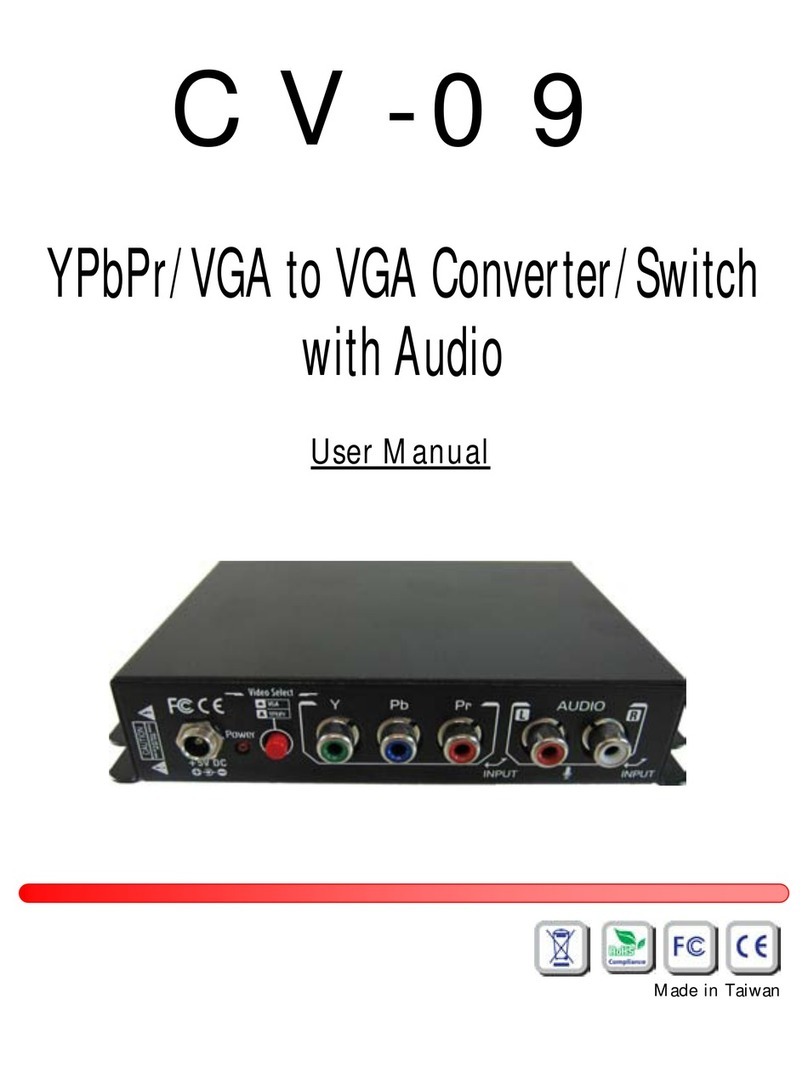
GoMax Electronics
GoMax Electronics CV-09 User manual

GoMax Electronics
GoMax Electronics EX-57AL-2K Series User manual
Popular Switch manuals by other brands

SMC Networks
SMC Networks SMC6224M Technical specifications

Aeotec
Aeotec ZWA003-S operating manual

TRENDnet
TRENDnet TK-209i Quick installation guide

Planet
Planet FGSW-2022VHP user manual

Avocent
Avocent AutoView 2000 AV2000BC AV2000BC Installer/user guide

Moxa Technologies
Moxa Technologies PT-7728 Series user manual

Intos Electronic
Intos Electronic inLine 35392I operating instructions

Cisco
Cisco Catalyst 3560-X-24T Technical specifications

Asante
Asante IntraCore IC3648 Specifications

Siemens
Siemens SIRIUS 3SE7310-1AE Series Original operating instructions

Edge-Core
Edge-Core DCS520 quick start guide

RGBLE
RGBLE S00203 user manual















