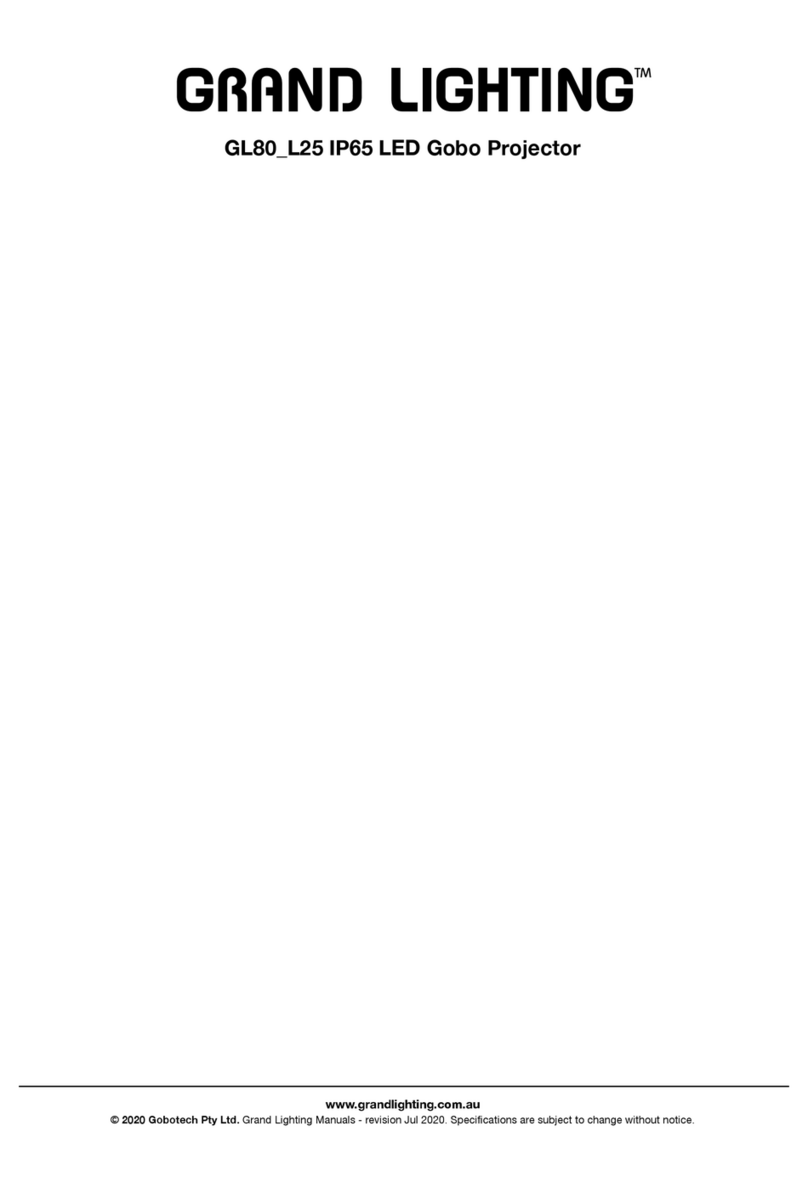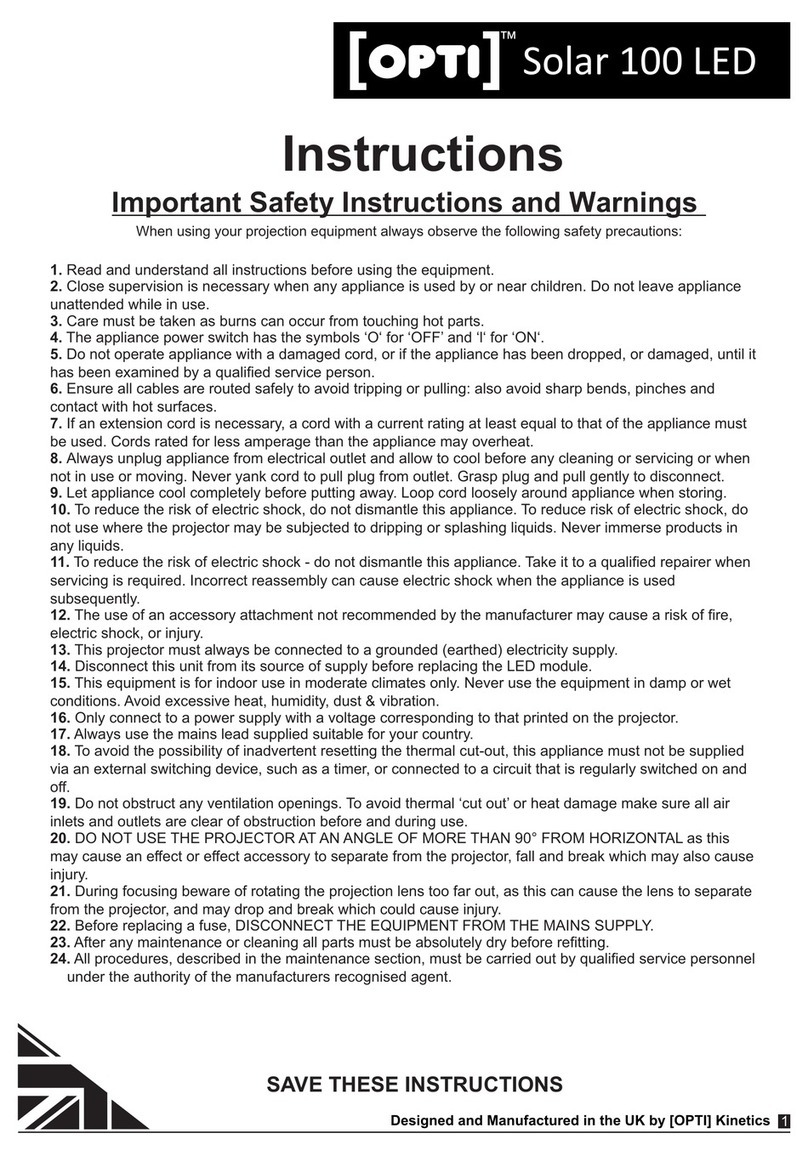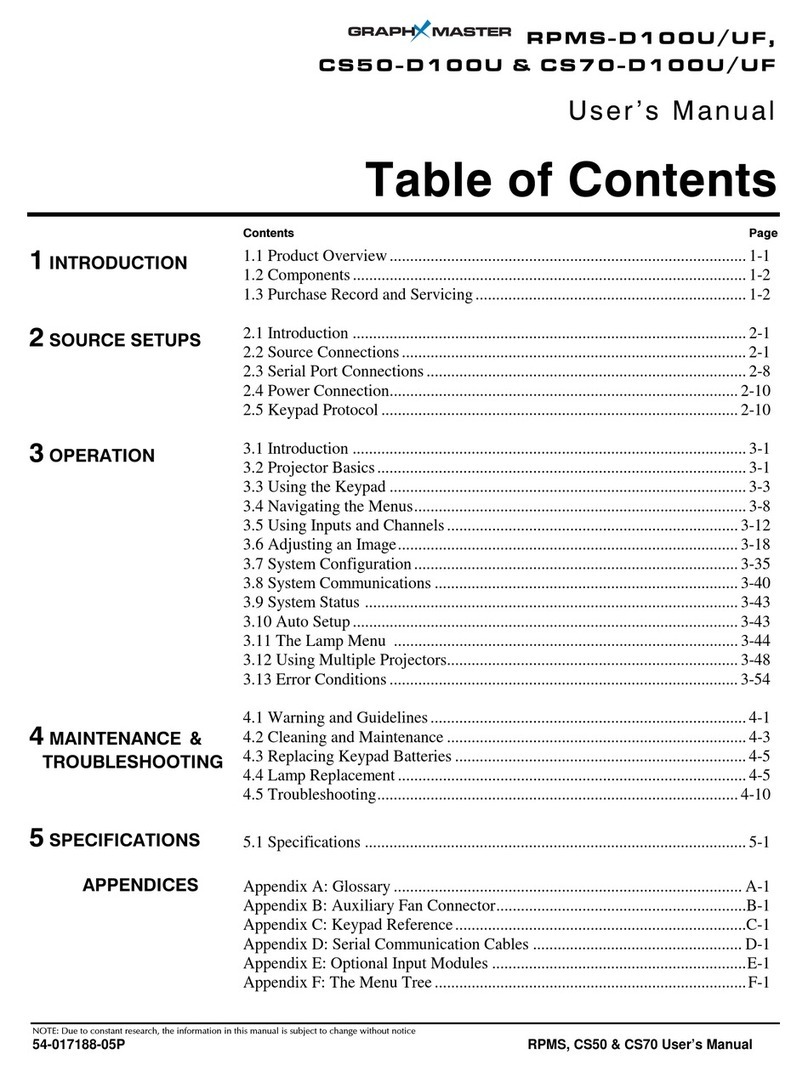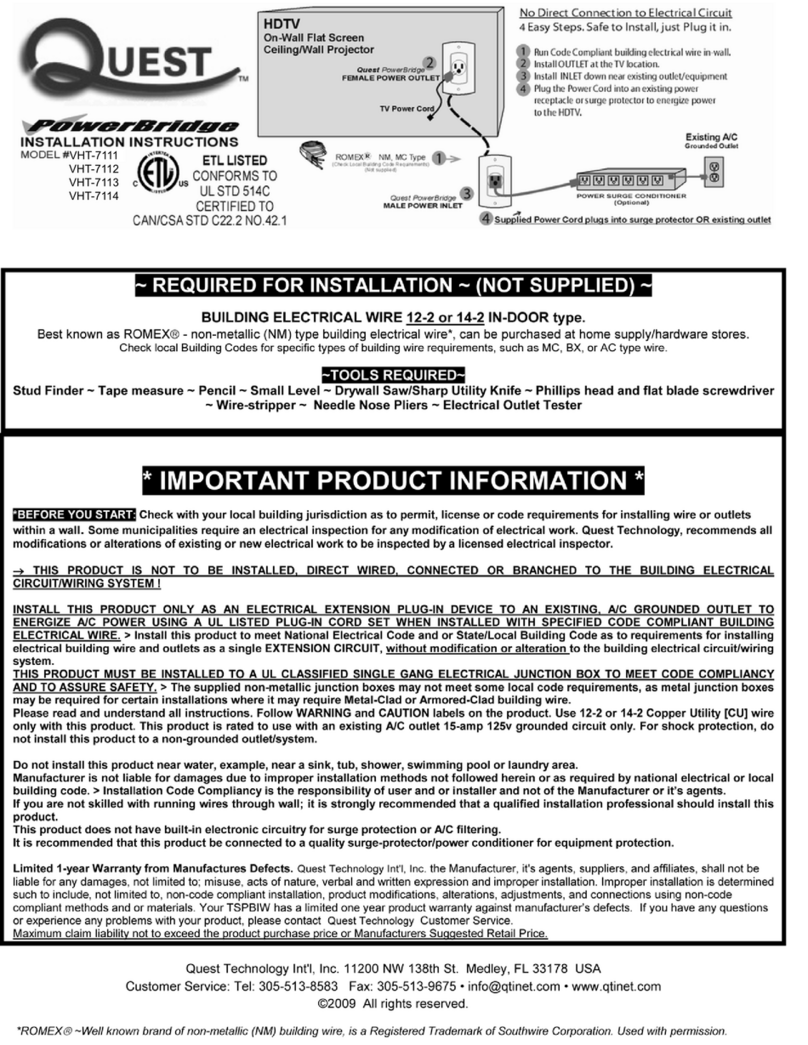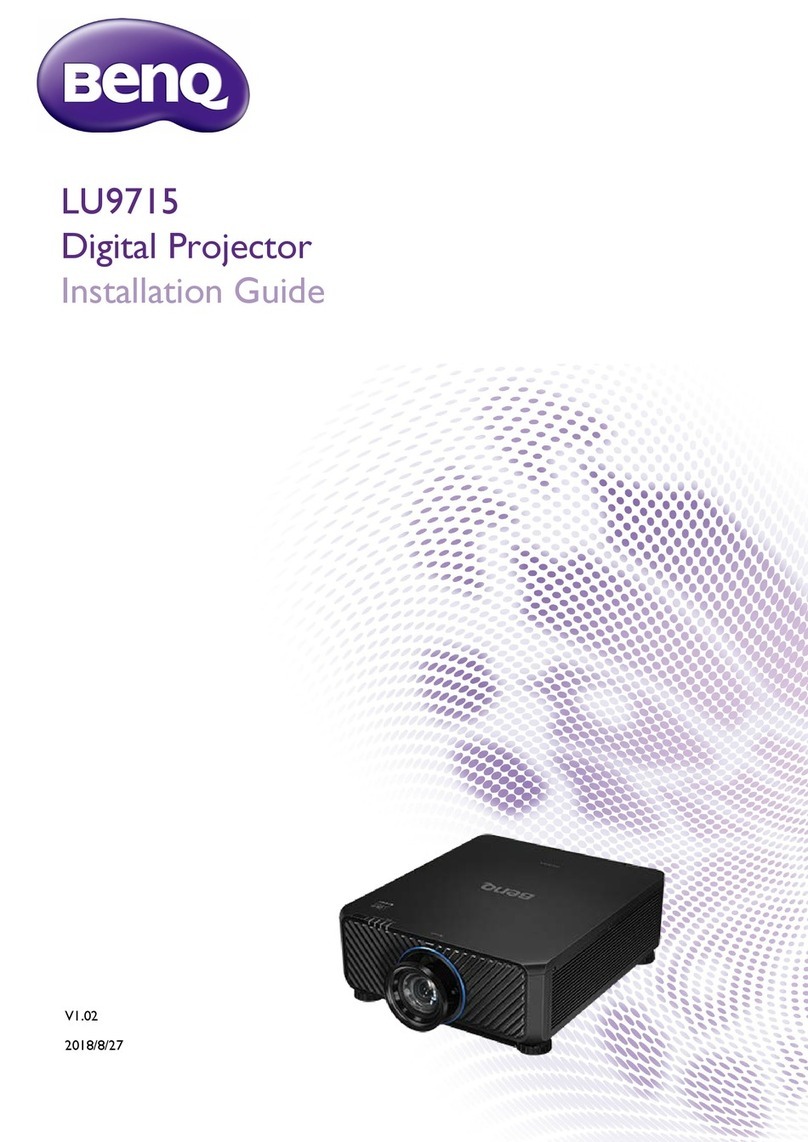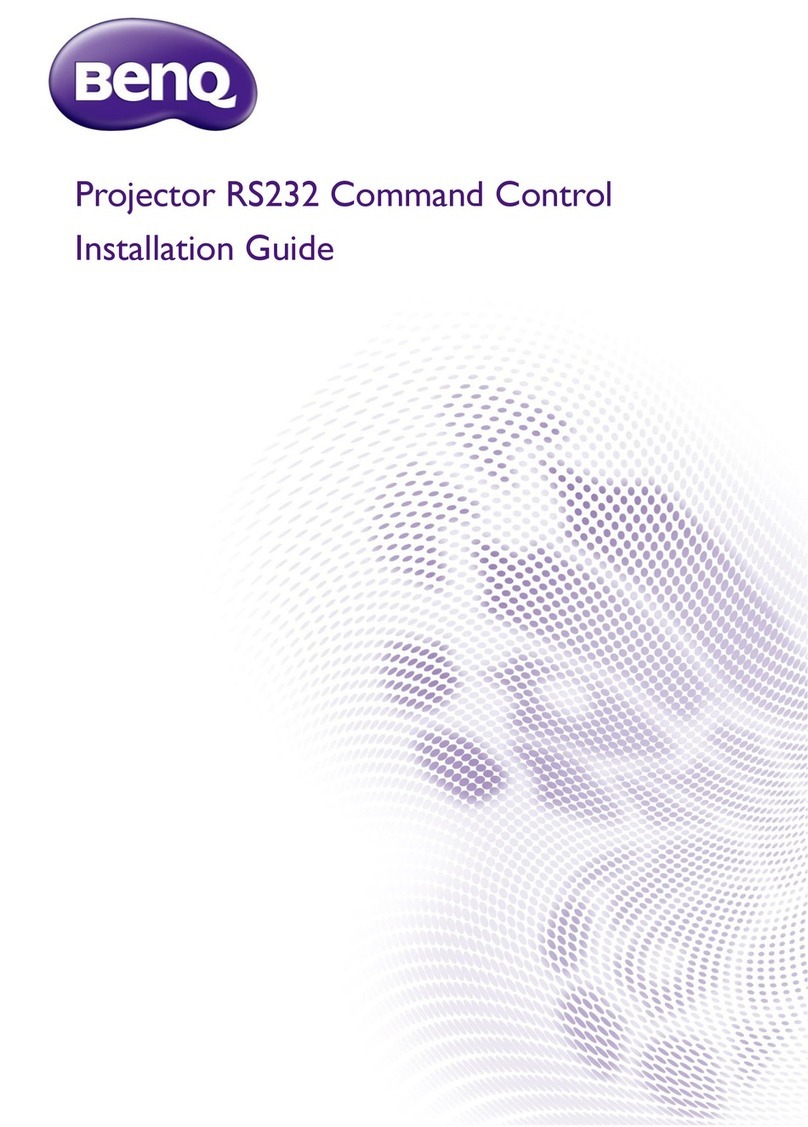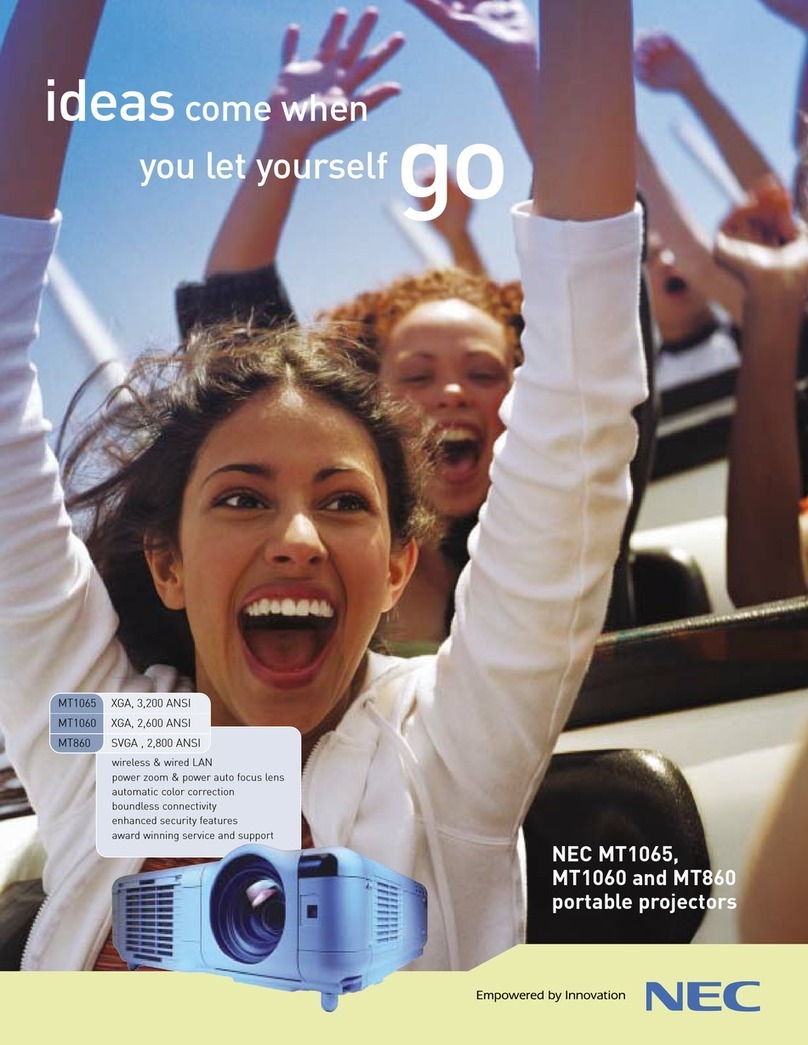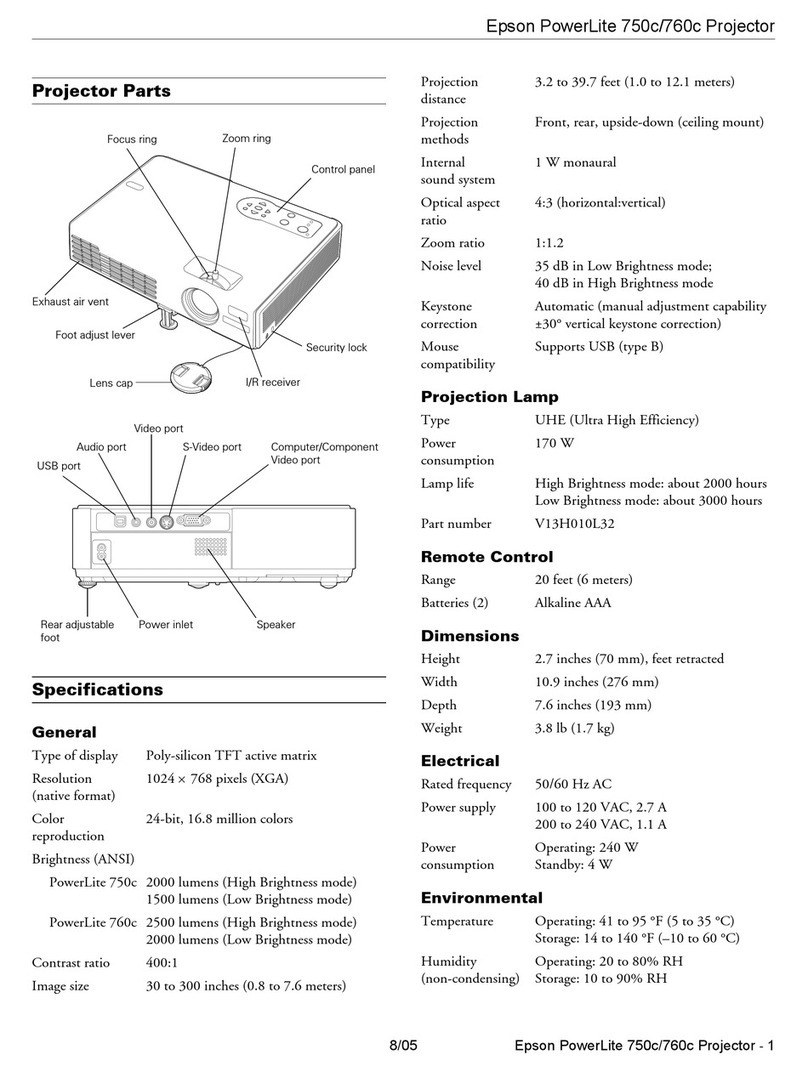GOODEE W80 User manual

'S
MANUAL

Package
Include
T
GooDee
Power Cable
x1
Remote
Conirol
x1
Adjustable
Foot
x1
(Battery
not
included)
A
~~
0
|
3in
1
Video
Cable
x1
HDMi
Line
x1
Lens
Cover
I
Projector
User
Manual
FAQ:
1.MAC/
Mobile
Phone
Connection
D
Mac
Book
Air:
Needs
an exira
Mini
Display
Port
fo
HDMI
adapter
[not
included).
@
Mac
Book
Pro:
Needs
an exira
Type
C
fo
HDMI
adapter
[not
included)
8
Android:
Needs
an exira
Micro
USB
to
HOMI/Type
C
to
HDMI
adapter
(not
included).
@
iPhone:
Needs
an exira
Lightning
o
HDMI
adapter
(not
included).
2.Blurry
Image
D
Fist,
correct
the
keystone
fo
a
rectangle.
2
Second,
rofate
the
focus
button
fo
gain
the
best
clarity.
*Effective
Projection
Distance:
0.8
-
4.8m
3.Mounting
Hole
Adopting
single
mounting
hole
dual-use
design
projector
is
compatible
with
the
standard
camera
tripod
and
1/4
inch
screw
projector
fripod
stand.
Meanwhile,
you
can
rotate
up
and
down
the
screw
o
meet
different
height
needs.

Product
Function
Structure
Diagram
[
Lens
Dust
Prevention
Cover
IR
Remote
Confrol
Receiving
Window
Adjusting
Knob.
Siid
Resistance
Foor
Mat
Focus
Keystone
AVinputport
v
ou
Audo
cutput
Pt
"
T
Card
ol
——
——ow
[ |
flmfl[flfl“
ver
G
Heot
disspation
window
Aftertion
Do
not
bock
Gy
venticton
operings!
©
powersuitch
=
Inputsouce
B
Menu
o ok
4
Movelstt
[¥]
Move
Right
4
MoveUp
[vl
MoveDown
L5
fotm
Indicator
onjoif
Right/Volume
-
Retum,
——
souce
———
tetvoume
+
f—
4=
Volume
Down
s
Volume
Up
—#
Mt

First
Use
Plug
the
power
cord
fo
the
projector.
ga(]
@0
Connect
your
device
to
the
projector.
%‘“\
Press
power
button
fo
fum
on
he
projector.
(45
s
5
|
At
keystone ond
focusring
fo
el
I8
|
e
best
mage
periomance.
Adjust
here
accordingly.
"Ly
@x
Press
the
power
button
twice.
10
furn
off
the
projector.
N/03

Input
Source
s
comecon
[
—
e
0N0
Qg
=
=
@9
E -
DM
EE

Input
Source
——
4.VGA
Connection
@eE
@
5.DVD
Connection
@
E
=

Instruction
for
Wireless
Cellphone
Connection
(Screen
Mirroring)
iPhone
(10S
system)
First-time
connection:
Inpu
Setfing
up
the
connection
(may
require
cellular
data
for
the
first-fime
setup).
Step
1.
Tum
on
the
projector
and
press
the
“S"
key
fo
select
Screen
Mirroring
as
the
input
source.
Step
2.
Go
fo
the
"Setfings”
and
connect
10
"RKCasH-XXXXXX”
or
"RKCas-XXXXXKI"
(password:
12345678)
in
Wi-Fi
setup.
Step
3.
Bxit
the
“Seffings”
and
open
“Screen
Miroring/Airplay
Miroring".
Click
the
*
RKcast-XXXXXX"
fo
connect
fo
the
projector.

Instruction
for
Wireless
Cellphone
Connection
(Screen
Mirroring)
=N(07)
iPhone
(1OS
system)
Streaming
with
your
Wi-Fi
(wireless
connection)
Step
1.
Tum
on
the
projector
and
press
fhe
S"
key
1o
select
Screen
Mioring
as
the
input source.
Tnput
electior
()
Aeam
000k
Step
2.
Go
fo
the
“Settings"
and
connect
o
“RKCast-XXKXXX”
or
“RKCast-XXXKKXI"
(password:
12345678)
in
Wi-Fi
setup.
Step
3.
Open
Safari
(o
ofher
infernef
browser)
on
your
device and
put
in
hifp://192.
168.49.1
s
the
IP
addfess.
Follow
Wi-Fi
AP—Scan.
Then
select
your
Wi-Fi
and
enfer
the
password.
Tap
“Connect”.
Your
Wi-Fi
should
be
displayed
on
projector's
inferface
of
Screen
Mirroring
for
[0S
System
affer
a
successful
connection.

Instruction
for
Wireless
Cellphone
Connection
(Screen
Mirroring)
()
e
5
GOODEE-01
Step
4.
Open
"
on
your
device
and
click
"
RKcast-XXXXXX”
fo
connect.
Please
note:
.
1f
ofher
mobile
devices
have
been
connected
fo
your
home
Wi,
then
it
can
be
directly
"Screen
Minoring”
connected
fo
the
projector.
.
Next
fime
you
just
need o
open
'Screen
Miroring
on
your
connected
device
and
click
‘RKcast
XXXKXX"
fo
connect
fo
the
projector.

Instruction
for
Wireless
Cellphone
Connection
(Screen
Mirroring)
I—
WHY
DOES
THE
PROJECTOR'S
WI-FI
STOP
SHOWING
ON MY IPHONE'S
WI-FI'S
LIST?
After
the
inilial
connection
1o
the
selected
Wi-Fi
on your
device,
fhe
projector
wil
be
automatically
conneced
fo
the
same
Wi-Fiin
the
future,
and
the
projector's
Wi-Fi
no
longer
appears
on
the
Wi-Fi
list
of
your
device.
HOW
TO
CONNECT
TO
A
DIFFERENT
WI-Fi?
Step
1.Tum
on
the
projector
and
switch
fo
“Miraring”
page.
nofe
down
the
IP
address
and
Wi-Fi
name
at
fhe
fop
of
the
interface.
This
Wi-Fils
the
currently
connected
Wi-Fi
Step
2.
Open
Safari
(or
other
infemet
browsers)
on
your
device
and
fype
in
projector’s
IP
address.
Step
3.When
the
following
page
shows
up,
tap
Wi-Fi
AP—Scan—Forget.
You
should nofice
that
the
current
Wi-Fi
disappecr
in
the
projection
inferface.
(oo
—
(Projectors
fransmif
frequency band
is
2.4G)
If
not.
you
could
not
connect
the
projector
fo
your
Wifi
router.

Instruction
for
Wireless
Cellphone
Connection
(Screen
Mirroring)
Android
System
(wireless
connection)
To
use
this
function,
your
andioid
device
must
support
Multiscreen/Wireless
display.
Step
1.
Tum
on
the
projector
and
press
fne
“S”
key
to
select
Screen
Miroring
as
the
input
source.
Step
2.Go
fo
fhe
“Seffings"
and
open
your
Wi
Step
3.Activate
Mulfiscreen
function
in
your
Android
device
and
search
for
the
projector,
select
"RKCas-XXXXXX"
and
ciick
fo
connect.
Your
Andioid device
dispiay
wil
be
projected
fo
fhe
wallscreen
affer
o
successful
connection
Please
nofe:
.
Make
sure
your
mobile
device
is
within
3
ft
distance
from
the
projector
when
using
wireless
connection
b.
Some
mabile
devices
do
not
support
screen
mioring.
Example:
Connect
1o
@
SAMSUNG
57
Mobile
Phone.
Step
1.
Tum
on
fhe
projector
and
press
fhe
"S”
key
1o
select
Screen
Mioring
o
the
input source.
Step
2.
Open
the
"Smart
View"
on
your
device,
select
"RKcast-XXXXXX"
and
click
@E
fo
connect.

Steps
to
Connect
through
Charging
Cable
—
iPhone
(1OS
system)
Screen
Mirroring
with
the
original
lightning
cable
Step
1.
Turn
on
the
projector
and
press
the
“S”
key
to
select
Screen
Mirroring
as
the
input
source.
Input
Sour
()
et
0000
Step
2.
Connect
your
108
mabile
device
fo
the
"Usa-1"
(*
Trust
This
Computer?
ot
of
the
projector
with
the
orginal
ightning
cable.
Step
3.
Select
“Trust"
in
the
pop-up
window
of
“Trust
This
Computer2”.
The
display
of
your
I0S
mobile
device
should
be
projected
to
the
wall/screen
after
afew
seconds.
END
Your
stings
and
daa
wil
b
accesside
fomtis
camputer
when
conneciad
welesely
o
ung
8
ca
=]

Steps
to
Connect
through
Charging
Cable
—
For
Android
Phone
(Android
system)
App
Installaion
and
Download
Guide
Step
1.
Tum
on
the
projector
and
press
the
*S"
key
fo
select
Screen
Miroring
as
fhe
input source.
Tnput
Sour
Step
2.
Connect
your
Android
mobile
Gevice
fo
the
USB-T
port
of
the
projector
using
the
original
charging
cable.
A
window
will
pop
up
automatically
and
prompts
you
to
download
the
App.
Please
select "VIEW"
fo finish
the
download
and
installation,
Step
3.
Unplug
the
original
cable
and
reconnect
the
device.
A
window
will
pop
up
fo
start
the
App.
Please
select"START
NOW".
Step
4.
After
starting
the
App,
select
“OK”
in
the
pop-up
windows
of
"RKCast".
Your
device’s
screen
should
be
projected
to
the
wall/screen
in
o
few
seconds.
USB
Cast?
RKGastwil
sar
caturing
10
recast
everything
that's
displayed
on
No nstallec
apps
work
it
s
cveniting
Open
RiGast
when
his
U8
USB
accossaryLoam
mors
about
e
e
s
e
secoseom
ot
hipshpdaeshcastoomiappist!
|
|
5
pon't
show
agan
st
by
dofatfor
s
S5
UsbCastapk
‘accessory
CANCEL CANCEL CANCEL
Please
nofe:
a.
The
charging
cable
must
be
fhe
original
cable
or
a
compatible
cable,
or
fhe
screen
miroring
may
be
unsuccessiul
b.
Some
mobile
devices
may
not
support
screen
miroring.

Steps
to
Connect
through
Charging
Cable
—
For
Android
Phone
(Android
system)
Connect
through
device
configuration
if
you
choose
not
fo
the use the
App.
Step
1.
Tum
on
fhe
projector
and
press
the
“S”
key
o
select
Screen
Miroring
as
fhe
input
source.
Step
2.
Go
fo
fhe
“Seflings”
on
your
device,
find
“Developer
Opfions”
and
fum
on
the
“UsB
Debugging.”
Nofe:
The steps
fo
fum
on
“Developer
Options”
may
vary
among
Android
devices.
Please
contact
our
customer
service
if
you
have
questions
about
this
step.
Exomple:
Samsung
Golaxy
S8+
Go
to
the "Setiings"”
and
follow
About
Phone—Sofftware
Information—Build
Number.
Tap
“Build
Number”
for
several
fimes
unti
f
shows
“Developer
mode
had
been
fumed
on".
Go
back
to
fhe
"Settings"
and
it
should
show
“Developer
Opfions”
now.
Step
3.
Connect
your
Android
mobile
device
10
fhe
USB-T
port
of
the
projector
with
he
original
charging
cable.
Step
4.
Select
“OK"
in
fhe
pop-up
windows
of
*Allow
USB
debugging?”.
Your
device's
screen
should
be
projected
fo
the
wall/screen
n
a
few
seconds.
Allow
USB
debugging?
Allow
USB
debugging?
USB
debugging
is
intended
for
development
The
computer's
RSA
key
fingerprint
s
purposes
only.lt
can
beused
to
copy
data
9D:BF
:CE:3E:80:D7:12:89:2A'6E:1D:
between
your
computer
and
your
device,
2074553478
install
application,and
log data.
Py
©
Aways
allow
from
this
computer
CANCEL CANCEL
Please
note:
a.
The
charging
cable
must
be
the
original
cable
or
a
compatible
cable,
or
the
screen
mirroring
may
be
unsuccessful.
b.
Some
mobile
devices
may
not
support
screen
miofing.
|En13)

Projection
Distance
&
Size
08
12
25
38 48
(M)
Multimedia
Support
Play
Format
File
Format
Suffix
Decoding
Audio
Mp3 mp3
ploy
MaA
mp4
§
JPEG
g
Ficlre
BMP
bmp
P
PNG
-png
MPEG]
DAT\MPG\.MPEG
X
MPEG2
MPG
MPEG4
AVI\MP4
DIVX.XVID
RM\RMVB
RM\RMVE
RV8, RV9,
RVIO
Video
H264
MKVA.MOV
H264
play
MIPEG
LAVI
\
Divx
DIVA\AVI
MPEG
DIVX,H264
FLV
LV
264

Parameters
—
Product
Model
Image
System
Image
Size
Projection
Mode
Speaker
Weight
Input
Output
En15]
weo
Lco
20"
200"
Front
/
Rear
/
Ceiing
4Q3W
102G
AV*]
USB*1
HDMI*I
VGA'l
Audio
*1
Color
Light
Source.
Aspect
Ratio
Projection
distance
Keystone.
Power
Size
16777K
LED
169/4:3
0.8M-
48M
15°
Correction
AC100-240V
201*140°70mm

I
Important
safety
considerations
‘The
following
safety
instructions
ensure
the
long
service
life
of
the
projector
to
avoid
fire
or
clectric
shack.
Make
sure
to
carefully
read
them
and
pay
attention
to
all
the
following
warnings
Do
not
install
the
projector
n
sites
with
improper
ventilation
Do
notblock
the
ventilation
holes
(intake
or
exhaust)
Do
not install the
projector
near
the
temperature
and
smoke
transducer.
Imay
cause
s
sensor
filure.
Do
not
install
the
projector
in
hot
and
humid
sites.
Do
not install
the
projector
in
dust
and
smoke
sites
Do
not
install
the
projector
in
sites
with
direct
blowing
of
warm
and
cool
air-condition
wind
Otherwise
it
may
cause
the
projec
failure
duc
o
moisture
condensation
oftemperature

——
English
—
Contact
Us:
If
you
have
any
suggestions
or
if
you
run
into
any
problems,
please
feel
free
to
contact
our
support
at
&
US:
3
UK:
R
We
are
24-7-365
there
foryou
©

Table of contents
Other GOODEE Projector manuals