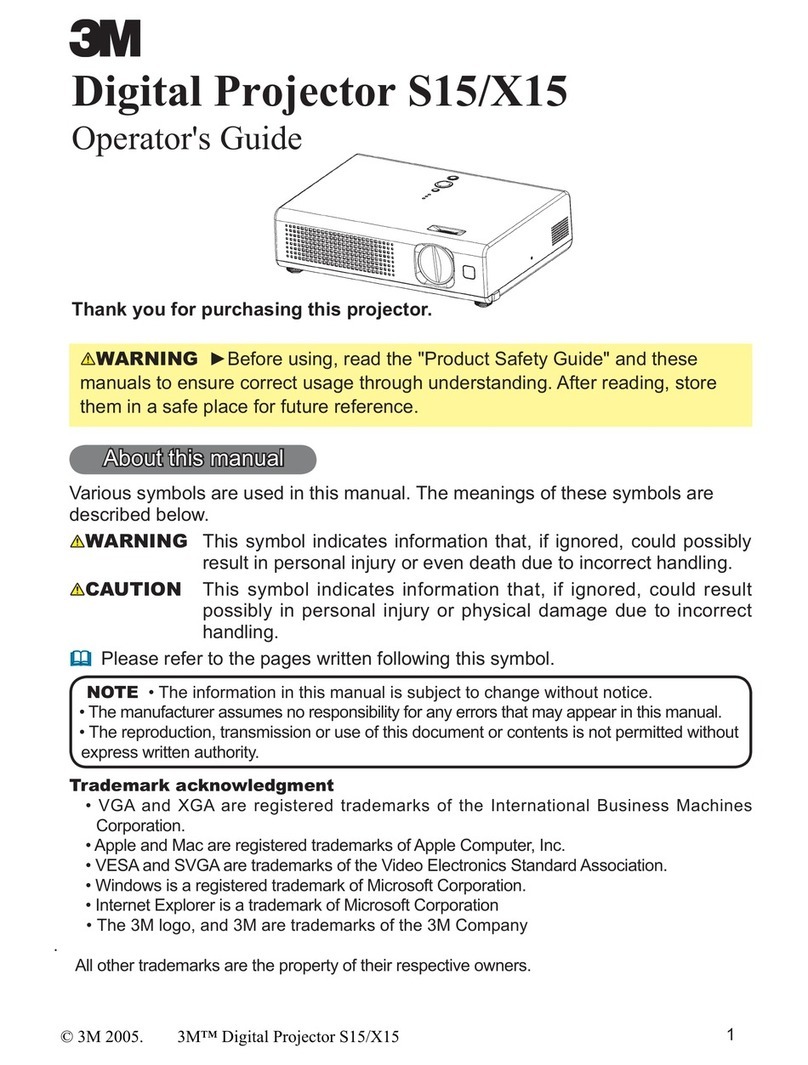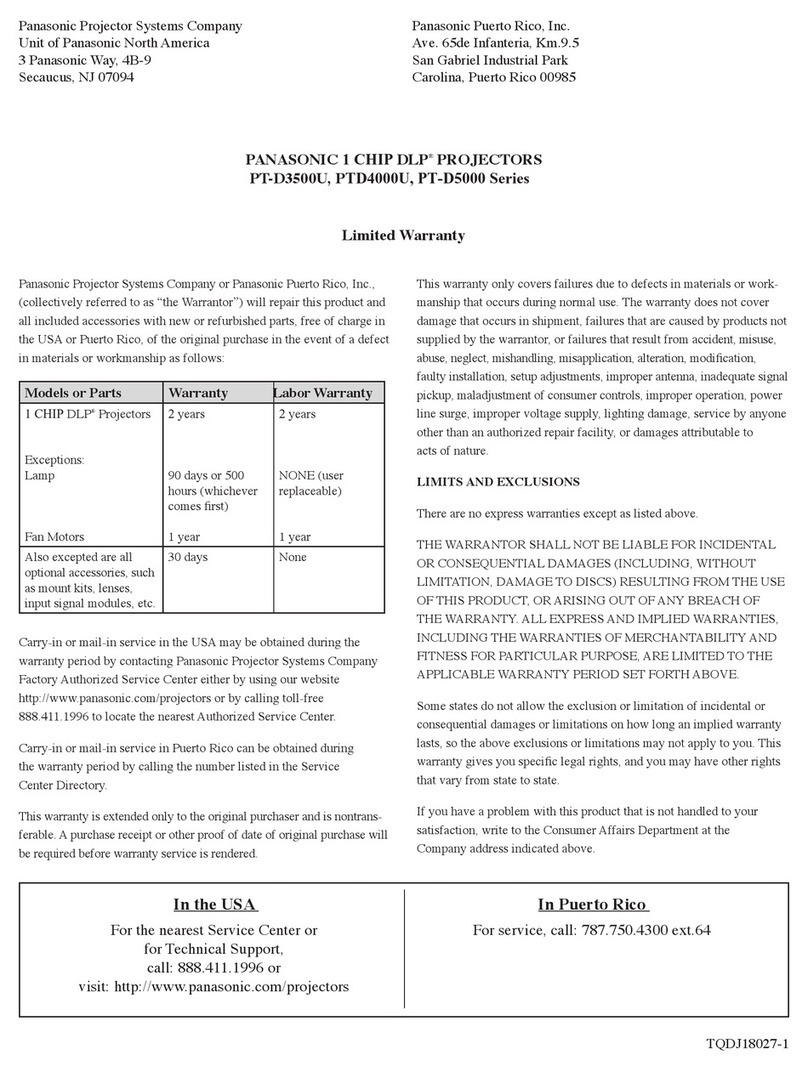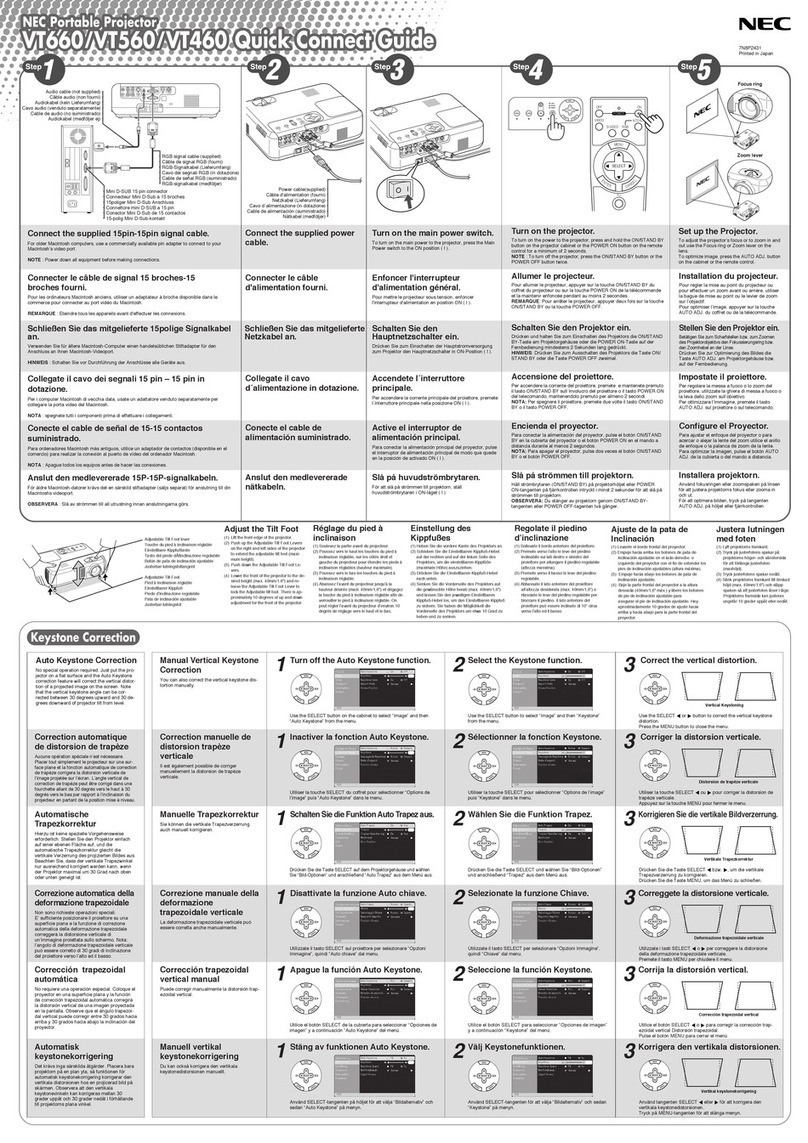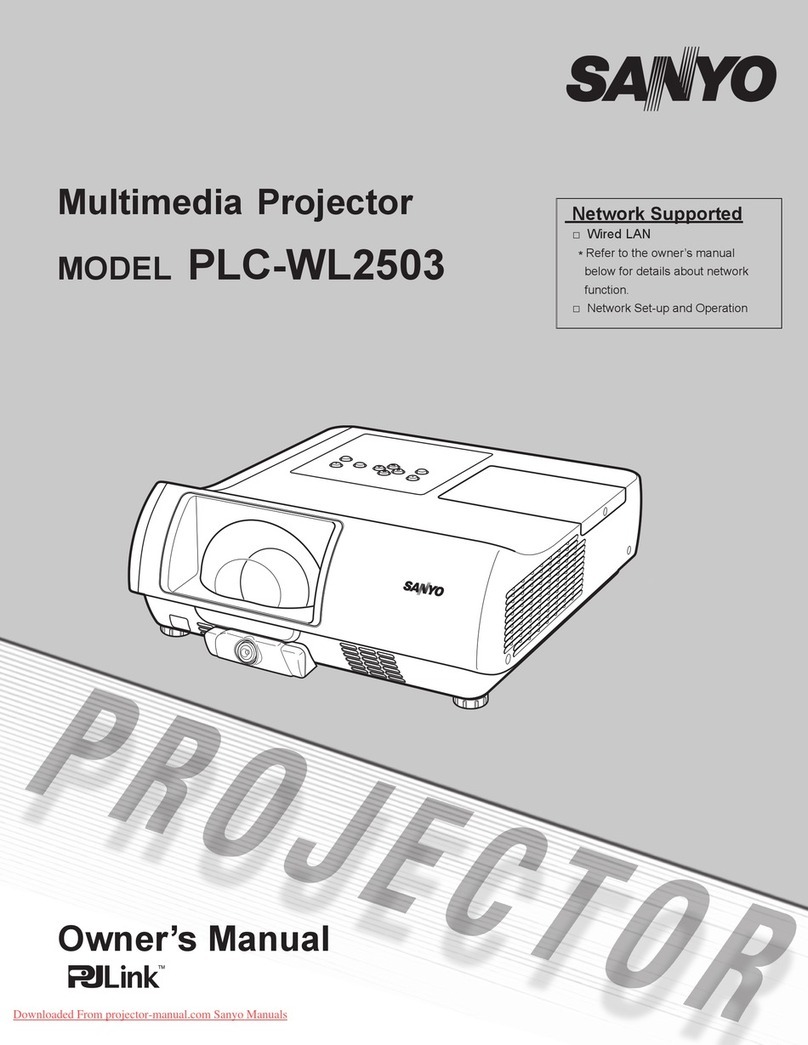GOODEE YG420 User manual
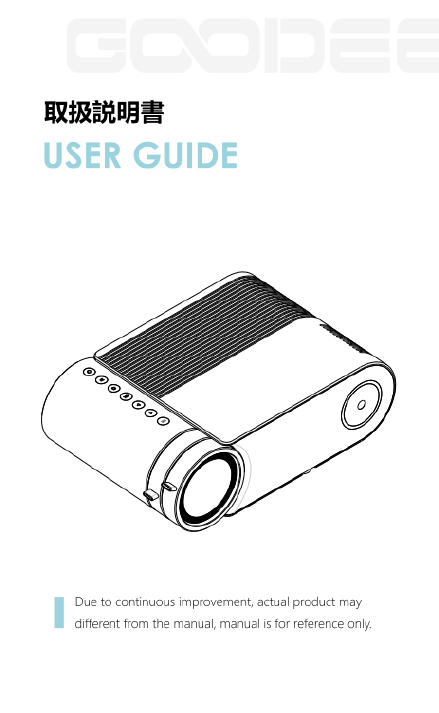
ERiREHAEE
USER
GUIDE
Due
to
continuous
improvement,
actual
product may
different
from
the
manual,
manual
is
for
reference
only.

ATTENTION
FIRST
STEP:
Please VERIFY
COPYRIGHT
at
www.progoodee.com
opra0)
1
SCAN
;'-E'ME'
For
US
only
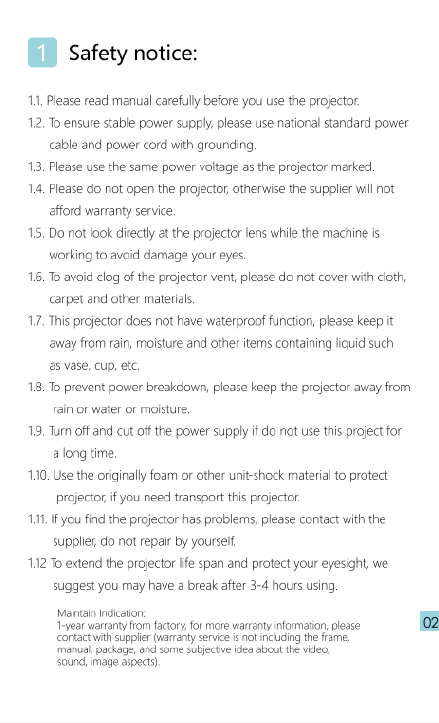
|||
safety
notice:
11
Please
read
manual
carefully
before
you
use
the
projector.
12.
To
ensure
stable
power
supply,
please
use
national
standard
power
cable
and
power
cord
with
grounding
13.
Please
use
the
same
power
voltage
as
the
projector
marked.
1.4.
Please do
not
open
the
projector,
atherwise
the
supplier
will
not
afford
warranty
service
15.
Do
not
look
directly
at
the
projector
lens
while
the
machine
is
working
to
avoid
damage
your
eyes.
16.
To
avaid
clog
of
the
projector
vent,
please
do
nat
cover
with
cloth,
carpet and other materiaks
17,
This
projector
does
not
have
waterproof
function,
please
keep
it
away
from
rain,
moisture
and other
items
containing
iguid
such
as
vase,
cp,
etc.
18.
To
prevent
power
breakdown,
please
keep
the
projector
away
from
rain
o
water
or
moisture.
19,
Turn
off
and
cut
off
the
power
supply
i
do
not
use
this
project
for
along
time.
110.
Use
the
originally
foam
or
other
unit-shock
material
to
protect
projector,
if
you
need
transport
this
projector
11,
1f
you
find
the
projector
has
problems,
please
contact
with
the
supplier,
do
not
repair
by
yourself
112
To
extend
the
projector
ffe
span
and
protect
your
eyesight,
we
suggest
you
may
have
a
break
after
3-4
hours
using
ot
ndeaton
vt
o
actory
o
moevarontyformaton,
ese
o2
e
taraty
s
e
i
e
o
S
i
o
s
e,
i
e
e

Interface
introduction
USB
input
slot
2
Earphone
slot
USB
input
slot
1
AV input
slot
HDMI
input
slot
VGA
input
slot
IR
receiver
Power
input
@©
Power
button
@Return
~
®1nput
@
ok
@Left
@Right
(@
Meny
Keystone
Manual
focus

Remote
control
introduction
Play/Pause
power—{
@)
|
(@——
Mute
R—()
()
®)
FF
UP
—
T\
Left
t
-
Right
OK—ATIVJL
Down
Return
® 6
®
Signal
Source
Vol-
-
1o
Vol
+
Menu/
shortcut
s
o
ot
e
s
the
o
e
bty

Use
manual
4.1
Preparation
before
light
on
411
As
following
picture,
connect
the
power
adaptor.
4.2
Power
on/Power
off
Press*
(1)
"button
or
press
remote
control
to
get the
projector
on.
lolototclo
|
®0
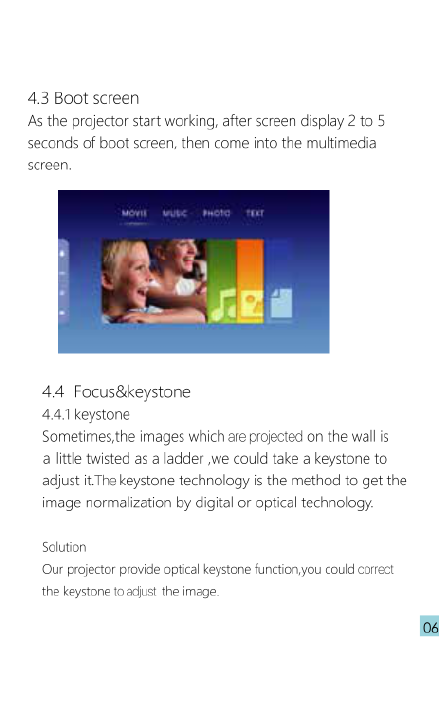
4.3
Boot
screen
As
the
projector
start
working,
after
screen
display
2
to
5
seconds
of
boot
screen,
then
come
into
the
multimedia
screen.
44
Focus&keystone
4.4
keystone
Sometimes,the
images
which
are
projected
on
the
wall
is
a
little
twisted
as
a
ladder
,we
could
take
a
keystone
to
adjust
it
The
keystone
technology
is
the
method
to
get
the
image
normalization
by
digital
or
optical
technology.
Solution
Our
projector
provide
optical
keystone
functionyou
could
correct
the
keystone
dust
the
image.
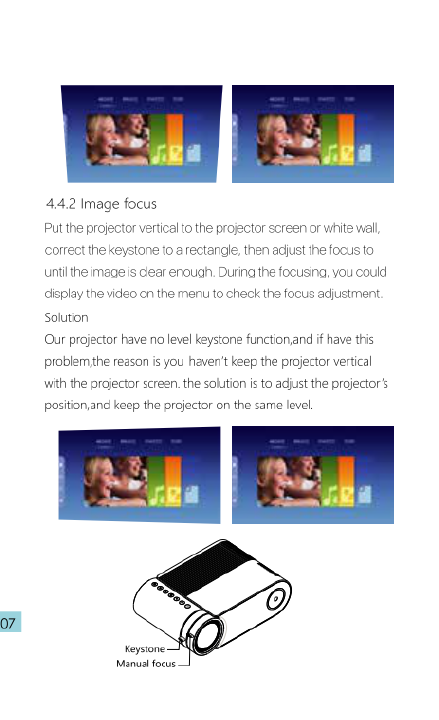
442
Image
focus
Put the
projector
vertical
to
the
projector
screen
or
white
wl
correct
the
keystone
to
a
rectangle,
then
adiust
the
focus
to
untilthe
image
s
clear
enough.
During
the
focusing,
you
could
cisplay
the
video
on
the
menu
to
check
the
focus
adjustment
Solution
Our
projector
have
no
level
keystone
function,and
if
have
this
problemthe
reason
is
you
haven't
keep
the
projector
vertical
the
projector
screen.
the
solution
is
to
adjust
the
projector's
wi
position
and
keep
the
projector
on
the
same
level
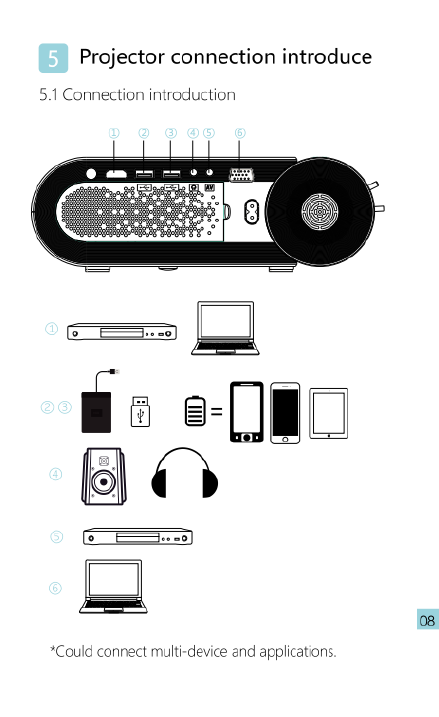
Projector
connection
introduce
5.1
Connection
introduction
*Could
connect
multi-device
and
applications.

5.2
Multi-media
connection
5.2.1
Insert
the
USB
into
the
accordingly
slot.
(refer
to
picture
below)
Multimedia
Supported
format
Audio
support|
MP3/WMA/OGG/AAC/FLAC/APE/AY
M-
[
Photo
support
IPEG/BMP/PNG
3GR/AVIMKV/FLYIFLYMOV/MPA/MPG]
VOB/MPG/RMVE/RM
Text
support
™
media
|
Video
support
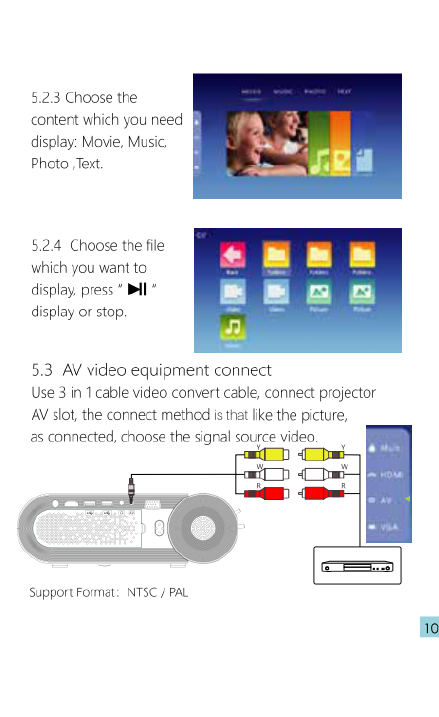
5.2.3
Choose
the
content
which
you
need
display:
Movie,
Music,
Photo
Text.
5.2.4
Choose
the
file
which
you
want
to
display,
press*
Bl
©
display
or
stop
53 AV
video
equipment
connect
Use
3
in
1
cable
video
convert
cable,
connect
projector
AV
slot,
the
connect
method
is
that
like
the
picture,
as
connected,
choose
the
signal
source
video.
()
Support
Format:
NTSC
/
PAL

5.4.
HDMI
equipment
connect
5.4.1
HDMI
slot
could
connect
to
computer
and
all
the
device
with
HDMI
slot.
As
connected,
choose
the
source
HDMI.
Support
files:
5768
480R
720
10807
640*480, B00*600,
1024768,
1280°1024,
1280720,
1440°900,
19201080,
1366768, 1280800,
1440°960,
1600*1200,
1680*1050
5.4.2
Our
projector
support
HDMI
slot
and
MHL
cable.
Use
them
to
connect
your
mobile
and
tablet
to
projector.
*Please consult
your
mobile's factory
or
agency
for
this
function.
“This
function
may
be
affected
by
device
and
cable.

5.5
3.5mm
audio
device
connect
5.51
Could
connect
3.5mm
earphone
and
speaker
equipment
Notice:
Due
to
Dolby
copyright,
this
projector
not
support
Dolby
related
decode.
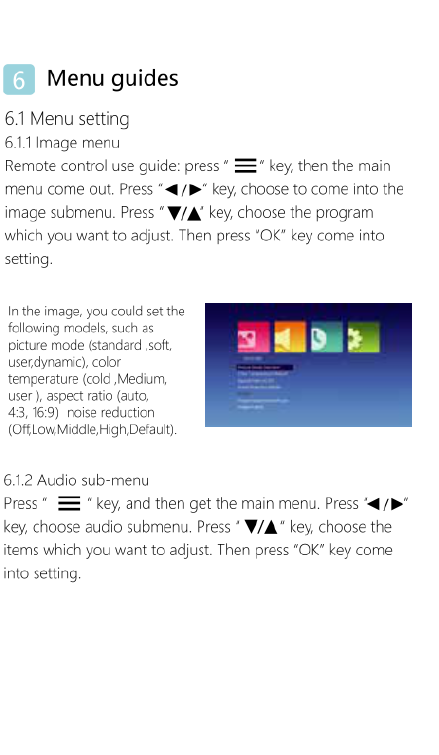
[
Menu
guides
6.1
Menu
setting
6.1
Image
menu
Remote
control
use
guide:
press
*
==
*
key,
then
the
main
menu come
out.
Press
/B
key,
choose
to
come
into
the
image
submenu.
Press
*
W/A"
key,
choose
the
program
which
you
want
to
adjust.
Then
press
“OK”
key
come
into
setting.
In
the
image,
you
could
set
the
following
models,
such
as
picture
mode
(standard
soft,
userdynanmic),
color
temperature
(cold
Medium,
user
),
aspect
ratio
(auto,
43,
16:9)
noise
reduction
(OffLowMiddle
High,Default),
6.12
Audio
sub-menu
Press
key,
and
then
get the
main
menu.
Press
“a
/B
key,
choose
audio
submenu.
Press
*
W/A"
key,
choose
the
items
which
you
want
to
adjust.
Then
press
“OK"
key
come
into
setting.
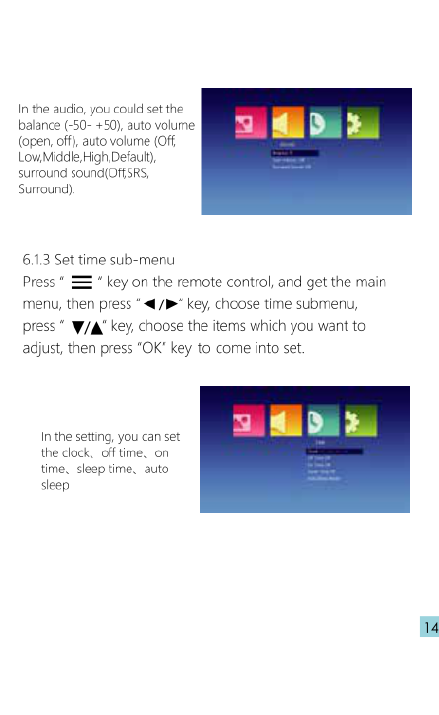
In
the
audio,
you
could
set
the
balance
(-50-
+50),
auto
volume
[RAS}
)
(open,
of),
auto
volume
(Of;
LowMiddle
igh,Defaul),
suround
sound(OffSRS,
Suround)
6.1.3
Set
time
sub-menu
Press
*
=
*
key
on
the
remote
control,
and
get the
main
menu,
then
press
*
/B
key,
choose
time
submen,
press*
W/A"
key,
choose
the
items
which
you
want
to
adjust,
then
press
"OK"
key
to
come
into
set.
In
the
setting,
you
can
set
the
dlock,
offtime.
on
time, sleep time.
auto
sleep
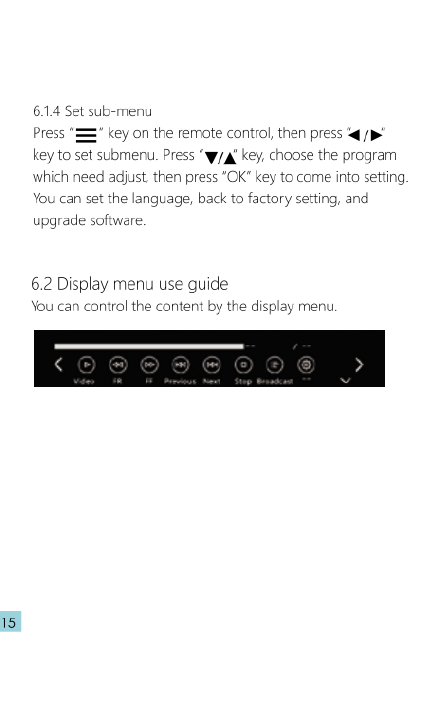
6.1.4
Set
sub-menu
Press
"=="
key
on the
remote
control,
then
press
“q/p"
key
to
set
submenu.
Press
"y
key,
choose
the
program
which
need
adjust,
then
press
*OK"
key
to
come
into
setting
You
can
set
the
language,
back
to
factory
setting,
and
upgrade
software
6.2
Display
menu
use
guide
You
can
control
the
content
by
the
display
menu
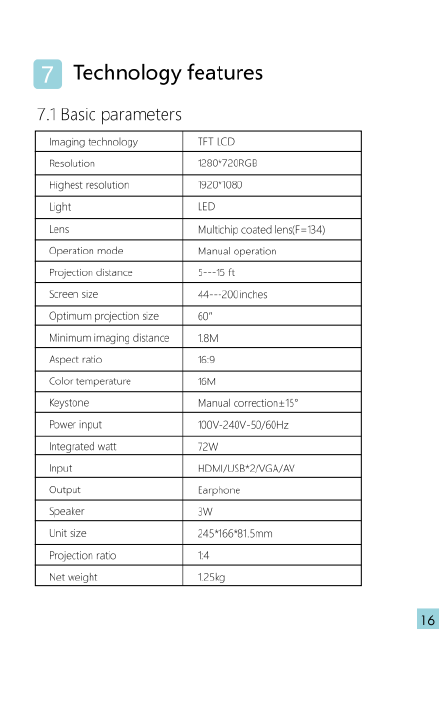
Technology
features
7.1
Basic
parameters
maging
technooy
T
Resoltion
1280720868
Highestrescltion
2071080
Lt
)
Lens
Mulichp
coate
ens(
Operation
mode
Manual
operation
Projecton
distance
Py
screen
sz
44—200inches
Optmum
projection
sze
|
60"
Minimum
imaging
distance
|
18m
Aspectratio
169
Color
temperature
o
Keystone
Manual
corrections
5"
Power
nput
100V-240-50/60Hz
egrated
wat
2w
Input
HOMIUSE-2VGA/AY
Ouput
Earphone
Speater
W
Unitsize
5416681
5mm
Proecton
ratio
[
Netweight
125t
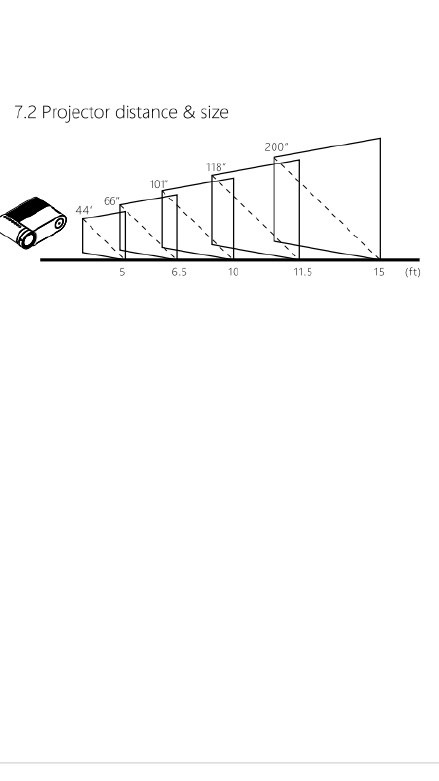
7.2
Projector
distance
&
size
)
Table of contents
Other GOODEE Projector manuals