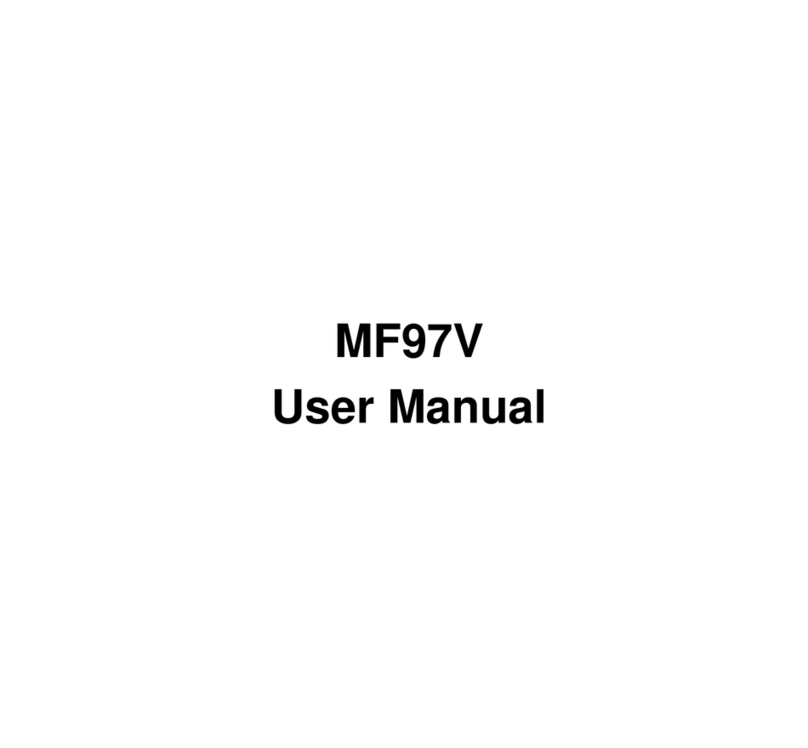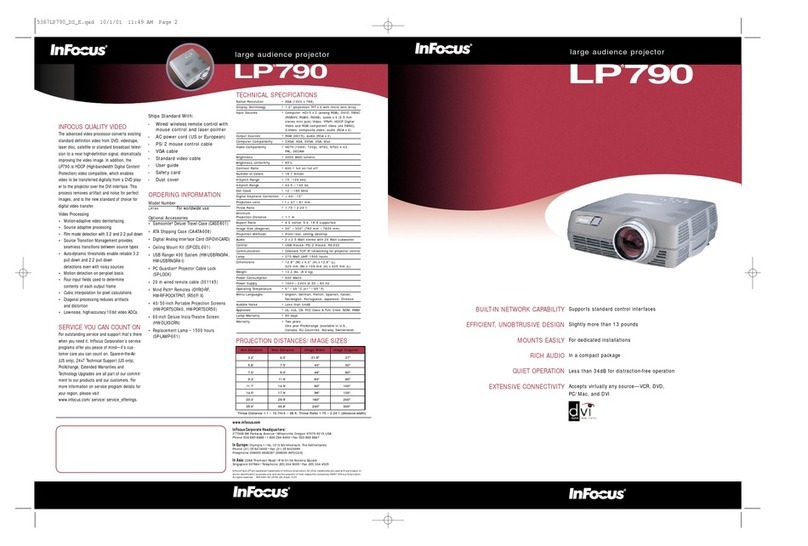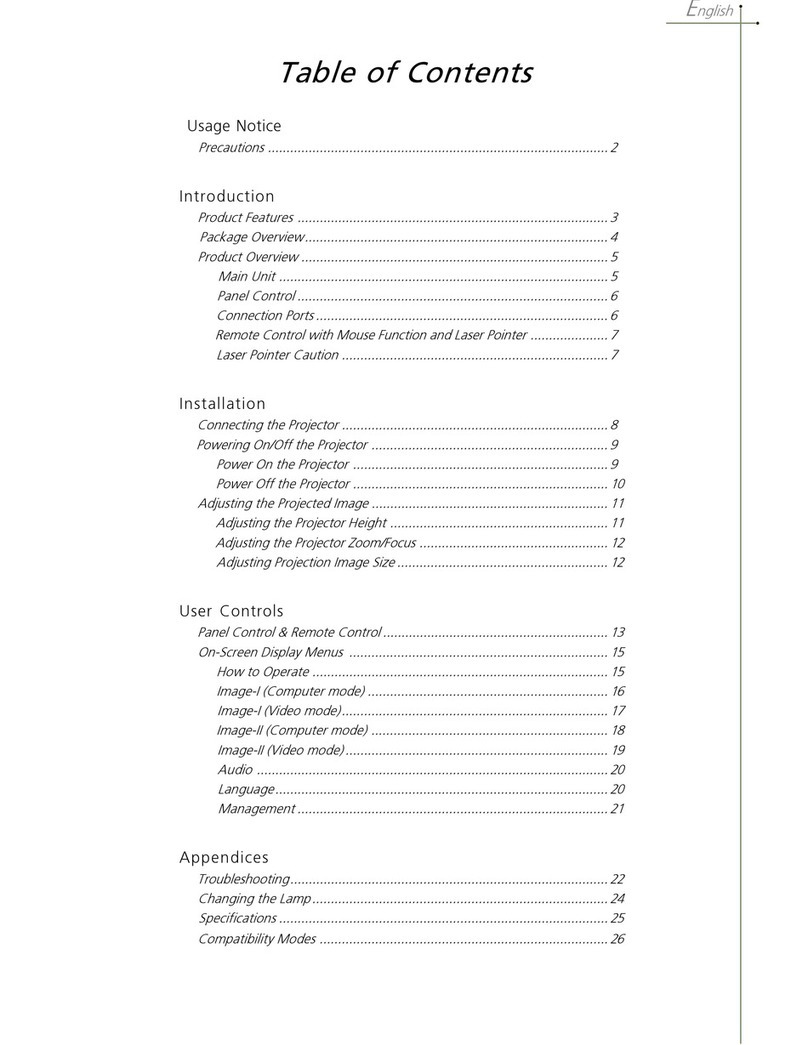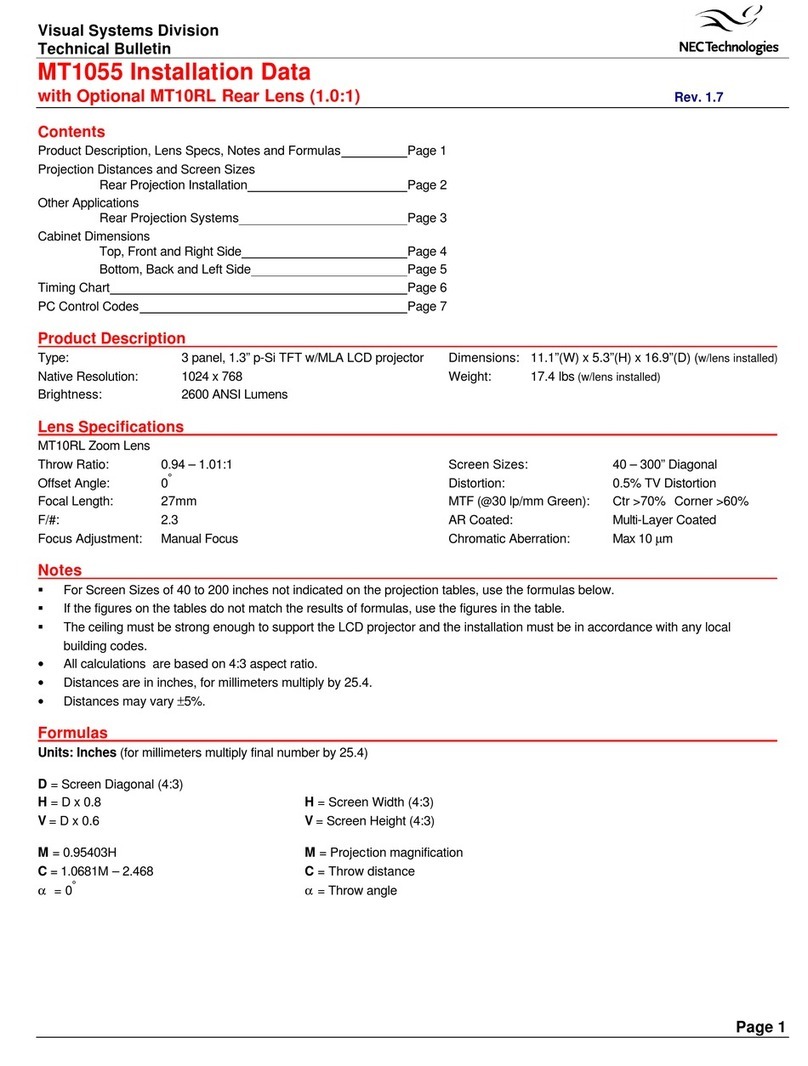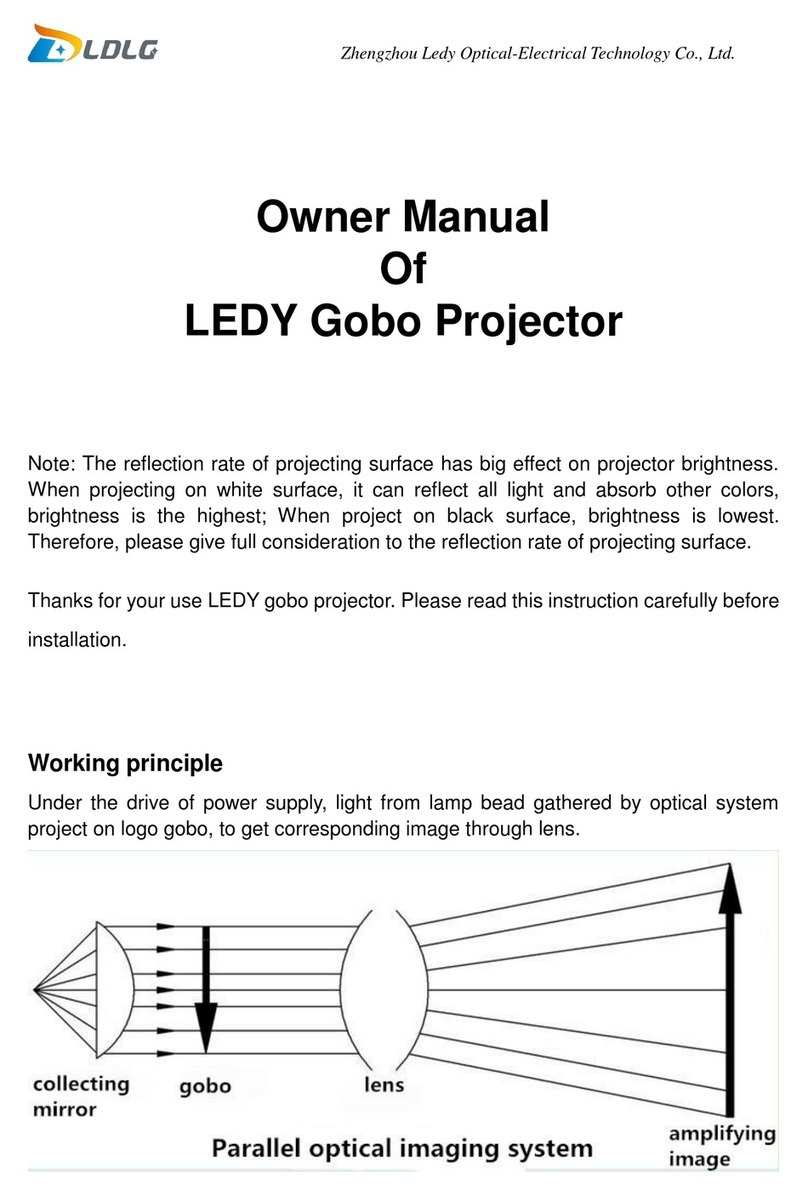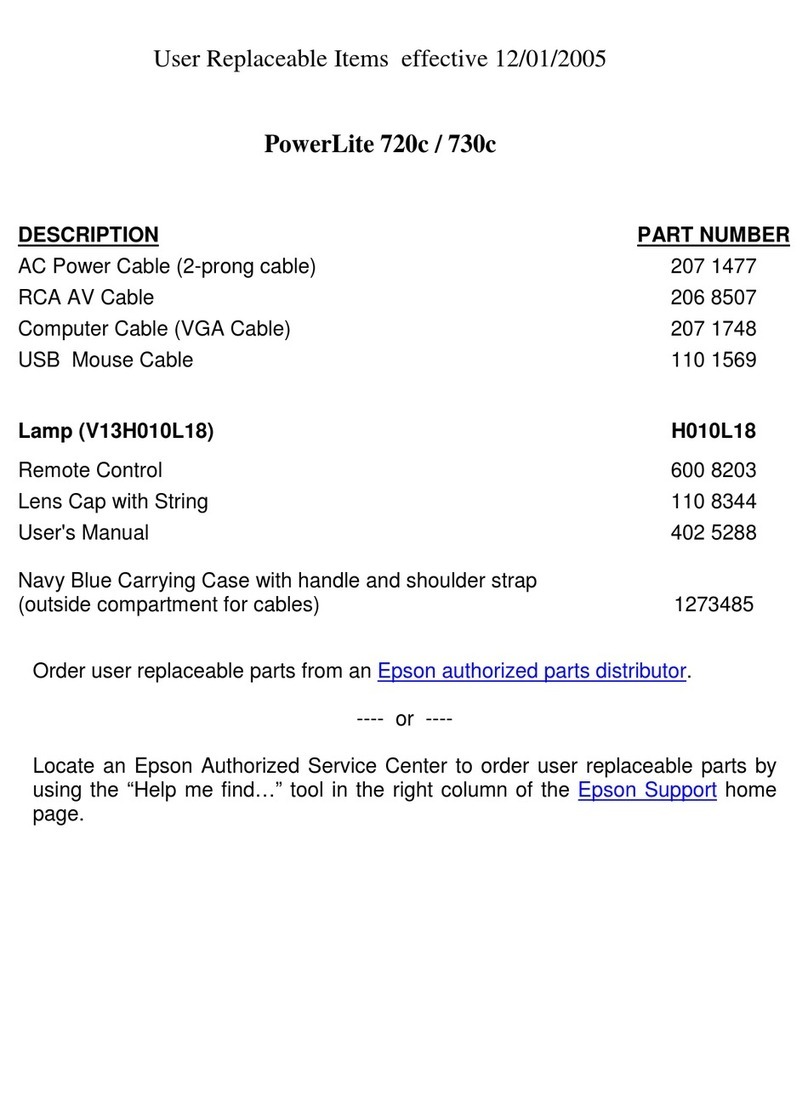GOODEE YG600 User manual

User
guide
Due
to
continuous
improvement,
actual
product
may
different
from
the
manual,
manual
i
for
reference
only

Safety
Notice:
111,
Please
read
Manual
carefully
before
you
use
the
projector
12,
To
ensure
stable
power
supply,
please
use
national
standard
power
cable
and
power
cord
vitth
grounding
13.
Please
use the
same
power
valtage
as
the
projector
marked.
14.
Please
do
not
open
the
projector
otherwise
the
supplier
will
not
afford
warranty
service.
15.
Do
not
look
directly
at
the
projector
lens
while
the
machine
is
working
to
avoid
damage
your
eyes
16.
o
avoid
clog
of
the
projector
vent,
piease
do
not
cover
with
cloth,
carpet
and
other
materials
17.
This
projector
does
not
have
waterproof
function,
please
keep
it
away
from
rain,
moisture
and
other items
containing
liquid
such
as
vase,
cup,
etc
1.8.
To
prevent
power
breakdown,
please
keep
the
projector
away
from
rain
or
water
or
moisture.
19.
Turn
off
and
cut
off
the
power
supply
if
do
not use
this
project
for
along
time.
110
Use
the
originally
foam
or
other
unit-shock
materialto
protect
projector
if
you
need
transport
this
projector
1111
you
find
the
projector
has
problems,
please
contact
with
the
supplier,
do
not
repair
by
yourself
Maintain
Indication:
I-year
wartanty
from
factory,
for
more
warranty
information,
please
contact
with
supplier
(warranty
service
is
not
inclucing
the
frame,
manual,
package,
and
some
subjective
idea
about
the
video,
sound,
image
aspects

Interface
introduction
1Lens
2Manual
focus
3Keystone
4Up
sleft
60wn
7Right
80K
9Menu
10ignal
Source
T1Return
12.Power
switch
BVGA
14.HD
input
slot
1
15.HD
input
slot
2.
16.5v-0UT
17.U38
input
slot
1BAV
input
slot
199
Earphone
slot
20MicroSD
card
slot
21
Power
switch
22
Power
input

Remote
Control
Introduction
ndicator
light
Power
Signal
Source
up
oK
Left
Right
Down
Play/Pause
Menu/shortcut
Return
vol+
Mute
or
light
binks
for
3
seconds,
atorlight
continuousy
flashes
3
times
and
then
aiing,
et
pairing
mode,
indicator
ight
above
10
pair
again
1
the
projector

Use
manual
4.1
Preparation
before
light
on
4.1
As
following
picture
,
connect
the
power
adaptor.
4.2
Power
on/Power
off
To
start
the
projector,
press
the
power
button
@
*-*
and
press
*
()"
in
the
front
of
the
projector
or
press
the

4.3
Boot
screen
As
the
projector
start
working,
after
screen
display
2
to
5
seconds
of
boot
screen,
then
come
into
the
multimedia
screen.
4.4
Focus&keystone
441
keystone
In
sometimes,the
images
which
projector
on
the
wall
is
a
little
twisted
as
a
ladder
,we
could
take
a
keystone
button‘®"to
adjust
it
the
keystone
technology
is
the
method
to
get
the
image
normalization
by digital
or
optical
technology.
Solution
Our
projector
provide
optical
keystone
function
you
could
tum
the
keystone
adjust
the
image

4.4.2
Image
focus
Put the
projector
vertical
to
the
projector
screen
or
white
wall
adjust
the
keystone’@"
,
until
the
clearly
enough,then
the
focus
is
finished.during
the
focusing,
you
cuold
display
video
the
menu
to
check
the
focus
adjust.
Solution
Our
projector
have
no
level
keystone
function,and
if
have
this
problemthe
reason
is
your
haven't
keep
the
projector
verticel
with
the
projector
screen.and
the
solution
is
to
adjust
the
projector’s
pasitionand
keep
the
projector
on
the
same
level

Projector
connection
introduce
5.1
Connection
introduce

5.2
Multi-media
connection
5.2:1
Insert
the
USB/MicrosD
card
into
the
accordingly
slot
(refer
to
picture
below)
5.2.2
Choose
multi-media
signal
source
Audi
fle
1A/
OGG/AAC/FLAC/APEN
image
fle
PEG/BMP/PNG.
Multimedia)
£G
4)/AVIKVIDDIVX
264
DIVX)/LVEY)
Supported
Videofle
VGB
(MPEGA/NPNPG.2S
YRMVERVAD
format
o
T

5.2.3
Choose
the
content
which
you
need
display:
Video,
Music,
Photo
Text.
524
Choose
the
file
which
you
want
to
display,
press
“
Dl
display
or
stop.
5.3
AV
Video
Equipment
Connect
Use
3
in
1
cable
video
convert
cable,
connect
projector
AV
slot,
the
connect
method
like
the
picture,
as
connected,
choose
the
signal
source
video,
HDMII
HDMI
Support
Format
;
NTSC
/
PAL

5.4.
HD
Equipment
Connect
5.4.1
HD
slot
could
connect
to
computer
and
all
the
device
with
HD
slot.
As
connected,
choose
the
source
HD.
MuliMedia
Support
fles
576P
480P
720R
10807
640*480,
800*600,
1024768,
1280+1024,
1280720,
1440900,
19201080,
1366°768, 1280°800,
1440+960,
160041200,
1680¥1050
5.4.2
Our
projector
support
HD
slot
and
MHL
cable.
Use
them
to
connect
your
mobille
and
tablet
to
projector
*Please consult
your
mobile’s
factory
or
agency
for this
function
“This
function
may
be
affected
by
device
and
cable.

5.5
3.5mm
Audio
Device
Connect
5.5.1
Could
connect
3.5mm
earphone
and
speaker
equipment
Notice:
Due
to
Dolby
copyright,
this
projector
not
support
Dolby
related
decode.
5.6
Lifting
way
Remove
the
foot
pads
you
will
see the
screw
holes.
Size
of
screw
hole
:
M3*8

5.7
Adjust
foot
pads
Lift
up
the
projector
and
press
the
*PUSH"
button
to
adjust
the
high-low
of
foot
pads.
@0
@
—
@
5.8
Dust
removal
from
Anti-dust
Mesh
In
order
to
keep
the
ai
circulating,
please
remove
the
ai
inlet
regularly
to
clean
the
dust.
Note,
for
your
safety;
pls
shut
the
power
off
before
operation.
Machine
sides
Remove
both
sides
of
the
slot
to
disassemble
it

Menu
guides
6.1
Menu
setting
6.1.1
Image
menu
Remote
control
use
guide:
press
*
="
key,
then
the
main
menu
come
out.
Press "«
/B
key,
choose
to
come
into
the
image
submenu.
Press
*
W/A"
key,
choose
the
program
which
you
want
to
adjust.
Then
press
"OK”
key
come
into
setting
In
the
image,
you
couid
set
the
following
models,
such
as
image
mode
(standard
soft
usendynamic),
color
temperature
(cold
hot
user
standard),
zoom
mode
(auto,
43,716:9,
point-to-point,
panoraric,
zoom,
zoom2,
just
scan),
de-noise
(close,
low,
middle,
high,
tacitly
approve),
6.1.2
Audio
Sub-menu
Press
*
==
“
key,
and
then
get
the
main
menu.
Press
"4
/B
key,
choose
audio
submenu.
Press
*
W/A”
ke,
choose
the
items
which
you
want
to
adjust.
Then
press
“OK”
key
come
into
setting.

In
the
audio,
you
could
set
the
balance
(-50-
+50),
auto
volume
(open,
off),
surround
(close,
surround,
SRS),
and
balance
(120Hz,
500Hz,
1.5Hz,
SkHz,
0kH?).
6.1.3
Set
time
Sub-menu
Press
*
==
*
key
on
the
remote
control,
and
get
the
main
menu,
then
press
*
«/B"
key,
choose
time
submenu,
press
"
W/A"
key,
choose
the
items
which
you
want
to
adjust,
then
press
"OK”
key
come
into
set.
In
the
setting,
you
can
set
the
language
in
menu
language
set,
back
to
factory
setting,
and
upgrade
software.

6.1.4
Set
Sub-menu
Press
“=="
key
on
the
remote
control,
then
¢
s
/b
key
to
set
submenu.
Press
“yy
A
key,
choose
tt
ram
which
need
adjust,
then
press
“OK”
key con
1o
setting.
ting,
and
You
can
set
the
language,
back
to
factory
s
upgrade
software.
6.2
Display
Menu
Use
Guide
You
can
control
the
content
by the
display
r
®

Echnology
Features
7.1
Basic
parameters
Imaging
Technology
TFTLCD
Resoluion
1280'768RGB
Highest
Resolution
19201080
Light
)
LED
light
e
time
30000
hours
Lens
Mulichip
Coated
Lens(F=180)
Operation
Made
Manual
operation
Projection
Distance:
15-5.6M
Screen
Size
24200
inches
Aspect
Ratio
169
Color
temperature:
262K
Keystone
Manual
correctio
Powier
Input,
100V-240V-50/60Hz
Integrated
watt
1350
nput
HD-2/USBVGA/MICTOSD/AY
Output
Earphone
Speaker
3w
Language
support
Support
23
Language
unt
size
310.7:239.3*117.6mm
Projection
ratio
T
Net
Weight
25k

7.2
Projector
distance
&
size
Table of contents
Other GOODEE Projector manuals