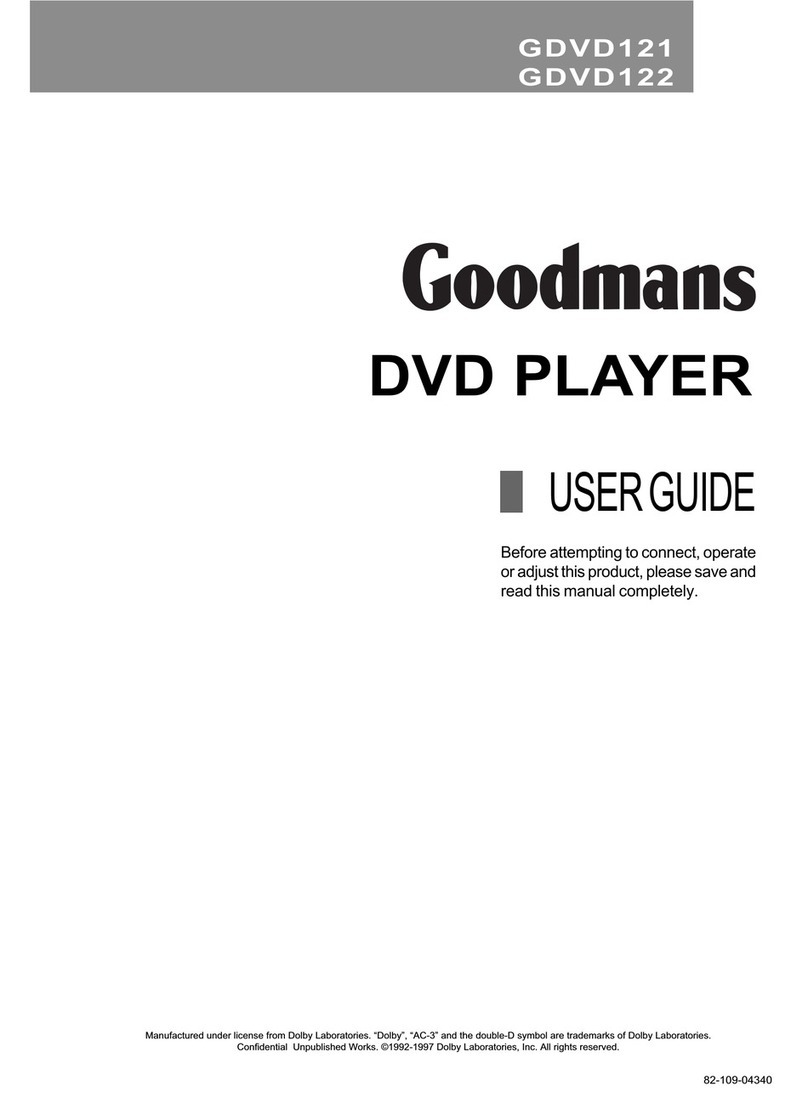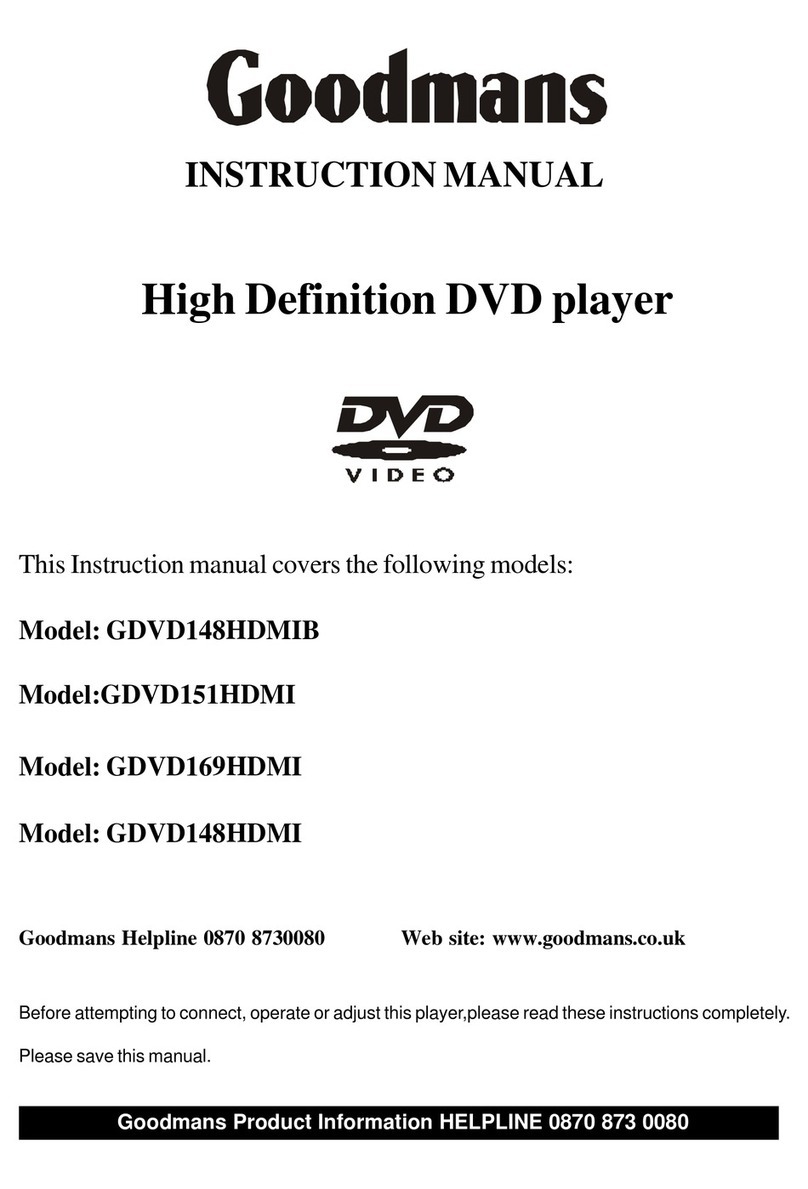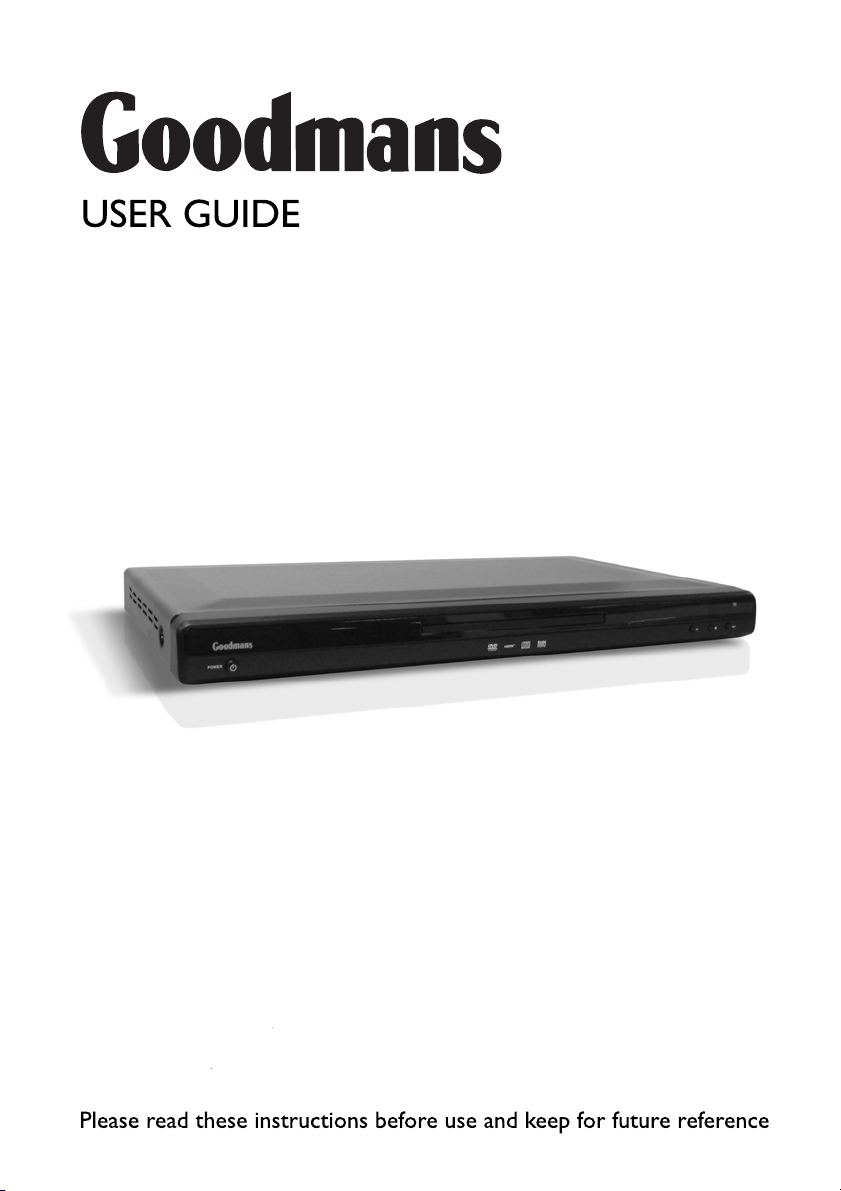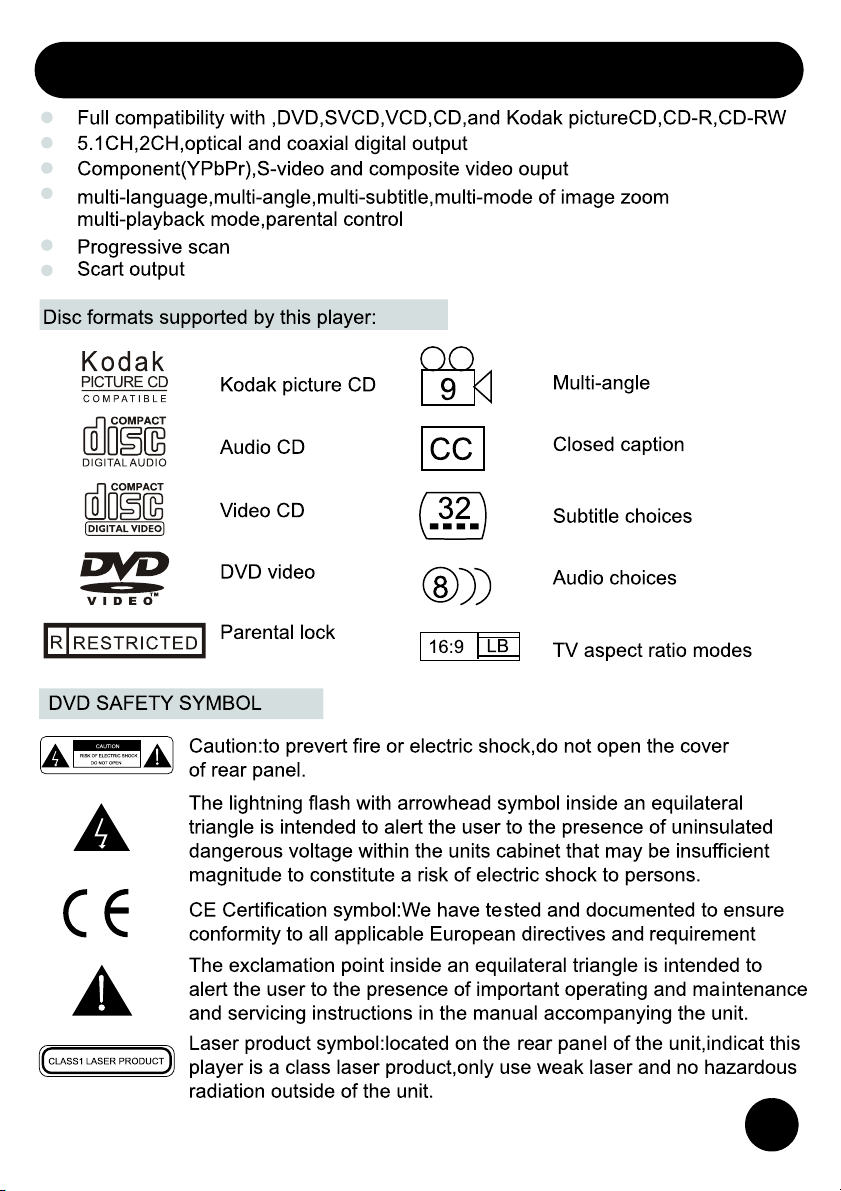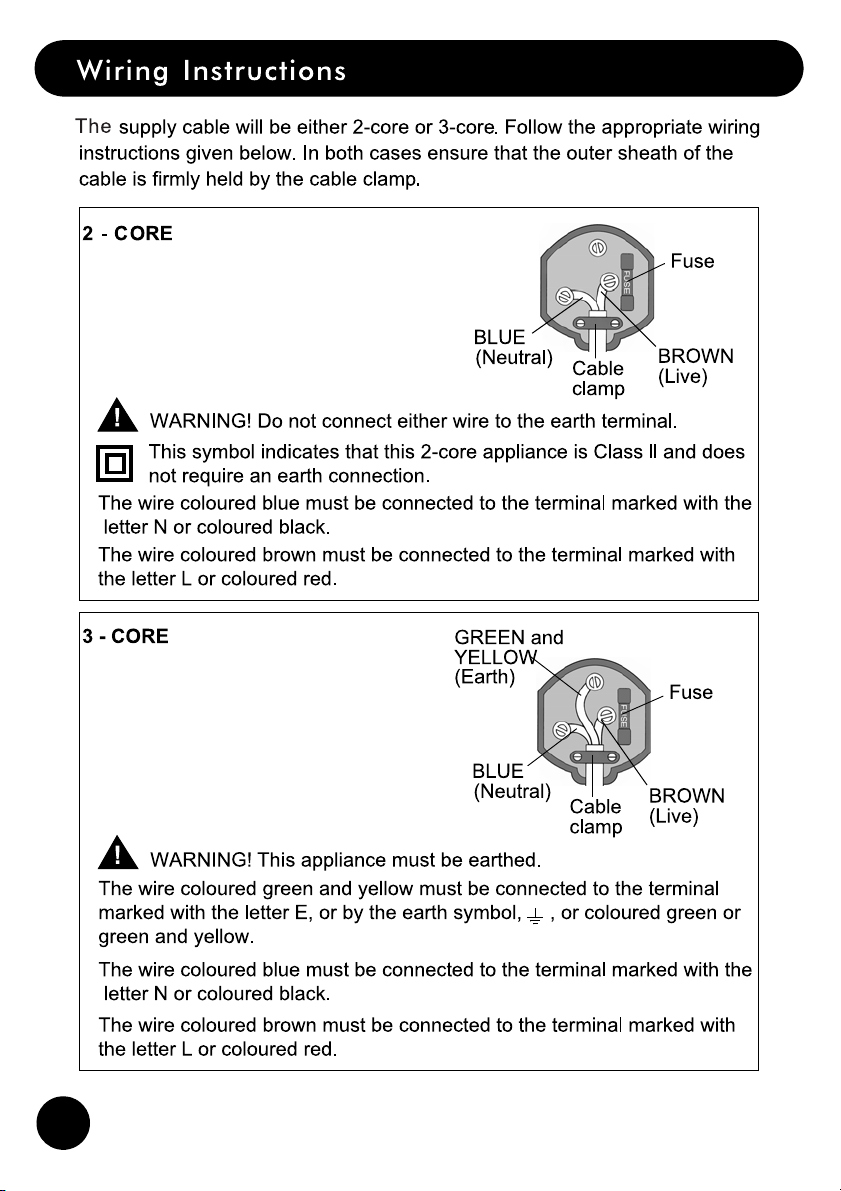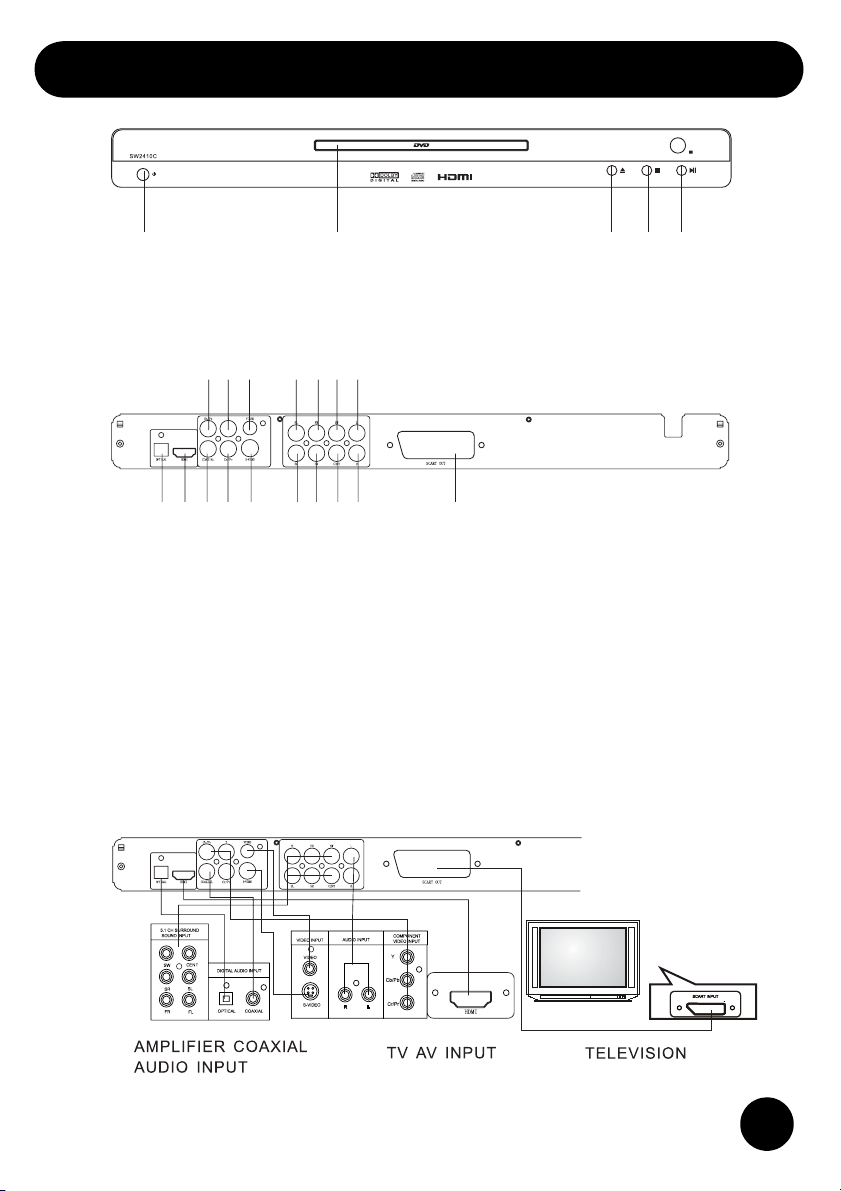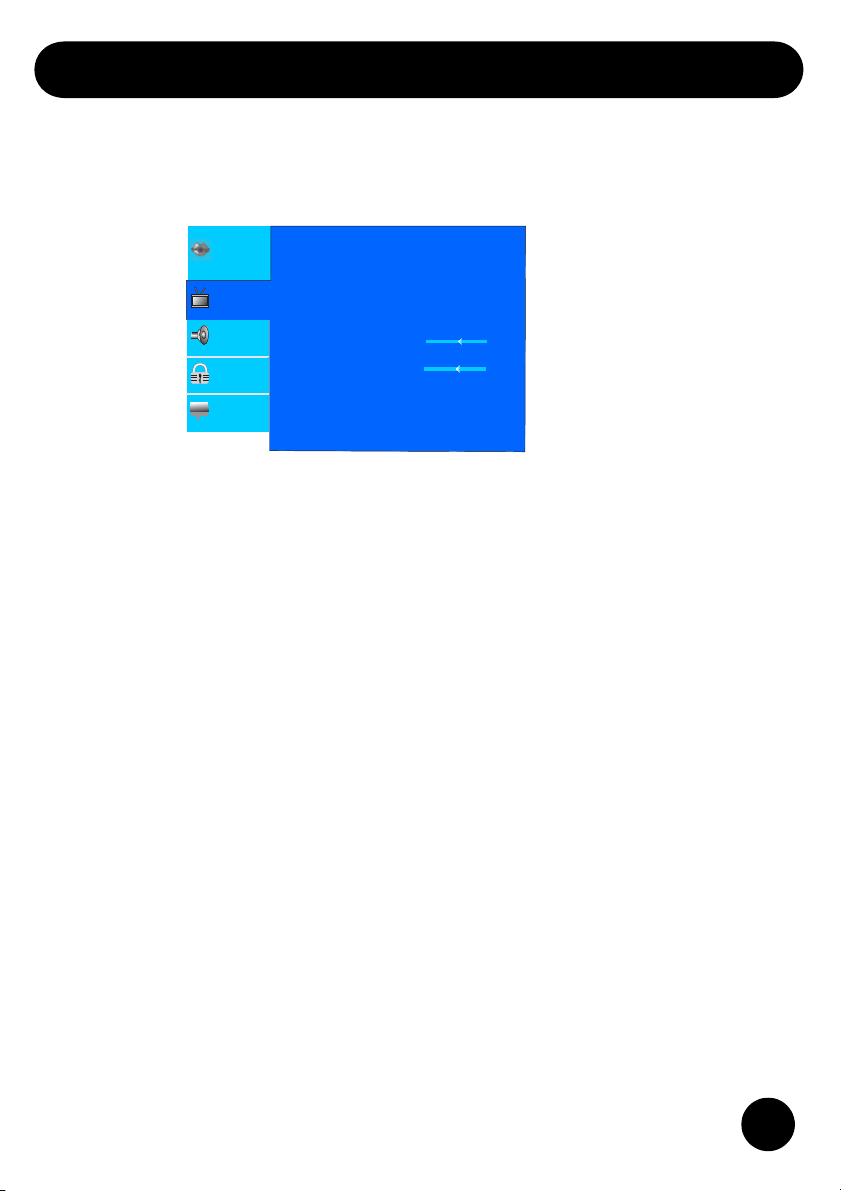Goodmans GDVD171HD5B User manual
Other Goodmans DVD Player manuals
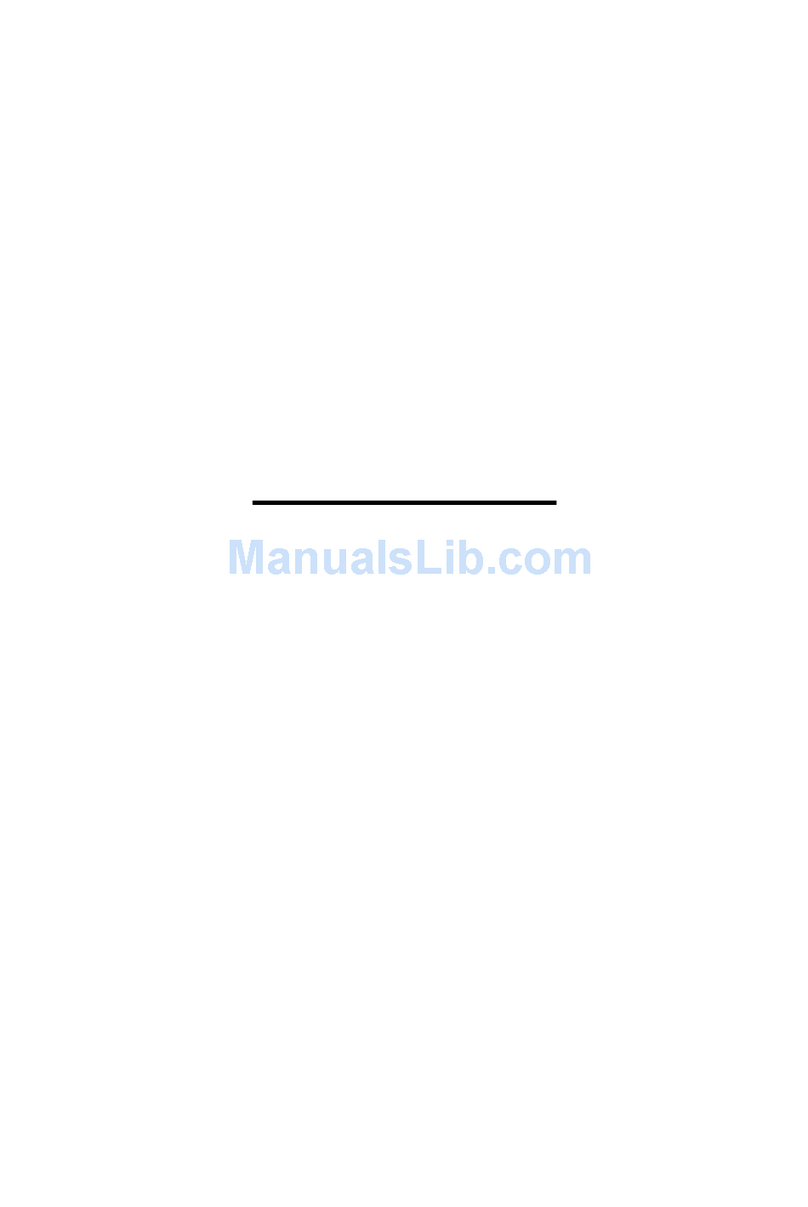
Goodmans
Goodmans GDVD218X User manual
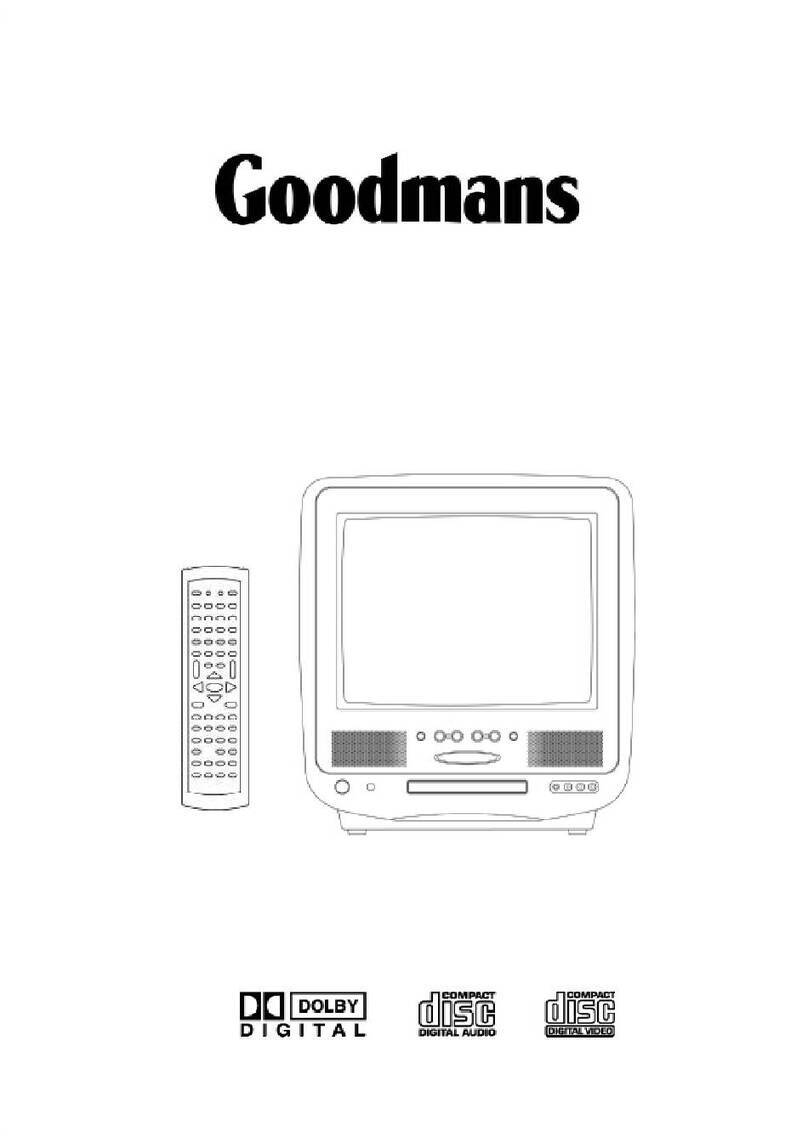
Goodmans
Goodmans GTV14T3DVD User manual
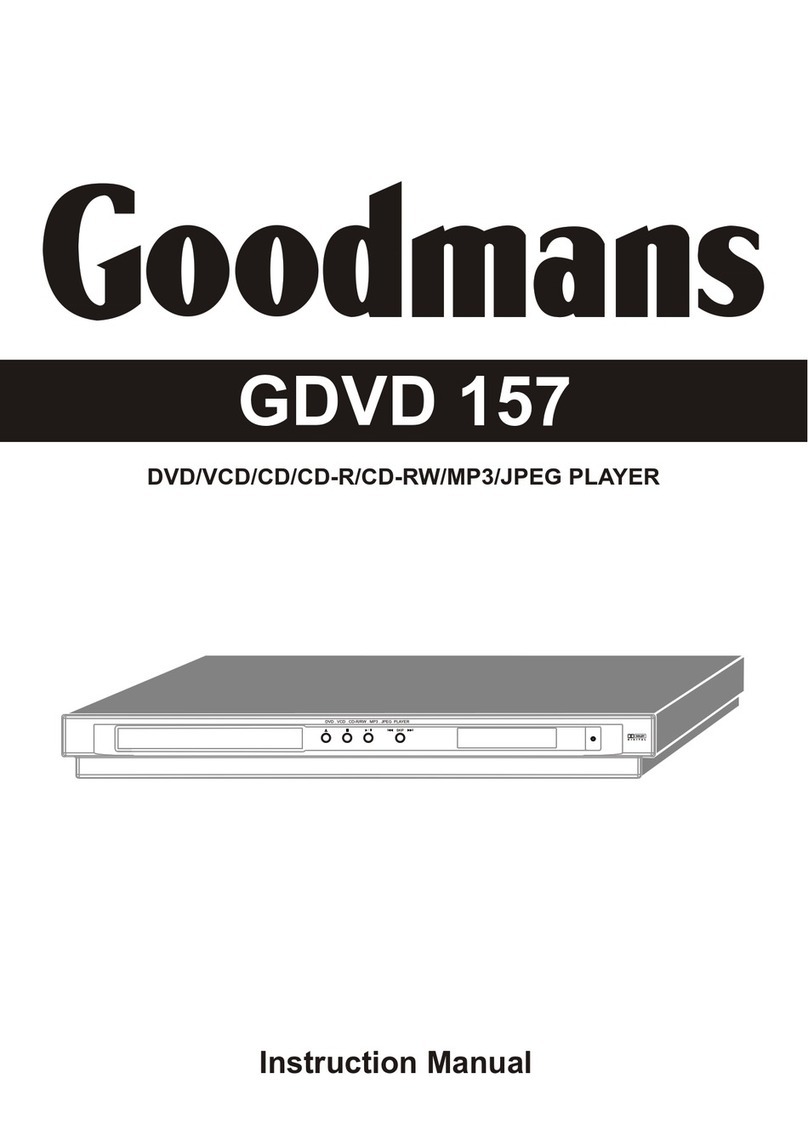
Goodmans
Goodmans GDVD 157 User manual

Goodmans
Goodmans GDVD171X5 User manual

Goodmans
Goodmans GDVD67W4LCDK User manual

Goodmans
Goodmans 355881 User manual

Goodmans
Goodmans GDVD90W13 User manual
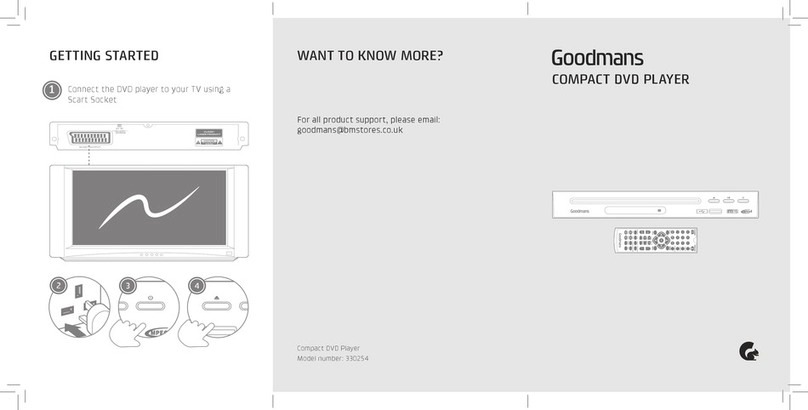
Goodmans
Goodmans 330254 User manual

Goodmans
Goodmans 355881 User manual

Goodmans
Goodmans GDVD171HDIVX5 User manual

Goodmans
Goodmans GDVD3607HDMI User manual
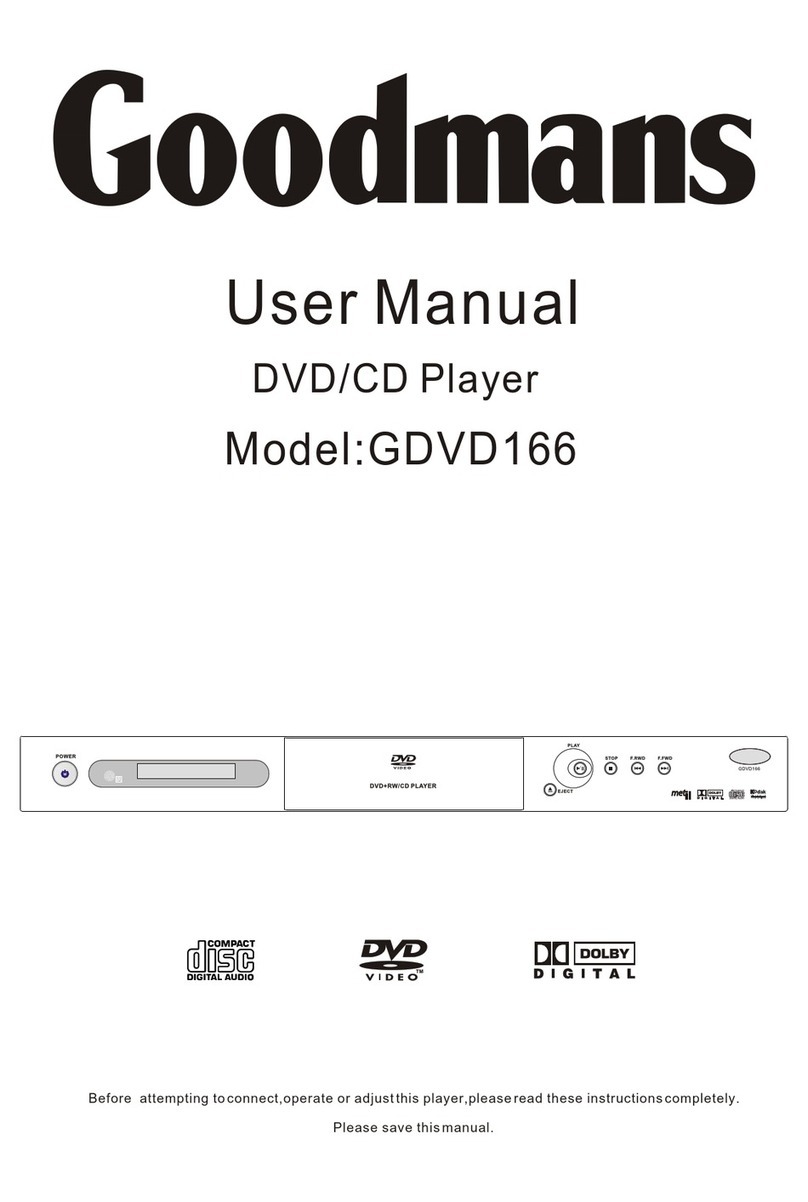
Goodmans
Goodmans GDVD166 User manual
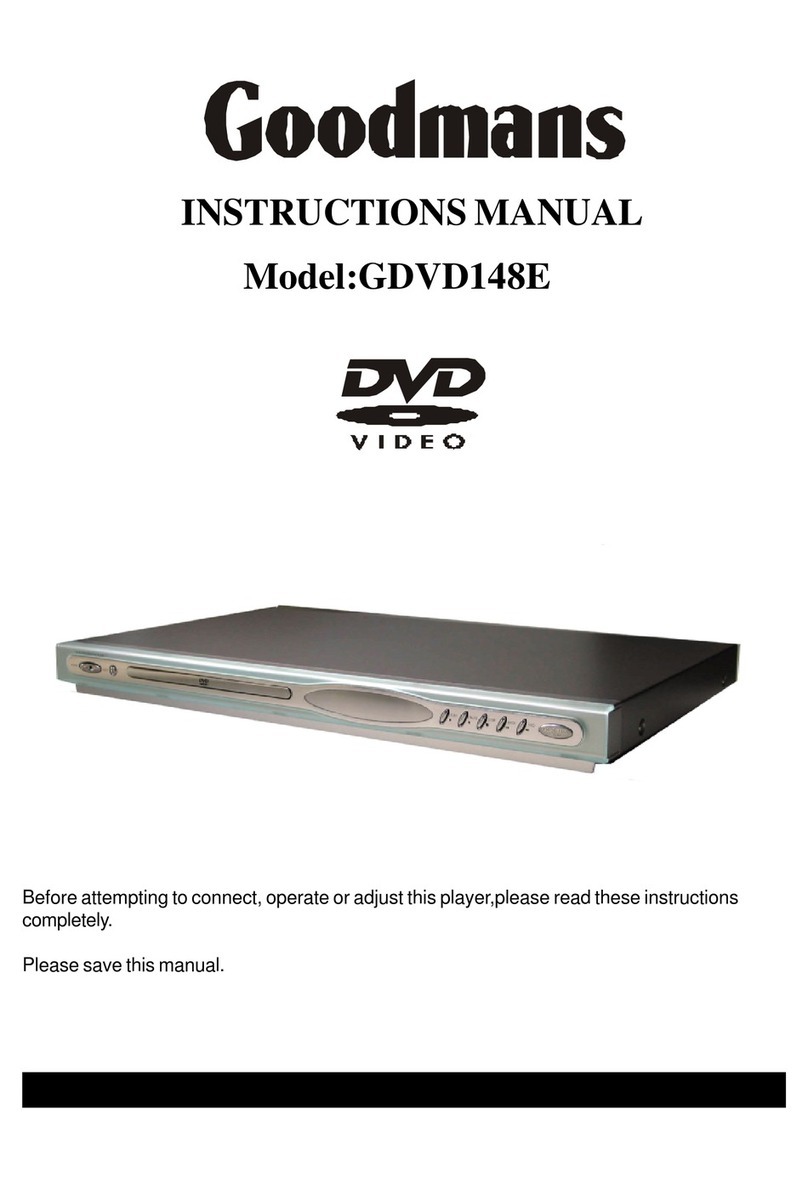
Goodmans
Goodmans GDVD148E User manual

Goodmans
Goodmans GDVD145VCR User manual
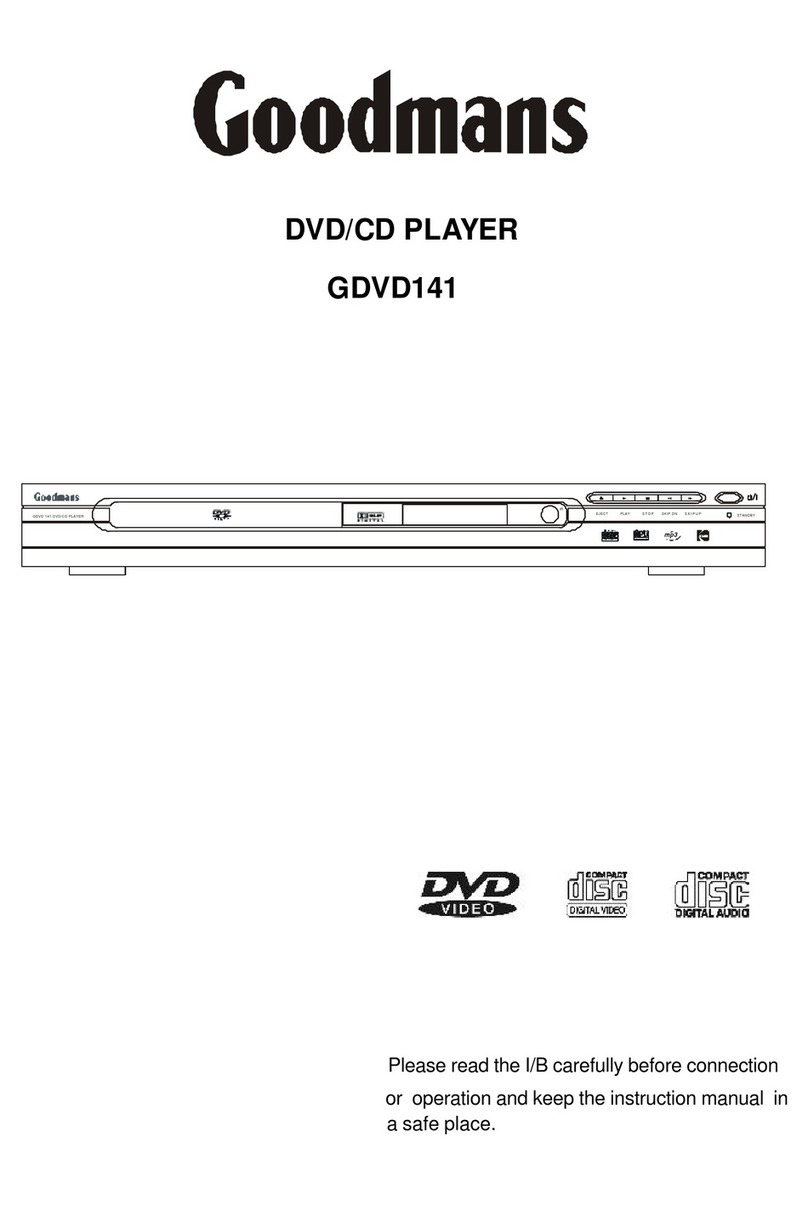
Goodmans
Goodmans GDVD141 User manual
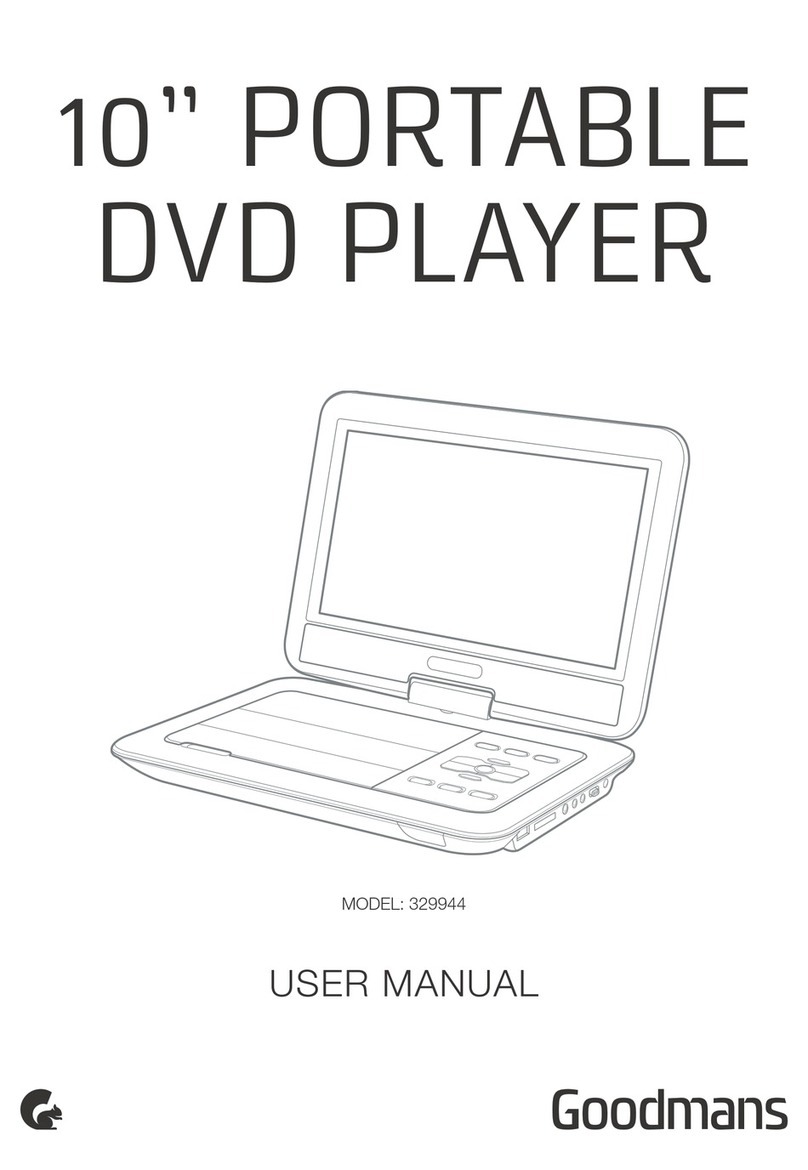
Goodmans
Goodmans 329944 User manual

Goodmans
Goodmans GDVD3607HDMI User manual
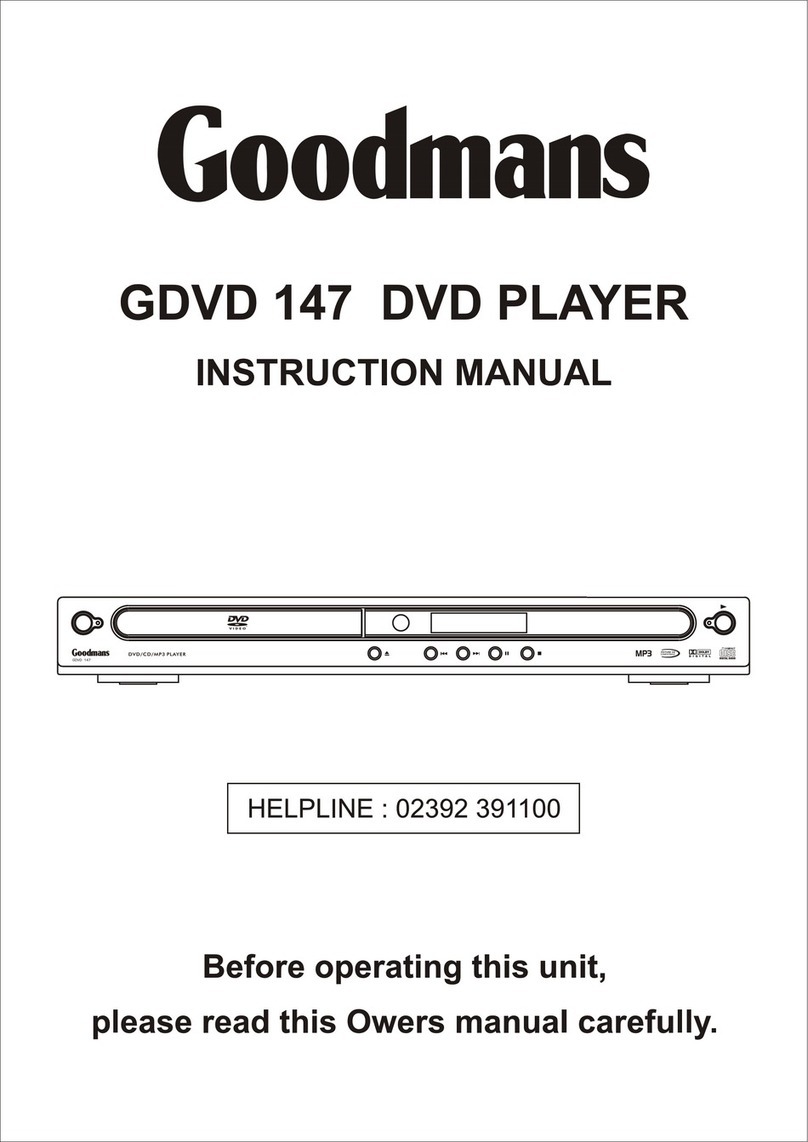
Goodmans
Goodmans GDVD 147 User manual
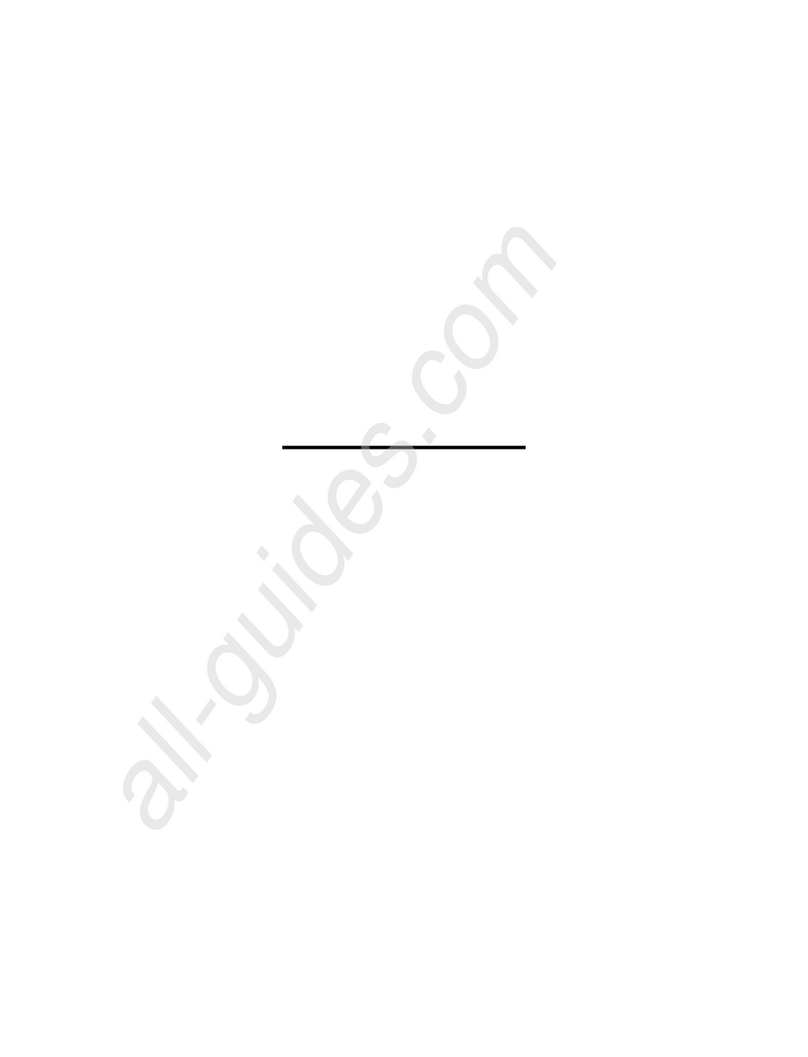
Goodmans
Goodmans GDVD218X User manual

Goodmans
Goodmans GDVD148 User manual