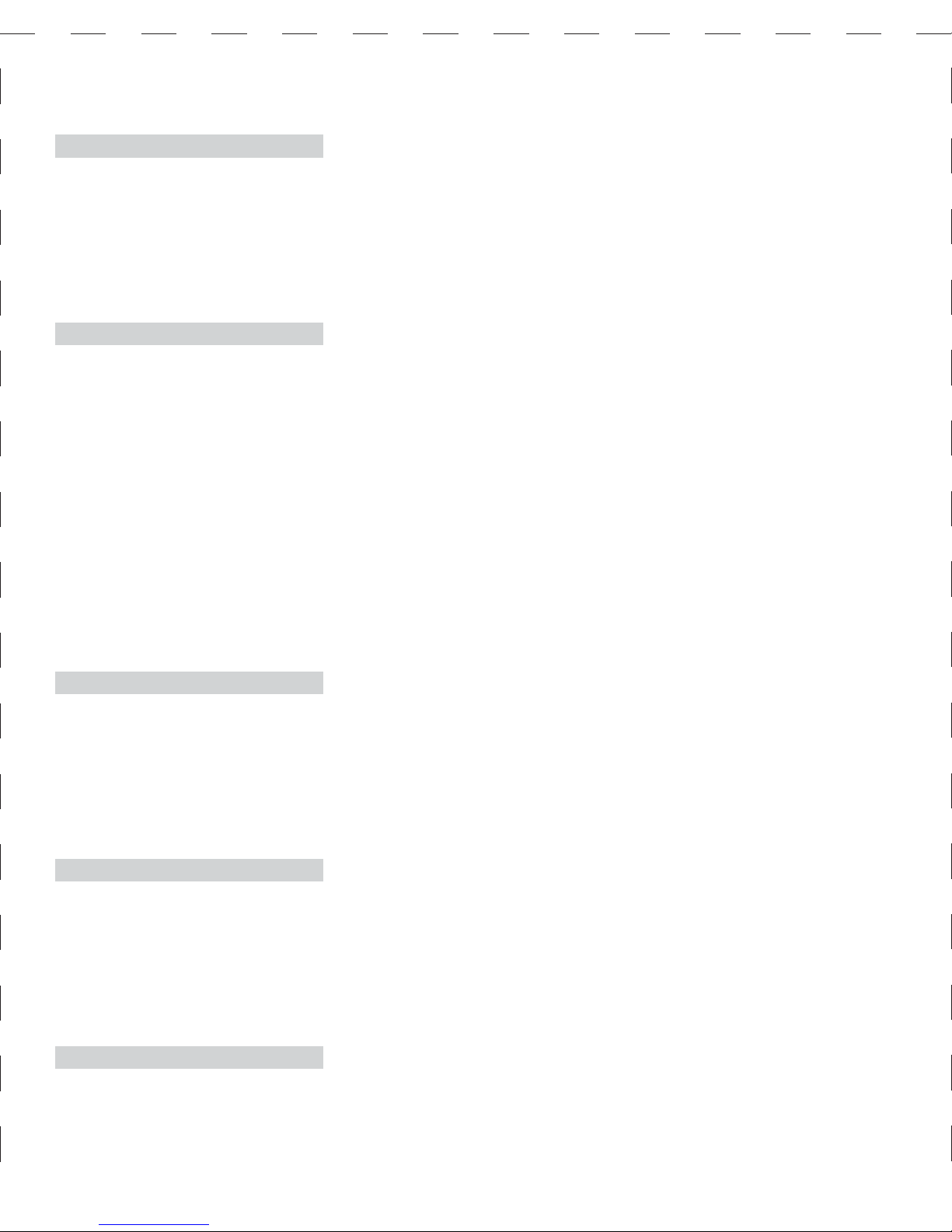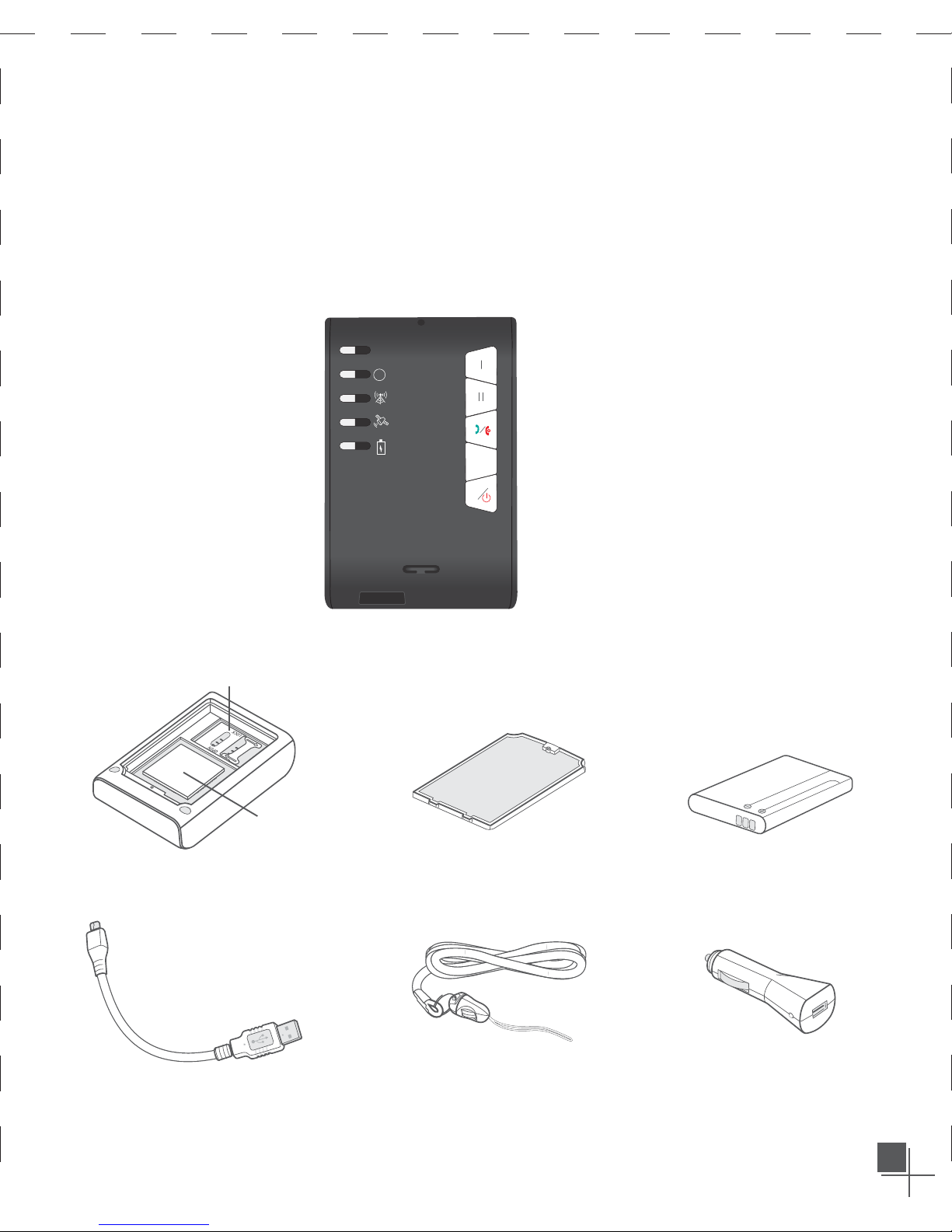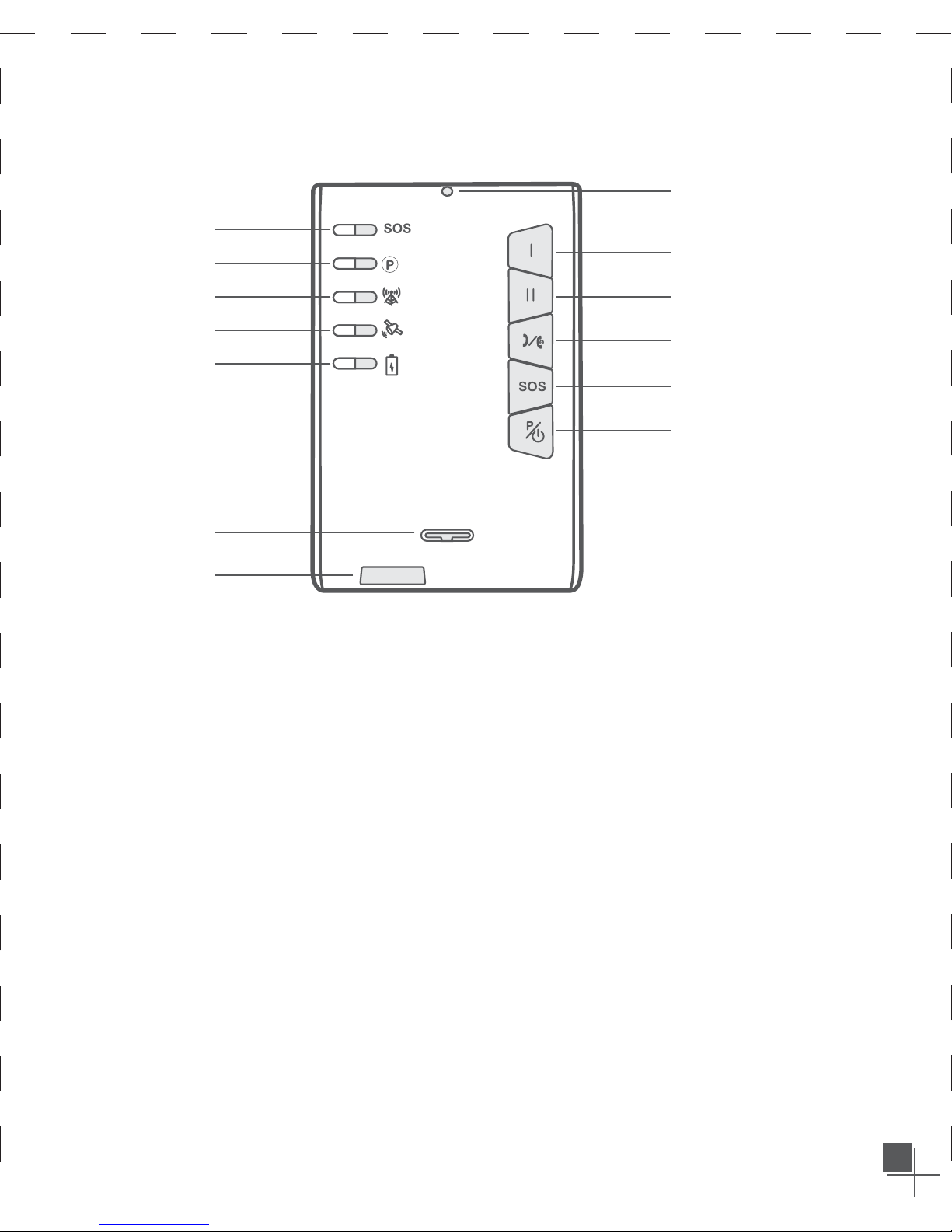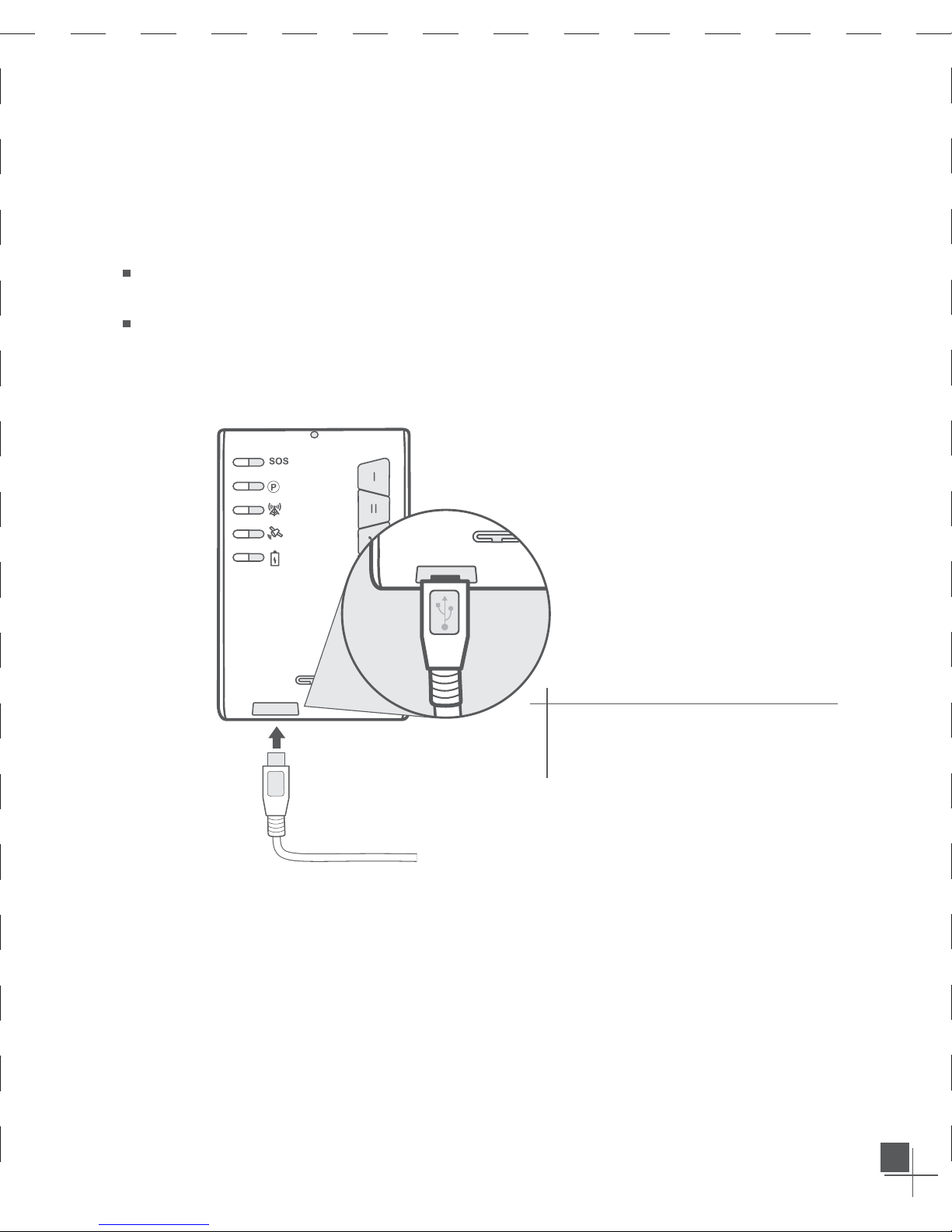Battery tips
Battery life depends on the network, signal
strength, temperature, features, and
accessories in use. For maximum
performance, please note the following
guidelines:
• New batteries or batteries stored for a long
time may take more time to charge
• When charging and storing your battery,
keep it near room temperature
• Never expose batteries to temperature
below –10°C (14°F) or above 45°C (113°F).
• It is normal for batteries to gradually
require longer charging times. If you notice
a significant change in your battery life, it is
probably time to purchase a new battery.
• Dispose off properly and according to any
applicable state or local laws. Never dispose
off batteries in a fire because they may
explode.
In order to keep a long life for the battery, please full charge the battery for the rst
time. Steps are shown as follow;
Connect USB cable into“USB”port on your GOS‐606.
While charging, the power LED is red and it will turn to Green if device is fully
charged.
2.1 CHARGING BATTERY
2.QUICK INSTALL INSTRUCTIONS
5