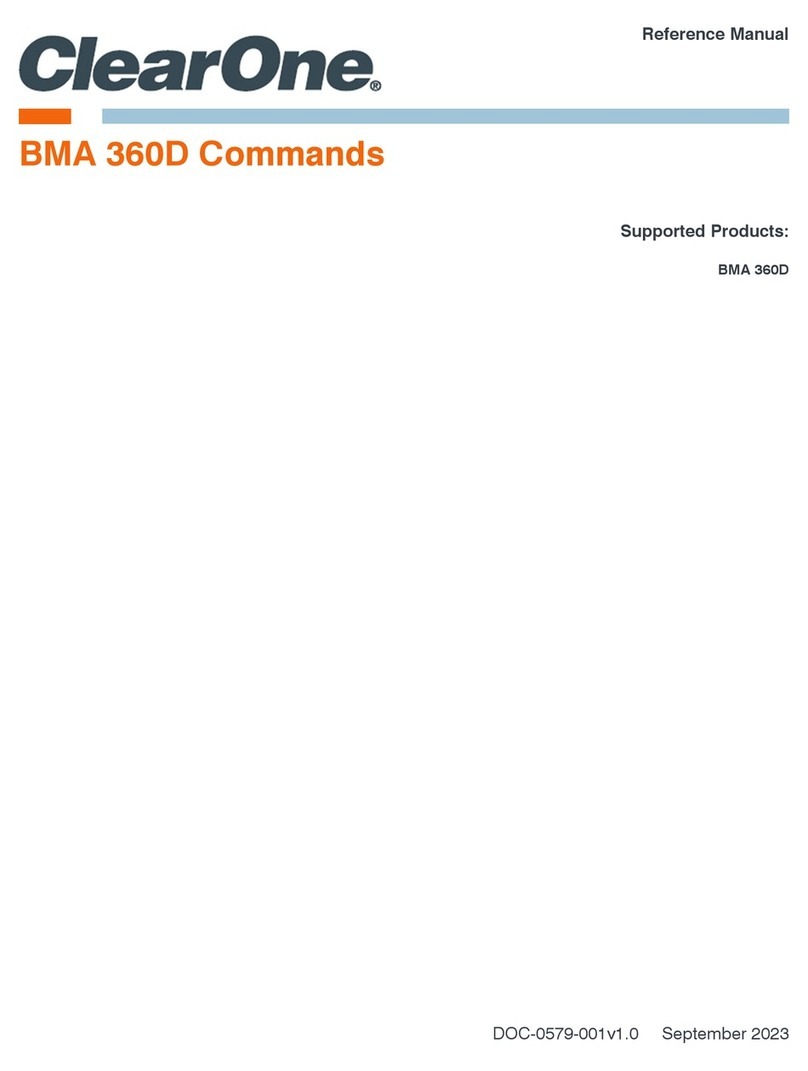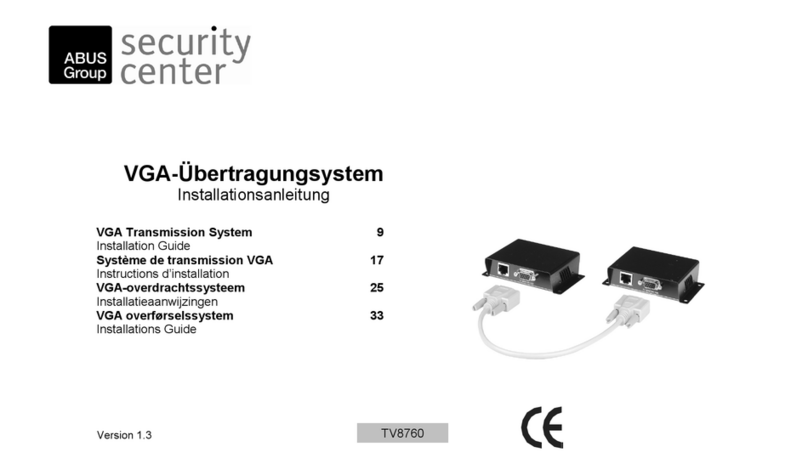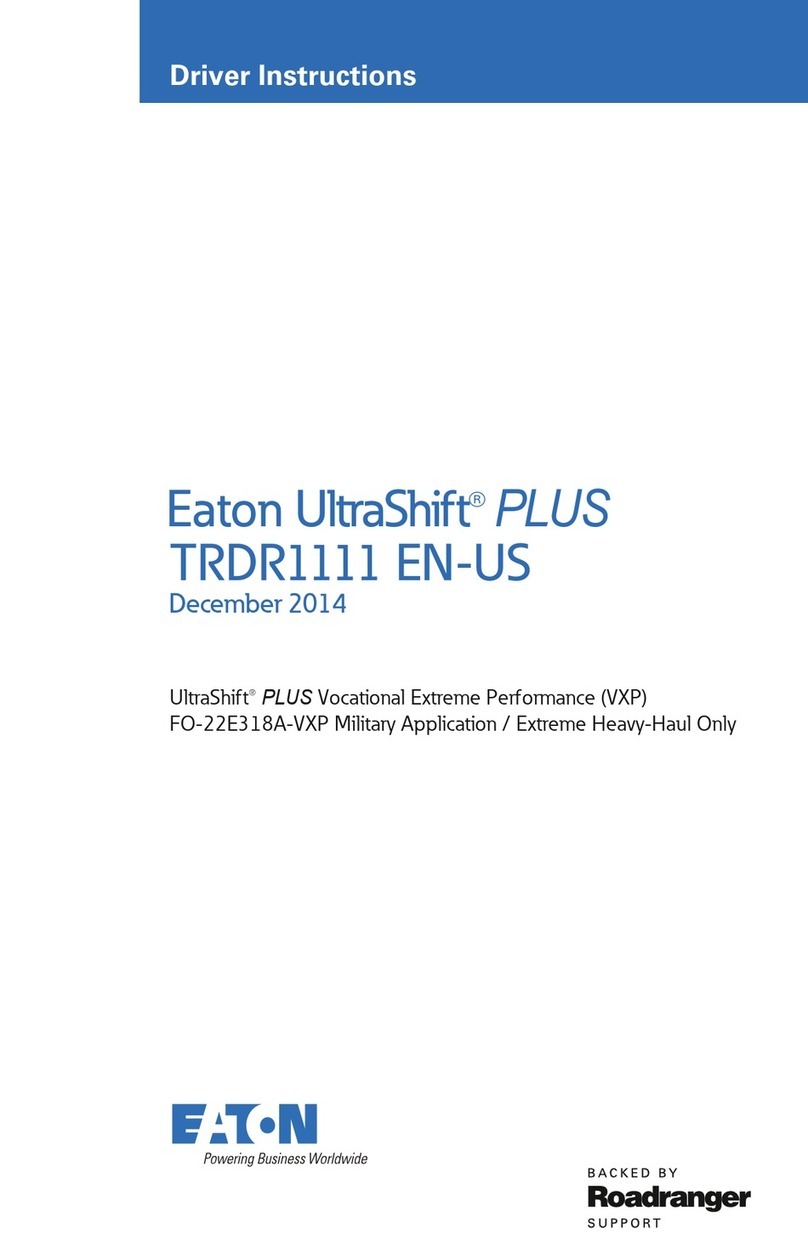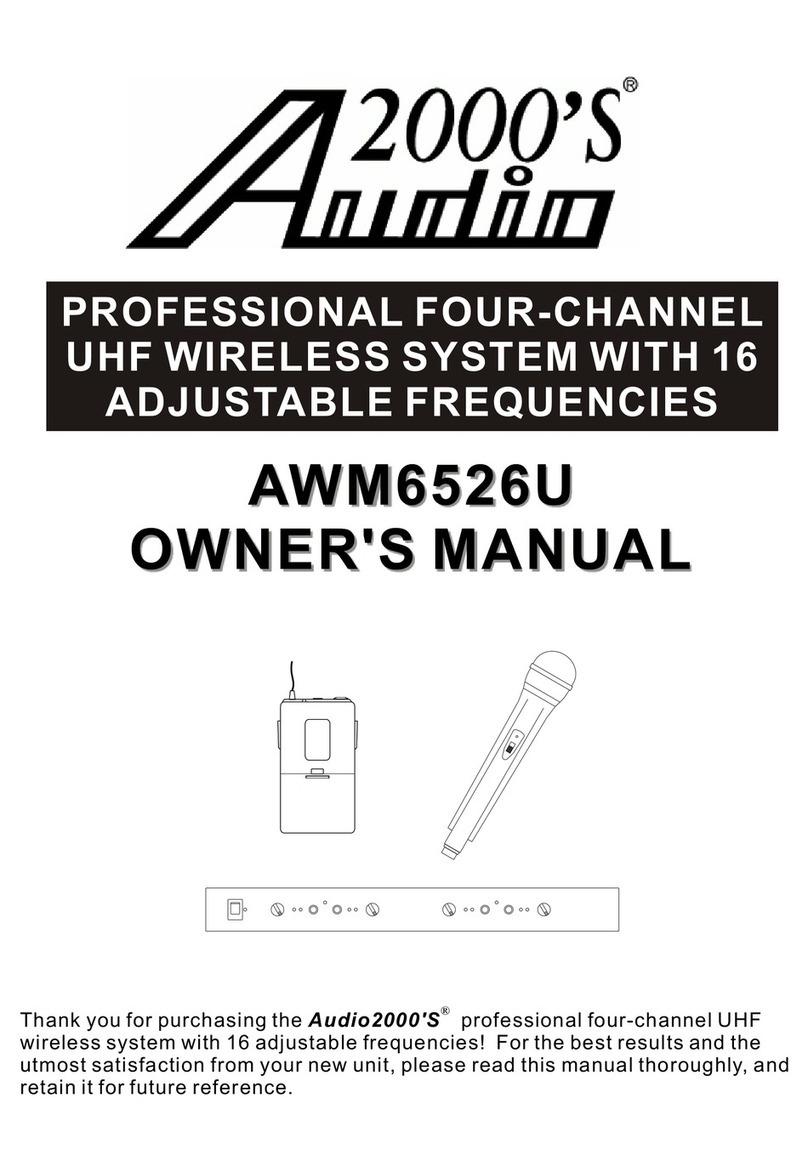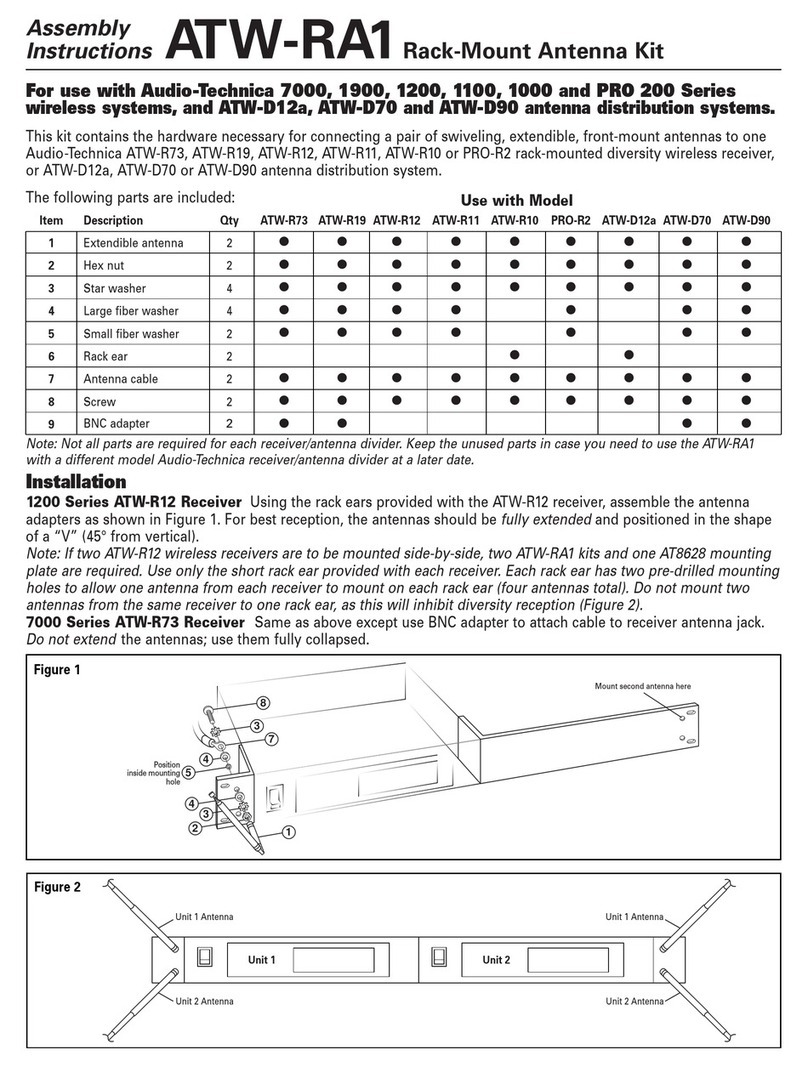GOSUNCN GW500 User manual

WirelessHomePhoneBaseStation
User Manual
Date:2019-07-18
Version:Draft
GW500
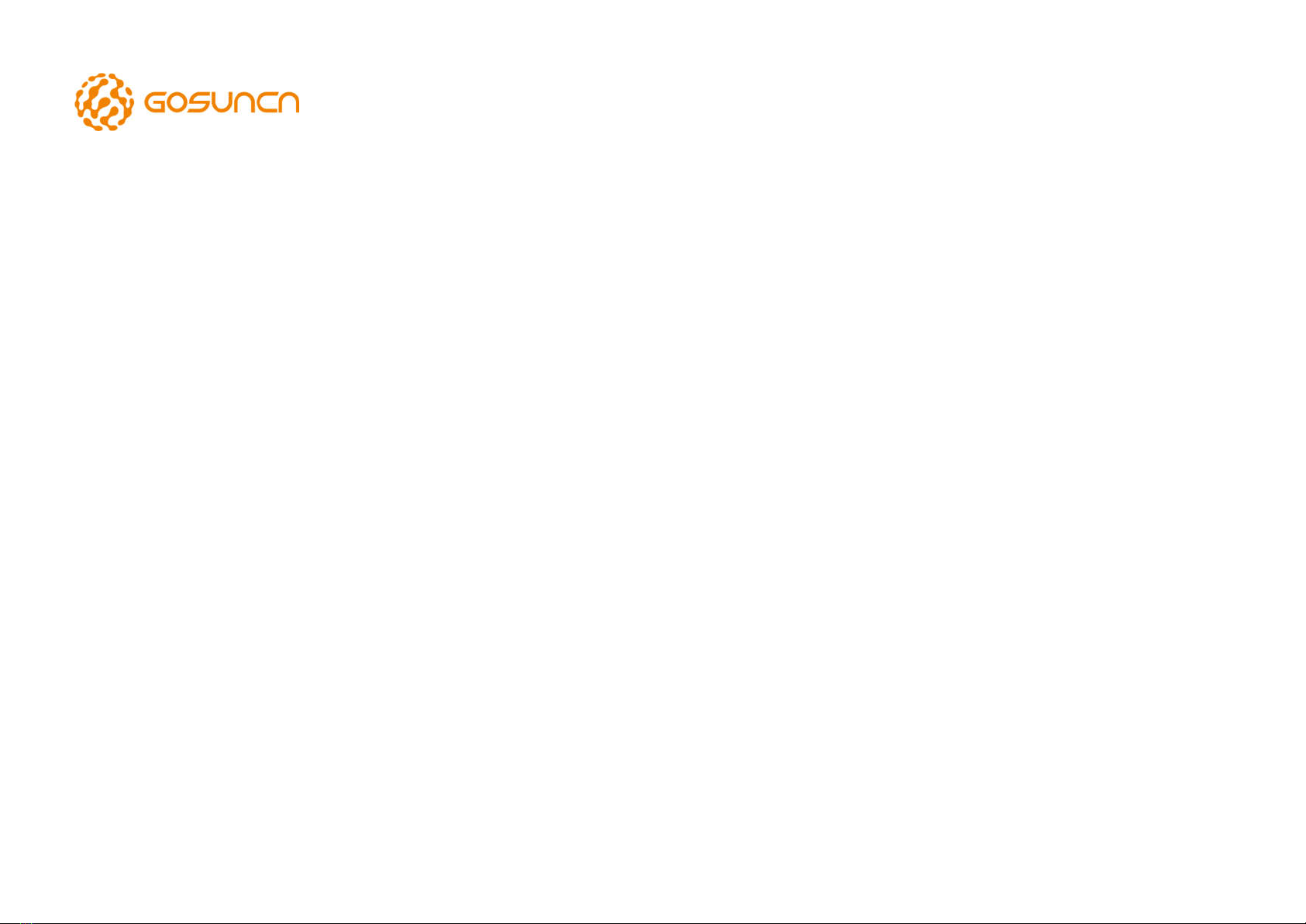
Contents
Contents ........................................................................................................ 2
1. Getting Started ...................................................................................... 3
1.1 Know Your Device ...................................................................... 3
1.2 Install Your Battery .................................................................... 4
1.3 Charge Your Battery .................................................................. 4
1.4 Status Indicators ........................................................................ 4
1.5 Device Installation ..................................................................... 5
2. Using Your GW500 ................................................................................. 5
2.1 Power On or Off......................................................................... 5
2.2 Connect Your GW500 to a Phone ............................................... 5
2.3 Phone Calls ................................................................................ 5
2.4 Adjust Volume ........................................................................... 6
2.5 Manage Your Voicemail ............................................................. 6
2.6 Set Up a Conference Call ............................................................ 6
2.7 Use Call Waiting ......................................................................... 7
2.8 Forward Incoming Calls .............................................................. 7
2.9 Use TTY Mode ............................................................................ 7
2.10 Use Advanced Settings ............................................................... 8
3. Specifications ......................................................................................... 8
4. Troubleshooting .................................................................................... 8
5. Regulatory and Safety Information ........................................................ 9
6. Warranty ............................................................................................. 11

5 6
GW500
1. Getting Started
1.1 Know Your Device
Your GW500 Wireless Home Phone Base Station lets you make calls with your
wireless service provider’s cellular network.
*For use by manufacturer.

7 8
GW500
1.2 Install Your Battery
1. With the back cover facing upright, and slide your top hand down to
remove the back cover.
2. Insert the battery by aligning the metal contacts on the battery with the
metal contacts in the battery compartment. Gently push down on the
battery until it clicks into place.
3. Install the back cover.
1.3 Charge Your Battery
1. Connect the adapter(included) to the power socket on the GW500. Do
not force the connector into the power socket.
2. Connect the charger to a standard AC power outlet.
1.4 Status Indicators
The indicator lights show the device’s status.
Indicator Status Description
Power
Solid Green The device is Power on
Blinking Green The device is Shutting down
Light off The device is Power off
Voicemail
Blinking Green New voicemail waiting
Light off No new voicemail
Information
Blinking Green rapidly Waiting for update
Solid Green Software update is in process
Blinking Green slowly Software update success
Blinking Red Software Update end failed
Battery
Solid Green High. Battery level ≥50%
Blinking Green High (charging)
Solid Yellow Medium .20%≤Battery level<50%
Blinking Yellow Medium(charging)
Solid Red Low. Battery level<20%
Blinking Red Low(charging)
Light off No battery installed
Network blinking red Device is not working normally, i.e.
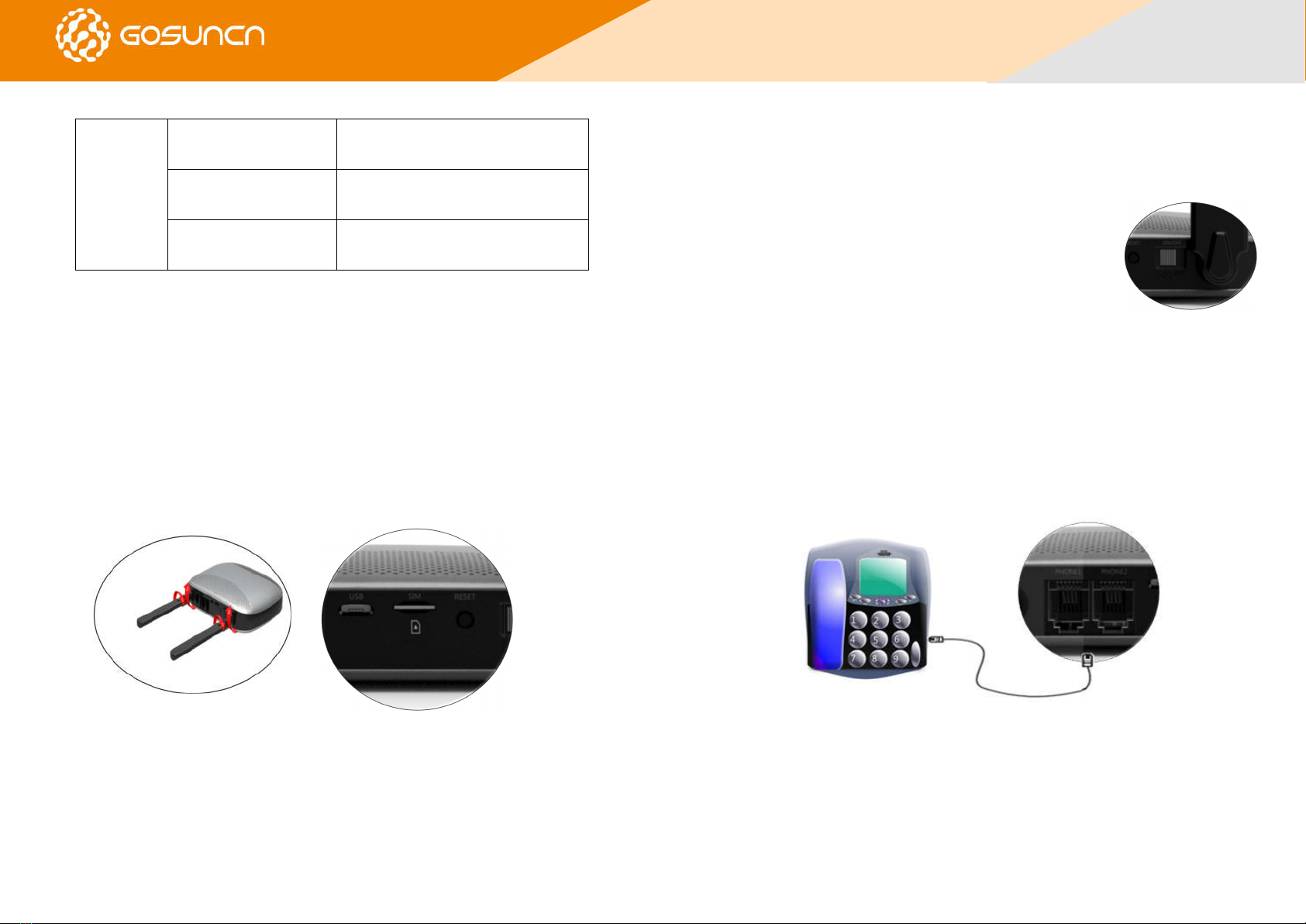
9 10
GW500
Service with the 4 Bars lights
off
Limited or no service, searching for
service, IMS registration failed.
Network solid red with
the 4 Bars lights off
No SIM or SIM error
Network icon and 4Bars
solid green
Signal strength indicator, weak to
strong signal
1.5 Device Installation
The GW500 works with your wireless service provider’s cellular network
instead of your home’s phone jacks.
Position your GW500 in a location that has a strong signal, typically near a
window wall.
Connect the two antennas to the position of the antenna interface.
Insert the nano SIM card into the SIM card port in the direction as shown in
the figure below.
2. Using Your GW500
2.1 Power ON or OFF
• To power on your GW500, slide the Power Switch
to the ON position.
• To power OFF, slide the Power Switch to the OFF position.
Note: When powered off, the GW500 will not send or receive calls.
2.2 Connect Your GW500 to a Phone
Using a phone cable (RJ11, not included), connect your home phone to the
Port named PHONE 1
Note: The PHONE 2 port can be used to connect an additional phone or
cordless base station. All telephones connected to the GW500 will share the
same telephone number.
2.3 Phone Calls
Place a Call by Dialing
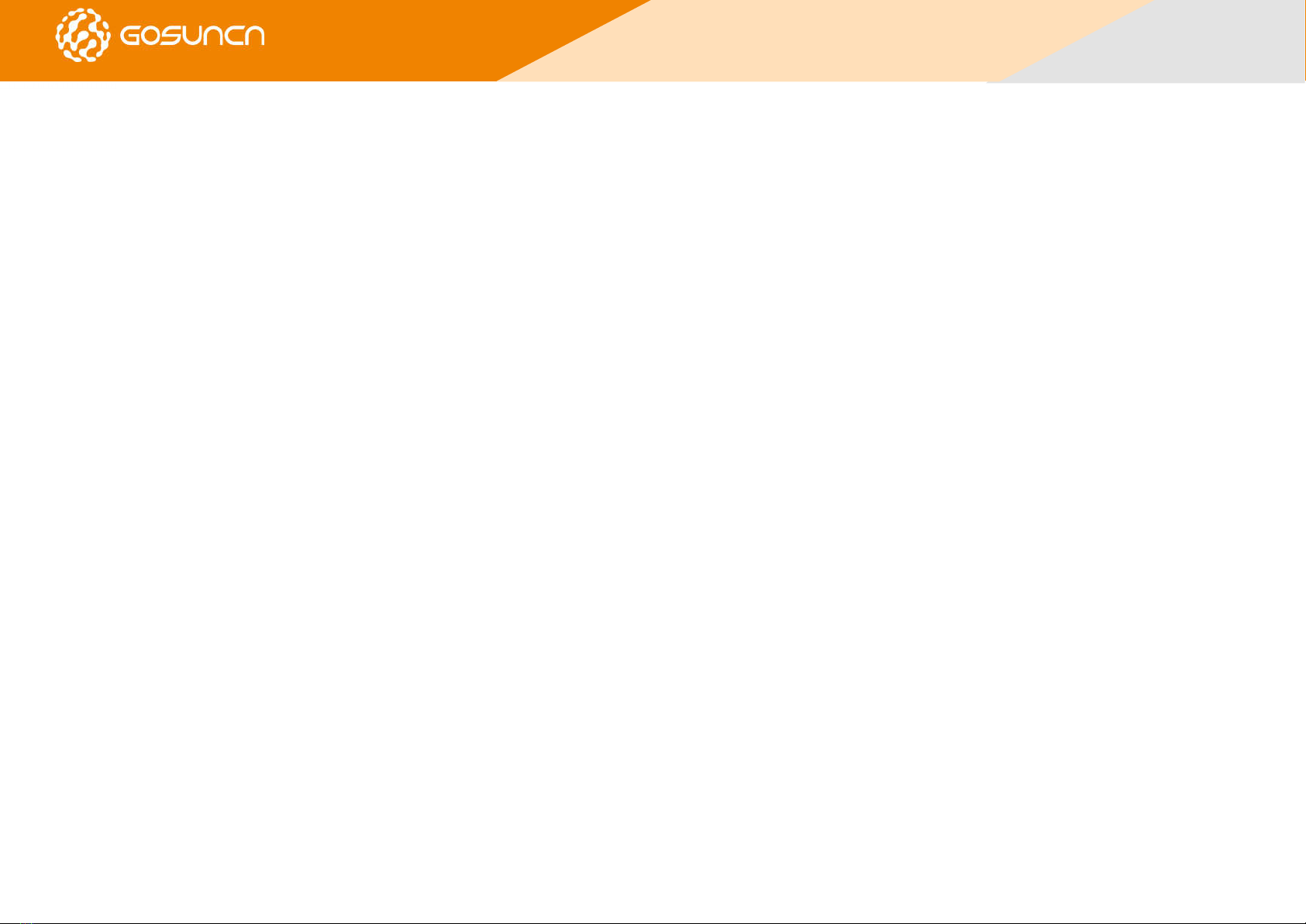
11 12
GW500
1. Pick up the handset of the connected home phone.
2. Dial the phone number.
3. Wait approximately 4 to 12 seconds for the call to be connected
automatically.
Note: You will need to dial 10 digits, even for local numbers.
Answer a Call
When the phone rings, pick up the handset to answer the call. If the telephone
has a hands-free function, you can answer the call by pressing the hands-free
button.
End a Call
During a call, hang up your home phone by pressing a hands-free function or
returning the phone receiver to its base.
2.4 Adjust Volume
You can adjust the call volume using the volume controls of any connected
phone or the GW500’s Volume Setting Mode. There are four settings, volume
levels 1-4; level 4 is the default.
1. While on a call, quickly press ** to turn the volume down or ## to
turn the volume up.
2. When the volume is adjusted to level 1, press “**” again can’t
decrease the volume and play the warntone to remind the user;
when the volume is adjusted to level 4, press “##” again can’t
increase the volume and play an warn tone to alert the user.
Note: If your home phone(s) have volume controls, they are independent of
the GW500’s Volume Setting Mode.
2.5 Manage Your Voicemail
Your GW500 can divert calls to the voicemail, so callers can leave voicemail
messages when they cannot reach you.
When a voicemail message is waiting, the voicemail indicator on the GW500
flashes, and an intermittent dial tone can be heard when any connected
handset is picked up to place a call.
Check Your Voicemail Messages
1. Dial 1 or *86 on the connected home phone. Wait approximately 4 to 12
seconds to be connected to your voicemail inbox.
2. If prompted, enter your voicemail password.
3. Follow the prompts to listen to and manage your voicemail messages.
Set Voicemail Options
1. Call voicemail, as explained above.
2. Follow the system prompts to set options such as a password and voice
recording.
2.6 Set Up a Conference Call
When the call waiting and three-way call features are available, you can
switch between two calls or set up a conference call. With this feature, you
can talk to two people at the same time.
1. Place the first call.
2. Once you have established the connection, press the Flash (or Talk) key on
your phone.

13 14
GW500
3. When you hear a dial tone, dial the second number.
4. When you’re connected to the second party, press the 3 key and the Flash
(or Talk) key to complete the three-way connection.
5. To end the conference call, hang up your home phone or return the phone
receiver to its base.
If one of the people you called hangs up during your call, you and the
remaining caller stay connected. If you initiated the call and are the first to
hang up, all callers are disconnected.
2.7 Use Call Waiting
Call waiting allows you to be notified of incoming calls while on a call.
To place the current call on hold and accept the incoming call, press the Flash
(or Talk) key on your phone. You can then press the Flash (or Talk) key anytime
to switch back and forth between calls.
To keep the current call and hang up the incoming call /the holding call, press
the 0 key and the Flash(or Talk) key;
To hang up the current call and accept the incoming call/the holding call, press
the 1 key and the Flash(or Talk) key.
Notes:
If your phone does not have a Flash (or Talk) key, use the off-hook mechanism
supported by your phone instead.
The call waiting and three-way call features need network support and may
result in additional charges. Please contact your service provider for more
information.
2.8 Forward Incoming Calls
The call forwarding feature allows you to forward your incoming calls to
another phone number, such as your mobile phone or office number. If you’ve
enabled call forwarding, your home phone will not receive calls until you turn
this service off.
Note: Airtime applies to forwarded calls even if you send the call to landline
phones. Contact your service provider for assistance on how to set an
available option (Always forward, When busy, When unanswered, or When
unreachable).
2.9 Use TTY Mode
Your GW500 is compatible with TTY devices. A TTY device can allow people
who have hearing or speech disabilities to communicate by telephone.
To set the TTY mode or turn TTY support off, dial *955*889*n# on your
connected phone, replacing n with one of the following numbers:
• Replace n with 0 for TTY Off mode. Users who can hear and talk can turn off
TTY support.
• Replace n with 1 for TTY Full mode. Users who cannot talk or hear can use
this mode to send and receive text messages through a TTY device.
• Replace n with 2 for VCO mode. Users who can talk but cannot hear can use
this mode to talk through the phone and receive responses via text messages.
• Replace n with 3 for HCO mode. Users who can hear but cannot talk can use
this mode to listen to calls and respond via text messages.

15 16
GW500
2.10 Use Advanced Settings
Command Description
*955*3284# Reset your device to factory settings.
*955*238*xx# Set the auto-dialing time. Replace xx with a number
indicating the desired time in seconds, from 4 through 12.
The default time is 4 s.
*955*866*xxx#
Set your voicemail number.
Note: need to be reset each time when you need to modify.
*955*808*n# Set the data transmission mode for Caller ID. Replace n
with 0 for FSK or 1 for DTMF. The default mode is FSK.
3. Specifications
GW500 Device
Model GW500
Dimension 140.5 (height) x 67.4 (width) x 9.7 (thickness) mm
Weight 140g
Platform Frequency 1.3GHz
Supported Technology LTE
Battery
Type Lithium battery
Capacity 2800mAh
Talk Time Approximately 4 hours
Standby Time Approximately 36 hours
4. Troubleshooting
Problem Suggested Solution
There is no dial tone After turning the GW500 on, wait 1 to 2 minutes
before making a call.
Move the device to a location with better signal
reception.
The connection
sounds
distorted/noisy
Remove any electrical appliances that are too close to
the phone or router.
The cable or phone set might be damaged. Try using a
different cable or phone and/or contact the dealer.
There is a busy tone
when the phone is
removed from the
receiver
Place the phone back on the receiver and try again.
After dialing, there is
no tone
After dialing, wait 4 to 12 seconds for the call to
connect.
Both power and
battery indicator
lights are blinking
repadly or both off
Battery is low, check if GW500 is connected to
the adapter

17 18
GW500
5. Regulatory and Safety
Information
FCC Compliance
This device complies with part 15 of the FCC Rules. Operation is subject to the
following two conditions:
(1) This device may not cause harmful interference
(2) this device must accept any interference received, including interference
that may cause undesired operation.
Caution: Changes or modifications not expressly approved by the
manufacturer could void the user’s authority to operate the equipment.
NOTE: This equipment has been tested and found to comply with the limits for
a Class B digital device, pursuant to part 15 of the FCC Rules. These limits are
designed to provide reasonable protection against harmful interference in a
residential installation. This equipment generates, uses and can radiate radio
frequency energy and, if not installed and used in accordance with the
instructions, may cause harmful interference to radio communications.
However, there is no guarantee that interference will not occur in a particular
installation. If this equipment does cause harmful interference to radio or
television reception, which can be determined by turning the equipment off
and on, the user is encouraged to try to correct the interference by one or
more of the following measures:
• Reorient or relocate the receiving antenna.
• Increase the separation between the equipment and receiver.
• Connect the equipment into an outlet on a circuit different from that to
which the receiver is connected.
• Consult the dealer or an experienced radio/ TV technician for help.
RF Exposure
This device complies with FCC radiation exposure limits set forth for an
uncontrolled environment. In order to avoid the possibility of exceeding the
FCC radiation exposure limits, human proximity to the antenna shall not be
less than 20 cm (8 inches) during normal operation.
The FCC grant can be found under the Display Grant section of
http://www.fcc.gov/oet/fccid after searching on FCC ID: 2APNR-GW500.
CTIA Requirements
• Do not disassemble or open, crush, bend or deform, puncture or shred.
• Do not modify or remanufacture, attempt to insert foreign objects into the
battery, immerse or expose to water or other liquids, expose to fire,
explosionor other hazard.
• Only use the battery for the system for which it is specified.
• Only use the battery with a charging system that has been qualified with
the system per CTIA Certification Requirements for Battery System
Compliance toIEEE 1725. Use of an unqualified battery or charger may present
a risk of fire, explosion, leakage, or other hazard.
• Do not short circuit a battery or allow metallic conductive objects to
contact battery terminals.
• Replace the battery only with another battery that has been qualified with
the system per this standard, IEEE-Std-1725. Use of an unqualified battery
may present a risk of fire, explosion, leakage or other hazard.

19 20
GW500
• Promptly dispose of used batteries in accordance with local regulations.
• Battery usage by children should be supervised.
• Avoid dropping the device or battery. If the device or battery is dropped,
especially on a hard surface, and the user suspects damage, take it to a service
center for inspection.
• Improper battery use may result in a fire, explosion or other hazard.The
device shall only be connected to CTIA certified adapters, products that bear
the USB-IF logo or products that have completed the USB-IF compliance
program.
Safety Precautions
Some electronic devices may be susceptible to electromagnetic interference.
Position the device away from TV sets, radios, and other electronic equipment
to avoid electromagnetic interference.
• The GW500 may interfere with medical devices such as hearing aids and
pacemakers. Consult a physician or the manufacturer of the medical device
before using the GW500.
• Please keep yourself at least 20 cm away from the GW500.
• Do not use your GW500 in dangerous environments such as oil terminals
or chemical factories where there are explosive gases or explosive products
being processed.
• Only use original accessories, or accessories that are authorized by
GOSUNCN, with the GW500. Unauthorized accessories may affect the GW500
performance, damage the GW500, or cause danger to you.
• Do not attempt to dismantle the GW500. There are no user serviceable
parts.
• Do not allow the GW500 or accessories to come into contact with liquid or
moisture at any time. Do not immerse the GW500 in any liquid.
• Do not place objects on top of the GW500. This may lead to overheating of
the device.
• The device must be placed in a ventilated environment for use.
• Do not expose the GW500 to direct sunlight or store it in hot areas. High
temperature can shorten the life of electronic devices.
• Do not allow children to play with the GW500 or charger.
• Keep the length of the cable between the GW500 and the phone less than
32 feet.
• The GW500 is for indoor use only. Do not use the GW500 outside. Do not
connect telephone extensions that run outside of the building. These can
result in lightning damage to your unit.
WARNING: This product contains a chemical known to the State of California
to cause cancer, birth defects or other reproductive harm.
Cancer and Reproductive Harm – www.P65Warnings.ca.gov
Cleaning and Maintaining
• Use an antistatic cloth to clean the GW500. Do not use chemical or
abrasive cleanser as these could damage the plastic case. Turn off your
GW500 before you clean it.
• Use the GW500 within the temperature range of 14°F to 113°F (-10°C to
45°C), and store within the temperature range of -40°F to 158°F (-40°C to
70°C). The humidity range is 5% to 95%.
• Do not use your GW500 during a thunderstorm. Remove the main power
pack from the wall socket.

21 22
GW500
• Do not take out your nano-SIM card unnecessarily. The nano-SIM card
may be easily lost or can be damaged by static electricity.
6. Warranty
Limited Warranty
This warranty does not apply to defects or errors in the Product caused by:
1. Reasonable abrasion.
2. End User’s failure to follow GOSUNCN’s installation, operation, or
maintenance instructions or procedures.
3. End User’s mishandling, misuse, negligence, improper installation,
disassembly, storage, servicing, or operation of the Product.
4. Modifications or repairs not made by GOSUNCN or a GOSUNCN-certified
individual.
5. Power failure, surge, fire, flood, accident, action of third parties, or other
event outside GOSUNCN’s reasonable control.
6. Usage of third-party products, or usage in conjunction with third-party
products provided that such defects are due to the combined usage.
7. Any other cause beyond the range of normal usage intended for the
Product.
End User shall have no right to reject or return the Product, or receive a
refund for the Product from GOSUNCN under the above-mentioned situations.
This warranty is End User’s sole remedy and GOSUNCN’s sole liability for
defective or nonconforming items, and is in lieu of all other warranties,
expressed, implied or statutory, including but not limited to the implied
warranties of merchantability and fitness for a particular purpose, unless
otherwise required under the mandatory provisions of the law.
Limitation of Liability
GOSUNCN shall not be liable for any loss of profits or indirect, special,
incidental, or consequential damages resulting from or arising out of or in
connection with use of this product, whether or not GOSUNCN had been
advised, knew, or should have known of the possibility of such damages,
including, but not limited to lost profits, interruption of business, cost of
capital, cost of substitute facilities or product, or any downtime cost.
Table of contents