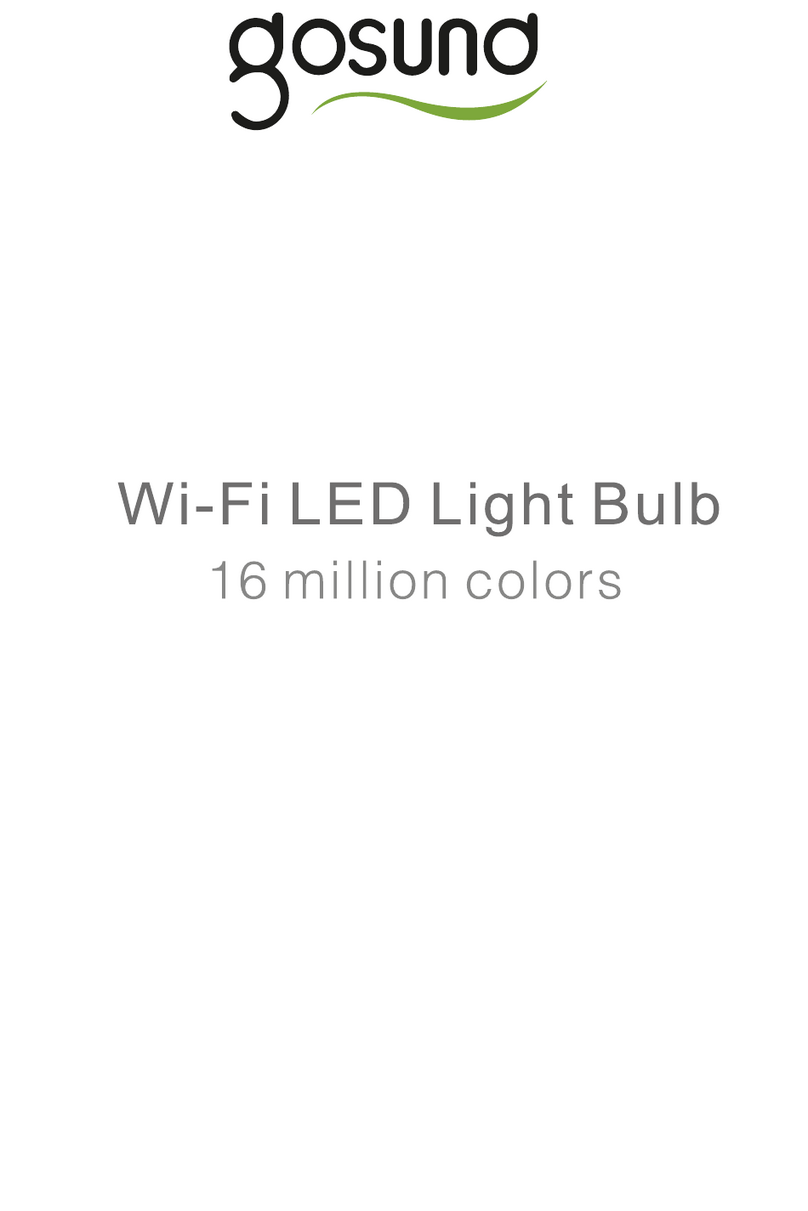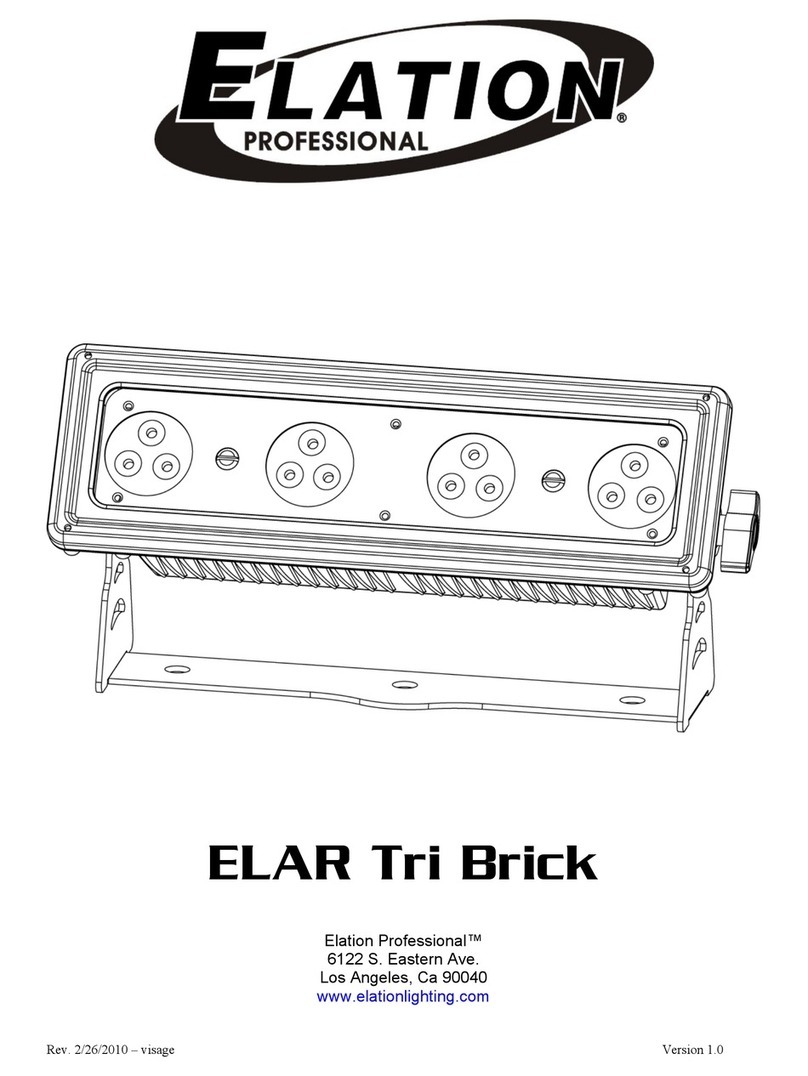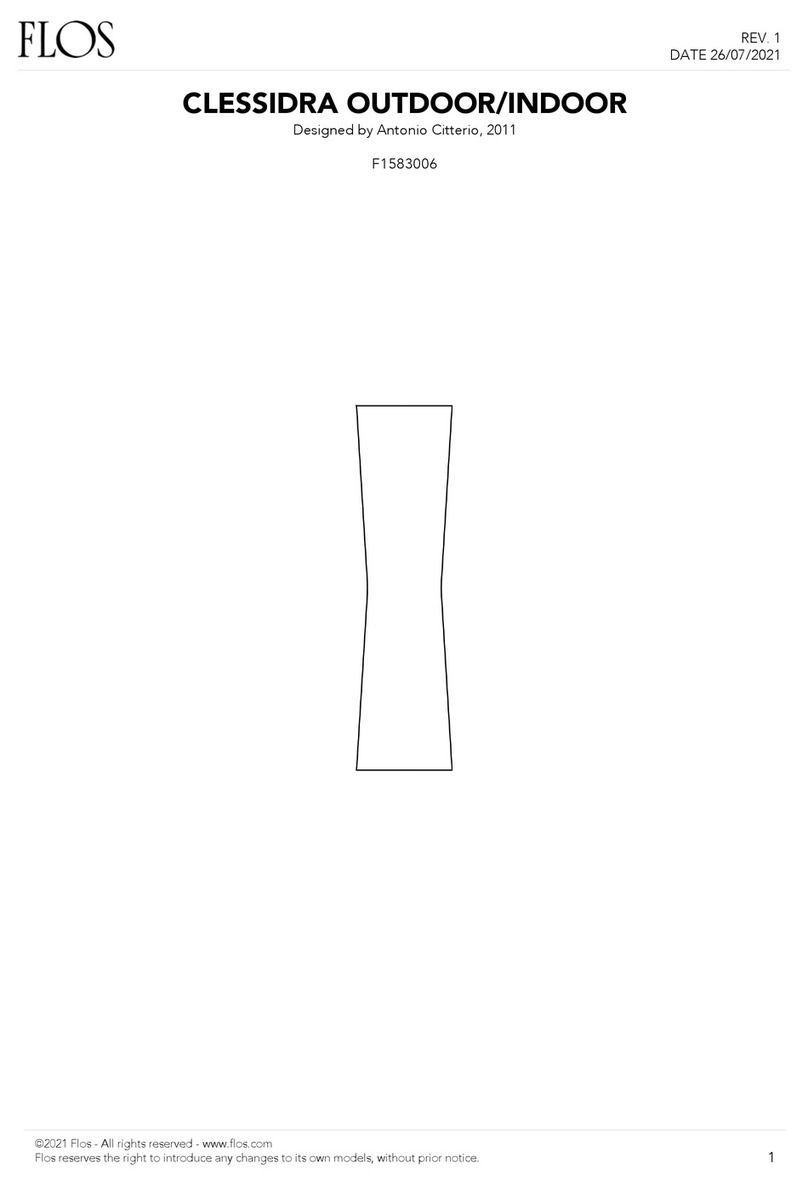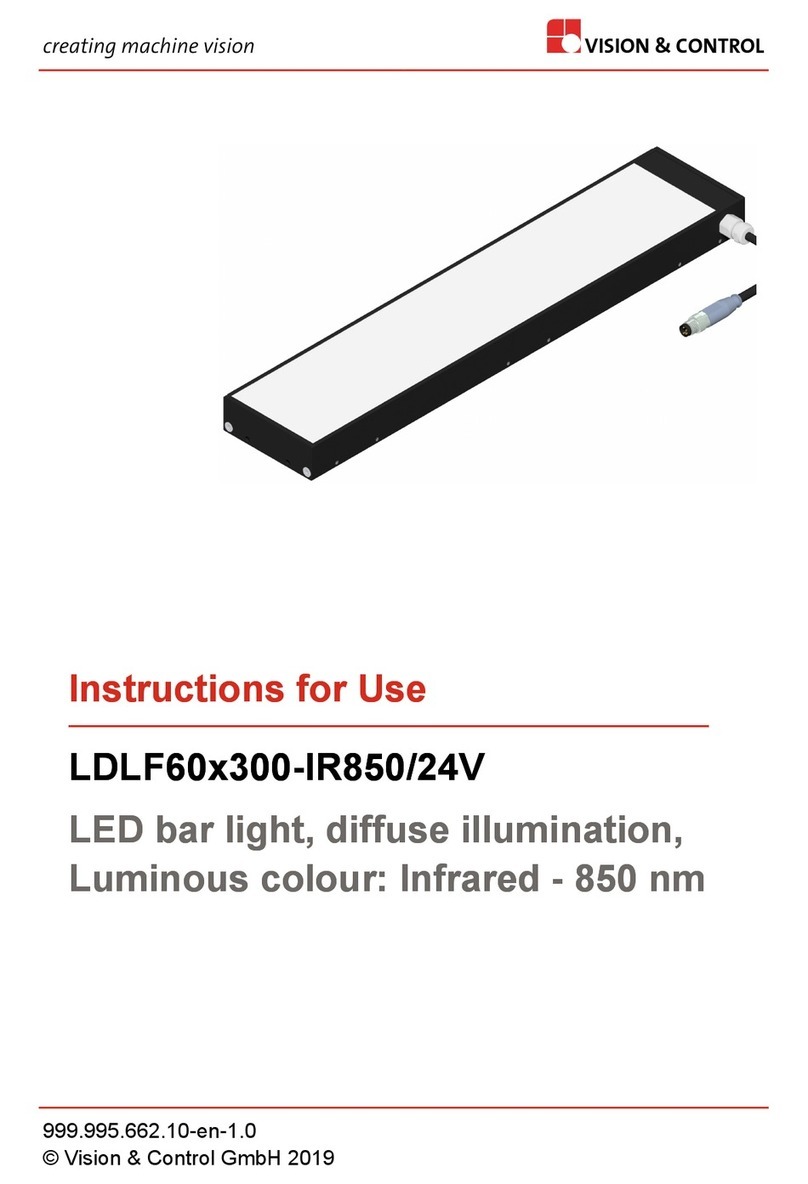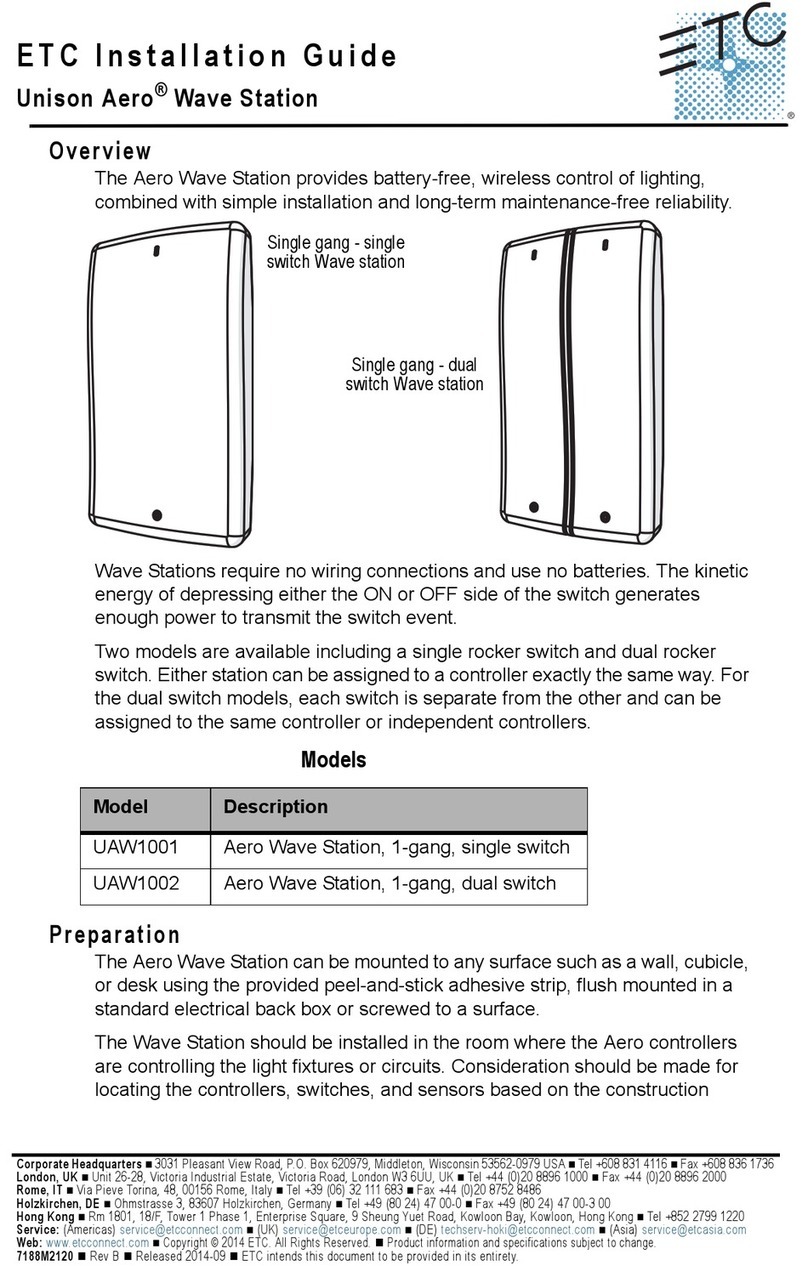gosund WB4 User manual

WB4
User Manual • Uživatelský manuál •
Užívateľský manuál • Használati
utasítás • Benutzerhandbuch

2
The product user guide contains product
features, instructions on how to use the product,
and the operating procedure. Read the user
manual carefully to get the best experience and
avoid unnecessary damage. Keep this manual for
future reference. If you have any questions or
comments about the device, please contact the
customer line.
www.alza.co.uk/kontakt
+44 (0)203 514 4411
Alza.cz a.s., Jankovcova 1522/53, 170 00 Prague 7,
www.alza.cz

3
Product Package
1. Smart Wi-Fi Light Bulb
2. User Manual
Product Structure
LED Smart Bulb
Input Voltage
110-240V~50/60Hz
Power
8W
Incandescent
Equivalent
75W
Luminous Flux
800Lms
Fixture Features
WiFi Remote Control, Color
Changing, Dimmable,
Timer, Scenes
LED Color
RGB+W
Cap Type
E27
Wi-Fi
802.11b/g/n
2.4GHz
Power
Plastic Shell
PBT Plastic
Wiring Pin
Lamp Base
Aluminum
Light Panel
Lamp

4
Install the Light Bulb
1. Disconnect the power supply before
installation of the Light Bulb. The light is white
when switching on after successful
installation. (please note, the cap type of the
Light Bulb is E27)
Downloading the “Gosund” App
1. Search for “Gosund” app on the App Store or
Google Play or scan the QR code below and
install it.
2. Please open the Gosund app. Press register
and type in your email address to
automatically create an account, otherwise
type in your phone number to get a
verification code to register an account. If you
already have a “Gosund” account, simply click
login and log in with your account.
3. The free app Gosund is compatible with
mobile devices that support iOs 8.0 and
above, aswell as Android 4.4and above.
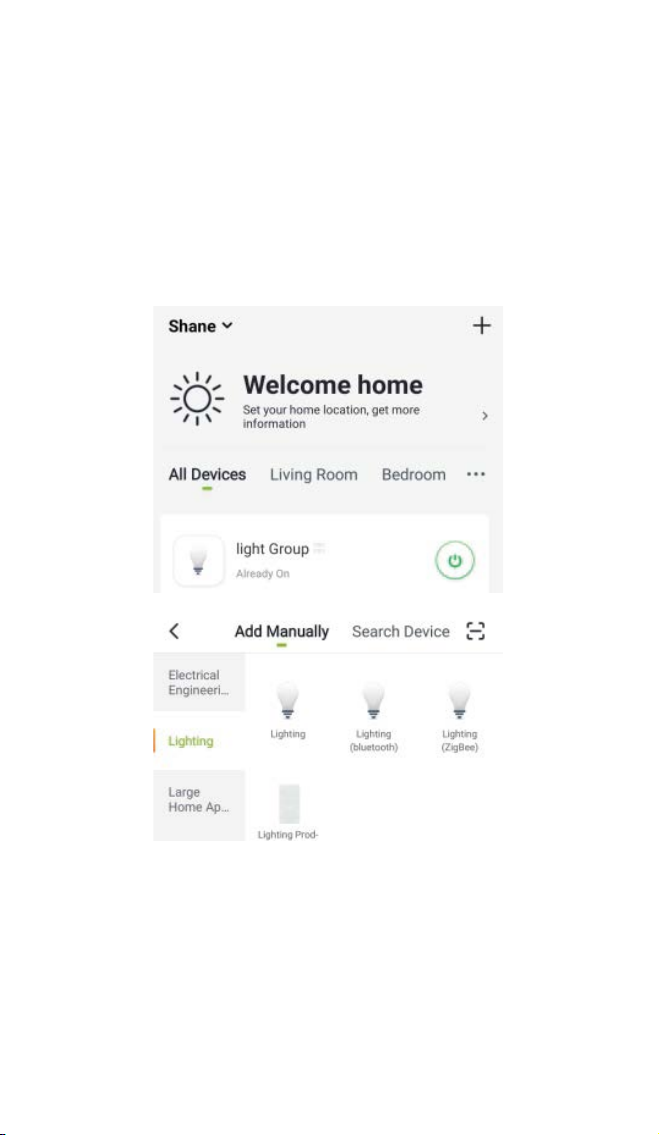
5
Connecting the Device With App
A. Easy Mode (Recommended)
1. Please open the “Gosund” App. Tap the “Add
Device” or the “+” symbol at the upper right
hand corner of the page, and select “Smart
Lighting”.
2. Please make sure that the smart Nite Bird
Smart Light Bulb is installed correctly. There
are 3 steps to get the light to flash rapidly.
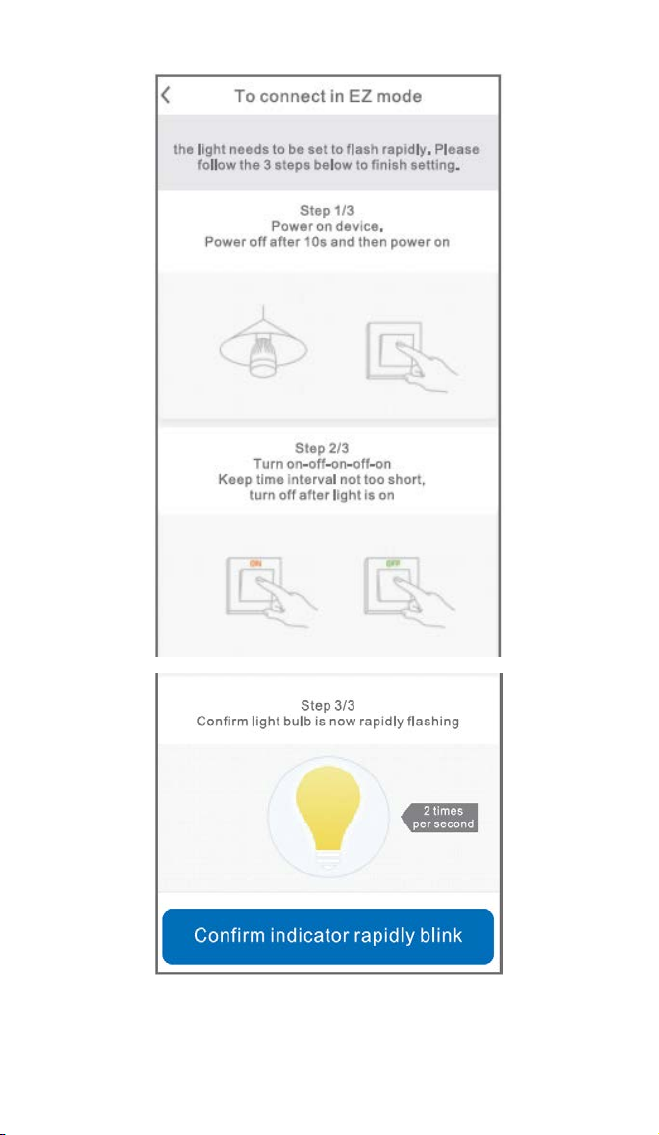
6

7
3. Make sure the light bulb is now rapidly
flashing and confirm this in the app.
.
4. Choose your Home Wi-Fi (make sure that your
phone is connected to a 2.4GHz Wi-Fi channel,
not a 5GHz one) and enter the correct
password. If the Wi-Fi network is 5GHz or the
password is incorrect, it will lead to a
“connection failure”.
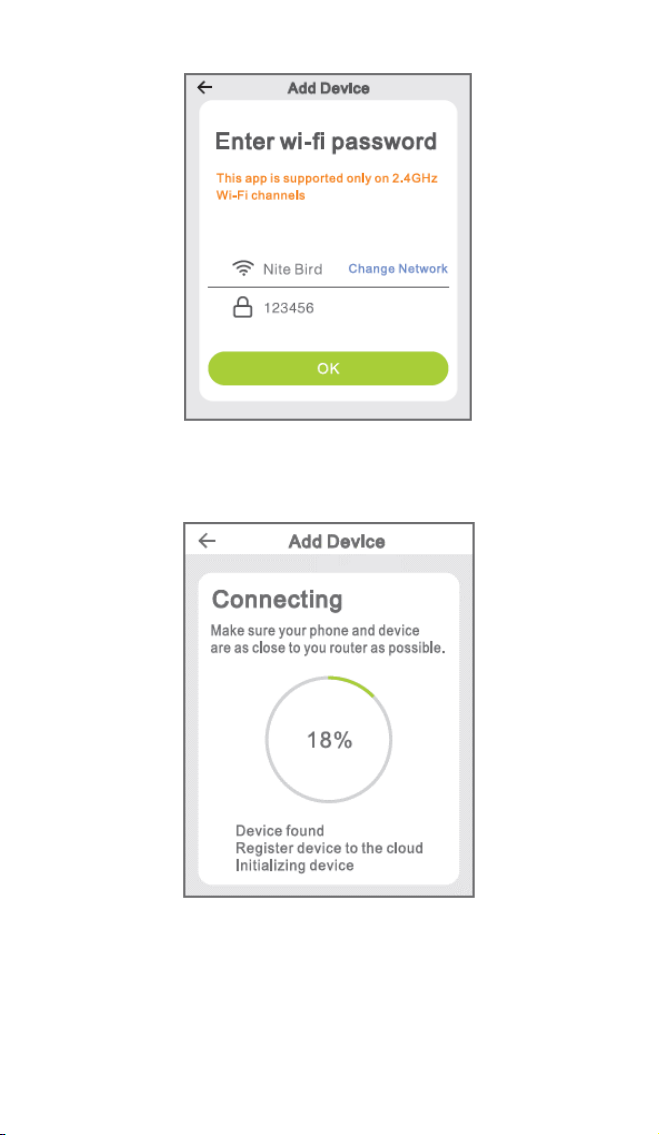
8
5. Finally, wait for the device to successfully
configure itself, then tap “Completed”.

9
B. AP Mode
Please switch to “AP Mode” if the connection fails
in “Easy Mode”.
1. The AP Mode is located at the upper right
hand corner of the “Add Device” page.
2. Four steps to get the light to flash slowly.
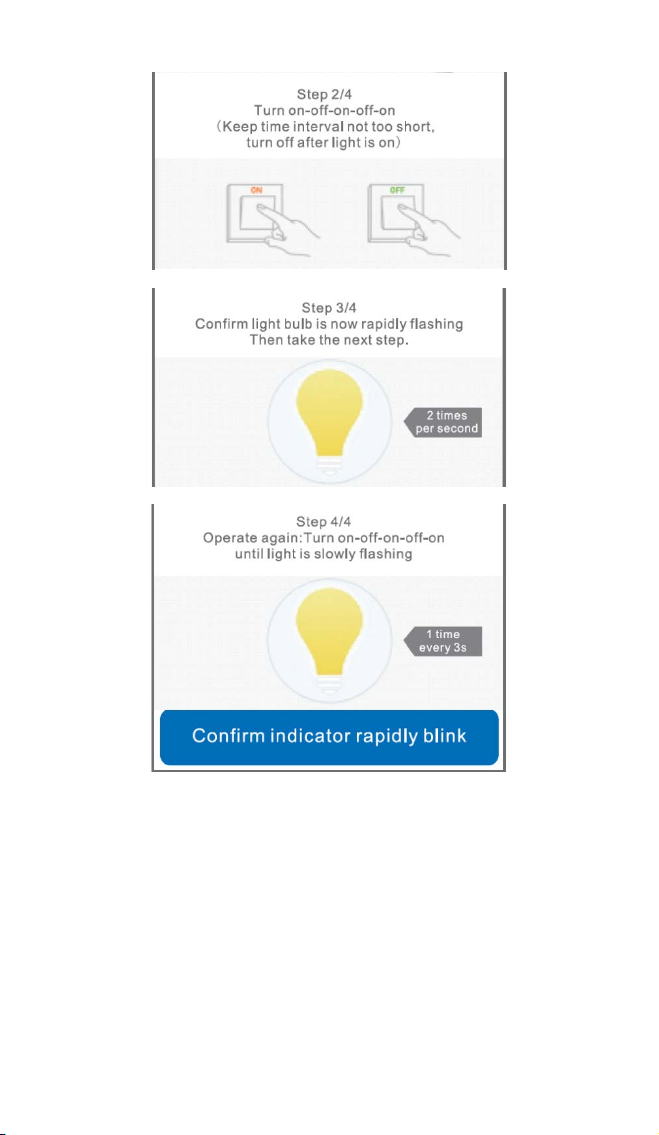
10
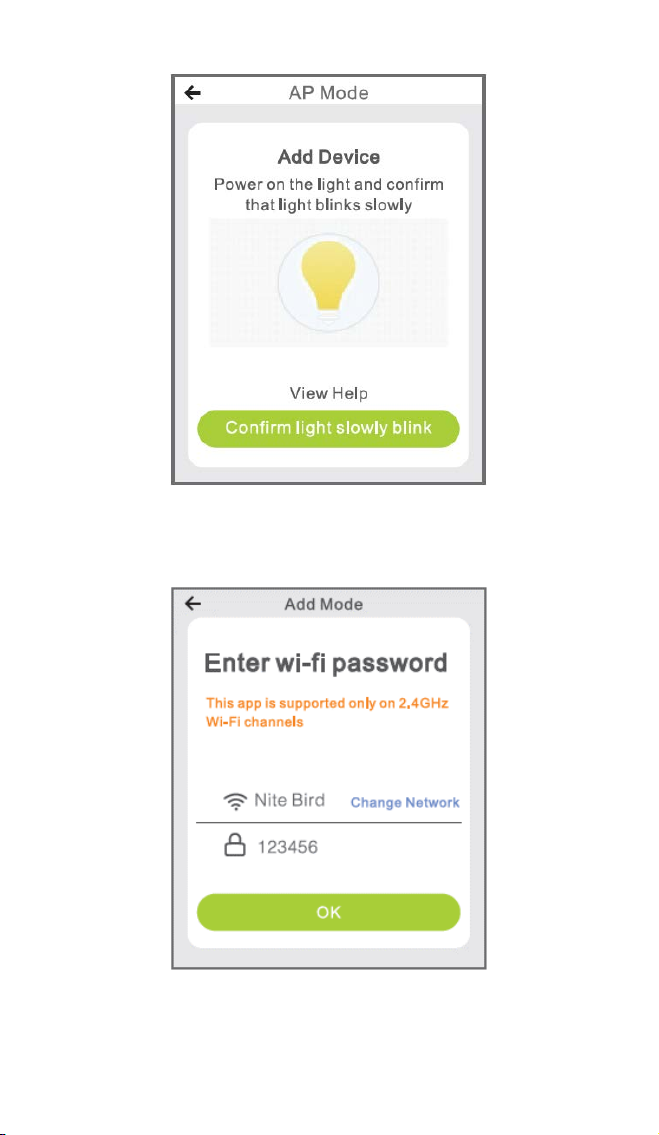
11
3. Choose your home Wi-Fi and enter the correct
password, then confirm in the app.
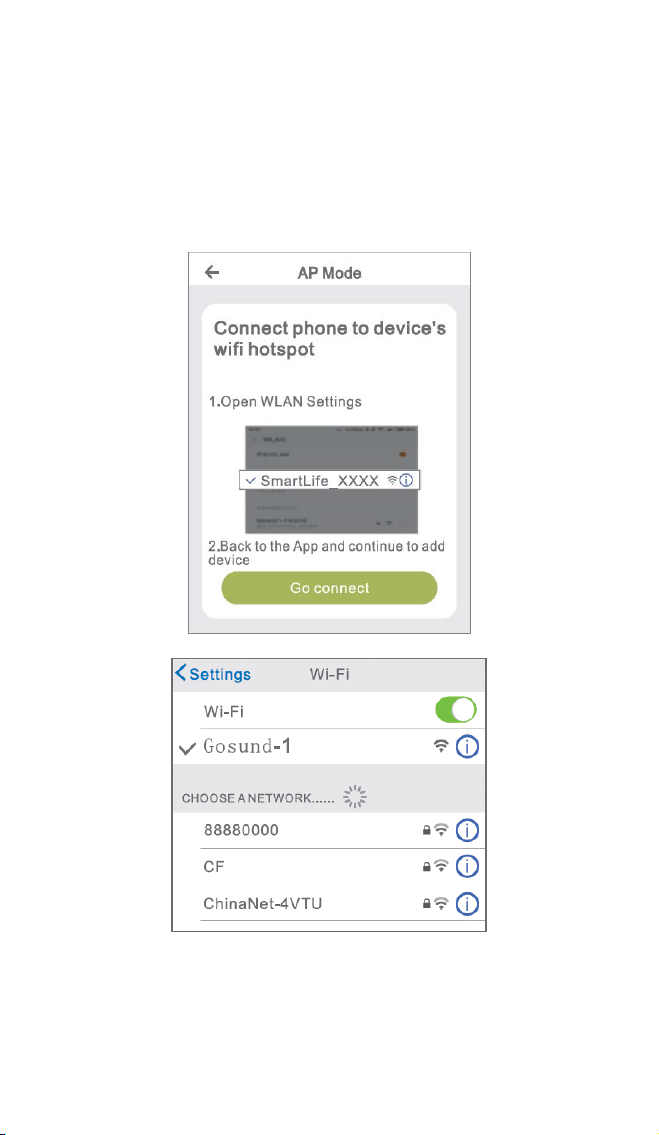
12
4. Tap “Connect Now”, choose the Wi-Fi hotspot
named “SmartLife XXX”. If it shows, the current
WLAN network cannot access the internet. If
you want to switch to another network, tap
“CANCEL” and go back to the Gosund app.
5. Finally, wait for the device to successfully
configure, and tap “Completed”.
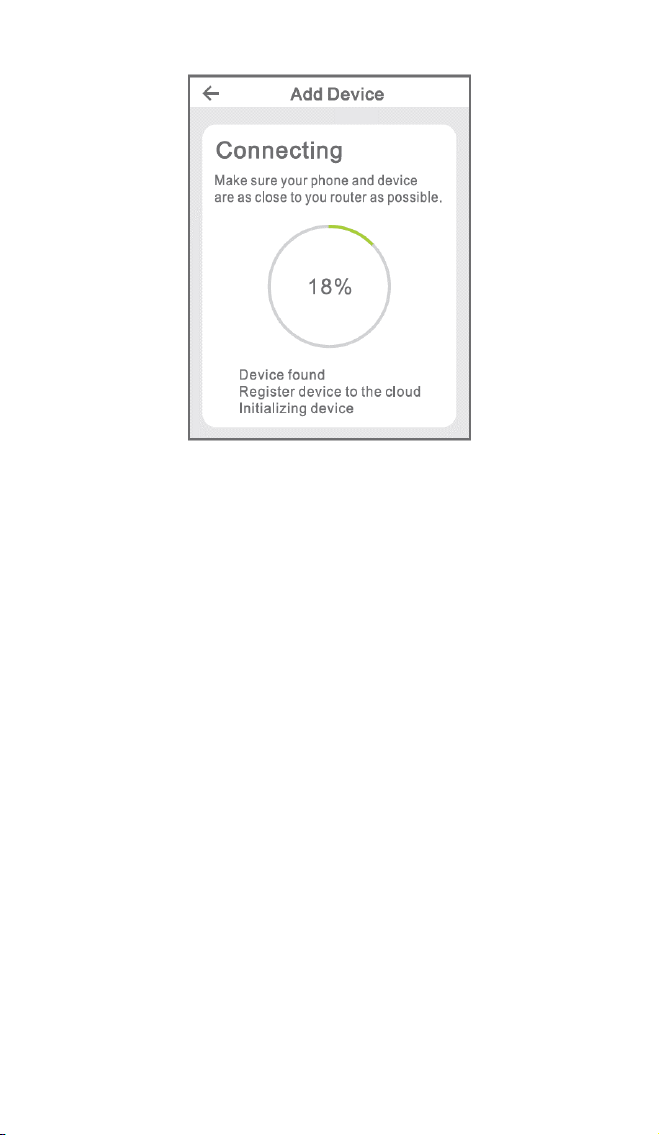
13
Note: if the connection fails in “AP Mode”, please
check if your router is utilizing dual-band Wi-Fi. If
it is, please enter the router management
interface to split 2.4G and 5G Wi-Fi, and then
connect to the 2.4G Wi-Fi.
Getting to Know the Gosund
App
A. Functions of Devices
You can add listed devices by tapping the
“+”symbol at the top right corner of the home
page.
1. Switch: Remove Control
The switch function allows you to simply
control single/group lights remotely, allowing
you to set brightness, warmth, or colour of the
bulbs through a simple tap on your smart

14
phone after downloading the free app even
when you are away on vacation.
2. Timer Schedule
With this function, you may turn the light
on/off at a specific time as you want, which
will be convenient at night time when
sleeping, or when you arrive or leave your
office or your home. Schedule can be
repeated daily or weekly.
3. Statistics
You can view your devices’ real-time power
consumption, which keeps your energy bills
low by effectively managing your most power
consuming appliance.

15
B. Scenes
1. Touch the top right icon to modify the
characteristics of the device to your liking.
2. You can change the name of the device and
choose to control the device by a third-party
device such as Amazon Alexa and Google
Home.
3. You can share the device to your family or
create a group to help you control your
devices at home.
4. 16 million colors are available, and eight
scenes for your choice, four scenes designed
as Night, Read, Meeting, Leisure mode, and
other four scenes can be randomly based on
your liking. Saturation and brightness is also
adjustable. Choose different colors and
brightness to suit your mood.

16
Using Amazon Echo
Make sure your Echo dot is connected with your
Amazon Alexa and you have a “Gosund” app
account.
A. Enable Our Skill in Alexa APP
Log into your Amazon Alexa, press “Skill” in the
option bar, then search “Gosund” in the search
bar. Select “Gosund” in the results and press
“Enable”.
Input your Gosund account name and password.
When you set the right page, it means your Alexa
account is connected with your Gosund account.

17
B. Control Smart Bulb by Voice
After your Alexa is linked to your Gosund app, you
can control the lamp via Echo.
1. To discover the device, simply say “Echo (or
Alexa), discover my device.” To your Echo (or
Alexa). You can also say “add device” to
discover the Smart Lamp. Echo will start to
search for the device that is added in the
Gosund app. It will take approximately 20
seconds to show the result. Or you may click
“Discover Device” on the Alexa app, it will
show available devices.
Note: Echo is one of the wake-up names, the
other two names are Alexa and Amazon.
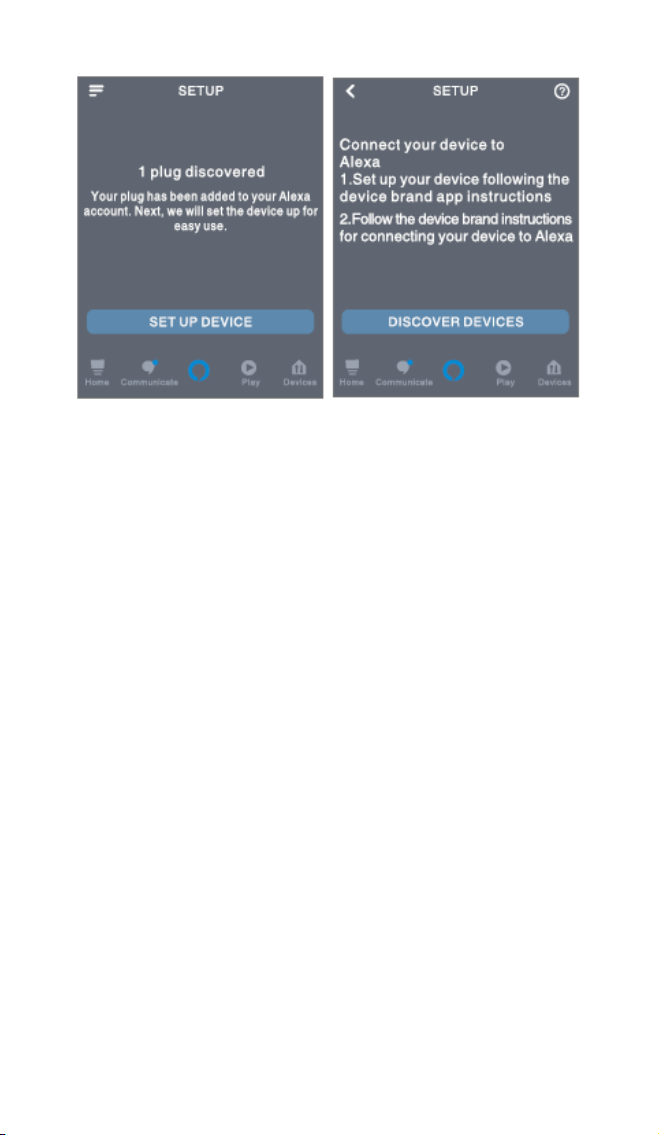
18
2. Support Skill List
You can control devices by instructions, as shown
below:
“Alexa, turn on/off (name of the smart lamp).”
“Alexa, turn on the light.”
“Alexa, turn off the light.”
Note: The name of the lamp must be consistent
with the name of the lamp on the Gosund app. It
is recommended that the name utilizes only easily
pronounceable English words. (Amazon Echo
supports only English.)
Warranty Conditions
A new product purchased in the Alza.cz sales
network is guaranteed for 2 years. If you need
repair or other services during the warranty
period, contact the product seller directly, you
must provide the original proof of purchase with
the date of purchase.
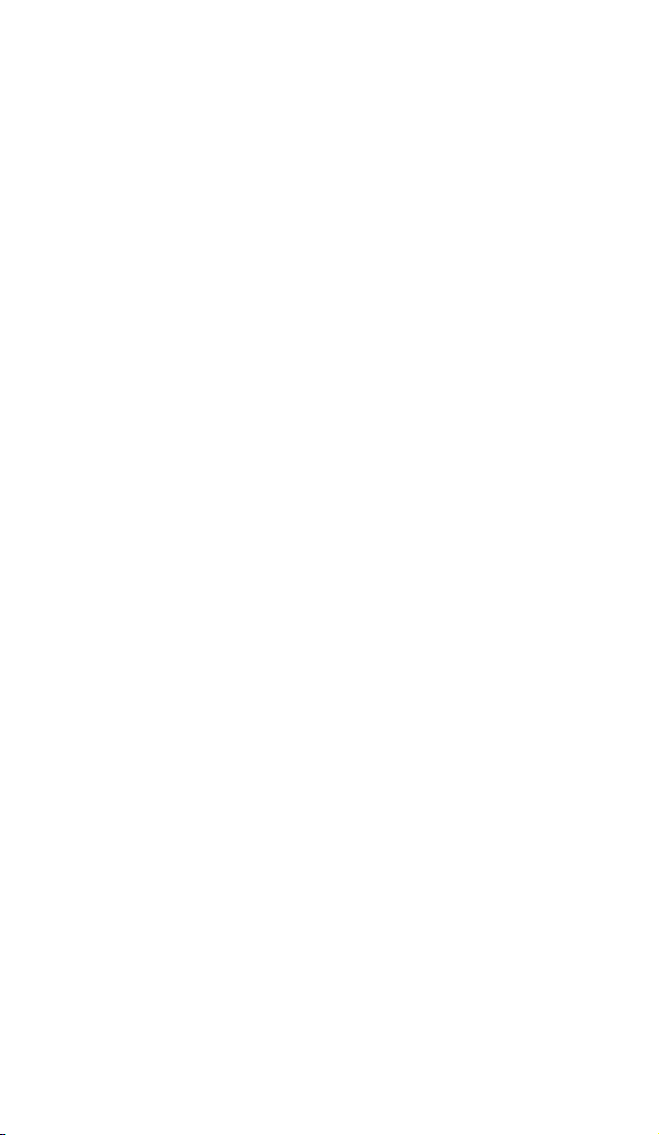
19
The following are considered to be a conflict
with the warranty conditions, for which the
claimed claim may not be recognized:
•Using the product for any purpose other than
that for which the product is intended or failing
to follow the instructions for maintenance,
operation and service of the product.
•Damage to the product by a natural disaster, the
intervention of an unauthorized person or
mechanically through the fault of the buyer (eg
during transport, cleaning by inappropriate
means, etc.).
•Natural wear and aging of consumables or
components during use (such as batteries, etc.).
•Exposure to adverse external influences, such as
sunlight and other radiation or electromagnetic
fields, fluid intrusion, object intrusion, mains
overvoltage, electrostatic discharge voltage
(including lightning), faulty supply or input
voltage and inappropriate polarity of this
voltage, chemical processes such as used power
supplies, etc.
•If anyone has made modifications,
modifications, alterations to the design or
adaptation to change or extend the functions of
the product compared to the purchased design
or use of non-original components.

20
EU DECLARATION OF
CONFORMITY
Importer identification data:
Alza.cz a.s.
Registered office: Jankovcova 1522/53,
Holešovice, 170 00 Prague 7
IČO: 27082440
Subject of the declaration:
Name: Gosund WiFi LED Light Bulb
Model: WB4
The above product has been tested in
accordance with the standard (s) used for
demonstration in accordance with the
essential requirements laid down in the
Directive (s):
Directive No. 2014/53 / EU
Directive No. 2011/65 / EU as amended by
2015/863 / EU
Prague, 27.11.2020
Other manuals for WB4
1
Table of contents
Languages:
Other gosund Lighting Equipment manuals
Popular Lighting Equipment manuals by other brands

LIGMAN
LIGMAN ODESSA 12 installation manual
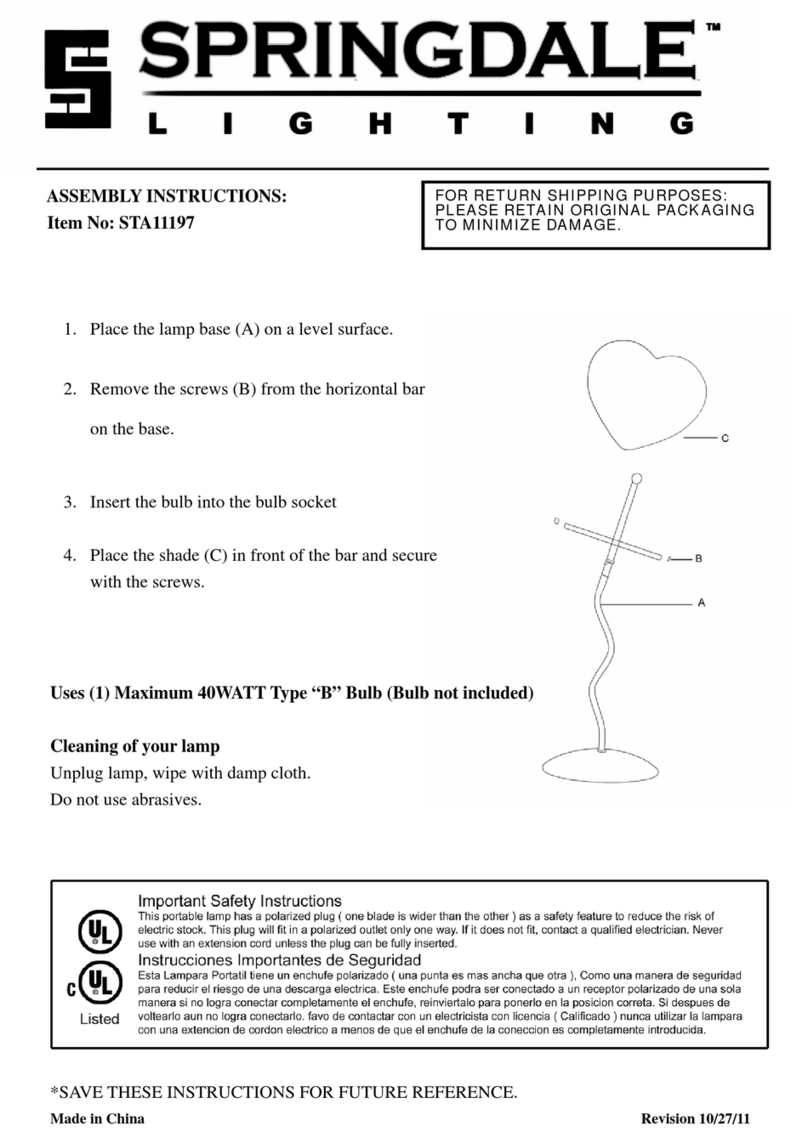
Springdale Lighting
Springdale Lighting STA11197 Assembly instructions
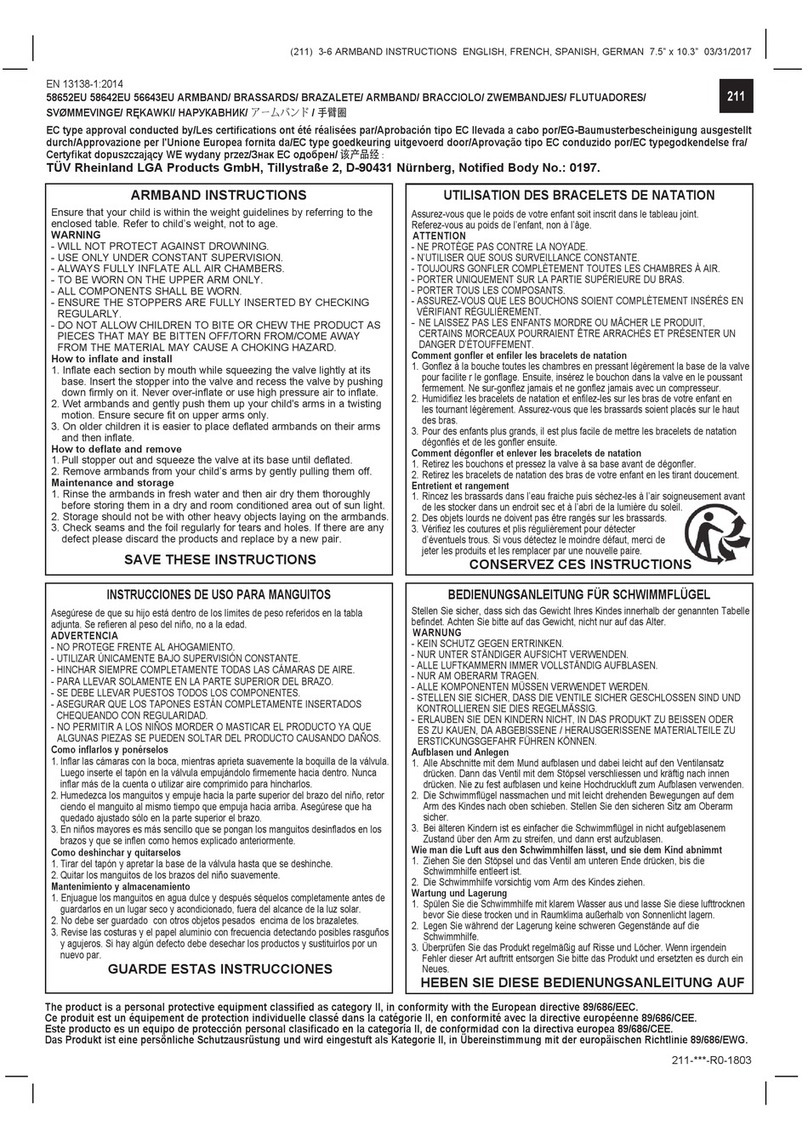
Intex
Intex 58652EU instructions

rexlight
rexlight Saga instruction manual
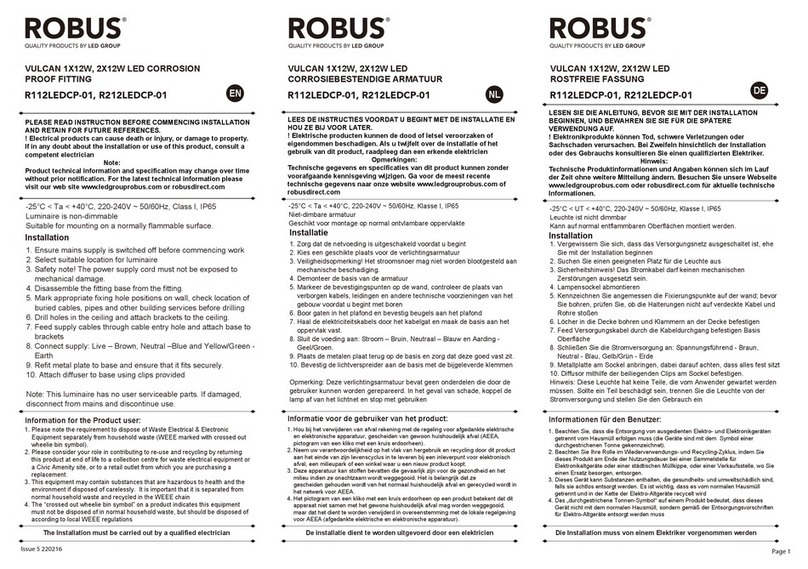
LED Group
LED Group Robus R112LEDCP-01 quick start guide

Home Accents Holiday
Home Accents Holiday TY147-2014-2 Assembly instructions
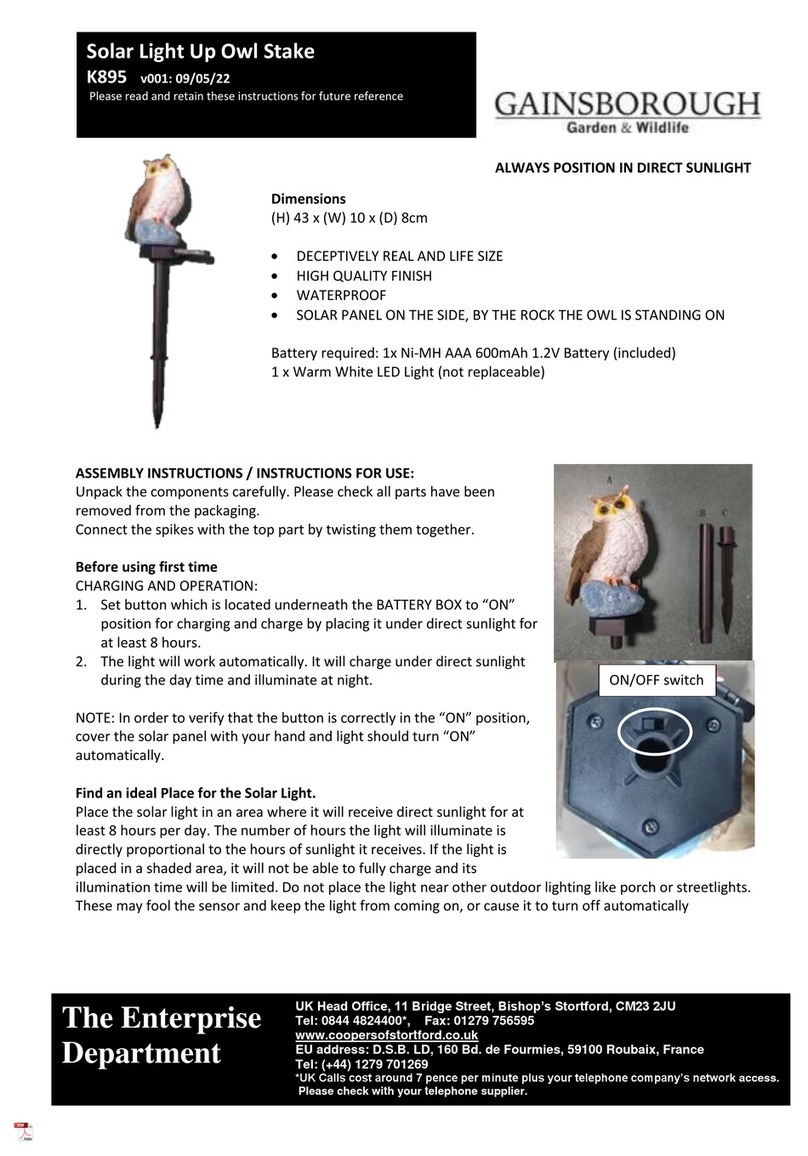
Gainsborough
Gainsborough K895 quick start guide

Clevertronics
Clevertronics L10 LIFELIGHT PRO ASSEMBLY, INSTALLATION & MAINTENANCE INSTRUCTIONS
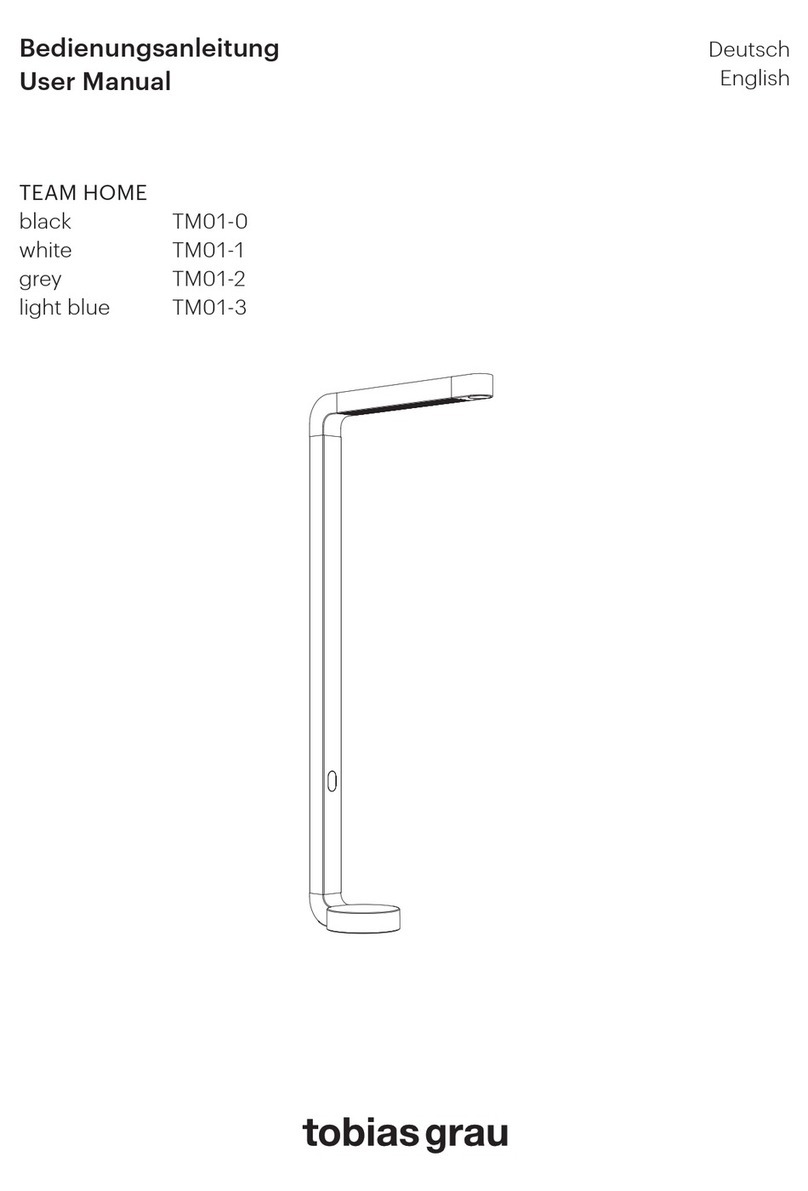
TOBIAS GRAU
TOBIAS GRAU TM01-0 user manual
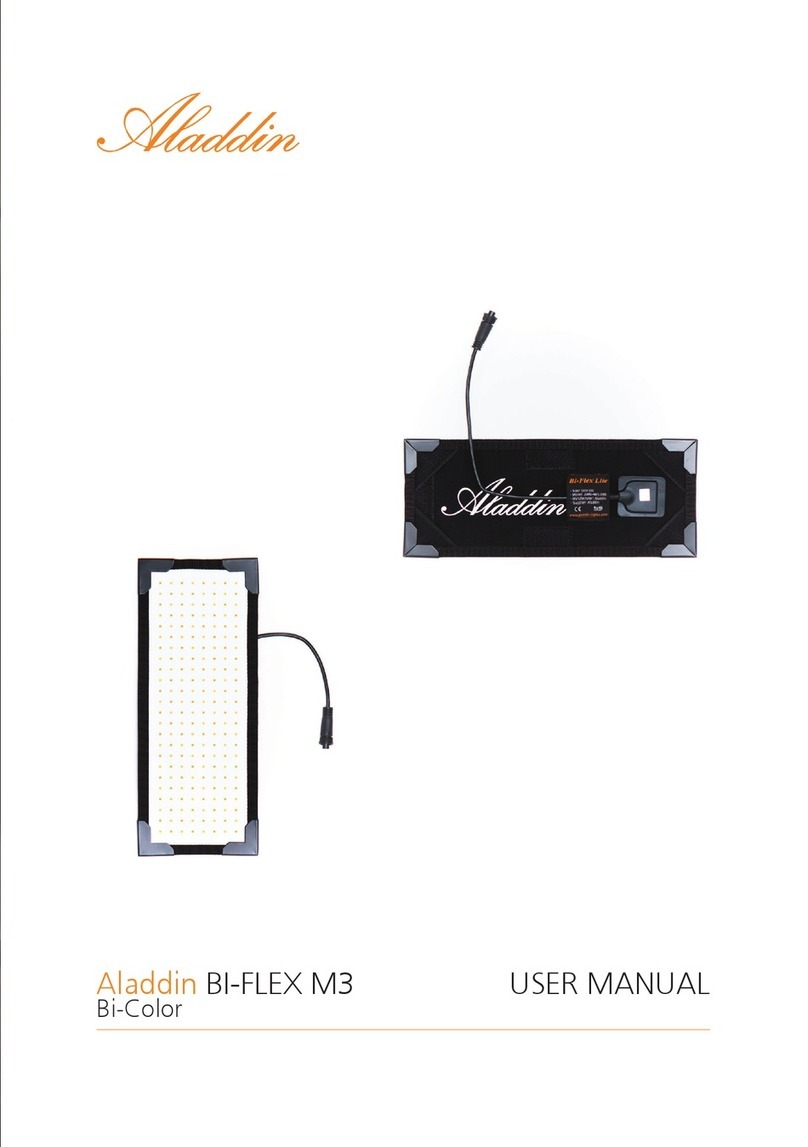
Alladin
Alladin BI-FLEX M3 Bi-Color user manual

Godox
Godox SL Series instruction manual

Gewiss
Gewiss HALLE quick start guide