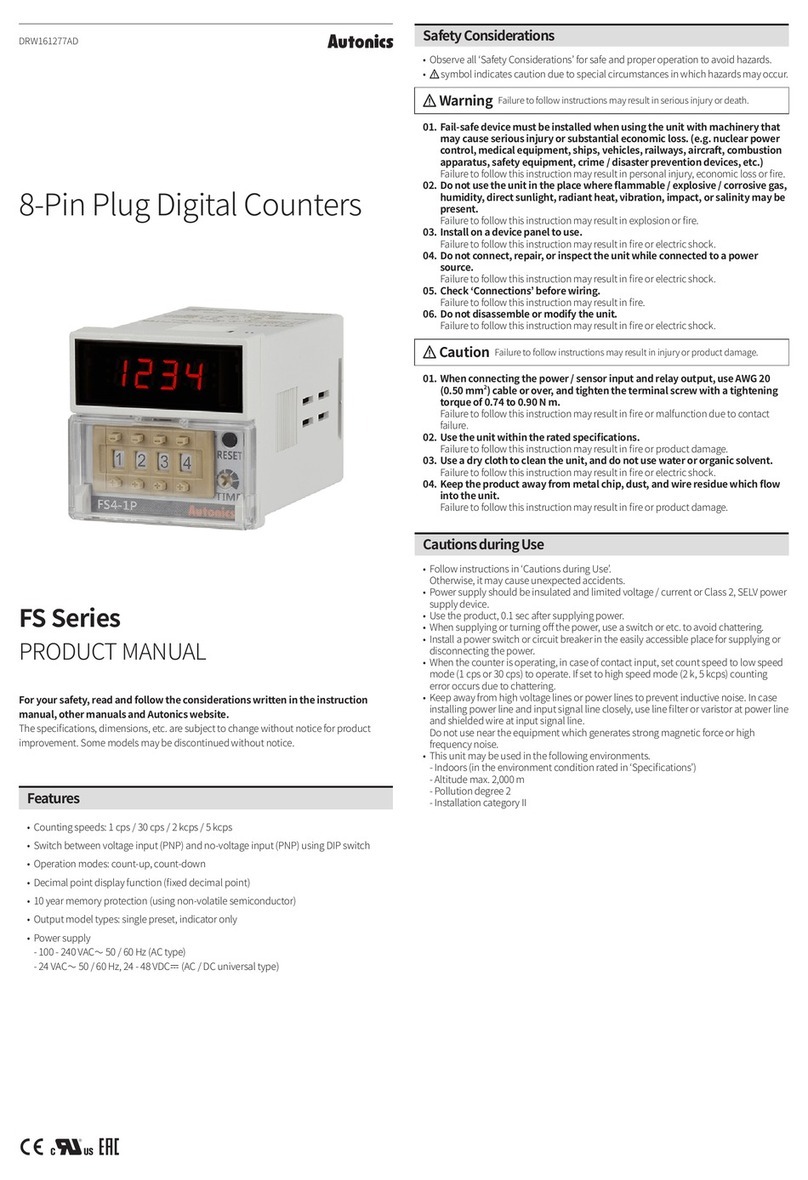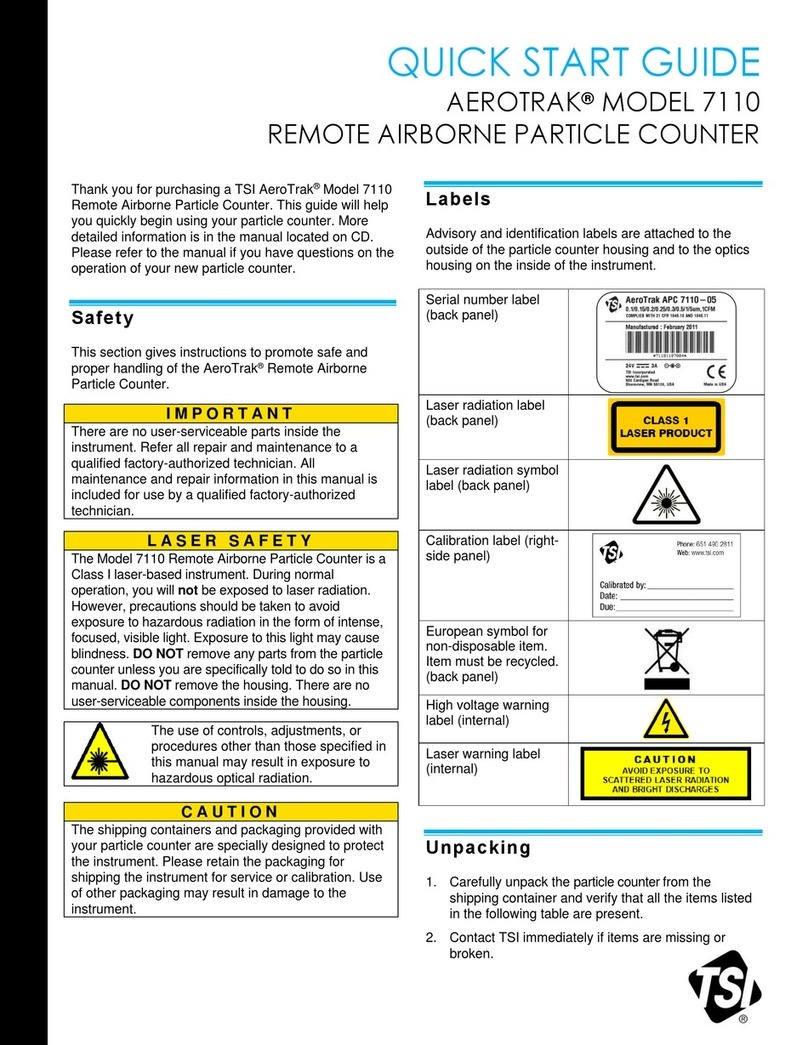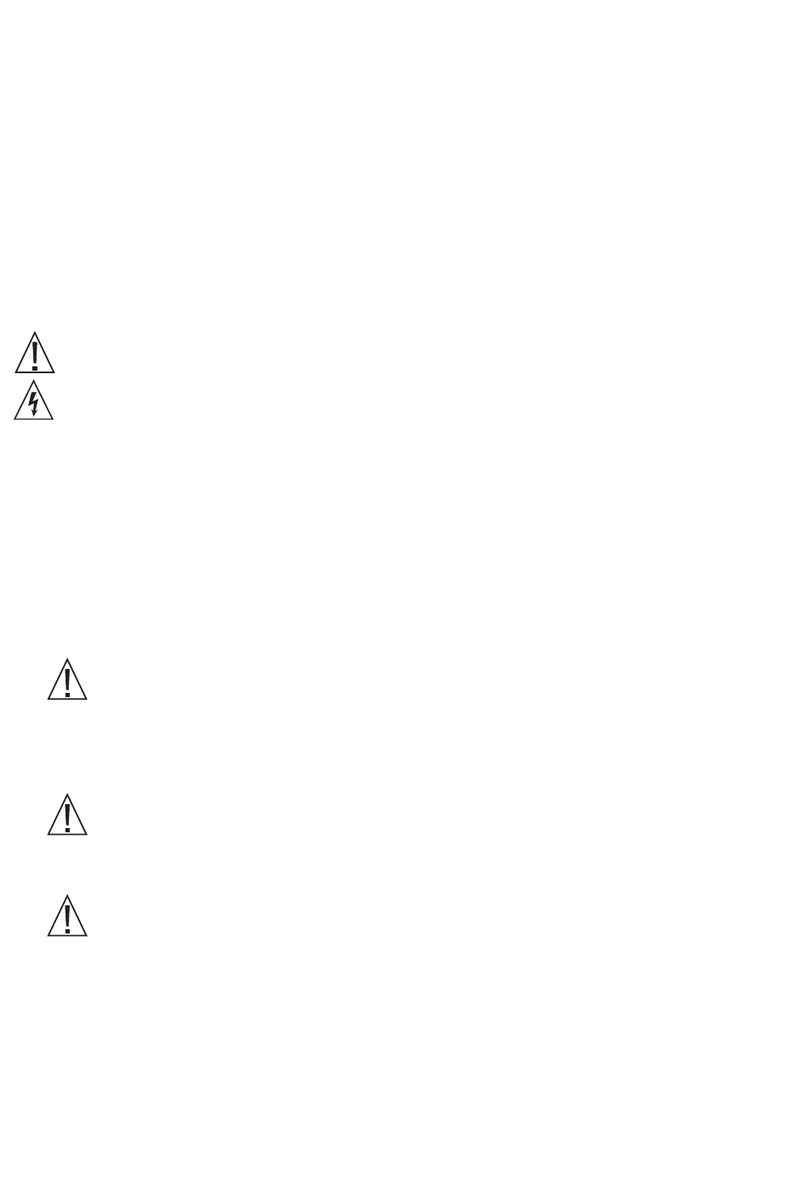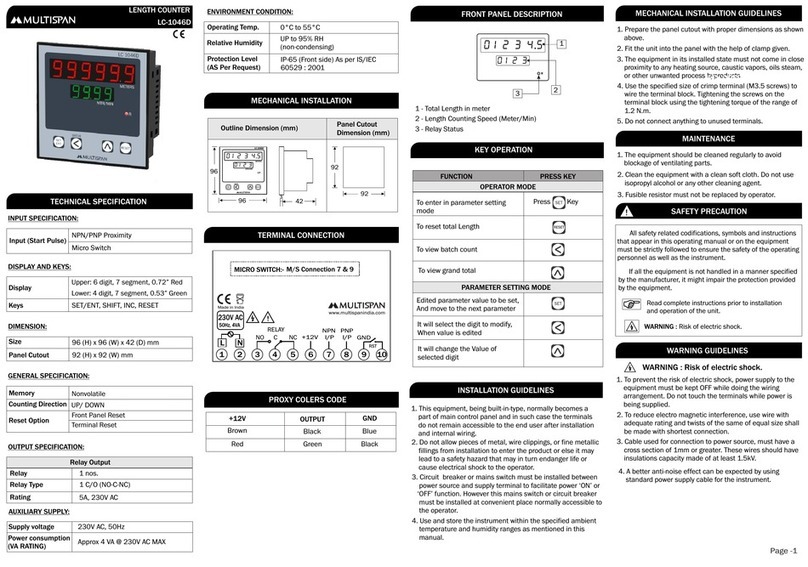GQ Electronics GMC-SE User manual

GQ GMC-SE Geiger Counter
User Guide
GQ Electronics LLC
Revision 2.14
May-2023
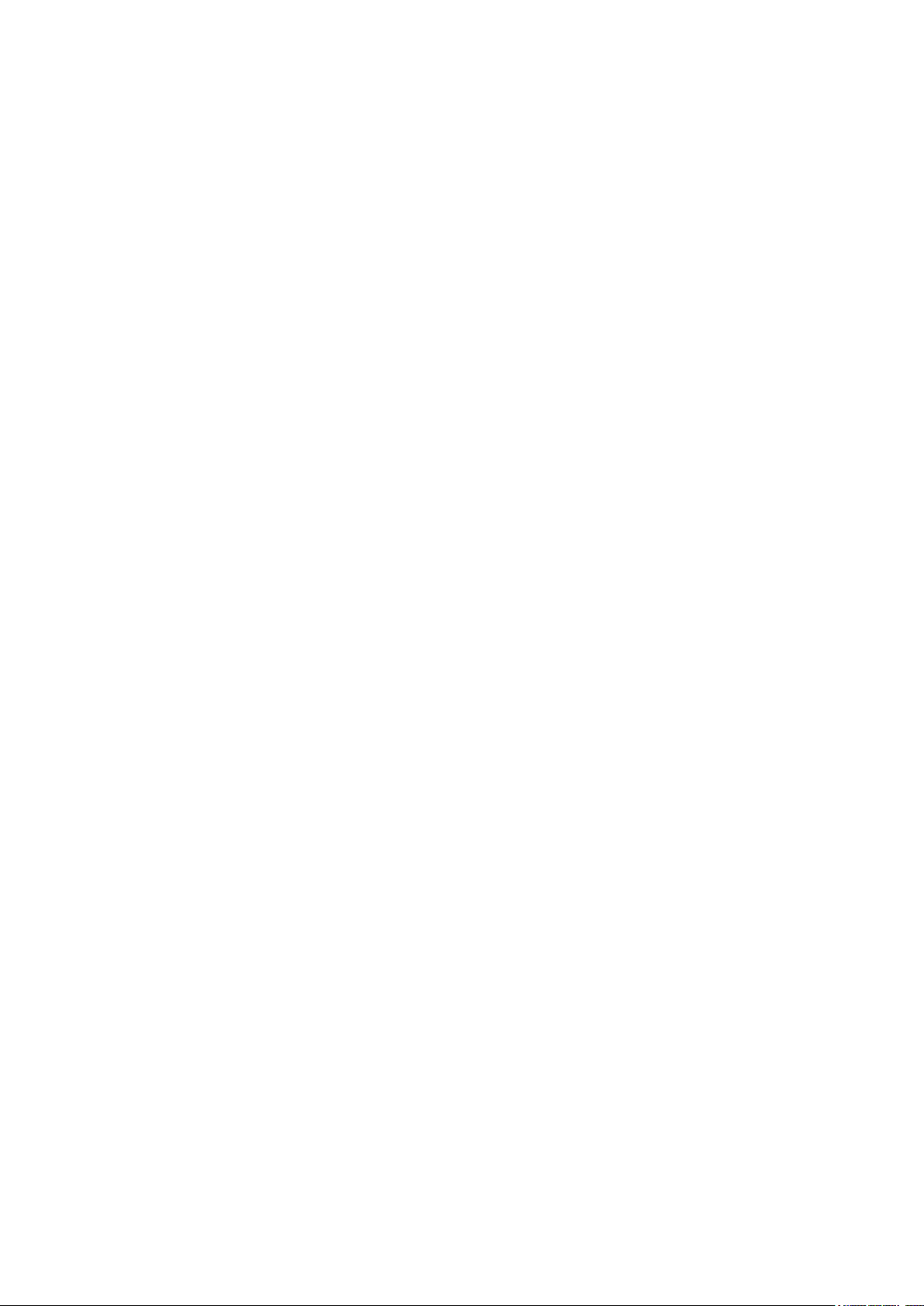
2
Document Revision History:
Re.1.00 ,May-2023 GQ Electronics LLC. Initial release for firmware 1.00
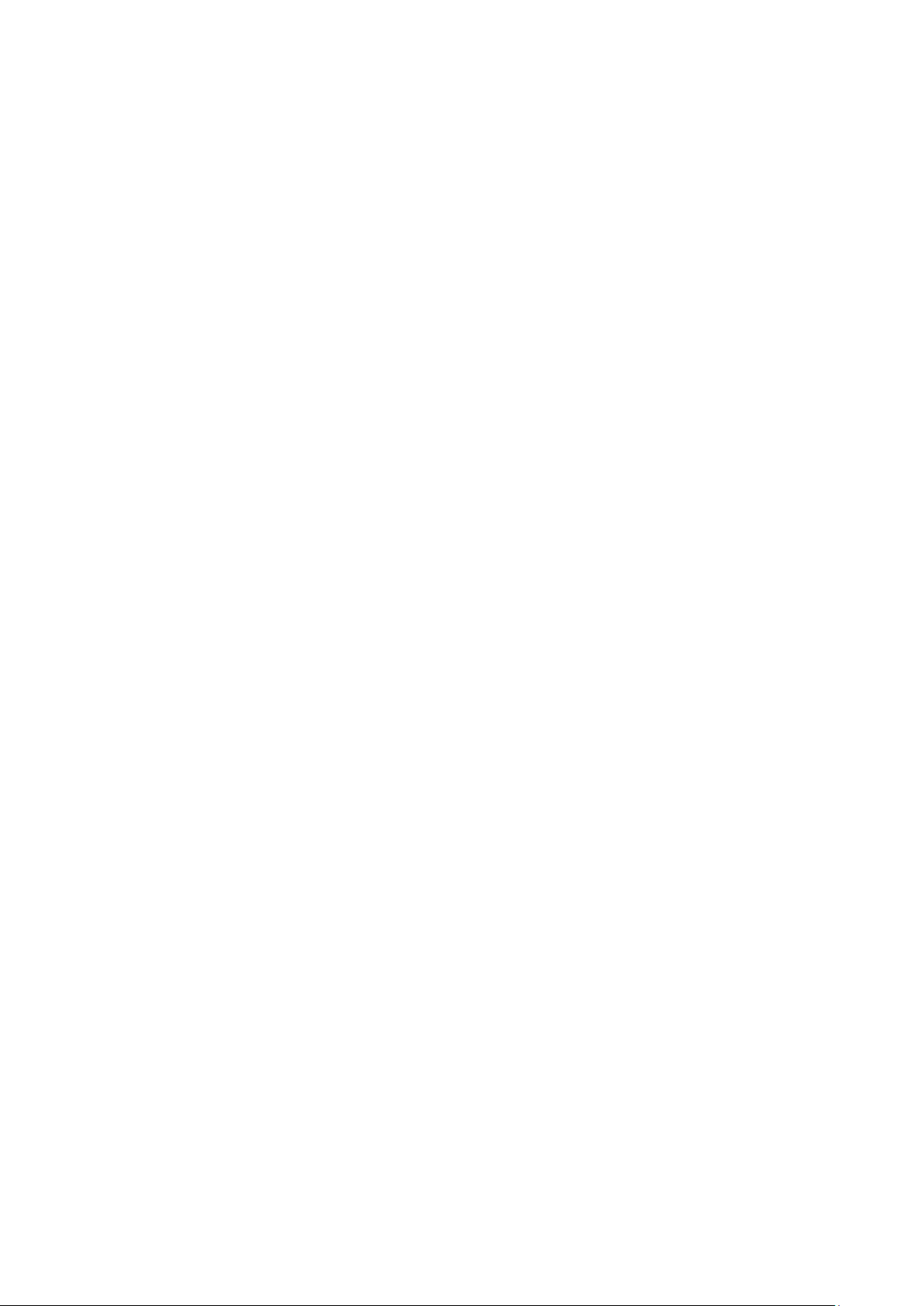
3
Table of Contents
User Guide...........................................................................................................................1
Table of Contents..................................................................................................................3
ACKNOWLEDGEMENTS.......................................................................................................5
Specifications:..................................................................................................................6
Packing List:.....................................................................................................................7
How it works?............................................................................................................................7
Caution.......................................................................................................................................7
Background Safe Levels ............................................................................................................7
Hardware setup...............................................................................................................8
Software set up (optional)..............................................................................................8
Verify USB driver installation in Windows (Optional).........................................................9
GQ GMC Geiger Counter Multi-Function Keys................................................................10
Key1 ................................................................................................................................10
Key2 ................................................................................................................................10
Key3 ................................................................................................................................10
Key4 ................................................................................................................................10
Power saving mode ......................................................................................................10
Popup Windows.............................................................................................................11
Graphic User Interface (GUI) ..............................................................................................11
Graphic Icons:................................................................................................................11
Graphic Mode:...............................................................................................................13
Text Mode:......................................................................................................................13
Large Font Mode:..........................................................................................................14
User Option....................................................................................................................14
Alarm Set........................................................................................................................14
Date and Time setting..................................................................................................15
Data Saving Setting......................................................................................................15
Threshold Data Saving Setting...................................................................................16
Add Note or Add Location for data saving ................................................................16
Note/Location Input.......................................................................................................16
History data searching..................................................................................................17
History data menu.........................................................................................................17
Erase Saved History Data ...........................................................................................18
Swivel Display Setting..................................................................................................18
Calibrate the reading ....................................................................................................19
Factory reset..................................................................................................................20
Battery Status ................................................................................................................20
Battery Type...................................................................................................................20
Power saving mode ......................................................................................................21
Motion Detection............................................................................................................21
Reset Total Count.........................................................................................................21
Temperature Display ....................................................................................................22
Gyroscope Data Display ..............................................................................................22
Communication Baud Rate..........................................................................................22
Reverse Display ............................................................................................................22
Contrast Adjustment.....................................................................................................23
Timed Count...................................................................................................................23
Set a schedule...............................................................................................................23
Set Timed Count Duration...........................................................................................23
Start a Timed Count......................................................................................................24
About...............................................................................................................................26
Model information..........................................................................................................26
Firmware version...........................................................................................................26
Unit serial number.........................................................................................................26
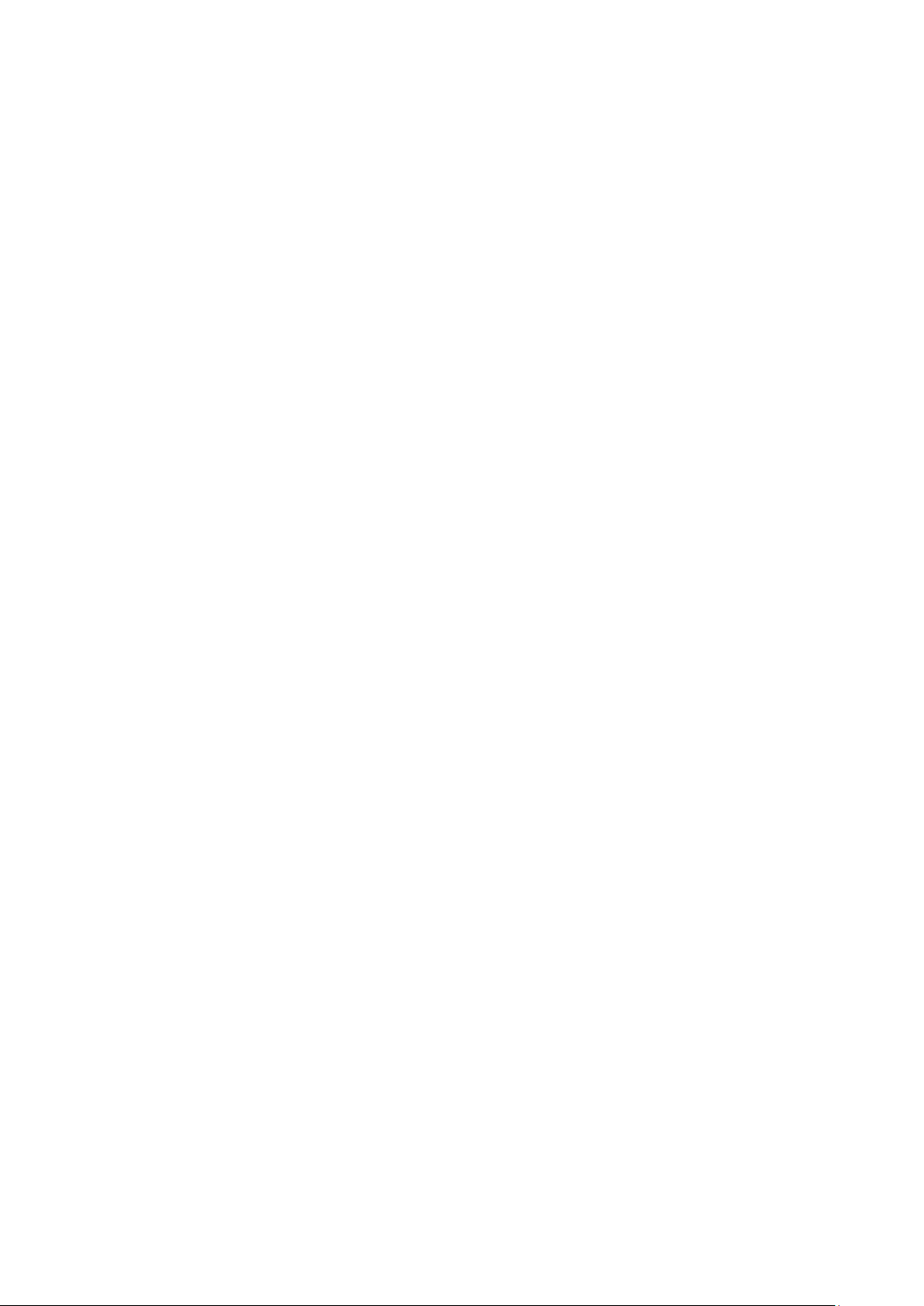
4
GQ GMC Data Viewer Software.........................................................................................27
Online Geiger Counter World Map .....................................................................................29
www.GMCmap.com................................................................................................................29
Software...................................................................................................................................29
Auto Submit Data Protocol......................................................................................................29
Applications....................................................................................................................30
Stationary Application...................................................................................................30
Other technical details you may want to know.................................................................30
Data Port.........................................................................................................................30
USB Port.........................................................................................................................30
Data collection time......................................................................................................30
Tube recovery time.......................................................................................................31
Extend battery operating time.....................................................................................31
Third party software developers .................................................................................31
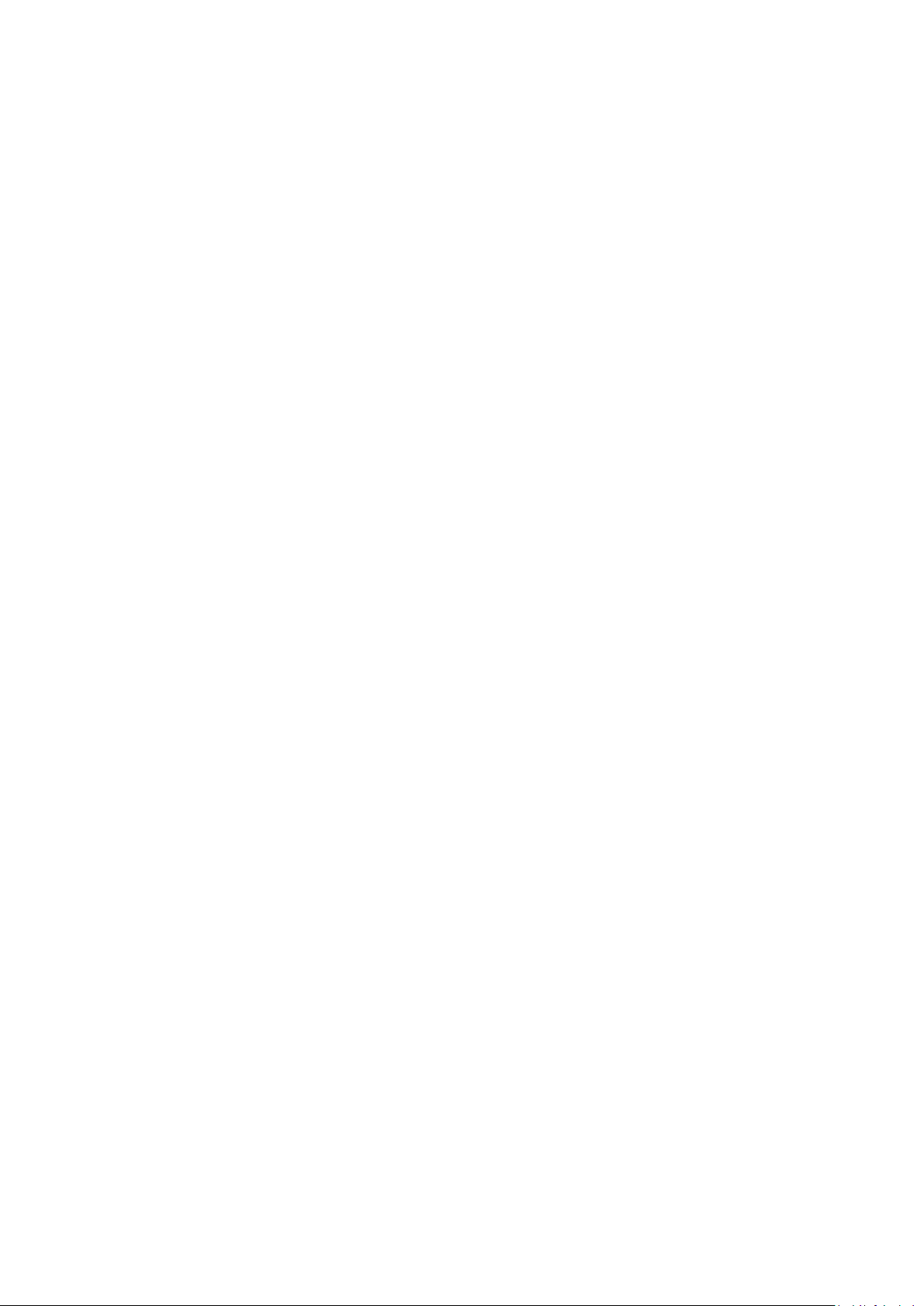
5
ACKNOWLEDGEMENTS
[TO BE FILLED]

6
Overview
The GQ GMC-SE digital Geiger Muller Counter is specially designed to be a U.S. NRC
compliant, portable and convenient device. It can be used in industrial, commercial
maintenance, research, evaluation, simulation and other analytical or scientific applications
in areas such as industrial plants, public utilities, hospitals, universities, laboratories, and
electronic repair shops. The device comes with built in audible and visual signals for the
level of radiation detected. It can be used for radiation detection and monitoring for both
indoor and outdoor environments. It features automatic data recording, continually
monitoring the radiation level and logging the data into internal memory every second. Users
can later check and analyze this data by connecting the GMC-SE to a computer and
downloading it using the provided software. The GQ GMC-SE also comes with a high
contrast black/white LCD Module, one front LED indicator and one analog data port. The
analog data port can be connected to any third-party device application as data input.
The device is equipped with an USB port, utilized for communication and external power
supply/charging of the internal rechargeable Li-Ion 3.6V/3.7V battery.
The GQ GMC-SE internal rechargeable battery can be charged with a standard wall adapter.
Using the adapters, continuous data monitoring is possible. The GMC-SE can run on only
the wall adapter, giving users freedom from the limitations of a battery and guaranteeing
consistent and accurate measurements.
The main board also has a real time clock on board for time related data logging purposes.
The USB port communicates with the GQ Geiger Counter Data Viewer software.
The GQ Geiger Counter Data Viewer software can download the time stamped radiation
(history) data from the unit and save it on a computer for future references and analysis.
Specifications:
Range of dose rate indications, µSv/h 0.00 to 2000
Range of exposure dose rate indications,mRem/h 0.00 to 200
Range of registered beta radiation energy MeV 0.25 to 3.5
Range of gamma radiation energy, MeV 0.1 to 1.25
Range of registered X-ray radiation energy MeV 0.03 to 3.0
Reproducibility of indication 20%
Gamma Sensitivity Co60 (cps/mR/hr) 22
Alarm levels by CPM 0 to 999999 (continuously)
Alarm levels by uSv/h 0.00 to 9999 (continuously)
Alarm levels by mRm/h 0.00 to 999 (continuously)
Date indication YYYY-MM-DD (continuously)
Time indication HH-MM-SS (continuously)
Elapsed time indication 99 years(maximum)
Timed Count 1 Second to 256 days(programmable)
Scheduled Timed Count 0 Second to 256 days(programmable)
Radiation detection: , x
Detectable Radiation Range: 0.1 ~ 3 MeV
Instrument Background: 0-2 pulses/s
Working Voltage: 3.6-3.7V
Display: LCD dot matrix, back lighted
On board Memory: 2M Bytes flash memory for data storage
Power:Consumption 25mW –125mW (count rate dependent)
Power:Supply 3.7V Li-Ion battery / USB power
This device is calibrated to GQ Electronics’strict QA standard and eligible to be calibrated to
U.S. Nuclear Regulatory Commission (NRC) regulation 10-CFR-34,10-CFR-35, ANSI/NCSL
Z540.3-2006(R2013), ISO/IEC 17025:2017(E),MIL-I-45208A, and traceable to the National
Institute of Standards and Technology.
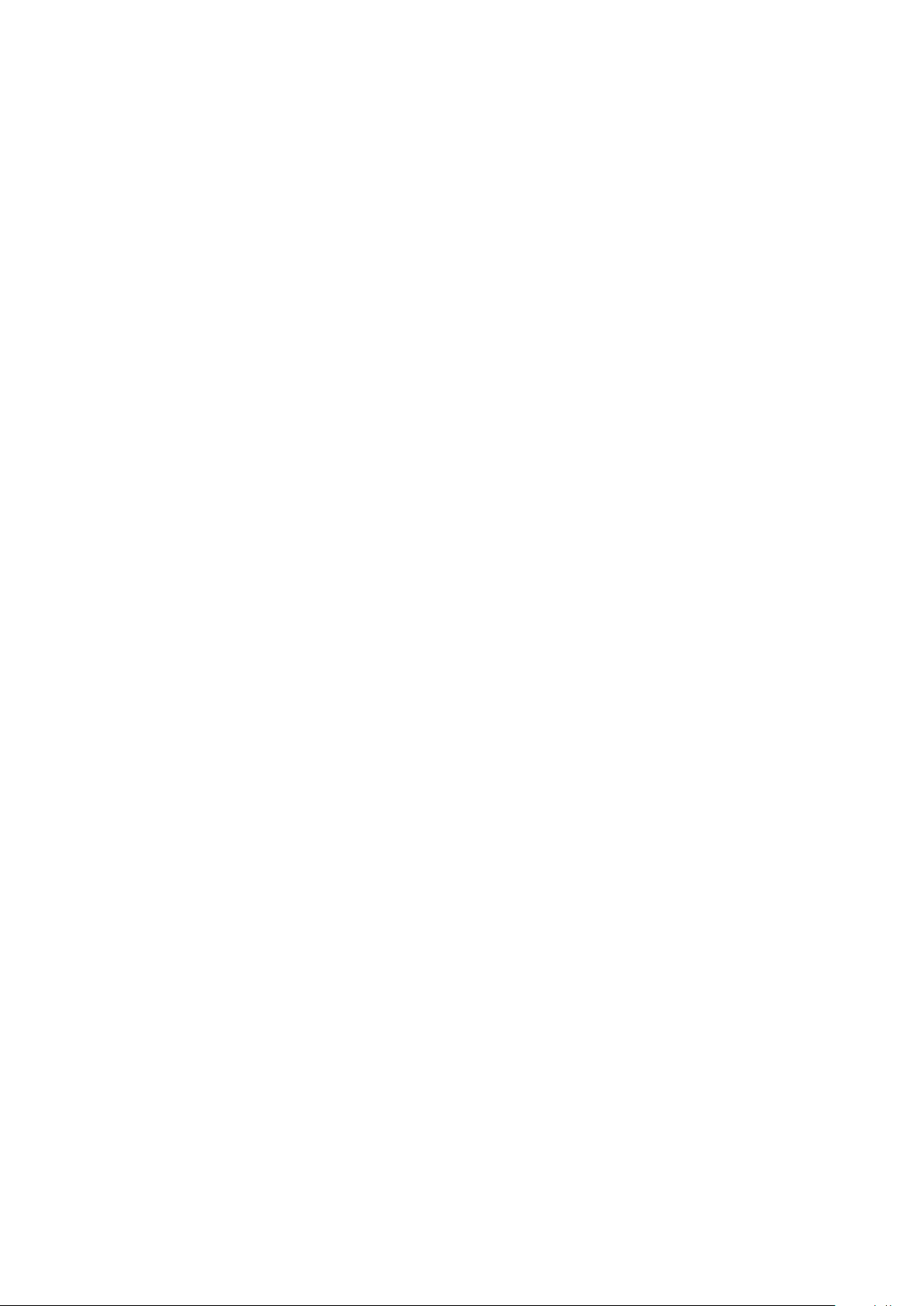
7
Packing List:
1. GMC-SE main unit.
2. USB cable
3. Quick start guide
4. Protective Silicon Case
How it works?
The GQ-SE Geiger Counter installed a Geiger tube to detect radiation.
When the radiation passes through the Geiger tube, it triggers electrical pulses for the CPU
to register as count. The basic count rate unit is CPM (Count Per Minute). The CPM count
rate indicates the radiation level and it can be converted to other traditional radiation units,
such as uSv/h or mR/h.
After GMC-SE is turned on for one minute, it will show the background radiation reading.
The background radiation reading (in CPM) indicates the nature radiation detected at that
minute. This reading may change from time to time and location to location. To get an
accurate reading, user may need to get an average value over a longer time period.
Caution
1. Avoid doing measurements when the battery is low.
2. Do not get the Geiger counter wet. Use a sealed plastic bag to avoid moisture.
2. Avoid doing measurements in direct sunlight.
3. Avoid directly contact with the radioactive material. Use a sealed plastic bag if needed.
4. Turn off the unit when not in use.
5. Keep it in a protective pouch after use.
-
Background Safe Levels
Suggested background readings levels:
1. Safe level. Less than 50CPM or 0.25uSv/h. Nothing to worry about
2. Attention level. 51CPM –99CPM. OR 0.26uSv/h –0.39uSv/h . Unnaturally high, time
to figure out what is wrong
3. Warning level. More than 100CPM or more than 0.40uSv/h. Dangerous to stay in this
area for long.
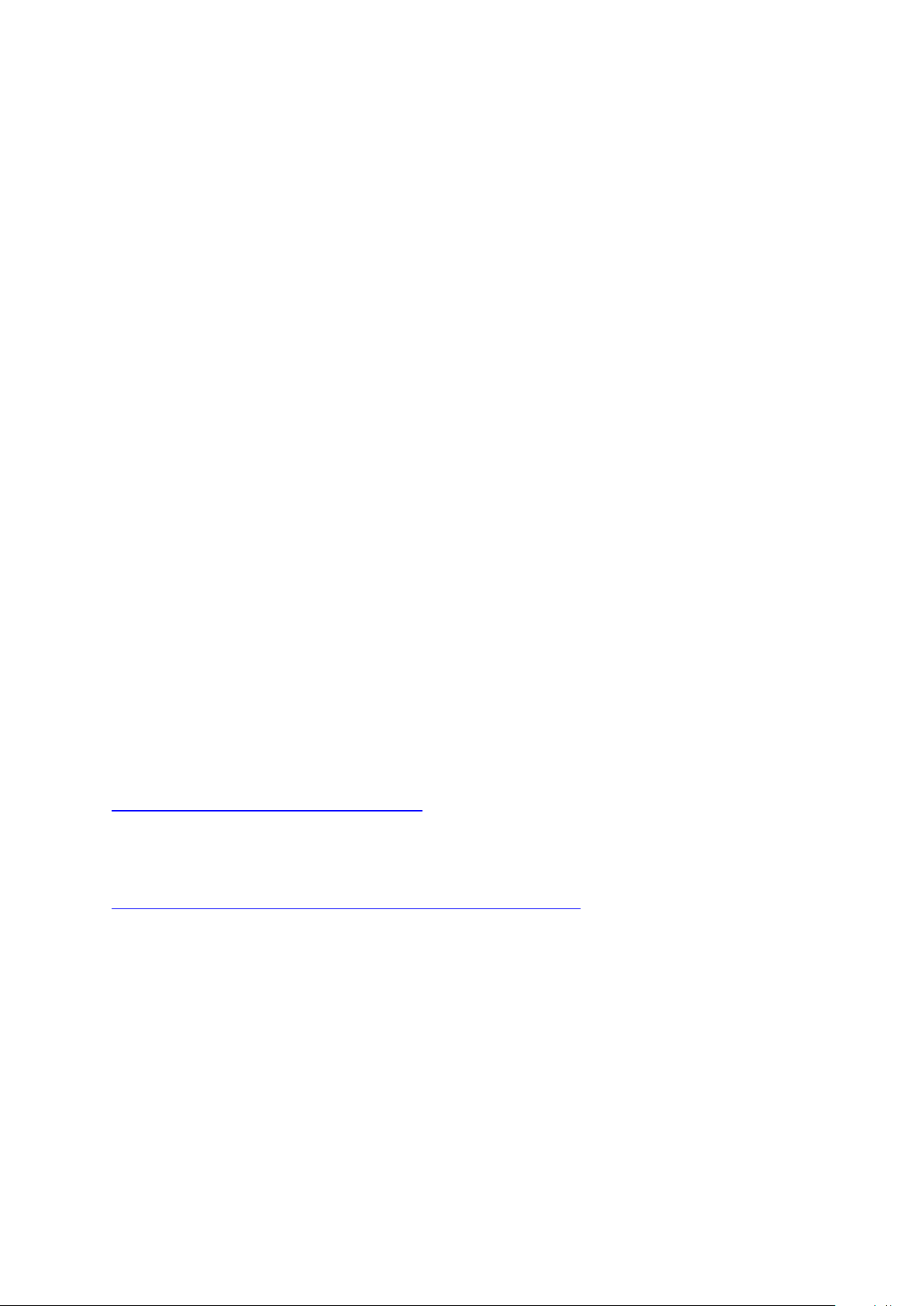
8
Hardware setup
There are four buttons on the front of the unit: Key1, Key2, Key3 and Key4 (from left
to right)
1. Power up the unit. Pressing the Key4 (power) key for 3 seconds will turn on the unit.
Check the battery level. Charge the battery fully for first time use.
It may take a few hours to get the battery fully charged. Check the battery icon on the
display, a fully charged battery icon will be filled with solid color, without flashing.
2. Set date/time. Press the Key4 key to enter the menu and set the date and time. This
is very important for time stamping the recorded data. Do not skip this step. Most of
the recorded data are related to the date and time.
3. Set the backlight timeout in second, in order to minimize the power consumption.
Set the power savings mode. If the power savings mode is ON, then the LCD display
will be turned off after 30 second if no key is being pressed during this period.
4. Now the unit is ready to use. You should see the background CPM rate in absence
of a radioactive source.
Note: There is a transparent protective sheet covering the unit’s surface. Users may need to
remove it to get better view of the LCD display.
Software set up (optional)
Before connecting the GMC-SE Geiger Counter to a computer, download the application
software and install the USB driver. Download these from: http://www.gqelectronicsllc.com.
1. For the Win 10/11, no USB driver is needed to install. Other earlier Windows version
may need an USB driver in order to communicate with the application software.
Running GQGMCGeigerCounterUSBDriverV4.exe will install the USB driver.
2. GMCDataViewer.exe is for viewing the data on a computer.
For technical questions and support, please use the forum at the following link:
http://www.GQElectronicsLLC.com/forum
For the latest software, please visit our software download page:
http://www.gqelectronicsllc.com/comersus/store/download.asp

9
Verify USB driver installation in Windows (Optional)
Once the GMC-SE is connected to a computer, from the device manger, you should see
which COM port is assigned to the GMC-SE. See the example below. Windows assigned
COM5 to the GMC-SE unit in this example.
For the data viewer or the data logger software, selecting COM5 will establish the connection
to the GMC-SE Geiger counter for the above example
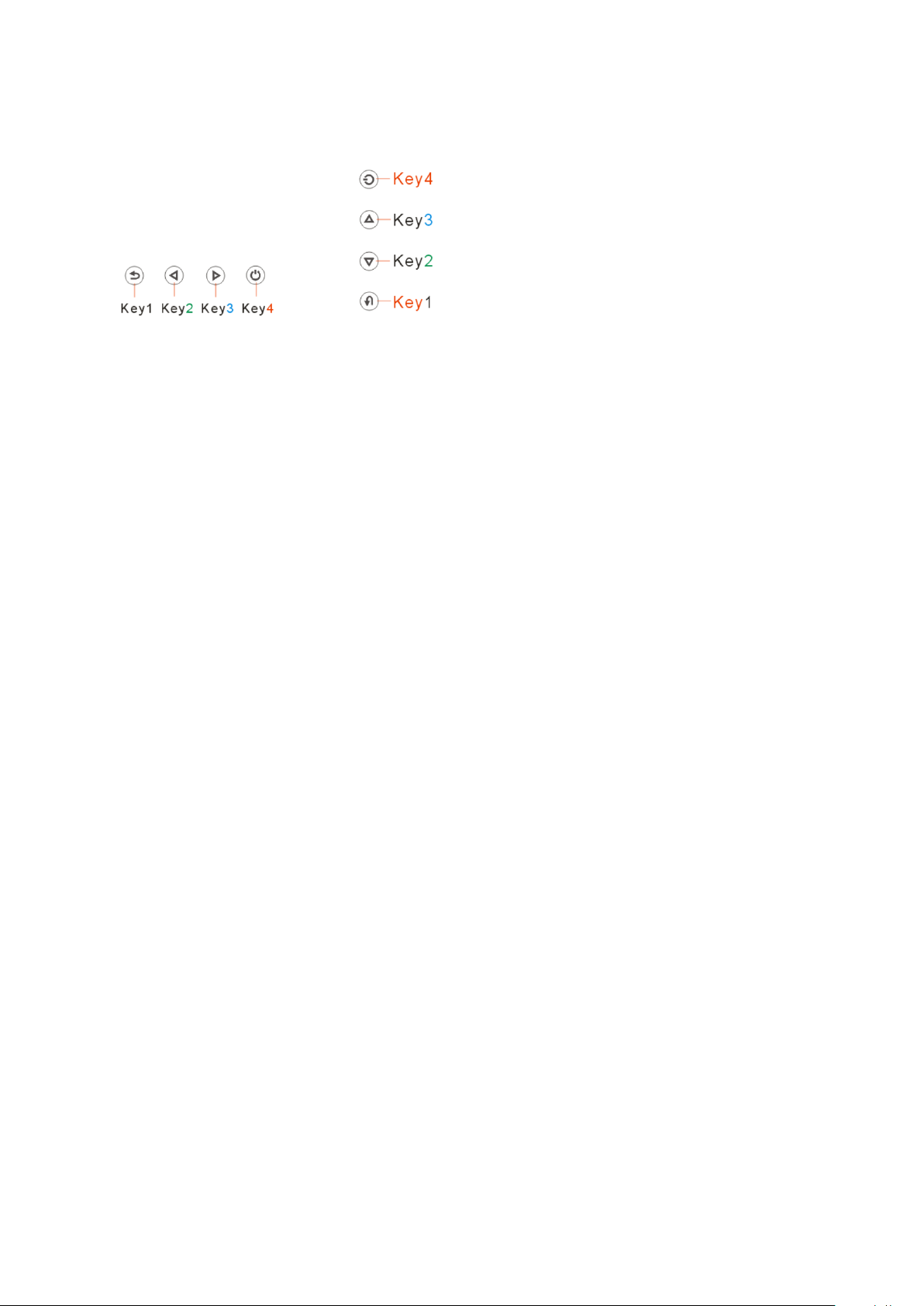
10
GQ GMC Geiger Counter Multi-Function Keys
The multi-function keys, Key1, Key2, Key3 and Key4 explained:
These key’s function will be reassigned dynamically based on the context of the current
(sub-) menu being displayed.
Key1
1. There are three display modes: Text, Large Font and Graphic mode.
Pressing the Key1 toggles between these modes.
2. In the menu screen, pressing the Key1 will exit the current menu and will return
back one menu level.
3 In the data input mode, pressing the Key1 will delete the last character entered.
Key2
1. In text mode, pressing the Key2 will change the text information format.
2. In graphic mode, the Key2 will increase the graphic ZOOM factor.
3. In menu mode, the Key2 acts as the UP key to move the highlight menu item
upwards.
4. In the menu mode, while a popup message box is opened, the Key2 changes the
value by cycling through the predefined values.
Key3
1. In text mode, pressing the Key3 will change the displayed date/time selection.
2. In graphic mode, the Key3 will decrease the graphic ZOOM factor.
3. In menu mode, the Key3 acts as the DOWN key to move the highlight menu item
downwards.
4. In the menu mode, while a popup message box is opened, the Key3 changes the
value by cycling through the predefined values.
Key4
1. In power off state, only the Key4 acts as the power switch. Holding it for 3 seconds
will power up the unit.
2. In power on state, holding Key4 for 3 seconds will switch the unit off.
3. In menu mode, Key4 is the “Confirm”, “Select”, “Enter” key
Power saving mode
The unit’s factory default power saving mode is ON. In this mode, the unit will turn off the
display after 30 seconds of idle time. It turns on the LCD display when any key is pressed.

11
Popup Windows
The Popup Windows will show the current status/value of selected features. The current
status/value can be changed only when it is displayed in the Popup Window and the
currently displayed status/value will be stored when the Popup Window has timed out after 3
seconds if no key has been pressed.
Graphic User Interface (GUI)
Graphic Icons:
Graphic ZOOM factors: 0.1, 0.2, 0.3, …1.0, 2.0, 3.0, 4.0, 5.0, AUTO
Battery Status.
Data saving enabled / (History data)
Alarm enabled
Sound enabled
Timed Count. It flashes if timed count in progress.
Current graphic ZOOM factor
Current CPM reading
History CPM reading
Total count since power on OR reset/clear.
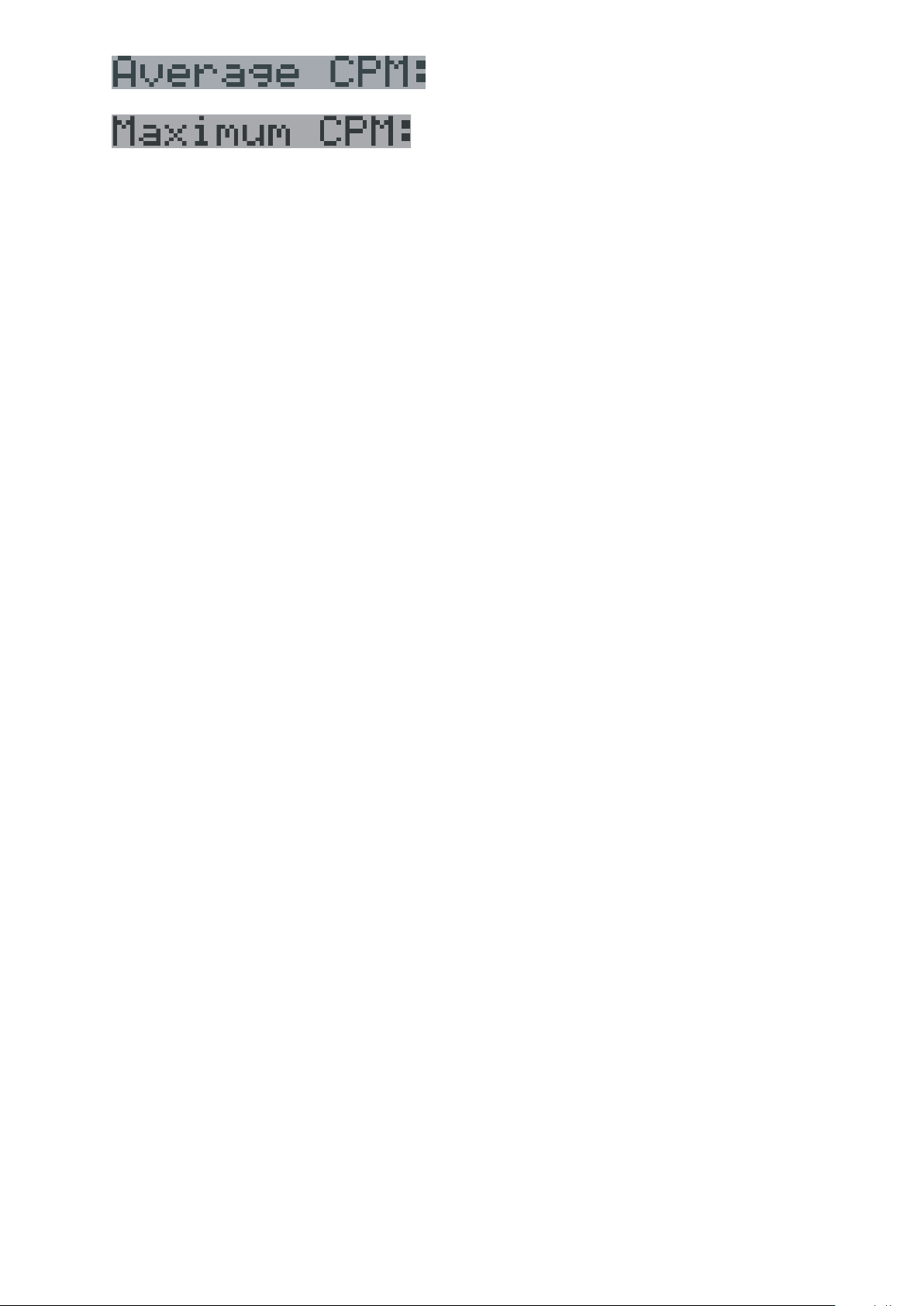
12
Average CPM of a specific time frame.
Maximum CPM since power on.

13
There are four ways to display the information, Text Mode, Large Font Mode, Graphic Mode
and Timed Count
Graphic Mode:
Current radiation level reading in CPM format (Counts Per Minute)
CPS (Count Per Second) in last 60 seconds.
Text Mode:
, Current date and time (Press Key3 for toggling
between date and time)
Current radiation level reading in CPM
Current radiation level in µSv/h or
mR/h format
Total count.
Elapsed time since power on
(Press Key2 for toggling displayed info)
Maximum CPM since power on
Average CPM since power on.
Navigation keys for both modes:
Key1: Text/Graphic Display Mode Selection
Key2: µSv/h, mR/h, Total Count, Elapsed Time selection
Key3: Date or Time on title selection
Key4: Menu

14
Large Font Mode:
, Current date and time (Change it in Text Mode)
Key 2 toggles between CPM, µSv/h and mR/h mode
Navigation keys:
Key1: Text/Graphic/Large Font Display Mode Selection
Key2: µSv/h, mR/h, CPM selection →
Key3: µSv/h, mR/h, CPM selection
Key4: Menu
NOTE: Large Font Mode is available in firmware Ver. 2.20 or later only
Menu Display
Main Menu
Navigation keys:
Key1: Back Key2: Up Key3: Down Key4: Select/Enter
User Option
Navigation keys:
Key1: Back Key2: Up Key3: Down Key4: Select/Enter
Alarm Set
Currently the CPM alarm mode is selected
The audio alarm will be triggered once the radiation level reaches the
preset alarm threshold.
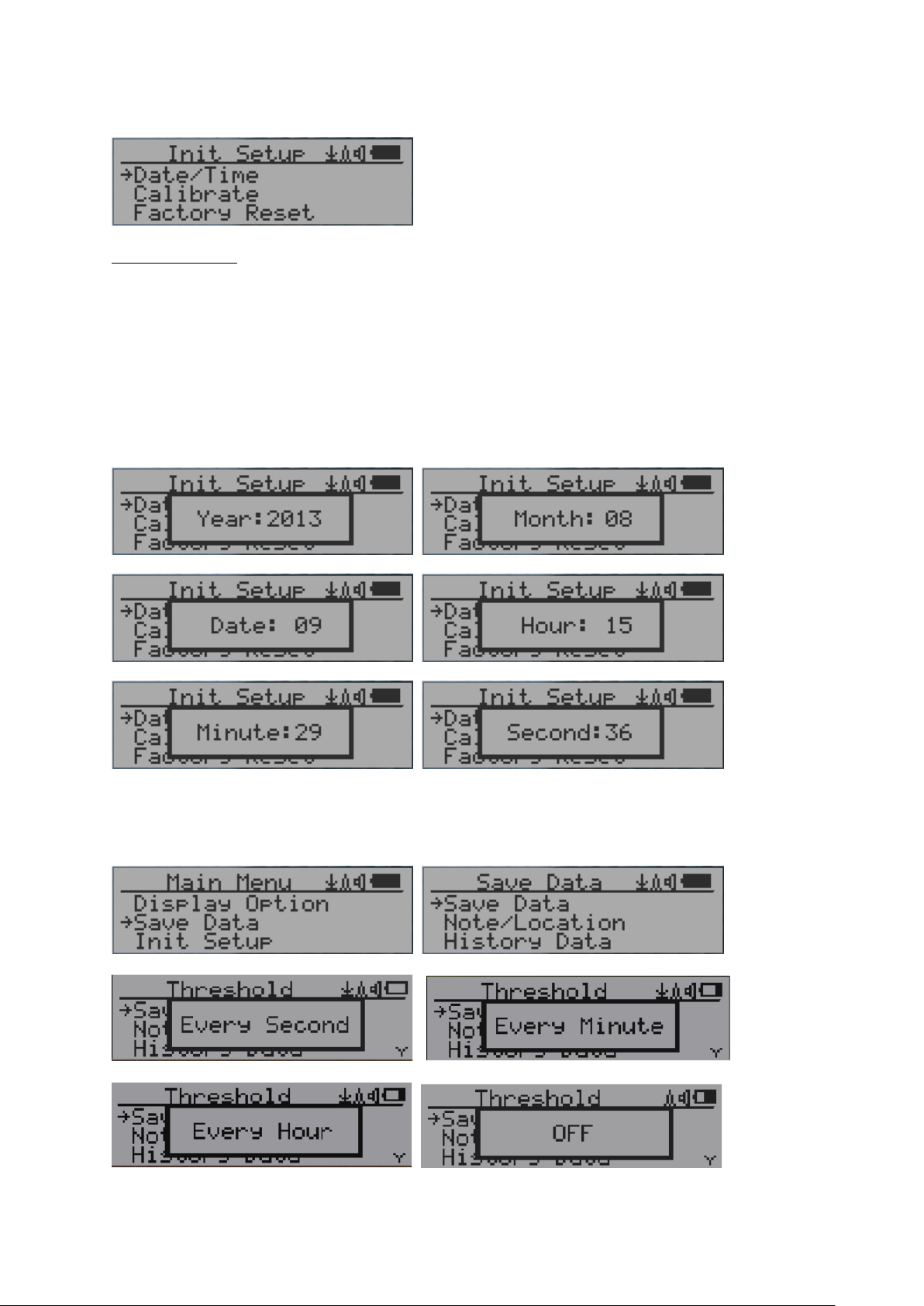
15
Date and Time setting
Navigation keys:
Key1: Back/Exit
Key2: Increase value by 1
Key3: Decrease value by 1
Key4: Select between Year, Month, Date, Hour, Minute and Second.
Each key press will change the mode to be set.
NOTE: Setting of Date and Time is important, all history data use Date and Time as a
time stamp reference. Do not skip this setting!
NOTE: you need to set the seconds to let unit complete the date & time setup.
Data Saving Setting
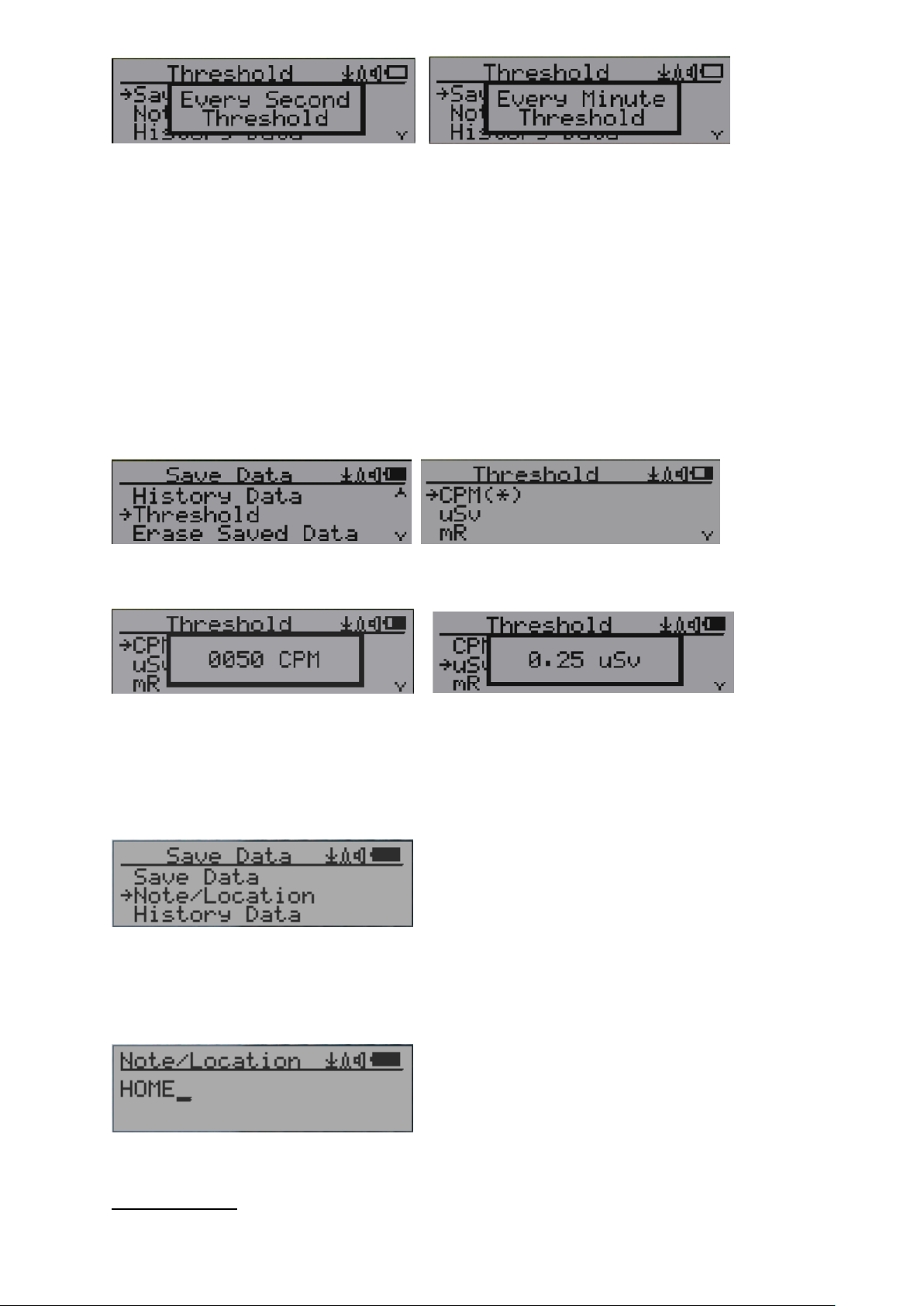
16
Selecting this item will turn on/off the real time data saving from followings:
OFF -> Every Second ->Every Minute -> Every Hour->Every Second Threshold->Every
Minute Threshold
NOTE: The history data memory will be used as a ring buffer. Once the end of the
memory is reached, the oldest data will be over written. Carefully select the
data saving interval to save memory space.
With threshold saving mode, data only will be logged if it exceeds the threshold value.
The data will not be logged while viewing history data in the History Data menu.
Threshold Data Saving Setting
Select threshold type you want to use: CPM, uSv OR mR
Add Note or Add Location for data saving
The user may add a note with up to 16 characters into the history data to identify the
measurement or location.
This note/location information will be saved together with the radiation data.
Note/Location Input
The cursor indicates the position of current character input.
Navigation keys:
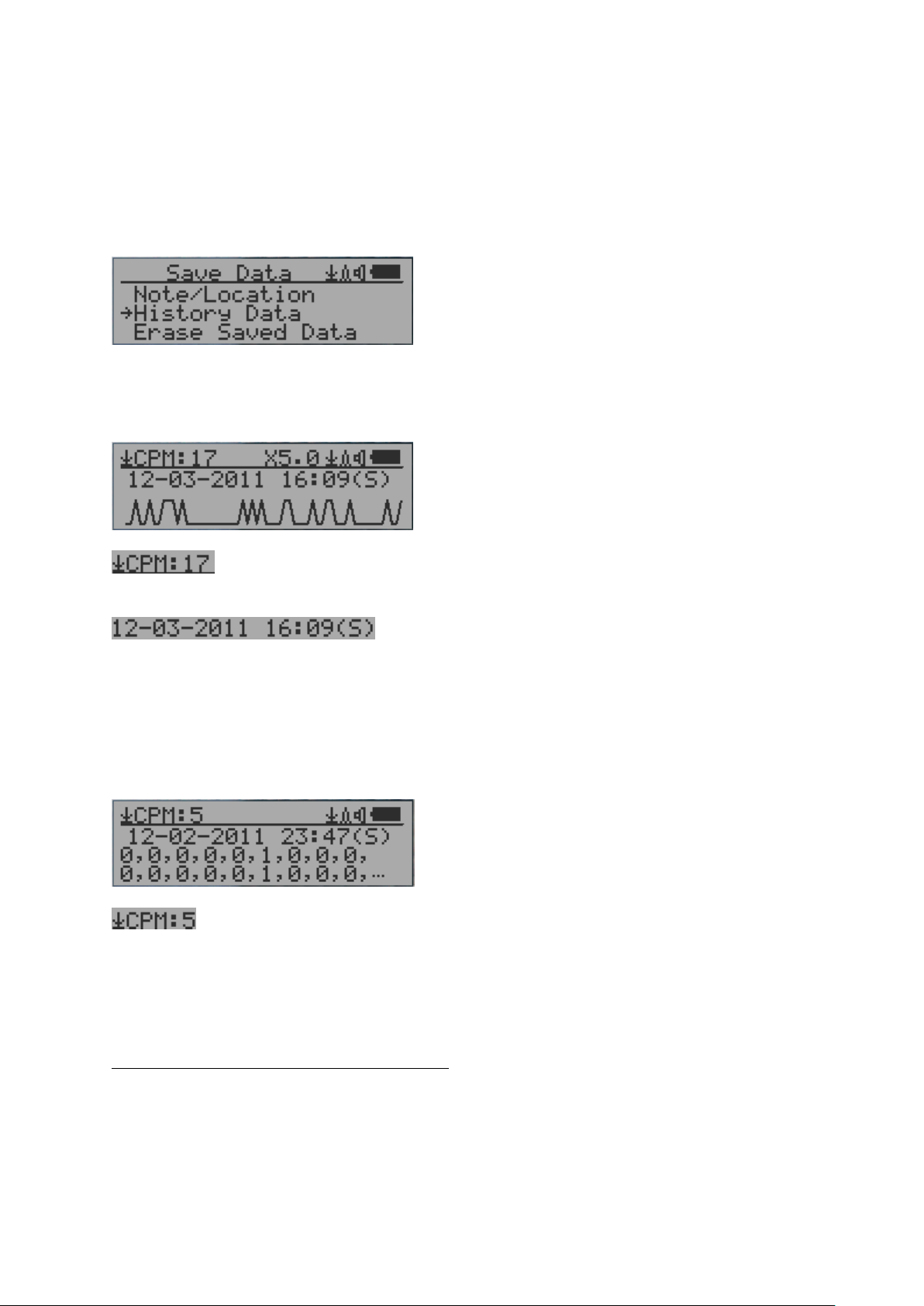
17
Key1: Backspace and erase
Key2: Move cursor right
Key3: Move cursor left →
Key4: Exit & Store
History data searching
History data menu
This is for searching the history data stored in flash memory.
Searching data in graphic mode
The first symbol indicates this is saved history data, to distinguish from real
time data display. The current history data point reading is 17 CPM.
This is the date and time stamp of the recorded data
point.
(S) indicates that data has been recorded every second
(M) indicates that data has been recorded every minute.
(H) indicates that data has been recorded every hour.
Searching data in text mode
The first symbol indicates this is saved history data, to distinguish from real
time data display. The current history reading is 5 CPM.
ACPM: If the data has been recorded every minute, averaged CPM will be displayed, and
ACPM will be displayed instead of CPM to indicate the averaging mode.
Averaging time period is one minute.
Navigation keys for both data search modes:
Key1: Back/Exit
Key2: Select searching mode:
Next Day, Next Hour, Next Minute, Next Note/Location
Key3: Select searching mode:
Next Day, Next Hour, Next Minute, Next Note/Location →
Key4: Step: Each key press will go to next data point based on the searching mode selected
via S2, Key3 →

18
NOTE: If no more data is found, the following message will be displayed in both modes:
Erase Saved History Data
Use Key2 and Key3 to select Yes or No on the screen to confirm the request. After about 3
seconds with Yes confirmation, the unit will start to erase entire saved history data. It may
take a few seconds to complete the task.
Swivel Display Setting
Pressing the Key4 key will cycle between: Normal -> Swivel -> Auto Swivel modes
In the Auto Swivel mode, the display automatically rotate to match how the user is holding
the device.

19
Calibrate the reading
You do not need to do the calibration if you just want to qualitatively detect radiation.
However, if you have standard radiation sources with known µSv/h value, you may
calibrate the instrument to get accurate readings.
The factory default calibration value is for general in-door and out-door
measurements.
Calibration
Select Calibrate form the Main Menu. There are three points provided for calibration.
Each calibration point needs two values to be entered, the CPM value and the µSv/h value.
The user can enter up to six calibration points from large to high count rates.
Procedure:
1. Place the testing radiation source ~30mm away to the center of unit Geiger Tube
side. In Text or Graphic mode, wait for at least 3 minutes.
2. Note the CPM value.
3. Select Calibrate menu item on the device, then input both the CPM value you noted
and the known µSv/h value of the calibration source.
4. Wait for the popup window to close to save the data for this calibration point.
5. Continue with step 1 with other calibrated radiation sources.
Navigation keys:
Key1: Back/Exit
Key2: Increase the value by 10 CPM or 0.1uSv/h respectively
Key3: Decrease the value by 1 CPM or 0.01uSv/h respectively
Key4: Toggle input data type between CPM and uSv/h

20
Factory reset
Select Factory Reset to reset the unit to the factory default settings.
Note: The reset will erase all user settings and recorded history data.
Procedure:
Select Factory Reset menu item and change the popup Windows message to Yes. Wait for
popup message window’s timeout to confirm the reset request. Any other key press will
cancel the reset request. It may take up to 30 seconds to complete the reset.
Battery Status
Select Battery submenu and Battery item for checking the current battery voltage.
Battery Type
Select different battery type to match the installed battery type.
Table of contents