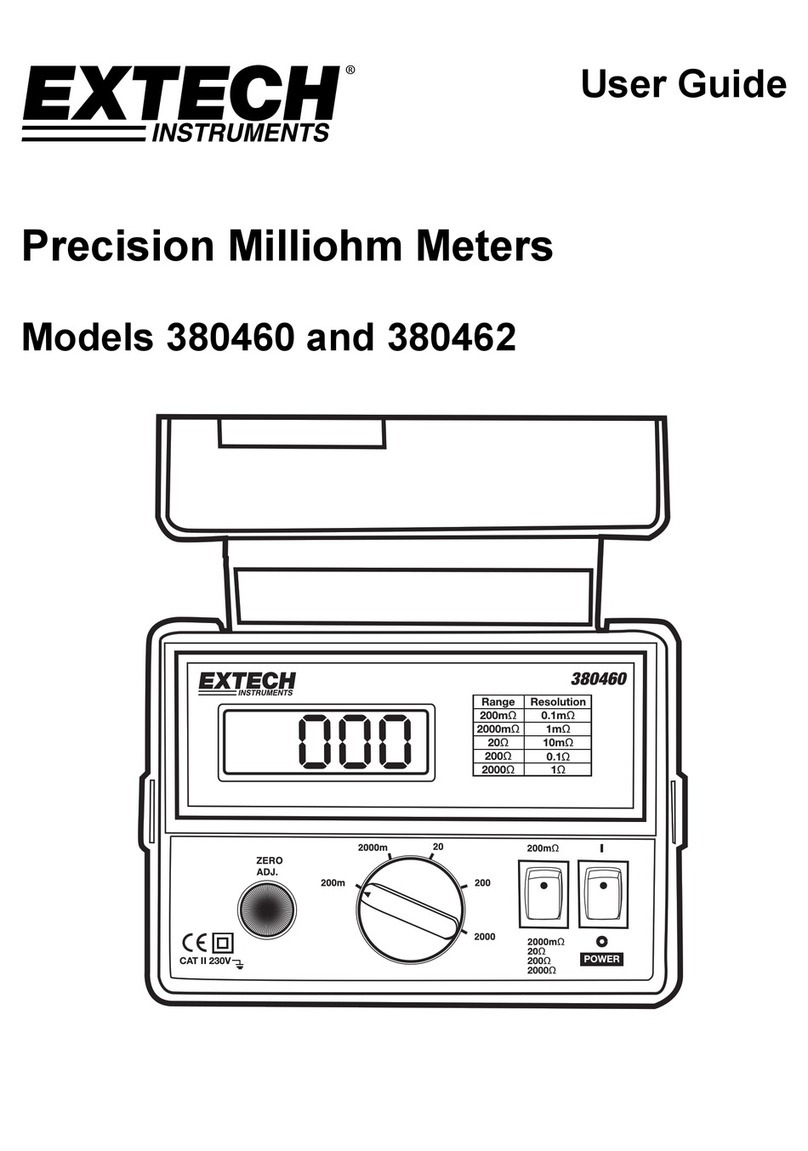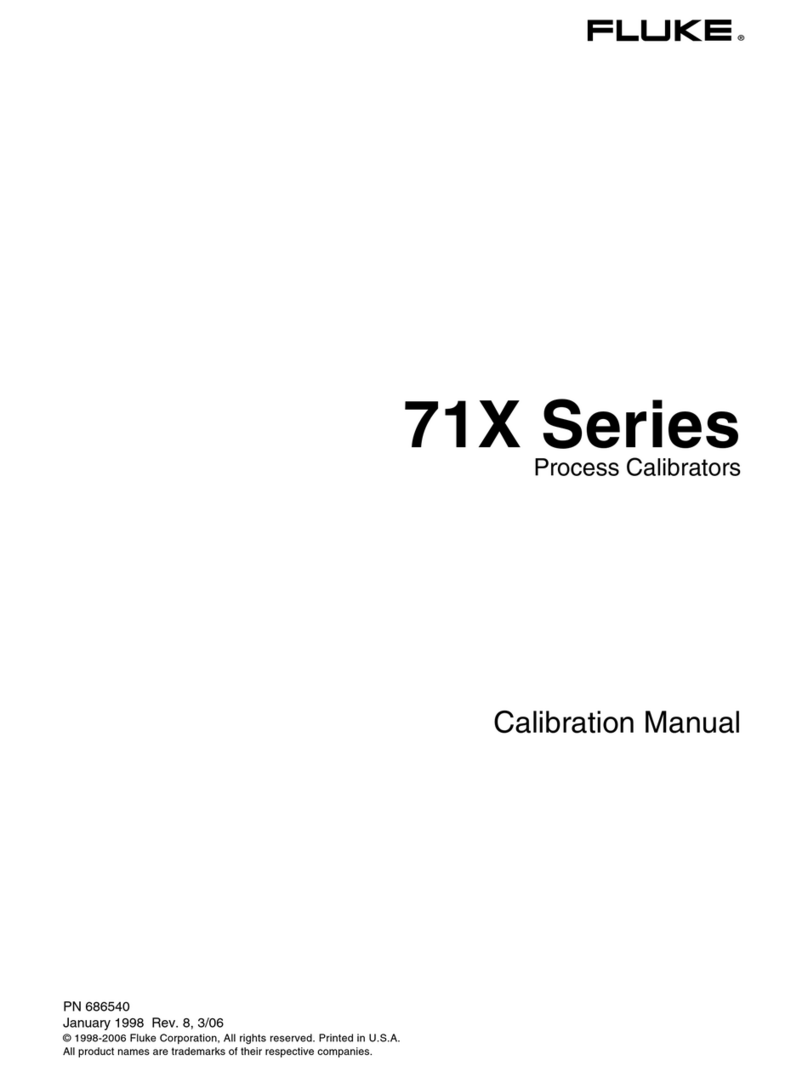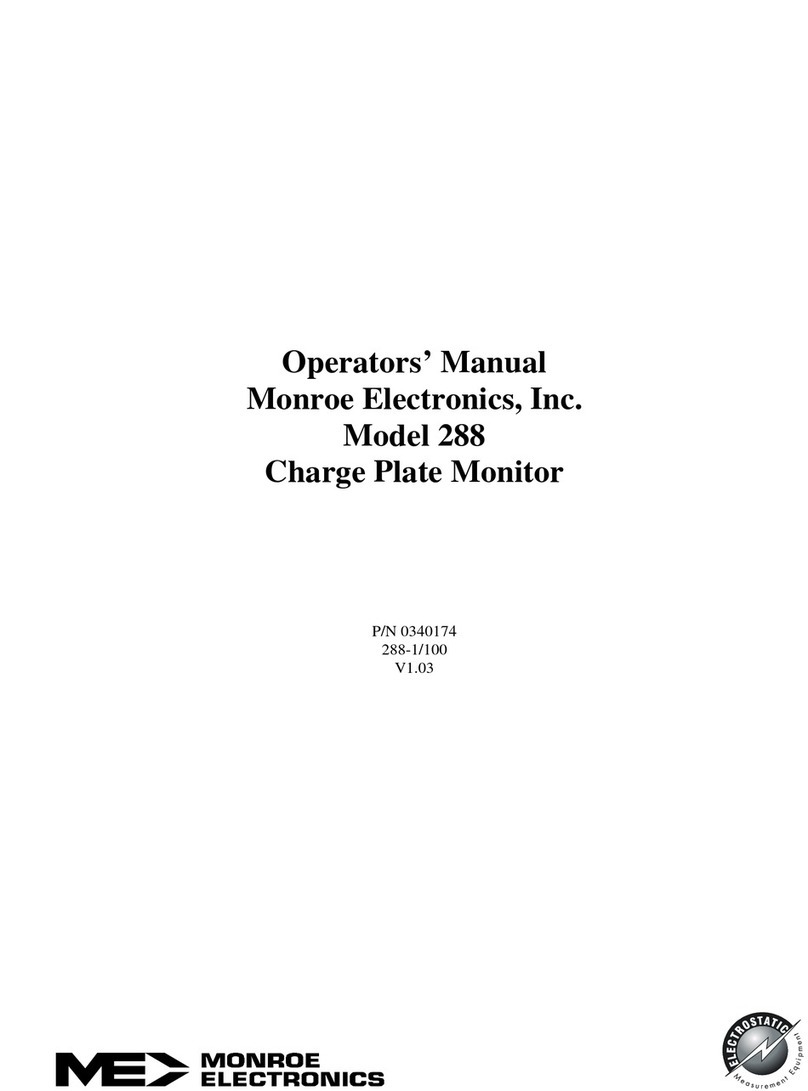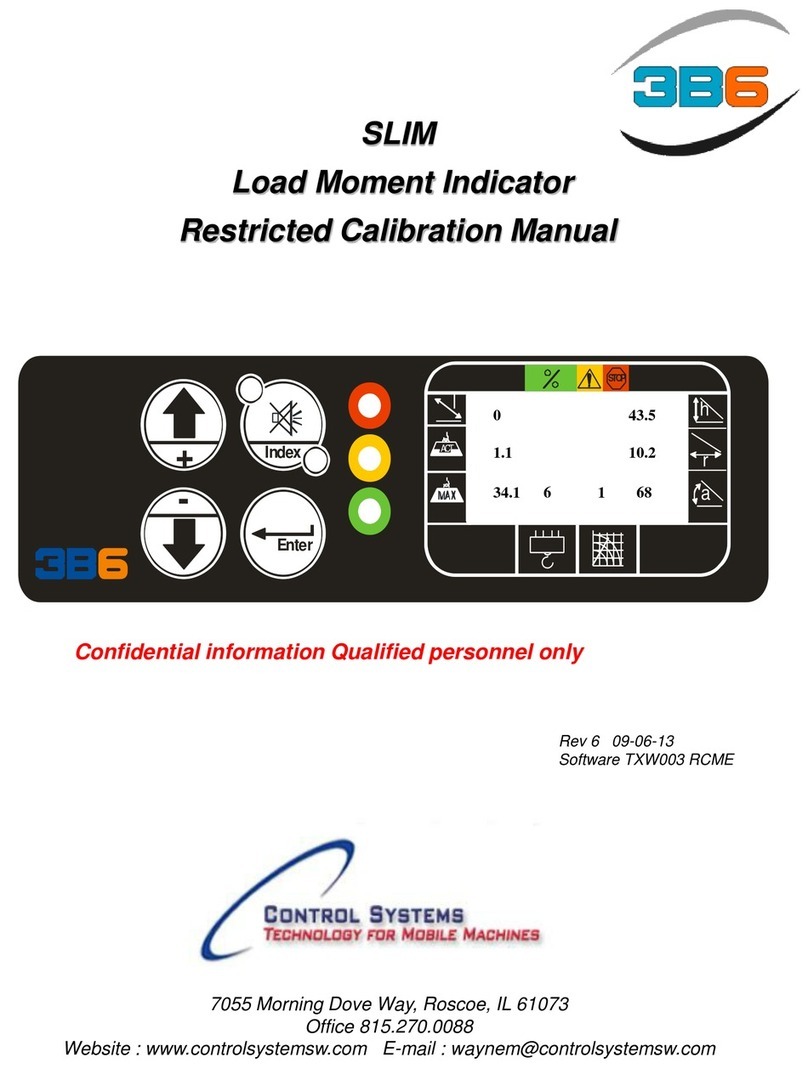GQ Electronics EMF-360V2 User manual

GQ EMF METER
Quick Start Guide
Model: EMF-360V2, EMF-360+V2, EMF-380V2, EMF-390
Facebook : GQ Electronics LLC
Instagram : @gqelectronicsllc
Website : www.gqelectronicsllc.com
Software download : download.gqelectronicsllc.com
Email : support@gqelectronicsllc.com
Address : 5608 Delridge Way SW, Seattle WA 98106, USA

Contents
Package Content ...................................................................................2
Full User Guide .....................................................................................2
Operation Setup ...................................................................................2
Software ...............................................................................................2
Technical question and support ............................................................3
The multi-function keys ........................................................................3
User Interface .......................................................................................3
Hold and position the meter .................................................................5
EMF/ELF/EF/RF Basics...........................................................................6
How to select a testing mode?..............................................................6
How to turn ON/OFF ? ..........................................................................8
How to charge the battery? ..................................................................8
FAQ:......................................................................................................9
1

GQ EMF Meter
(For EMF-360V2, EMF-360PlusV2, EMF-380V2, EMF-390)
Package Content
1. EMF meter main unit.
2. USB cable
3. Quick start guide.
Full User Guide
https://www.gqelectronicsllc.com/GQ-EMF-UserGuide.pdf
Operation Setup
1. Power on the unit. Pressing the power (S4) key for 3 seconds
will turn on the unit.
2. Check the battery level. Charge the battery fully if battery level
is low. It may take a few hours to get the battery fully charged.
Check the battery icon on the display. A fully charged battery
icon will be filled with solid color, without flashing.
3. Set the backlight timeout in seconds in order to minimize the
power consumption.
4. Now the unit is ready for use. You should see the background
EMF/EF reading.
Software
The package includes optional free utility software, the GQ EMF Pro. You
can use this utility to view and analyze the data on a PC. Users can
download the USB driver and software from GQ Software Download page:
https://www.gqelectronicsllc.com
The driver: USB Driver, CH341SER.exe
The software: GQ EMF PRO
The demo software for EMF Meter: Demo and Simulation
Software, EMF360_380_Demo.exe
2

Technical question and support
Please use forum : https://www.gqelectronicsllc.com/forum
The multi-function keys (S1, S2, S3, and S4)
The key’s function will be reassigned dynamically based on the Display
Mode.
User Interface
The Popup Window box will show the
current status/value on a current feature
focused. The current status/value only can
be changed when it is showing in Popup
Window. The current status/value will be
confirmed when the Popup Window timeout
after 3 seconds. (Rectangle box)
Press S1 to select display mode
Press S4 to enter Main Menu
3
S4: Power ON/OFF,
Confirm, Select, Enter.
S3: up, or content depended
S2: down, or content
depended
S1: mode, cancel, exit

Horizontal All In One Mode
Table Mode
EMF Graphs Mode
RF Spectrum Analyzer Mode
Bands selection
4
In All in one mode, press S3 key to
change the main measurement type
among:
EMF in mG (milliGauss)
EF in V/m (Volts per meter)
RF in mW/m2
S1 key: select display mode
S2 key: select RF unit
S4 key: enter Main menu
There is a table mode on EMF-
360+V2/EMF-380V2/EMF-390 models.
Press S2, S3 key act to select Table
Mode between: EMF/EF table mode
and RF table mode
Press S2, S3 to select Graphs Mode
between:
EMF/EF and XYZ-EMF
(X, Y, Z components of EMF)
Press S2, S3 key to move the user
cursor
Press and hold S3 key for 1 second to
zoom. To exit zoom mode, press &
hold S2 key for 1 second to zoom out.
In RF Spectrum Analyzer mode, press
and hold key S2 for 1 second, select
different RF frequency bands.
(for EMF-380/390 Only)

Hold and position the meter
5
To get as accurate of a reading as possible, always
point the top of the meter (sensors) to the source.
You can hold the meter at the lower part, or just
simply place the meter near the target source.

EMF/ELF/EF/RF Basics
6

How to select a testing mode
7

How to turn ON/OFF ?
1. ON : Press and hold S4 button for 3 seconds, until see GQ logo.
2. OFF : Press and hold S4 button again for 3 seconds
How to charge the battery?
1. You will receive a USB cable along with EMF meter in the
package
2. Plug A into USB socket on any USB ports (eg. Cellphone
chargers) and plug B to mini-B socket on EMF meter
3. Charging status should be shown on the screen
5. The percentage is only an estimate of battery level. A fully
charged battery icon will be filled with solid color, without
flashing. 8
A
B
A
B

FAQ:
1. Is GQ Meter designed for general use purpose or professional
measurement?
It is for general use purpose.
2. Is your meter designed for beginner users or experienced users?
It is for both. Basic features are for beginners. Advanced features for
experienced users to explore.
3. I am a beginner, how do I start?
Power on the meter and keep it on the All-in-one screen. You are able to
read EMF, RF and EF from screen.
4. What makes the GQ EMF meter unique?
Affordable, cost effective with affluent features. The possible source
identification and RF browser features are exclusive in the market.
5. Why is my reading different from other meters?
In the real environment, EMF,RF and EF waves are always mixing and
changing constantly. The EMF meters also come in all shapes and sizes,
testing various frequencies. It is normal that the EMF meter’s readings
keep changing in a range.
6. Why is my EMF reading higher than the reading from power
company’s EMF meter?
One possible reason is the different detection range of frequency.
Power company’s meter only focus on the ELF, the frequency from 50 to 60
Hz. GQ meters can detect the frequency range from 1Hz to 400kHz.
7. Why there is no reading on my smart meter?
Smart meter emits RF periodically; it transmits data in every fixed time
interval. Some smart meters only transmit data once a day. Meanwhile,
others may transmit the data every minute. Use RF Browser to see the
transmitting pulses. Turn on the data logging to monitor it for a long period
so you can download the transmission information later.
9

8. Why is my reading changing?
In the real world, generally, there will always be a wide mixture of signals
from multiple sources around you. Those signals may have different
frequencies, orientations, or digital characteristics. Moreover, they are
changing from time to time, space to space. These differing aspects will
impact the readout.
9. What should I do if I think that the reading is not correct?
Test a couple of times to get the reading and take the average of those
readings.
10. What should I do if my meter is defective?
Please call or email GQ Electronics LLC. The staff will arrange the return
regardless of where you purchased the meter.
11. Why does the reading change when I put my hand on the meter?
Human body has electrostatic discharge (ESD, the sudden flow of electricity
between two electrically charged objects caused by contact, an electrical
short or dielectric breakdown). This impacts the EF reading.
12. What is the difference between a single axis and a triple axis gauss
meter?
Magnetic fields are oriented in space; a sensor will only detect the field
properly if it is aligned with the field. A single axis meter has only one
sensor in it, which makes it easier to get an incorrect reading than actual
reading. This type of meter is cheap due to only measuring partial radiation.
A three-axis meter has 3 sensors in it, all aligned at right angles to each
other. This type of meter is always correctly aligned. It takes less time but
generally costs more than the single axis counterpart.
13. Can you describe a bit more on RF radiation?
RF(Radio Frequency) radiation is dynamic in nature and can be impacted by
varies factors: Frequency, orientation, time and place.
10

Every meter has a specified frequency range and it has
different frequency response (Nonlinear response)
A meter only responds to a portion of the RF spectrum.
Location is one of the most important factor impacts the RF
reading. If you have taken RF readings, you know that the
levels fluctuate widely from one moment to the next and from
one location to the next. Even moving the meter a few inches
to one side or another can have a large impact on reading.
14. Why the meter has different RF reading on different direction?
All RF signals have an orientation in space. They may be vertically or
horizontally polarized, they may be circularly polarized. The RF signal also
can be reflected by objects. The orientation of the meter’s antenna
direction to the signal will greatly impact the meter’s ability to detect the
signal. When multiple signals are present (with different orientations), it is
difficult to define the antenna orientation.
15. What is different between RF Standard mode and RF Sensitive mode?
The Standard mode on this meter is referring to average reading. Which is
the reading been calibrated to a RSM reading standard. The Sensitive mode
mostly reports RF pulse peak value. Most signals today are digital. Digital
signals are RF pulse signal (composed of a series of short bursts pulses). The
amplitude of pulses can differ by many times, sometimes more than 100
times.
Note:
Serial #:
11
Other manuals for EMF-360V2
1
This manual suits for next models
3
Table of contents
Other GQ Electronics Measuring Instrument manuals

GQ Electronics
GQ Electronics GMC-510 User manual

GQ Electronics
GQ Electronics GMC-800 User manual

GQ Electronics
GQ Electronics GMC-500 User manual

GQ Electronics
GQ Electronics GMC-300E Plus User manual

GQ Electronics
GQ Electronics EMF-360V2 User manual

GQ Electronics
GQ Electronics GMC-320 Plus User manual
Popular Measuring Instrument manuals by other brands
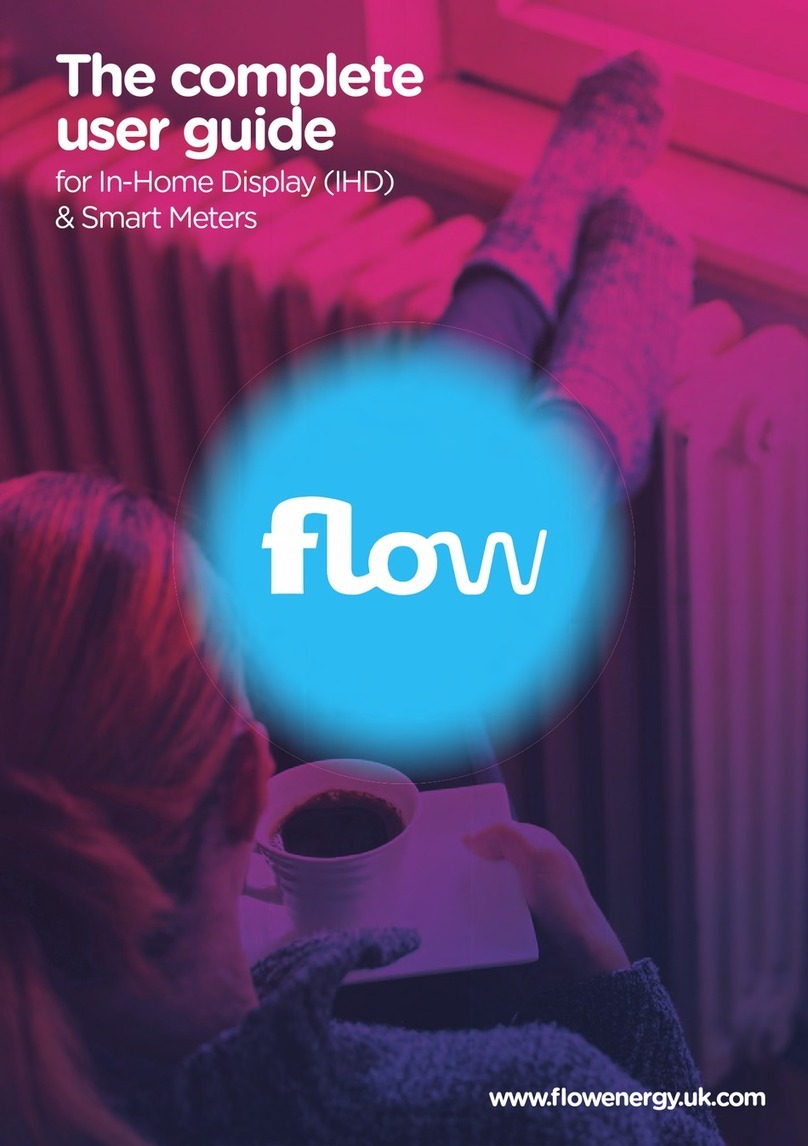
Flow
Flow In-Home Display user guide

iSystem
iSystem IC57164 user manual

Knick
Knick Stratos Pro A2 COND Series user manual
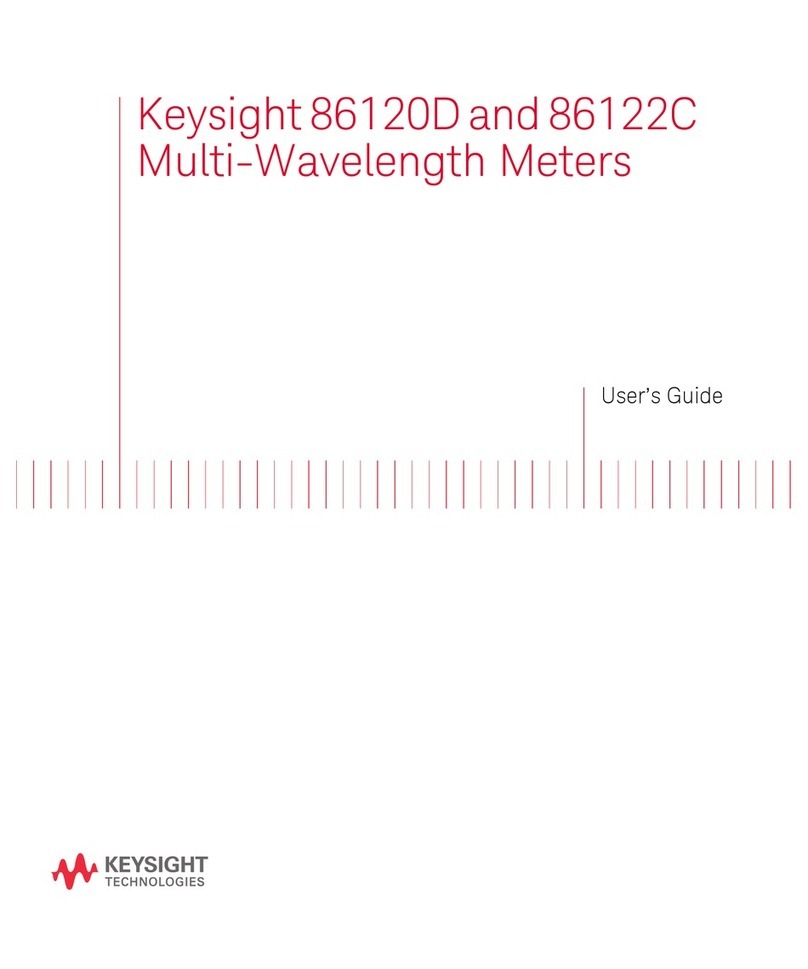
Keysight Technologies
Keysight Technologies 86120D user guide

Bosch
Bosch Denoxtronic Set PC-LD Original instructions
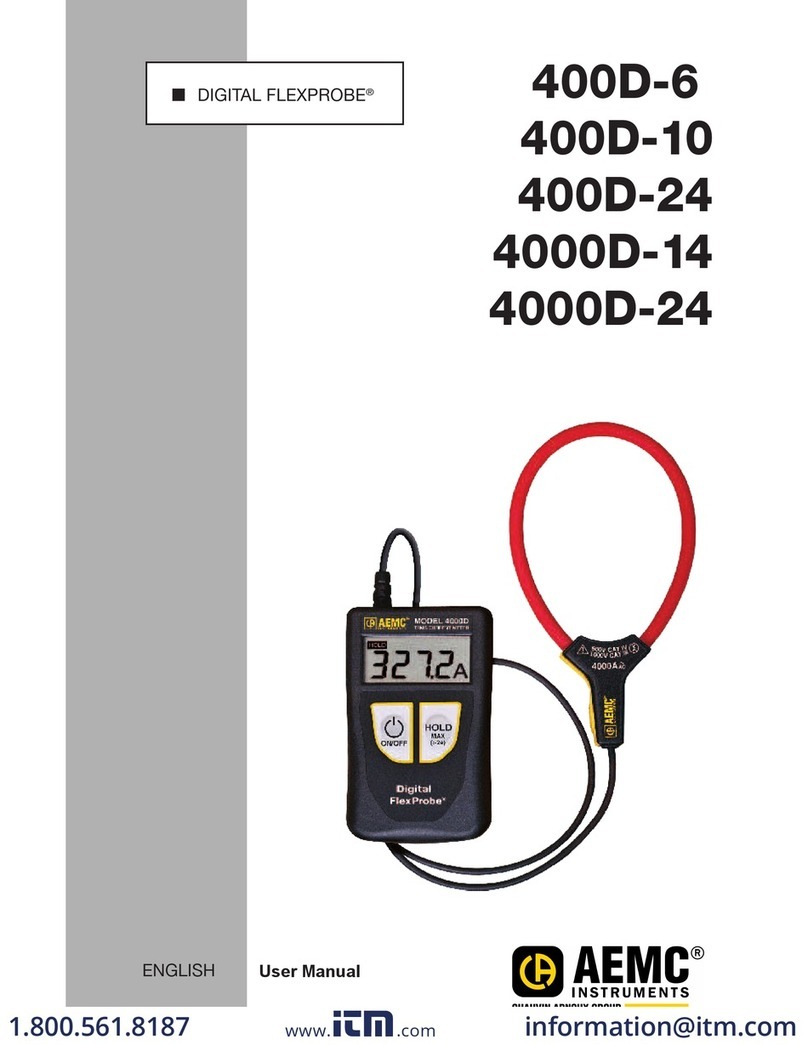
AEMC instruments
AEMC instruments DIGITAL FLEXPROBE 400D-6 user manual