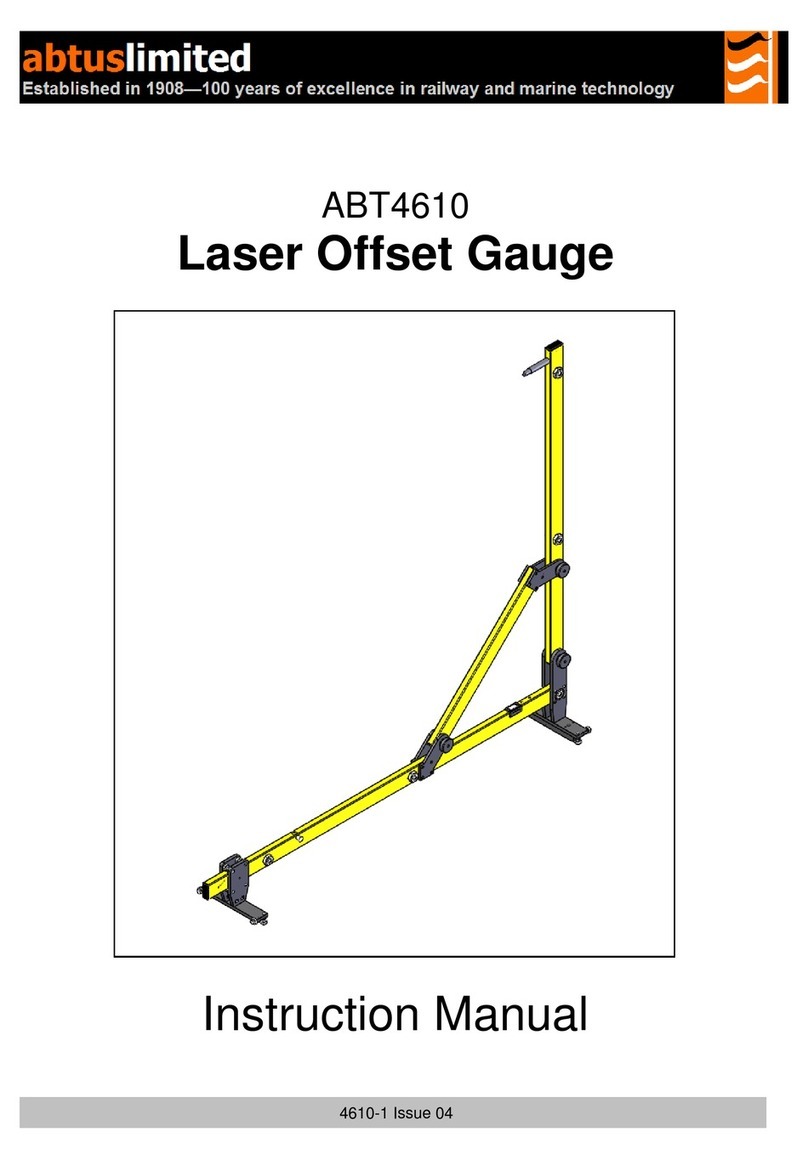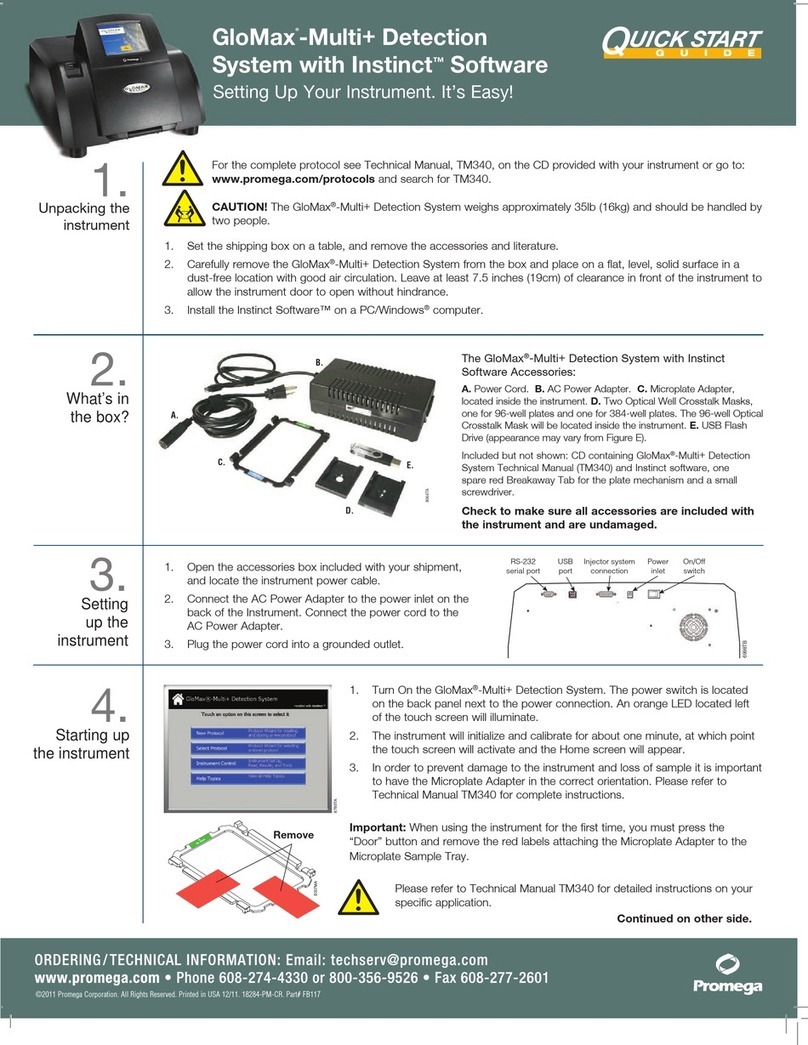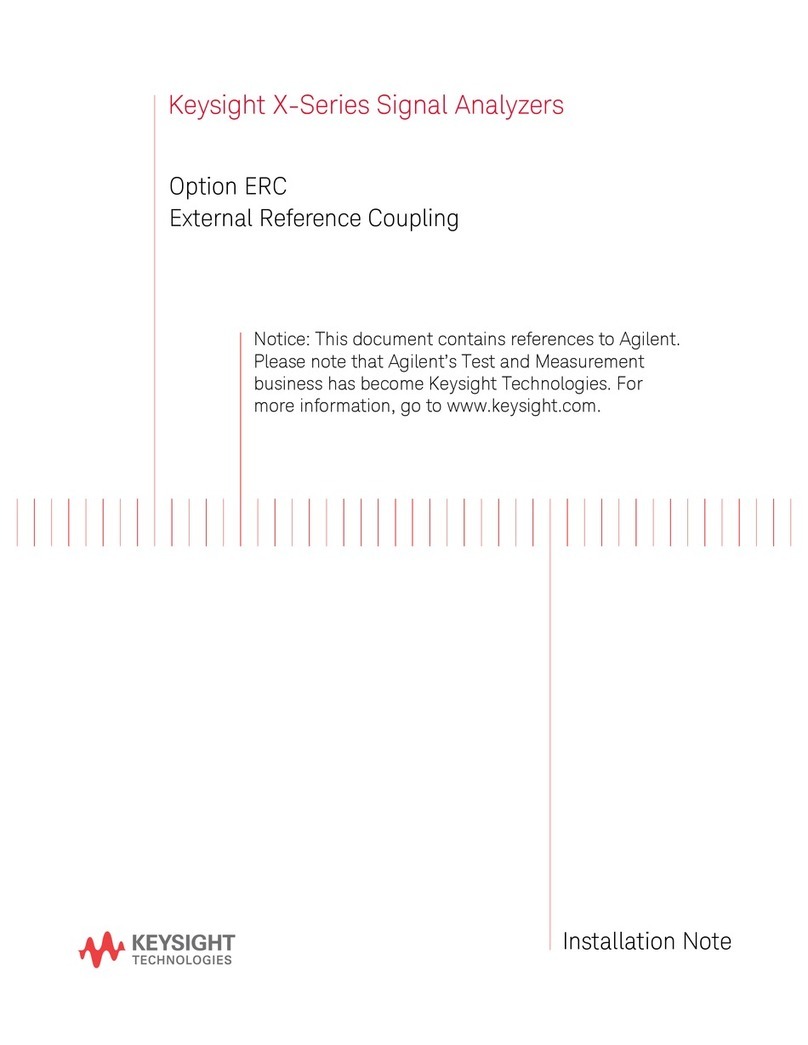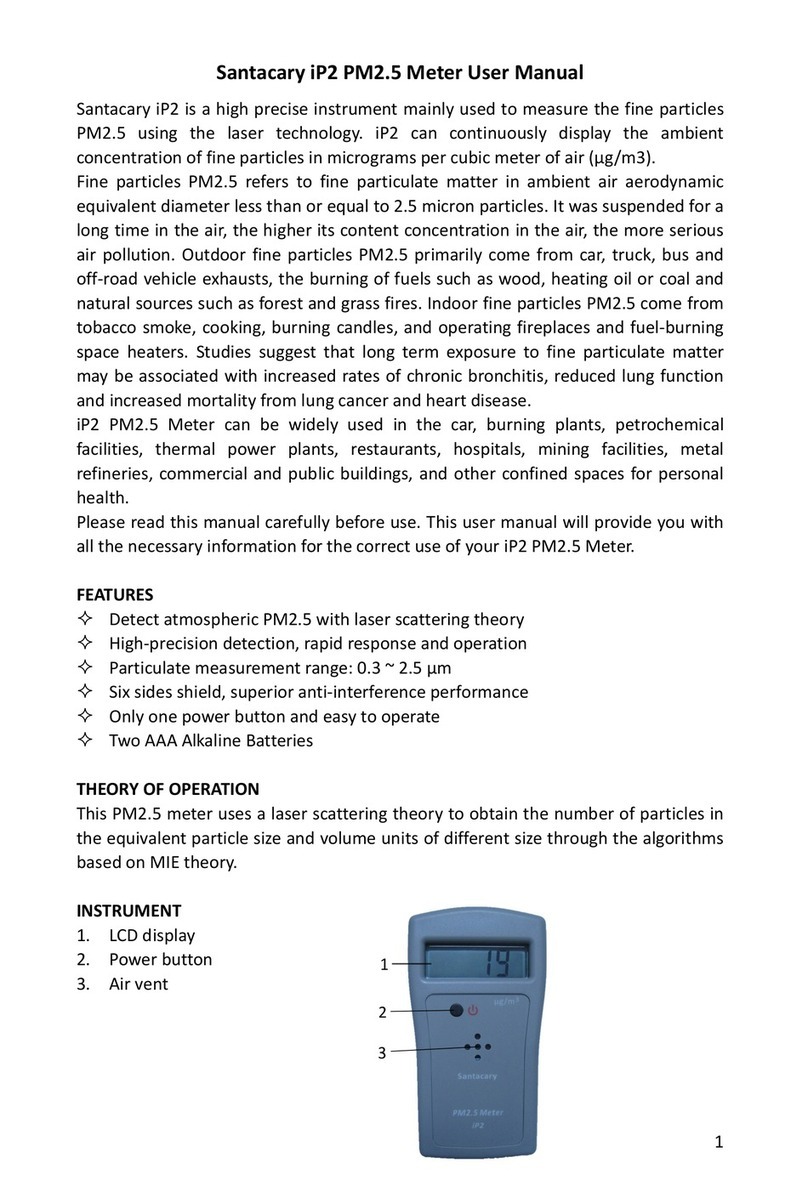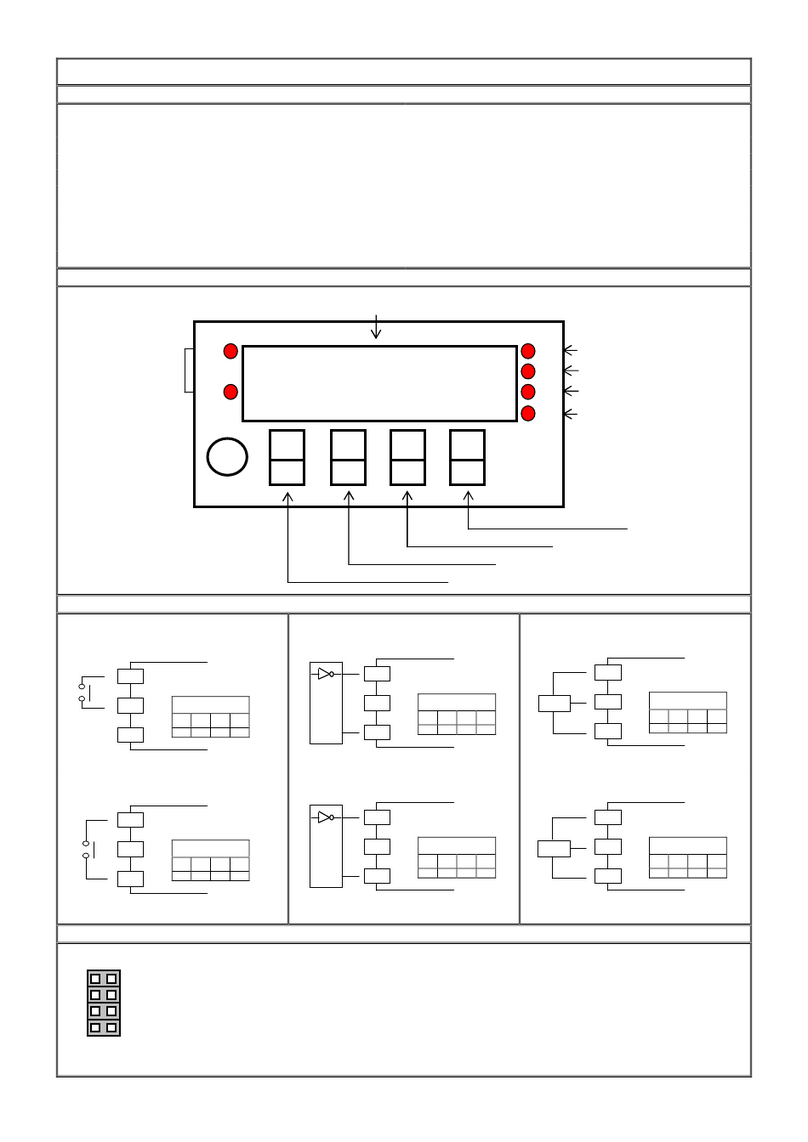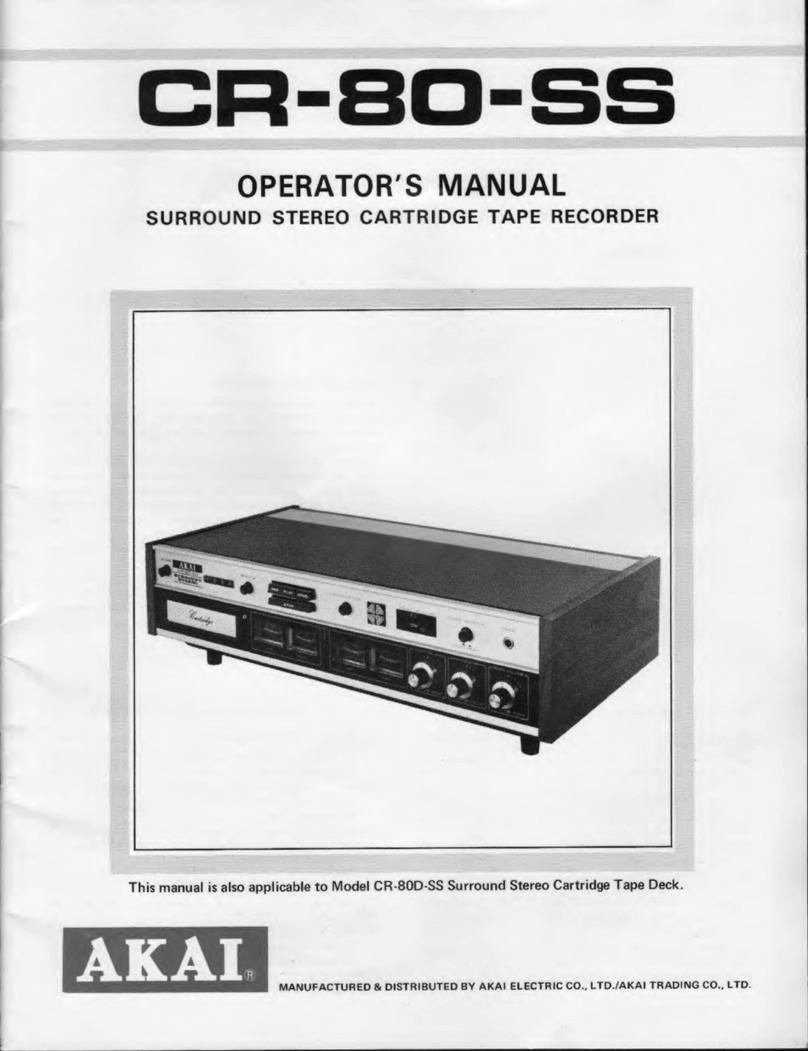GQ Electronics GMC-320 Plus User manual

GQ GMC-320 Plus Geiger Counter
User Guide
GQ Electronics LLC
Revision 2.13
Sep-2017

2
Document Revision History:
Re.1.00 ,Feb-2014 GQ Electronics LLC. Initial release for firmware 3.17
Re.1.01 ,Feb-2014 GQ Electronics LLC. Revised for firmware 3.18
Re.2.00 ,Jan-2015 GQ Electronics LLC. Revised for V4 firmware 4.00
Re.2.10 Jul-2015 GQ Electronics LLC. Content revise.
Re.2.11 May-2016 GQ Electronics LLC. Content revise.
Re.2.12 Sep-2016 GQ Electronics LLC. Content revise.
Re.2.13 Sep-2017 GQ Electronics LLC. Content revise.

3
Table of Contents
User Guide ...........................................................................................................................1
Table of Contents..................................................................................................................3
Overview...................................................................................................................................5
Specifications:..................................................................................................................6
Packing List:.....................................................................................................................7
How it works? ............................................................................................................................7
Caution.......................................................................................................................................7
Background Safe Levels ............................................................................................................7
Hardware setup ...............................................................................................................8
Software set up................................................................................................................8
Verify USB driver installation in Windows ...........................................................................9
GQ GMC Geiger Counter Multi-Function Keys ................................................................10
S1 key .............................................................................................................................10
S2 key .............................................................................................................................10
S3 key .............................................................................................................................10
S4 key ............................................................................................................................10
Power saving mode ......................................................................................................10
Popup Windows.............................................................................................................11
Graphic User Interface (GUI) ..............................................................................................11
Graphic Icons:................................................................................................................11
Graphic Mode: ...............................................................................................................13
Text Mode:......................................................................................................................13
Large Font Mode:..........................................................................................................14
User Option ....................................................................................................................14
Alarm Set........................................................................................................................14
Date and Time setting ..................................................................................................15
Data Saving Setting ......................................................................................................15
Threshold Data Saving Setting ...................................................................................16
Add Note or Add Location for data saving ................................................................16
Note/Location Input.......................................................................................................16
History data searching..................................................................................................17
History data menu .........................................................................................................17
Erase Saved History Data ...........................................................................................18
Swivel Display Setting ..................................................................................................18
Calibrate the reading ....................................................................................................19
Factory reset ..................................................................................................................20
Battery Status ................................................................................................................20
Battery Type...................................................................................................................20
Power saving mode ......................................................................................................21
Motion Detection............................................................................................................21
Reset Total Count .........................................................................................................21
Temperature Display ....................................................................................................22
Gyroscope Data Display ..............................................................................................22
Communication Baud Rate..........................................................................................22
Reverse Display ............................................................................................................22
Contrast Adjustment .....................................................................................................23
Timed Count...................................................................................................................23
Set a schedule ...............................................................................................................23
Set Timed Count Duration ...........................................................................................23
Start a Timed Count......................................................................................................24
About ...............................................................................................................................25
Model information..........................................................................................................25
Firmware version...........................................................................................................25
Unit serial number .........................................................................................................25
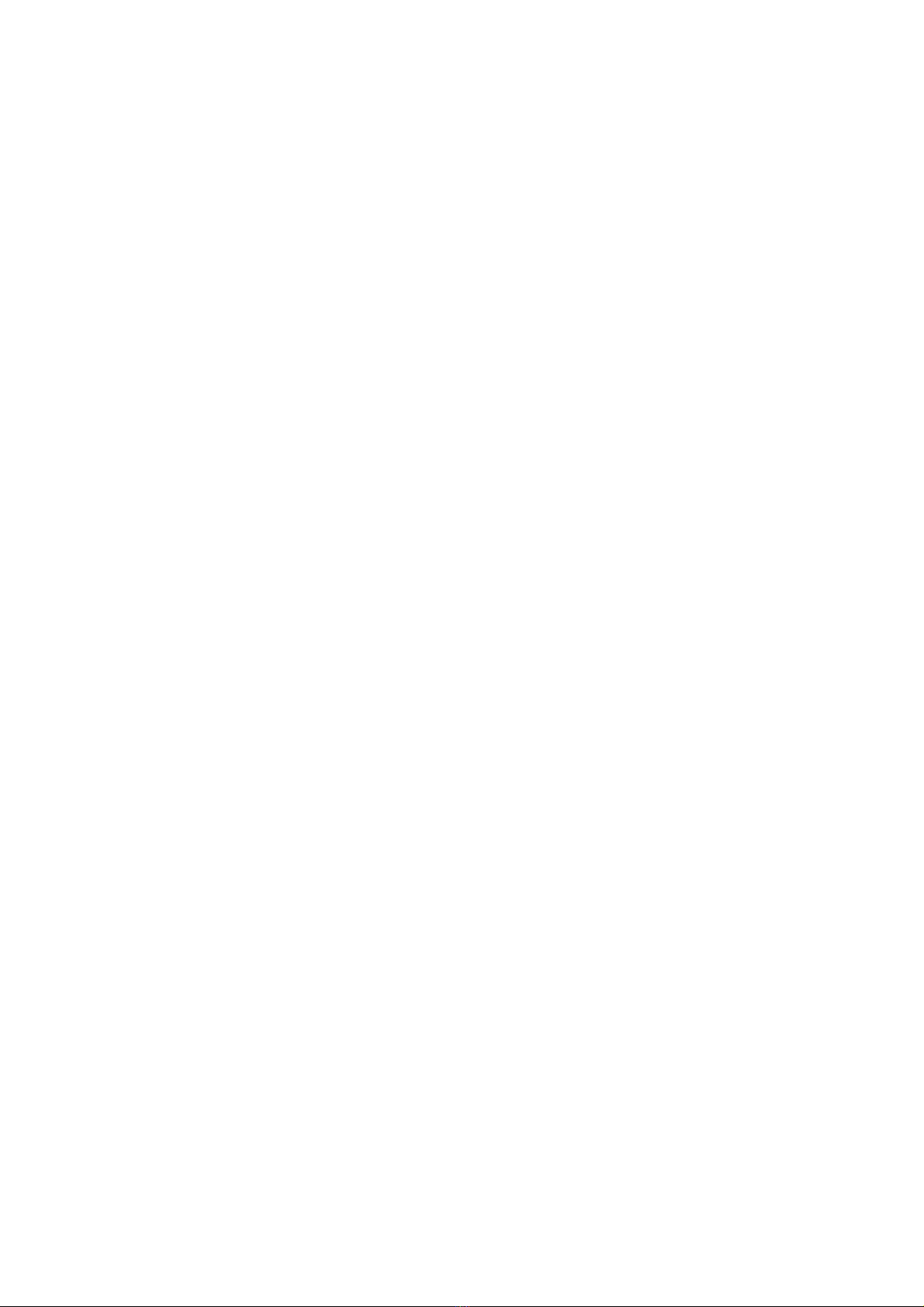
4
GQ GMC Data Viewer Software.........................................................................................26
Online Geiger Counter World Map .....................................................................................28
www.GMCmap.com ................................................................................................................28
Software ...................................................................................................................................28
Auto Submit Data Protocol......................................................................................................28
Applications....................................................................................................................29
Stationary Application...................................................................................................29
Other technical details you may want to know .................................................................29
Data Port.........................................................................................................................29
USB Port.........................................................................................................................30
Data collection time......................................................................................................30
Tube recovery time .......................................................................................................30
Extend battery operating time .....................................................................................30
Third party software developers .................................................................................30
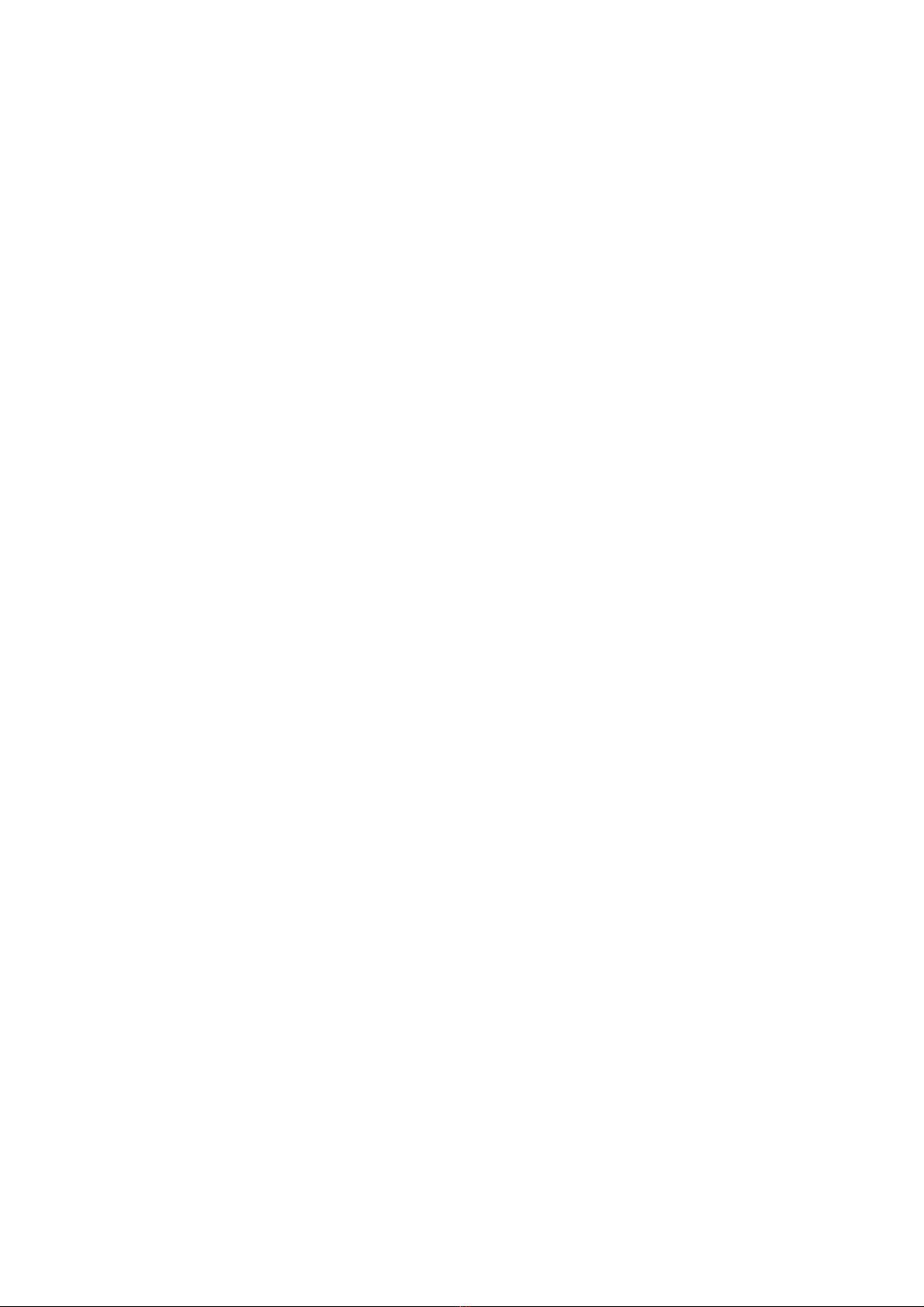
5
ACKNOWLEDGEMENTS
[TO BE FILLED]
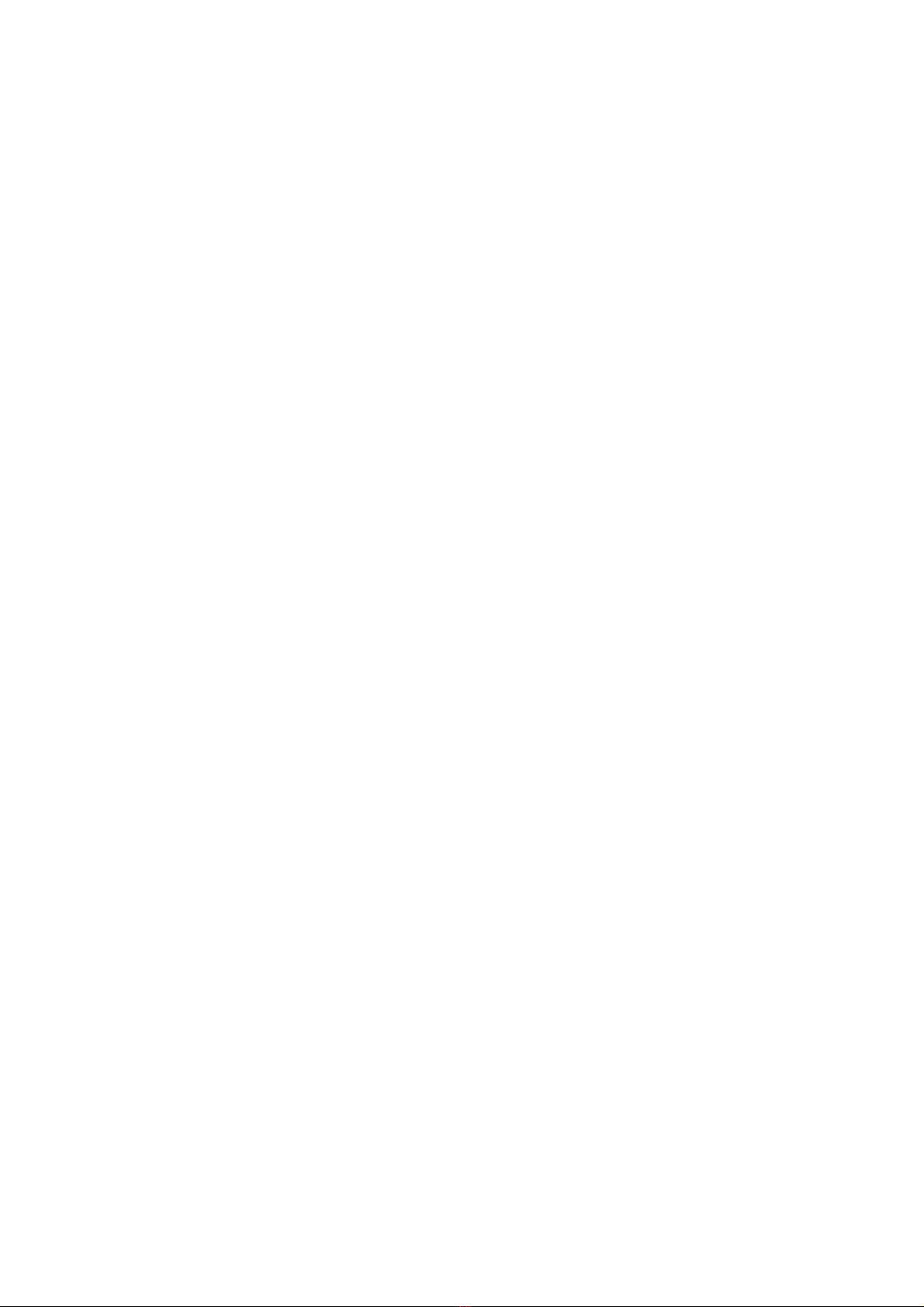
6
Overview
The.GQ GMC-320 PLUS digital Geiger Muller Counter is designed to be a portable and
convenient device. It can be used as industrial, commercial maintenance, research,
evaluation, simulation and other analytical or scientific applications in areas such as
industrial plants, public utilities, hospitals, universities, laboratories, and electronic repair
shops. The device comes with built in audible and visual signals for the level of radiation
detected. It can be used for radiation detection and monitoring both indoor and outdoor, as
well as in other similar environments. It features automatic data recording. It can continually
monitor the radiation and log the data each second into internal memory. When connected to
a PC, software can download the radiation history data to the computer and the user is able
to analyze those data later. The GQ GMC-320 Plus installed a high contrast black/white LCD
module, one front LED indicator and one analog data port. The analog data port can be
connected to any third party device application as data input.
The device is equipped with an USB port, utilized for communication and external power
supply/charging of the internal rechargeable Li-Ion 3.6V/3.7V battery.
The GQ GMC-320 Plus internal rechargeable battery can be charged with a standard wall
adapter. Using the adapters, continuous data monitoring is possible. Using either power
adapter you will not have to worry about the batteries charge condition or any data loss.
The main board also has a real time clock on board for time related data logging purposes.
The USB port communicates with the GQ GMC-320 Plus Soft Geiger Counter software
and the GQ Geiger Counter Data Viewer software.
The GQ GMC-320 Plus Soft Geiger Counter software’s appearance is an exact copy of the
GMC-320 hardware human interface. You can download it for free and experience the GMC-
320 user interface before you purchase the real hardware.
The GQ Geiger Counter Data Viewer software can download the time stamped radiation
(history) data from the unit and save it on a computer for future references and analysis.
For professional data logging of radiation data, the GQ Geiger Counter Data Logger may
be downloaded for free. An even more advanced version, the GQ Geiger Counter Data
Logger PRO software may be purchased at low cost from GQ Electronics LLC.
Specifications:
Range of dose rate indications, µSv/h 0.00 to 327.99
Range of exposure dose rate indications,mRem/h 0.00 to 32.99
Range of gamma radiation energy MeV from 0.1 to 1.25
Range of registered beta radiation energy MeV 0.25 to 3.5
Range of gamma radiation energy, MeV 0.1 to 1.25
Range of registered X-ray radiation energy MeV 0.03 to 3.0
Reproducibility of indication 20%
Alarm levels by CPM 0 to 65535 (continuously)
Alarm levels by uSv/h 0.00 to 327.6 (continuously)
Alarm levels by mRm/h 0.00 to 32.76 (continuously)
Date indication YYYY-MM-DD (continuously)
Time indication HH-MM-SS (continuously)
Elapsed time indication 99 years(maximum)
Timed Count 1 Second to 256 days(programmable)
Scheduled Timed Count 0 Second to 256 days(programmable)
Radiation detection: b,g, x
Detectable Radiation Range: 0.1 ~ 3 MeV
Instrument Background: < 0,2 pulses/s
Working Voltage: 3.6-3.7V
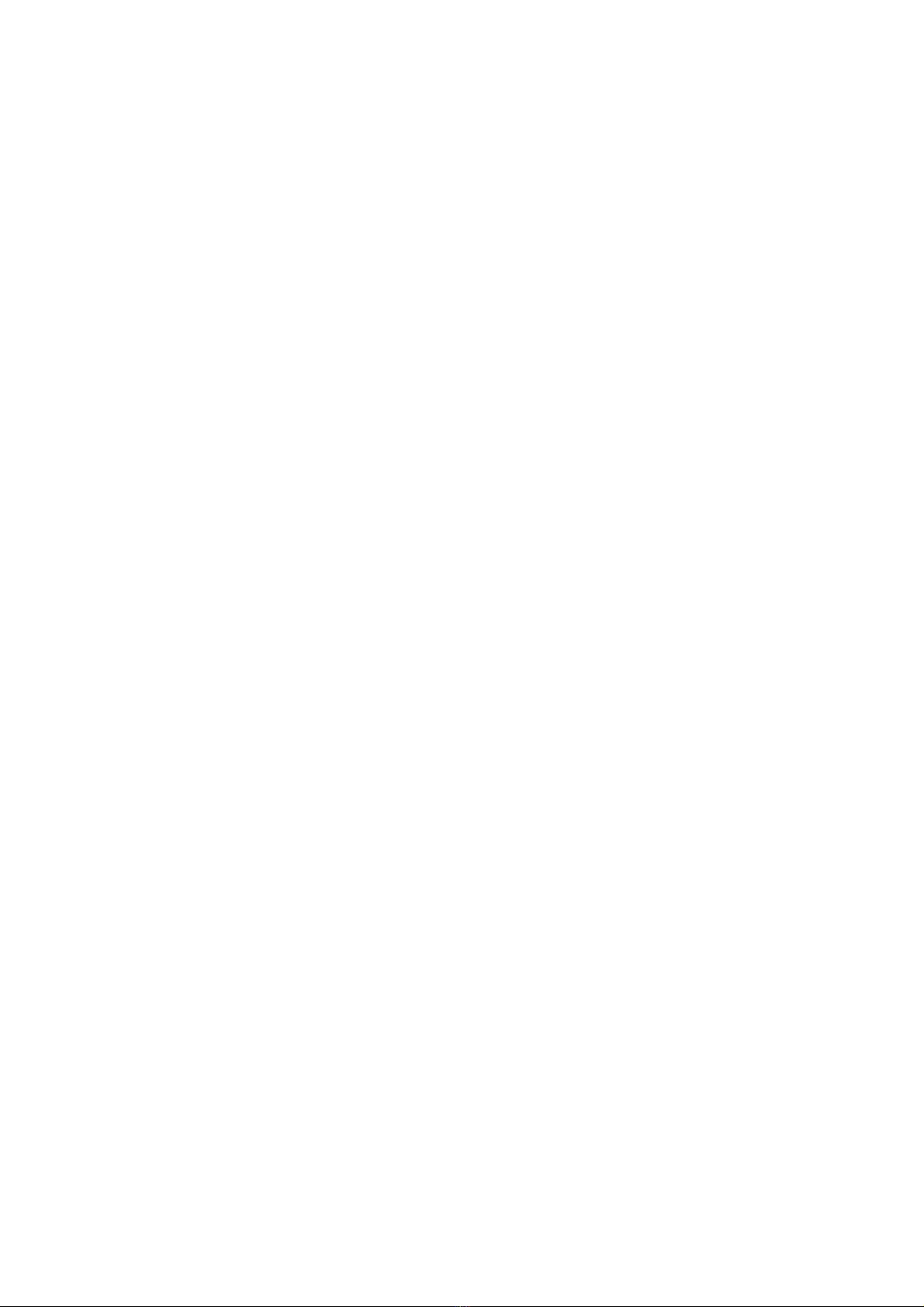
7
Display: LCD dot matrix, back lighted
On board Memory: 1M Bytes flash memory for data storage
Power:Consumption 25mW –125mW (count rate dependant)
Power:Supply 3.7V Li-Ion battery / USB power
from mains or car DC adapter
Packing List:
1. GMC-320 Plus main unit.
2. USB cable
3. Quick start guide
4. Download link for SoftGeigerCounter software and USB driver for Windows
XP/Vista/Win7 32 and 64 bits (see Quick start guide)
How it works?
The GQ-320 Plus Geiger Counter installed a Geiger tube to detect radiation.
When the radiation pass through the Geiger tube, it triggers electrical pulses for the CPU to
register as count. The basic count rate unit is CPM(Count Per Minute). The CPM count rate
indicates the radiation level and it can be converted to a other traditional radiation units, such
as uSv/h or mR/h.
After GMC-320 turned on for one minute, it will show the background radiation reading. The
background radiation reading (in CPM) indicates the nature radiation detected at that minute.
This reading may change from time to time and location to location. To get accurate reading,
user may need to get an average value over a longer time period.
Caution
1. Avoid doing measurements when battery low.
2. Do not get the Geiger counter wet. Use sealed plastic bag to void wet.
2. Avoid doing measurements in direct sunlight.
3. Avoid directly contact the radioactive material. Use sealed plastic bag if needed.
4. Turn off the unit when not in use.
5. Keep it in a protective pouch after use.
-
Background Safe Levels
Suggested background readings levels:
1. Safe level. Less than 50CPM or 0.25uSv/h. Means no worry at all.
2. Attention level. 51CPM –99CPM. OR 0.26uSv/h –0.39uSv/h . Means you need to
find out why .
3. Warning level. More than 100CPM or more than 0.40uSv/h. Means do not stay in this
area for long period.

8
Hardware setup
There are four buttons on the front of the unit: S1, S2, S3 and S4 (from left to right)
1. Power up the unit. Pressing the S4 (power) key for 3 seconds will turn on the unit.
Check the battery level. Charge the battery fully when first time use.
It may take a few hours to get the battery fully charged. Check the battery icon on the
display, a fully charged battery icon will be filled with solid color, without flashing.
2. Set date/time. Press the S4 key to enter the menu and set the date and time. This is
very important for time stamping the recorded data. Do not skip this step. Most of the
data are related to the date and time.
3. Set the backlight timeout in second, in order to minimize the power consumption.
Set the power savings mode. If the power savings mode is ON, then the LCD display
will be turned off after 30 second if no key is being pressed during this period.
4. Now the unit is ready to use. You should see the background CPM rate in absence
of a radioactive source.
Note: There is a transparent protective sheet covering the units surface. Users need to
remove it to get better view of the LCD display.
Software set up
Before connecting the GMC-320 Plus Geiger Counter to a computer, download the
application software and install the USB driver. Download these from:
http://www.gqelectronicsllc.com.
1. The unit needs an USB driver in order to communicate with the application software.
Running GQGMCGeigerCounterUSBDriverV4.exe will install the USB driver.
2. GMCDataViewer.exe is for viewing the data on a computer.
3. SoftGeigerCounterGMC320PlusV4.exe is a soft copy of GMC-320 Plus V4 demo
software.
For technical questions and support, please use the forum at the following link:
http://www.GQElectronicsLLC.com/forum
For the latest software, please visit our software download page:
http://www.gqelectronicsllc.com/comersus/store/download.asp
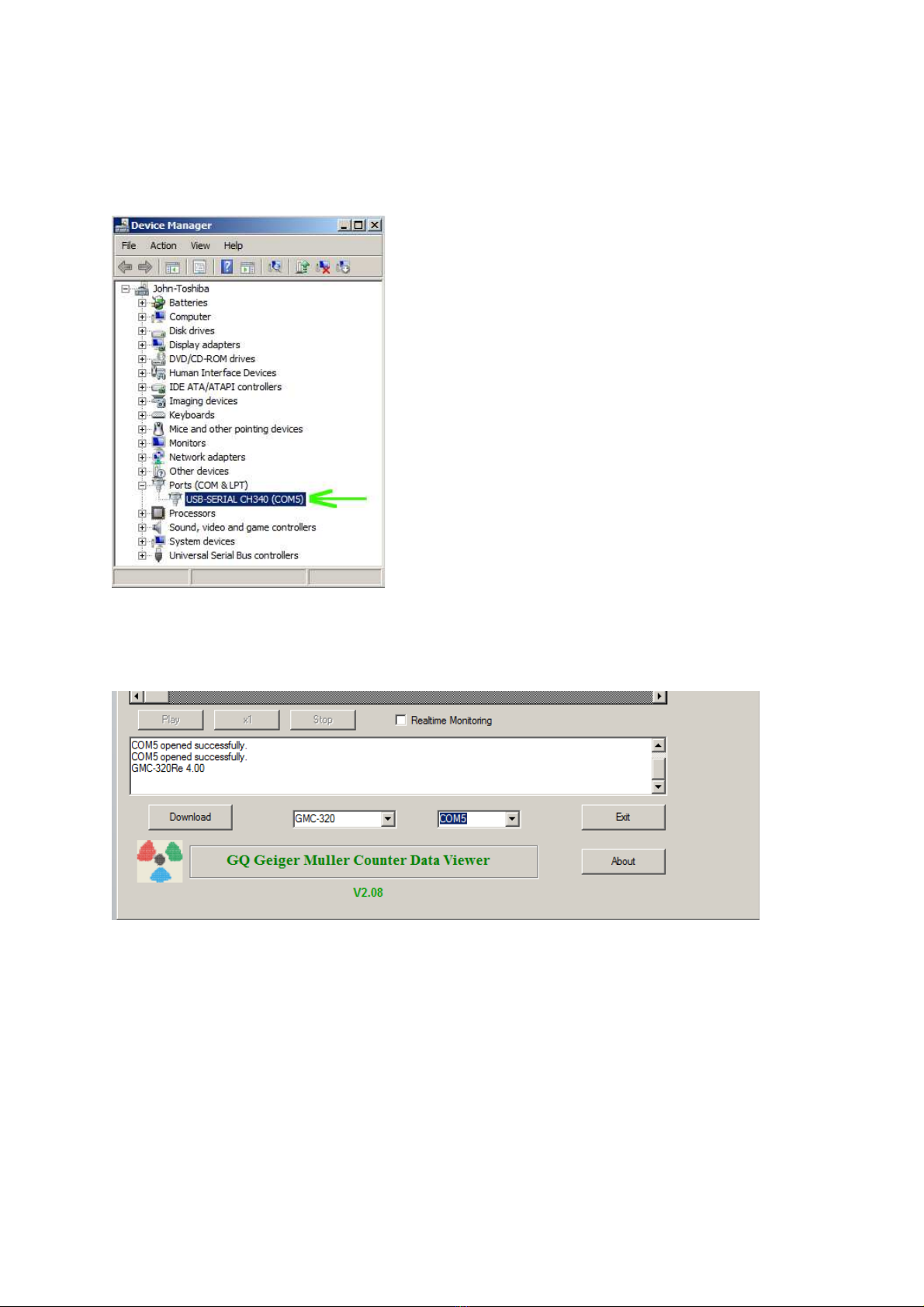
9
Verify USB driver installation in Windows
Once the GMC-320 Plus is connected to a computer, from the device manger, you should
see which COM port is assigned to the GMC-320 Plus. See the example below. Windows
assigned COM3 to the GMC-320 Plus unit in this example.
For the data viewer or the data logger software, selecting COM5 will establish the connection
to the GMC-320 Plus Geiger counter for the above example
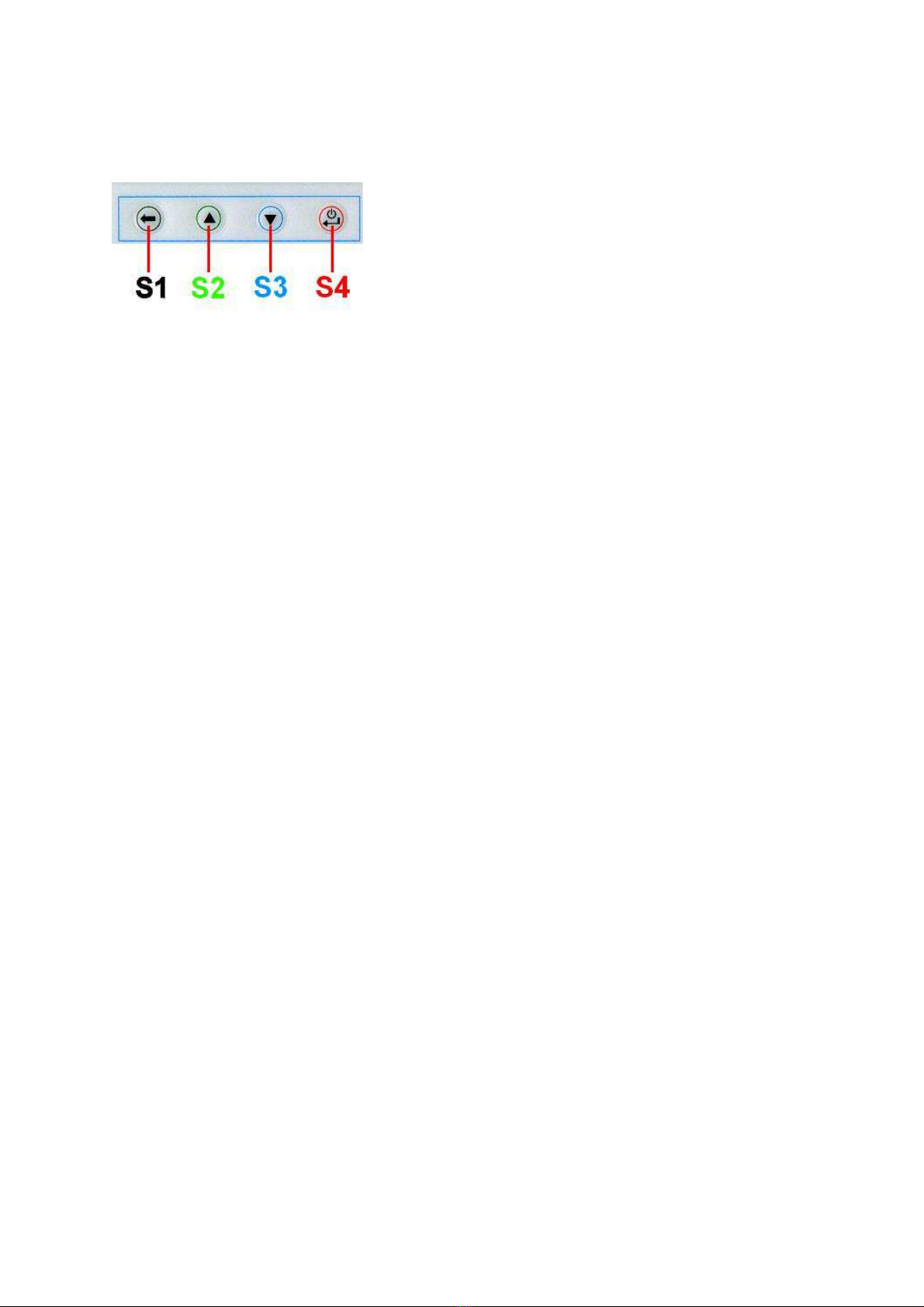
10
GQ GMC Geiger Counter Multi-Function Keys
The multi-function keys S1,S2,S3 and S4 explained:
These key’s function will be reassigned dynamically based on the context of the current
(sub-) menu being displayed.
S1 key
1. There are three display modes: Text, Large Font and Graphic mode.
Pressing the S1 key toggles between these modes.
2. In the menu screen, pressing the S1 key will exit the current menu and will return
back one menu level.
3 In the data input mode, pressing the S1 key will delete the last character entered.
S2 key
1. In text mode, pressing the S2 key will change the text information format.
2. In graphic mode, the S2 key will increase the graphic ZOOM factor.
3. In menu mode, the S2 key acts as the UP key to move the highlight menu item
upwards.
4. In the menu mode, while a popup message box is opened, the S2 key changes the
value by cycling through the predefined values.
S3 key
1. In text mode, pressing the S3 key will change the displayed date/time selection.
2. In graphic mode, the S3 key will decrease the graphic ZOOM factor.
3. In menu mode, the S3 key acts as the DOWN key to move the highlight menu item
downwards.
4. In the menu mode, while a popup message box is opened, the S3 key changes the
value by cycling through the predefined values.
S4 key
1. In power off state, only the S4 key acts as the power switch. Holding it for 3 seconds
will power up he unit.
2. In power on state, holding S4 key for 3 seconds will switch the unit off.
3. In menu mode, S4 is the “Confirm”, “Select”, “Enter” key
Power saving mode
The units factory default power saving mode is ON. In this mode, the unit will turn off the
display after 30 seconds idle time. It turns on the LCD display when any key is pressed.

11
Popup Windows
The Popup Windows will show the current status/value of selected features. The current
status/value can be changed only when it is displayed in the Popup Window and the
currently displayed status/value will be stored when the Popup Window has timed out after 3
seconds if no key has been pressed.
Graphic User Interface (GUI)
Graphic Icons:
Graphic ZOOM factors: 0.1, 0.2, 0.3, …1.0, 2.0, 3.0, 4.0, 5.0, AUTO
Battery Status.
Data saving enabled / (History data)
Alarm enabled
Sound enabled
Timed Count. It flashes if timed count in progress.
Current graphic ZOOM factor
Current CPM reading
History CPM reading
Total count since power on OR reset/clear.
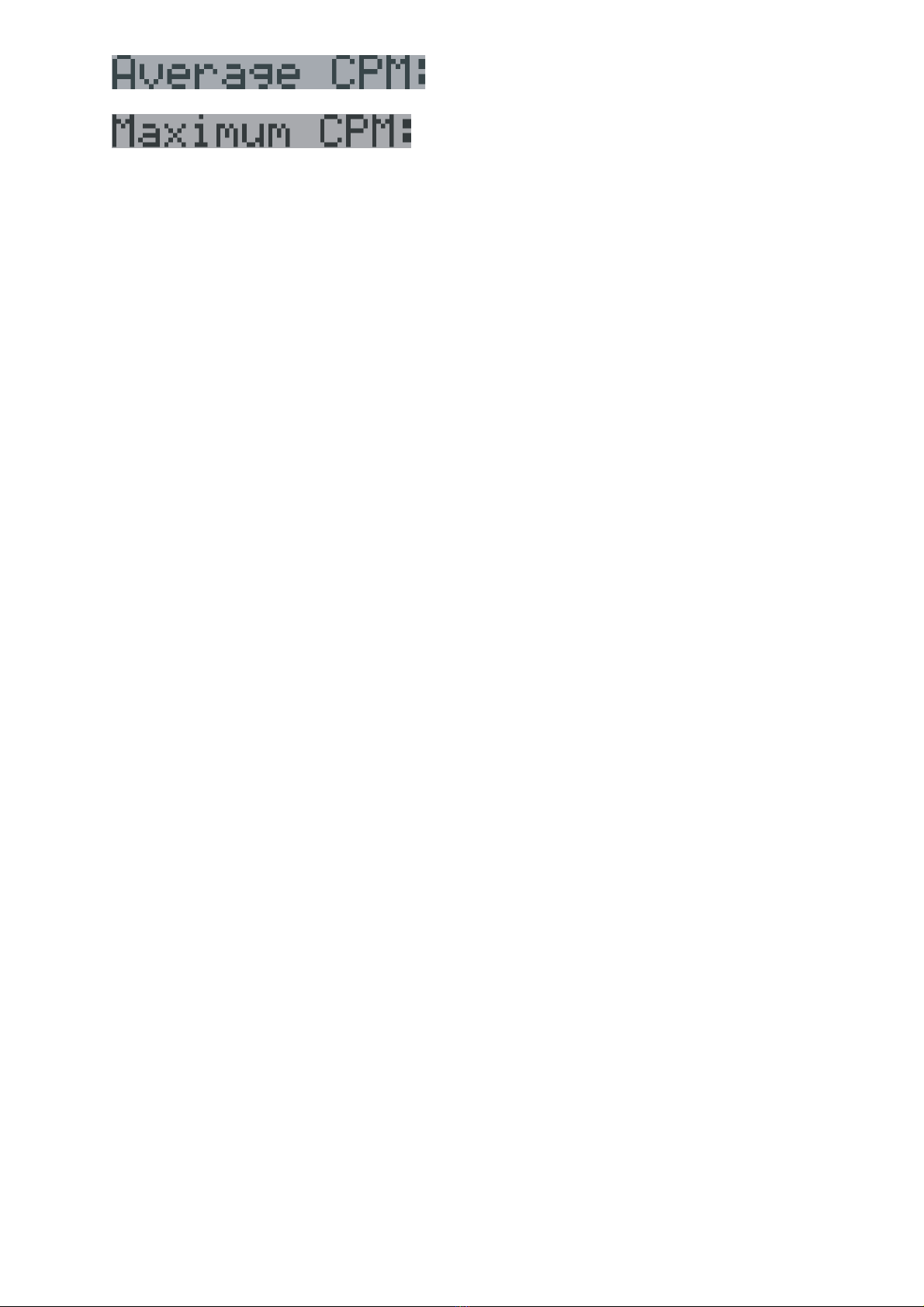
12
Average CPM of a specific time frame.
Maximum CPM since power on.
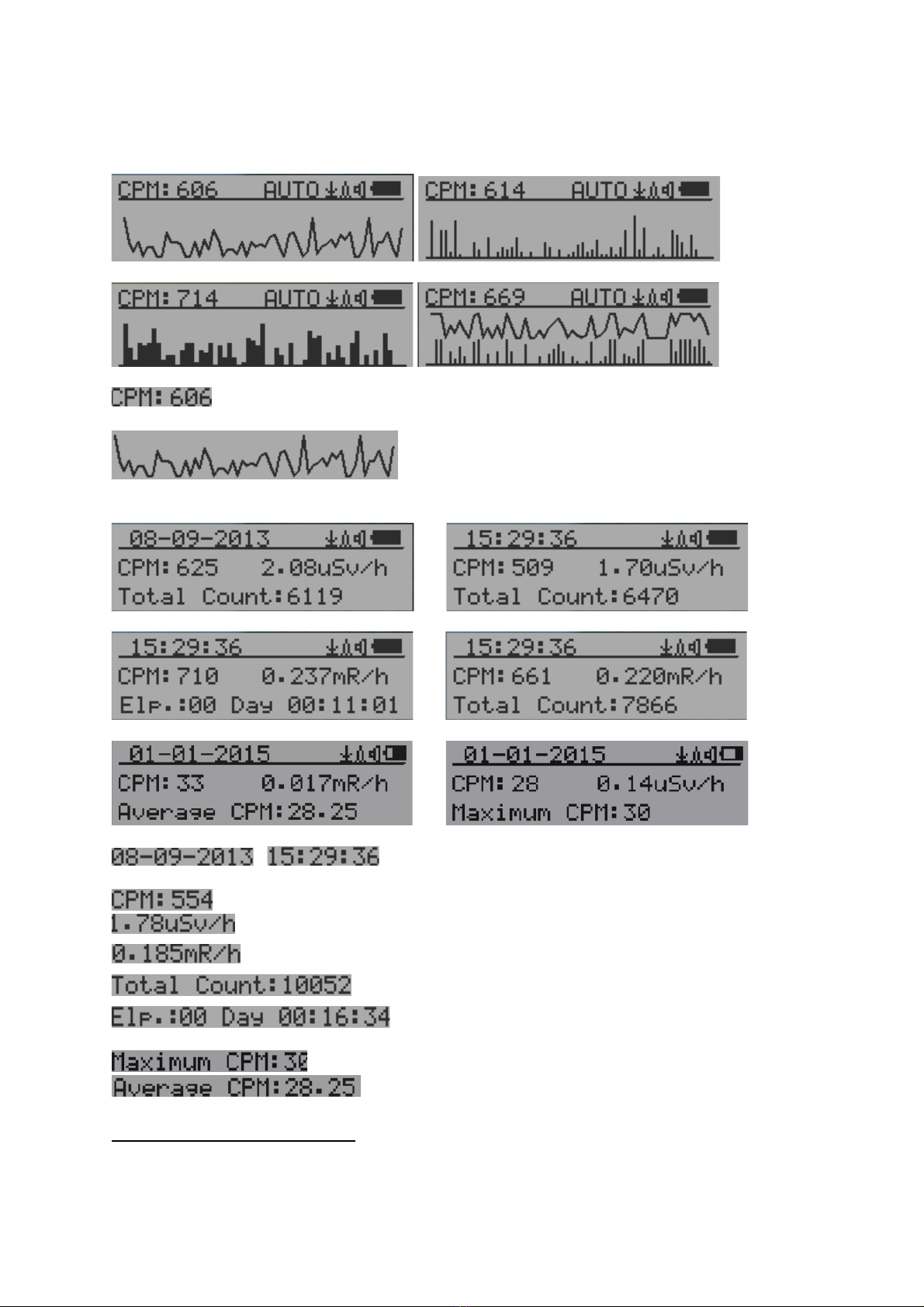
13
There are four ways to display the information, Text Mode, Large Font Mode , Graphic Mode
and Timed Count
Graphic Mode:
Current radiation level reading in CPM format (Counts Per Minute)
CPS(Count Per Second) in last 60 seconds.
Text Mode:
, Current date and time (Press S3 for toggling
between date and time)
Current radiation level reading in CPM
Current radiation level in µSv/h or
mR/h format
Total count.
Elapsed time since power on
(Press S2 for toggling displayed info)
Maximum CPM since power on
Average CPM since power on.
Navigation keys for both modes:
S1: Text/Graphic Display Mode Selection
S2: µSv/h, mR/h, Total Count, Elapsed Time selection
S3: Date or Time on title selection
S4: Menu
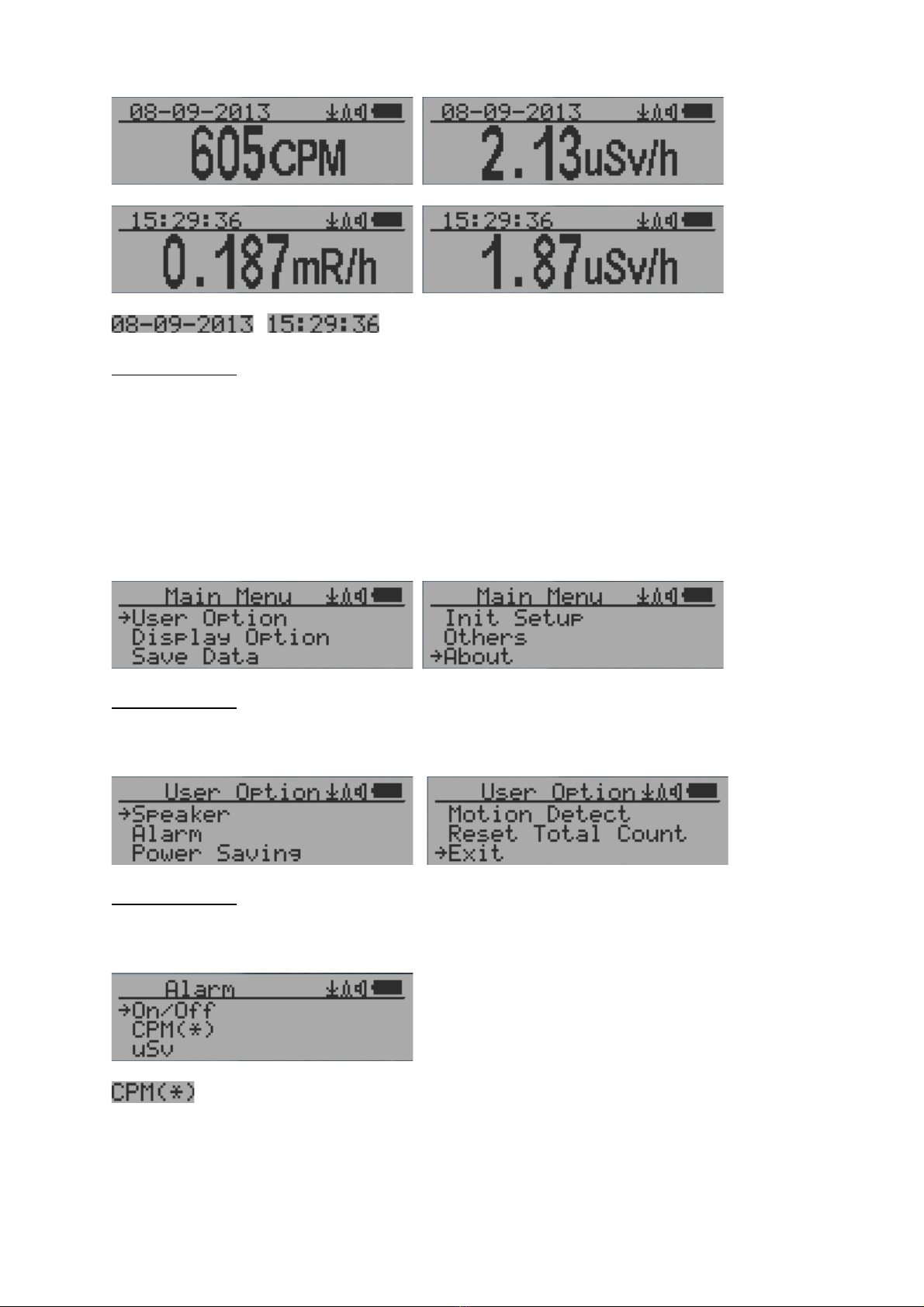
14
Large Font Mode:
, Current date and time (Change it in Text Mode)
S2 key toggles between CPM, µSv/h and mR/h mode
Navigation keys:
S1: Text/Graphic/Large Font Display Mode Selection
S2: µSv/h, mR/h, CPM selection à
S3: µSv/h, mR/h, CPM selection ß
S4: Menu
NOTE: Large Font Mode is available in firmware Ver. 2.20 or later only
Menu Display
Main Menu
Navigation keys:
S1: Back S2: Up S3: Down S4: Select/Enter
User Option
Navigation keys:
S1: Back S2: Up S3: Down S4: Select/Enter
Alarm Set
Currently the CPM alarm mode is selected
The audio alarm will be triggered once the radiation level reaches the
preset alarm threshold.
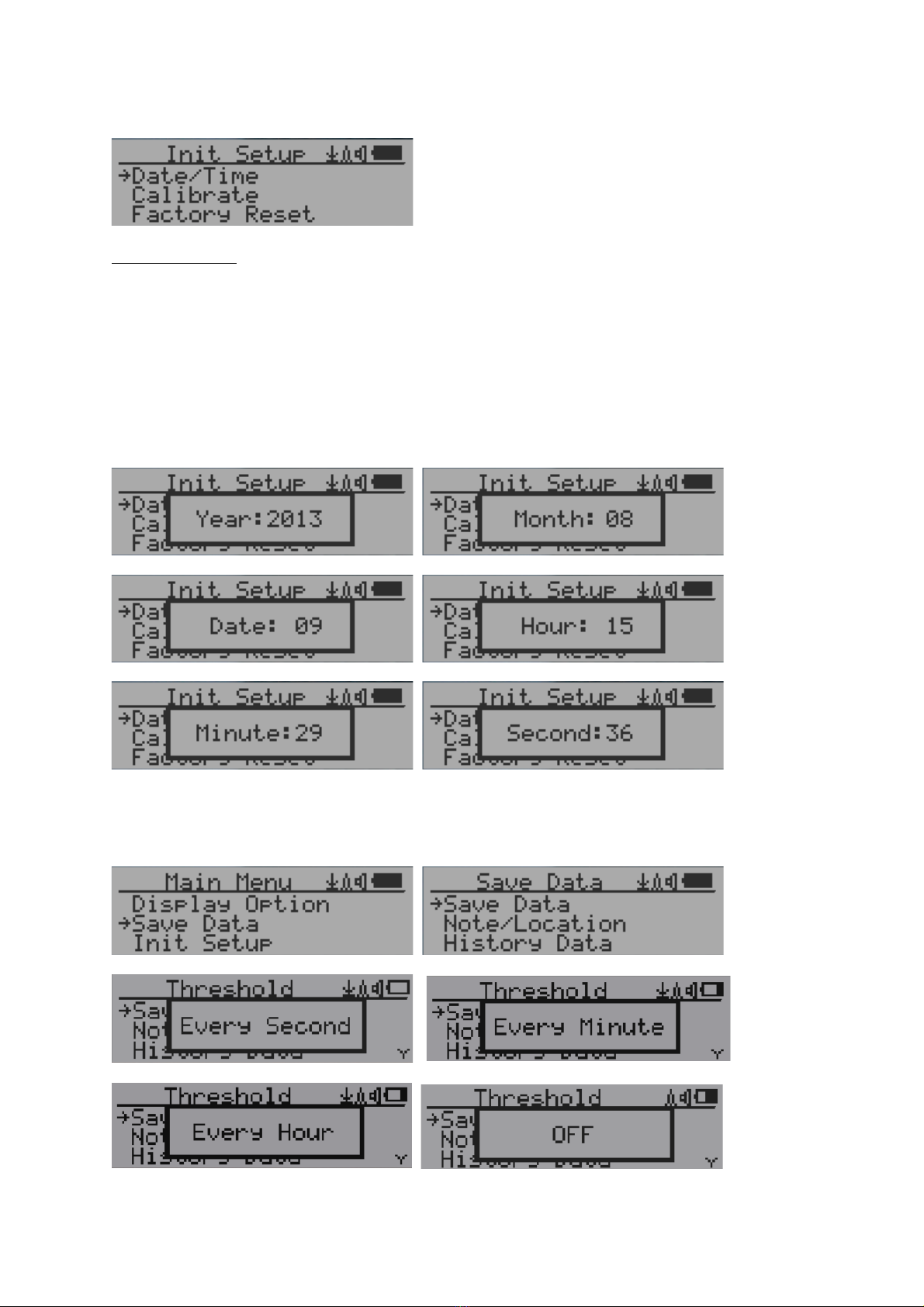
15
Date and Time setting
Navigation keys:
S1: Back/Exit
S2: Increase value by 1
S3: Decrease value by 1
S4: Select setting mode between Year, Month, Date, Hour, Minute and Second.
Each key press will change the mode to be set.
NOTE: Setting of Date and Time is important, all history data use Date and Time as a
time stamp reference. Do not skip this setting !
NOTE: you need to set the seconds to let unit complete the date & time setup.
Data Saving Setting
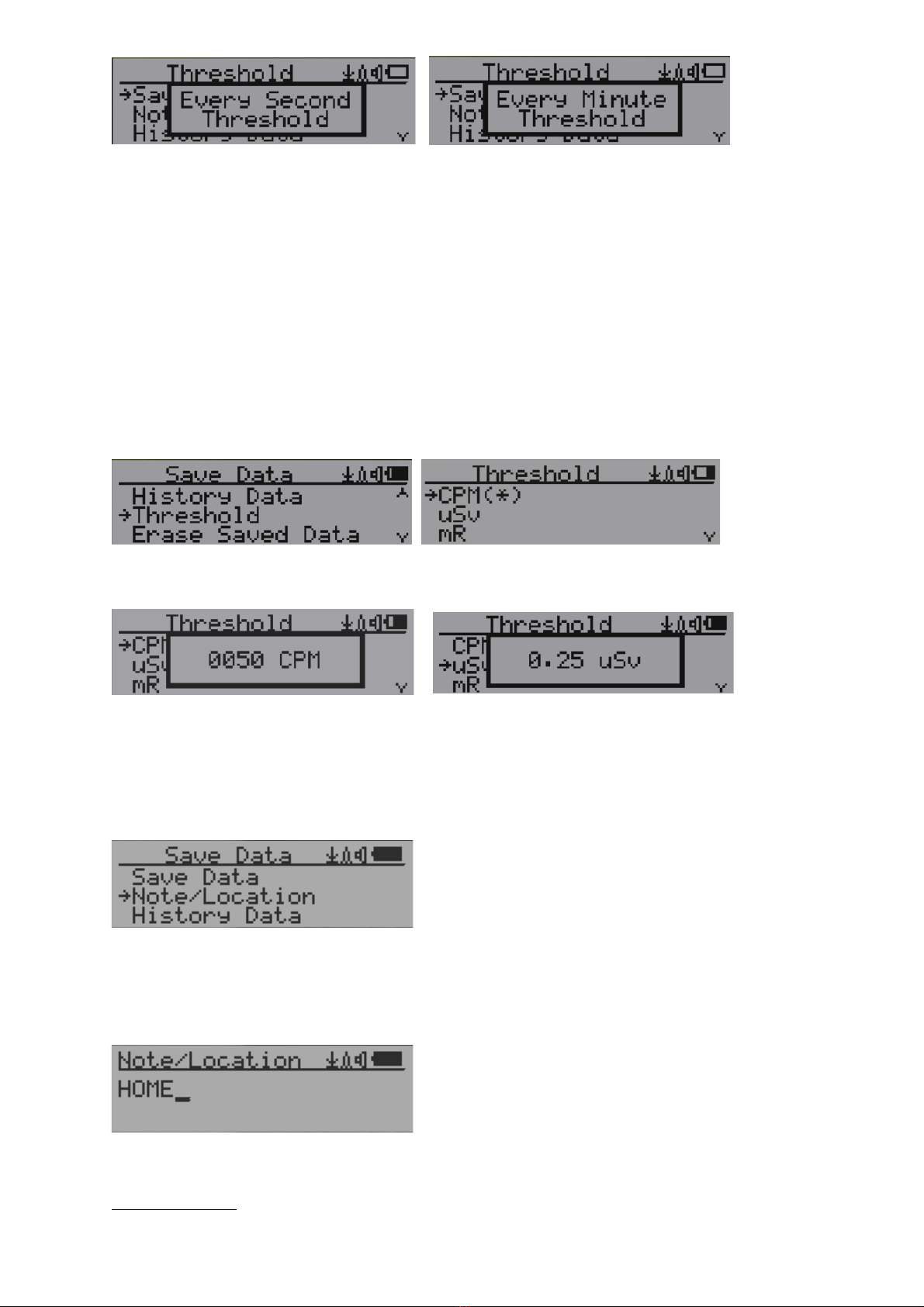
16
Selecting this item will turn on/off the real time data saving from followings:
OFF -> Every Second ->Every Minute -> Every Hour->Every Second Threshold->Every
Minute Threshold
NOTE: The history data memory will be used as a ring buffer. Once the end of the
memory is reached, the oldest data will be over written. Carefully select the
data saving interval to save memory space.
With Threshold saving mode, data only will be logged if it exceed the threshold value.
The data will not be logged while viewing history data in the History Data menu.
Threshold Data Saving Setting
Select threshold type you want to use: CPM, uSv OR mR
Add Note or Add Location for data saving
The user may add a note with up to 16 characters into the history data to identify the
measurement or location.
This note/location information will be saved together with the radiation data.
Note/Location Input
The cursor indicates the position of current character input.
Navigation keys:
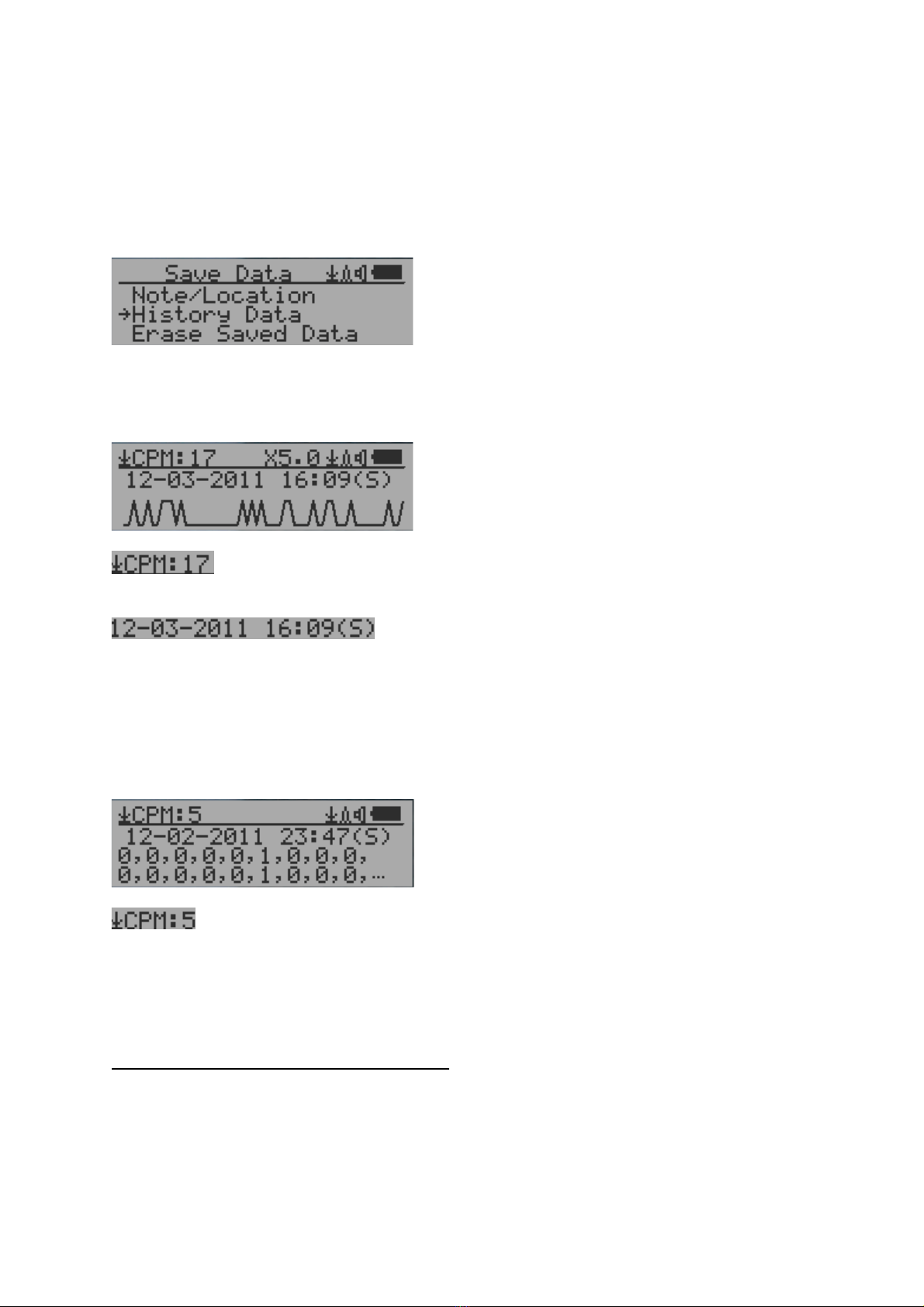
17
S1: Backspace and erase
S2: Move cursor right ß
S3: Move cursor left à
S4: Exit & Store
History data searching
History data menu
This is for searching the history data stored in flash memory.
Searching data in graphic mode
The first symbol indicates this is saved history data, to distinguish from real
time data display. The current history data point reading is 17 CPM.
This is the date and time stamp of the recorded data
point.
(S) indicates that data has been recorded every second
(M) indicates that data has been recorded every minute.
(H) indicates that data has been recorded every hour.
Searching data in text mode
The first symbol indicates this is saved history data, to distinguish from real
time data display. The current history reading is 5 CPM.
ACPM: If the data has been recorded every minute, averaged CPM will be displayed, and
ACPM will be displayed instead of CPM to indicate the averaging mode .
Averaging time period is one minute.
Navigation keys for both data search modes:
S1: Back/Exit
S2: Select searching mode:
Next Day, Next Hour, Next Minute, Next Note/Location ß
S3: Select searching mode:
Next Day, Next Hour, Next Minute, Next Note/Location à
S4: Step: Each key press will go to next data point based on the searching mode selected
via S2, S3 à

18
NOTE: If no more data are found, the following message will be displayed in both modes:
Erase Saved History Data
Use S2 and S3 to select Yes or No on the screen to confirm the request. After about 3
seconds with Yes confirmation, the unit will start to erase entire saved history data. It may
take a few seconds to complete the task.
Swivel Display Setting
Pressing the S4 key will cycle between: Normal -> Swivel -> Auto Swivel modes
In the Auto Swivel mode, the display will be rotated by 180° if the unit is held upside down.
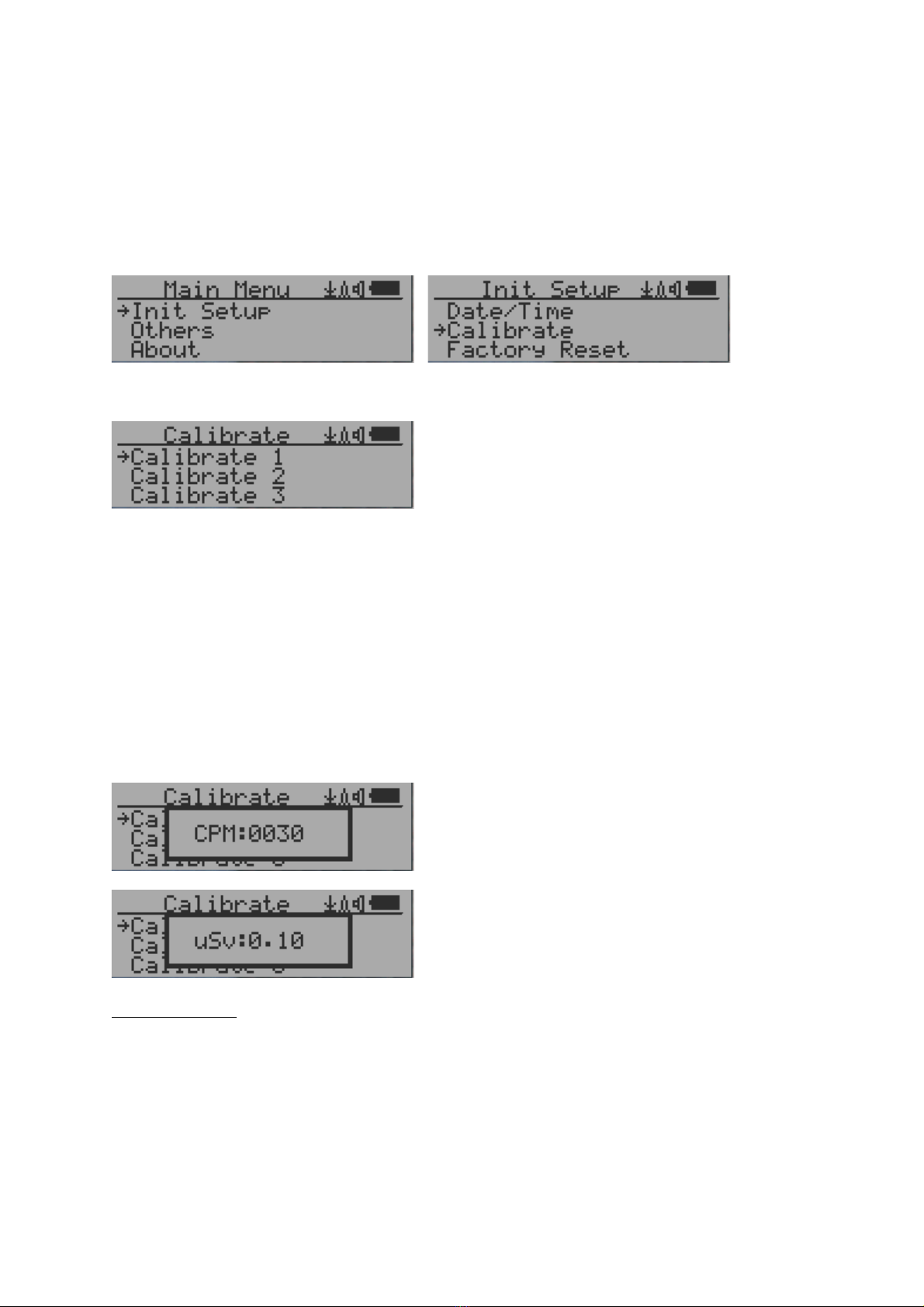
19
Calibrate the reading
You do not need to do the calibration if you just want to qualitatively detect radiation.
However, if you have standard radiation sources with known µSv/h value, you may
calibrate the instrument to get accurate readings.
The factory default calibration value is for general in-door and out-door
measurements.
Calibration
Select Calibrate form the Main Menu. There are three points provided for calibration.
Each calibration point needs two values to be entered, the CPM value and the µSv/h value.
The user can enter up to three calibration points from large to high count rates.
Procedure:
1. Place the testing radiation source ~30mm away to the center of unit Geiger Tube
side. In Text or Graphic mode, wait for at least 3 minutes.
2. Note the CPM value.
3. Select Calibrate menu item on the device, then input both the CPM value you noted
and the known µSv/h value of the calibration source.
4. Wait for the popup window to close to save the data for this calibration point.
5. Continue with step 1 with other calibrated radiation sources.
Navigation keys:
S1: Back/Exit
S2: Increase the value by 10 CPM or 0.1uSv/h respectively
S3: Decrease the value by 1 CPM or 0.01uSv/h respectively
S4: Toggle input data type between CPM and uSv/h

20
Factory reset
Select Factory Reset to reset the unit to the factory default settings.
Note: The reset will erase all user settings and recorded history data.
Procedure:
Select Factory Reset menu item and change the popup Windows message to Yes. Wait for
popup message window’s timeout to confirm the reset request. Any other key press will
cancel the reset request. It may take up to 30 seconds to complete the reset.
Battery Status
Select Battery submenu and Battery item for checking the current battery voltage.
Battery Type
Select different battery type to match the installed battery type.
Table of contents
Other GQ Electronics Measuring Instrument manuals