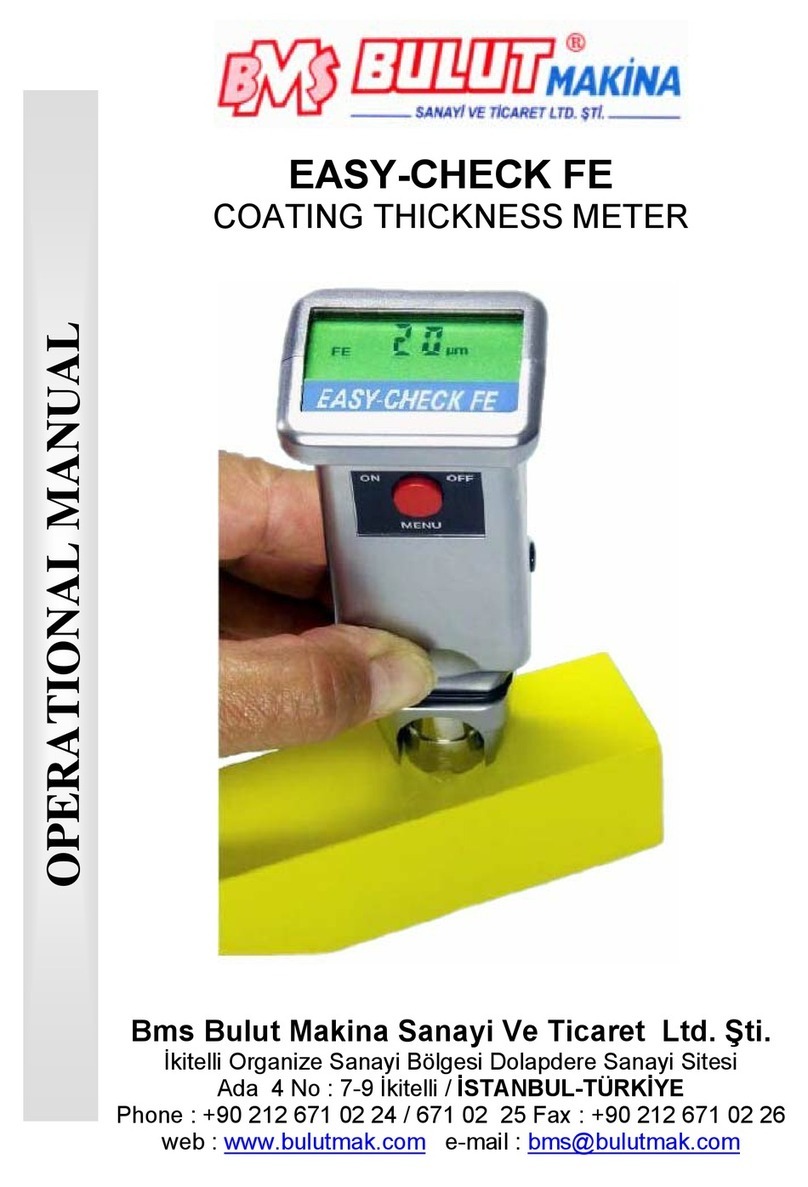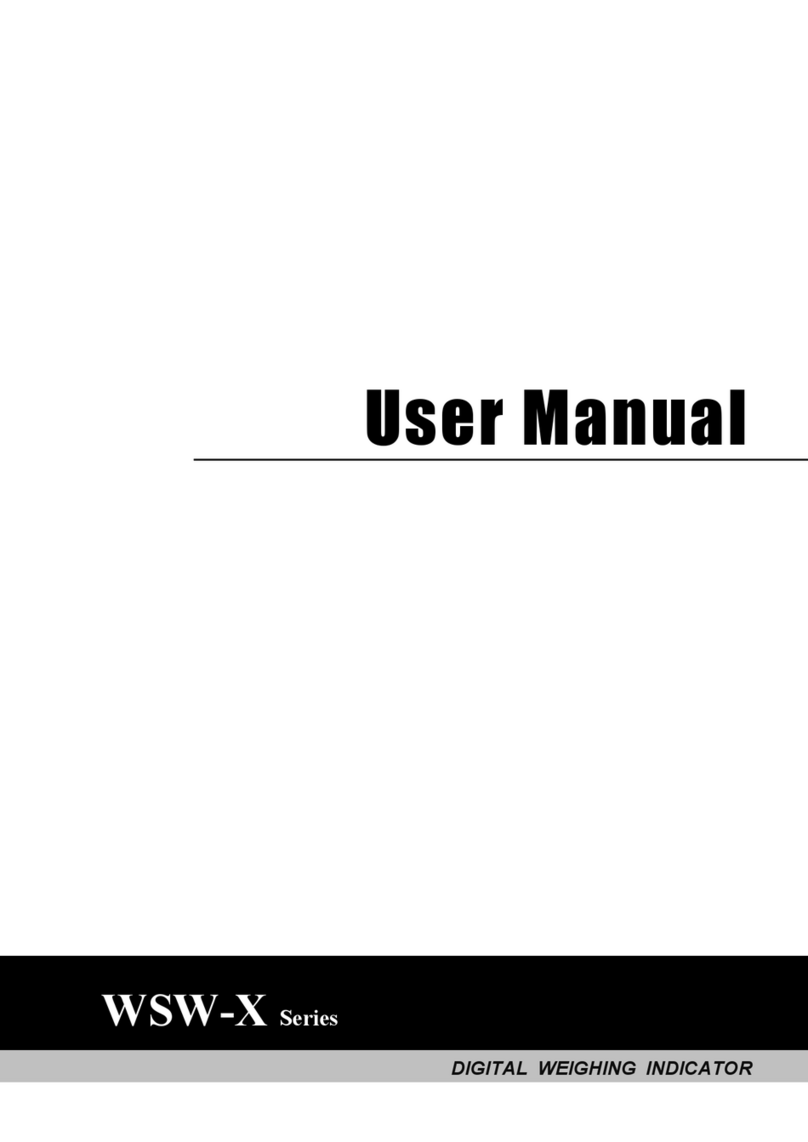GQ Electronics GMC-800 User manual

GQ GMC-800 Geiger Counter
User Guide
GQ Electronics LLC
Revision 1.00
Oct-2023

2
Document Revision History:
Re.1.00 ,Oct-2023 GQ Electronics LLC. Initial release for firmware 1.00

3
Table of Contents
User Guide...................................................................................................................................................1
Table of Contents..........................................................................................................................................3
ACKNOWLEDGEMENTS...............................................................................................................................4
Specifications:..........................................................................................................................................5
Packing List:.............................................................................................................................................6
How it works?....................................................................................................................................................6
Caution...............................................................................................................................................................6
Background Safe Levels....................................................................................................................................6
Hardware setup.......................................................................................................................................7
Software set up (optional)......................................................................................................................7
Verify USB driver installation in Windows (Optional).................................................................................8
GQ GMC Geiger Counter Multi-Function Keys..........................................................................................9
Key1 ..........................................................................................................................................................9
Key2 ..........................................................................................................................................................9
Key3 ..........................................................................................................................................................9
Key4 ..........................................................................................................................................................9
Power saving mode ................................................................................................................................9
Popup Windows.....................................................................................................................................10
Graphic User Interface (GUI) ......................................................................................................................10
Graphic Icons:........................................................................................................................................10
Dose Rate Mode: ..................................................................................................................................12
Graphic Mode:.......................................................................................................................................13
Click sound.............................................................................................................................................16
Alarm.......................................................................................................................................................17
Alarm Threshold....................................................................................................................................17
Beep Volume (Alarm)...........................................................................................................................18
Vibration..................................................................................................................................................18
Display (in main menu) ...........................................................................................................................19
Theme.....................................................................................................................................................19
Dark Theme............................................................................................................................................20
Backlight.................................................................................................................................................21
Power Saving.........................................................................................................................................21
Save Data...............................................................................................................................................22
Erase Data..............................................................................................................................................22
Set Clock ................................................................................................................................................23
Set Clock ................................................................................................................................................23
Factory Reset.........................................................................................................................................23
Calibration ..............................................................................................................................................24
Tube Voltage..........................................................................................................................................25
About.......................................................................................................................................................25
GQ GMC Data Viewer Software.................................................................................................................26
Online Geiger Counter World Map .............................................................................................................28
www.GMCmap.com........................................................................................................................................28
Software...........................................................................................................................................................28
Auto Submit Data Protocol..............................................................................................................................28
Applications............................................................................................................................................29
Stationary Application...........................................................................................................................29
Other Important Technical Details..............................................................................................................29
USB Port.................................................................................................................................................29
Data collection time...............................................................................................................................29
Extend battery operating time.............................................................................................................29
Third party software developers..........................................................................................................30

4
ACKNOWLEDGEMENTS
[TO BE FILLED]

5
Overview
The GQ GMC-800 digital Geiger Muller Counter is specially designed to be a U.S. NRC compliant, portable
and convenient device. It can be used in industrial, commercial maintenance, research, evaluation,
simulation and other analytical or scientific applications in areas such as industrial plants, public utilities,
hospitals, universities, laboratories, and electronic repair shops. The device comes with built in audible and
visual signals for the level of radiation detected. It can be used for radiation detection and monitoring for
both indoor and outdoor environments. It features automatic data recording, continually monitoring the
radiation level and logging the data into internal memory every second. Users can check and analyze this
data by connecting the GMC-800 to a computer and downloading with provided software. The GQ GMC-
800 also comes with a high-quality color LCD Module, the friendly designed graphic user interface is fully
utilized the color LCD. The device has one front LED indicator.
The device is equipped with a Type-C USB port, utilized for communication and external power
supply/charging of the internal rechargeable Li-Ion 3.6V/3.7V battery.
The GQ GMC-800 rechargeable battery can be charged with a standard wall adapter. Using the adapters,
continuous data monitoring is possible. The GMC-800 can run on only the wall adapter, giving users
freedom from the limitations of a battery and guaranteeing consistent and accurate measurements.
The main board also has a real time clock on board for time related data logging purposes.
The USB port communicates with the GQ Geiger Counter Data Viewer software.
The GQ Geiger Counter Data Viewer software can download the time stamped radiation (history) data
from the unit and save it on a computer for future references and analysis.
Specifications:
Range of dose rate indications, µSv/h 0.00 to 2000
Range of exposure dose rate indications,mRem/h 0.00 to 200
Range of registered beta radiation energy MeV 0.25 to 3.5
Range of gamma radiation energy, MeV 0.1 to 1.25
Range of registered X-ray radiation energy MeV 0.03 to 3.0
Reproducibility of indication 20%
Gamma Sensitivity Co60 (cps/mR/hr) 22
Alarm levels by CPM 0 to 999999 (continuously)
Alarm levels by uSv/h 0.00 to 9999 (continuously)
Alarm levels by mRm/h 0.00 to 999 (continuously)
Date indication YYYY-MM-DD (continuously)
Time indication HH-MM-SS (continuously)
Elapsed time indication 99 years(maximum)
Radiation detection: , x
Detectable Radiation Range: 0.1 ~ 3 MeV
Instrument Background: 0-2 pulses/s
Working Voltage: 3.6-3.7V
Display: Color LCD dot matrix, back lighted
On board Memory: 2M Bytes flash memory for data storage
Power:Consumption 25mW –125mW (count rate dependent)
Power:Supply 3.7V Li-Ion battery / USB power
This device is calibrated to GQ Electronics’strict QA standard and eligible to be calibrated to U.S. Nuclear
Regulatory Commission (NRC) regulation 10-CFR-34,10-CFR-35, ANSI/NCSL Z540.3-2006(R2013),
ISO/IEC 17025:2017(E),MIL-I-45208A, and traceable to the National Institute of Standards and Technology.

6
Packing List:
1. GMC-800 main unit.
2. USB cable
3. Quick start guide
How it works?
The GQ-800 Geiger Counter installed a Geiger tube to detect radiation.
When the radiation passes through the Geiger tube, it triggers electrical pulses for the CPU to register as
count. The basic count rate unit is CPM (Count Per Minute). The CPM count rate indicates the radiation
level and it can be converted to other traditional radiation units, such as uSv/h or mR/h.
After GMC-800 is turned on, it will show the background radiation reading. The background radiation
reading (in CPM) indicates the nature radiation detected at that minute. This reading may change from
time to time and location to location. To get an accurate reading, user may need to get an average value
over a longer time period.
Caution
1. Avoid doing measurements when the battery is low.
2. Do not get the Geiger counter wet. Use a sealed plastic bag to avoid moisture.
2. Avoid doing measurements in direct sunlight.
3. Avoid directly contact with the radioactive material. Use a sealed plastic bag if needed.
4. Turn off the unit when not in use.
5. Keep it in a protective pouch after use.
-
Background Safe Levels
Suggested background readings levels:
1. Safe level. Less than 50CPM or 0.25uSv/h. Nothing to worry about
2. Attention level. 51CPM –99CPM. OR 0.26uSv/h –0.39uSv/h . Unnaturally high, time to figure out
what is wrong
3. Warning level. More than 100CPM or more than 0.40uSv/h. Dangerous to stay in this area for long.

7
Hardware setup
There are four buttons on the front of the unit: Key1, Key2, Key3 and Key4 (from left to right)
1. Power up the unit. Pressing the Key4 (power) key for 3 seconds will turn on the unit.
Check the battery level. Charge the battery fully for first time use.
It may take a few hours to get the battery fully charged. Check the battery icon on the display, a fully
charged battery icon will be filled with solid color, without flashing.
2. Set date/time. Press the Key4 key to enter the menu and set the date and time. This is very
important for time stamping the recorded data. Do not skip this step. Most of the recorded data are
related to the date and time.
3. Set the backlight timeout in second, in order to minimize the power consumption.
Set the power savings mode. If the power savings mode is ON, then the LCD display will be turned
off after 30 second if no key is being pressed during this period.
4. Now the unit is ready to use. You should see the background CPM rate in absence of a radioactive
source.
Software set up (optional)
Before connecting the GMC-800 Geiger Counter to a computer, download the application software and
install the USB driver. Download these from: http://www.gqelectronicsllc.com.
1. For the Win 10/11, NO USB driver is needed to install. Other earlier Windows version may need an
USB driver in order to communicate with the application software.
Running GQGMCGeigerCounterUSBDriverV4.exe will install the USB driver.
2. GMCDataViewer.exe is for viewing the data on a computer.
For technical questions and support, please use the forum at the following link:
http://www.GQElectronicsLLC.com/forum
For the latest software, please visit our software download page:
http://www.gqelectronicsllc.com/comersus/store/download.asp

8
Verify USB driver installation in Windows (Optional)
Once the GMC-800 is connected to a computer, from the device manger, you should see which COM port
is assigned to the GMC-800. See the example below. Windows assigned COM5 to the GMC-800 unit in
this example.
For the data viewer or the data logger software, selecting COM5 will establish the connection to the GMC-
800 Geiger counter for the above example

9
GQ GMC Geiger Counter Multi-Function Keys
The multi-function keys, Key1, Key2, Key3 and Key4 explained:
These key’s function will be reassigned dynamically based on the context of the current (sub-) menu being
displayed.
Key1
1. There are four display modes: Does Rate, Graphic, Dosimeter, History and Menu mode.
Pressing the Key1 toggles between these modes.
2. In the menu screen, pressing the Key1 will exit the current menu and will return
back one menu level.
3 In the data input mode, pressing the Key1 will delete the last character entered.
4 Listen to the voice reading. Hold this key for two seconds will read the current value in Dose Rate
mode.
Key2
1. In Does Rate and Graphic mode, pressing the Key2 will change the reading unit.
2. In menu mode, the Key2 acts as the UP key to move the highlight menu item upwards.
3. In history mode, the Key2 changes the reading unit.
4. In the menu mode, while a popup message box is opened, the Key3 changes the value by cycling
through the predefined values.
Key3
1. In Does Rate and Graphic mode, pressing the Key2 will change the reading unit.
2. In menu mode, the Key3 acts as the DOWN key to move the highlight menu item downwards.
3. In history mode, the Key3 changes the reading unit.
4. In the menu mode, while a popup message box is opened, the Key3 changes the value by cycling
through the predefined values.
5. Key3 is a shortcut key to menu mode. Hold the Key3 for two seconds will change the display mode
to menu mode.
Key4
1. In power off state, only the Key4 acts as the power switch. Holding it for 3 seconds will power up the
unit.
2. In Graphic mode, press Key4 will switch between Total, Max and average readings.
2. In power on state, holding Key4 for 3 seconds will switch the unit off.
3. In menu mode, Key4 is the “Confirm”, “Select”, “Enter” key
Power saving mode
The unit’s factory default power saving mode is ON. In this mode, the unit will dim the LCD backlight to
minimum after 30 seconds of idle time. It will back to normal backlight when any key is pressed.

10
Popup Windows
The Popup Windows will show the current status/value of selected features. The current status/value can
be changed only when it is displayed in the Popup Window and the currently displayed status/value will be
stored when the Popup Window has timed out after 3 seconds if no key has been pressed.
Graphic User Interface (GUI)
Graphic Icons:
Battery Status.
Battery Level
Data saving enabled / (History data)
Alarm enabled
Speaker Enabled
Vibration Enabled
USB Connected
Special function icon indicators.
Current display mode hilighted position.
Next display mode in a normal background.
Current reading unit indicator area.
Color safety alarm level indicator. Green is more
safe than red color.
Current date and time

11
Graph in past 60 seconds.
Graph in past 60 minutes

12
There are four display modes, Dose Rate, Graphic, Dosimeter, History Mode and Menu Mode
Dose Rate Mode:
Dose Rate in CPM Dose Rate in µSv/h
Dose Rate in mR/h Dose Rate in average CPS per minute
Key2 and Key3 toggles between CPM, µSv/h, mR/h and CPS units
Navigation keys:
Key1: Dose Rate/Graphic/Dosimeter/History Mode Selection
Key2: CPM,µ, Sv/h, mR/h, CPS selection
Key3: CPM,µ, Sv/h, mR/h, CPM selection. Or hold for 2 seconds to enter menu mode.
Key4: Power Off (when hold for 3s)

13
Graphic Mode:
Dose Rate in CPM Dose Rate in µSv/h
Dose Rate in mR/h Dose Rate in average CPS per minute
Key2 and Key3 toggles between CPM, µSv/h, mR/h and CPS units
Navigation keys:
Key1: Dose Rate/Graphic/Dosimeter/History Mode Selection
Key2: CPM,µ, Sv/h, mR/h, CPS selection
Key3: CPM,µ, Sv/h, mR/h, CPM selection. Or hold for 2 seconds to enter menu mode.
Key4: switch between Total, Max and average readings. Power Off (when hold for 3s)

14
Graphic Mode:
Dose in µSv/h Dose in mR/h
Current level in CPM
Navigation keys for both modes:
Key1: Dose Rate/Graphic/Dosimeter/History Mode Selection
Key2: µSv/h, mR/h
Key3: µSv/h, mR/h selection. Or hold for 2 seconds to enter menu mode.
Key4: Power Off (when hold for 3s)

15
History Mode:
In History mode, the device displays historical data stored in internal flash memory.
It start from first timestamp detected and 4 minutes data thereafter.
Navigation keys for both modes:
Key1: Dose Rate/Graphic/Dosimeter/History Mode Selection
Key2: Next timestamp or next four minutes data whichever first occur.
Key3: Previous timestamp or previous four minutes data whichever first occur.
Or hold for 2 seconds to enter menu mode.
Key4: Power Off (when hold for 3s)

16
Menu Mode
The menu screen shows special function menu items user can select.
The left side list is the main menu list and the right-side list is a submenu list corresponding to the main
menu highlighted item.
Press Key4 to confirm a main menu item first. Then the high-lighted cursor will move to submenu section to
let you select.
Key4 pressed
Navigation keys:
Key1: Back Key2: Up Key3: Down Key4: Select/Enter
Click sound
Navigation keys:
Key1: Back Key2: Up Key3: Down Key4: Select/Enter

17
Alarm
Turn’s alarm audio On/Off
Alarm Threshold
The audio alarm will be triggered once the radiation level
reaches the preset alarm threshold in CPM.
Navigation keys:
Key1: Back
Key2: Change the digit value in highlighted position.
Key3: Change the digit value in highlighted position.
Key4: Confirm and move to next digit.

18
Beep Volume (Alarm)
Press Key4 to enter and Beep Volume setting mode.
Navigation keys:
Key1: Back Key2: Up Key3: Down
Final volum will be saved when pop up Window close on 6 seconds times out.
Vibration
Navigation keys:
Key1: Back
Key2, Toggle the On/Off selection
Key3: Toggle the On/Off selection

19
Display (in main menu)
Press Key4 to enter submenu
Theme
Press select button (Key4) to enter them selection mode. There are two display themes. LIGHT mode and
DARK mode.
Navigation keys:
Key1: Back Key2 and Key3 Toggle between LIGHT and DARK display thems.
The system default them is in LIGHT mode. Once user select the DARK mode, all displays will switch to
DARK mode. Here are the examples:

20
Dark Theme
Dark Theme provides a function to let user set a preferred font color and graphic color.
There are total
Press Key4 to select Dark Them in menu to enter Dark Them color
selection mode.
There are total 65.5K colors can be set from this setting.
There are R (red) , G (green) and B (blue) original colors to be
combined into a Final new color.
Navigation keys:
Key1: Back/Exit
Key2: Increase value
Key3: Decrease value
Key4: Change/Select an original color to change between R G B.
Tips:
Select and Moving the white triangle indicator to the color you
desired in the color bar.
Table of contents
Other GQ Electronics Measuring Instrument manuals

GQ Electronics
GQ Electronics EMF-360V2 User manual

GQ Electronics
GQ Electronics GMC-320 Plus User manual

GQ Electronics
GQ Electronics GMC-300E Plus User manual

GQ Electronics
GQ Electronics GMC-510 User manual

GQ Electronics
GQ Electronics GMC-500 User manual

GQ Electronics
GQ Electronics EMF-360V2 User manual
Popular Measuring Instrument manuals by other brands

Bosch
Bosch CU-304-0503 user manual

Extech Instruments
Extech Instruments MO297 user guide

GANN
GANN HYDROMETTE BL COMPACT TF 3 Operating instruction

wtw
wtw K 500 DIN operating manual

National Instruments
National Instruments NI 9213 Getting started guide
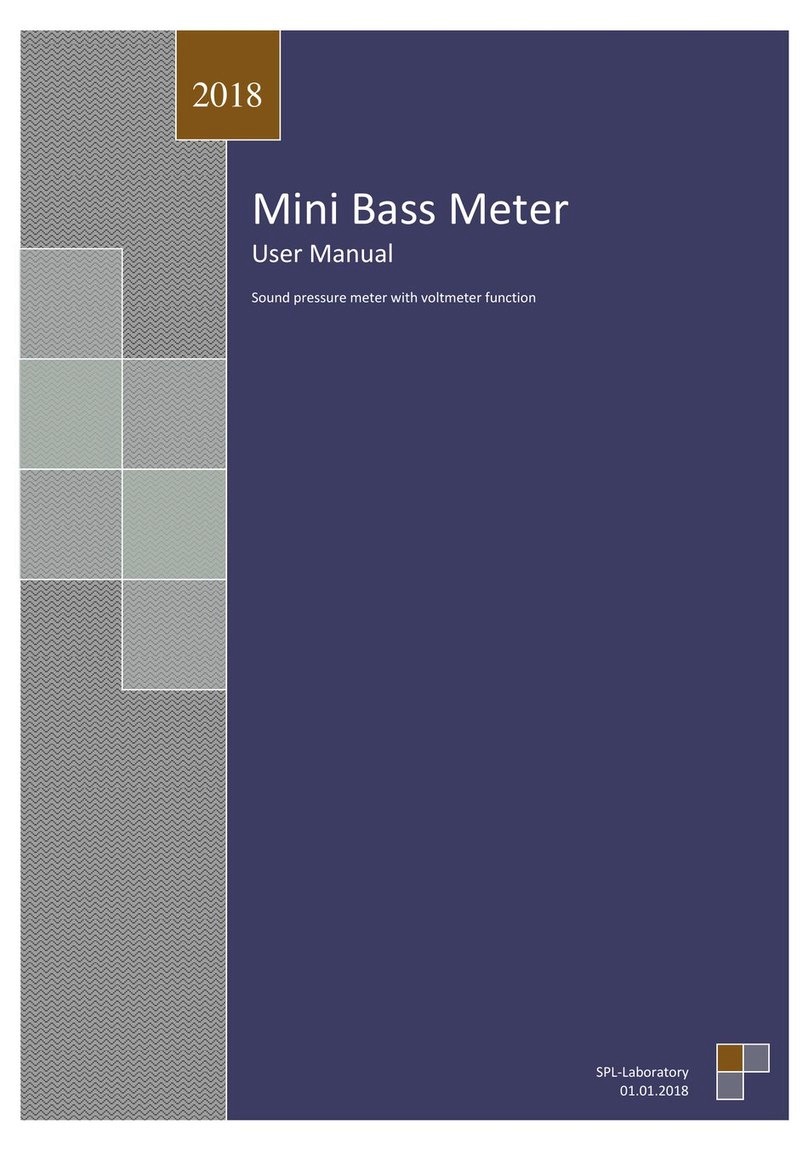
SPL-Laboratory
SPL-Laboratory Mini Bass Meter 2018 user manual