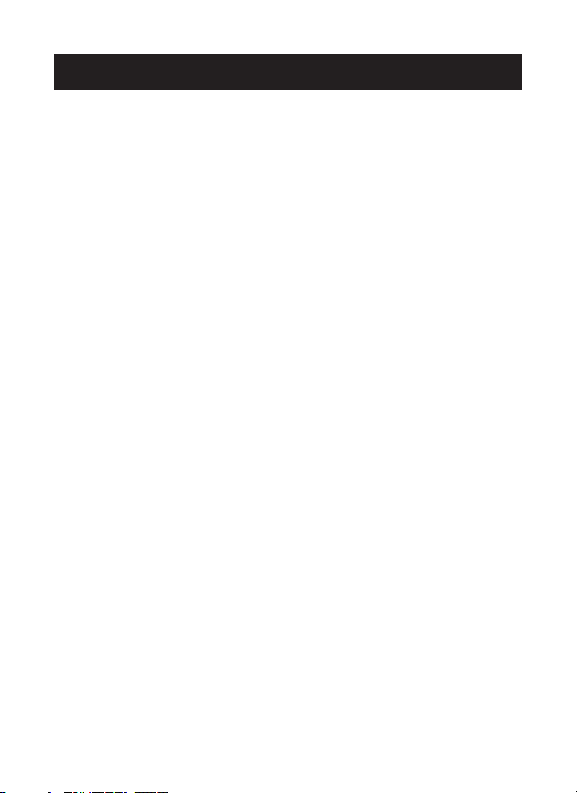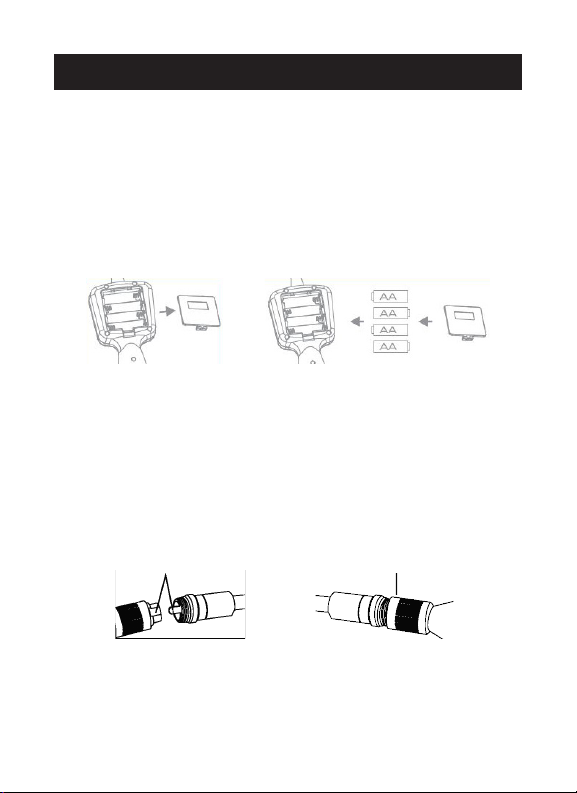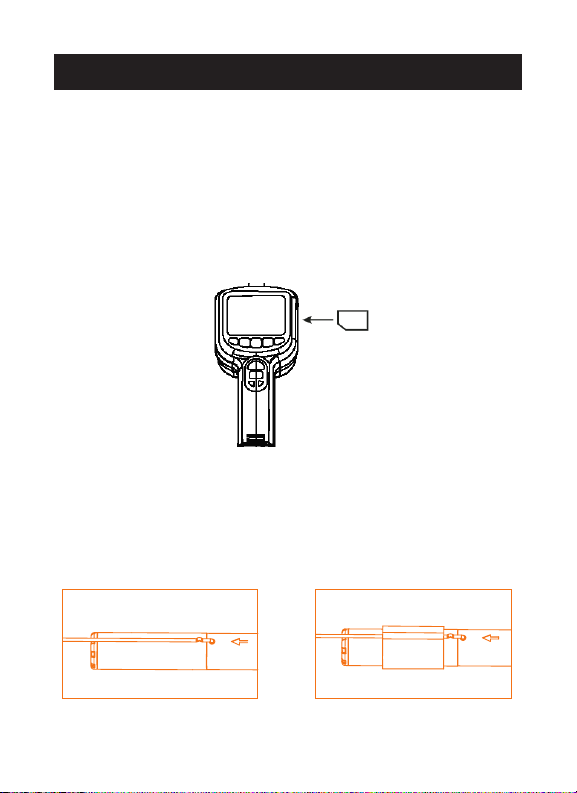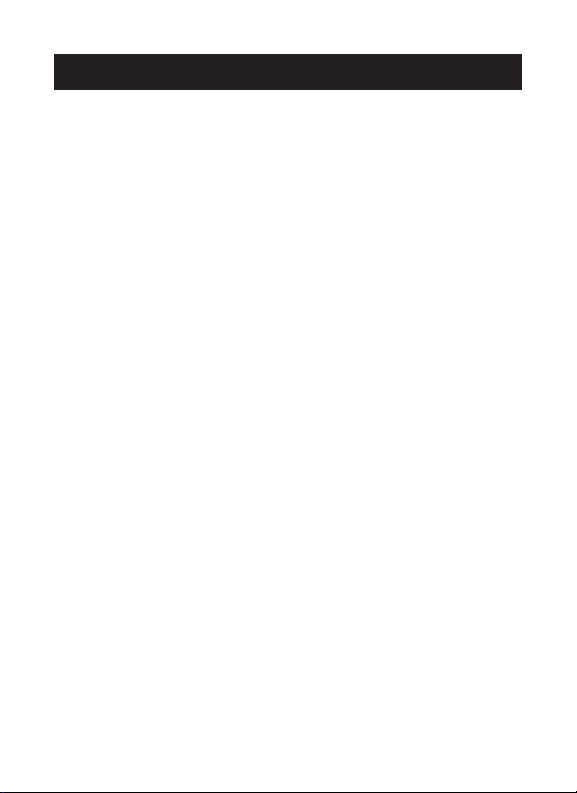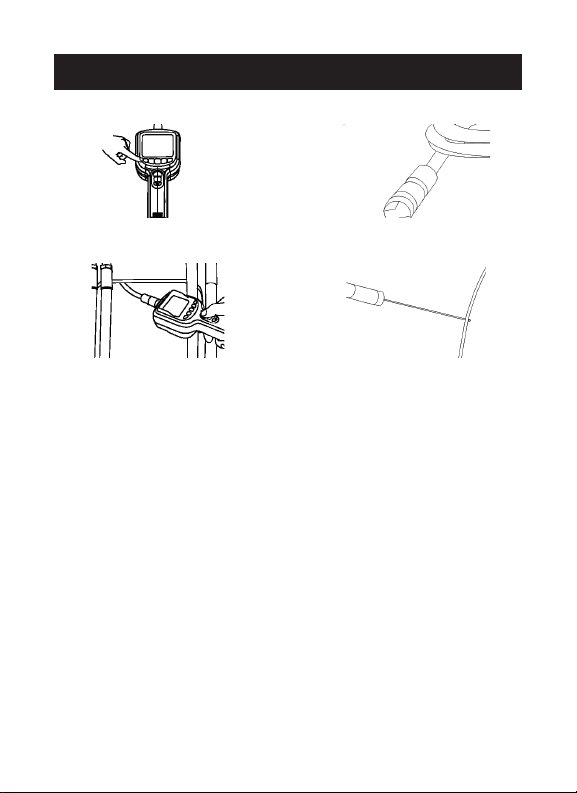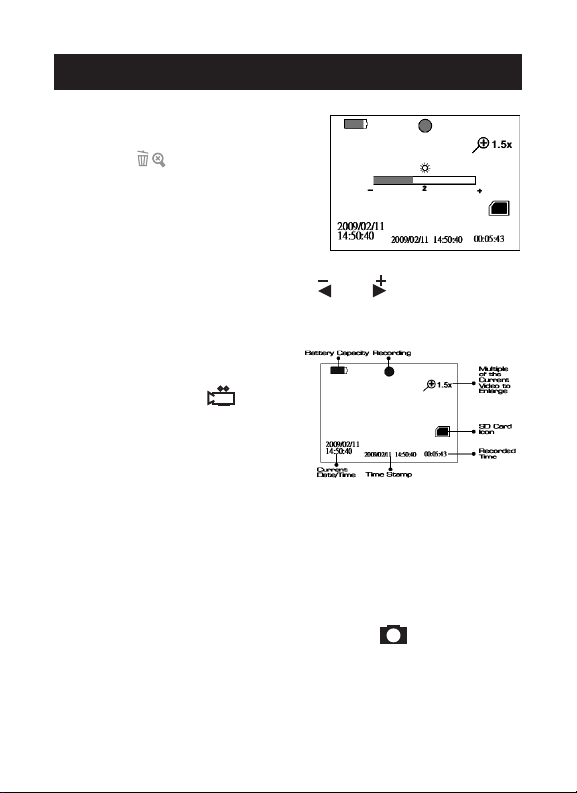Whistler WIC-1750 User manual
Other Whistler Analytical Instrument manuals

Whistler
Whistler WIC2750 User manual

Whistler
Whistler WIC4750 User manual

Whistler
Whistler IC-3409PX User manual

Whistler
Whistler WIC-960S User manual

Whistler
Whistler WIC5100 User manual
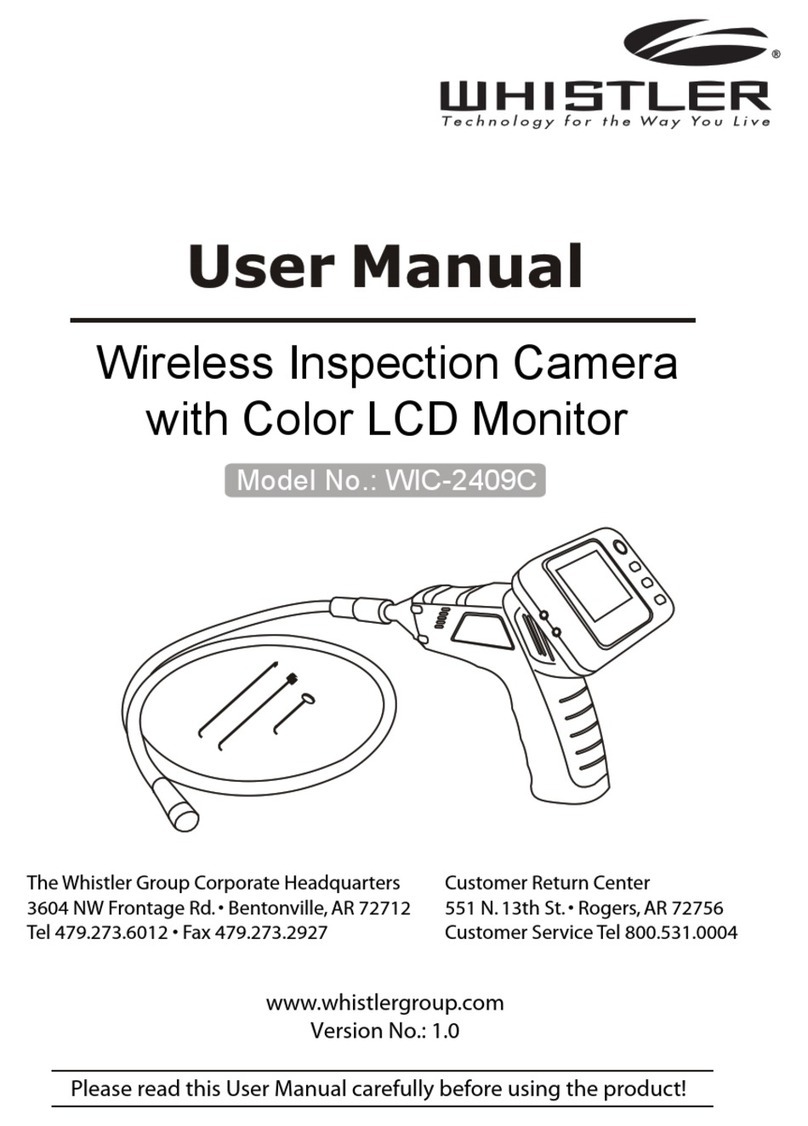
Whistler
Whistler WIC-2409 User manual
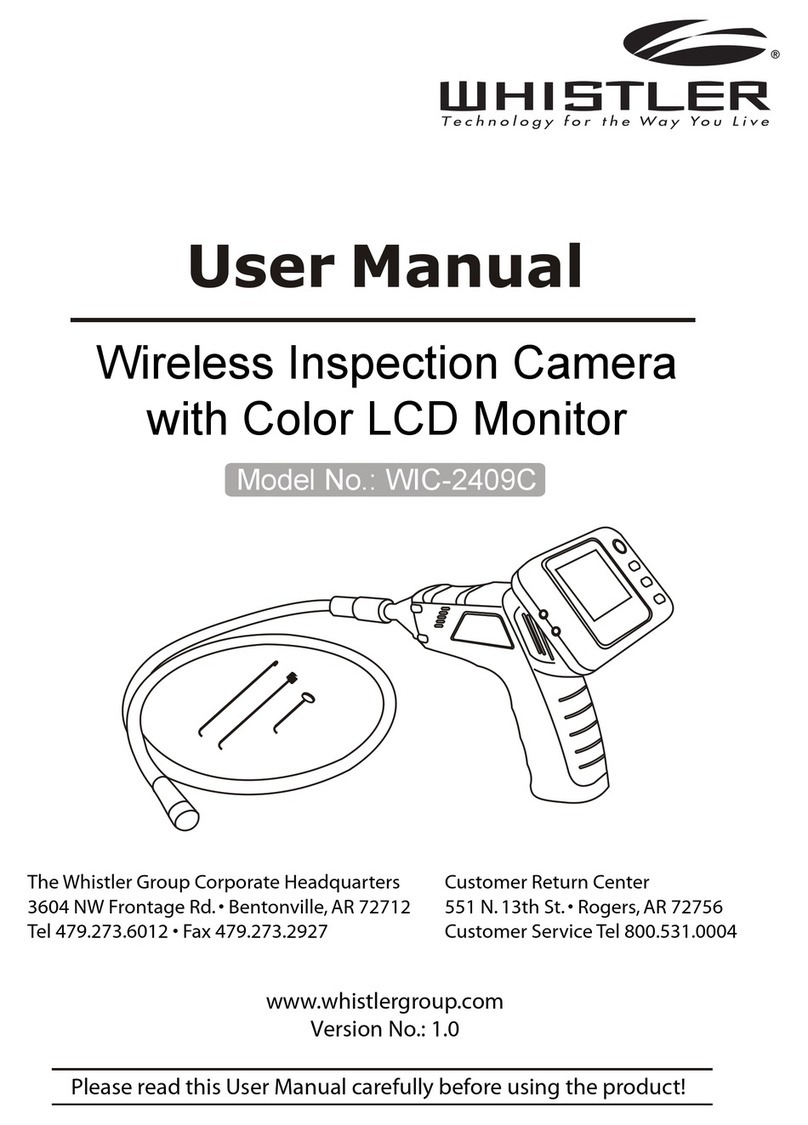
Whistler
Whistler WIC-2409C User manual

Whistler
Whistler WIC-5000 User manual

Whistler
Whistler WIC-5000 User manual

Whistler
Whistler WIC-5000 User manual
Popular Analytical Instrument manuals by other brands

Fieldmann
Fieldmann FDLM 1050 user manual

Dewetron
Dewetron DEWE-30-16 Technical reference manual

Cocraft
Cocraft NLT04 Original instructions

EXTOL PREMIUM
EXTOL PREMIUM 8820043 Translation of the original user manual

M&C
M&C GENTWO PMA1000 instruction manual

MICRO-EPSILON
MICRO-EPSILON optoncdt 1700 instruction manual