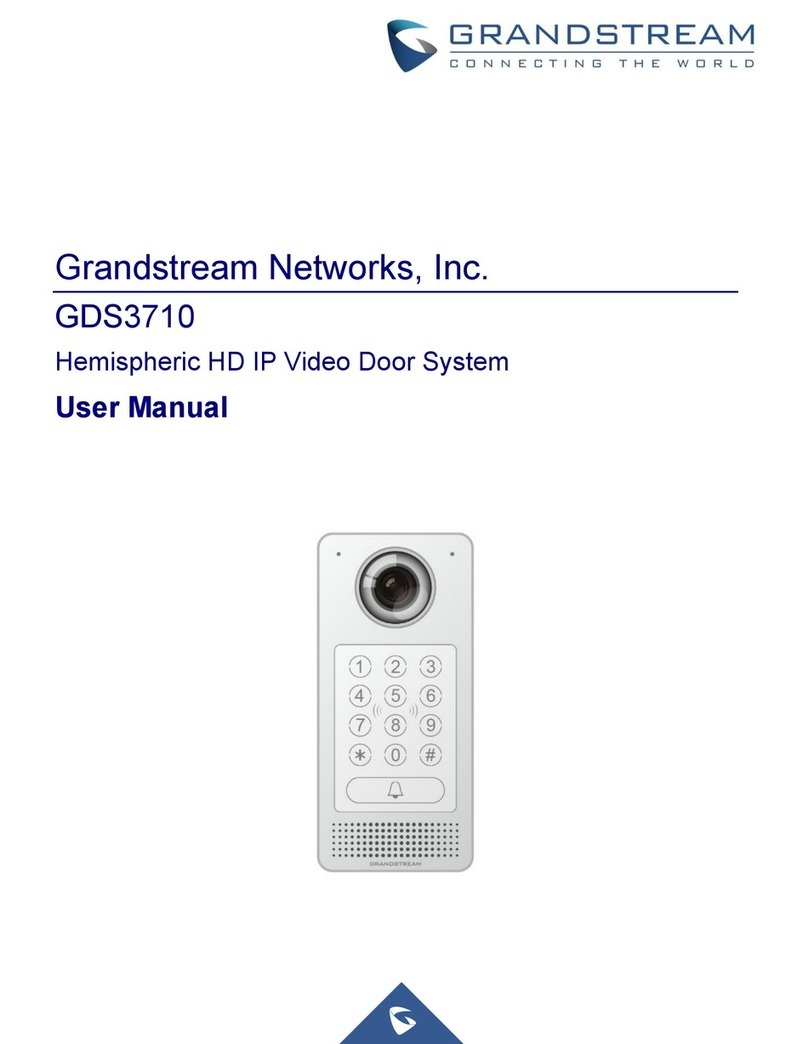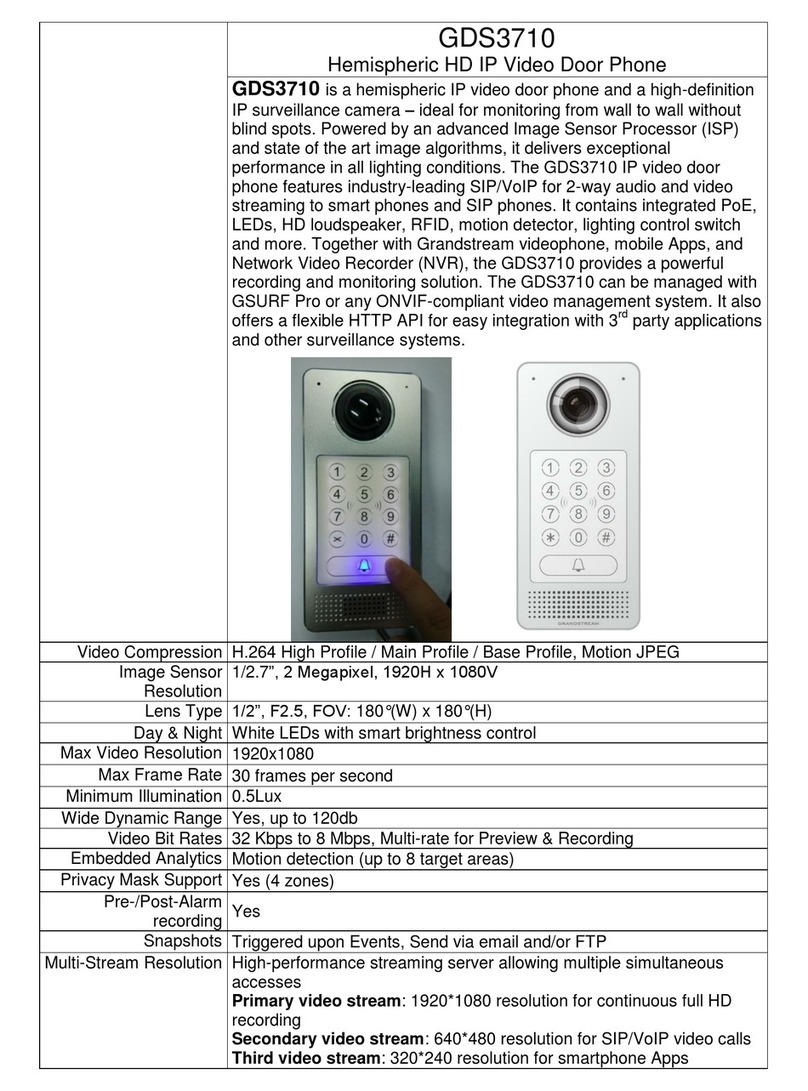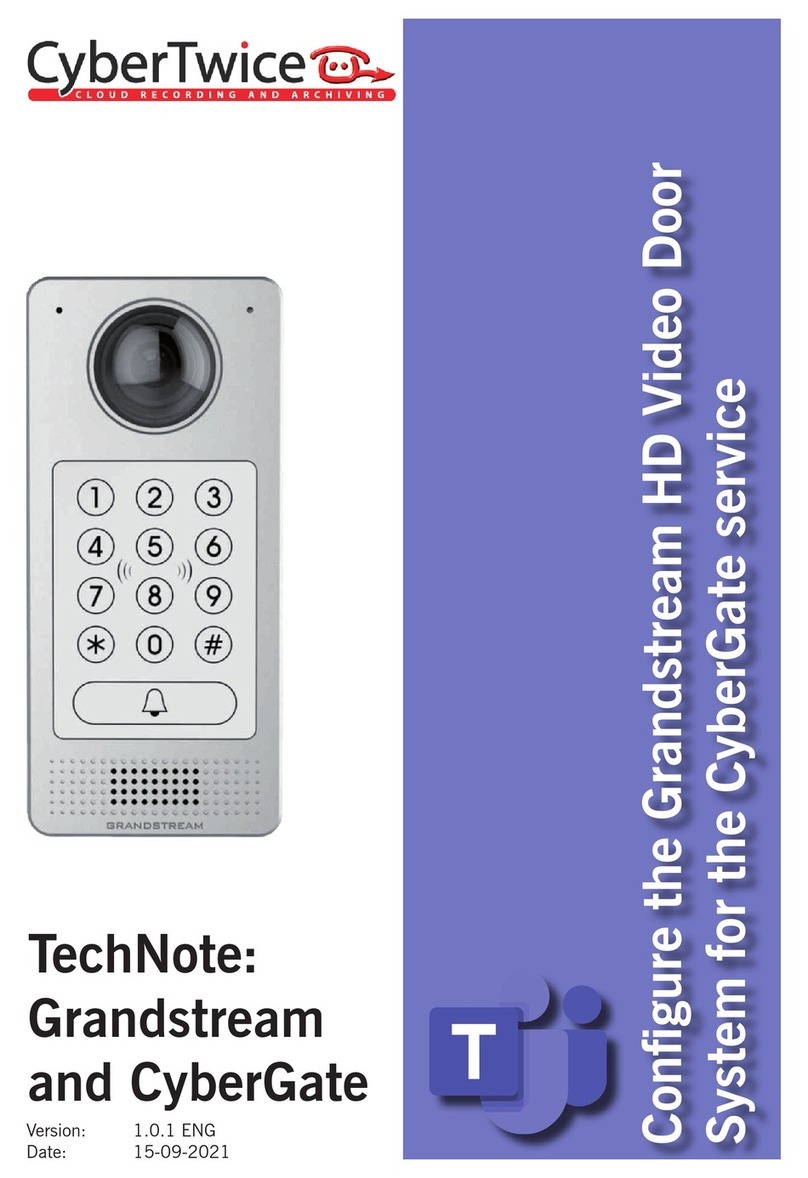Table of Figures
Figure 1: GDS3705 Package ......................................................................................................................15
Figure 2: GDS3705 Front View ...................................................................................................................16
Figure 3: GDS3705 Back View ...................................................................................................................16
Figure 4: GDS3705 Back Cover Connections ............................................................................................18
Figure 5: GDS3705 Back Cover .................................................................................................................18
Figure 6: Connection Example....................................................................................................................19
Figure 7: Powering the GDS3705 ...............................................................................................................19
Figure 8: Detecting GDS3705 via UPnP.....................................................................................................20
Figure 9: GDS3705 Login Page ..................................................................................................................21
Figure 10: GS Search Discovery ................................................................................................................22
Figure 11: GDS3705 Detection using GDS Manager .................................................................................23
Figure 12: Static IP on Windows .................................................................................................................24
Figure 13: Peering GDS3705 with UCM6XXX............................................................................................26
Figure 14: Peripheral Connections for GDS3705 .......................................................................................27
Figure 15: Alarm_In/Out Circuit for GDS3705.............................................................................................28
Figure 16: Protection Diode - Example 1 ....................................................................................................29
Figure 17: Protection Diode - Example 2 ....................................................................................................29
Figure 18: 3rd party Power Supply Wiring Sample ......................................................................................30
Figure 19: Power Supply used for both GDS3705 and Electric Strike .......................................................30
Figure 20: Wiring Sample using PoE to power GDS3705 and 3rd party Power Supply for Electric Strike .31
Figure 21: Example to Avoid when Powering the Electric Strike ................................................................31
Figure 22: Electric Strike and High-Power Device Example.......................................................................32
Figure 23: Wiegand Input Example with 3rd party Power Supply................................................................32
Figure 24: Wiegand Input Example with Power Supply for GDS3705 and Wiegand Device .....................33
Figure 25: Wiegand Output Wiring Example...............................................................................................34
Figure 26: Wiegand RFID Card Reader Example ......................................................................................34
Figure 27: Change Language Page ............................................................................................................35
Figure 28: Door System Settings Page.......................................................................................................36
Figure 29: Card Management .....................................................................................................................39
Figure 30: Card Info ....................................................................................................................................40
Figure 31: Add Group..................................................................................................................................42
Figure 32: Groups List.................................................................................................................................42
Figure 33: Edit Schedule Time....................................................................................................................43
Figure 34: Edit Holiday Time .......................................................................................................................43
Figure 35: Date & Time Page......................................................................................................................44
Figure 36: Basic Settings Page...................................................................................................................45
Figure 37: Access Settings Page ................................................................................................................46
Figure 38: User Management Page ............................................................................................................47
Figure 39: Password Recovery Email.........................................................................................................47