Grandstream Networks HT-502 ATA User manual
Other Grandstream Networks Network Router manuals

Grandstream Networks
Grandstream Networks GWN7062 User manual
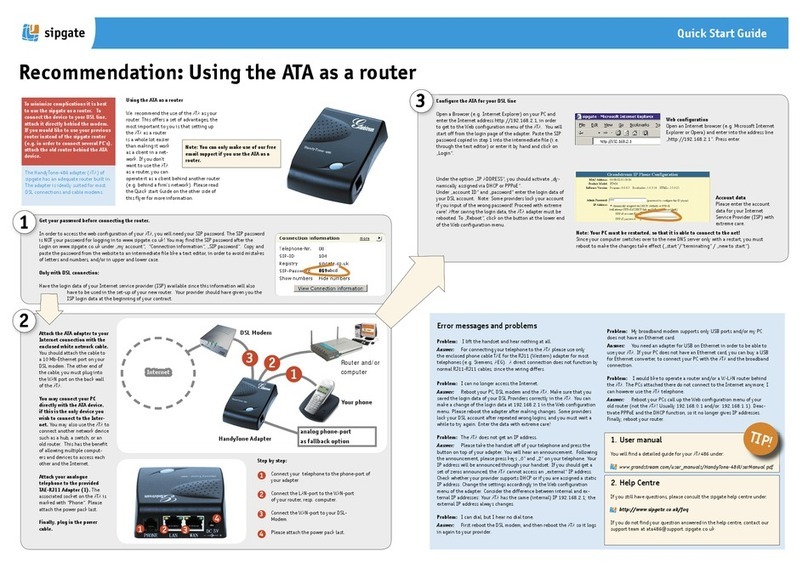
Grandstream Networks
Grandstream Networks HandyTone ATA 486 User manual
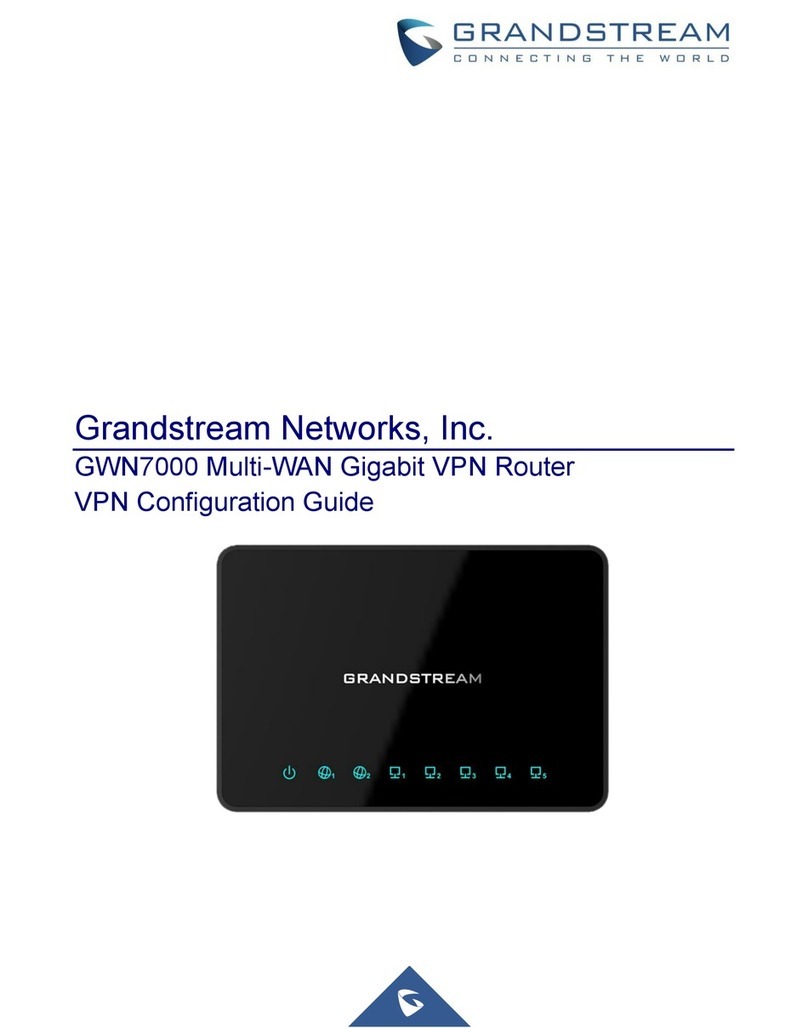
Grandstream Networks
Grandstream Networks GWN7000 User manual
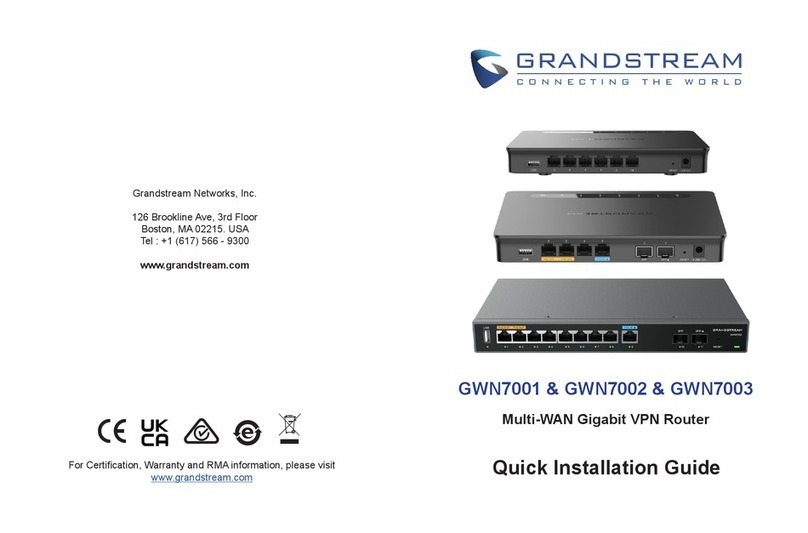
Grandstream Networks
Grandstream Networks GWN7001 User manual
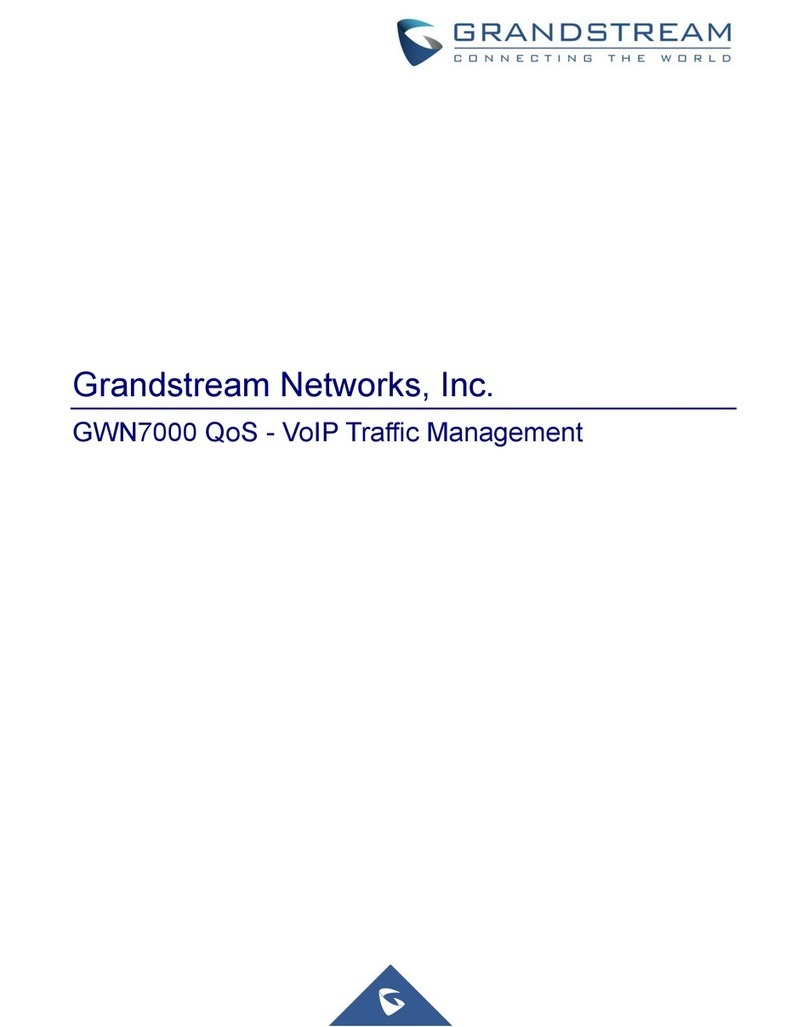
Grandstream Networks
Grandstream Networks GWN7000 User manual

Grandstream Networks
Grandstream Networks GWN7000 User manual
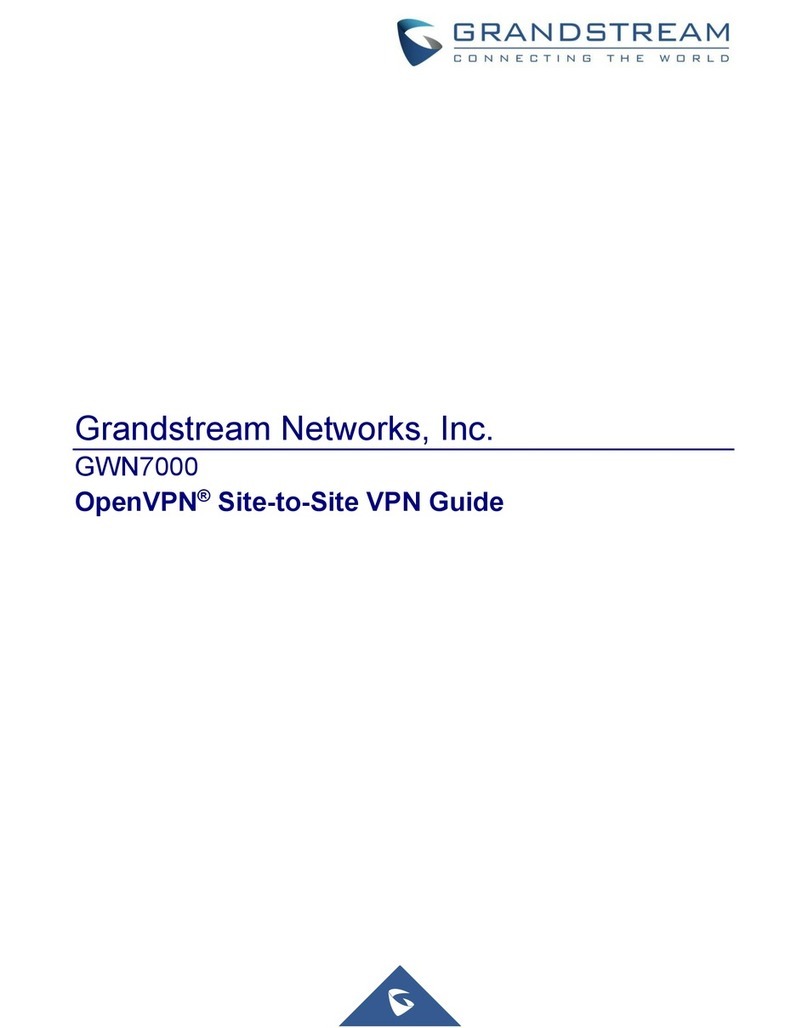
Grandstream Networks
Grandstream Networks GWN7000 User manual
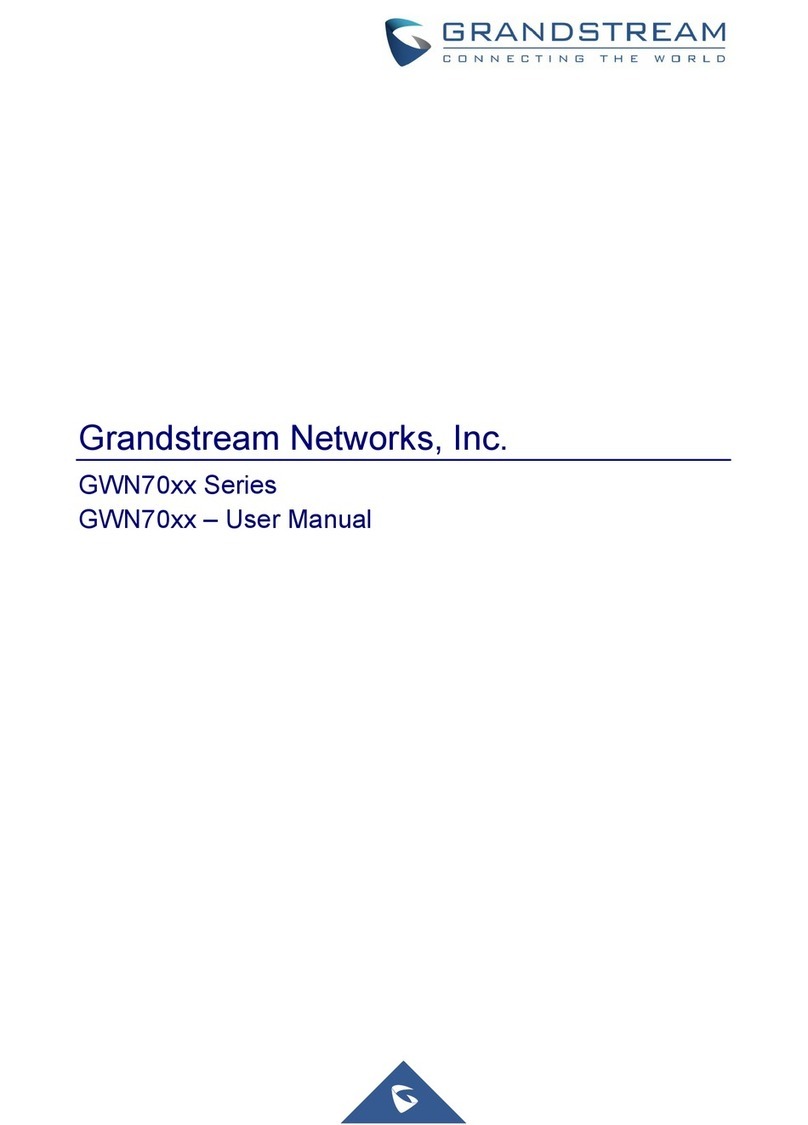
Grandstream Networks
Grandstream Networks GWN70 Series User manual
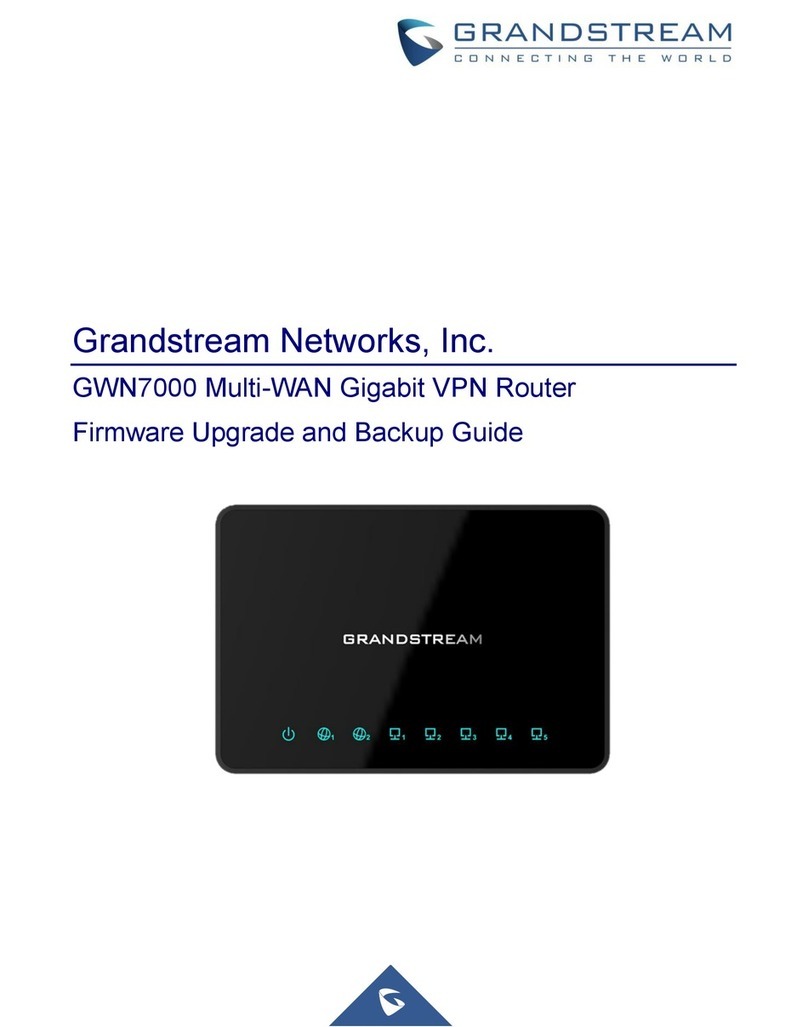
Grandstream Networks
Grandstream Networks GWN7000 Quick start guide

Grandstream Networks
Grandstream Networks GWN7052 User manual
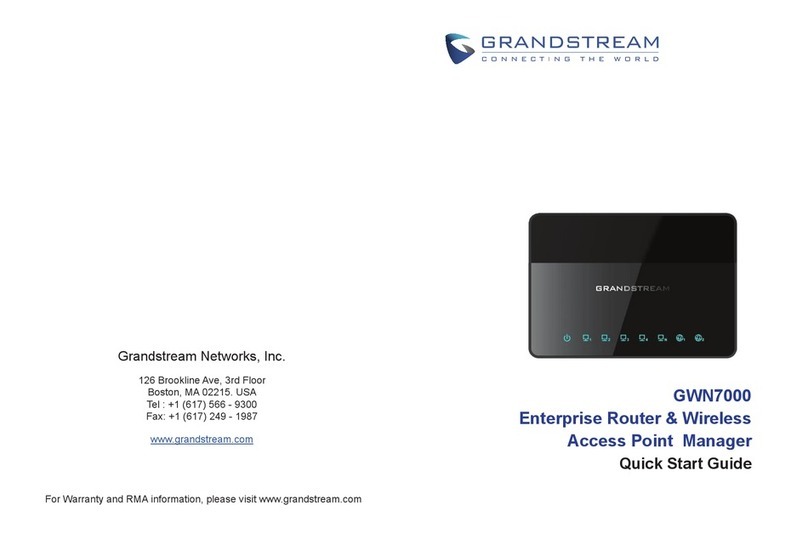
Grandstream Networks
Grandstream Networks GWN7000 User manual
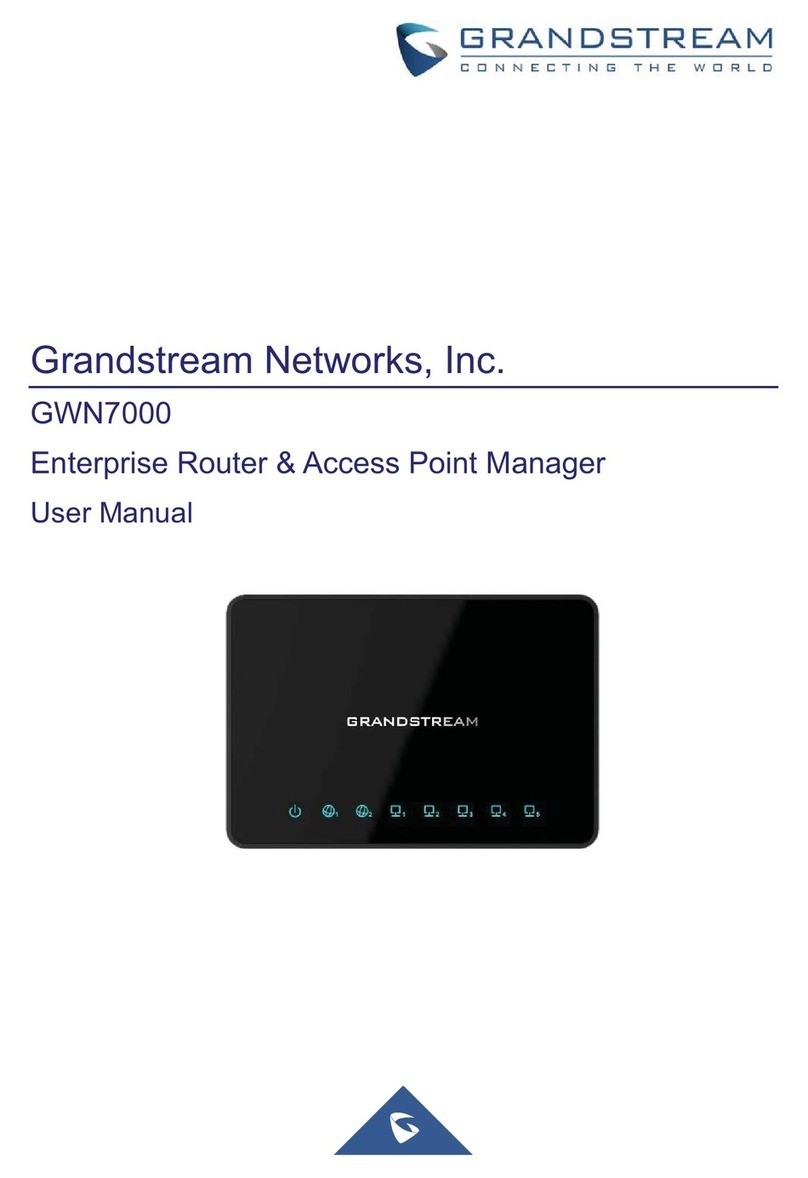
Grandstream Networks
Grandstream Networks GWN7000 User manual
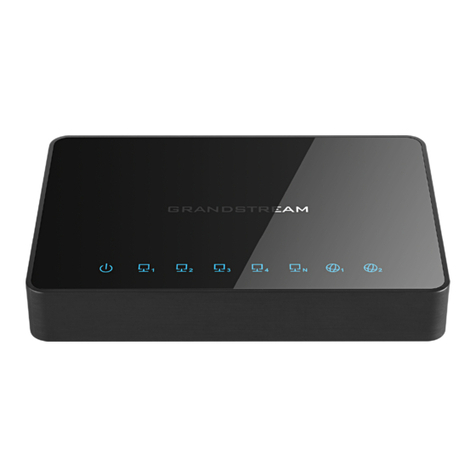
Grandstream Networks
Grandstream Networks GWN7000 Instruction Manual
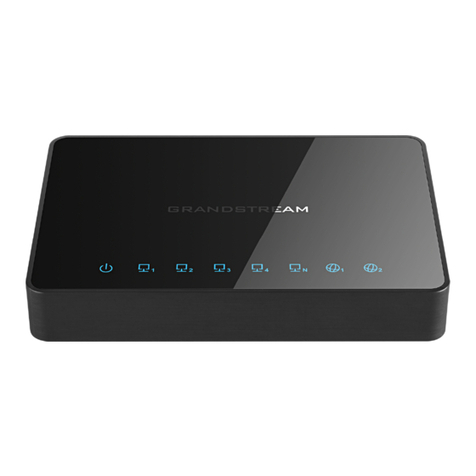
Grandstream Networks
Grandstream Networks GWN7000 User manual
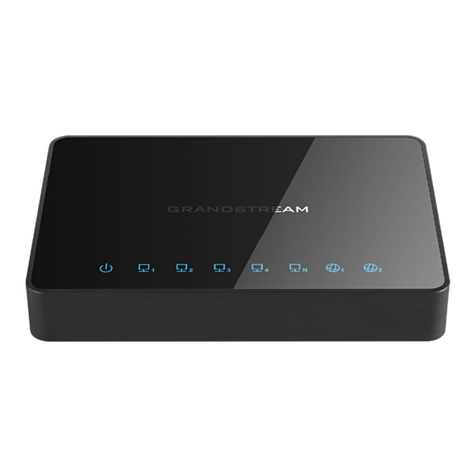
Grandstream Networks
Grandstream Networks GWN7000 User manual



















