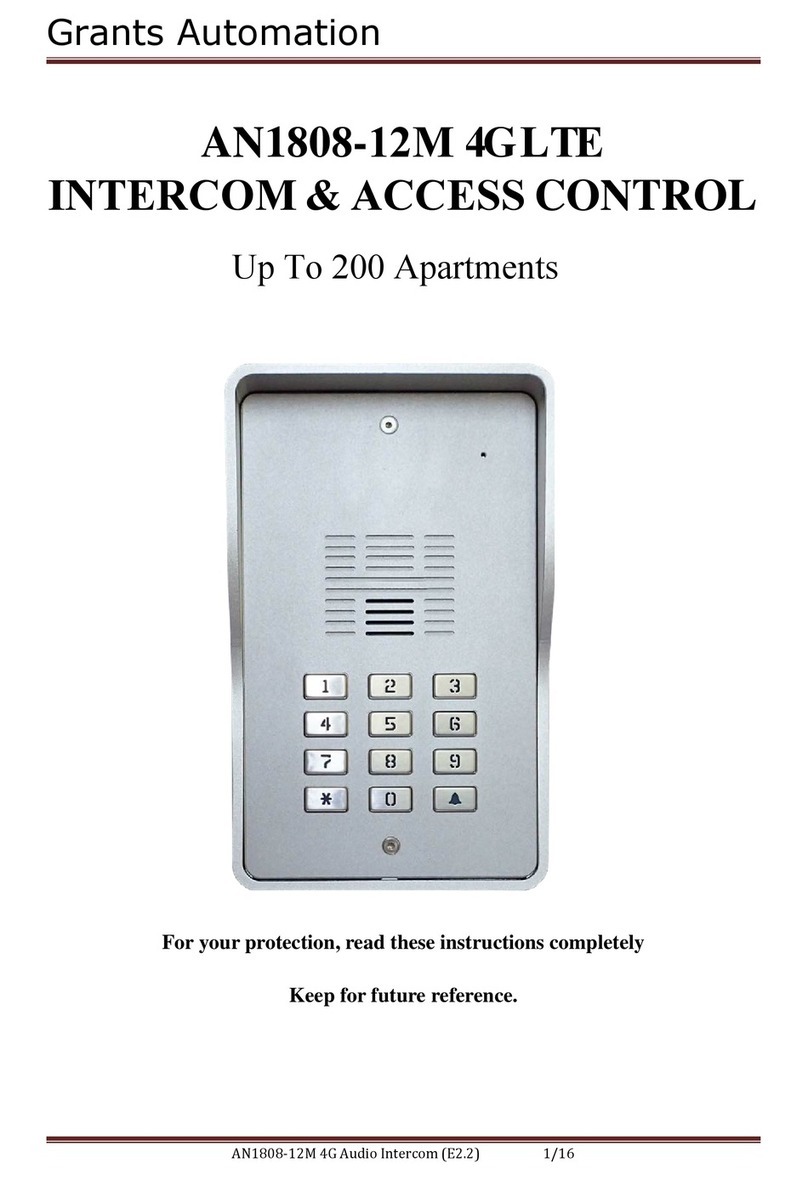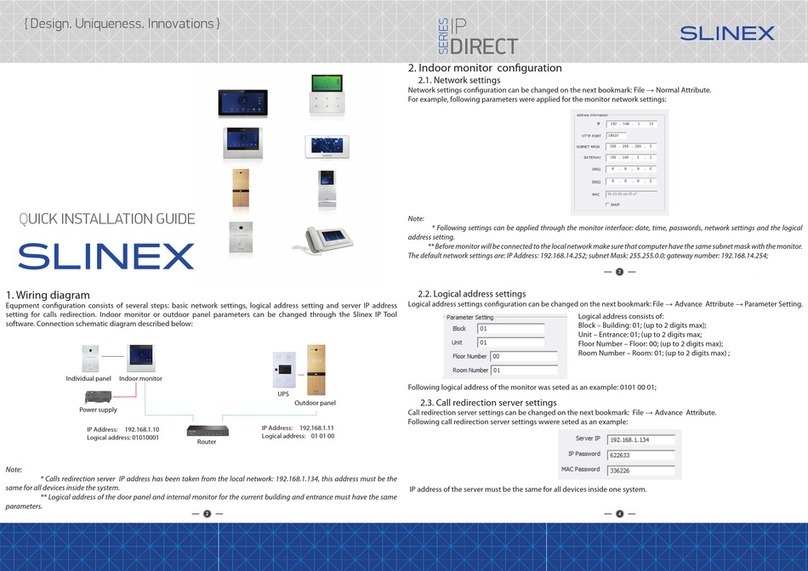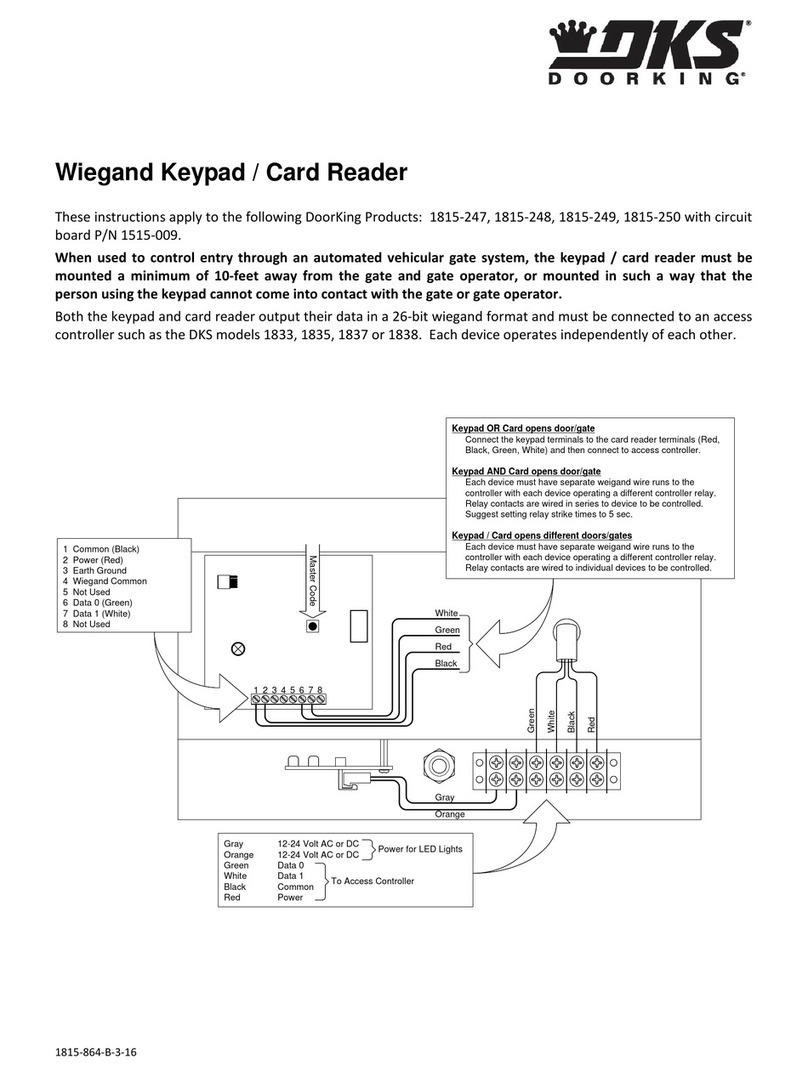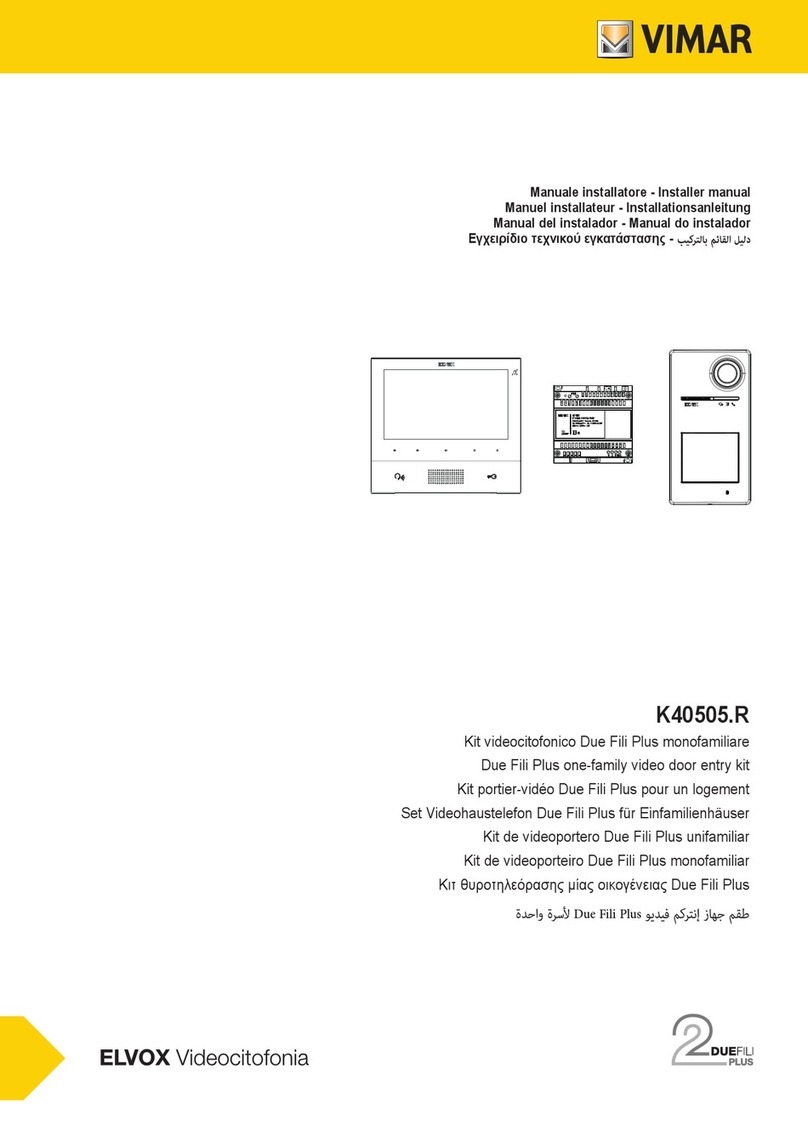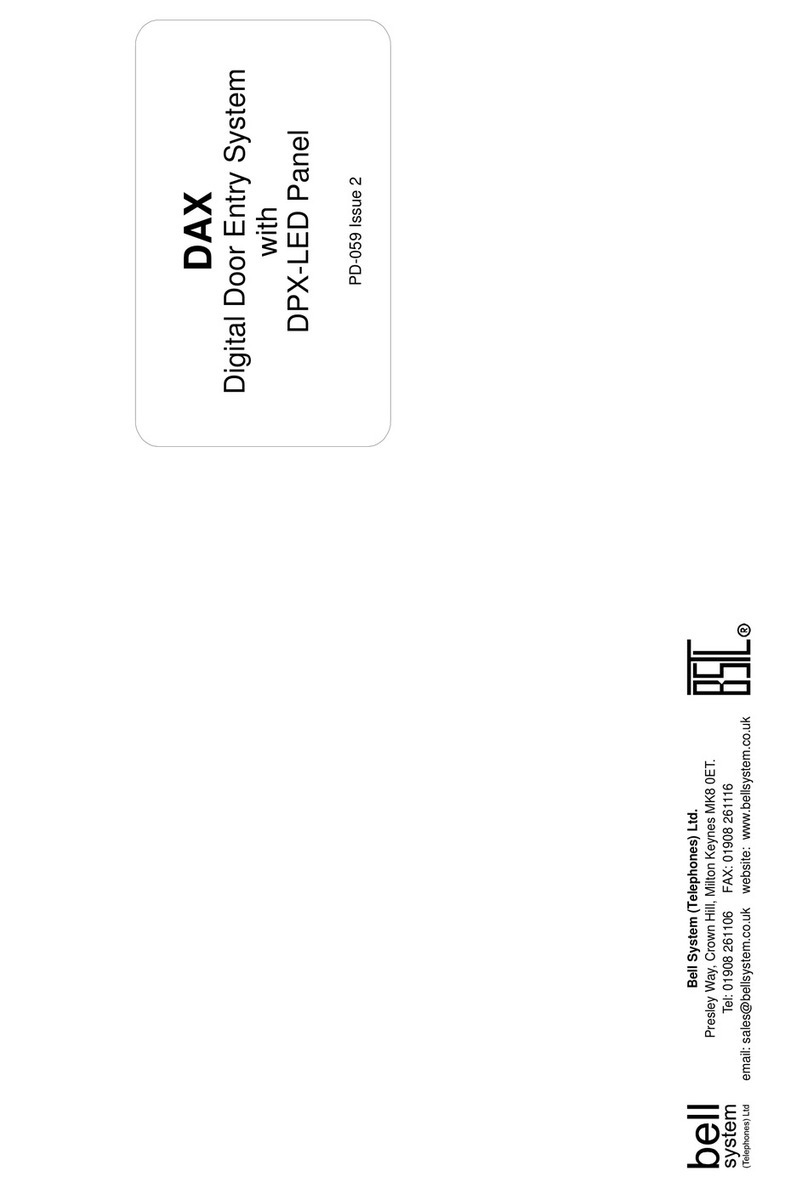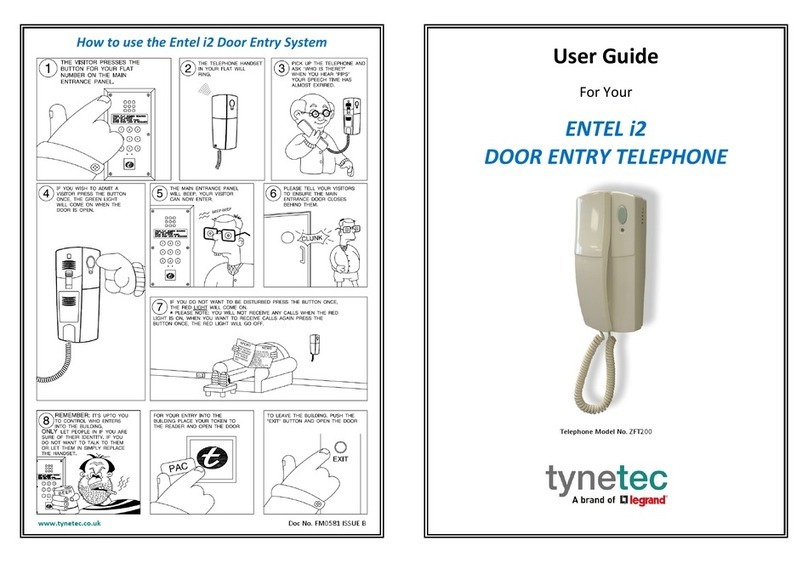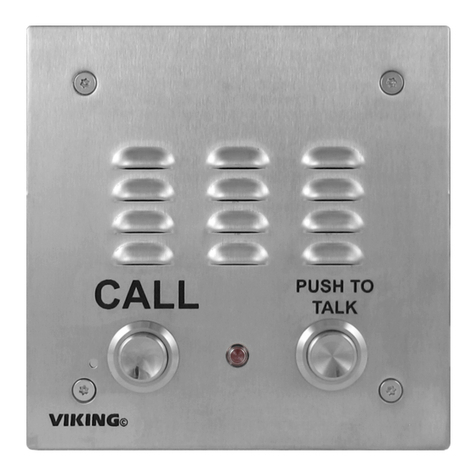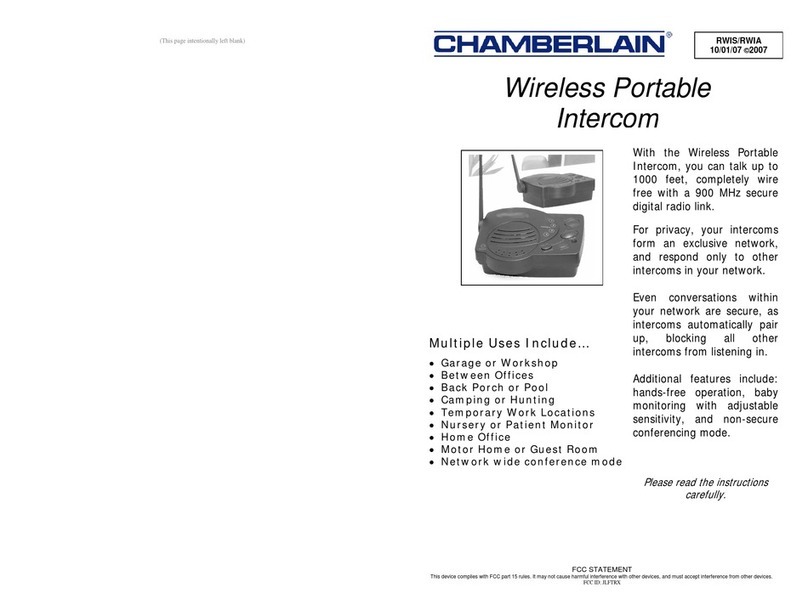Grant's Automation IPI-101 User manual

Page 1
IPI-101 IP/WiFi Video Intercom Outdoor Camera Station
Installation Manual
www.grantsautomation.com.au

Page 2
Contents
What’s on the device . . . . . . . . . . . . . . . . . . . . . . . . . . . . . . . . . . . . . . . . . . . . . . 3
Short Range Wireless Application Diagram . . . . . . . . . . . . . . . . . . . . . . . . . . . . . . . 4
Wired Application Diagram . . . . . . . . . . . . . . . . . . . . . . . . . . . . . . . . . . . . . . . . . . . . 5
Medium Range Wireless Application Diagram . . . . . . . . . . . . . . . . . . . . . . . . . . . . . 6
Long Range Wireless Application Diagram . . . . . . . . . . . . . . . . . . . . . . . . . . . . . . . . 7
Installing the IPI-101 . . . . . . . . . . . . . . . . . . . . . . . . . . . . . . . . . . . . . . . . . . . . . . . 8
Wiring Diagram for Wireless Connection to Router . . . . . . . . . . . . . . . . . . . . . . . . 9
Wiring Diagram for Wired Connection to Router . . . . . . . . . . . . . . . . . . . . . . . . 9
Wiring Diagram for Pedestrian Gate Electric Lock Control . . . . . . . . . . . . . . . . 10
Wiring Diagram for Automatic Gate Operator Control . . . . . . . . . . . . . . . . . . . 11
Wiring Diagram for with both Automatic Gate Operator and . . . . . . . . . . . . . . 12
Pedestrian Gate Electric Lock Control . . . . . . . . . . . . . . . . . . . . . . . . . . . . . . . 12
Setting up the IPI-101 . . . . . . . . . . . . . . . . . . . . . . . . . . . . . . . . . . . . . . . 13
Connecting the IPI-101 to your Network . . . . . . . . . . . . . . . . . . . . . . . . . . . . . . . . 13
Changing the IP Address of the IPI-101 . . . . . . . . . . . . . . . . . . . . . . . . . . . . . . . . . . . . . . . 13
Setup the IPI-101 to work with a wired connection . . . . . . . . . . . . . . . . . . . . . . . . . . . . . . 15
Setup the IPI-101 to work on WiFi . . . . . . . . . . . . . . . . . . . . . . . . . . . . . . . . . . . . . . . . . . 15
Installing the App on Smartphones or Tablets . . . . . . . . . . . . . . . . . . . . . . . . . . . . 16
Adding the IPI-101 Device and Setting it up . . . . . . . . . . . . . . . . . . . . . . . . . . . . . . 16
Using an Optional Internal Monitor Station . . . . . . . . . . . . . . . . . . . . . . . . . . . . . . . 17
Change Settings . . . . . . . . . . . . . . . . . . . . . . . . . . . . . . . . . . . . . . . . . . . . . . . . . . .21
Changing the Lock Settings . . . . . . . . . . . . . . . . . . . . . . . . . . . . . . . . . . . . . . . . . . . . 21
Call Management . . . . . . . . . . . . . . . . . . . . . . . . . . . . . . . . . . . . . . . . . . . . . . . . . 21
Fitting the Micro SD Card . . . . . . . . . . . . . . . . . . . . . . . . . . . . . . . . . . . . . . . . . . . . . . . . 22
Setting the System Time . . . . . . . . . . . . . . . . . . . . . . . . . . . . . . . . . . . . . . . . . . . . . . . . 22
Accessing a Remote Server with FTP . . . . . . . . . . . . . . . . . . . . . . . . . . . . . . . . . . . . . . 23
Adjusting Video and Audio Settings . . . . . . . . . . . . . . . . . . . . . . . . . . . . . . . . . . . . . . 23
Changing the User Name and Password . . . . . . . . . . . . . . . . . . . . . . . . . . . . . . . . . . . . 24

Page 3
What’s on the device
Microphone
Camera
RFID Card/Tag Reader
Status Indicator Light
Call Button
Speaker
Mounting Bracket
Tamper Switch
Input and Output Connections
Reset Button
RJ45 Network Cable
Connection with PoE
12VDC

Page 4
Short Range Wireless Application Diagram
Internet 3G/4G
WiFi to
20m
WiFi to
50m
IPI-101
Home or Oce
Router
Smartphone
with App
Smartphone
with App
Tablet with App
Optional Indoor
Monitor Station
and/or
and/or
Automatic Gate Motor
Note: IPI-101 and Electric Lock can be Powered from an Automatic Gate Operator or Power Adaptor.
2core
4core
and/or
Pedestrian
Gate Electric
Lock
Cat 5 Cable up to 100m
or 30m with PoE
Power Adaptor
or PoE
The IPI-101 can be solar powered but requires a 12V 20 Watt solar panel, charge controller and a 26Ah deep cycle
battery.
Outdoor Camera Station

Page 5
Wired Application Diagram
Internet 3G/4G
WiFi to
50m
IPI-101
Home or Oce
Router
Smartphone
with App
Smartphone
with App
Tablet with App
and/or
and/or
Automatic Gate
Operator
Pedestrian
Gate Electric
Lock
Notes:
IPI-101 is Powered either from an Automatic Gate Operator if used and has 12VDC available, Power Adaptor or through
the Cat 5 Cable from a PoE enabled Router or Switch. PoE means “Power over Ethanet” where the router or switch in-
jects power into the Ethernet Cable so no extra power cable is needed although this cannot be used to power an electric
lock and can go to a maximum or 30m. A Power Adaptor or 12VDC from a gate motor must be used if an electric lock
is required.
If the Cat 5 Cable is to go in the ground it should be a special type that is suitable to go in the ground, that is it has a
tough polythene sheath and is lled with gel to protact it from moisture penatration.
To run 12VDC over a long distance (100m) for an electric lock would require a very thick cable, it would be more eco-
nomic to use a lighter weight cable with a 24VDC unregulated power adaptor at the house or where ever power is avail-
able and 12VDC voltage regulator at the gate that will compensate for any voltage drop.
Cat 5 Cable up to 100m
4core
2core
and/or
Optional Indoor
Monitor Station
Outdoor Camera Station
Power Adaptor
or PoE
Cat 5 Cable up to 100m
or 30m with PoE

Page 6
Medium Range Wireless Application Diagram
Internet 3G/4G
WiFi to
50m
IPI-101
Home or Oce
Router/Modem/
Switch
Smartphone
with App
Smartphone
with App
Tablet with App
and/or
and/or
Automatic Gate
Operator
Note: IPI-101, Electric Lock and Outdoor Access Point are Powered either from an Automatic Gate Operator or Power
Adaptor. They could be solar powered but would require quite a large solar panel and backup battery for this to work
reliably, size depending on which Outdoor Access point is choosen and distance it is to work.
4core
2core
WiFi to
500m
Outdoor WiFi
Access Point
Cat 5 Cable to
100m
Pedestrian
Gate Electric
Lock
Optional Indoor
Monitor Station
Outdoor Camera
Station
Power Adaptor
or PoE
Cat 5 Cable up to 100m
or 30m with PoE

Page 7
Long Range Wireless Application Diagram
Internet 3G/4G
WiFi to
50m
IPI-101
Home or Oce
Router/Modem/
Switch
Smartphone
with App
Smartphone
with App
Tablet with App
and/or
and/or
Automatic Gate
Operator
4core
2core
WiFi to
15km
Line of
Sight
Outdoor WiFi
Access Point at
Gate
Cat 5 Cable to
100m or 30m
with PoE
Outdoor WiFi
Access Point on
Roof Top
Pedestrian
Gate Electric
Lock
Optional Indoor
Monitor Station
Cat 5 Cable up to 100m
or 30m with PoE
Outdoor Camera
Station Power Adaptor
or PoE
Cat 5 Cable up to 100m
or 30m with PoE
Note: IPI-101, Electric Lock and Outdoor Access Point are Powered either from an Automatic Gate Operator or Power
Adaptor. They could be solar powered but would require quite a large solar panel and backup battery for this to work
reliably, size depending on which Outdoor Acces point is choosen and distance it is to work.

Page 8
Installing the IPI-101
The Physical Installation
The IPI-101 is only 70mm wide so will t on a metal or timber post 75mm or wider. The mounting plate must be tted rst.
Place the mounting plate on the post or wall approximately 1.4m metres from the ground so the camera will see a vis-
itors face and mark the position of the screw holes and cable entry hole then drill suitable sized holes for the screws if
needed and a 20mm or larger hole for cabling. The best screws for metal posts are self drilling galvanised screws. For
timber posts use galvanised timber screws and for concrete or brick posts or walls use raw plugs and suitable galvan-
ised screws (pictured). Brick requires larger and longer raw plugs and screws than concrete because it isn’t as even.
The cabling can be terminated inside a metal post or for concrete or timber posts a larger deeper hole can be made so
the cables cab be termined inside the post too. If tted to a thin wall or fence then a weather proof box can be installed
around the back and suitable hole drilled so the cables can be terminated inside this.
Drill holes and use raw plugs
for concrete and brick walls
Use suitable screws for type
of material the post or wall is
made from
Screw for xing to
base plate
Cover for screw for
security.
If using a network cable rather than WiFi to connect to the router and the cable is to go in the ground then a suitable in
ground Cat 5 cable is required, which is a tough polythene sheath and is gel lled to prevent moisture penatration. Same
goes for cables that run to an automatic gate operator if they go in the ground.
The IPI-101 must be connecting directly to a desktop or laptop computer with an ethernet cable to set it up before it will
work. The same goes for any Outdoor Access Points used for extending the WiFi range. If the IPI-101’s built in WiFi is
to be used it is recommended that this is done close to the router it is to be connected to before it is physically installed.

Page 9
Wiring Diagram for Wireless Connection to Router
IPI-101
Ethernet
Router
not used
not used
GND
GND
12VDC Input
485_B
485_A
GND
Unlock Input
Monitor Input
NC
NO
COM
+
-
-
-
Gate
or Door
Output
Wiring Diagram for Wired Connection to Router
IPI-101
RJ45 Network Socket
Ethernet with PoE
Connecting to Home or Oce Network with Cat 5 Cable up
to 30m with PoE (Power over Ethernet) or 100mm if a Power
Adaptor is used instead of PoE.
PoE enabled
Router
not used
not used
GND
GND
12VDC Input
485_B
485_A
GND
Unlock Input
Monitor Input
NC
NO
COM
+
-
-
-
Gate
or Door
Output
Power Adaptor 12VDC
or other 12VDC source
such as that from a gate
motor
+

Page 10
Wiring Diagram for Pedestrian Gate Electric Lock Control
IPI-101
Ethernet
not used
not used
GND
GND
12VDC Input
485_B
485_A
GND
Unlock Input
Monitor Input
NC
NO
COM
Press to Exit Button
inside gate to unlock
Pedestrian gate con-
nected to Intercom
Electric Strike Lock
on Pedestrian Gate.
If Lock is monitored
this can be connected
to the Intercom so the
open or close state of
the gate can be seen
in the monitor
Magnetic Lock on
Pedestrian Gate.
If Lock is monitored
this can be connected
to the Intercom so the
open or close state of
the gate can be seen
in the monitor
Power Adaptor
12VDC or other
12VDC source
such as that
from a gate
motor
+
-
-
-
Magnetic Position
Sensor if used for
Gate in case there is
no other monitoring
device
Note: There can only be one of either a Magnetic Lock OR Electric Strike lock per Gate or Door Output. Monitor connec-
tion output may need to have NO and NC terminals swapped around depending on open/close status of the gate/door.
Gate
or Door
Output
Monitor
Output if
exists
Monitor
Output if
exists
NO NC
NO NC
NO NC
NO
OR
+
+
+
+

Page 11
Wiring Diagram for Automatic Gate Operator Control
IPI-101
Ethernet
not used
not used
GND
GND
485_B
485_A
GND
Unlock Input
Monitor Input
NC
NO
COM
Press to Exit Button
to open driveway gate
connected to Intercom
Automatic Gate
Motor Control
Board
12VDC Output
GND
Open Light
+
+
+
-
-
-
-
Option 1 to monitor if gate
is open, Relay with coil
voltage to match Open Light
Output
Coil Option 2 to monitor if
gate is open, Magnet-
ic Position Sensor for
Driveway Gate if pre-
ferred
Note: The Open Light output of an automatic gate operator must be set so it provides output when ever the gate is open
and any timer set to a minimum. If there is an open indicator output on the control board, use this as it will be more
accurate. The monitor connection output may need to have NO and NC terminals swapped around depending on open/
close status of the gate/door.
Gate
or Door
Output
NO
NC
NO NC
NO
COM
Open/Close Input
Note: Power for the IPI-101 is taken
from the Automatic Gate Operator.
If the gate operator doesn’t have a
12VDC output then any voltage up to
28VDC is ok so long as it doesn’t ex-
ceed 28VDC actual voltage reading.
If higher then a 24V to 12V converter
should be used.
12VDC Input

Page 12
Wiring Diagram for with both Automatic Gate Operator and
Pedestrian Gate Electric Lock Control
IPI-101 RJ45 Network Socket
Ethernet
Option of connecting to Home or Oce Net-
work with Cat 5 Cable or WiFi
not used
not used
GND
GND
12VDC Input
485_B
485_A
GND
Unlock Input
Monitor Input
NC
NO
COM
Expansion
Module
Press to Exit Button
to open driveway gate
connected to Intercom
Electric Strike Lock
on Pedestrian Gate.
If Lock is monitored
this can be connected
to the Intercom so the
open or close state of
the gate can be seen
in the monitor
Magnetic Lock on
Pedestrian Gate.
If Lock is monitored
this can be connected
to the Intercom so the
open or close state of
the gate can be seen
in the monitor
Automatic gate
Motor Control
Board
+
-
-
-
Coil
Note: There can only be one of either an automatic gate operator, Magnetic Lock OR Electric Strike lock per Gate/Door
Output. Monitor connection output may need to have NO and NC terminals swaped around depending on open/close
status of the gate/door.
Gate
or Door
Output
Monitor
Output
Monitor
Output
NO
NC
NO NC
NO NC
NO NC
NO
OR
Monitor Input
NC
NO
COM
2nd Gate
or Door
Output
12VDC Output
GND
Open Light
+
+
-
COM
Open/Close Input Magnetic Position
Sensor for Pedestri-
an Gate in case there
is no other monitoring
device
NO NC
5 to 28VDC IN
Unlock Input
Press to Exit Button to
open pedestrian gate
connected to Intercom
NO
Router
GND
+
+
+
+
-
Option 1 to monitor if gate
is open, Relay with coil
voltage to match Open
Light Output
Option 2 to monitor if
gate is open, Magnet-
ic Position Sensor for
Driveway Gate if pre-
ferred

Page 13
Setting Up the IPI-101
Before the IPI-101 will work it needs to be connected to a router with a cable or WiFi and the router must have an Internet
connection if it is to call a Smart Phone away from home. The installer will need a Desktop or Laptop computer to set
everything up.
Step One:
The IPI-101 must be setup so it is connected to a router with an ethernet cable or WiFi before anything else can be set
up.
Step Two:
Smart Phones and Tablets must have an App installed if they are to work with the IPI-101.
Step Three:
Add devices that are to work with the IPI-101 and set these up.
The IPI-101 must have an IP address that is compatible with the network it is to work on. The network router is the device
that makes the network happen and is the device other devices are plugged into if wired connections are used or where
the WiFi comes from for wireless devices. IP addresses are what are used to identify devices on the network and are
made up of four groups of numbers each separated with dots such as: 192.168.1.110 or 10.0.0.110. The last number of
the IP address must be dierent on each device and the rst three numbers must be the same. To nd an IP Address on
your network use a Smart Phone that is already connected to the network go to settings/WiFi/info for an iPhone or iPad
or settings/connectings/WiFi or settings/WiFi and tap the icon for your WiFi for Android devices, which will give you the
IP Address of the device. If the rst three numbers are the same as the IPI-101 then it will work as is. If they’re dierent
you will need to change the IP address of the IPI-101. Same goes for any Outdoor Access Points that may be used to
boast the WiFi range.
Connecting the IPI-101 to your Network
Because the IPI-101 doesn’t have a display or keyboard you will need to plug it into a computer directly with an ethernet
cable to make any changes. You’ll also need to power the IPI-101 up with a 12VDC 1A power adaptor or other power
source. This is best done on a table or bench. If your computer doesn’t have an ethernet port you can get an adaptor
that provides one from a USB Port.
An Ethernet Cable Where the Ethernet Cable plugs into a
typical Laptop Computer
Where the Ethernet Cable Plugs into a typical
Desktop Computer
Laptop or Desktop
Computer
12VDC Power
Adaptor or other
power source
IPI-101
Ethernet Cable
Changing the IP Address of the IPI-101

Page 14
You will then need to open a web browser on the computer
and in the address bar enter “192.168.1.110”, which is the
default IP address for the IPI-101 and a login should appear.
If the login doesn’t appear it’s most likely because the com-
puters ethernet IP Address doesn’t have the same rst three
numbers so you will need to change this rst as
follows: For Windows 10 click the “Start” button
and choose “Settings”, in here click “Network and
Internet/Network and Sharing Center”. For older
versions of Windows from the Start menu open
the “Control Panel” and click “Network and Inter-
net” to nd the “Network and Sharing Center”. In “Network and Sharing Center” click “Local Area Network”,
then in here click “Properties”, in here select “Internet Protocol Version 4 (TCP/IPv4)” and click “Properties”
for this. In here click “Use the following IP address:” and enter the IP address “192.168.1.120”, the subnet
mask should be: “255.255.255.0” and default gateway: “192.168.1.1” and click OK. This has temporarily
changed the computers IP address to one that will work with the IPI-101. If the login still doesn’t appear the
IPI-101 can be reset to its factory default using a small screw driver inserted into a hole in the back of the
unit and held for 10s until the blue light goes out. For Apple MAC’s Google how to do this.

Page 15
To change the “wired” IP Address change the rst three numbers of the IP Address, default gateway and DNS address
so they are the same as the network you want the IPI-101 to work on, then click OK. The menu will disappear but that
doesn’t matter as you now unplug the IPI-101 from the PC and plug it into the router so it will now work from the there. If
the IPI-101 deosn’t work there is a small chance that the IP Address you changed it to is being used by another device
on the network so you’ll need to power down the router, wait 30 seconds and power it back up again to resign other de-
vices IP Adresses automatically. If this doesn’t work there may be a device with a xed IP Address set the same so you
will need to unplug devices to nd the conicting one that is the IPI-101 menu appears and then change the IPI-101’s IP
Address so it has a dierent last number, which means plugging it back into the router.
Setup the IPI-101 to work with WiFi
The IPI-101 must be connected to a computer using an ethernet cable, be powered up, be within a few meters from the
router and logged in as above and in the “Network Cong” menu option. Here set the “DHCP” so it is set to “O” and
default Intefance to “wireless”, then set the “wireless” IP Address so it has the same rst three numbers as the router it
is to work on. Then go to the “WIFI Info” menu option and wait for any WiFi router hot spots to appear.
Click of the “+” for your router, enter the password for your router and click “OK”. The IPI-101 should then be connected
to the router with WiFi. If it just hangs reading “connecting...” wait a little while because some times it can be a little slow
connecting. Once connected you can unplug the Ethernet cable and install the intercom physically. If you wish to login
to the IPI-101’s menu for any reason with WiFi you will need to use the WiFi IP address set earlier as this is dierent to
the wired one.
Setup the IPI-101 to work with a Wired Connection
Once you get the login to appear for the IPI-101 the default user name and password is “admin”. Once logged in the
IPI-101’s setup menu appears. Go to the “Network Cong” menu to change the IP Address for this device.

Page 16
Installing the App on Smart Phones or Tablets
If you have a QR Scanner App on your Smart Phone or Tablet nd the QR code on the box the
IPI-101 came in to install the App that is required to make one or more Smartphones or Tablets
work with the IPI-101. If you don’t have a scanner then nd the Apps “iDMSS plus” for iPhones/
iPads or gDMSS plus for Android on the Apple or Google App stores.
When you rst open the App you’ll be in the Live Preview screen for Camera’s because this App can be used for sur-
veillance cameras too. Go to the main menu by tapping the home button at the top left corner of the screen then tap the
“DOOR” option. In here tap the “+” in the middle or icon at the top right to open the Device List and from here tap the “+”
at the top left to add a new device.
Adding the IPI-101 device and Setting it up
From the “Add Device” page ou can use your phone camera to scan for the QR code on the back of the Intercom and
or tap the “Manually enter SN” button and enter it manually. Once done the Door Intercom will appear as a device and
it camera seen in the preview window.

Page 17
One last step is to get the Intercom to call the Smart phone. To do this go back to the “Home” screen and at the bottom
tap “Messages” then the button at the top left with a small “+” and then along side the device you have just entered make
sure the slider is on.
The Intercom can now call this Smart phone or Tablet, which can also be used to unlock a gate by tapping the lock
button.
If using an optional Indoor Monitor Station
A dedicated Indoor Monitor Station can be used with the IPI-101. To set this up it must rst be entered into the IPI-101.
This is done in the “Indoor Manager” menu option of the IPI-101, click the “Add” button, give it a room number, in this
case we’ve used 101 and click OK.

Page 18
The IPI-101 will then need to be rebooted. This can be done by software in the “Reboot Device” menu.
Now connect the Indoor Monitor Station to the network with an Ethernet cable and power it up using a Power Adaptor
if PoE if your router supports this. Once the Monitor is booted up press and hold the “Setup” button on the main menu.
Until a login pops up. Enter the password “888888” and tap OK.

Page 19
In the “Network” menu option tap “wired” and DHCP “ON”.
If the Monitor has WiFi and you want to use Wi to connect it to the router then go to the “WLAN” tab and tap the but-
ton labelled “open WLAN to show usable net”.
Tap your router, enter the Password and connect to it.

Page 20
Then in the “VTO Set” menu enter the IP Address of the IPI-101, user name, password and tap enable status “ON”. If
the IPI-101 is connected using WiFi then the WiFi IP Address should be used otherwise use the wired IP Address. The
device will then be added to the IPI-101. If it doesn’t work you may need to reboot both devices.
To test it press the call button on the IPI-101, which should call the monitor.
Then go to the “VHT Set” menu option and enter the room number used in the IPI-101 above and tap “OK”.
Table of contents
Other Grant's Automation Intercom System manuals
Popular Intercom System manuals by other brands

urmet domus
urmet domus 1148 Series Installation, programming and functions manual

Elvox
Elvox PETRARCA 6029 Installation and operation manual

AAT
AAT Novus NVE-EP200 installation manual

Forematic
Forematic i 460 iPSO installation manual

Vimar
Vimar ELVOX 1283 Installer's guide

Extel
Extel UP! Installation and user guide