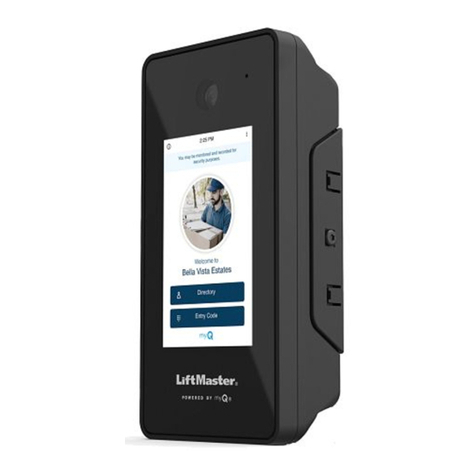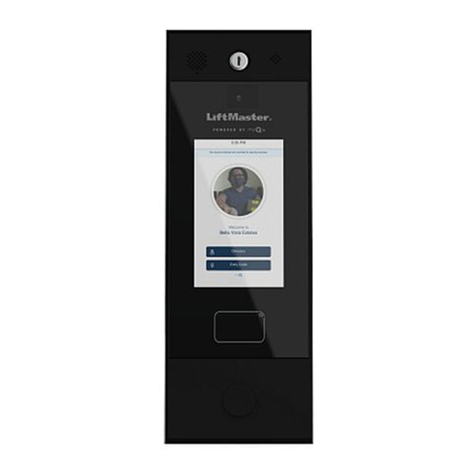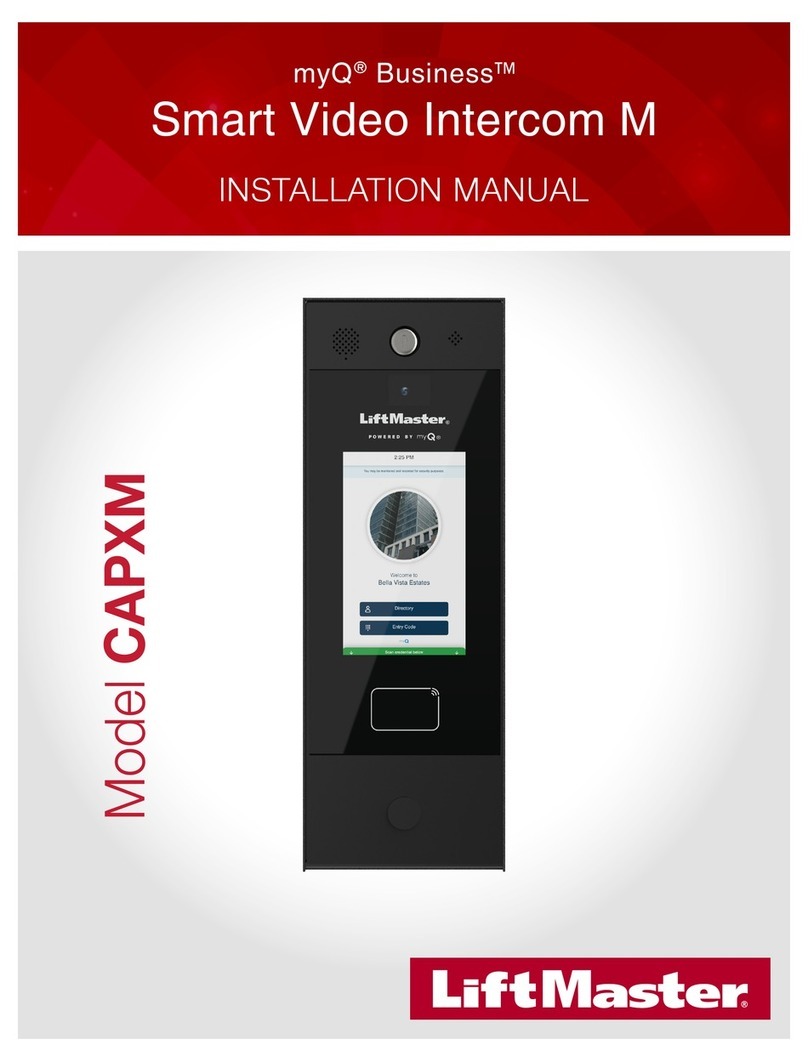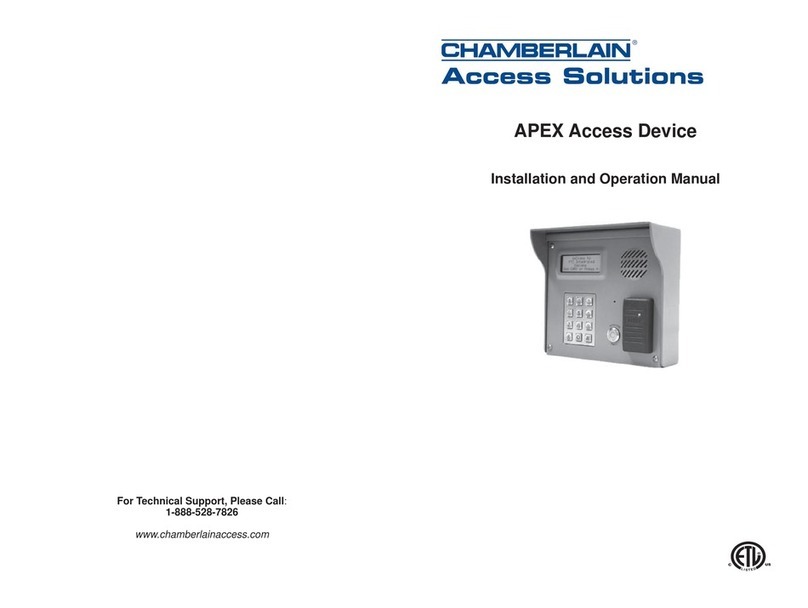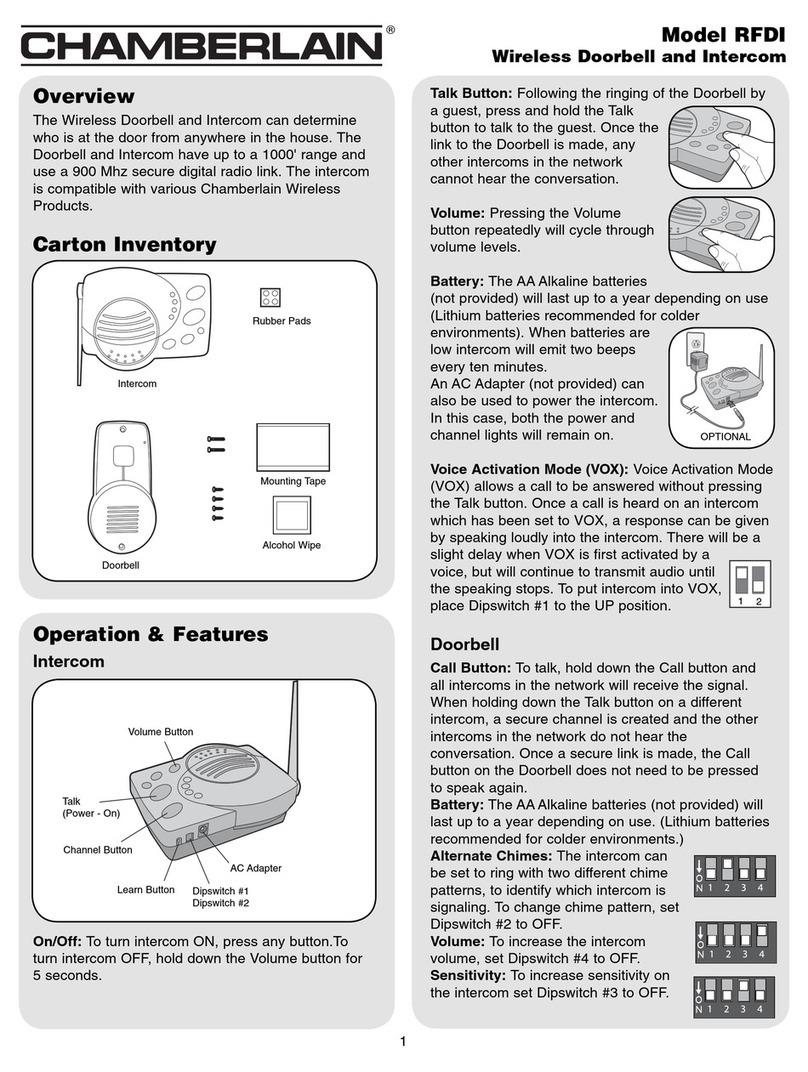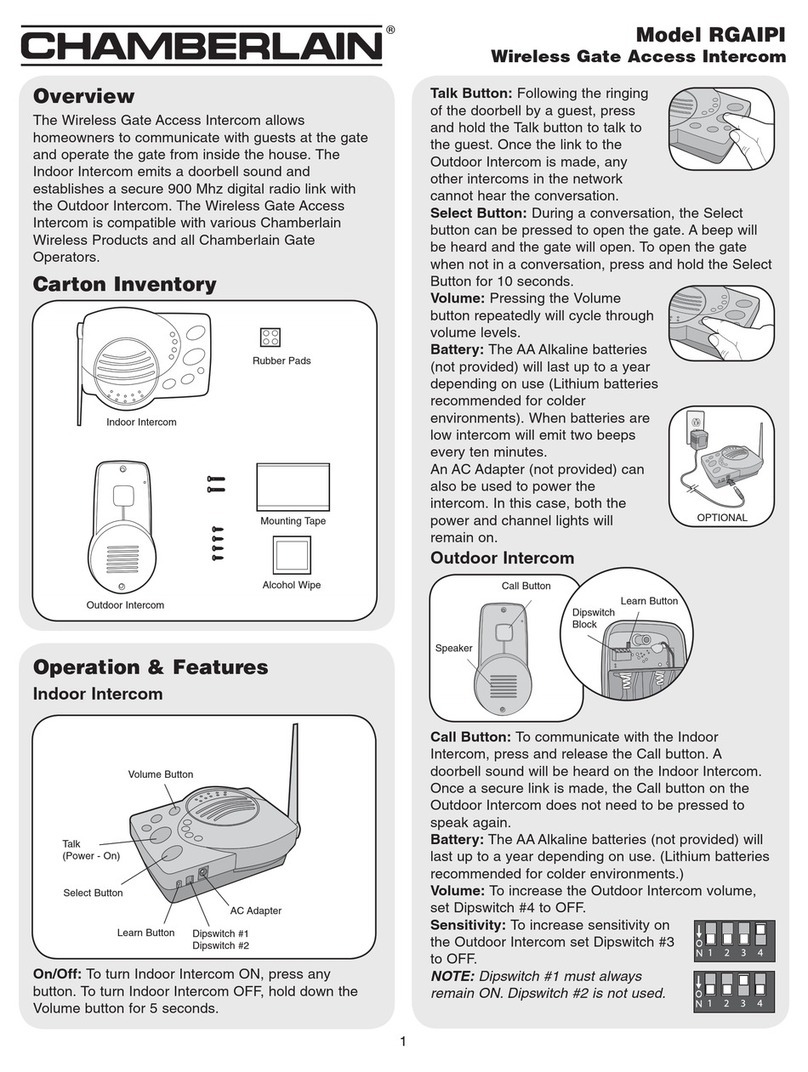INTERCOM QUICK SETUP GUIDE
1) Remove the battery door from the bottom of each unit and place four fresh AA
Alkaline batteries in the battery pack. Use premium batteries for best
performance. Once the batteries are installed, the channel lights will begin to
flash in sequence.
2) To create an Intercom Network, stand the antennas up, then Press the LEARN
button for 1 second on each intercom. Note: all LEARN buttons must be
pressed within ten seconds of each other. The units will beep as they join the
Network. Additional Intercoms may be added to the network at any time by
pressing the LEARN button on one of the networked units and on the new unit.
3) Press and release the TALK button on an Intercom unit to verify that the
network is complete.
Using the Intercom
To talk, hold down the TALK button. All
intercom units in your network will receive
the signal. When somebody responds by
holding down the TALK button on a different
intercom unit, a secure channel is created
and other units will not hear the signal,
making your conversation secure.
Channel Selection
The default setting for the intercom is Paging
Mode, with all four Channel lights flashing in
sequence. Pressing the CHANNEL button will
set an intercom unit to one of four secure
channels. While on a channel, you can only
be heard by other units set to the same
channel or in paging mode.
Adjusting the speaker volume
Press the VOLUME button repeatedly to cycle
through the three volume levels.
Turning the intercom On or Off
An intercom may be turned off by holding
down the VOLUME button for five seconds. To
turn it back on, press any button.
Monitoring Mode (Patent Pending)
Hold down TALK and VOLUME buttons
simultaneously to place the intercom in
monitor mode, making it voice activated.
To adjust sensitivity, press the VOLUME
button to cycle through the three
sensitivity settings, with three beeps
being the most sensitive.
Note: on battery power, there will be a
one second delay in the audio.
To talk to this unit from another
intercom on the same channel, press the
TALK button, even while hearing audio
from the unit in monitoring mode.
Voice Activation Mode (VOX)
When in VOX mode, you may answer a
call by simply speaking loudly. After a
brief delay, your intercom will begin to
send audio, and will wait for you to finish
speaking.
To place the unit in VOX mode, slide
dipswitch #1, UP (by the LEARN button).
Note: the caller may interrupt you at
any time by pressing TALK on
their intercom.
Conference Mode
To put an intercom unit in Conference
mode, slide dipswitch #2 UP. This will
allow any number of units to join a
conversation, not just two.
Batteries
With average use, the batteries will last
up to one year, or four months in
monitoring mode. A double beep every
ten minutes will alert you that the
batteries are getting low.
If desired, the Intercom may also be
powered by a 12-volt DC transformer
(commonly available in most department
stores). In this case, both the power and
channel lights will remain on constantly.
Troubleshooting and Frequently Asked Questions
My intercom does nothing. What should I do?
If there are no lights illuminated, make sure four fresh AA alkaline batteries are all
installed correctly. The CHANNEL lights should flash. If you are using the optional
12-volt transformer, make sure it is plugged in. The POWER and CHANNEL lights
should be continuously on. If not, try another outlet.
If the units have power but do not communicate, they may need to form a network.
Press the LEARN button on each unit that needs to form a network and they will beep
in response. You may need to clear their memory and re-teach them (see Removing
from a Network, below).
If the units do not have the same channel light flashing, press the CHANNEL button
until both units are on the same channel or in Paging mode, with all channel lights
illuminated.
How do I Remove an Intercom from a Network?
Press and hold the Learn button, for fifteen seconds. It will beep when it has
cleared its memory and you can re-teach it to a new intercom. If an intercom signals,
while the Learn button is depressed, the procedure will have to be repeated.
Why is the intercom not getting the expected 1000 foot range?
To assure best range, make sure that the intercom unit’s antenna is VERTICAL. Cell
phones, cordless phones, or other radio devices may reduce the intercom’s range if
they are within a few feet of an intercom. Trees, metal, electrical wiring or other
electrical devices directly between units may also limit the range.
No buttons are down, so why is the intercom sending audio?
The sending intercom is set to Monitoring Mode or Voice Activated mode and will
activate when it hears something. Pressing the VOLUME button can set the
sensitivity of the microphone. It can be taken out of Monitoring Mode by pressing
the TALK button, or taken out of VOX mode by pushing Dipswitch #1 down.
Why is there a double beep every ten minutes?
The intercom is indicating that the batteries are low and need to be replaced.
Why do I hear feedback or static?
The intercom is probably too close to another intercom. Once the intercom is
installed in the desired location, it will operate normally. If a cordless phone, cell
phone, or other radio device is too close to the intercom and can limit the range.
What kind of Wall Transformer can I use to Power my Intercom?
The Wirefree intercom is optimized for high quality AA batteries, but it may be
powered by an 9-12 volt, 500mA, DC transformer purchased separately (center-
positive polarity on the round plug) at most electronic stores.
If you have installation or operation questions, please see above, or check out the manufacturer’s web
page at www.chamberlain-DIY.com. You can receive free technical assistance by calling 800.528.9131.
Warranty: This product is warranted to be free of defects for the period of One Year from the date of purchase. The
warranty covers parts, labor, and return shipping to you, but not all accessories. Chamberlain will repair or replace any
defective product at our discretion. Warranty does not cover misuse or damage other than due to normal operating conditions. If
you need to send the system in for repair, contact Chamberlain for a Return Goods Authorization number. Packages without a
Return Goods Authorization number will be rejected.