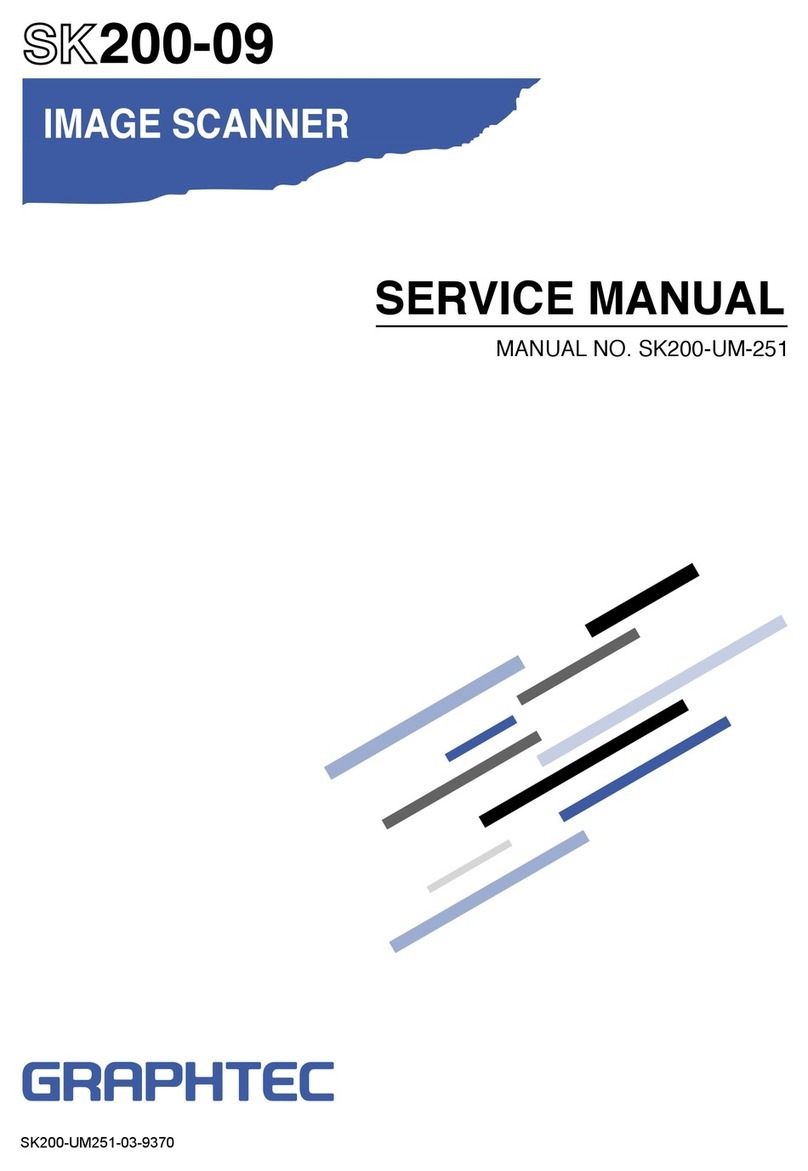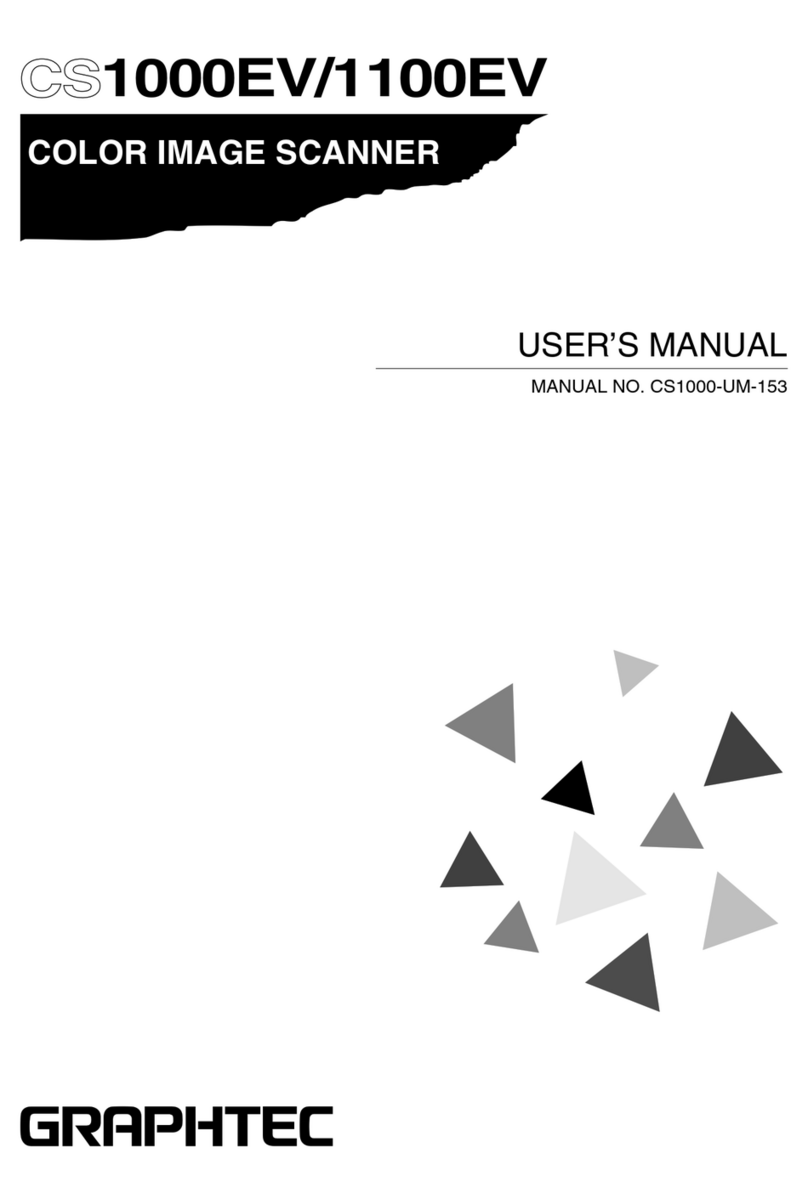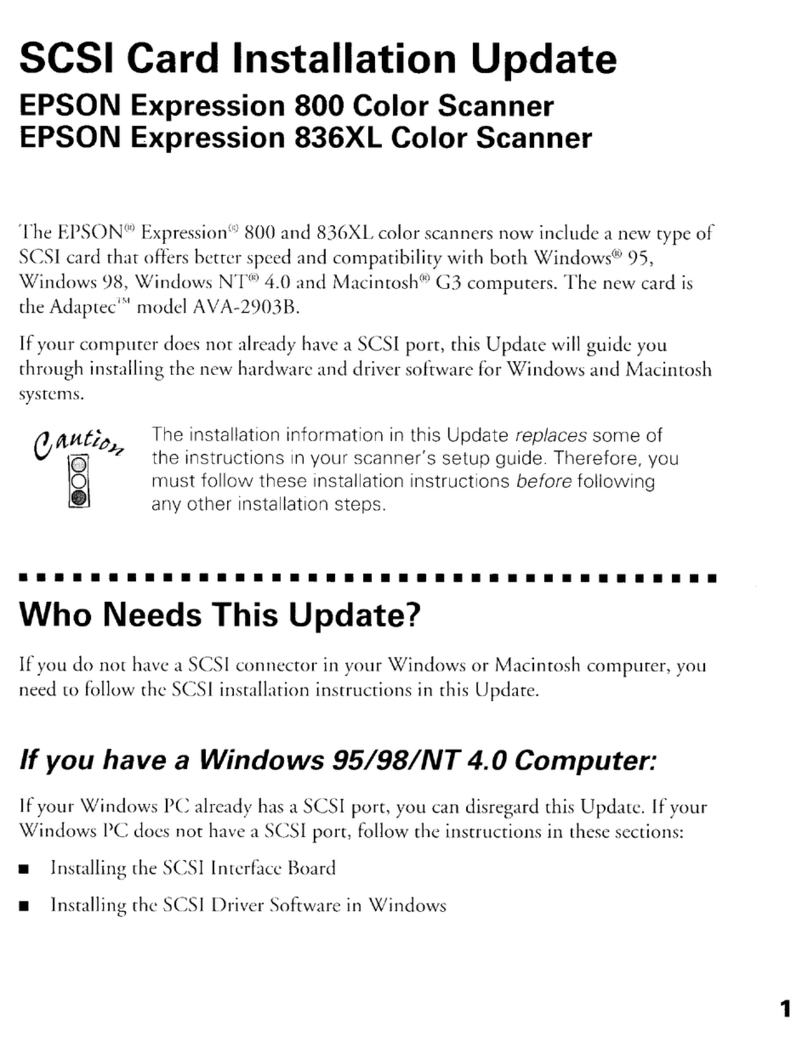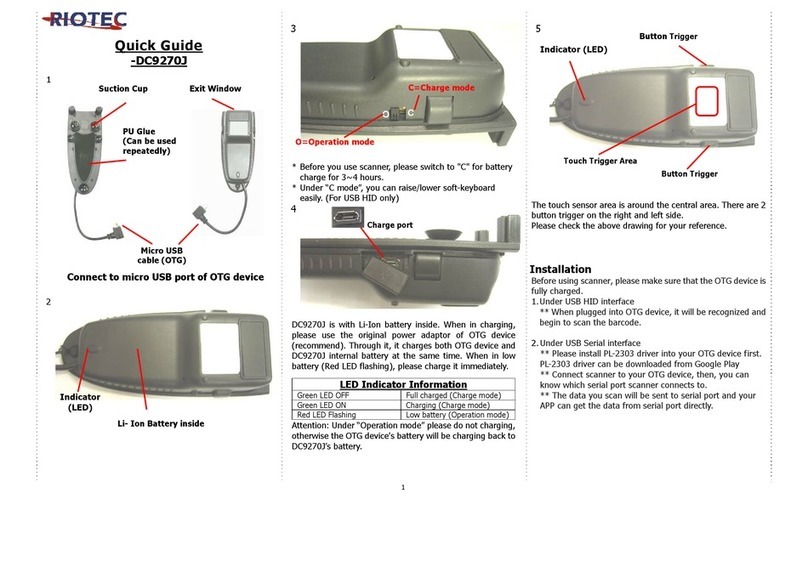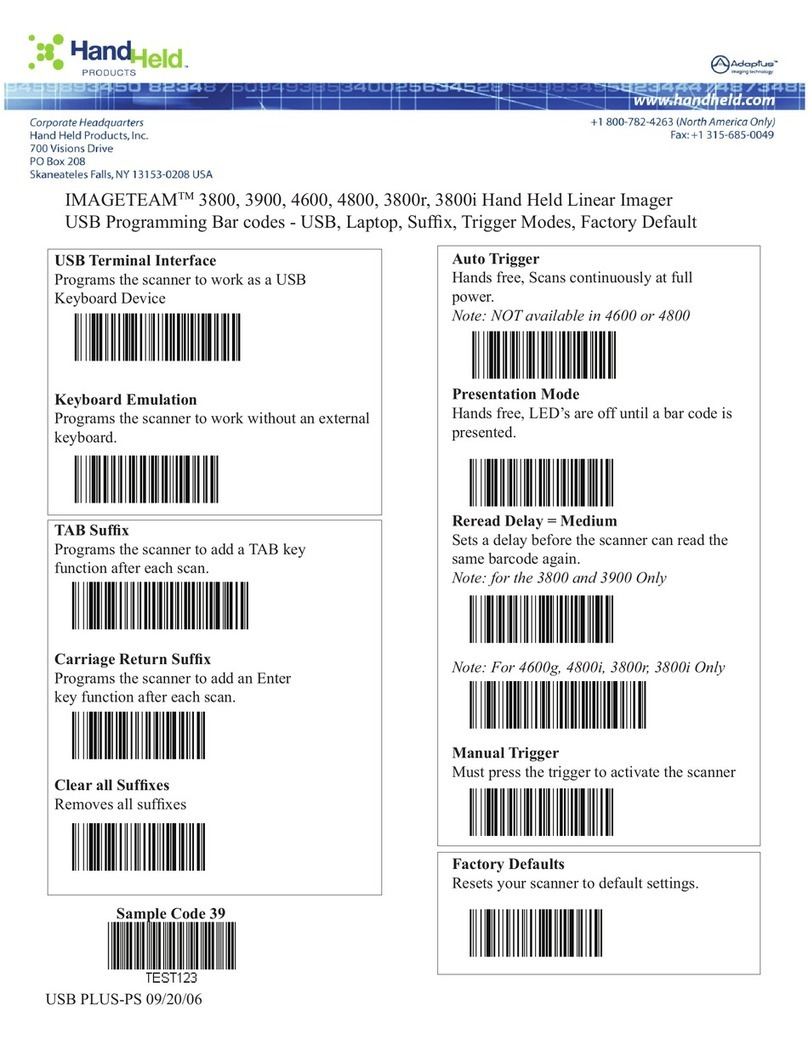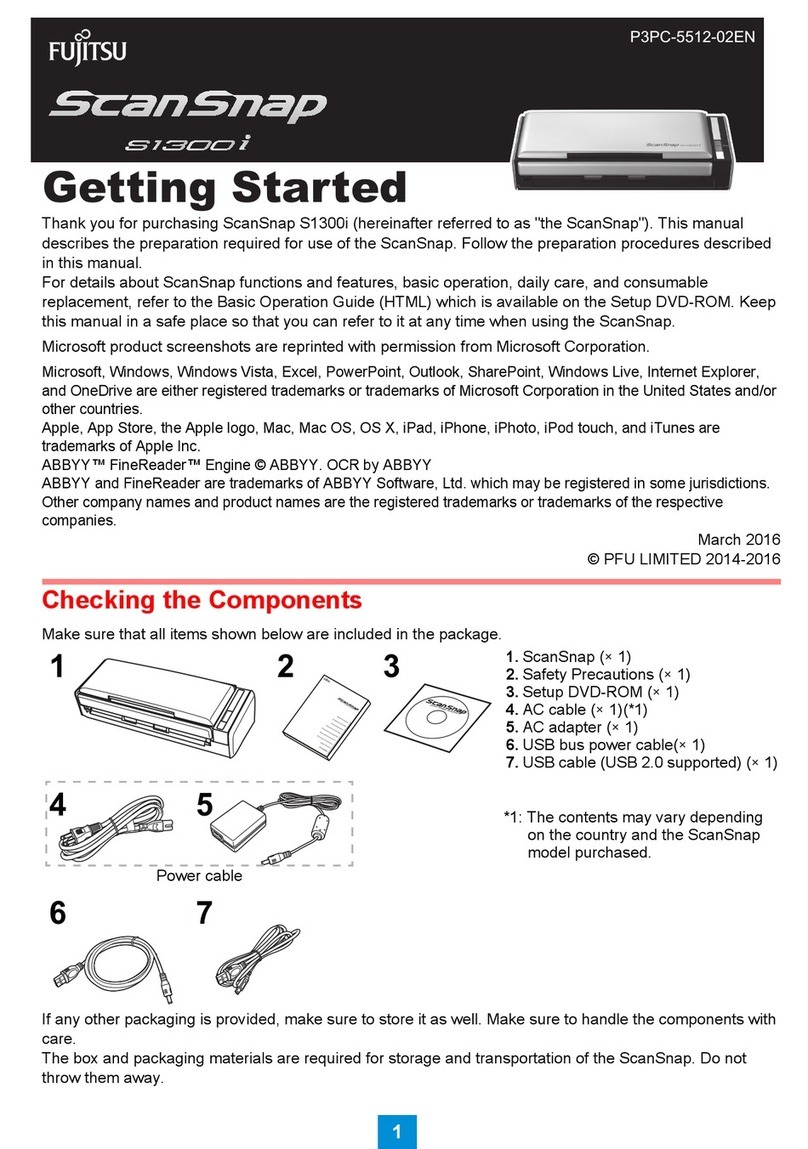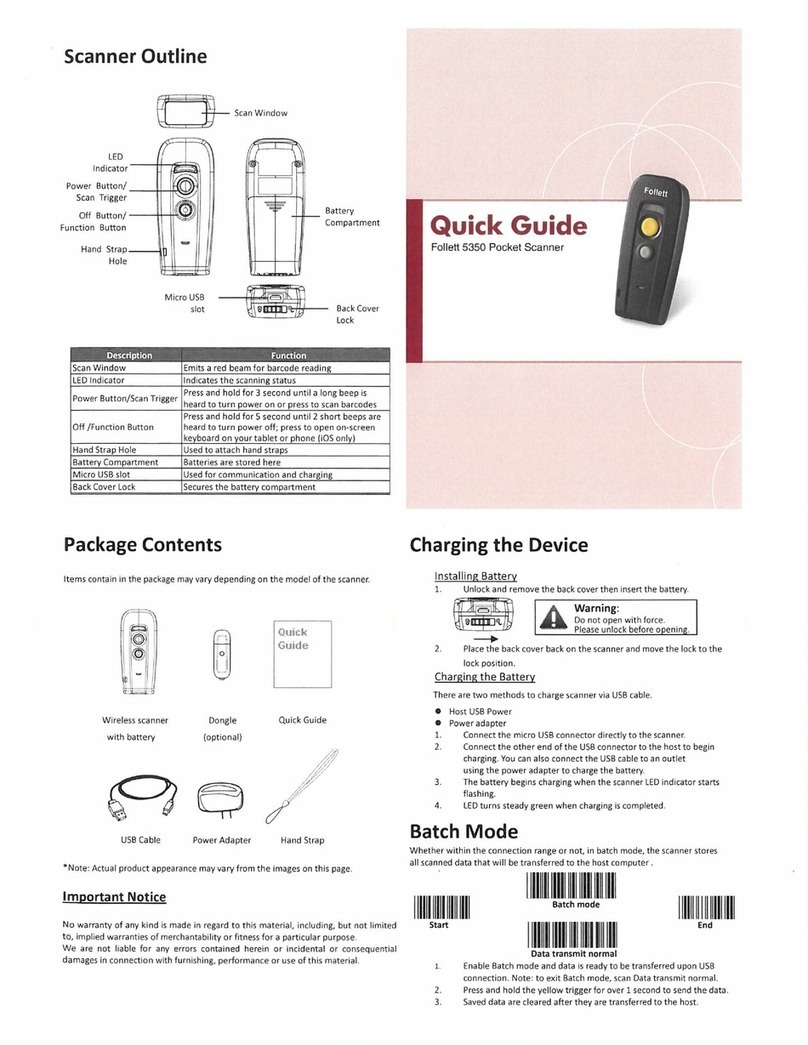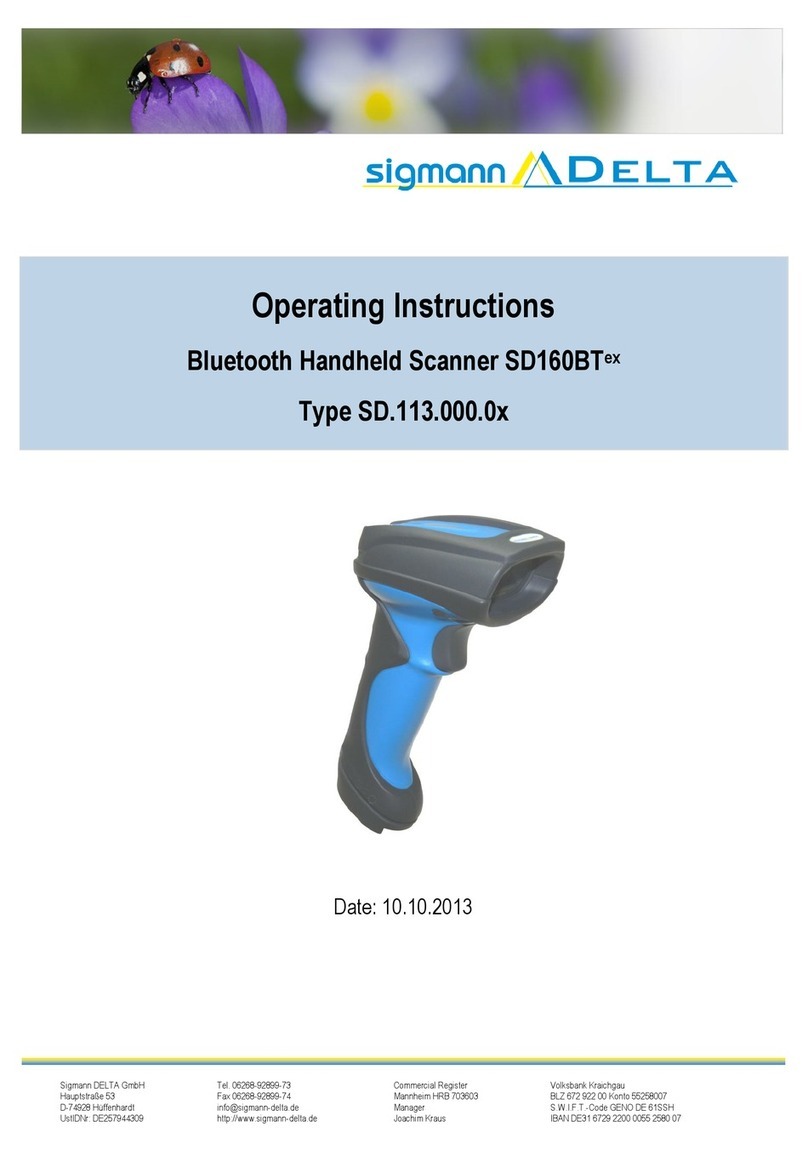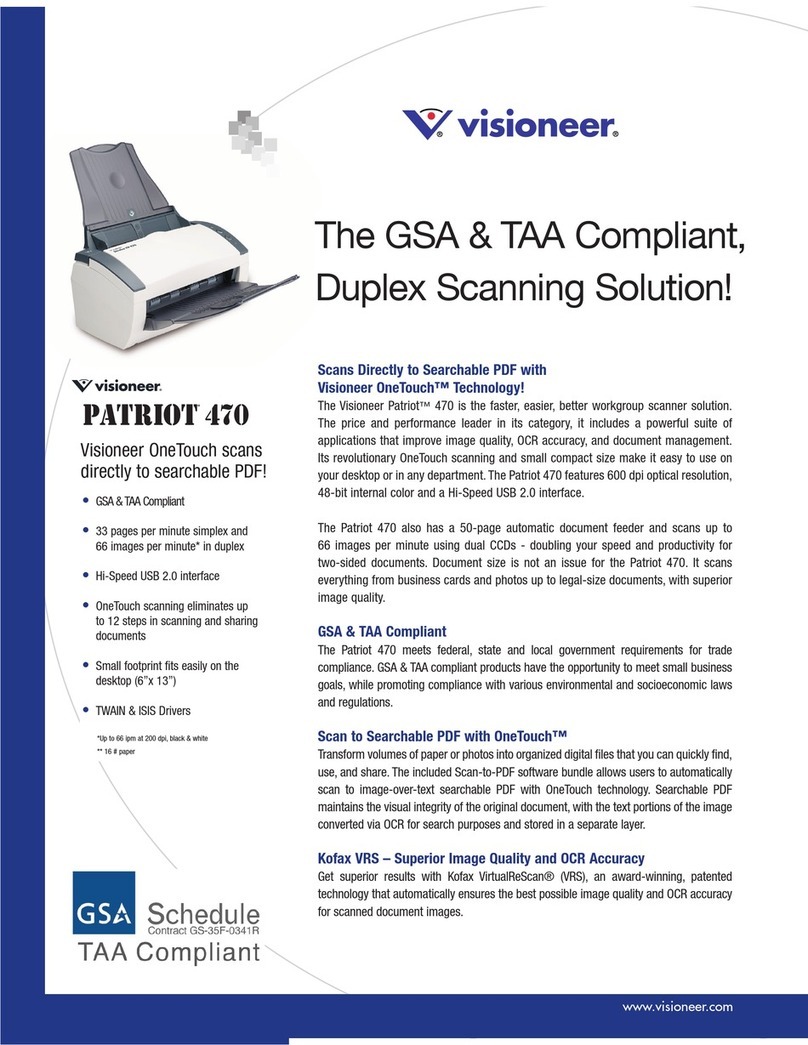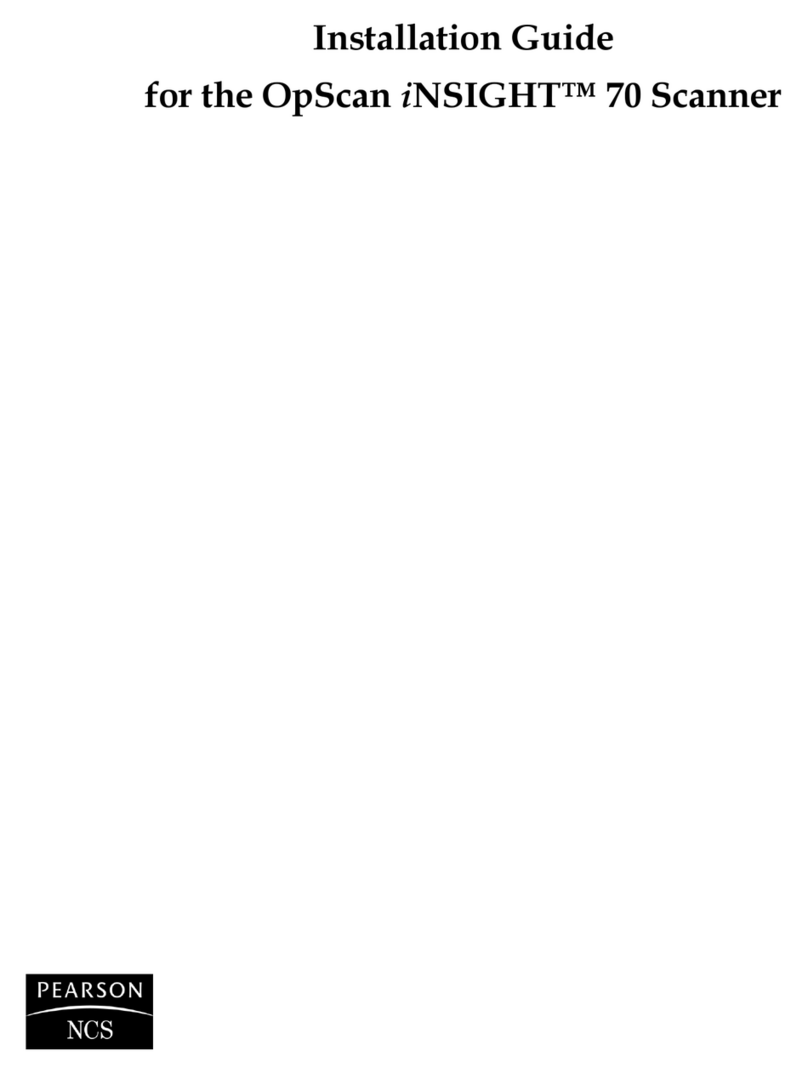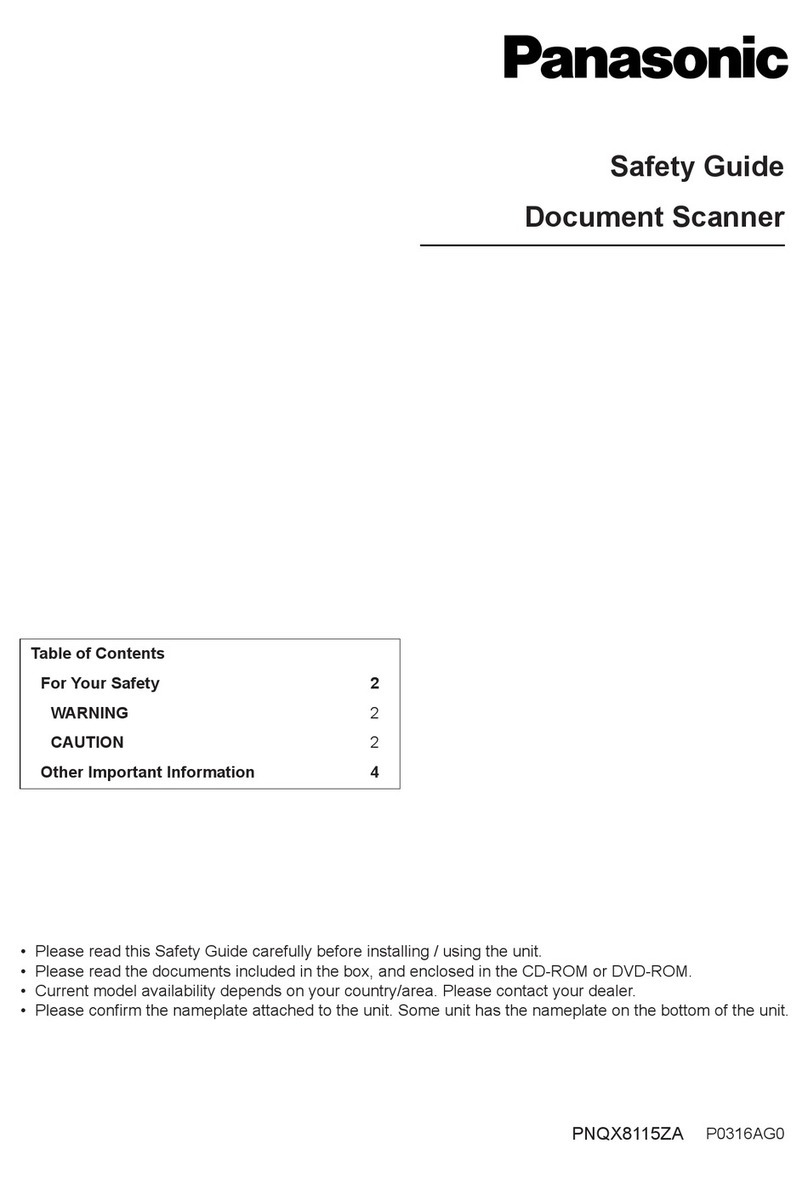GRAPHTEC CS2000 User manual

CS2000
USER’S MANUAL
MANUAL NO. CS2000-UM-151
COLOR IMAGE SCANNER


– i –
TO ENSURE SAFE AND CORRECT USE
•To ensure safe and correct use of your Image Scanner, read this Manual thoroughly before
use.
•After having read this Manual, keep it in a handy location for quick reference as needed.
•Do not permit small children to touch the Image Scanner.
•The following describes important points for safe operation. Please be sure to observe
them strictly.
Conventions Used in This Manual
To promote safe and accurate use of the Image Scanner as well as to prevent human injury
and property damage, safety precautions provided in this manual are ranked into the three
categories described below. Be sure you understand the difference between each of the
categories.
This category provides information that, if ignored, is highly
likely to cause fatal or serious injury to the operator.
This category provides information that, if ignored, is likely
to cause fatal or serious injury to the operator.
This category provides information that, if ignored, could
cause injury to the operator or physical damage to the
Image Scanner.
Description of Safety Symbols
The symbol indicates information that requires careful attention (which includes
warnings). The point requiring attention is described by an illustration or text within
or next to the symbol.
The symbol indicates action that is prohibited. Such prohibited action is
described by an illustration or text within or next to the symbol.
The symbol indicates imperative action (that must be performed). Such im-
perative action is described by an illustration or text within or next to the symbol.
CAUTION
:
DANGER
:
WARNING
:

–ii –
Safety Precautions
WARNING
Do not disassemble, repair, or remodel this scan-
ner.
•Such action may cause a fire hazard or electrical
shock.
•Such action could impair the scanner’s performance
and cause it to malfunction or break down.
If the scanner generates smoke, is abnormally hot,
emits a strange odor, or otherwise functions ab-
normally, do not continue using it. Turn off its
power and unplug its power cord from the elec-
trical socket.
•Use of the scanner in such status may result in a
fire hazard or electrical shock.
•Request repair by contacting your sales representa-
tive or nearest Graphtec vendor.
•Never try to perform repair yourself. Repair work
by inexperienced personnel is extremely danger-
ous.
If the scanner is damaged from being dropped or
other impact, turn off its power and unplug its
power cord from the electrical socket.
•Use of the scanner in such status may result in a
fire hazard or electrical shock.
•Request repair by contacting your sales representa-
tive or nearest Graphtec vendor.
•Never try to perform repair yourself. Repair work
by inexperienced personnel is extremely danger-
ous.
If water or foreign matter enters the scanner, turn
off its power and unplug its power cord from the
electrical socket.
•Use of the scanner in such status may result in a
fire hazard or electrical shock.
•Request repair by contacting your sales representa-
tive or nearest Graphtec vendor.
•Never try to perform repair yourself. Repair work
by inexperienced personnel is extremely danger-
ous.
No disassembly
Unplug the power
cord from the socket
Unplug the power
cord from the socket
Unplug the power
cord from the socket

–iii –
Safety Precautions (Continued)
WARNING
Do not connect the scanner to a non-rated power
supply.
•Use of a different supply voltage may result in a
fire hazard or electrical shock.
CAUTION
Be sure to ground the earth terminal.
•Unless the scanner is grounded, the operator could
suffer an electrical shock in case of current leakage.
Insert the scanner’s power plug securely into the
electrical socket.
•After first connecting the power cord’s female plug
to the scanner, connect its male plug to the electrical
socket.
•Using the scanner with its power plug incompletely
inserted into the electrical socket could cause a fire
hazard or electrical shock.
Do not allow dust or metallic matter to adhere to
the power cord’s plug.
•If the power cord’s plugs become dirty, thoroughly
wipe them clean.
•The use of a dirty power cord plug could result in
a fire hazard or electrical shock.
When the scanner will not be used for an extended
period, unplug its power cord from the electrical
socket.
•Leaving the scanner connected to a power supply
increases its risk of short-circuiting and overheating.
Ground the
scanner
Prohibited
Beware of electrical shock
Prohibited
Unplug the power
cord from the socket
Securely insert
the power plug
into the socket

–iv –
Safety Precautions (Continued)
CAUTION
Be careful not to damage the power cord or SCSI
interface cable and never use a damaged cord or
cable.
•Do not use unnecessary force to bend, pull, twist,
or bind the cord and cable, place a heavy object
on them, nor remodel them. Such actions could
result in scratches or damage to the cord or cable.
•Use of a damaged power cord or interface cable
may result in electrical shock or a fire hazard.
•Replace the damaged cord or cable with a new one.
When disconnecting the power cord or the SCSI
interface cable, do not pull on the cord/cable.
•Such action will damage the cord/cable, resulting
in a fire hazard or electrical shock. Be sure to hold
the power cord’s plug or the interface cable’s con-
nector.
Before disconnecting the power cord or SCSI
interface cable, be sure to turn off the scanner.
•Failure to do so may damage the scanner’s per-
formance and cause it to malfunction or break down.
•Failure to do so may result in electrical shock.
Before cleaning the scanner, be sure to unplug
its power cord from the electrical socket.
•Failure to do so may result in electrical shock.
Do not install, use, or store the scanner in a
location exposed to direct sunlight and/or the
direct draft of an air conditioner or heater.
•Such location may impair the scanner’s performance
due to deformation or other damage and cause the
scanner to malfunction or break down.
Never damage or
use when damaged
Turn off the Power
switch
Pulling prohibited
Unplug the power
cord from the socket
Prohibited

–v –
Safety Precautions (Continued)
CAUTION
Do not install, use, or store the scanner in a
location that does not meet the specified tempera-
ture and humidity ranges.
•Such location may impair the scanner’s perform-
ance and cause the scanner to malfunction or break
down.
Do not install, use, or store the scanner in a
location subject to excessive mechanical vibra-
tion or electrical noise.
•Such location may impair the scanner’s perform-
ance and cause the scanner to malfunction or break
down.
Do not install the scanner on an unstable surface.
•The scanner could break due to impact from falling
from the surface or cause injury to the operator.
While the scanner is operating (reading or ejecting
a document), keep hands, clothing, and other
objects away from the document.
•Injury could result from an object getting tangled in
the scanner’s rollers.
Do not place any receptacle containing water or
other fluid on top of the scanner.
•Fluid falling inside the scanner may cause a fire
hazard or electrical shock due to a short circuit or
overheating.
Do not place heavy objects on the scanner.
•Such action may impair the scanner’s performance
due to deformation or other damage, and cause the
scanner to malfunction or break down.
Prohibited
Avoid water areas
Beware of electrical shock
Prohibited
Keep away
Prohibited
Install on a level surface
Prohibited

–vi –
Safety Precautions (Continued)
CAUTION
Do not use sharp, pointed articles on the scanner.
•Such action may impair the scanner’s performance
and cause the scanner to malfunction or break
down.
Do not exert pressure on the scanner.
•Such action may impair the scanner’s performance
and cause the scanner to malfunction or break
down.
•Such action could cause injury to the operator.
Do not attempt to lubricate the scanner’s mecha-
nisms.
•Such action may impair the scanner’s performance
and cause the scanner to malfunction or break
down.
•Such action may cause a fire hazard or electrical
shock due to a short circuit or overheating.
Do not clean the scanner using a volatile solvent
such as thinner or benzine.
•Such action may impair the scanner’s performance
and cause the scanner to malfunction or break
down.
Clean off the scanner’s soiled areas using a soft
cloth that has been moistened with water or a
neutral detergent (diluted with water) and then
firmly wrung out, then wipe the scanner using a
dry cloth.
For more details, see Chapter 5, “Daily Maintenance.”
Prohibited
Prohibited
Prohibited
Prohibited

–vii –
INTRODUCTION
Thank you for purchasing the CS2000 Image Scanner. The CS2000 is capable of accurately
performing high-speed scanning of documents ranging in size from ISO A4 to ANSI E.
An image scanner scans an image by illuminating a document and then reading the reflected
light using linear image sensors. The CS2000 converts the scanned image data to 24-bit
color, 8-bit color, 256-tone grayscale or bilevel (monochrome) data, which is then transmitted
rapidly to the host system via the SCSI interface.
This User’s Manual describes how to operate the CS2000, and also includes usage precautions.
Read the manual thoroughly prior to use in order to ensure full understanding of the product’s
features, and to ensure effective use. Keep the manual in a safe place where it can be
accessed easily whenever necessary.
Items in this manual marked are precautions to ensure safe use.
Please be sure to observe them strictly.
Notes Regarding This Manual
•All rights reserved. No part of this publication may be reproduced, stored in a retrieval
system, or transmitted, in any form or by any means, without the prior written permission
of Graphtec Corporation.
•The specifications and other information in this manual are subject to change without
notice.
•While every effort has been made to provide complete and accurate information, please
contact your sales representative or nearest Graphtec vendor if you find any unclear
or mistaken information or have other comments or suggestions.
•Notwithstanding the stipulation in the preceding paragraph, Graphtec Corporation as-
sumes no liability for damages resulting from either the use of the information contained
herein or from use of the product.
•All names of companies, brands, logotypes, and products appearing in this manual are
the trademarks or registered trademarks of their respective companies.
Trademarks
Windows is a U.S. registered trademark of Microsoft Corp. Other product names mentioned
herein are trademarks or registered trademarks of their respective owners.

– viii –
Usage precautions
Do not lift or move the unit by holding
the top cover, as doing so may damage
the unit. Always lift the unit by holding
the underside of the side covers.
Side cover
Side cover
Top cover
Take care to prevent your fingers from being caught in the gap between the top cover
and the main unit when opening and closing the top cover.
Top cover Top cover
Before beginning scanner operation, be sure to remove the plastic sheet from the bottom
of the document hold-down unit. Please refer to Section 5.1, “Removing and Mounting the
Document Hold-Down Unit” of this manual for the removal and mounting procedures.
Scanner Warm-up
A warm-up period is not usually required for the CS2000. However, if you plan to scan
a color document (in particular a document with many light colors), we recommend that
you allow the CS2000 to warm up for 10 minutes before scanning the document.
<Opening the top cover>
Do not hold the rear section of
the top cover when opening it.
<Closing the top cover>
Keep your hands away from
the front of the main unit when
closing it.

– ix –
Contents
TO ENSURE SAFE AND CORRECT USE .................................................... i
Conventions Used in This Manual ........................................................................... i
Description of Safety Symbols ................................................................................. i
Safety Precautions .................................................................................................... ii
Introduction................................................................................................................. vii
1. OVERVIEW ........................................................................................................... 1-1
1.1 Features .......................................................................................................... 1-1
1.2 Unpacking the Scanner ................................................................................. 1-2
2. PREPARATION ................................................................................................... 2-1
2.1 Assembling the Scanner ................................................................................ 2-1
2.2 Part Names and Functions............................................................................ 2-3
2.3 Attaching the Document Support Wires ....................................................... 2-6
3. PREPARING TO OPERATE THE SCANNER ....................................... 3-1
3.1 System Requirements .................................................................................... 3-1
3.2 Connecting the Scanner to a Power Supply ............................................... 3-2
3.3 Connecting the SCSI Cable .......................................................................... 3-4
3.4 Connecting the Scanner to a Computer ...................................................... 3-7
3.5 Installing the Scanning Master 21+ Application .......................................... 3-18
4. LOADING A DOCUMENT .............................................................................. 4-1
4.1 Compatible Document Types ........................................................................ 4-1
4.2 Loading a Document ...................................................................................... 4-2
4.3 Making the Document Hold-Down Unit Force Settings .............................. 4-4
4.4 Using the Carrier Sheet................................................................................. 4-5
5. DAILY MAINTENANCE ................................................................................... 5-1
5.1 Removing and Mounting the Document Hold-Down Unit ........................... 5-1
5.2 Cleaning the Document Hold-Down Unit ..................................................... 5-3
5.3 Cleaning the Image Sensors ......................................................................... 5-4
5.4 Cleaning the Paper Sensors ......................................................................... 5-6
5.5 Removing a Jammed Document................................................................... 5-7
5.6 Calibration ....................................................................................................... 5-9
6. TROUBLESHOOTING PROCEDURES ..................................................... 6-1
6.1 The Scanner Is Turned On But Doesn’t Operate at All............................. 6-1
6.2 The Scanner Operates Improperly After Connection to the Computer ..... 6-1
6.3 The Control Panel’s Red ERROR Lamp Is Lit ........................................... 6-2
6.4 The Control Panel’s Red ERROR Lamp Is Flashing ................................. 6-3

–x –
6.5 The Document Isn’t Properly Fed to the Initial Scanning Position ........... 6-3
6.6 After Scanning, Image Data Becomes Black or White .............................. 6-3
6.7 The Image Quality Has Dropped .................................................................. 6-3
6.8 The Input Image Data Is Incorrectly Aligned .............................................. 6-4
6.9 Smudges Not Appearing in the Original Document Appear
in the Scanned Data ...................................................................................... 6-6
6.10 The Image-Data Color Intensity Differs........................................................ 6-6
6.11 The Document Length Differs from the Scanned Data Length ................. 6-6
6.12 Stripes or Moire Patterns Which Are Not in the Original Document
Appear in the Scanned Data ........................................................................ 6-6
6.13 After Scanning, Image Quality Drops ........................................................... 6-7
6.14 After Scanning, Image Data is Patchy ......................................................... 6-7
APPENDIX A. SCANNING TIMES ................................................................... A-1
APPENDIX B. OPTIONAL AND MISCELLANEOUS ITEMS ................ B-1
APPENDIX C. STANDARD SPECIFICATIONS .......................................... C-1
APPENDIX D. EXTERNAL VIEW ..................................................................... D-1
INDEX .......................................................................................................................... Index-1

CS2000 1 – 1
1. OVERVIEW
1. OVERVIEW
1.1 Features
600-dpi optical resolution for high-precision image scanning
Scanning with an optical resolution of 600 dpi allows even complex and difficult-to-scan
documents, such as CAD drawings, electronic files, and mapping data to be scanned
rapidly and with high precision. Scanning Master 21+ (scanner software included as
a standard accessory) can be used to adjust the resolution in five levels (200 dpi to
800 dpi) to suit the scanned document.
Compatible document widths range from 210 mm to 1000 mm
Compatible with document sizes from ISO A4 up to ANSI E
Capable of color and grayscale scanning
Capable of scanning in color (24-bit color, 8-bit color) or grayscale (256 shades)
Capable of reading long-axis data
Scanning of long-axis images is supported.
Compact and lightweight design
A compact design was achieved by using a document travel system that employs contact
image sensors in the sensor unit (five rows arranged in a zigzag pattern).
Image-processing functions
Use of the scanning software provided lets you set image-processing functions for the
scanning of a document.
Interface
The interface conforms to the SCSI-2 standard.

1 – 2 CS2000
1. OVERVIEW
1.2 Unpacking the Scanner
After unpacking the Image Scanner, check its outer casing and check that the standard
accessories listed below are all present. If you detect a surface flaw or a missing accessory,
please promptly contact your sales representative or nearest Graphtec vendor.
Standard Accessories
Power cable 1 User’s Manual 1
Cable clamp 1
Carrier sheet IS0907 1
Calibration sheet 1
Document guides 2Document support wires 3
Software 1 set
MANUAL NO. OPS112-UM-108
• Scanning Master 21+
Cleaning paper 1 pack
Color correction sheet 1

CS2000 2 –1
2. PREPARATION
2. PREPARATION
2.1 Assembling the Scanner
Assemble the stand before mounting the scanner unit. Eight bolts and an Allen wrench
are provided with the stand.
(1) Using four bolts, loosely attach the center bar (3) to side stay R (1) and side stay L
(2).
(1)(
3)
(2)
Attach the center bar loosely. Tighten the bolts securely after the scanner unit has
been mounted on the stand.

2 –2 CS2000
2. PREPARATION
(2) Hold the scanner unit by the side covers on both sides, and mount the scanner so
that the positioning pins on the stand align with the positioning holes on the underside
of the scanner. Secure using the four bolts.
Holding the scanner by the rear part of the top cover may cause damage to the scanner
or to the person doing the installation. Always hold the scanner by the side covers.
Side cover Side cover
Positioning pin
(3) Fully tighten the four bolts on the center bar to secure the side stays (see the diagram
for step (1)).
(4) Before beginning scanner operation, be sure to remove the plastic sheet from the bottom
of the document hold-down unit. Please refer to Section 5.1, “Removing and Mounting
the Document Hold-Down Unit”of this manual for the removal and mounting procedures.

CS2000 2 –3
2. PREPARATION
2.2 Part Names and Functions
Front View
Cover sensor
Paper sensor
Top cover
Caster
Control panel
Stand
Top cover
Opening the top cover allows the document hold-down unit to be removed.
Cover sensor
This senses whether the top cover is open or closed, and interrupts scanner operation if
the top cover is opened during operation.
Paper sensor
This senses whether a document is present in the scanner.
Control panel
Use the keys to operate the scanner and the LEDs to monitor the operating status.
Stand
The stand unit is assembled for mounting of the scanner unit.
Casters
Release the lock on the casters to allow the unit to be moved.
Do not touch the cover sensor or paper sensor.

2 –4 CS2000
2. PREPARATION
Rear View
SCSI-ID switches
DIP switch
AC line inlet
Power switch
SCSI connectors
Power switch
Controls the on/off status of the power supply to the scanner.
AC line inlet
Connect the power cord’s female plug here.
SCSI-ID switches
Used to specify the ID numbers of the SCSI interfaces.
DIP switch
Used to set the scanner’s functions.
SCSI connectors
Used to connect SCSI interface cables. The two connectors are connected in parallel inside
the scanner.

CS2000 2 –5
2. PREPARATION
Control panel
POWER LED
Unlit : Is unlit while the scanner is turned off.
Lit : Lights (green) when the scanner is turned and remains lit
while it is operating normally.
PAPER LED
Unlit : Normal status (Local status).
Lit : Lights (green) when the scanner enters Scan READY status.
Flashing : Flashes (green) while image data is being scanned.
ERROR LED
Lit : Lights (red) to indicate a hardware error.
Flashing : Flashes (red) when a document is detected during the self-
test when the scanner is turned on or when the scanning is
suspended by pressing the STOP key.
Unlit : Normal status
FORWARD key
Advances the document into the scanner. When this key is pressed
in Scan READY status, the Scan READY status is cancelled and the
document is ejected toward the rear of the scanner.
REVERSE key
Feeds the document toward you. When this key is pressed in Scan
READY status, the Scan READY status is cancelled and the document
is ejected toward the front of the scanner.
STOP key
Compulsorily stops scanning of the document.

2 –6 CS2000
2. PREPARATION
2.3 Attaching the Document Support Wires
The document support wires should be attached when using the carrier sheet or when heavy
documents are scanned.
Document support wires
Attaching the document support wires
(1) Insert one end of the document support wire provided into the slot at the rear of the
scanner.
(2) Squeeze the document support wire, and insert the other end.
Other manuals for CS2000
1
Table of contents
Other GRAPHTEC Scanner manuals
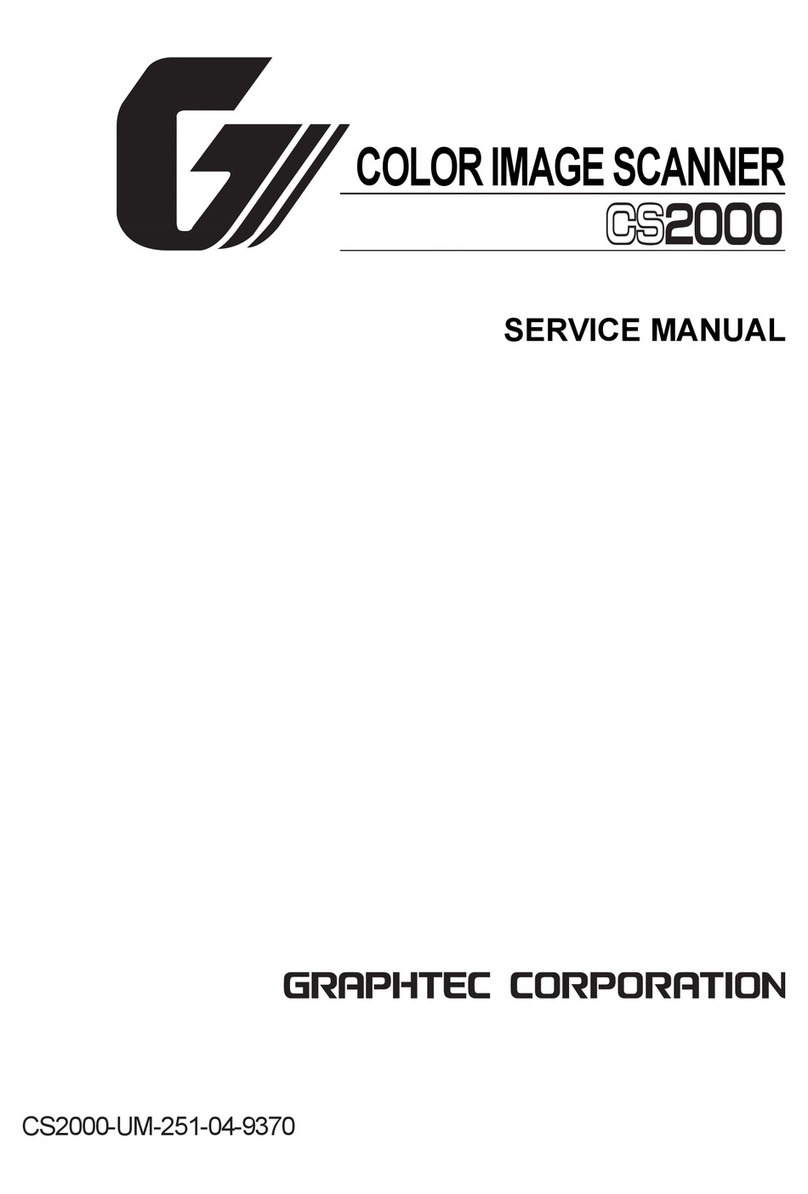
GRAPHTEC
GRAPHTEC CS2000 User manual

GRAPHTEC
GRAPHTEC CS500 User manual
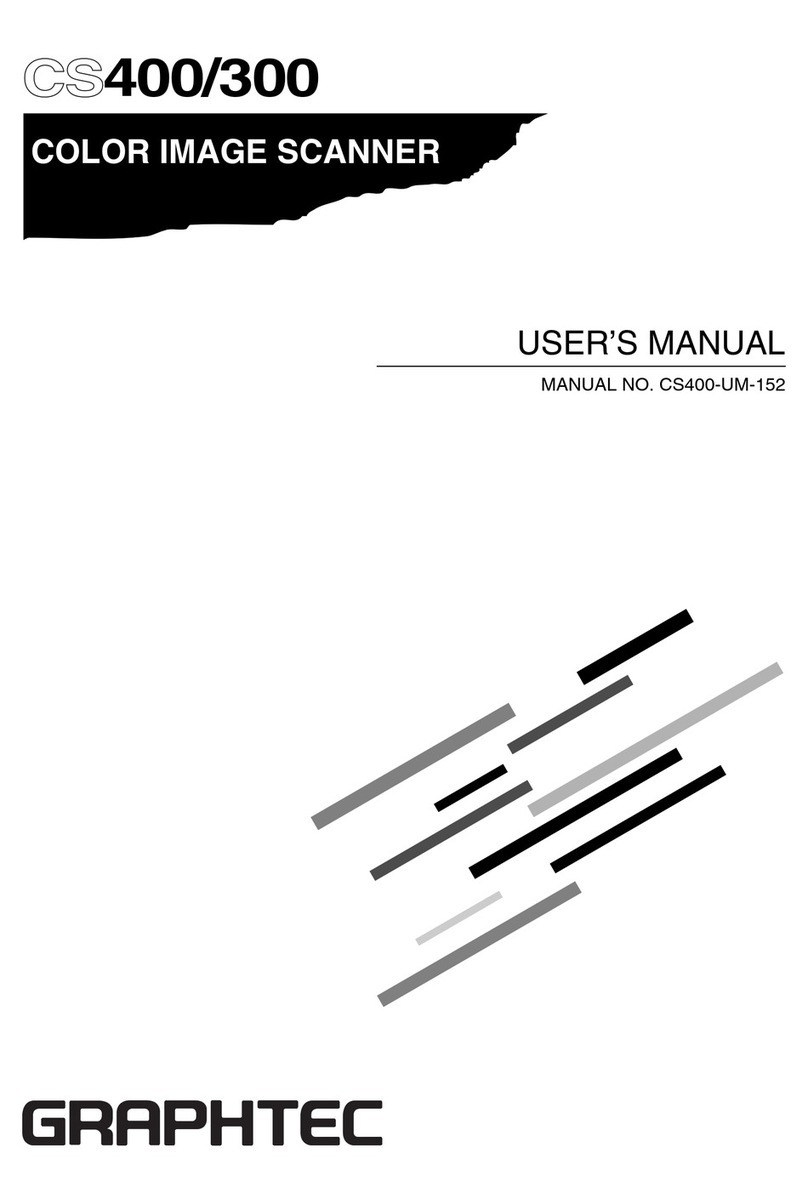
GRAPHTEC
GRAPHTEC CS400 User manual
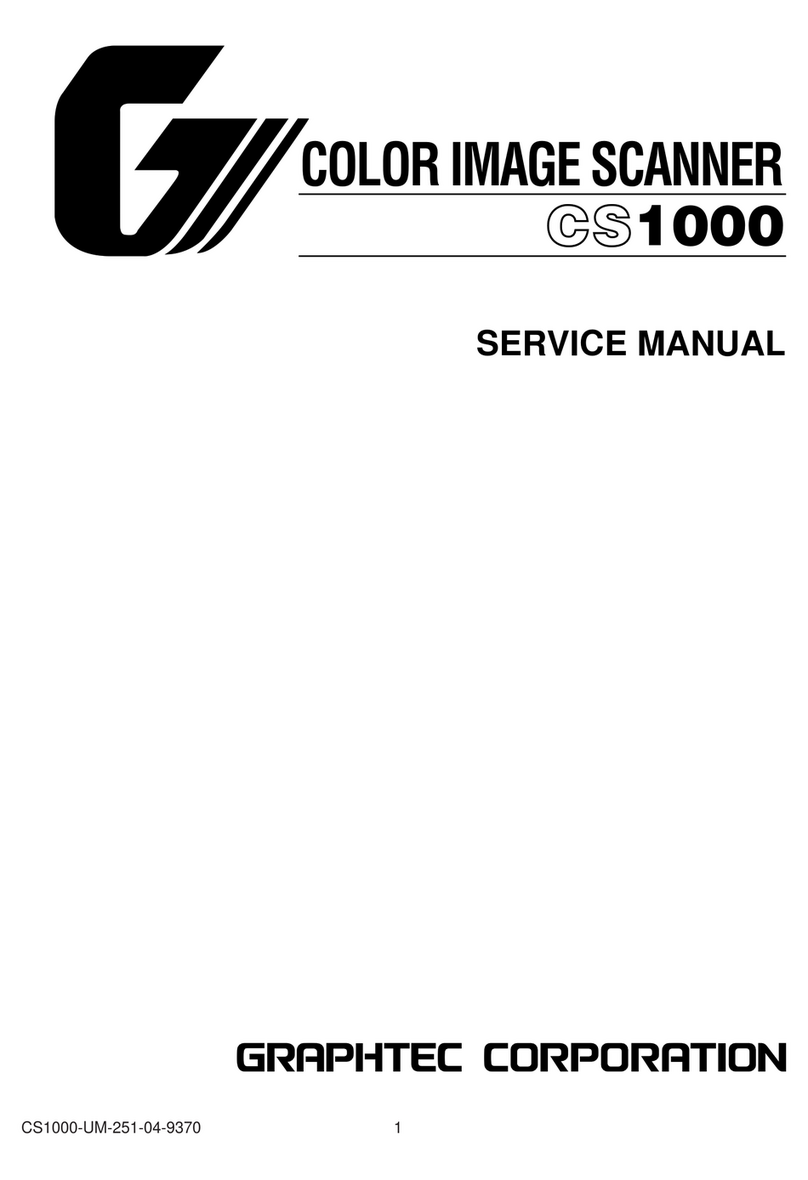
GRAPHTEC
GRAPHTEC CS1000 User manual
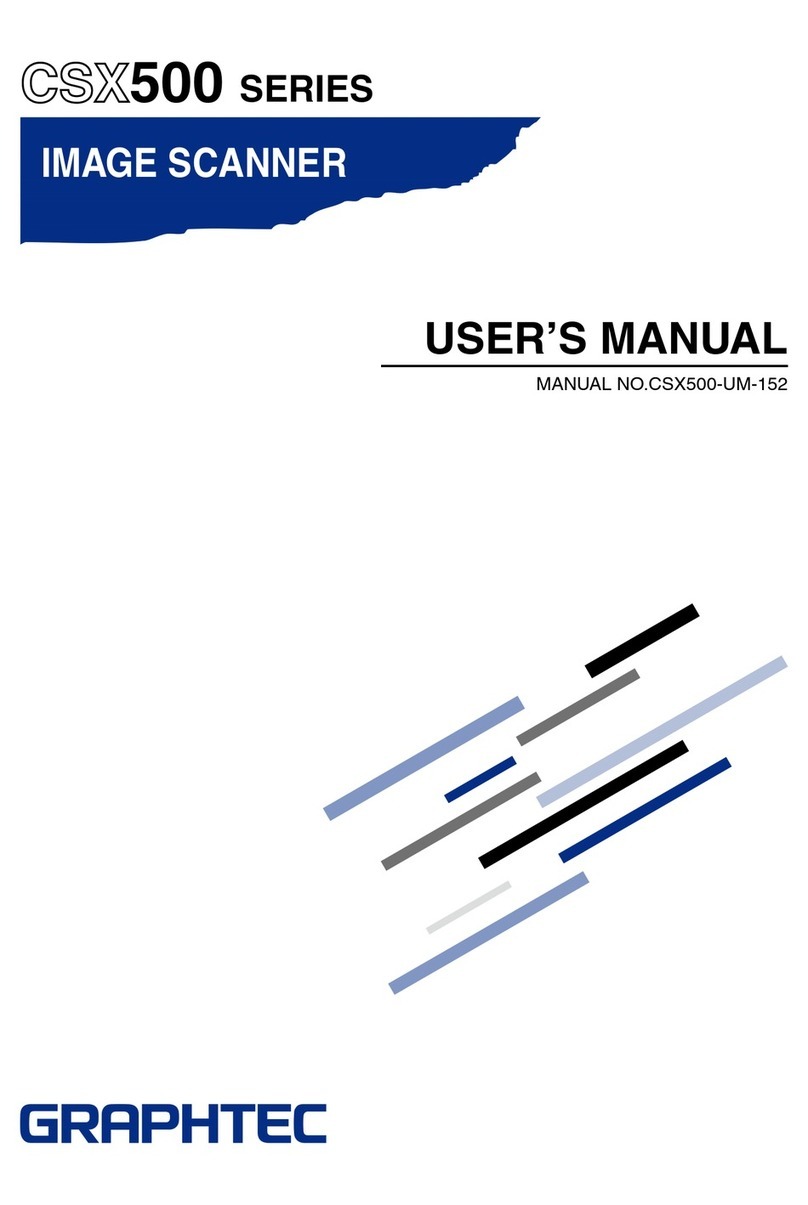
GRAPHTEC
GRAPHTEC CSX500 SERIES User manual
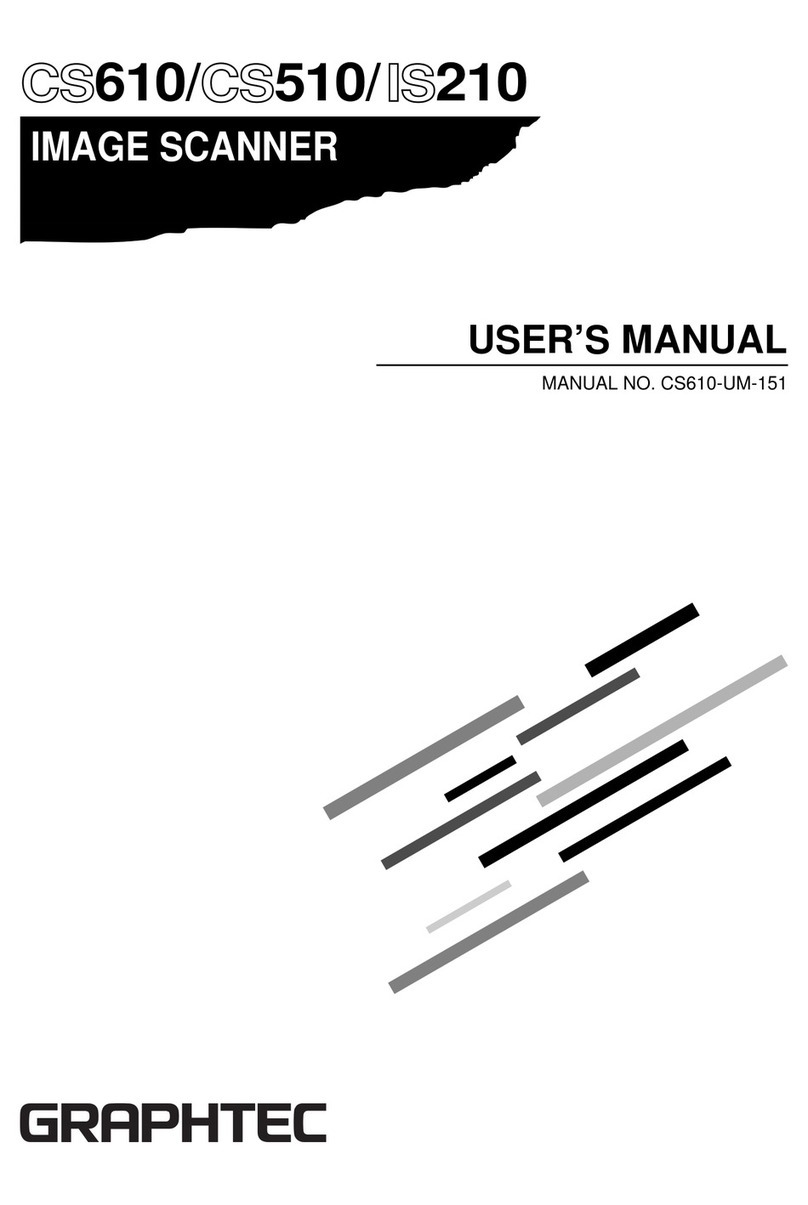
GRAPHTEC
GRAPHTEC CS610 User manual
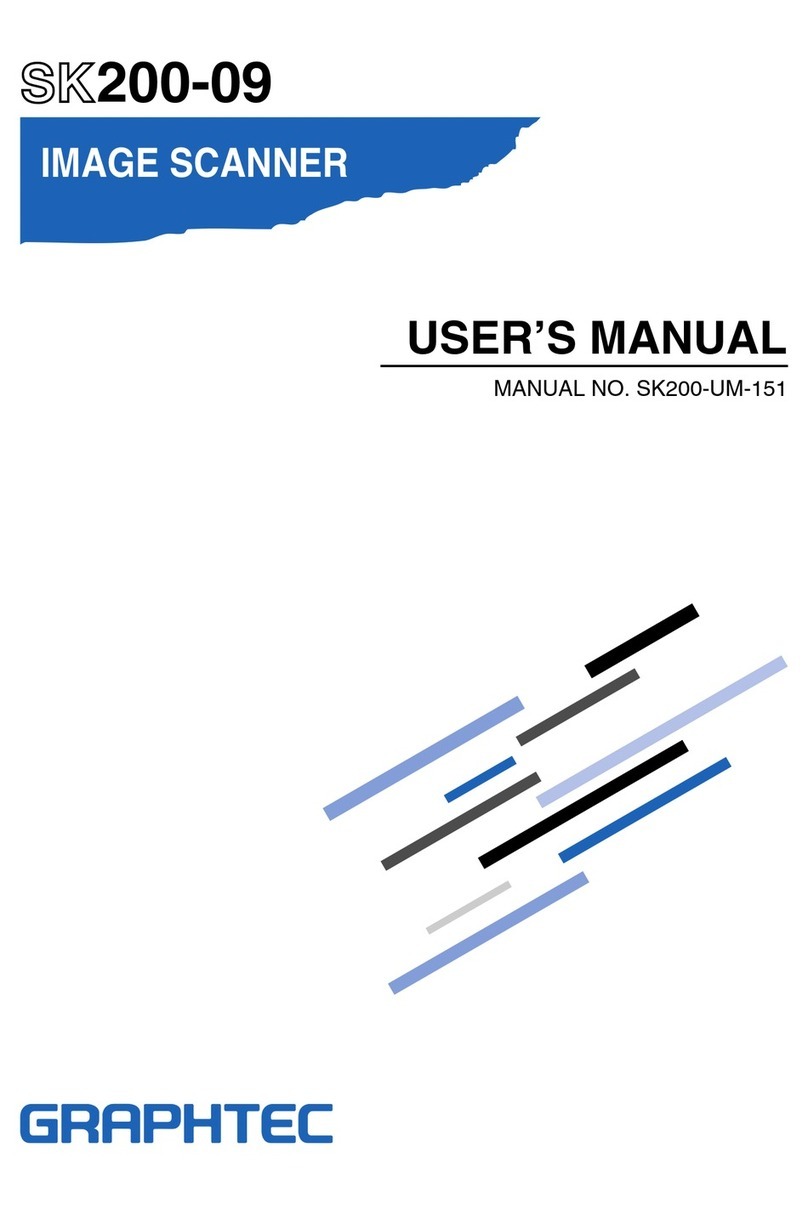
GRAPHTEC
GRAPHTEC SK200-09 User manual
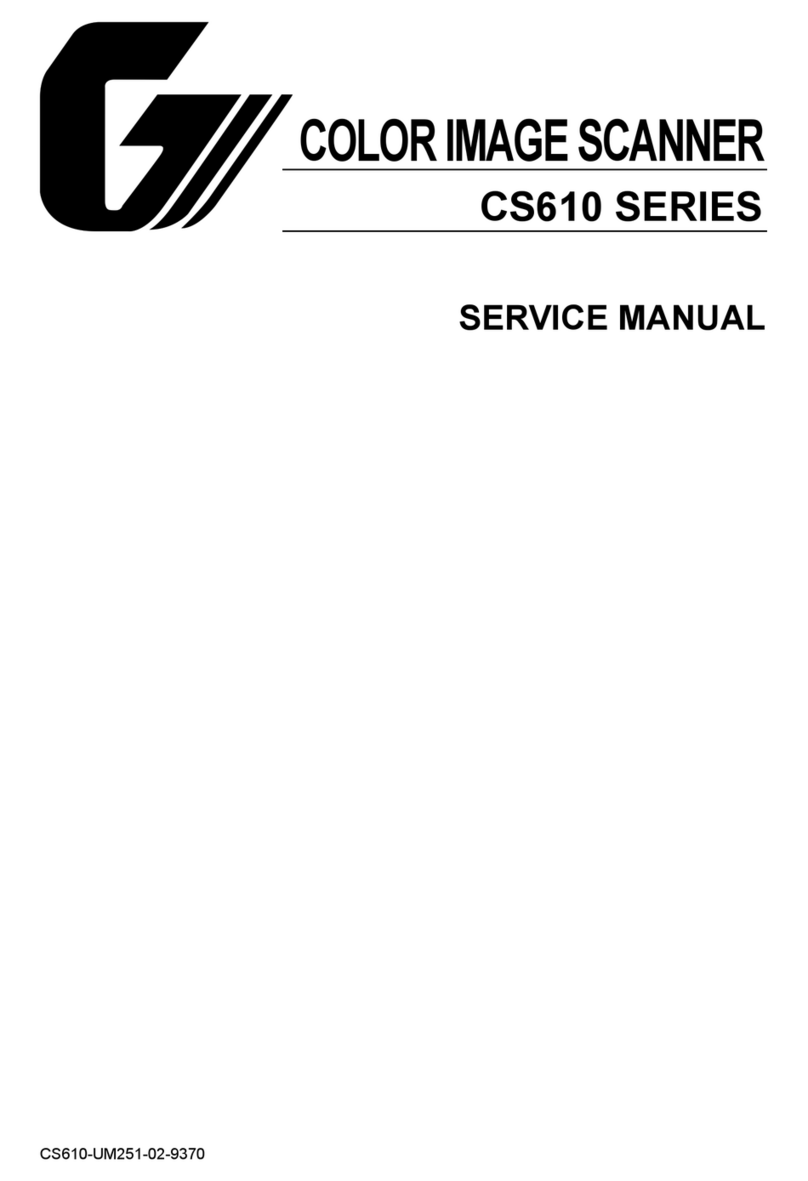
GRAPHTEC
GRAPHTEC CS610-11eN User manual
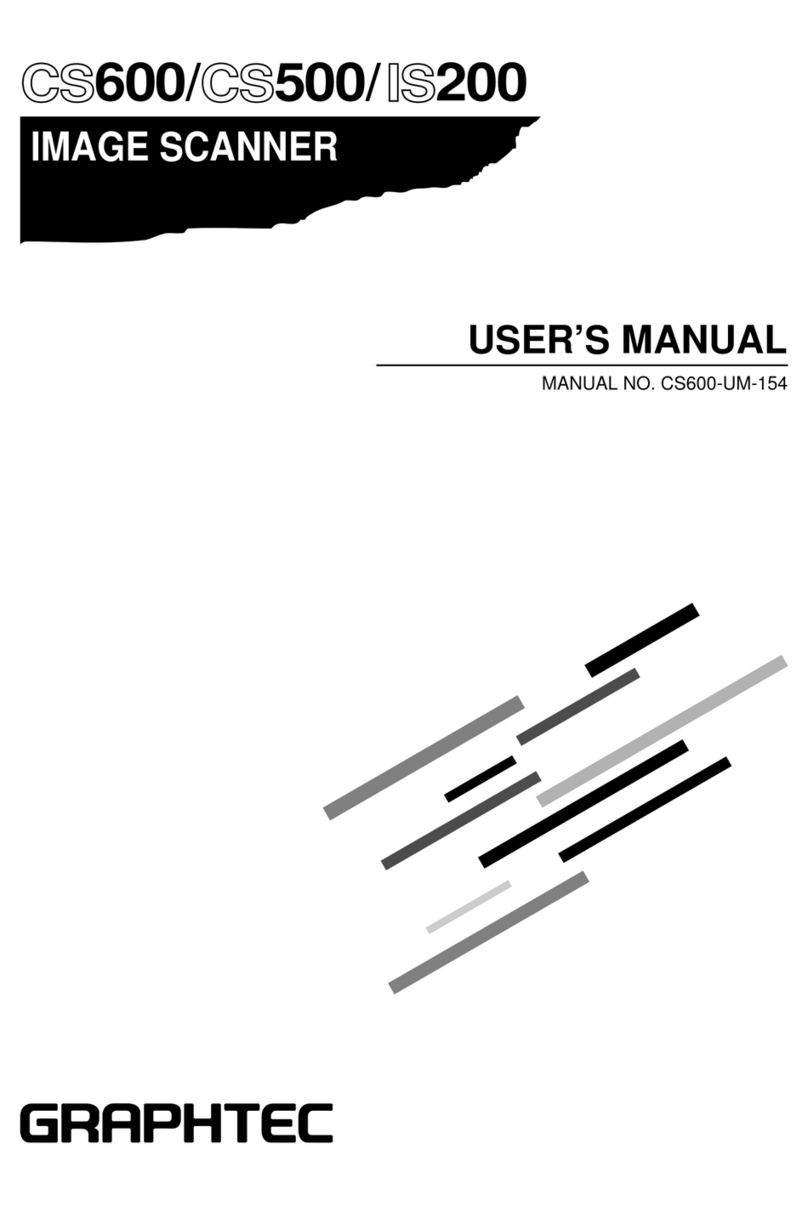
GRAPHTEC
GRAPHTEC CS600 User manual

GRAPHTEC
GRAPHTEC CS510 User manual