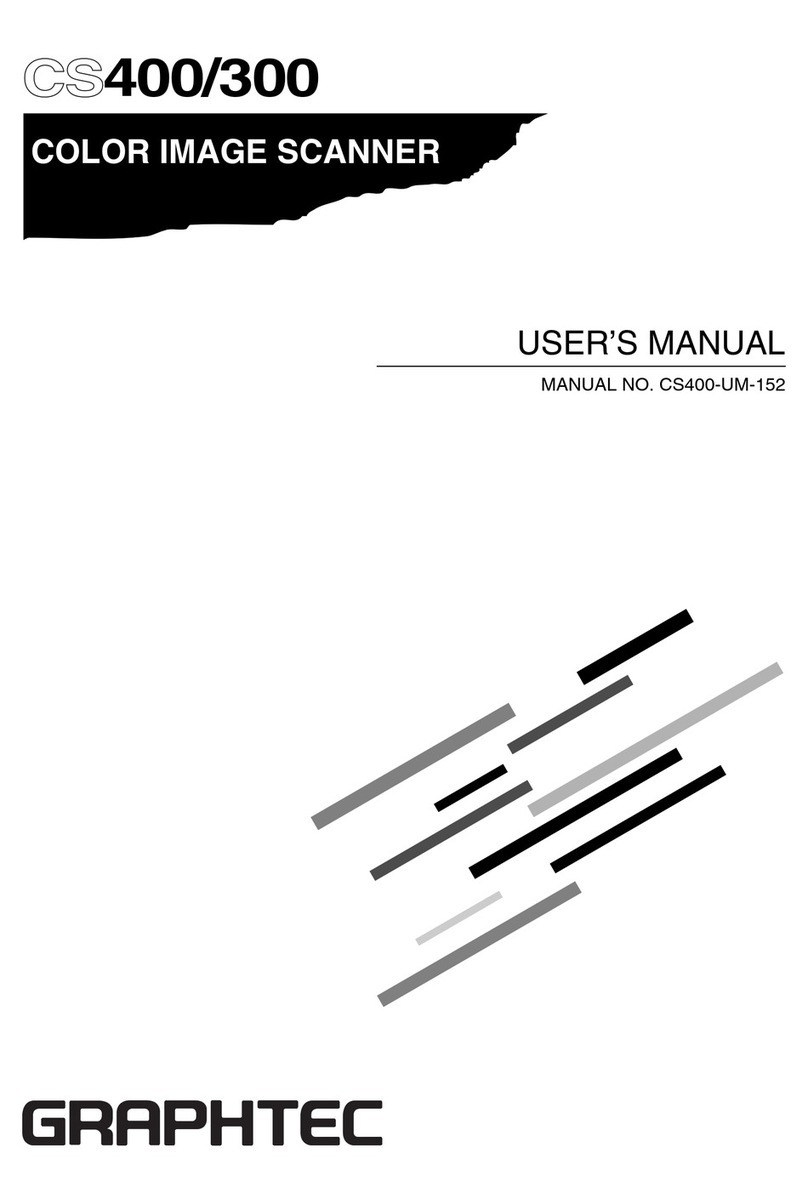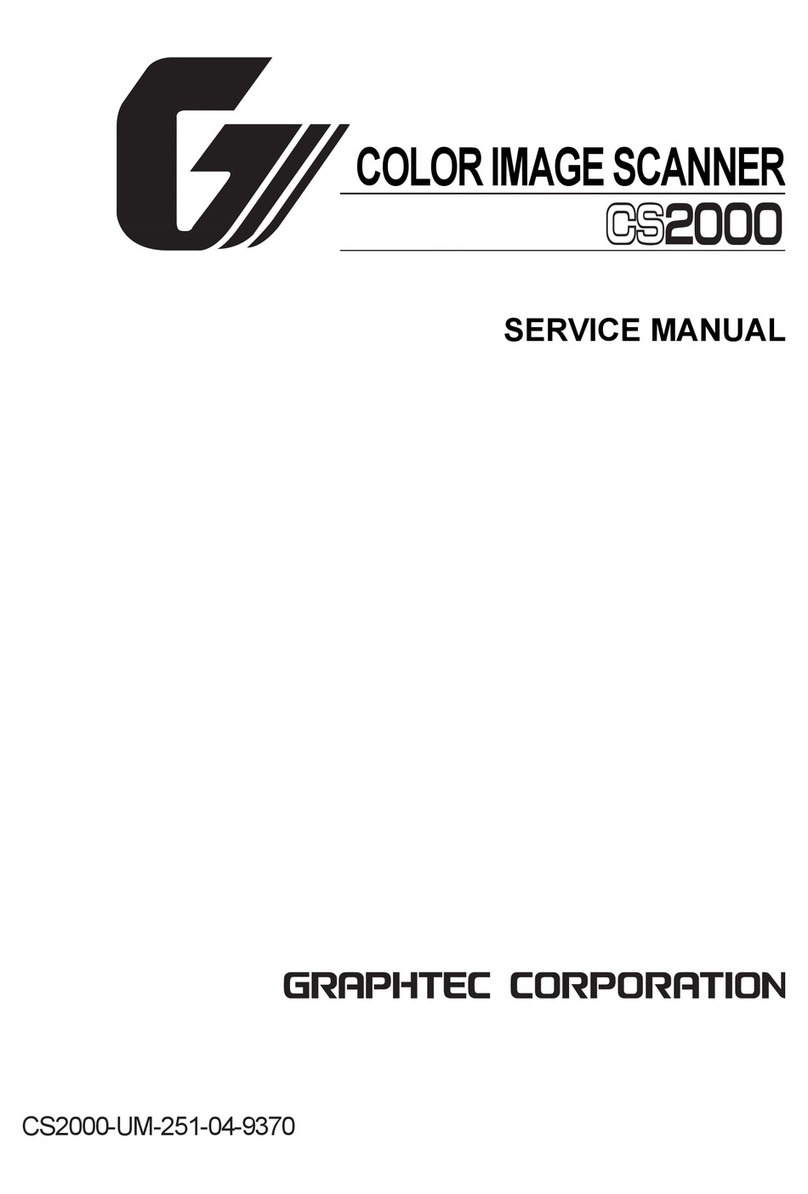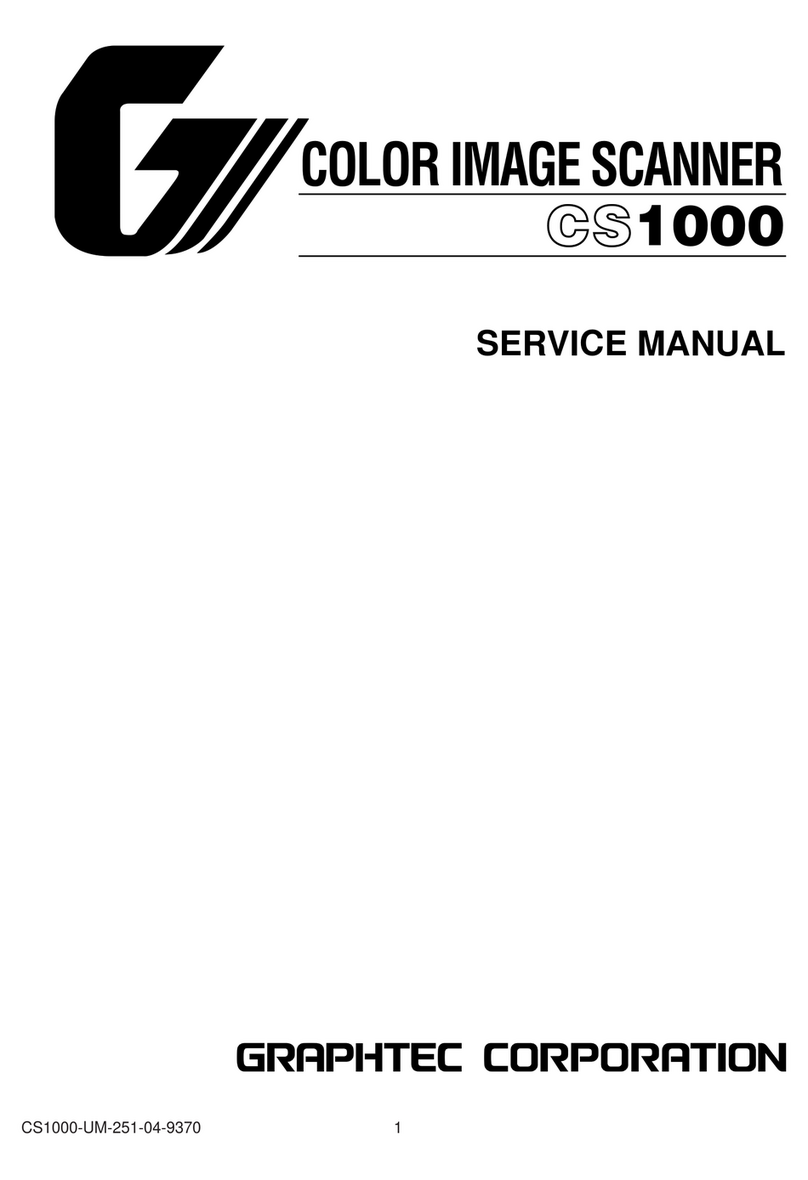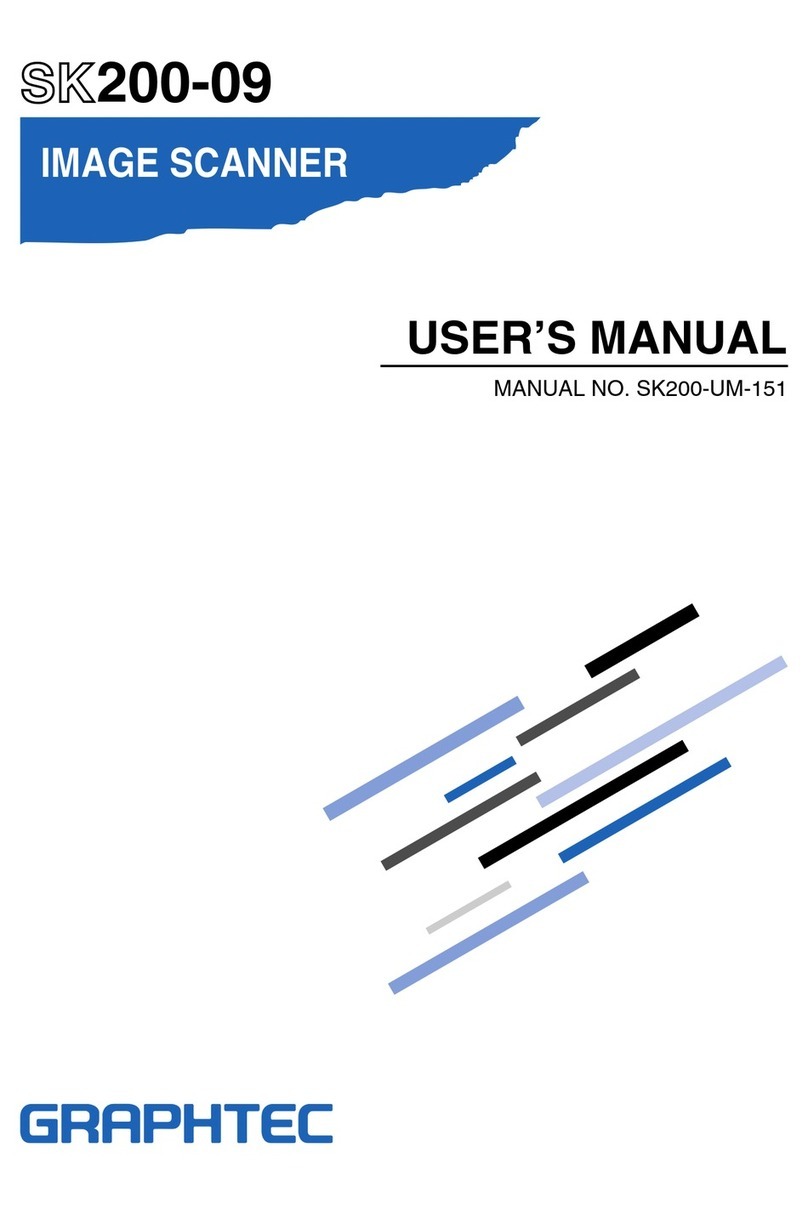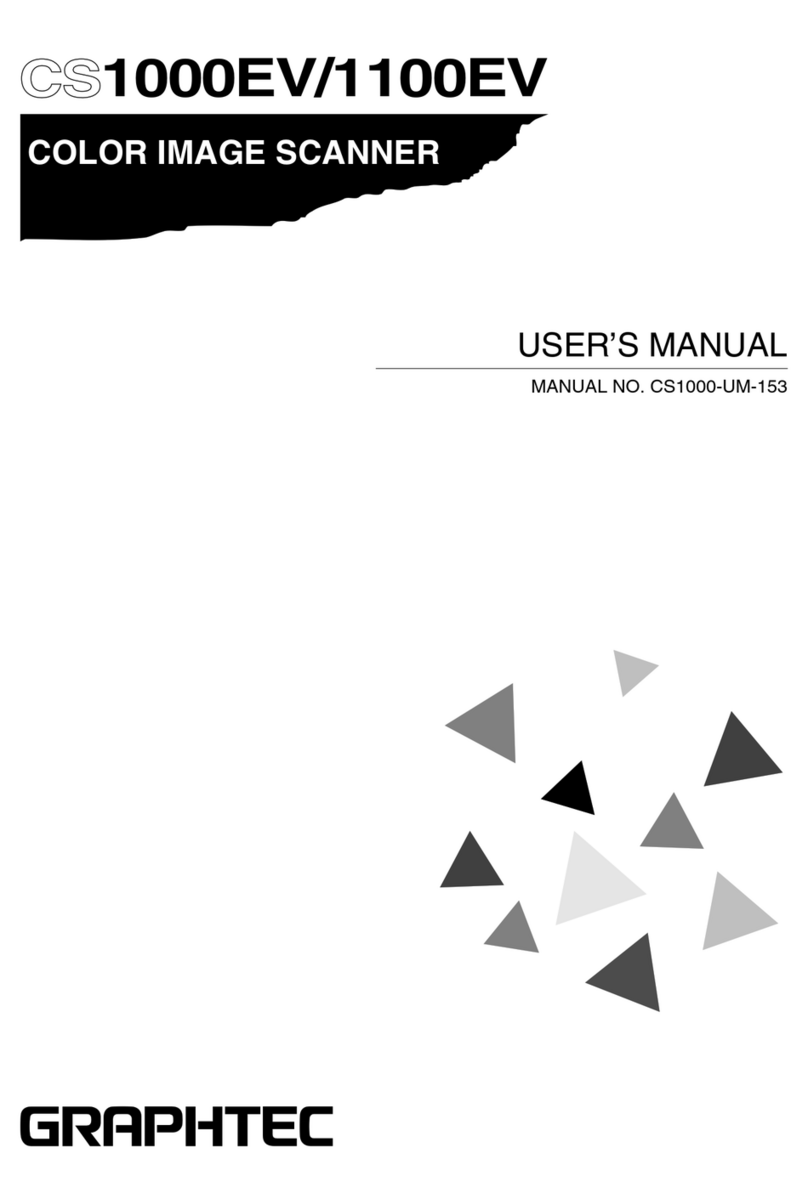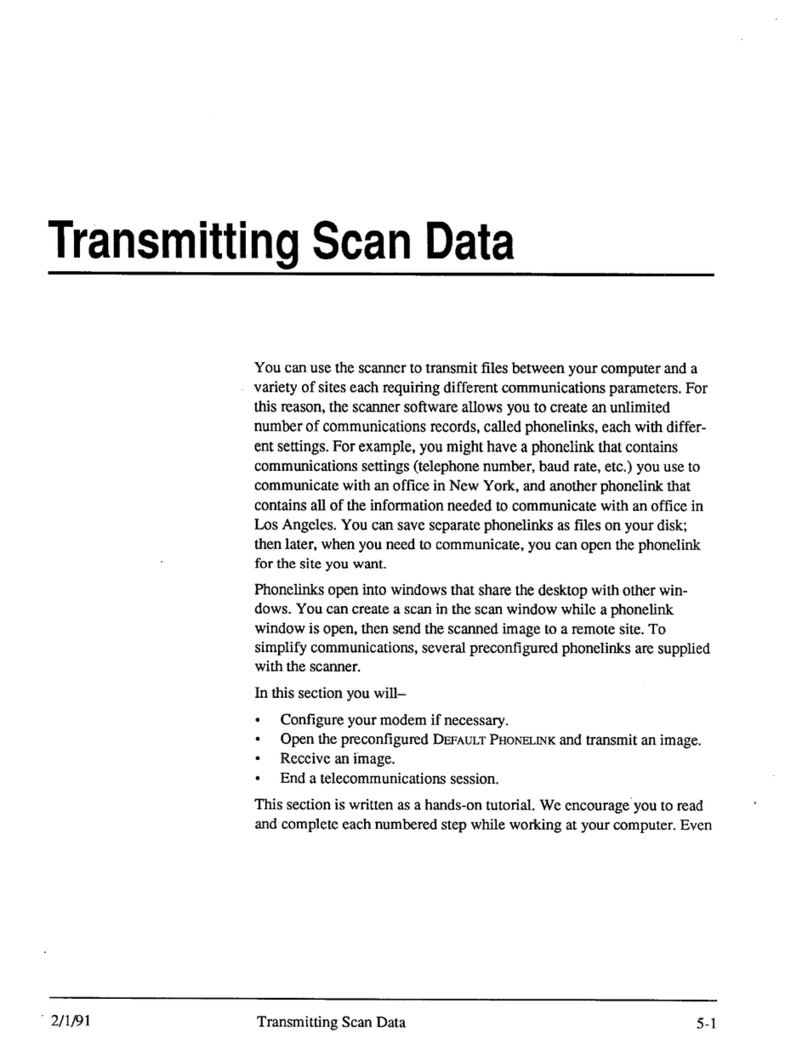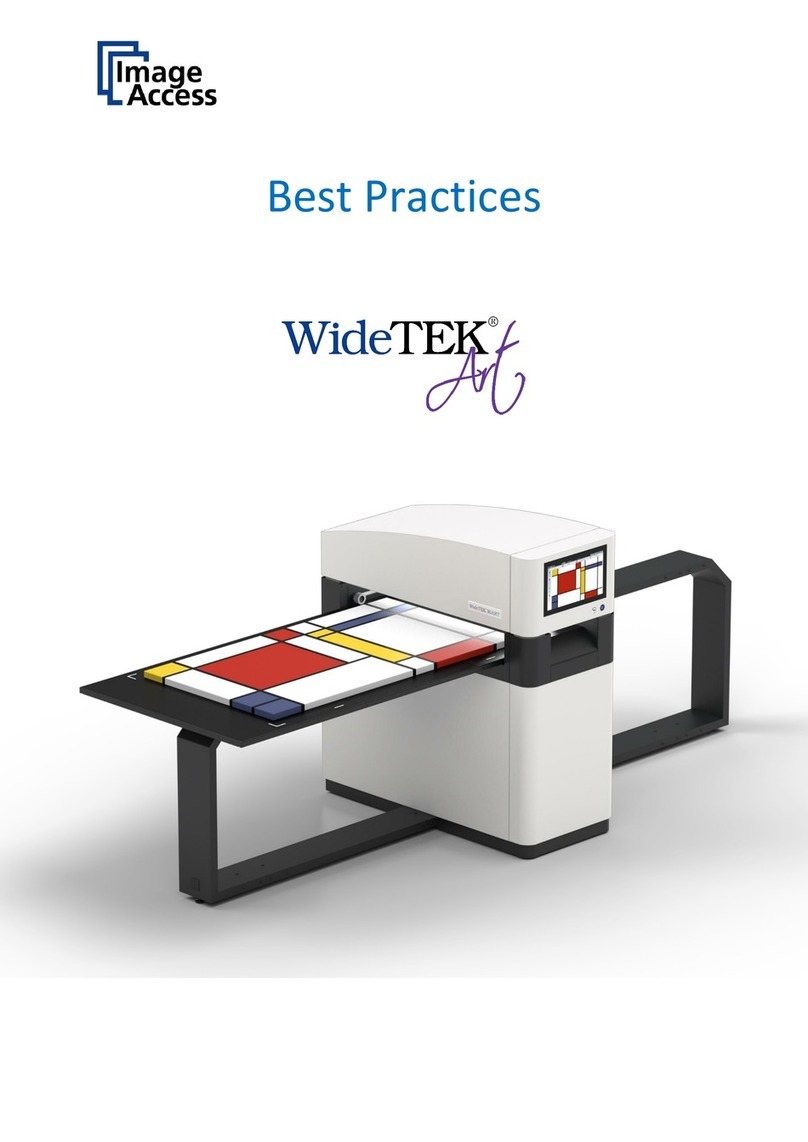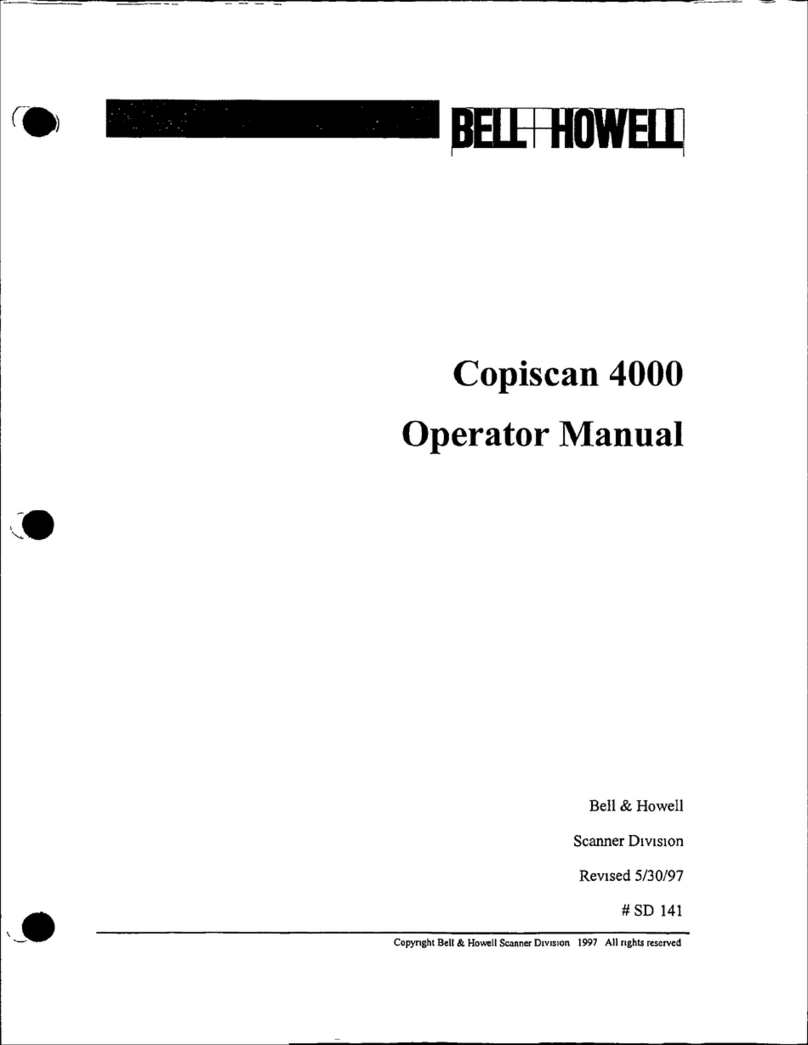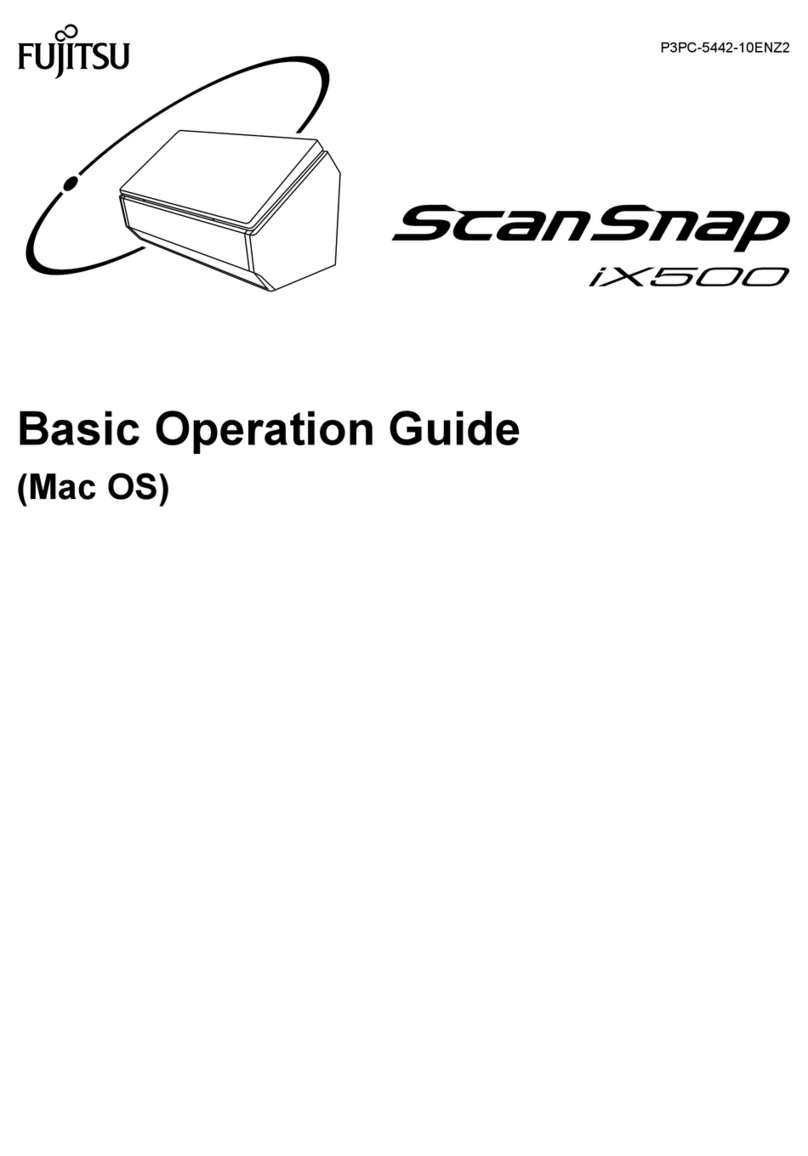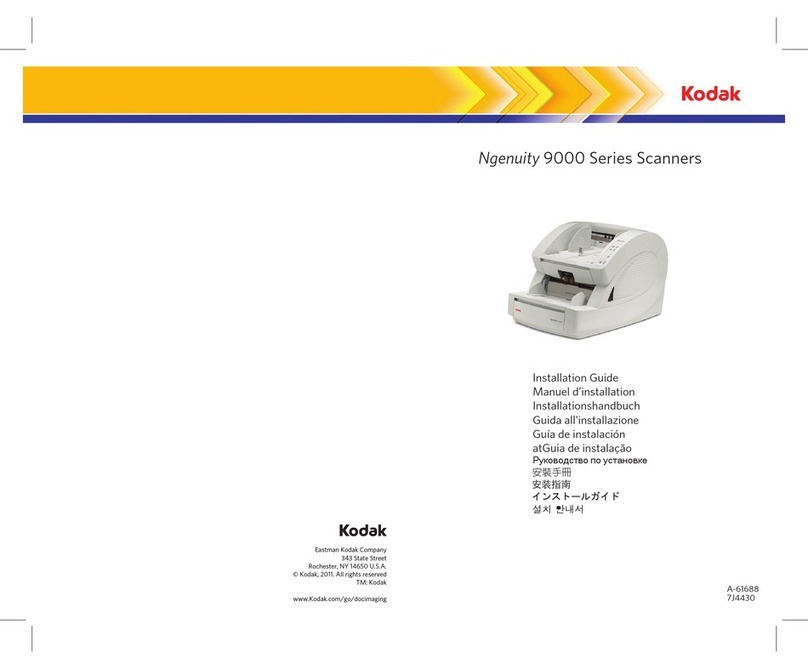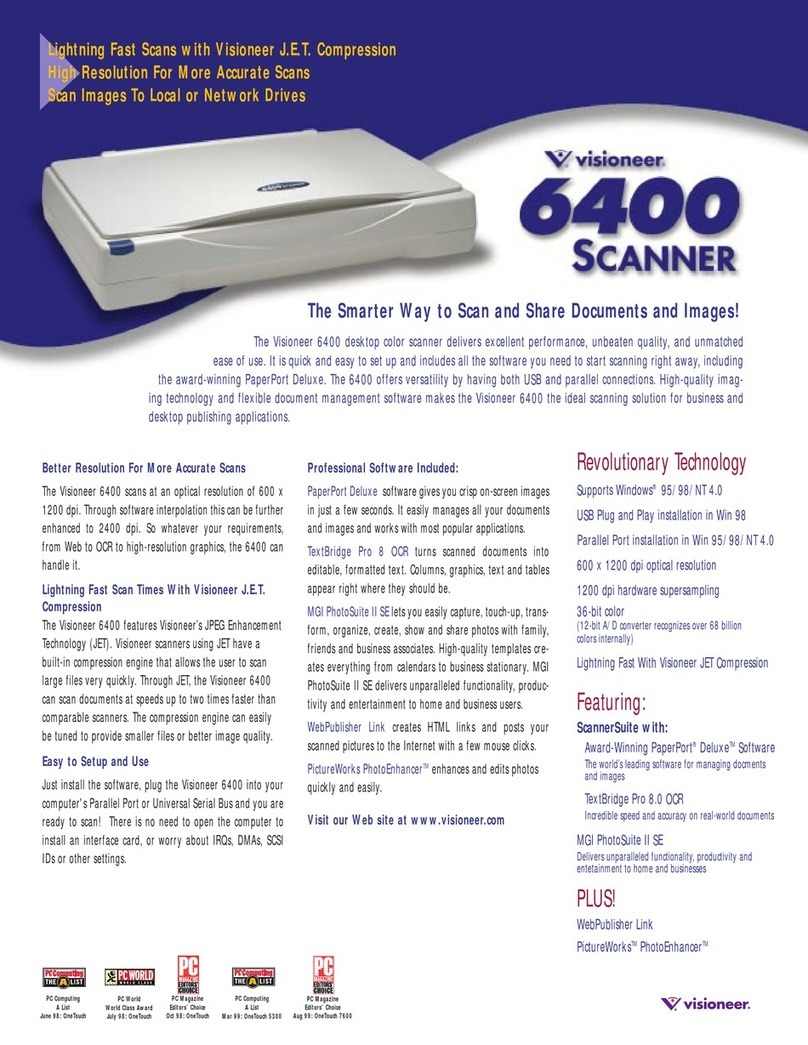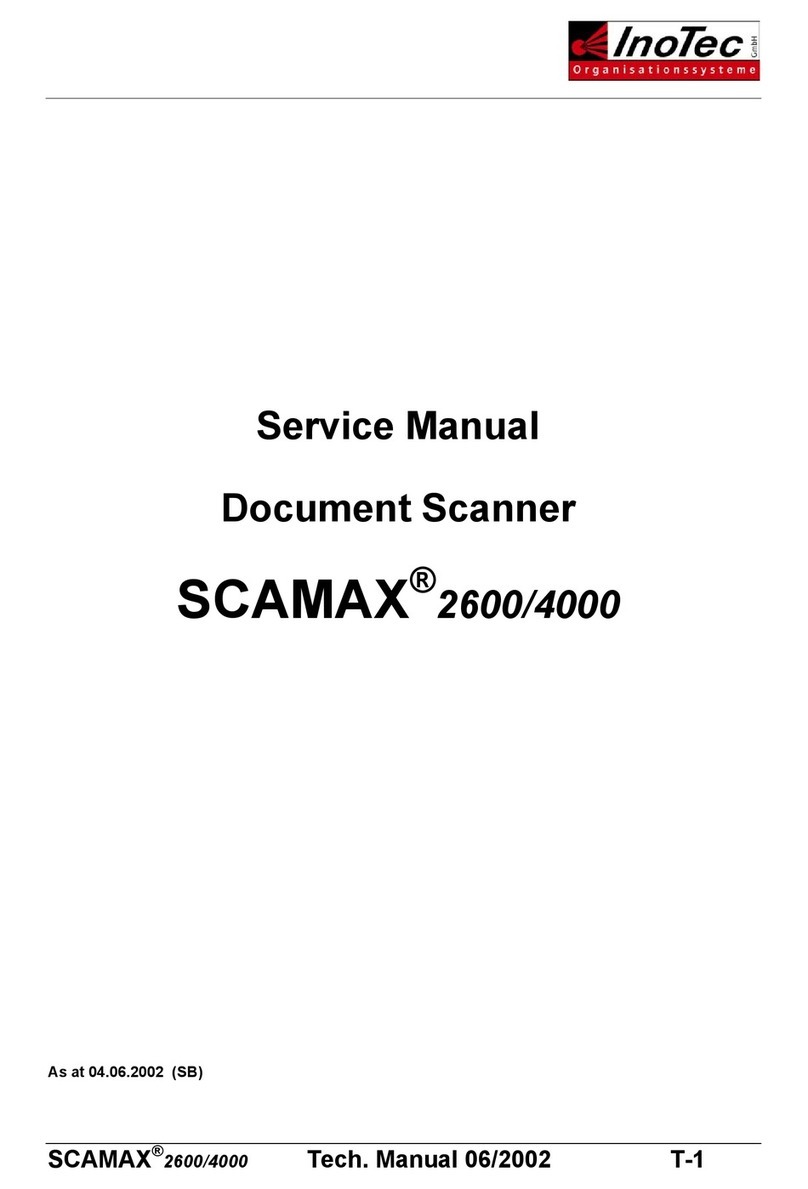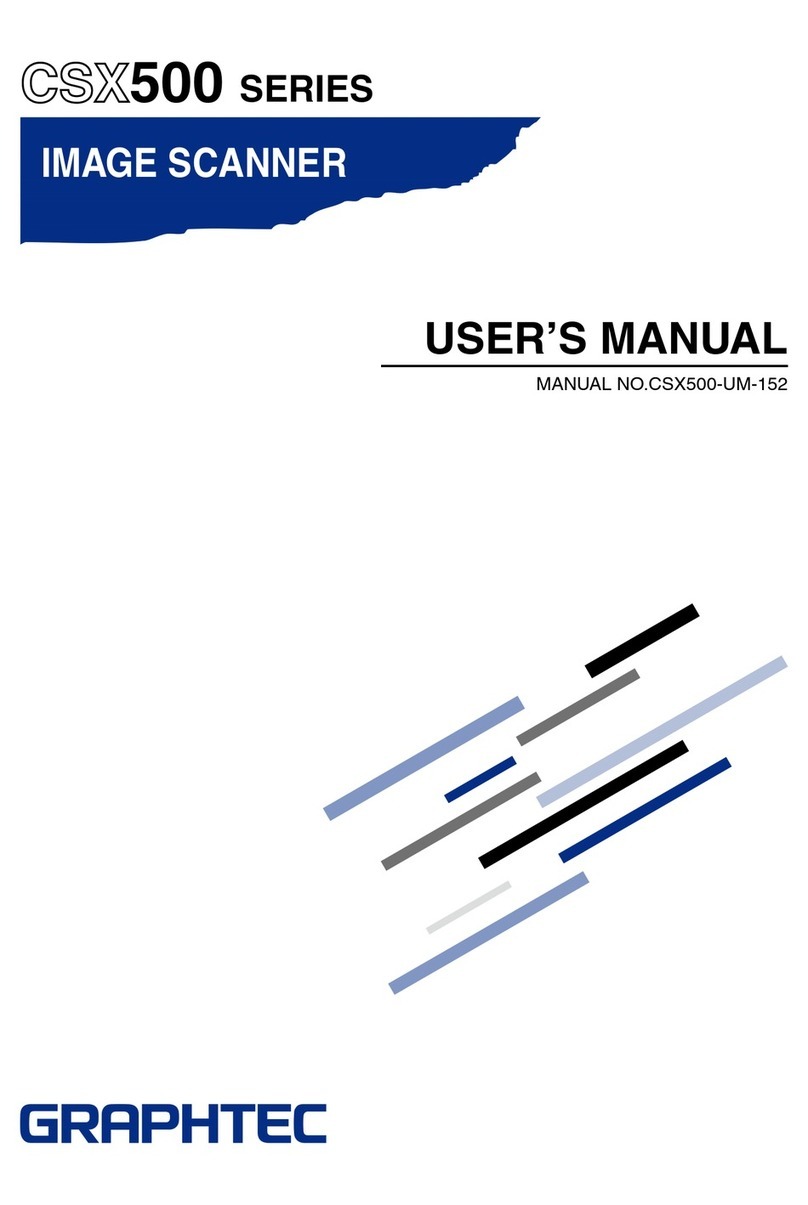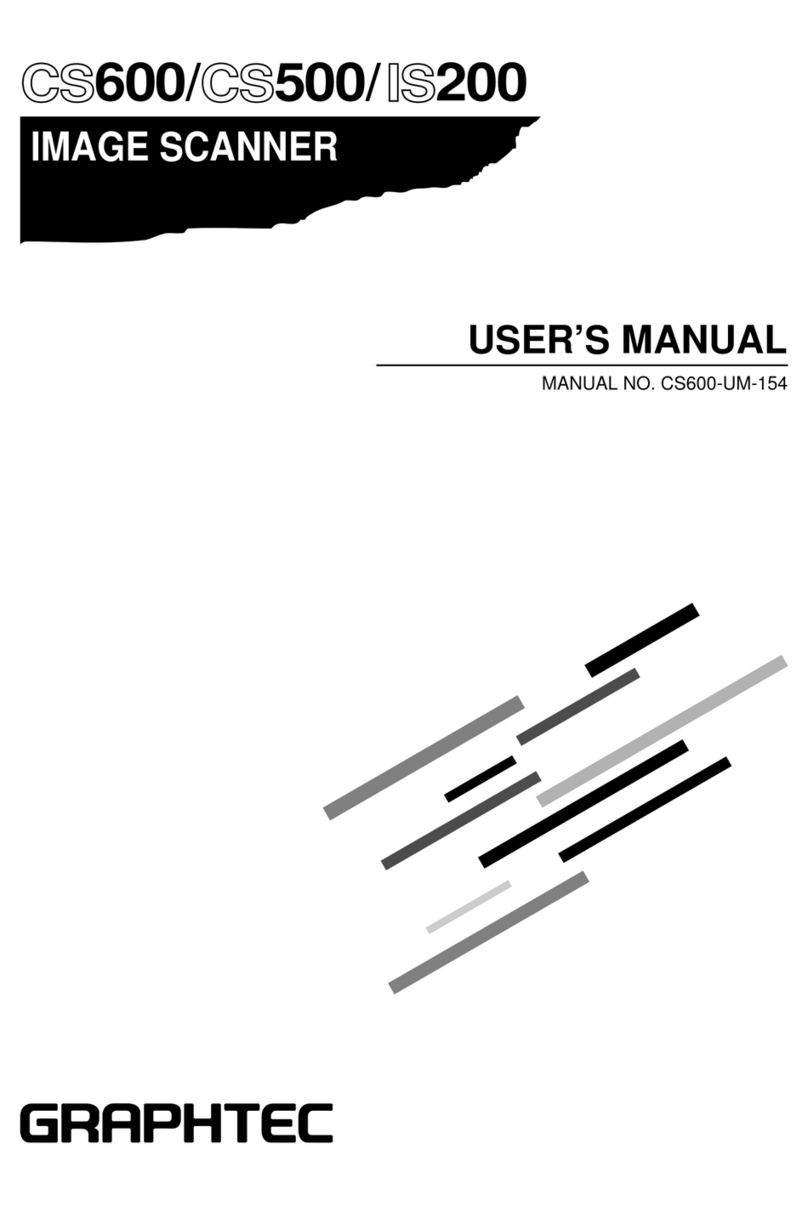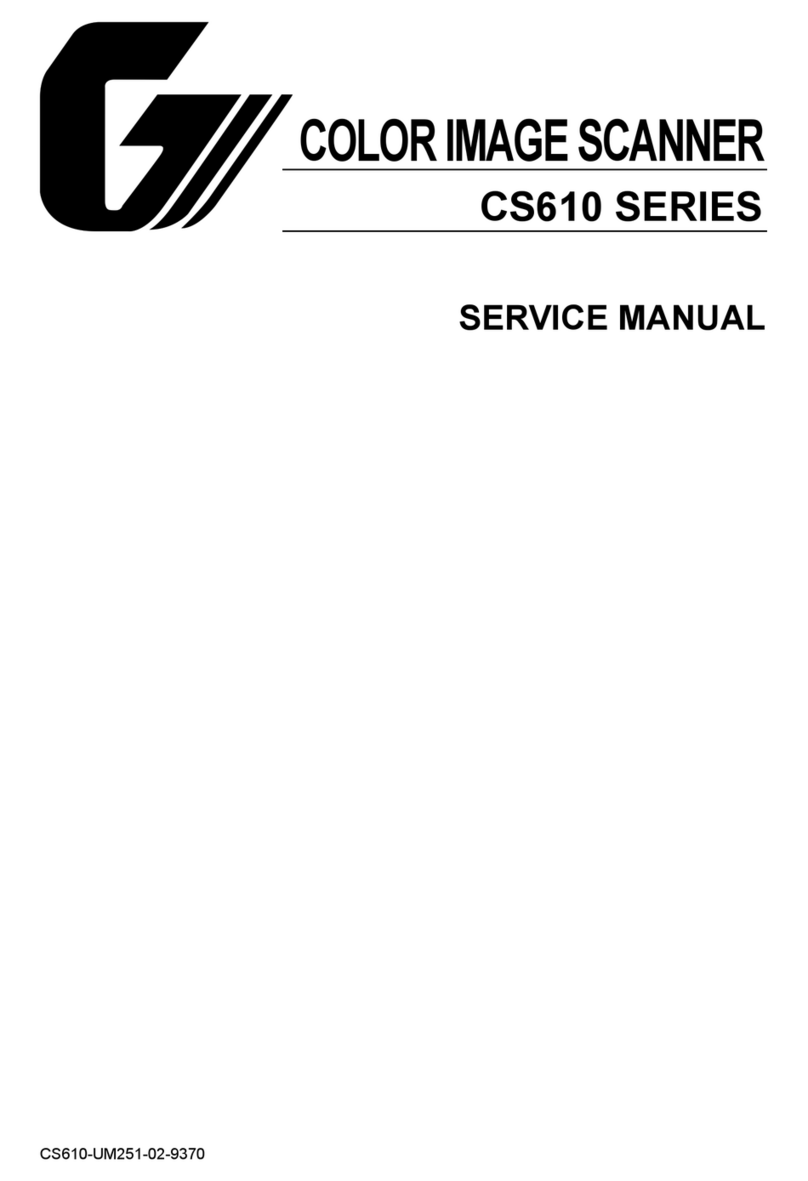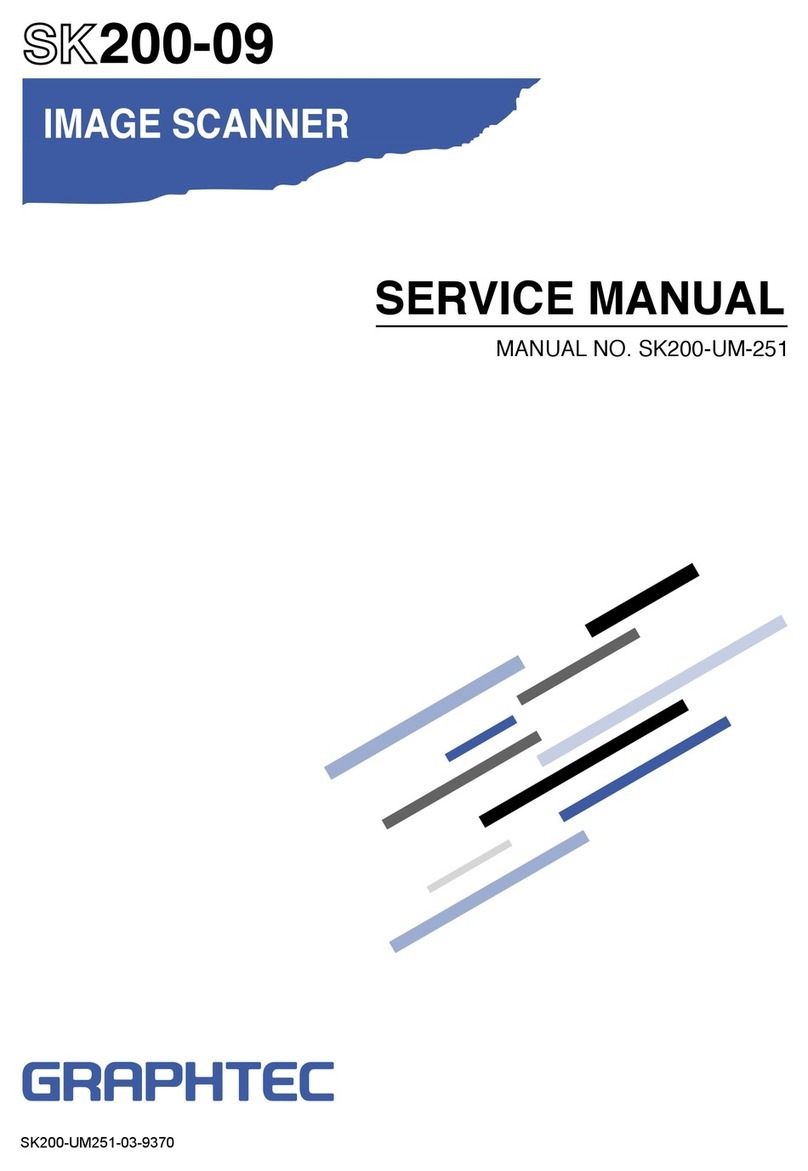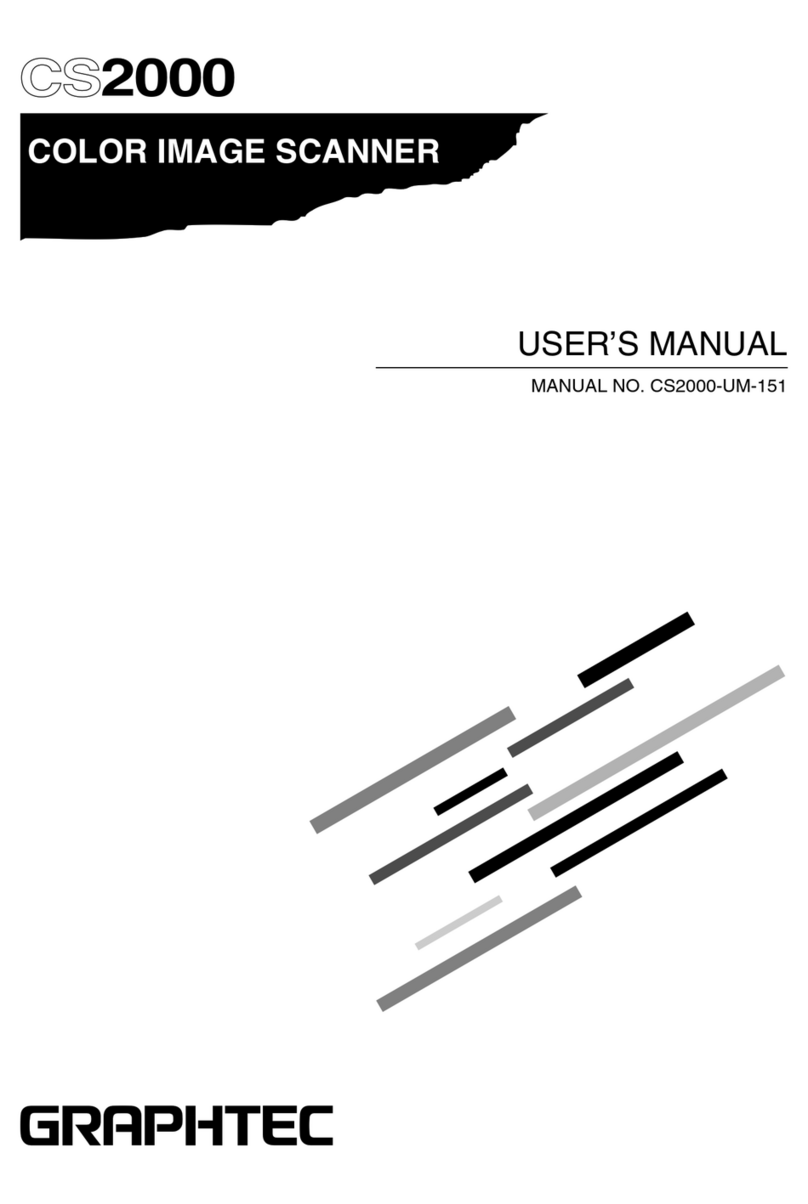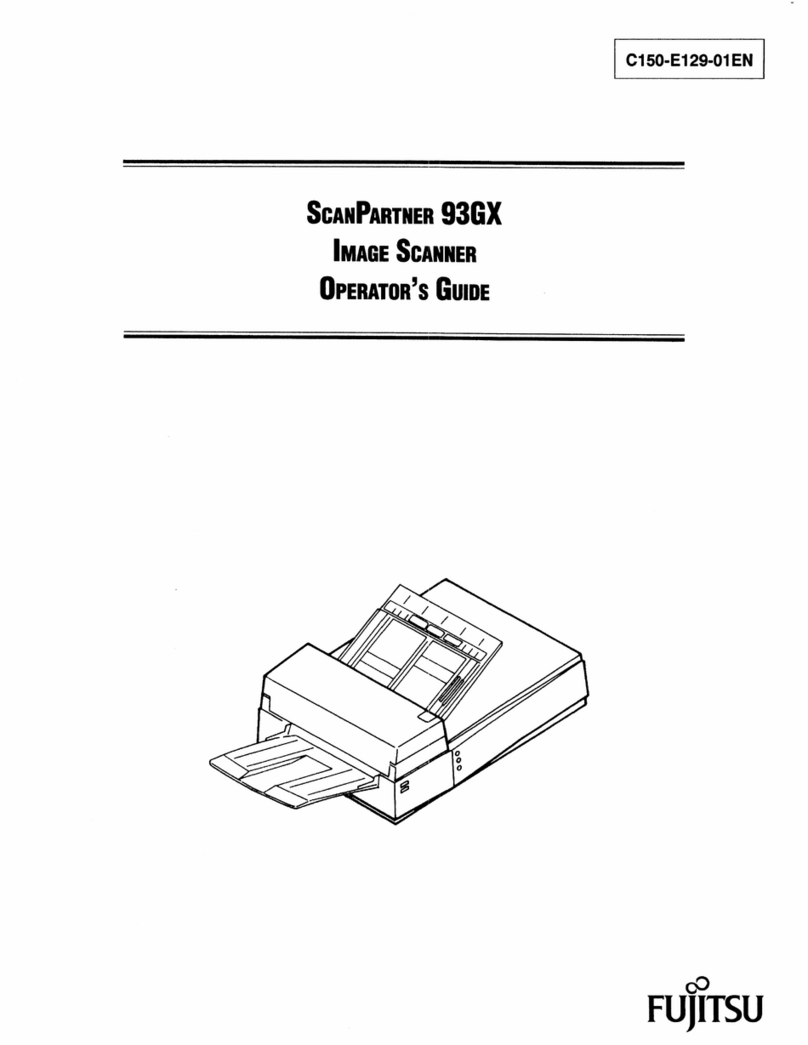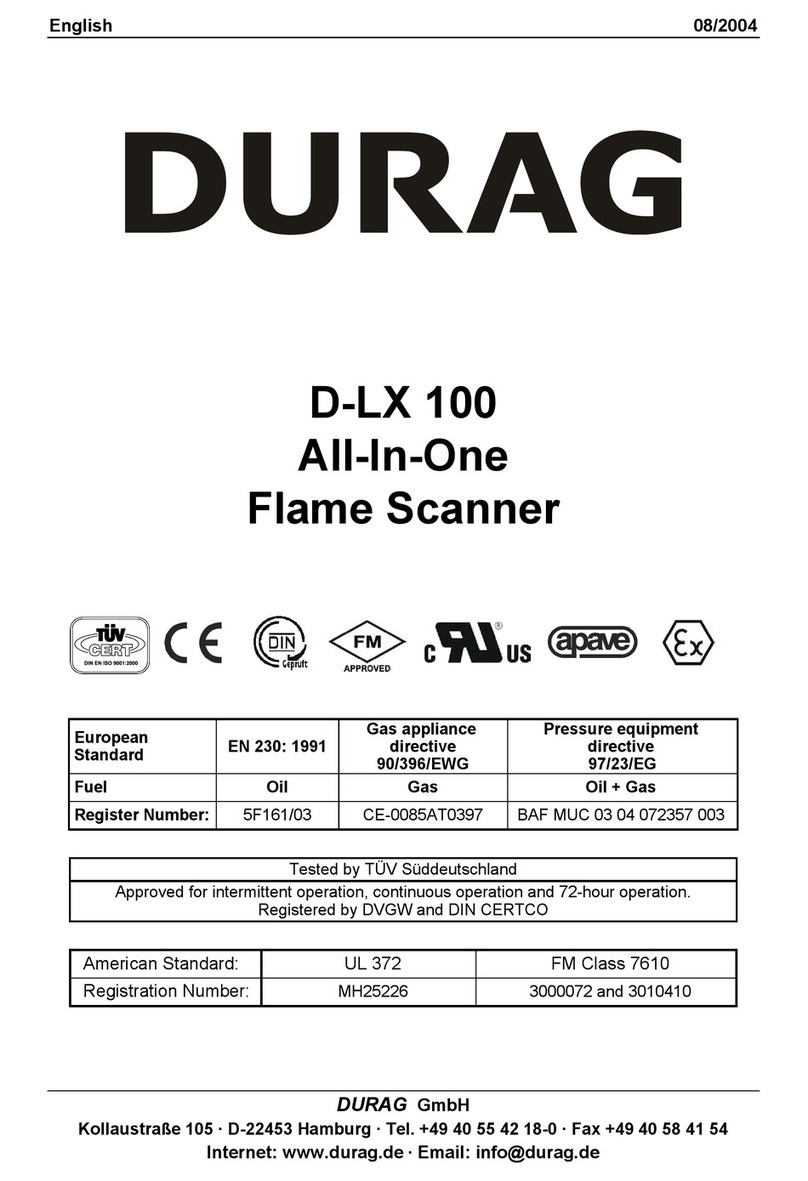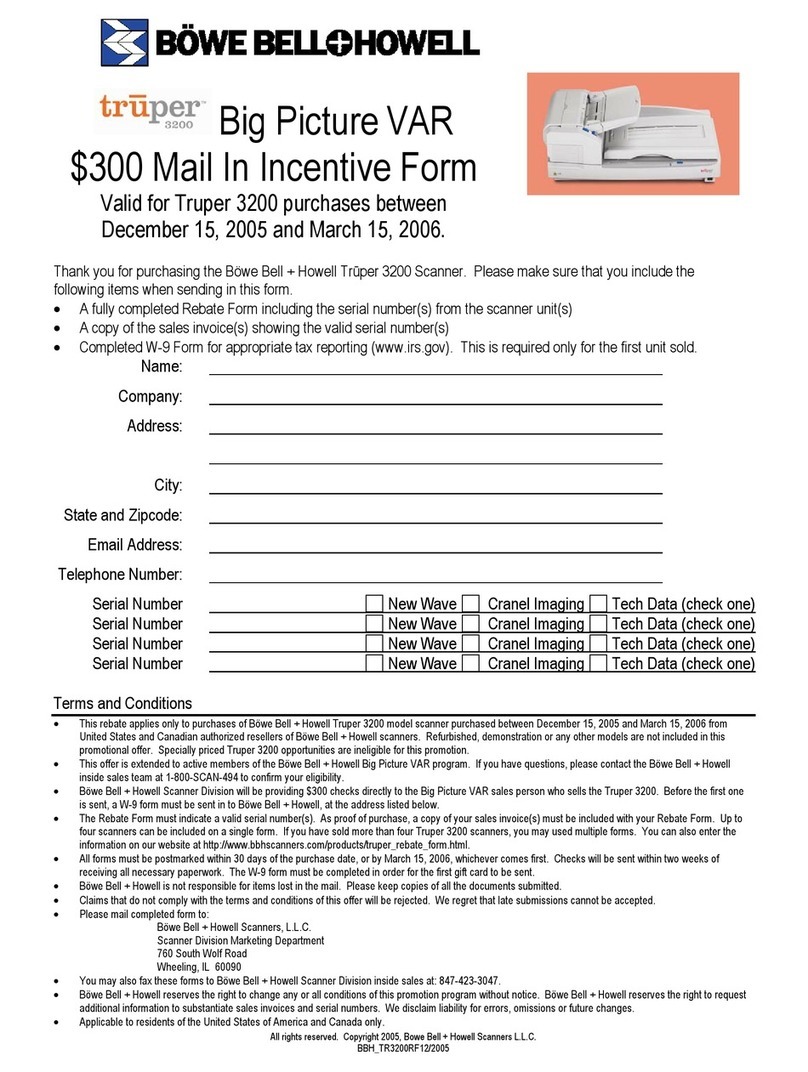CS610/CS510/IS210 1 – 1
1. OVERVIEW
1. OVERVIEW
1.1 Features
600-dpi optical resolution for high-precision image scanning
Scanning with an optical resolution of 600 dpi allows even complex and difficult-to-
scan documents, such as CAD drawings, electronic files, and mapping data to be
scanned rapidly and with high precision. Moreover, the Scanning Master 21+ scanner
software that is included as a standard accessory can be used to adjust the
resolution*1to suit the scanning application.
*1Standard models: 50 dpi to 800 dpi, in 1-dpi increments; PRO models: 50 dpi to
9600 dpi, in 1-dpi increments.
High Quality Scan Mode (PRO models only)
With the PRO models, the scanning quality and scanning speed can be specified to
suit the scanning application. In addition to the 600-dpi high optical resolution, the
“High Quality Scan Mode”, which aims to provide optimum scanning performance, was
incorporated in the PRO models to handle applications where high-quality scanning of
lines and text is required. This mode enables lines to be scanned with a sharp
contrast. Moreover, the interpolated resolution can be specified as a value of up to
9600 dpi, enabling output without any block noise even when large-format copying is
performed.
ITA (Intelligent Thickness Adjustment) Function (CS610 Series models only)
The CS610 Series models are capable of scanning documents with a thickness of up
to a maximum of 20.3 mm. The ITA function performs automatic detection of the
document’s thickness, thereby eliminating complex operations and enabling easy
loading even of thick documents such as A0-size panels.
Choice of two interfaces for easy connection to your PC
The most commonly used high-speed USB 2.0 computer interface is built into all the
CS610/CS510 and IS210 models. In addition, an Ethernet interface is also provided
as standard to enable the use of Ethernet interfaces in a network environment.
Scanning software provided
Graphtec’s proprietary Scanning Master 21+ scanning software is provided as a
standard accessory with each scanner. Moreover, this software can be upgraded to
the Scanning Master Pro Color software with editing functions that is available as an
option.
Compatible document widths range from 210 mm (8 inches) to 1066.8 mm (42 inches)*
2
Documents with a width of up to 1066.8 mm (42 inches)*2can be scanned, as well
as B0-size (1030 mm) documents. Moreover, scanning of long-axis images up to 16
m is supported. With the CS610 models, however, the maximum width that can be
scanned is 762 mm if the document thickness exceeds 1.5 mm.
*2635 mm (25 inches) in the case of the CS510-06 model.