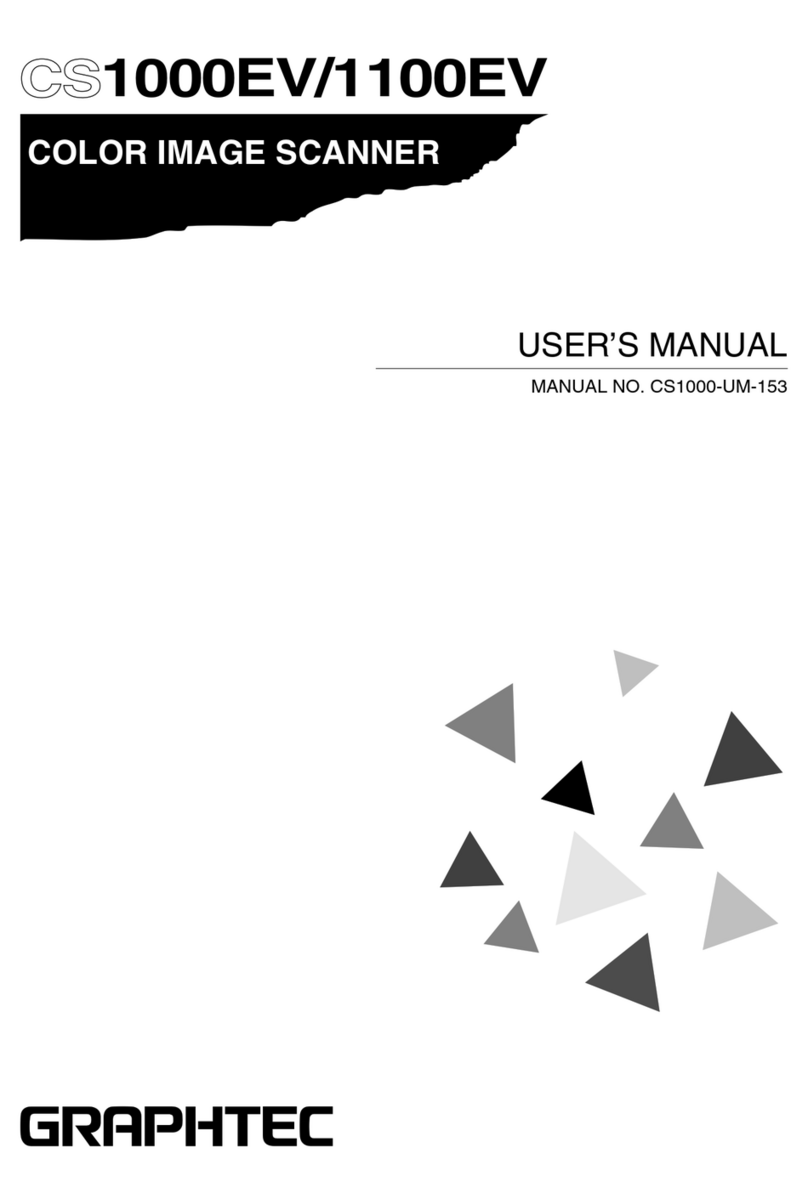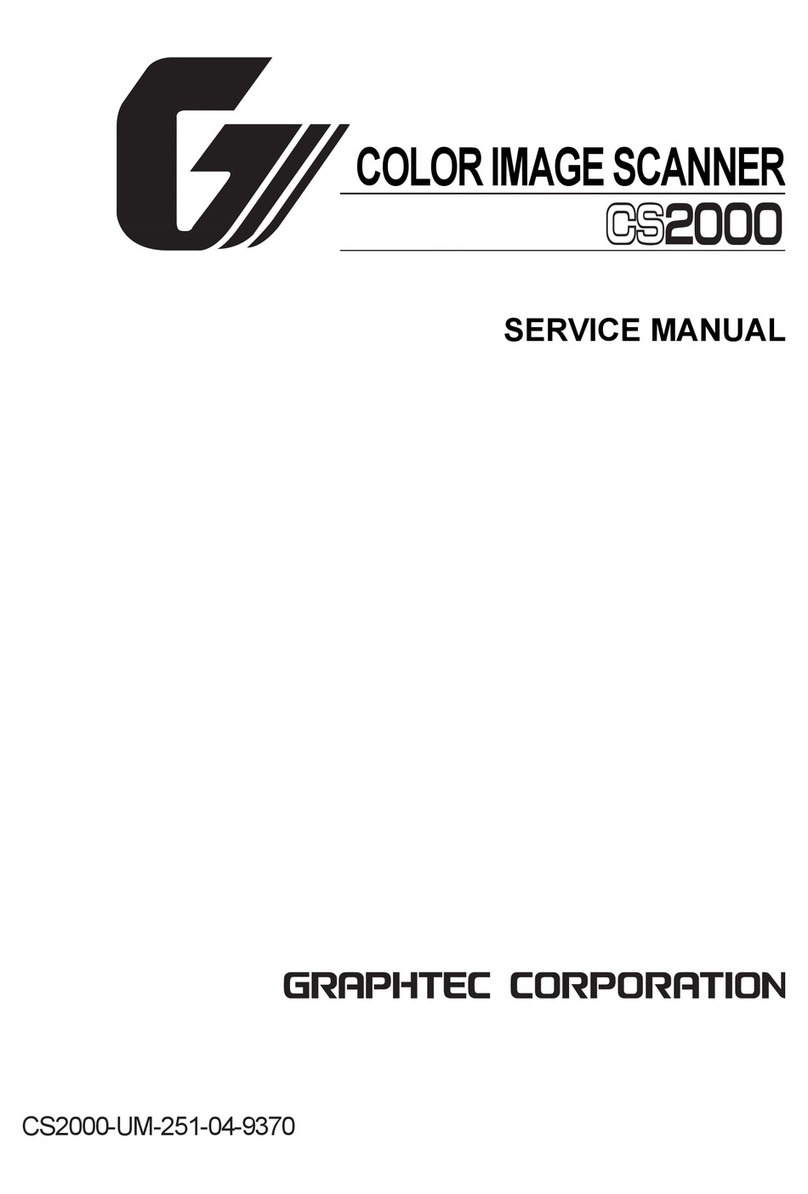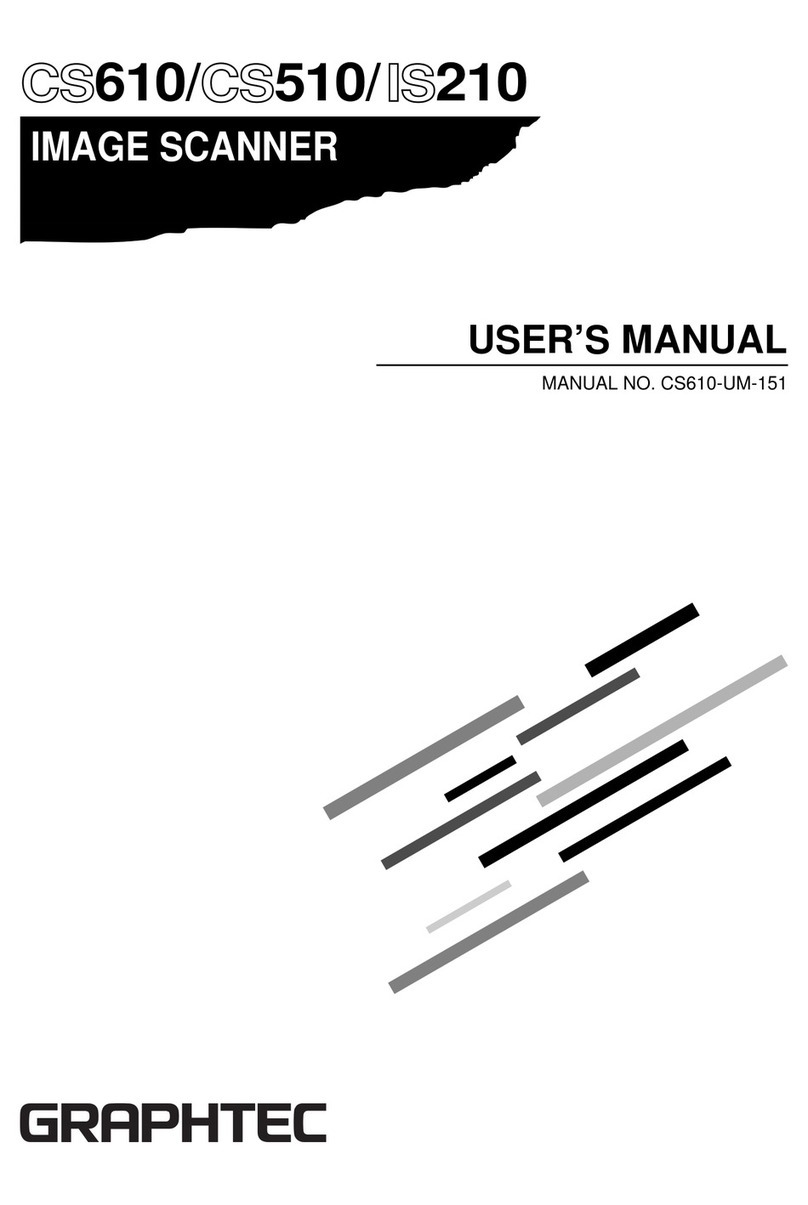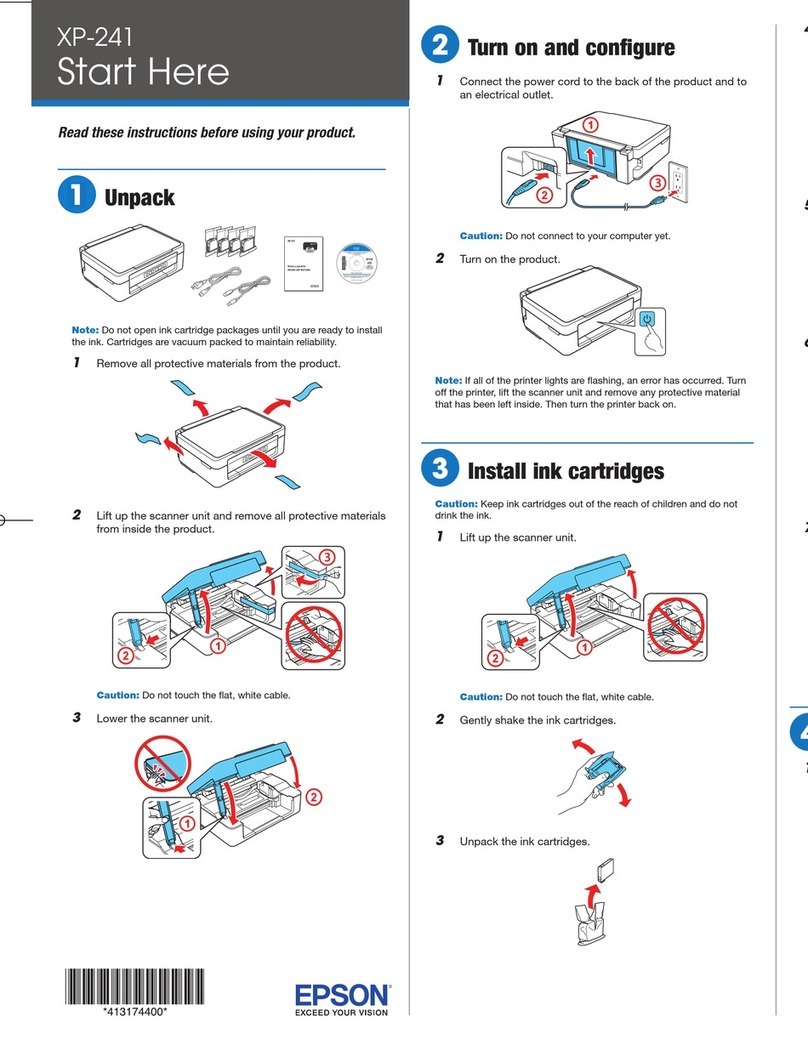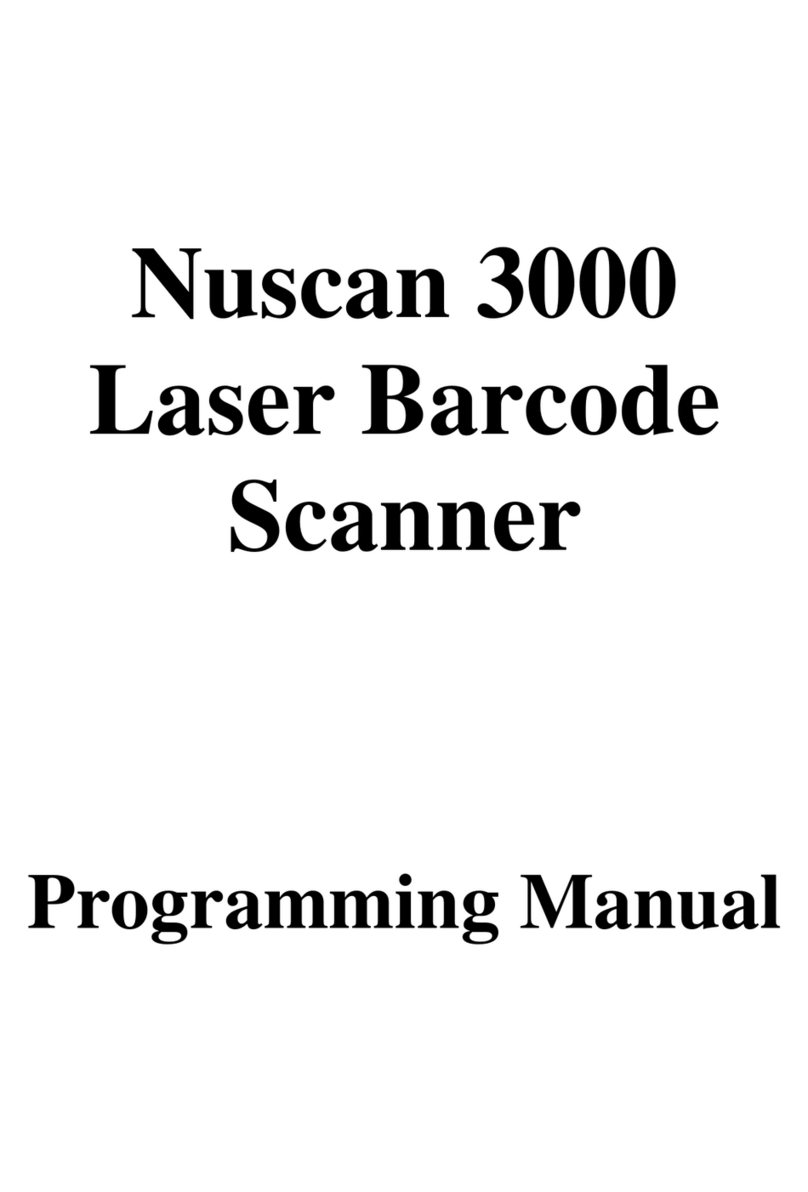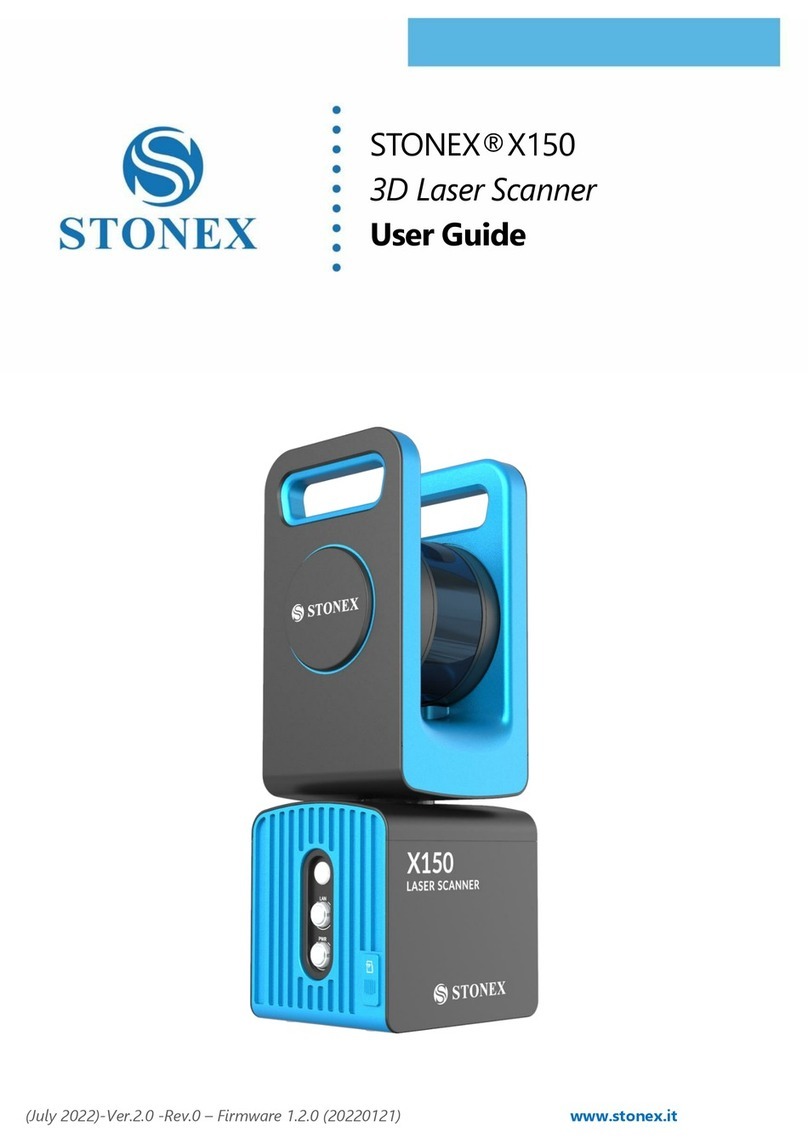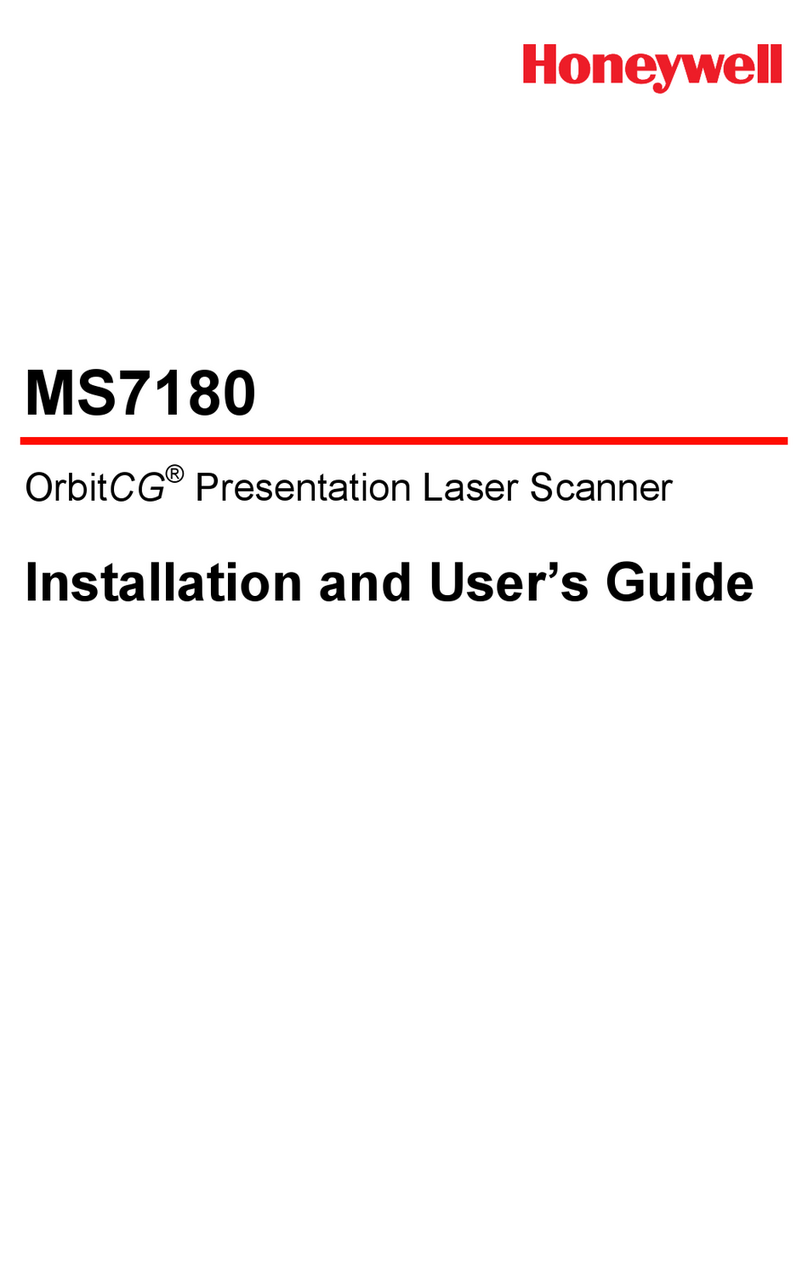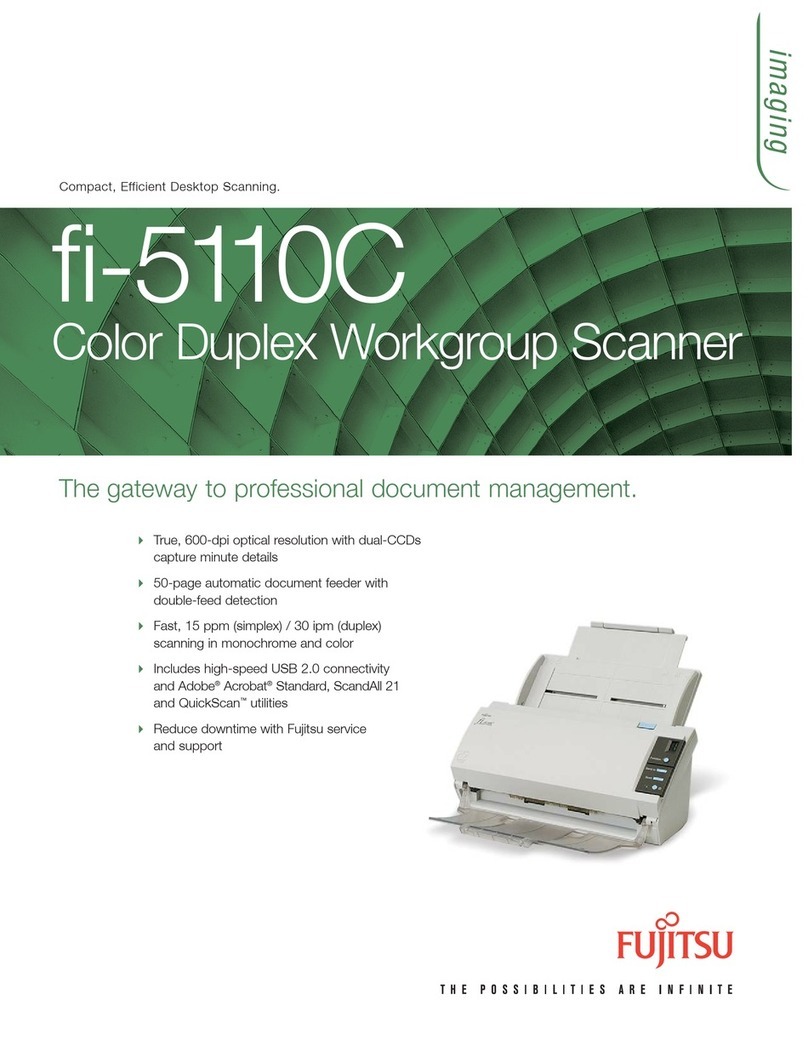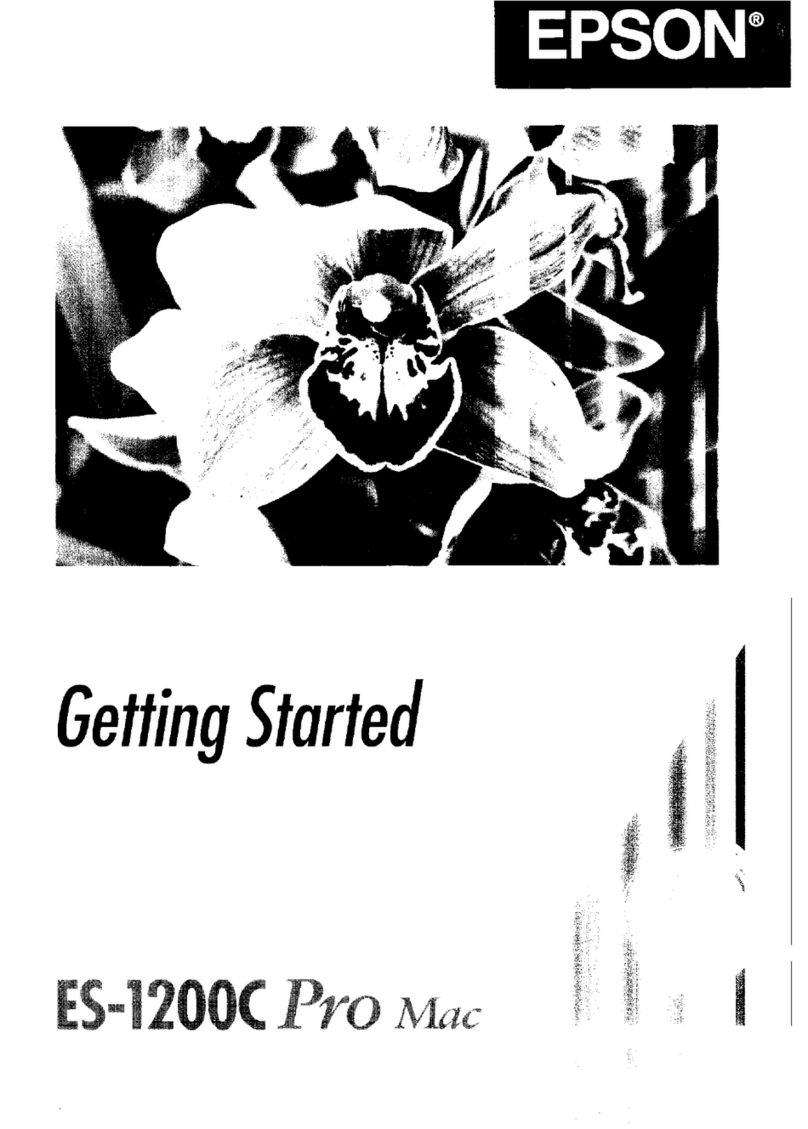GRAPHTEC SK200-09 User manual

SK200-09
USER’S MANUAL
MANUAL NO. SK200-UM-151
IMAGE SCANNER

i
TO ENSURE SAFE AND CORRECT USE
•To ensure the safe and correct use of your Image Scanner, read this manual thoroughly
prior to use.
•After reading this manual, store it in a safe place for reference as necessary.
•Do not allow small children to touch the Image Scanner.
•The following describes important points for safe operation. Be sure to observe them
strictly.
Conventions Used in This Manual
To ensure the safe and correct use of the Image Scanner as well as to prevent human injury
and property damage, the safety precautions provided in this manual are ranked into the
three categories described below. Be sure to gain a full understanding of the difference
between each of the categories before reading the manual.
This category provides information that, if ignored, is highly likely
to cause fatal or serious injury to the operator.
This category provides information that, if ignored, is likely to
cause fatal or serious injury to the operator.
This category provides information that, if ignored, could cause
injury to the operator or physical damage to the Image Scanner.
Description of Safety Symbols
The symbol indicates information that requires careful attention
(including warnings). The specific point requiring attention is
described by an illustration or text within or next to the symbol.
The symbol indicates an action that is prohibited. Such
prohibited action is described by an illustration or text within or next
to the symbol.
The symbol indicates an action that must be performed. Such
imperative action is described by an illustration or text within or
next to the symbol.
Dange
r
Warning
Caution

ii
Safety Precautions
To ensure the safe and correct use of your Image Scanner, be sure to observe the following points.
Installation Precautions
Warning
Do not install the scanner in the vicinity of volatile solvents
such as alcohol or thinner.
• A volatile solvent coming into contact with any of the internal electrical
components may result in a fire hazard or electric shock.
Do not place objects such as those listed below on top of
the scanner.
• Objects such as these coming into contact with any of the internal
electrical components may result in a fire hazard or electric shock.
♦Metallic objects such as necklaces
♦Objects such as glasses, vases, houseplants, etc. that contain
water or other fluids
If any of these objects does come into contact with the internal
electrical components immediately turn off the power, remove the
plug from the power outlet, and either contact the store where you
purchased your scanner or your nearest Graphtec representative.
Thinner
Benzine
Caution
Do not use the scanner in an unstable location such as on a
slope or a location that is subject to a lot of vibration.
•Such locations may cause the scanner to tip over and cause injuries.
Do not place heavy objects on the scanner.
• Such objects may tip over or fall off, causing injuries.
Do not use sharp, pointed articles on the scanner.
• Such action may impair the scanner’s performance and cause the
scanner to malfunction or break down.

iii
Do not exert pressure on the scanner.
• Such action may impair the scanner’s performance and cause the
scanner to malfunction or break down.
• Such action could cause injury to the operator.
Avoid installing the scanner in any of the following
locations.
• Use in such locations may result in a fire hazard or electric shock.
♦Excessively humid or dusty locations
♦Locations exposed to direct sunlight
♦Locations exposed to high temperatures
♦Locations near flames or moisture
Do not install, use, or store the scanner in a location that
does not meet the specified temperature and humidity
ranges.
• Such location may impair the scanner’s performance due to
deformation or damage, and cause the scanner to malfunction or
break down.
Do not install, use, or store the scanner in a location subject
to excessive mechanical vibration or electrical noise.
• Such location may impair the scanner’s performance and cause the
scanner to malfunction or break down.
Leave plenty of space around the scanner.
• Leave sufficient space for operations in front of and behind the
scanner.
When using the scanner on a desktop
At least 300 mm
At least 200 mm
At least
300 mm
At least
300 mm

iv
Power Supply Precautions
Warning
Do not damage the power cable, or modify it in any way.
Moreover, do not place heavy objects on the power cable,
pull on the cable, or bend it excessively.
• There may be current leakage from the damaged parts, resulting in a
fire hazard or electric shock.
• Do not unplug or plug in the power cable when your hands are wet.
Such action may result in electric shock.
Do not connect multiple devices to the same power outlet.
• Use of the scanner in such a condition may result in a fire hazard or
electric shock.
Do not bundle or tie-wrap the power cable.
• Use of a bundled power cable may result in a fire hazard or
electric shock.
Make sure that the power cable is firmly inserted into the
power outlet.
• Use of a power cable when the plug is not completely inserted into
the power outlet may result in a fire hazard or electric shock.
Do not use a power cable other than the one supplied with
your scanner.
• Use of a different power cable may result in a fire hazard or electric
shock.
Do not connect the inkjet printer to a non-rated power
supply.
• Use of a different supply voltage may result in electrical shock or a
fire hazard due to current leakage.
Prohibited
Specified
rating
Before disconnecting or reconnecting the power cable, be
sure to turn off the scanner.
• Failure to do so may impair the scanner’s performance and cause the
scanner to malfunction or break down.
• Failure to do so may result in electric shock.

v
Caution
When disconnecting the power cable, be sure to hold on to
the plug, and not pull on the cable itself.
• Pulling on the cable will expose the core wires, or cause damage
such as broken wires. Current leakage from the exposed or damaged
areas may result in a fire hazard or electric shock.
Before cleaning the scanner, be sure to unplug the power
cable from the power outlet.
• Failure to do so may result in electric shock.
Do not allow dust or metallic matter to adhere to the power
plug.
• If the power plug becomes dirty, thoroughly wipe it clean.
• The use of a dirty power plug may result in a fire hazard or electric
shock.
As a general rule, do not use an extension cord.
• Use of an extension cord may result in a fire hazard or electric shock.
If you must use an extension cord, unbundle it, and make sure that
the power plug is firmly inserted into the extension cord socket.
Make sure that the power plug can be readily unplugged at
any time, and that there are no objects placed in its vicinity.
• Objects placed in the vicinity of the power plug will prevent its removal
in an emergency.

vi
Handling Precautions
Warning
Do not disassemble or modify the scanner.
• Such actions may result in a fire hazard or electric shock.
If the scanner makes an unusual noise, generates
smoke, overheats, emits a strange odor, or otherwise
functions abnormally, immediately turn off the power,
remove the plug from the power outlet, and either
contact the store where you purchased your scanner
or your nearest Graphtec representative.
• Use of the scanner in such a condition may result in a fire
hazard or electric shock.
Do not use flammable aerosols or similar products in
the vicinity of the scanner.
• The gas contained in the spray may cause a fire hazard or
electric shock if it comes into contact with the scanner’s internal
electrical components.
Before moving the scanner, make sure that the power
button is in the “off” position and that the power plug
has been removed from the power outlet.
• If the scanner is moved while it is still plugged into the power
outlet, the power cable may be damaged and cause a fire
hazard or electric shock.
If the scanner is damaged from being dropped or other
impact, turn off its power and remove the power plug
from the power outlet.
•Use of the scanner in such status may result in a fire hazard or
electric shock.
•Request repair by contacting the store where you purchased
your scanner or your nearest Graphtec representative.
•Never try to perform repair yourself. Repair work by
inexperienced personnel is extremely dangerous.

vii
Caution
Take care not to drop metallic items such as paper clips
or staples, or spill water, other fluids or flammable
solvents (alcohol, benzene, thinner, etc.) inside the
scanner.
•Metallic items or fluids coming into contact with the internal
electrical components may result in a fire hazard or electric shock.
If such items or fluids fall or are spilled inside the scanner,
immediately turn off the power, remove the power plug from the
power outlet and either contact the store where you purchased
your scanner or your nearest Graphtec representative.
Do not insert your hands inside the scanner during a
scanning operation or when a document is being fed.
• Moving parts inside the scanner may cause injuries.
If the scanner will not be used for an extended length of
time, such as at night, turn off the power button as a
safety precaution.
• In addition, if the scanner will not be used for longer periods of
time, such as a long weekend, remove the power plug from the
power outlet as an additional safety precaution.

viii
Maintenance and Inspection Precautions
Warning
Be sure to turn off the power and remove the power plug
from the power outlet before performing any cleaning
operations.
•Failure to do so may result in a fire hazard or electric shock.
Moreover, there is a risk of injury if the scanner starts to move
during a cleaning operation.
To clean the scanner, use a cloth that has been
dampened with neutral detergent and then well wrung
out. Do not use volatile solvents such as alcohol,
benzene or thinner to clean the scanner.
• A volatile solvent coming into contact with any of the internal
electrical components may result in a fire hazard or electric shock.
Caution
At least once a year, remove the power plug from the power outlet and clean the
prongs and surrounding areas.
•Abuild-up of dust may result in a fire hazard.
When cleaning or checking the inside of the scanner, make sure that metallic objects
such as a necklace or bracelet do not come into contact with any of the internal
components.
• Such actions may result in injuries or an electric shock.
When removing a document that has become jammed inside the scanner, take care
not to cut your fingers on the edges of the document.
• Such actions may result in injuries.
Neutral
Detergent
Do not attempt to lubricate the scanner’s mechanisms.
• Such action may impair the scanner’s performance and cause the
scanner to malfunction or break down.
• Such action may cause a fire hazard or electric shock due to a
short circuit or overheating.

ix
WARNING
Only computers or peripherals (computer input/output devices, terminals, printers, etc.)
certified as complying with the limits for a Class B digital device, pursuant to Part 15 of
the FCC Rules, may be attached to this product when this product is operated in a
residential environment. Operation with non-certified peripherals is likely to result in
interference to radio and TV.
FEDERAL COMMUNICATIONS COMMISSION RADIO FRE-
QUENCY INTERFERENCE STATEMENT
"This equipment has been tested and found to comply with the limits for a Class B
digital device pursuant to Part 15 of the FCC Rules. These limits are designed to
provide reasonable protection against harmful interference in a residential installation.
This equipment generates, uses, and can radiate radio frequency energy and, if not
installed and used in accordance with the instructions, may cause harmful interference
to radio communications. However, there is no guarantee that interference will not occur
in a particular installation. If this equipment does cause harmful interference to radio or
television reception, which can be determined by turning the equipment off and on, the
user is encouraged to try to correct interference by one or more of the following mea-
sures:
• Reorient or relocate the receiving antenna.
• Increase the separation between the equipment and receiver.
• Connect the equipment into an outlet on a circuit different from that to which the
receiver is connected.
• Consult the dealer or an experienced radio/TV technician for help."

I
INTRODUCTION
Thank you for choosing the Graphtec SK200-09 Image Scanner.
Please read this manual thoroughly before attempting to use your new product to ensure that you
use it safely and correctly.
Notes on this Manual
(1) No part of this publication may be reproduced, stored in a retrieval system, or transmitted, in any
form or by any means, without the prior written permission of Graphtec Corporation.
(2) The product specifications and other information in this manual are subject to change without
notice.
(3) While every effort has been made to provide complete and accurate information, please contact
your nearest Graphtec representative if you find any unclear or erroneous information or wish to
make other comments or suggestions.
(4) Notwithstanding the stipulation in the preceding paragraph, Graphtec Corporation assumes no
liability for damages resulting from either the use of the information contained herein or the use
of the product.
Registered Trademarks
All names of companies, brands, logotypes, and products appearing in this manual are the
trademarks or registered trademarks of their respective companies.
Copyright
This User’s Manual is copyrighted by Graphtec Corporation.

II
Usage precautions
Do not lift or move the scanner by holding the top cover section, as doing so may damage the
scanner. Always lift the scanner by holding the underside.
OK
NG
Top cover section
Take care not to get your fingers caught in the gap between the top cover and the scanner unit when
opening and closing the top cover.
Top cover
<Closing the top cover>
Keep your hands away from the front of the
scanner when closing the top cover.
<Opening the top cover>
Do not hold the rear section of the
top cover when opening it.
Top cover
Always ensure that you open the top cover and remove the cushion material before using the
scanner. (See Section 4.1, “Opening and Closing the Top Cover”.)
Scanner warm-up
A warm-up period is not usually required for the SK200-09. However, if you plan to scan a color
document (in particular a document with many light colors), we recommend that you allow the
scanner to warm up for 10 minutes before scanning the document.

III
CONTENTS
TO ENSURE SAFE AND CORRECT USE ................................................................................... i
Safety Precautions ..................................................................................................................... ii
Installation Precautions .............................................................................................. ii
Power Supply Precautions ........................................................................................ iv
Handling Precautions ................................................................................................. vi
Maintenance and Inspection Precautions .............................................................. viii
INTRODUCTION ........................................................................................................................... I
Notes on this Manual .................................................................................................... I
Registered Trademarks ................................................................................................ I
Copyright .......................................................................................................................I
Usage precautions ....................................................................................................... II
Scanner warm-up ......................................................................................................... II
CHAPTER 1 BEFORE USING THE SCANNER ..................................... 1-1
1.1 Checking the Contents of the Package ......................................................................1-1
1.2 Part Names and Functions .......................................................................................... 1-2
Front View/Control Panel .........................................................................................1-2
Rear View ...................................................................................................................1-3
1.3 Assembling the Scanner ............................................................................................. 1-4
1.4 Attaching the Rear Guides .......................................................................................... 1-4
1.5 Attaching the Anti-curling Guides ..............................................................................1-5
CHAPTER 2 CONNECTION AND PREPARATIONS.............................. 2-1
2.1 Connecting to the Power Supply ................................................................................2-1
2.2 Turning the Power On and Off ....................................................................................2-2
Turning the Power On ..............................................................................................2-2
Turning the Power Off ..............................................................................................2-2
Notes on the power-saving mode ........................................................................... 2-2
2.3 System Requirements .................................................................................................2-3
Recommended environment ...................................................................................2-3
2.4 Connecting the Scanner to a Computer ....................................................................2-4
USB Connection .......................................................................................................2-4
2.5 Installing the Driver Software .....................................................................................2-5
For Windows XP .......................................................................................................2-5
For Windows 2000 .................................................................................................... 2-7
2.6 Checking the Interface Connection ............................................................................2-9
For Windows XP. ....................................................................................................... 2-9
For Windows 2000 .................................................................................................. 2-10
CHAPTER 3 LOADING A DOCUMENT .................................................. 3-1
3.1 Compatible Document Types ......................................................................................3-1
3.2 Loading a Document ....................................................................................................3-2
3.3 Handling Documents According to their Material and Thickness ........................... 3-3
3.4 Distance Correction .....................................................................................................3-3
3.5 Using the Carrier Sheet ............................................................................................... 3-4

IV
CHAPTER 4 DAILY MAINTENANCE...................................................... 4-1
4.1 Opening and Closing the Top Cover .......................................................................... 4-1
4.2 Cleaning the Feed Rollers ........................................................................................... 4-2
4.3 Cleaning the Gap Rollers ............................................................................................4-3
4.4 Cleaning the Image Sensors (Transparent Contact Plates) ..................................... 4-4
4.5 Cleaning the Paper Sensors .......................................................................................4-5
4.6 Removing a Jammed Document .................................................................................4-6
4.7 Scanner Calibration ..................................................................................................... 4-7
Preparation and checks ........................................................................................... 4-7
Launching the Scanner Adjustment Program........................................................ 4-7
Calibration .................................................................................................................4-8
Color Correction ..................................................................................................... 4-10
CHAPTER 5 TROUBLESHOOTING PROCEDURES............................. 5-1
5.1 The scanner Is turned on but doesn’t operate at all ................................................. 5-1
5.2 The scanner operates improperly after connection to the computer ..................... 5-1
5.3 The control panel’s red ERROR LED is lit ................................................................. 5-1
5.4 The control panel’s red ERROR LED is flashing ....................................................... 5-2
5.5 The document isn’t properly fed to the initial scanning position ........................... 5-2
5.6 The scanned image data is completely white or completely black ......................... 5-2
5.7 The image quality has dropped .................................................................................. 5-2
5.8 The scanned data is incorrectly aligned .................................................................... 5-3
5.9 Smudges not appearing in the original document appear in the scanned data .... 5-3
5.10 The color intensity of the image data differs ............................................................. 5-3
5.11 The document length differs from the scanned data length .................................... 5-4
5.12 Stripes or moire patterns which are not in the original document appear in the
scanned data .............................................................................................................5-4
5.13 The scanned image data is distorted ......................................................................... 5-4
5.14 The scanned image data is patchy ............................................................................. 5-4
5.15 The document cannot be fed correctly ...................................................................... 5-4
APPENDIX............................................................................................... A-1
Appendix A Options and Consumables .............................................................................. A-1
Appendix B Specifications ................................................................................................... A-2
Appendix C External Dimensions ........................................................................................ A-3
INDX .......................................................................................................... I-1

1-1
USB cable Power cable Anti-curling guides Rear guides Calibration sheets
Color correction sheets Cleaning paper Software package (CD-ROM) Driver software
USB driver TWAIN driver User’s Manual Adobe Acrobat Reade Quick Start Guide
CHAPTER 1 BEFORE USING THE SCANNER
1.1 Checking the Contents of the Package
Check to confirm that all of the items shown below are present. If any item is missing, promptly
contact the store where you purchased your scanner or your nearest Graphtec representative.
Scanner unit ...1
USB cable ...1 Power cable ...1
Rear guides ...1 set
Software package (CD-ROM) ...1
• Driver software (USB driver/TWAIN driver)
• User’s Manual (PDF format)
• Adobe Acrobat Reader
Quick Start Guide ...1
• SK200 Series Quick Start Guide
Calibration/Color correction sheets ...1 set
• One calibration sheet
• One color correction sheet
Cleaning paper ...1 packAnti-curling guides ...1 set

1-2
1.2 Part Names and Functions
Front View/Control Panel
(1) Top cover
Control Panel
(4) Document guides
(3) Top cover open levers
(2) Paper sensors
(6) Power button
(7) POWER LED
(8) PAPER LED
(9) ERROR LED
(10) EJECT key
(11) STOP key
(5) Anti-curling
guides
Front View
(1) Top cover ....................... Open the top cover to clean the document hold-down unit and
transparent contact plates.
(2) Paper sensors ............... These sense whether a document is present in the scanner.
(3) Top cover open levers ... Press these levers to open the top cover.
If the top cover is opened during a scanning operation, the operation will
be stopped compulsorily.
(4) Document guides .......... Use these guides to determine the position of a document when you
load the document.
(5) Anti-curling guides ........ These guides prevent the document from being caught up in the scanner
during a scanning operation.
Control Panel
(6) Power button ................. Controls the on/off status of the power supply to the scanner.
(7) POWER LED (blue) ...... Unlit: The scanner is turned off.
Lit: Lights when the scanner is turned on and remains lit while it is
operating normally.
Flashing: Flashes when the scanner is in power-saving mode.
(8) PAPER LED (green) ...... Unlit: Normal status (Local status).
Lit: Lights when a document has been loaded.
Flashing: Flashes while image data is being scanned.
(9) ERROR LED (red) ......... Lit: Lights to indicate a hardware error.
Flashing: Flashes when any of the following occurs:
• A document is detected during the self-test when the scanner is turned on
• When a paper jam is detected
• When the top cover is open
• When the document length is shorter than the specified scan length*1
*1 When “Confirm” has been selected for the End-of-paper Processing setting in the driver
software.
Unlit: Normal status

1-3
(10) EJECT key .................. Press this key to feed the document.
If this key is pressed when the scanner is in document-loaded status,
the document-loaded status is canceled and the document is ejected to
the front of the scanner.
If this key is pressed after the scanning operation has been canceled or
after scanning of the document was halted partway through the
scanning operation, the document-loaded status is canceled and the
document is ejected to the rear of the scanner.
(11) STOP key .................... Compulsorily stops scanning of the document.
If the ERROR LED flashes when the top cover is in the closed status,
press this key to suspend the scanning operation and check whether a
paper jam has occurred.
Rear View
(13) USB connector
(14) Power inlet
(12) Rear guides
(12) Rear guides ................. The scanned document is aligned with these guides when it is ejected to
the front.
(13) USB connector ............ Used to connect the USB interface cable.
(14) Power inlet .................. Used to connect the power cable.

1-4
1.3 Assembling the Scanner
Please refer to the separate Stand Assembly Instruction Sheet for the stand assembly procedure.
1.4 Attaching the Rear Guides
Always ensure that the rear guides are attached to the scanner unit before scanning a document,
irrespective of the type of document to be scanned.
Caution
The document may be damaged upon contact with the power cable if it is scanned
without the rear guides in place.
(1) Insert the ribs on the inside of one of the rear guides into the corresponding slots at the
rear of the scanner, and then push the guide downward.
(2) Repeat the procedure for the second guide.
C
heckpoint
Detach the rear guides when moving or packing the scanner. Press lightly against
each guide and then lift it up to detach it.

1-5
1.5 Attaching the Anti-curling Guides
Always ensure that the anti-curling guides are attached to the scanner unit before scanning a
document, irrespective of the type of document to be scanned.
Caution
A document that has been returned may get caught up in the scanner and become
damaged if it is re-scanned without the anti-curling guides in place.
Moreover, depending on the condition of the document, there is a risk of it becoming
caught up in the scanner even when the anti-curling guides are used.
If your document falls into one of the following categories, either place the document
inside the carrier sheet that is available as an option, or have the operator manually guide
the returned document so that it does not get caught up in the scanner.
• Curled documents with a width that exceeds A2-size (420 mm)
• Fragile documents with a width that exceeds A2-size (420 mm)
Be sure to use the carrier sheet for documents in the following conditions:
• Considerably damaged documents
• Badly creased documents
(1) Insert the ribs on one of the anti-curling guides into the corresponding slots into the top
cover, and then slide the guide forward.
(2) Repeat the procedure for the second guide.

2-1
CHAPTER 2 CONNECTION AND PREPARATIONS
2.1 Connecting to the Power Supply
Connect one end of the power cable provided to the scanner’s power inlet and the other end to an
AC power outlet of the rated supply voltage.
Power cable
Power inlet
AC power outlet
Other manuals for SK200-09
1
Table of contents
Other GRAPHTEC Scanner manuals
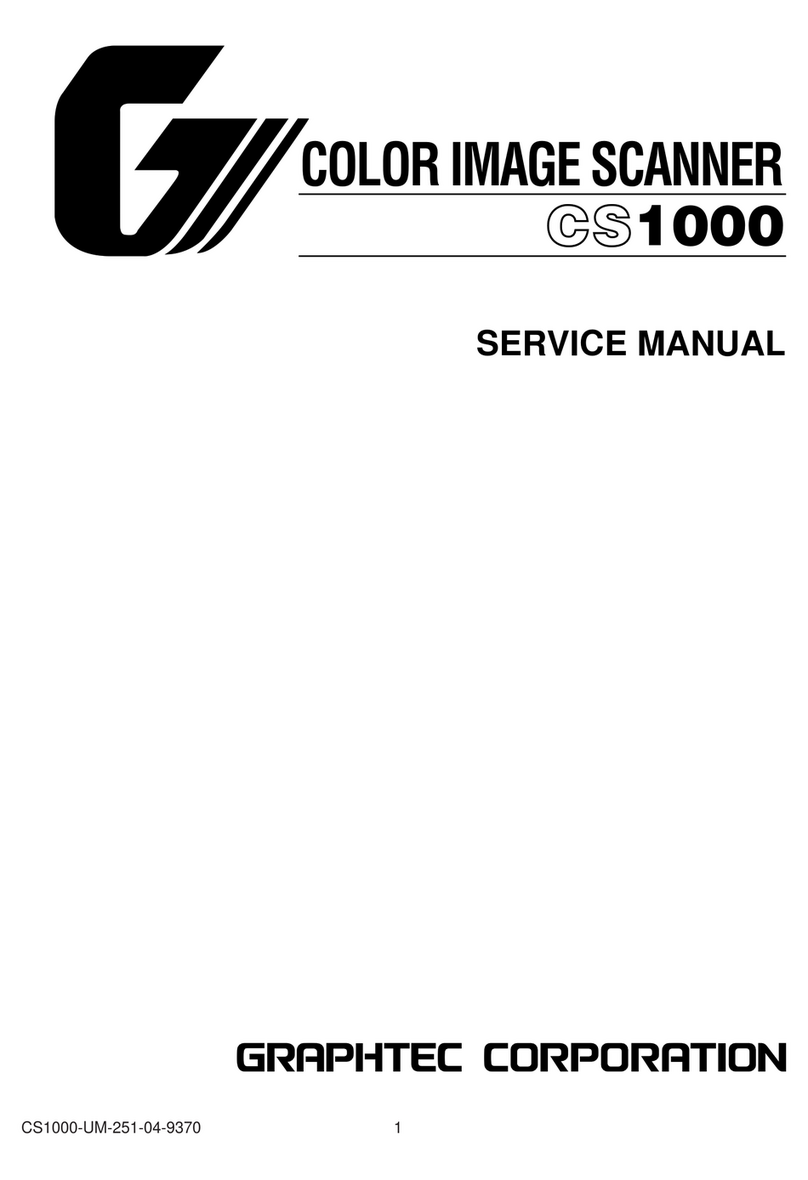
GRAPHTEC
GRAPHTEC CS1000 User manual

GRAPHTEC
GRAPHTEC CSX300-09 User manual
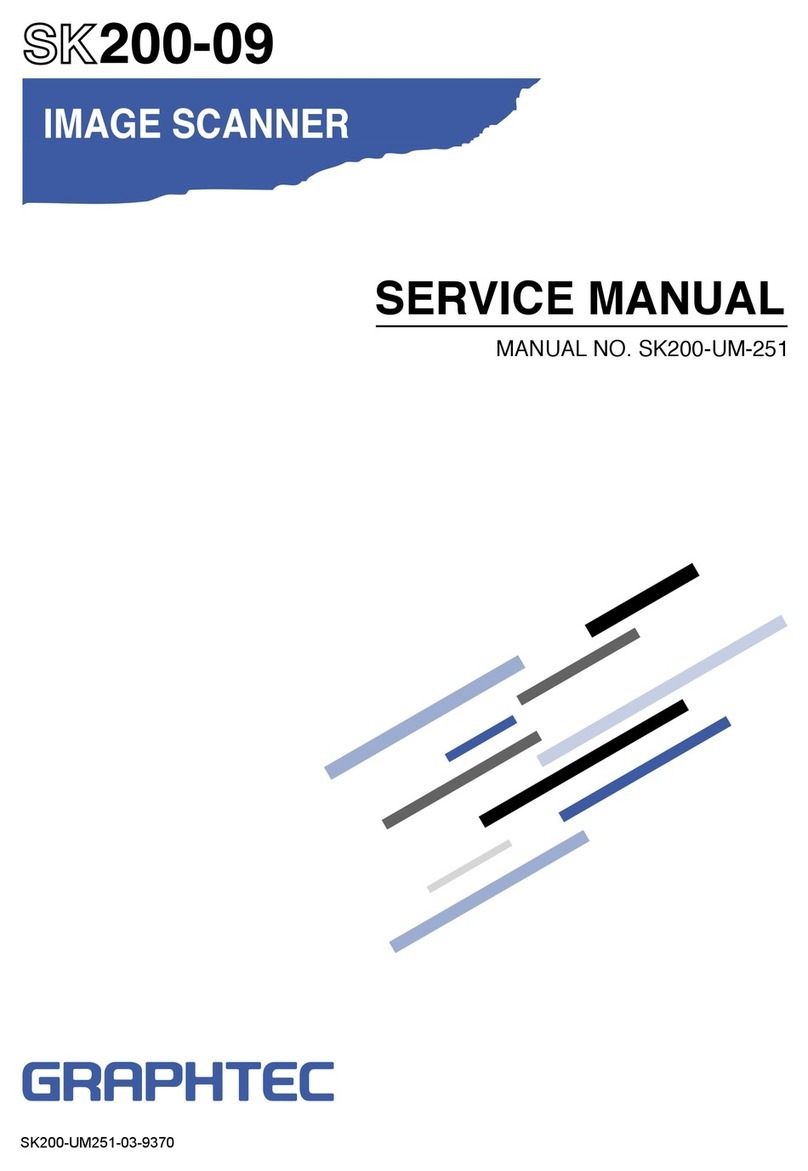
GRAPHTEC
GRAPHTEC SK200-09 User manual
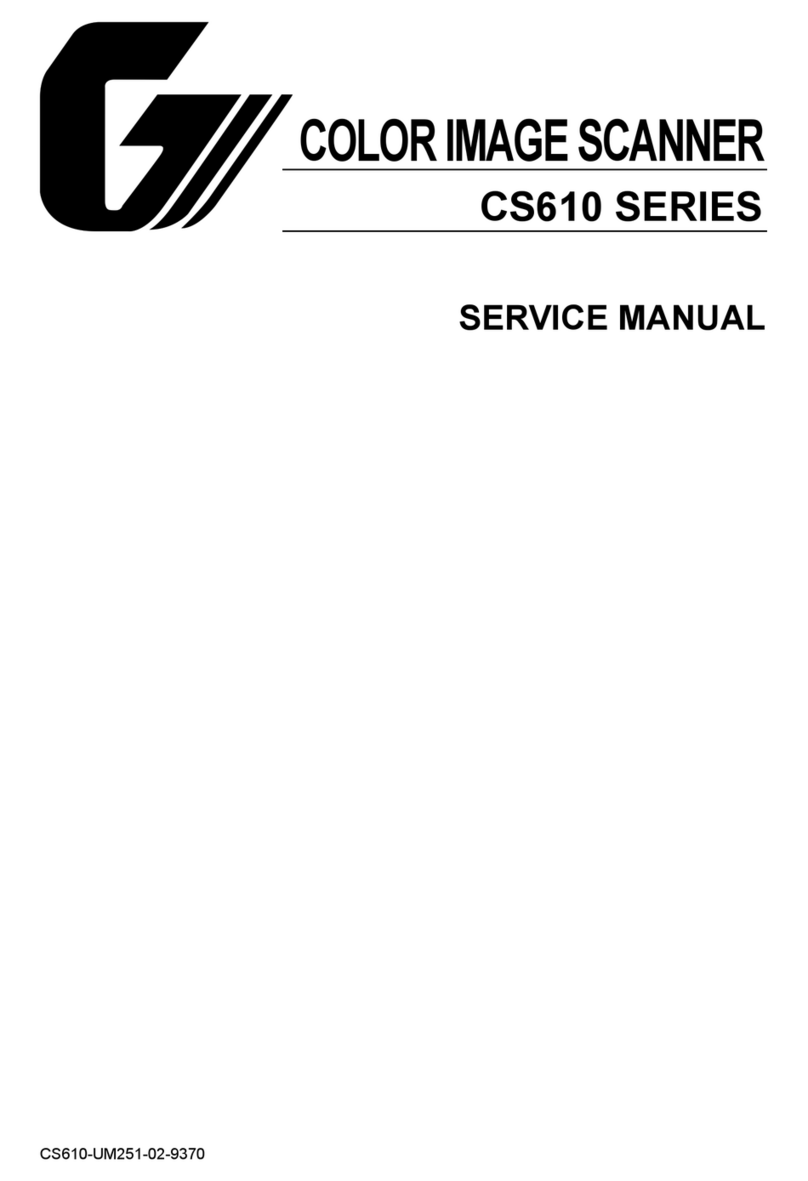
GRAPHTEC
GRAPHTEC CS610-11eN User manual

GRAPHTEC
GRAPHTEC CS510 User manual
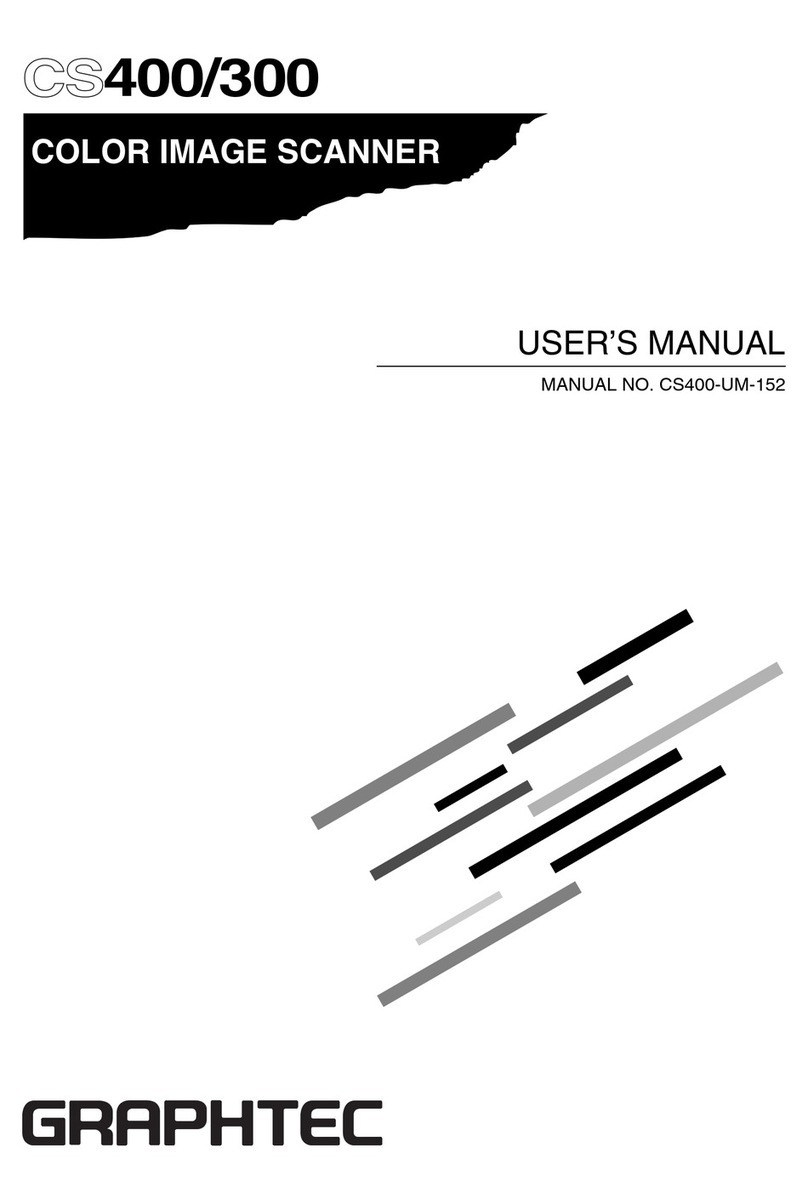
GRAPHTEC
GRAPHTEC CS400 User manual
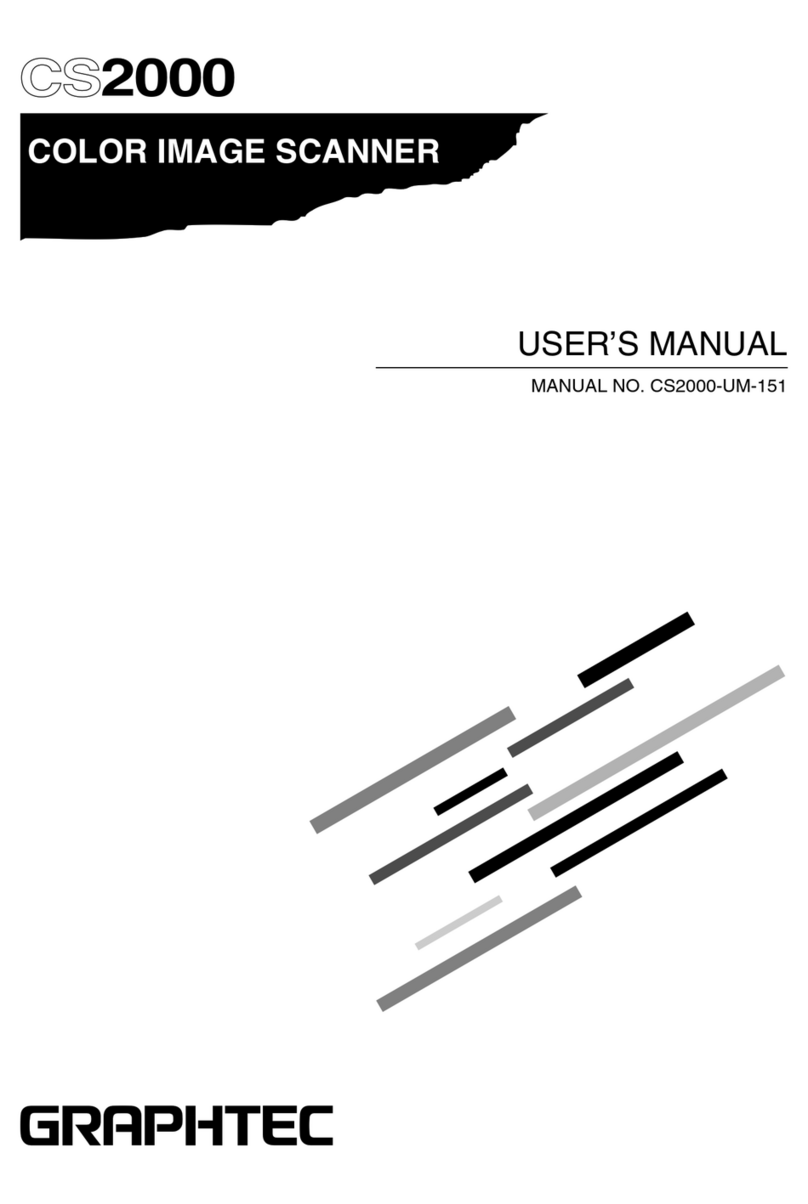
GRAPHTEC
GRAPHTEC CS2000 User manual
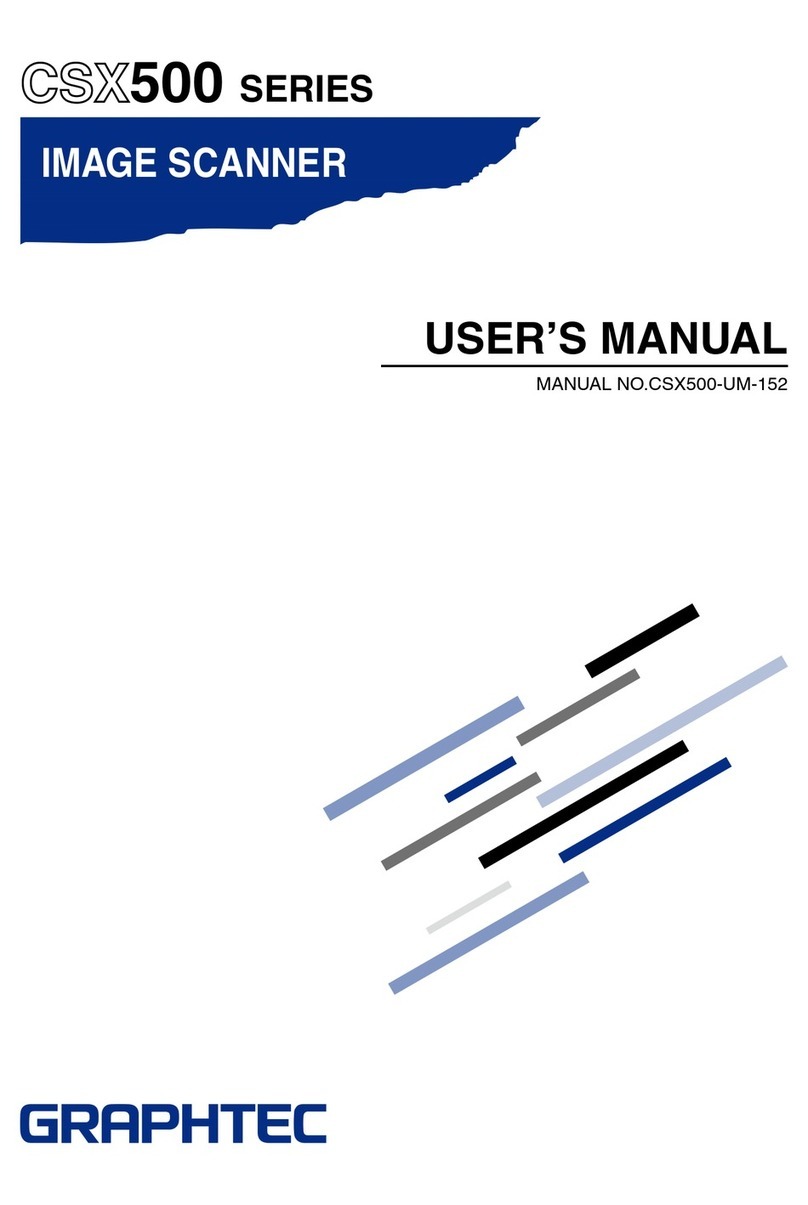
GRAPHTEC
GRAPHTEC CSX500 SERIES User manual

GRAPHTEC
GRAPHTEC CS500 User manual
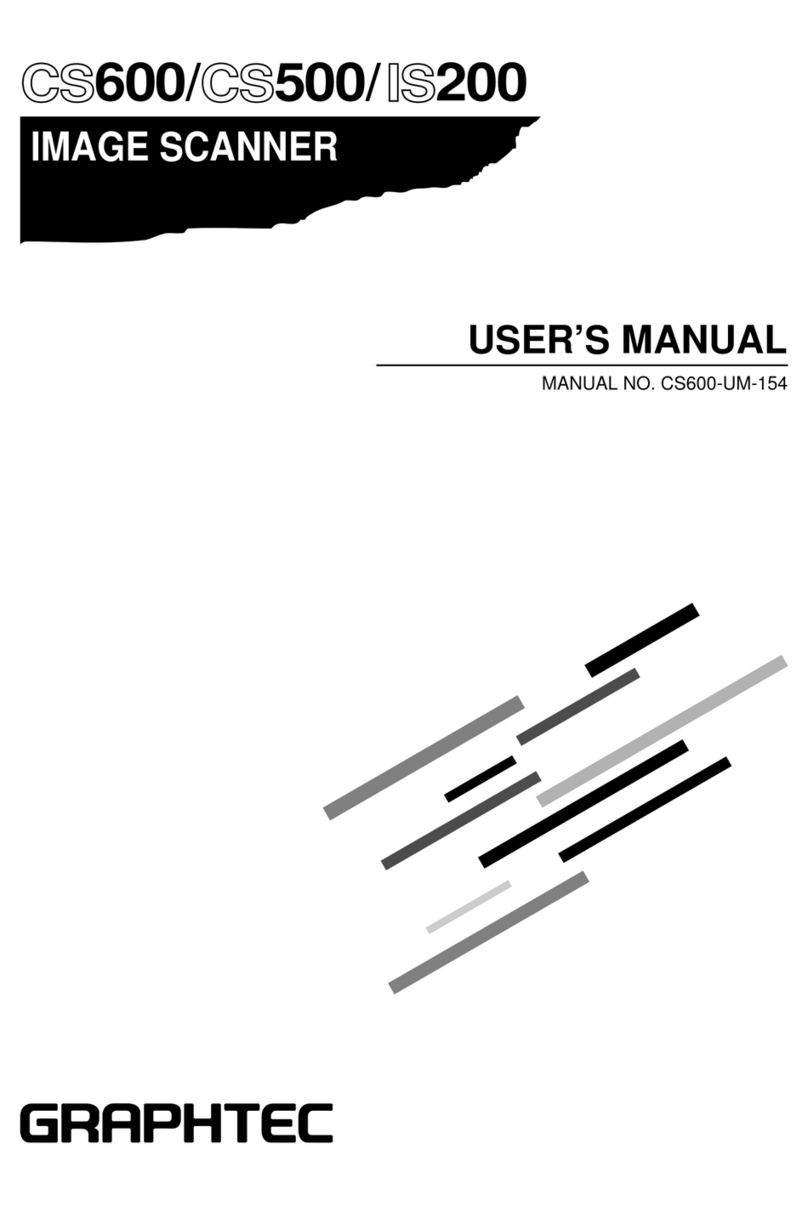
GRAPHTEC
GRAPHTEC CS600 User manual