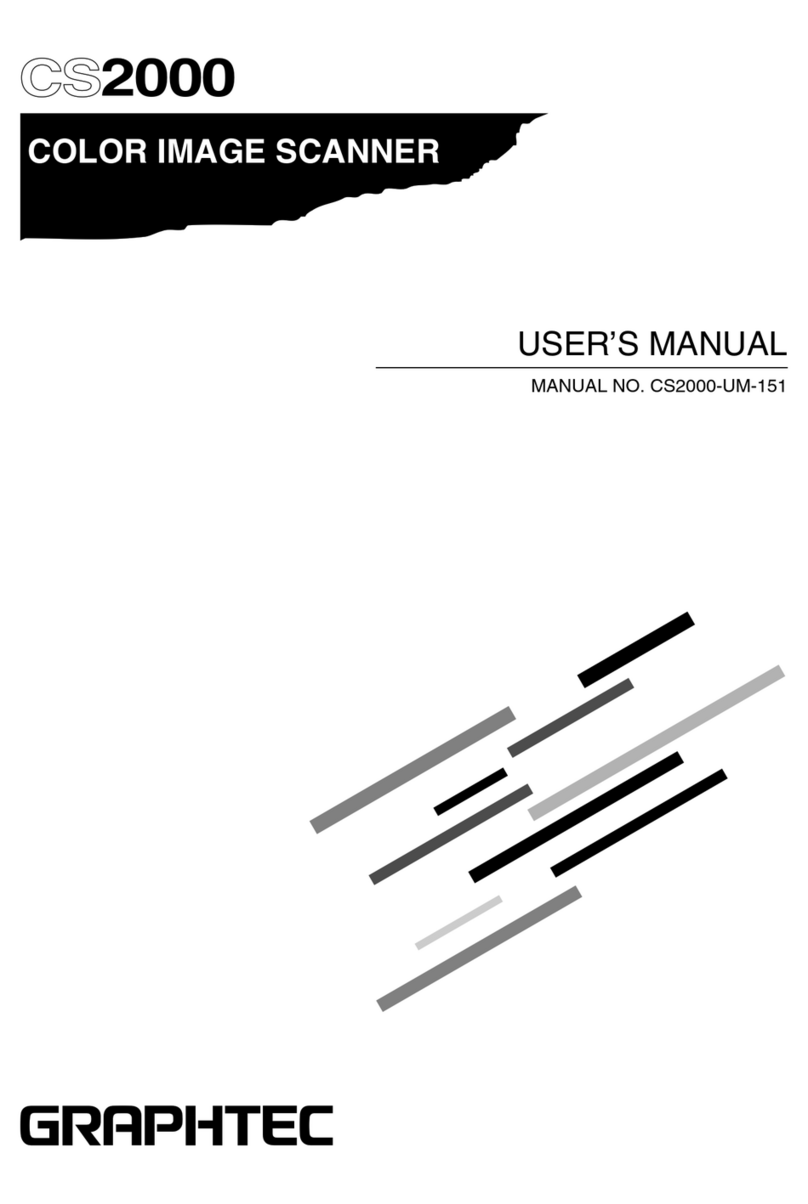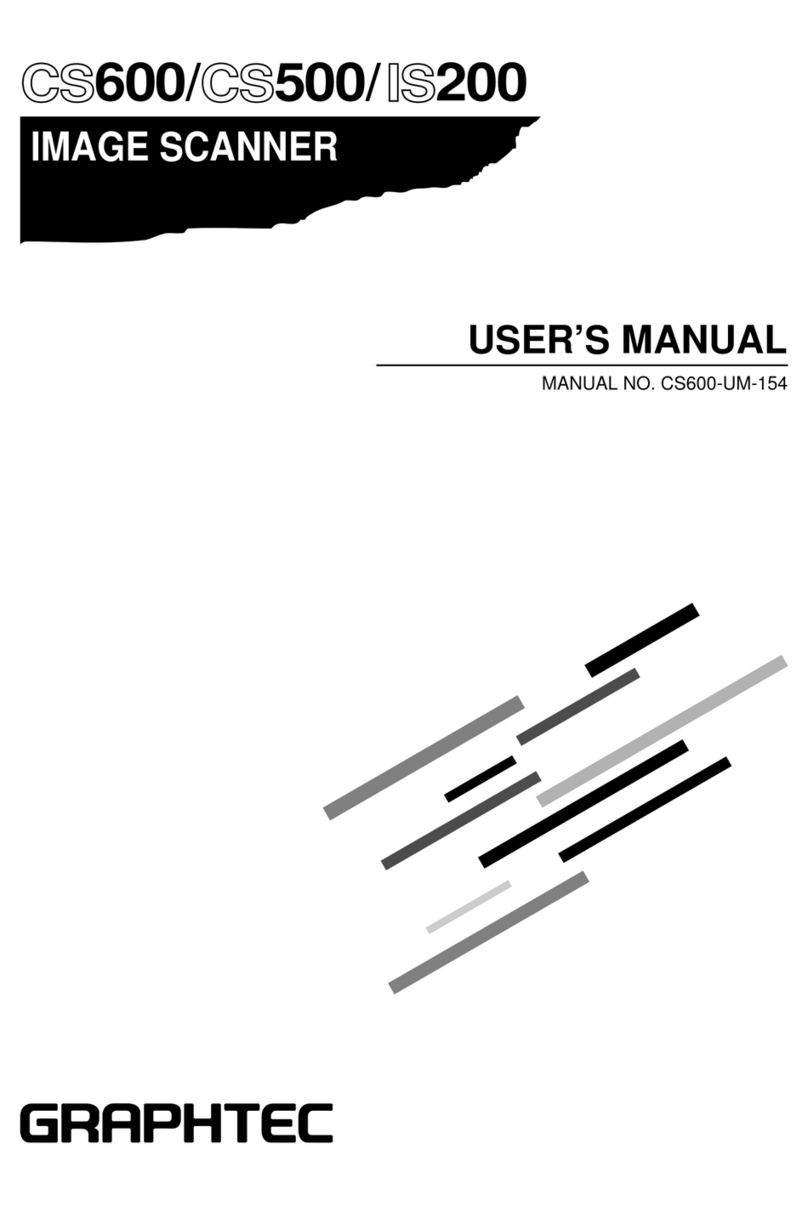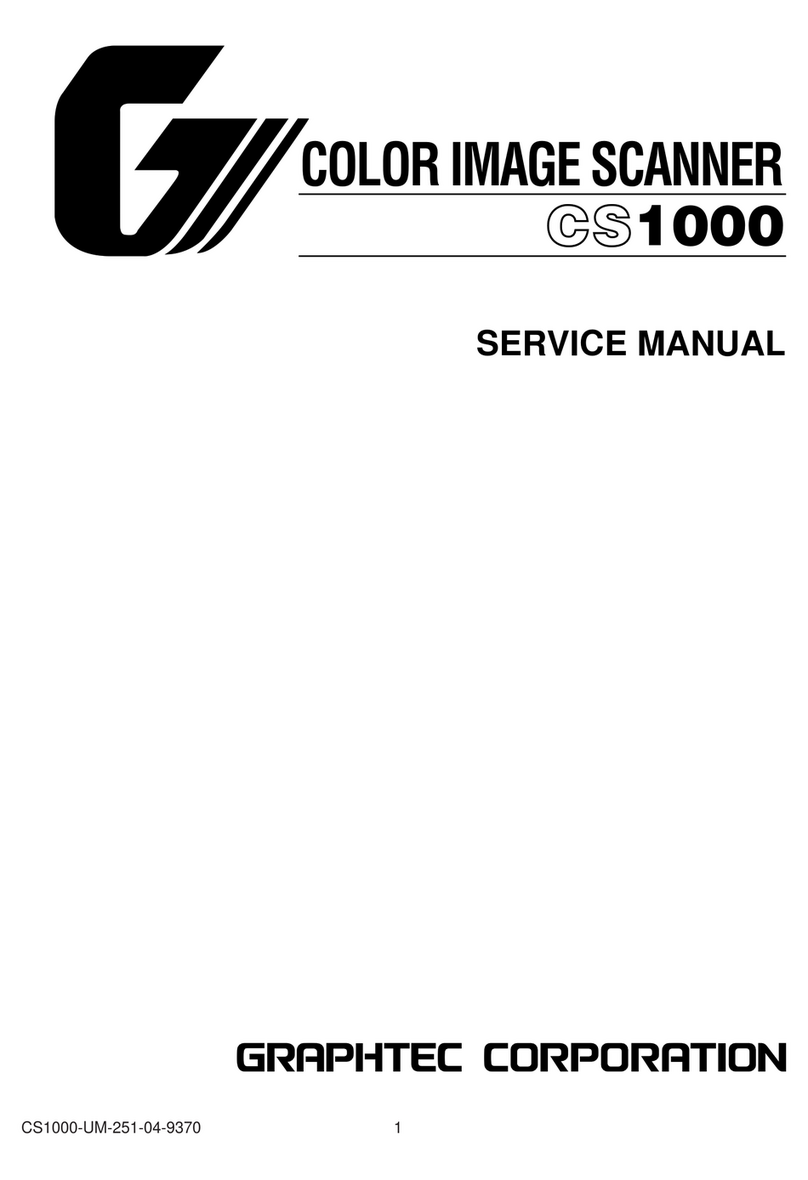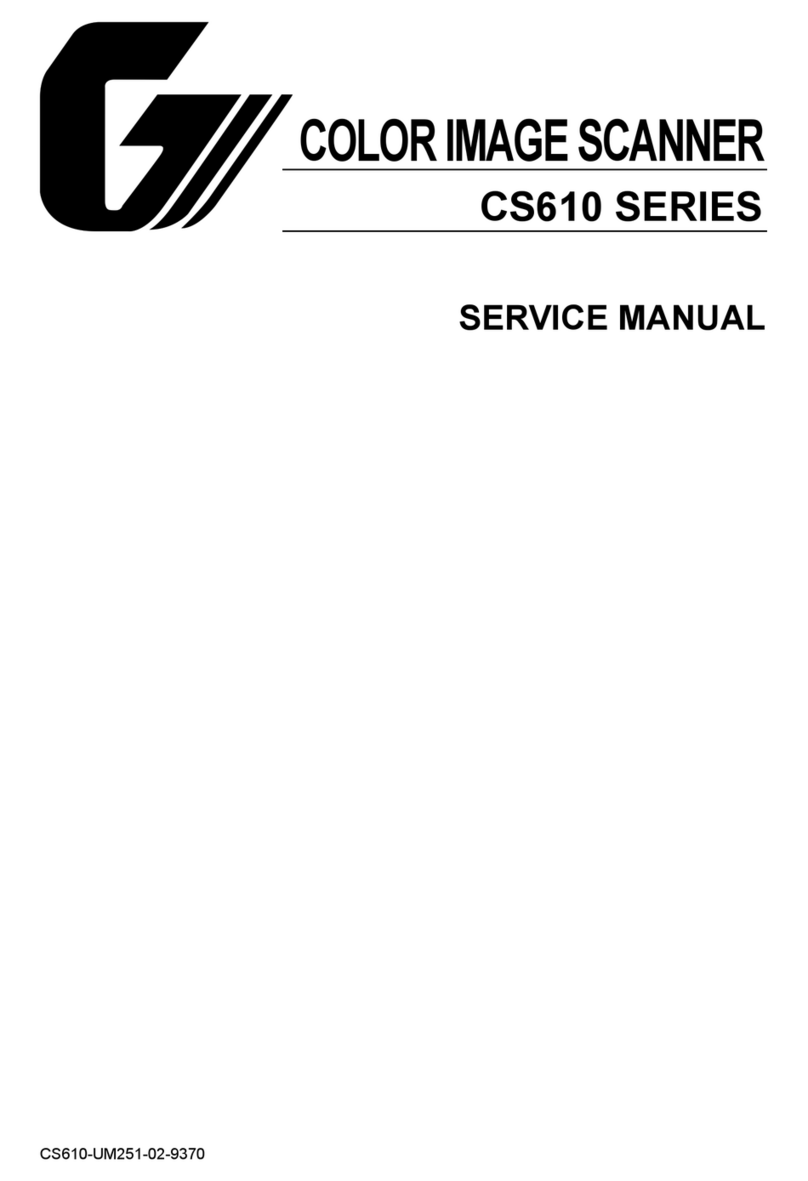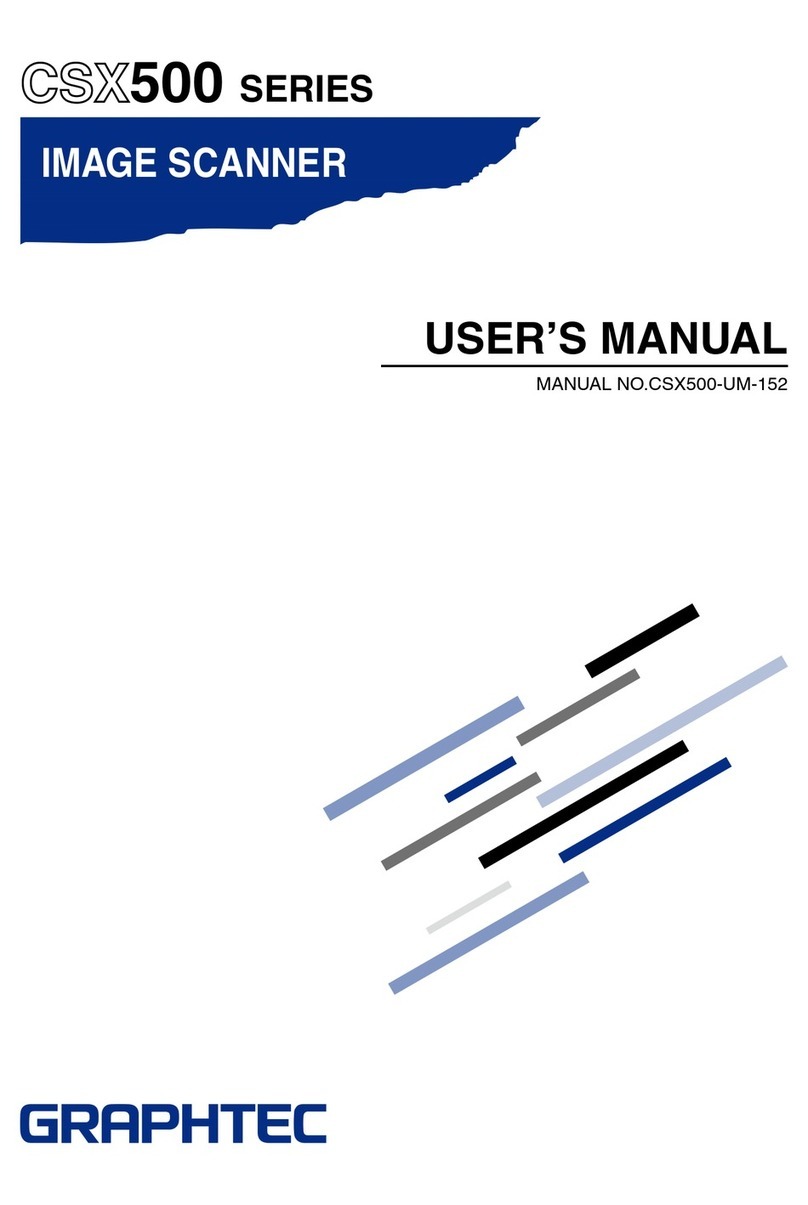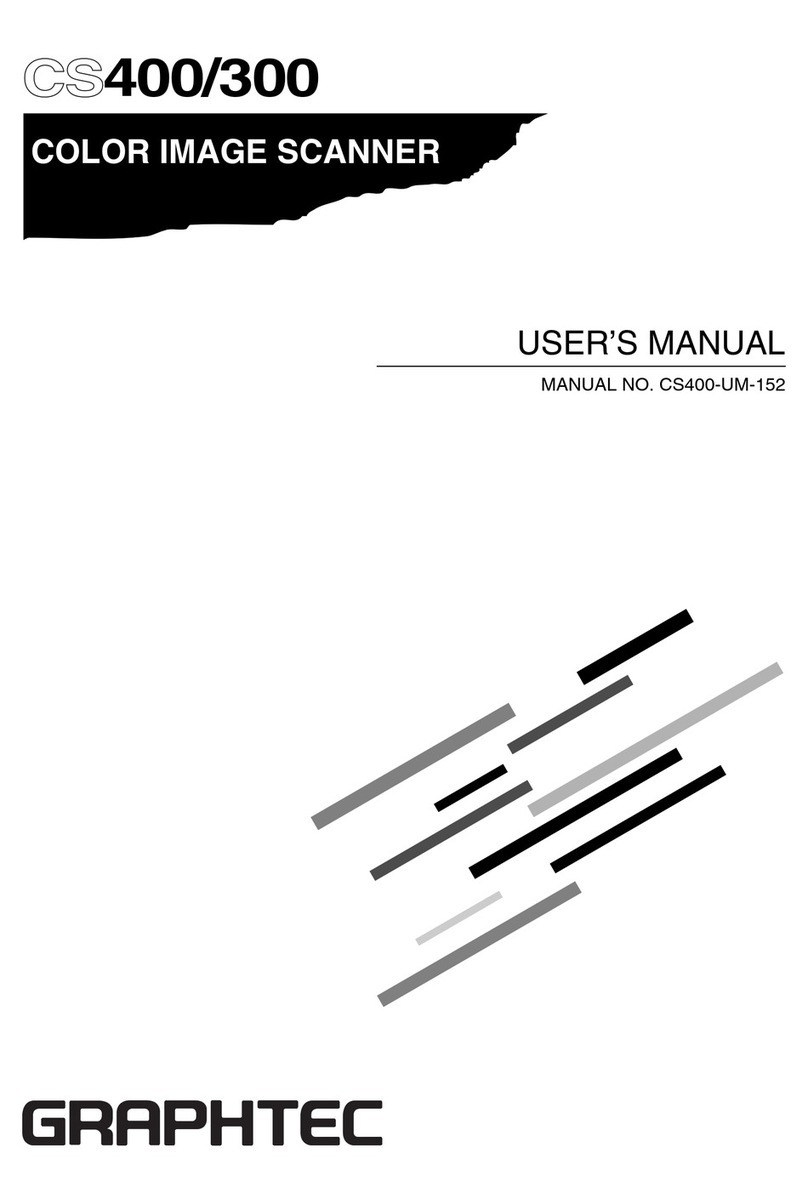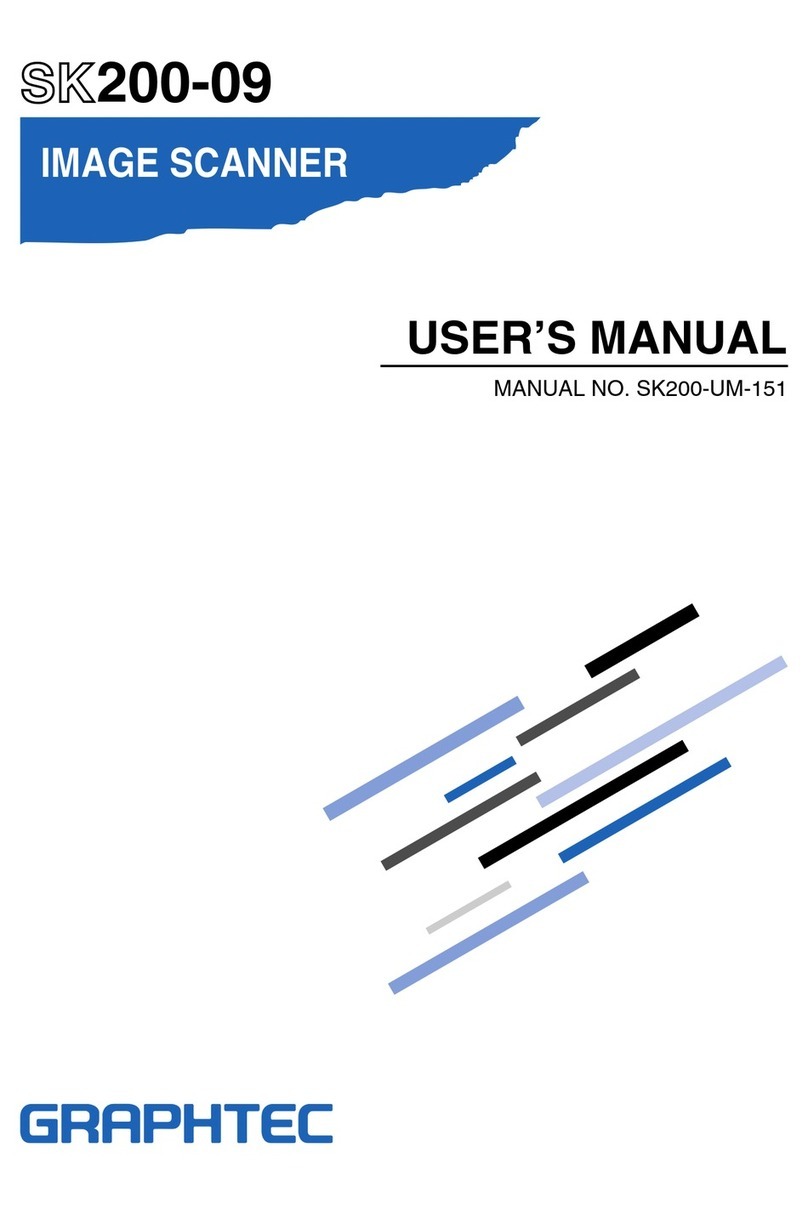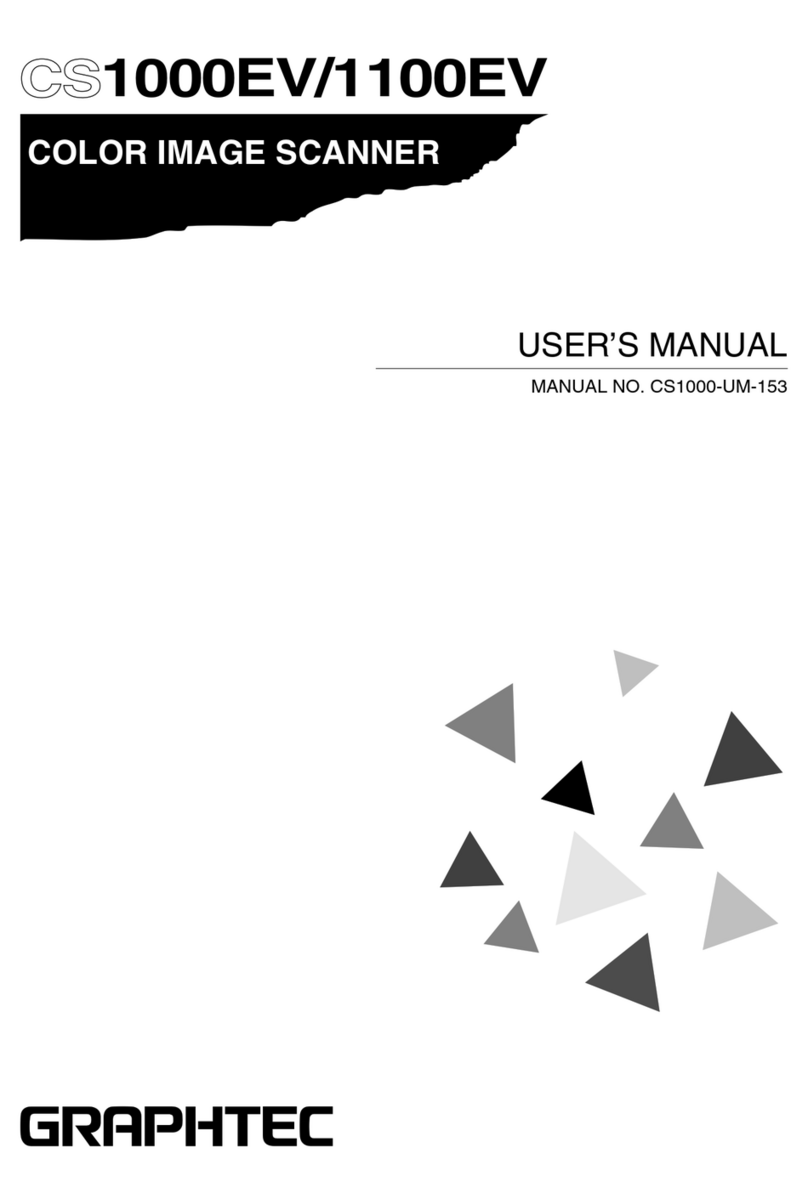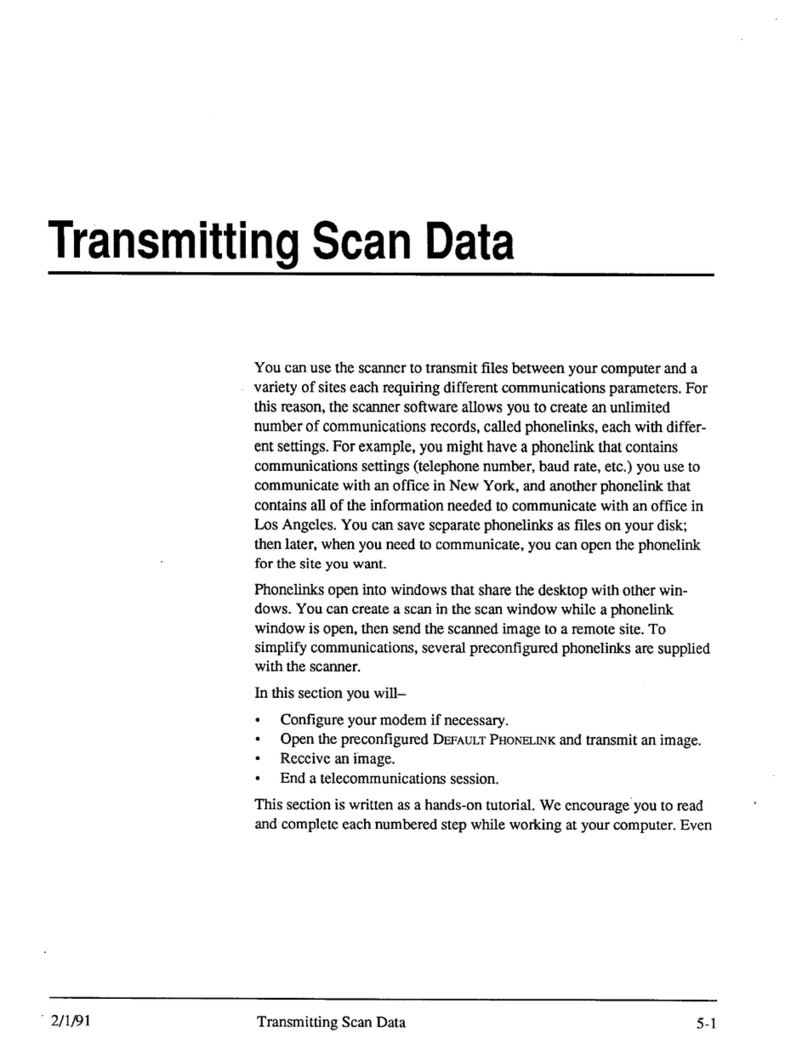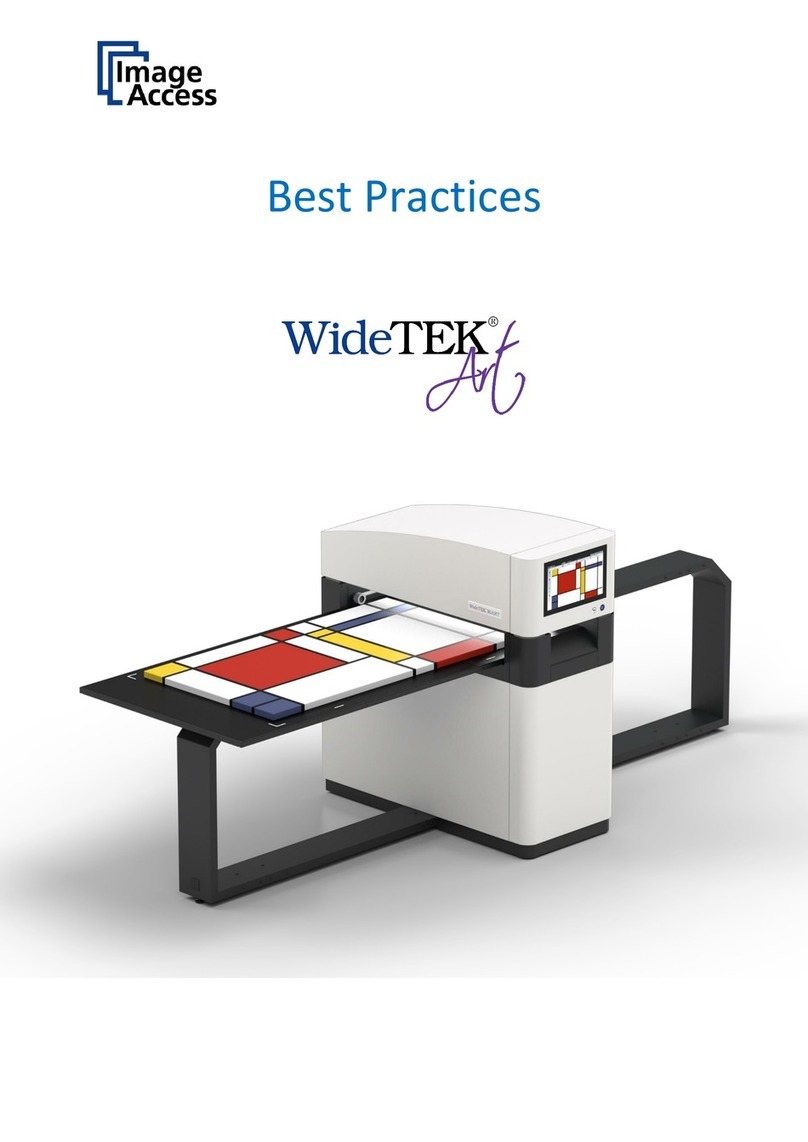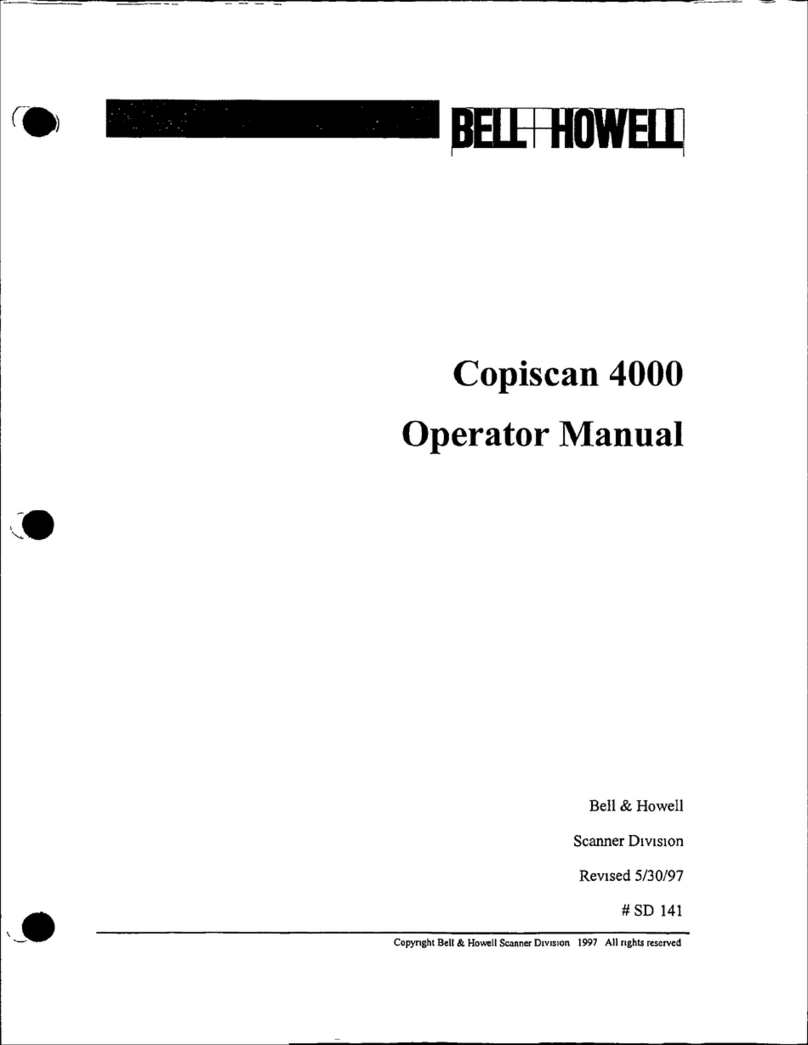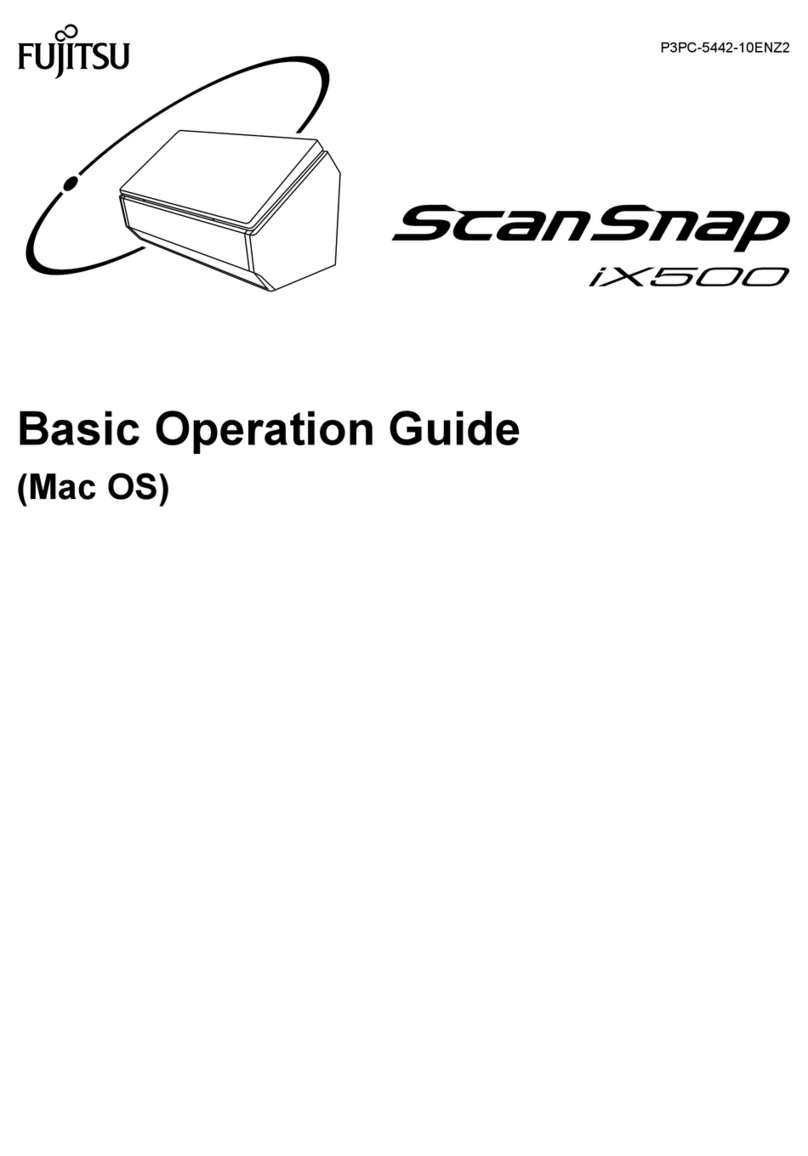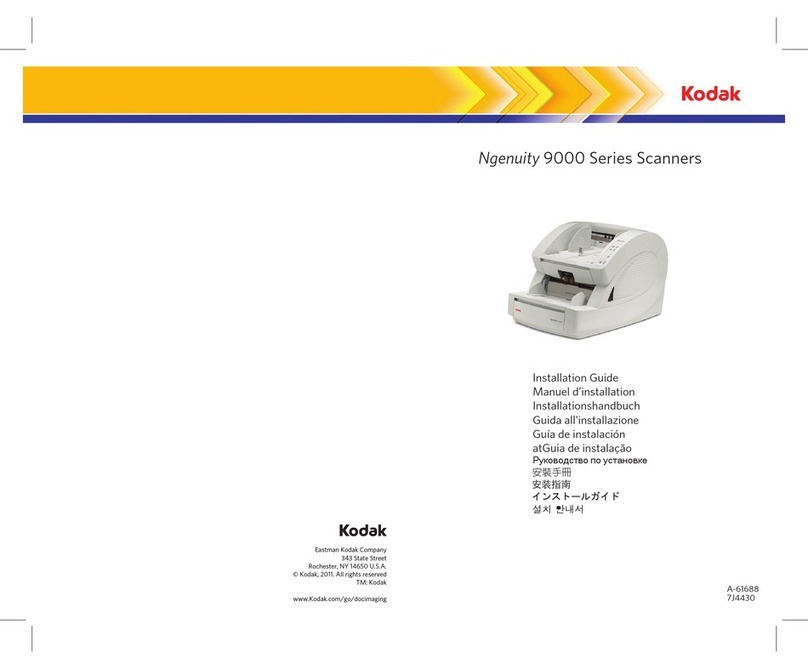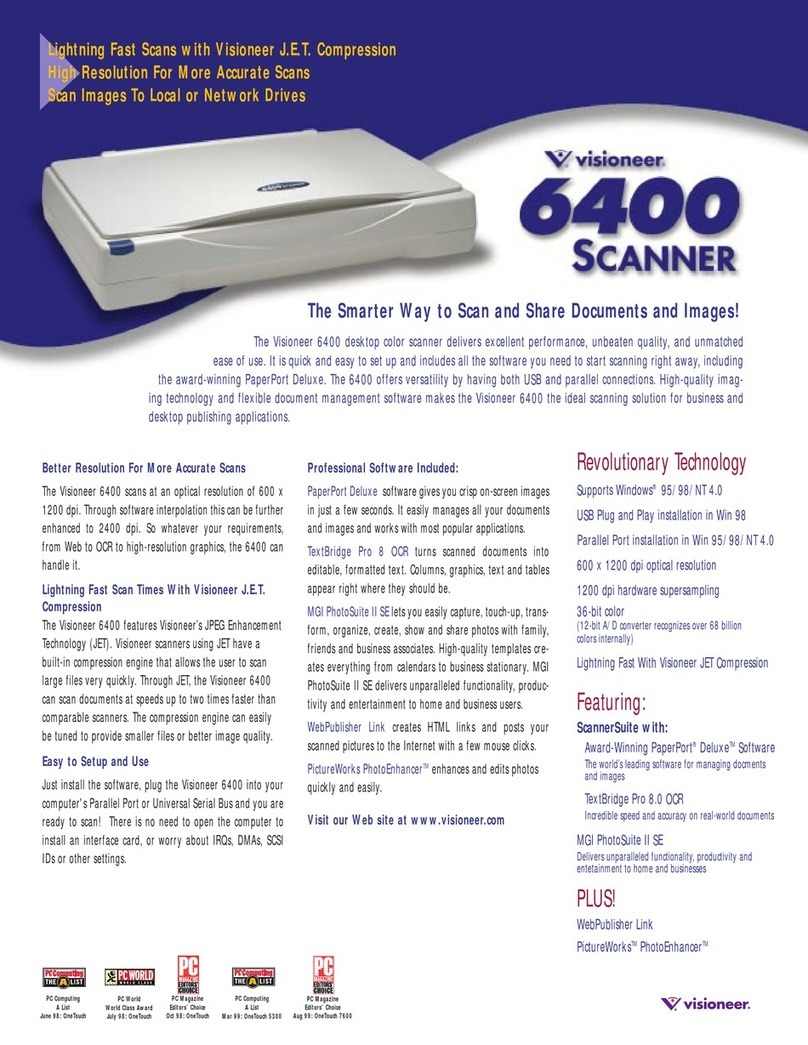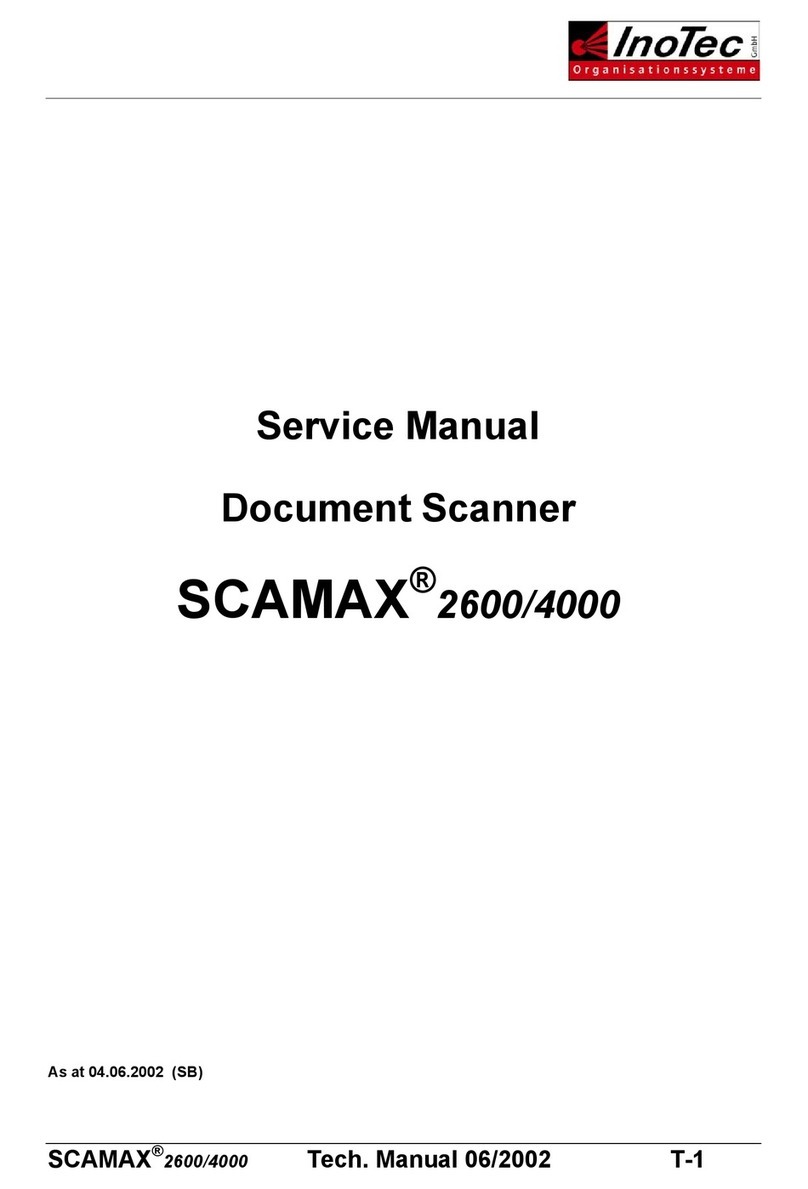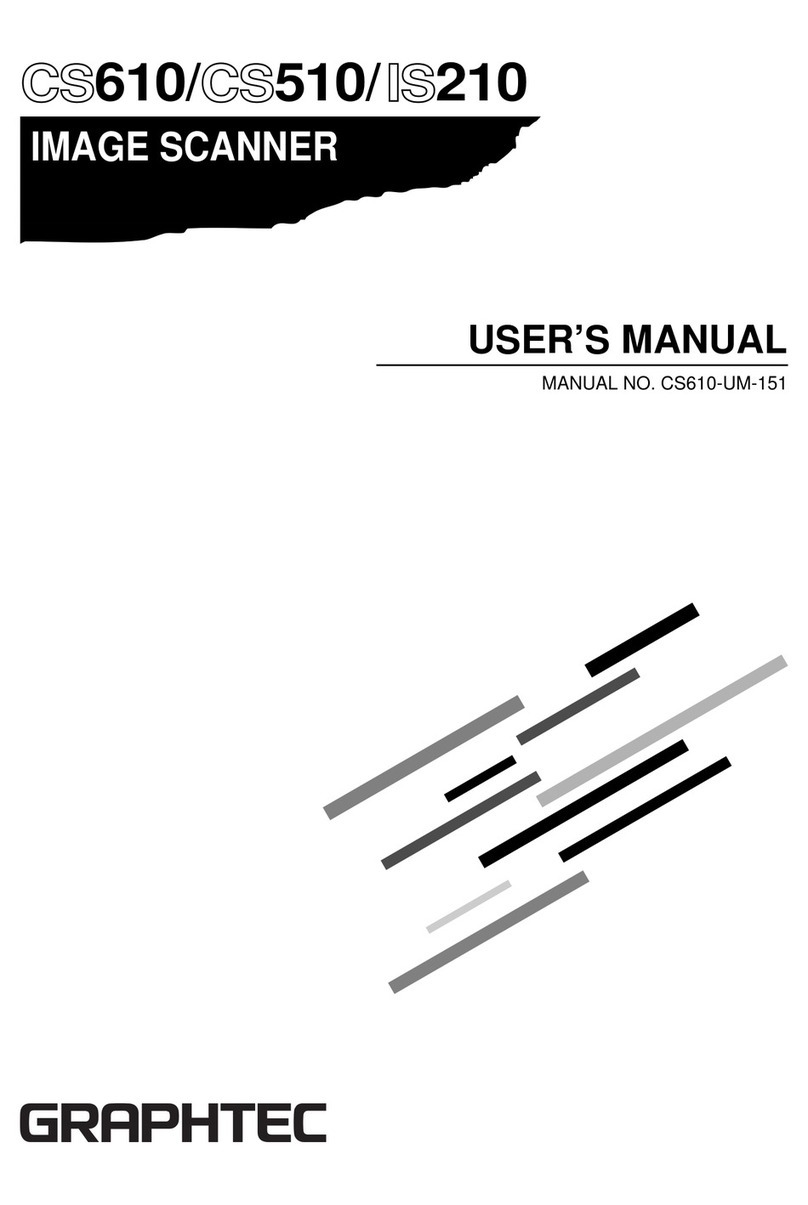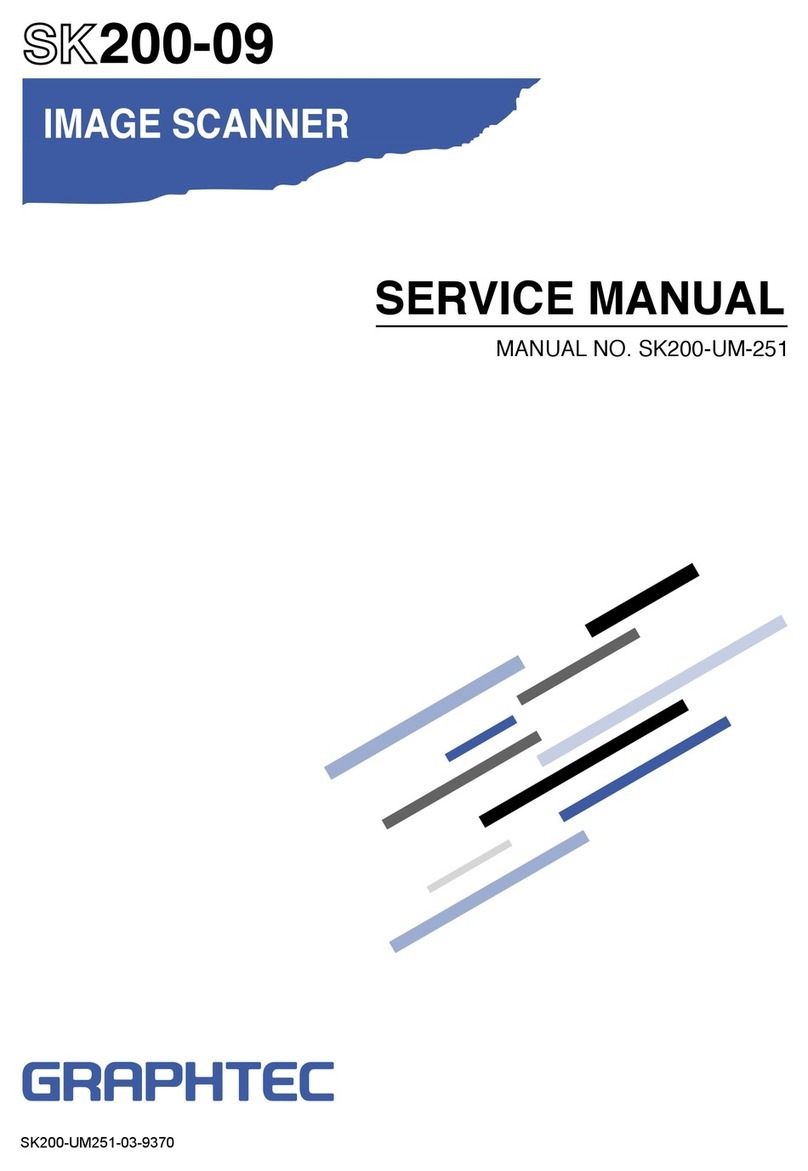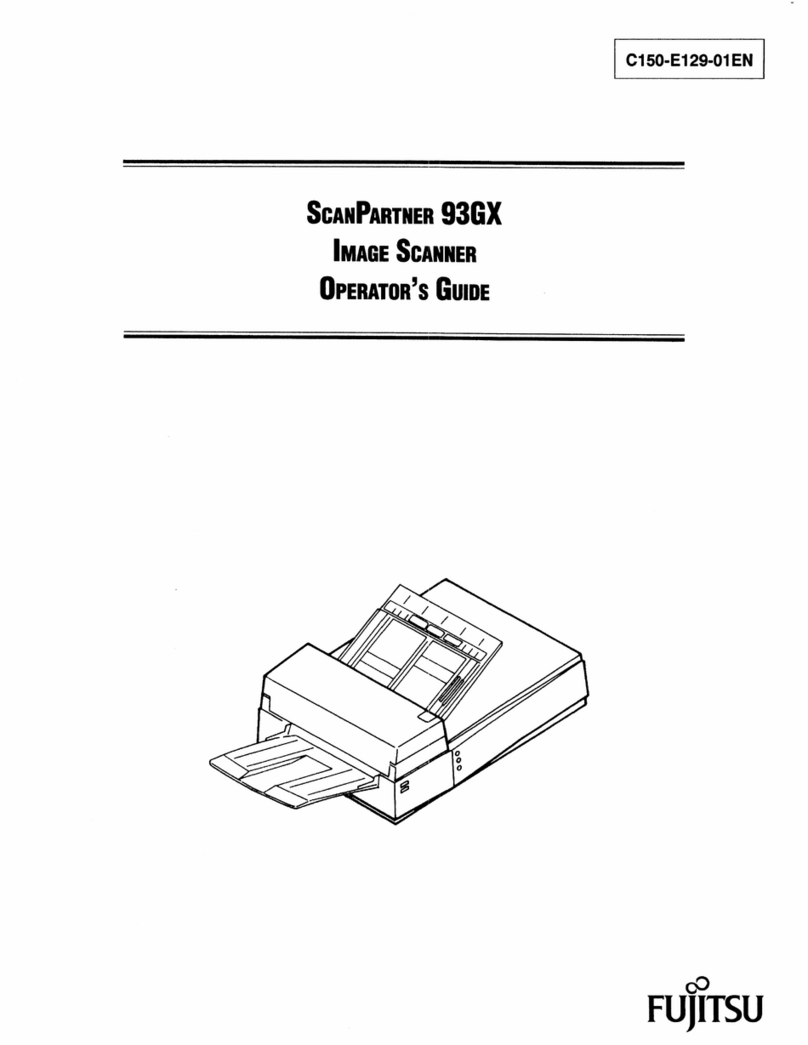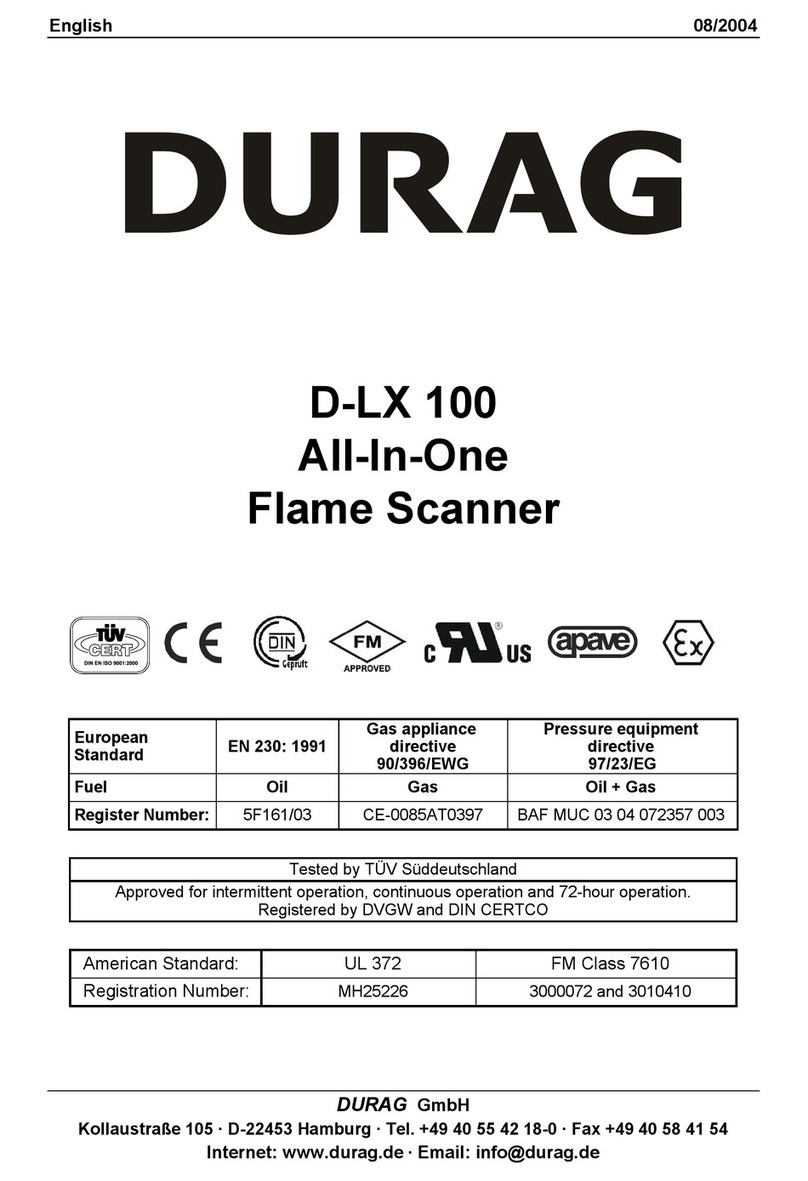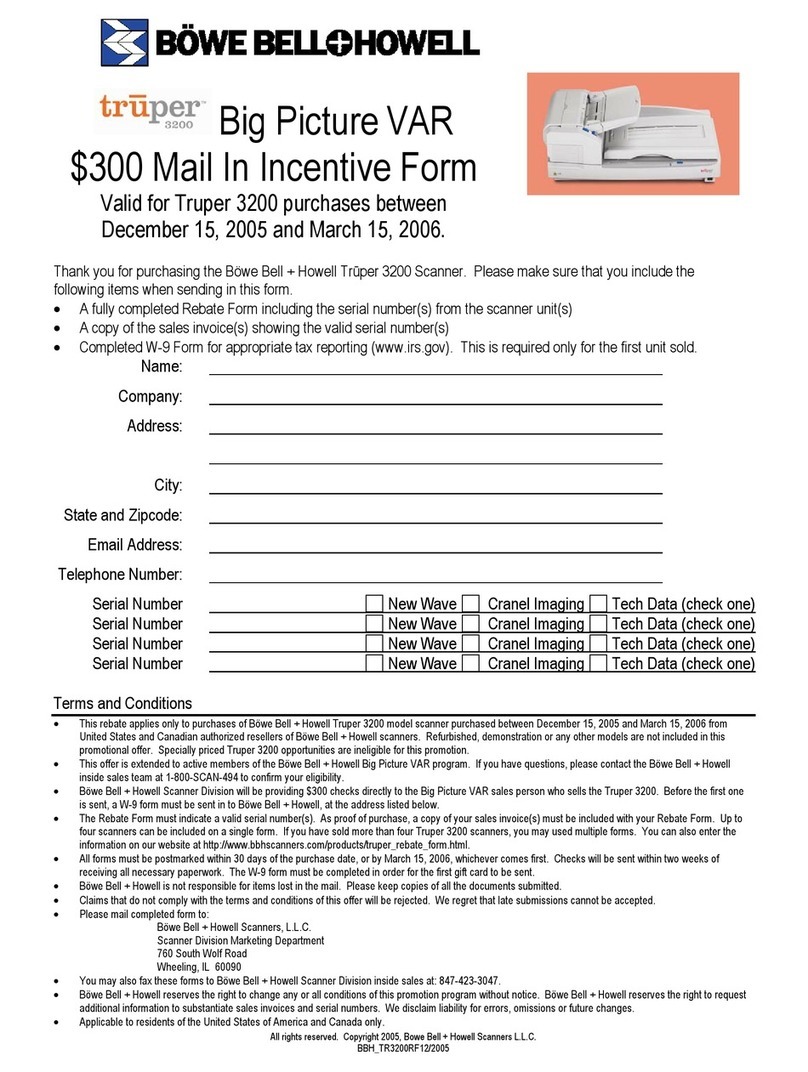7. LIST OF JIGS AND TOOLS
7.1 Jigs...............................................................................................................................................7-1
7.2 Tools.............................................................................................................................................7-1
7.3 Other ............................................................................................................................................7-1
8. DISASSEMBLING AND ADJUSTING MECHANICAL PARTS
8.1 Considerations before starting disassembly ................................................................................8-1
8.2 Document Hold-down Unit ...........................................................................................................8-2
8.3 CS Retaining Plate.......................................................................................................................8-4
8.4 Side Covers..................................................................................................................................8-5
8.5 Top Cover.....................................................................................................................................8-6
8.6 Front Cover ..................................................................................................................................8-7
8.7 Rear Cover...................................................................................................................................8-8
8.8 Large and Small Bottom Plates....................................................................................................8-9
8.9 Main Board.................................................................................................................................8-10
8.10 Power Boards............................................................................................................................8-12
8.11 CIS (Charge Coupled Device Imaging Semsor) Boards A, B, and C........................................8-13
8.12 Cooling Fan...............................................................................................................................8-14
8.13 Separator Plates .......................................................................................................................8-15
8.14 Pinch Roller Units......................................................................................................................8-17
8.15 Front Guide ...............................................................................................................................8-19
8.16 Rear Guide................................................................................................................................8-20
8.17 Control Panel ............................................................................................................................8-21
8.18 Cover Open Sensor ..................................................................................................................8-22
8.19 Front and Rear Paper Detection Sensors .................................................................................8-23
8.20 Motor .........................................................................................................................................8-25
8.21 Pulleys.......................................................................................................................................8-27
8.22 Drive Rollers..............................................................................................................................8-28
8.23 Image Sensor Unit ....................................................................................................................8-29
Replacing the Entire Image Sensor Unit...................................................................................8-29
Replacing the Glass Base Unit Only.........................................................................................8-32
9. BOARDS AND ELECTRICAL COMPONENTS
9.1 Wiring Diagrams...........................................................................................................................9-1
Overall Conguration ..................................................................................................................9-1
Component Layout on the Main Board .......................................................................................9-2
Power Unit Wiring .......................................................................................................................9-3
9.2 Power Supply Unit........................................................................................................................9-4
1. Checking Voltage Levels ........................................................................................................9-4
9.3 Main Control Board ......................................................................................................................9-5
1. Precautions for replacing the main board ...............................................................................9-5
2. Checking voltage levels ..........................................................................................................9-5
3. LED status ..............................................................................................................................9-5
4. Replacing the main board.......................................................................................................9-5
9.4 At-a-glance Guide to Adjustment Functions.................................................................................9-7
Key operations............................................................................................................................9-7
9.5 Downloading Firmware ................................................................................................................9-8
1. Items required to download rmware......................................................................................9-8
2. Procedure ...............................................................................................................................9-8