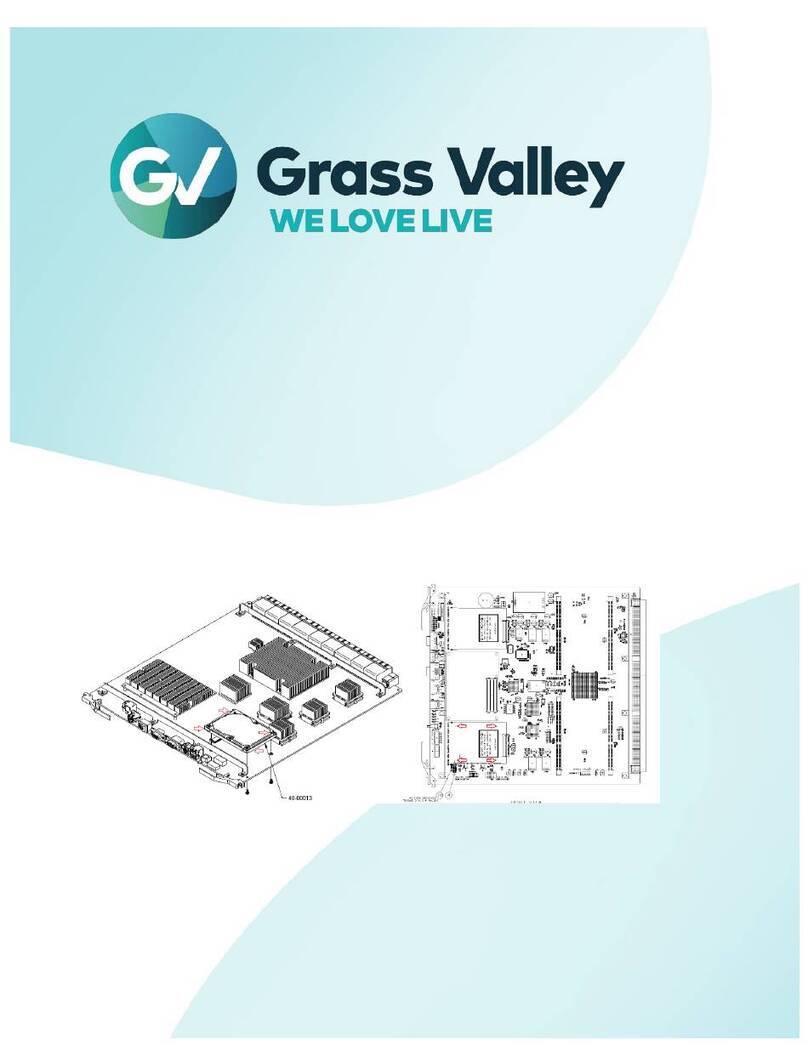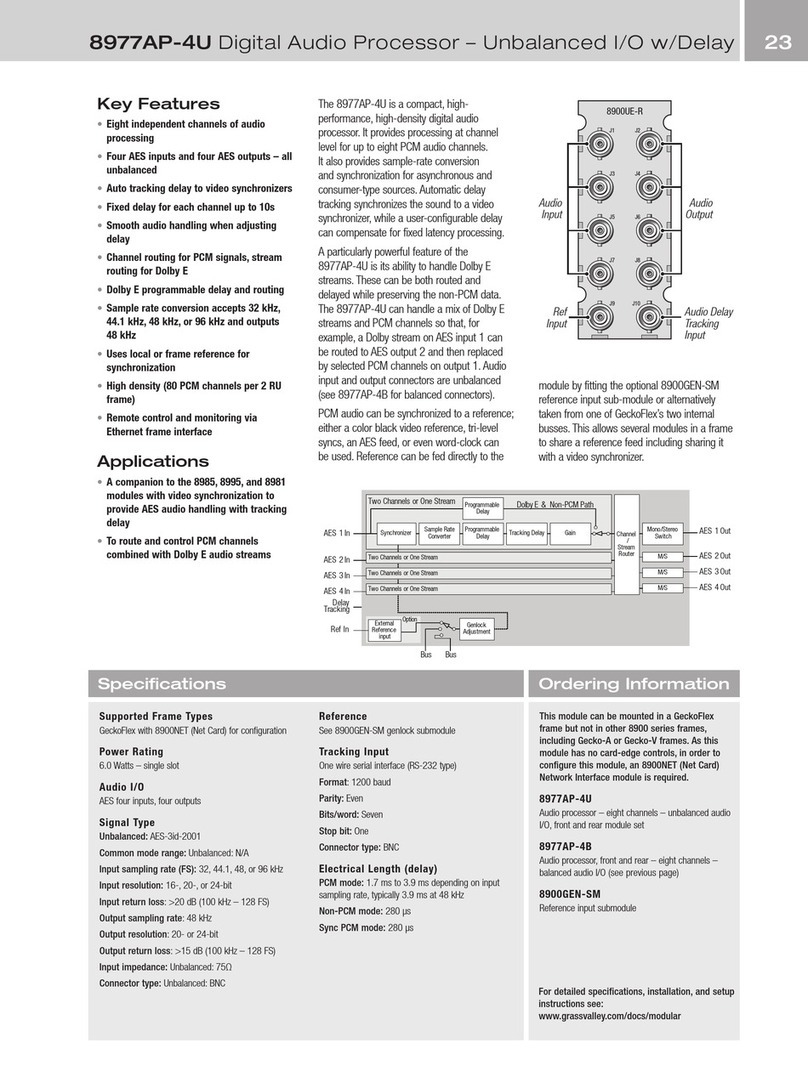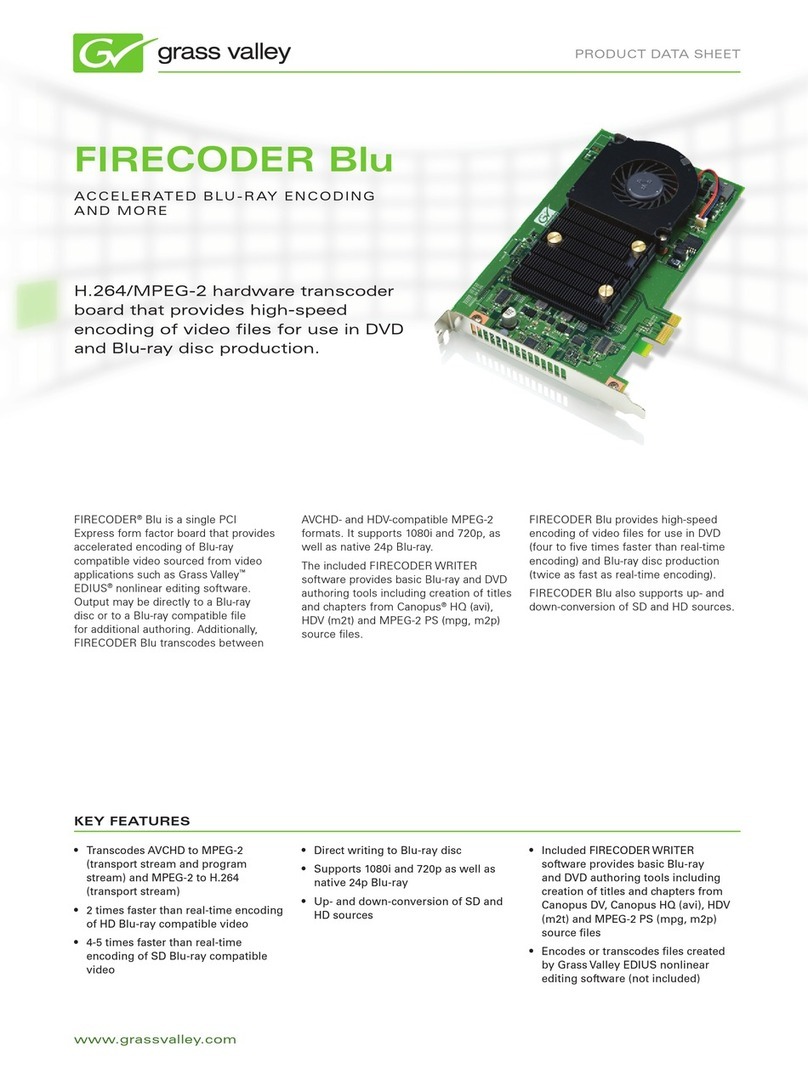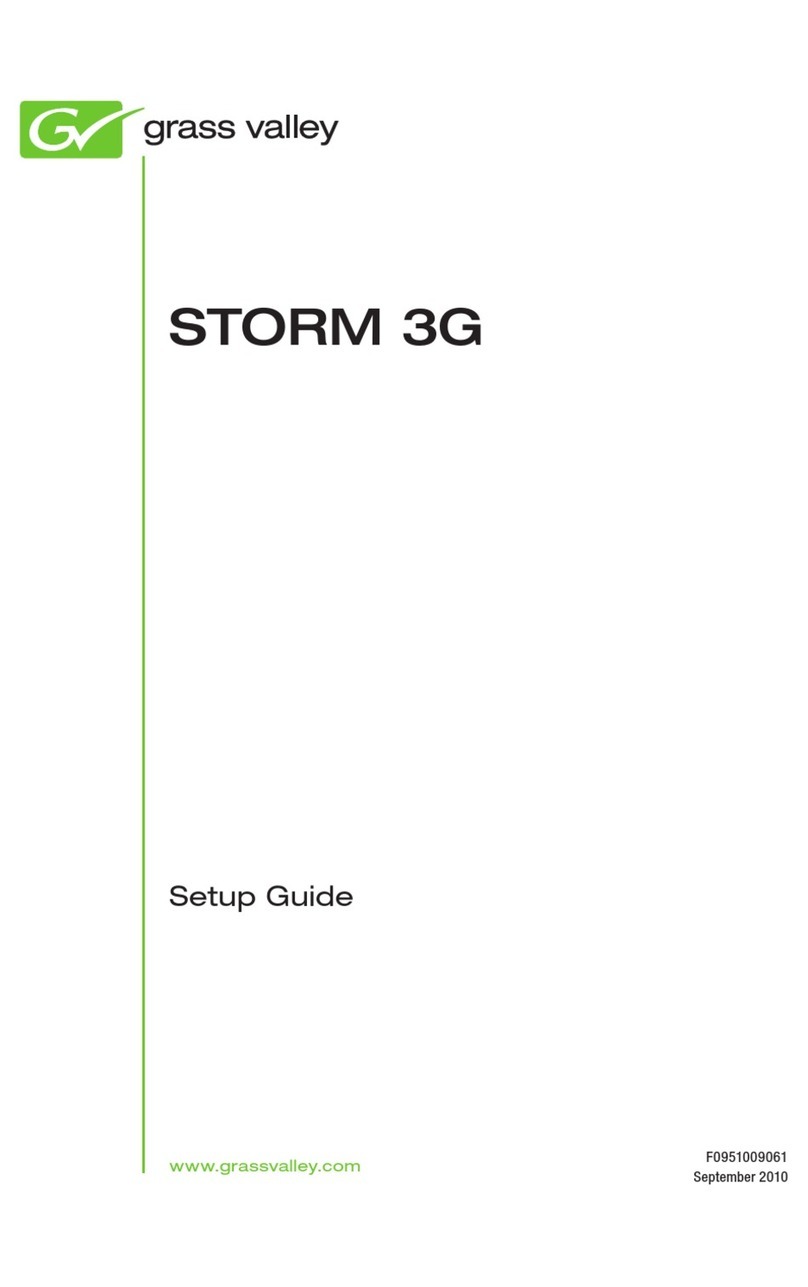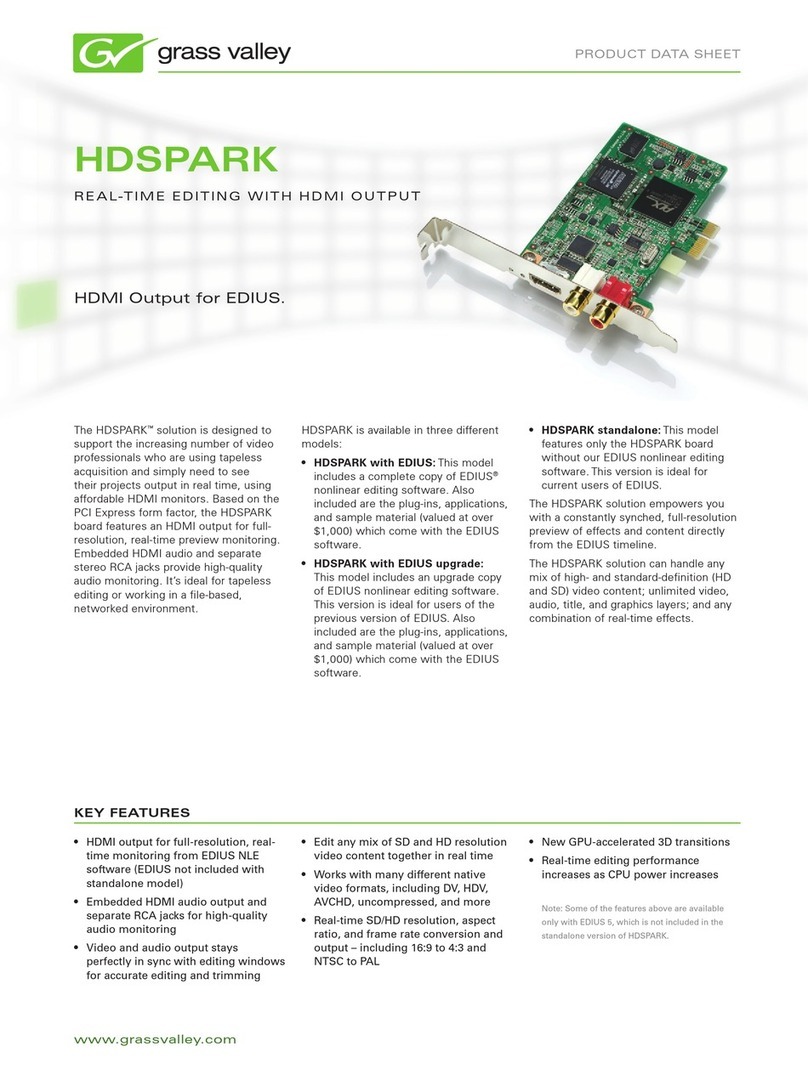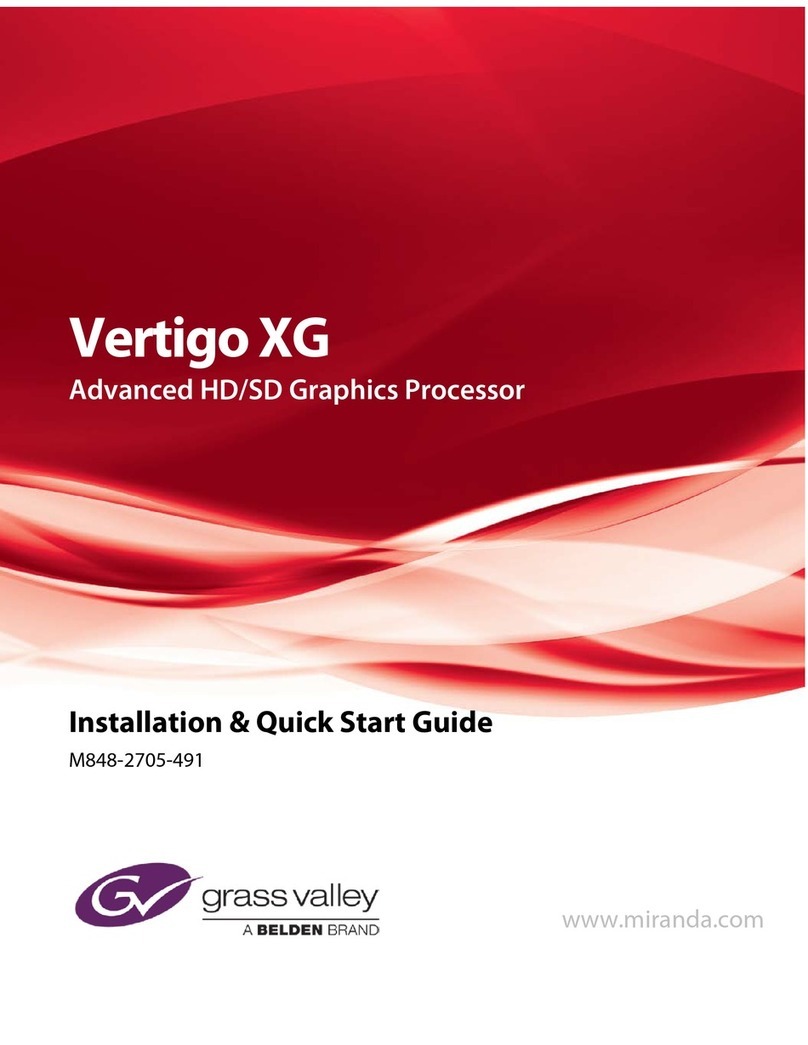Intuition XG Configuration Guide TOC-1
T
ABLE
OF
C
ONTENTS
Introduction .......................................................................................................................... 1-1
Intuition XG’s standard and optional features....................................................................................1-2
Intuition XG system integration.......................................................................................................... 1-6
Upstream branding using the Intuition XG......................................................................................... 1-7
Overview of the Intuition XG’s Hardware .......................................................................... 2-1
Hardware overview (Intuition-XG-e) .................................................................................................. 2-2
Front panel components (Intuition-XG-e)...................................................................................... 2-3
Rear panel components (Intuition-XG-e) ...................................................................................... 2-5
Hardware overview (Intuition-XG-3U-e / Dual-e) ............................................................................... 2-8
Front panel components (Intuition-XG-3U-e / Dual-e) .................................................................. 2-9
Rear panel components (Intuition-XG-3U-e / Dual-e)................................................................. 2-11
Intuition XG’s signal path and rendering processes ........................................................................ 2-16
Video input/output channels ....................................................................................................... 2-17
Audio input/output channels ....................................................................................................... 2-18
Ancillary data processing ............................................................................................................ 2-19
Clip Player and media storage.................................................................................................... 2-19
Graphics processing ................................................................................................................... 2-20
Intuition XG’s Desktop Applications & Tools .................................................................... 3-1
Intuition XG’s desktop - device identification ..................................................................................... 3-2
Intuition XG Control Panel and XG Dashboard ................................................................................. 3-3
Xplay - Playout control application..................................................................................................... 3-5
Device Manager............................................................................................................................ 3-6
Automation Configuration ............................................................................................................. 3-8
Xplay’s Automation settings.......................................................................................................... 3-9
Vertigo Command Shell................................................................................................................... 3-10
Windows Explorer............................................................................................................................ 3-12
Embedded Xmedia Server Control Panel ................................................................................... 3-13
XPublish Agent Control Panel ....................................................................................................3-15
Data Server Control Panel.......................................................................................................... 3-16
Intuition XG Portal - Intuition XG’s Remote Configuration Tool ...................................... 4-1
Accessing and logging into the Intuition XG Portal............................................................................ 4-2
Overview of the Intuition XG Portal’s menu commands .................................................................... 4-4
Remotely shutting down the Intuition XG device ............................................................................... 4-6
Restarting the Intuition XG device remotely ...................................................................................... 4-7
Viewing the processes running on the Intuition XG device................................................................ 4-8
Configuring Intuition XG’s network settings....................................................................................... 4-9
Specifying the Intuition XG device’s hostname................................................................................ 4-11
Specifying the Intuition XG device’s Date & Time settings.............................................................. 4-12
Logging off of the Intuition XG Portal............................................................................................... 4-13
Dashboard - Intuition XG’s Local Configuration Software............................................... 5-1