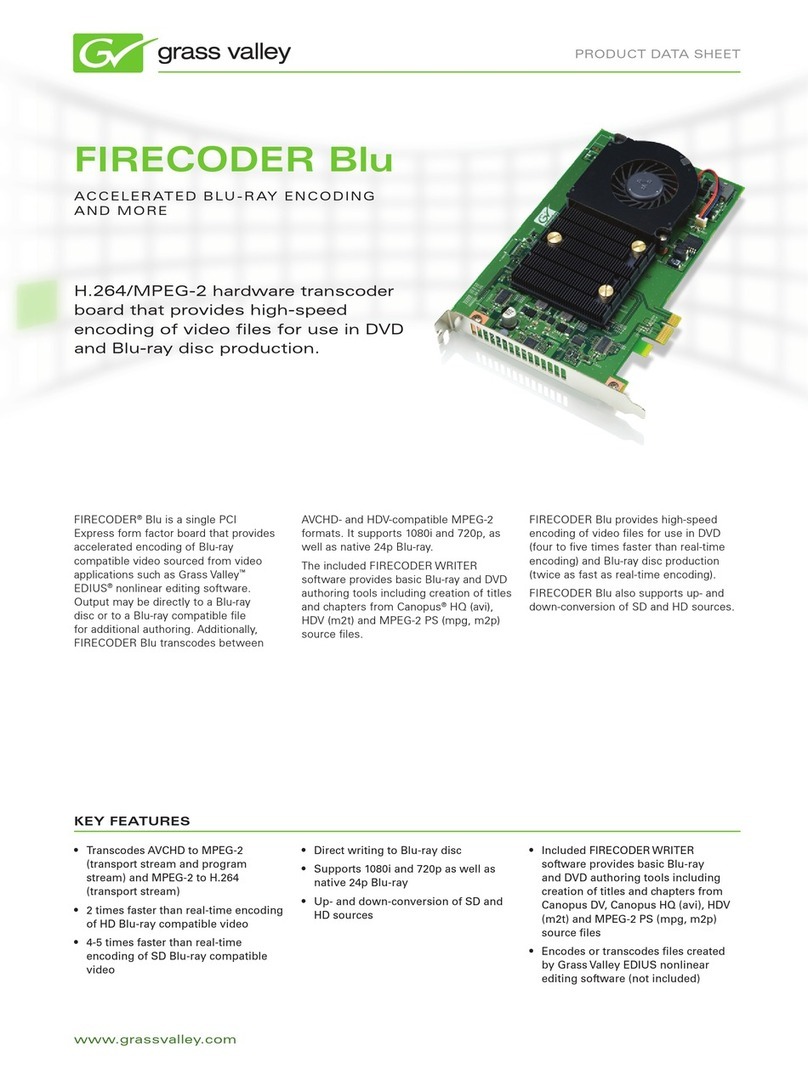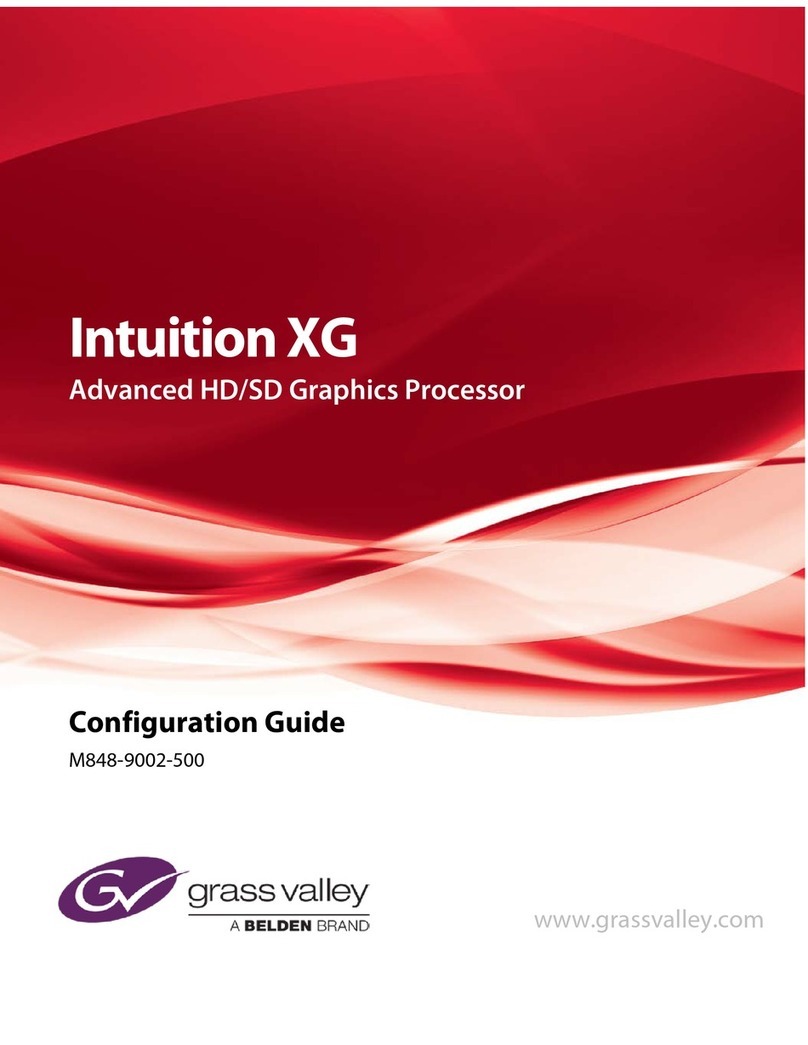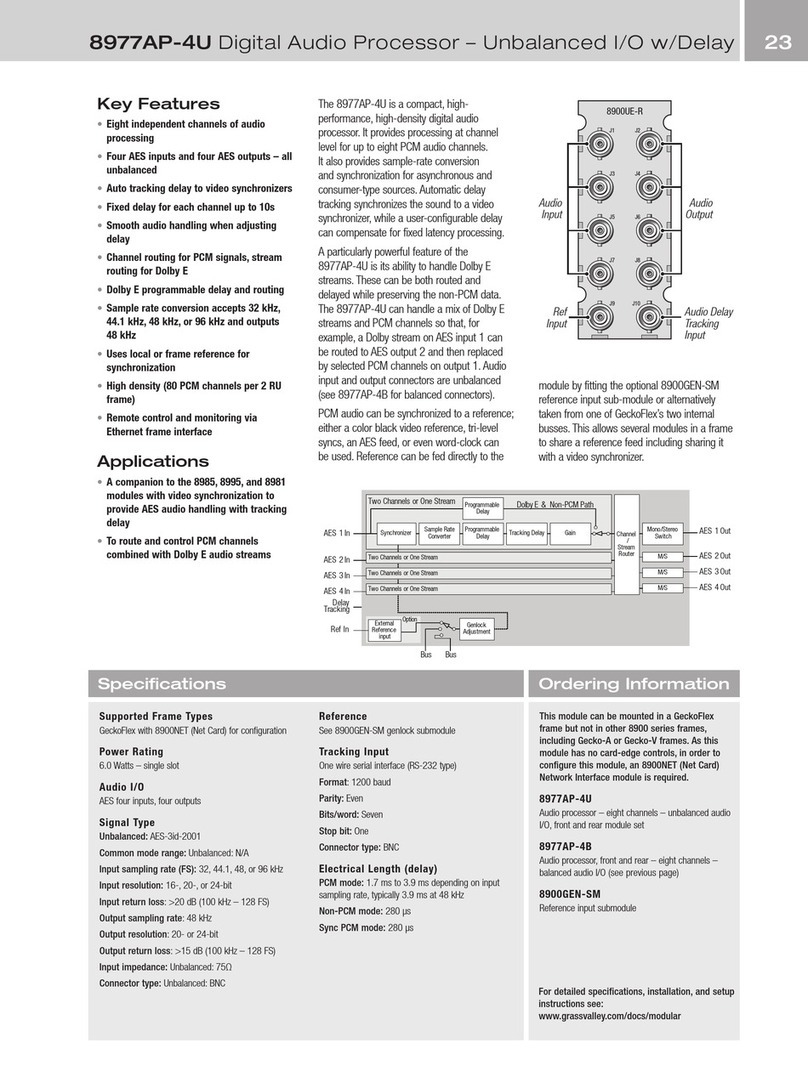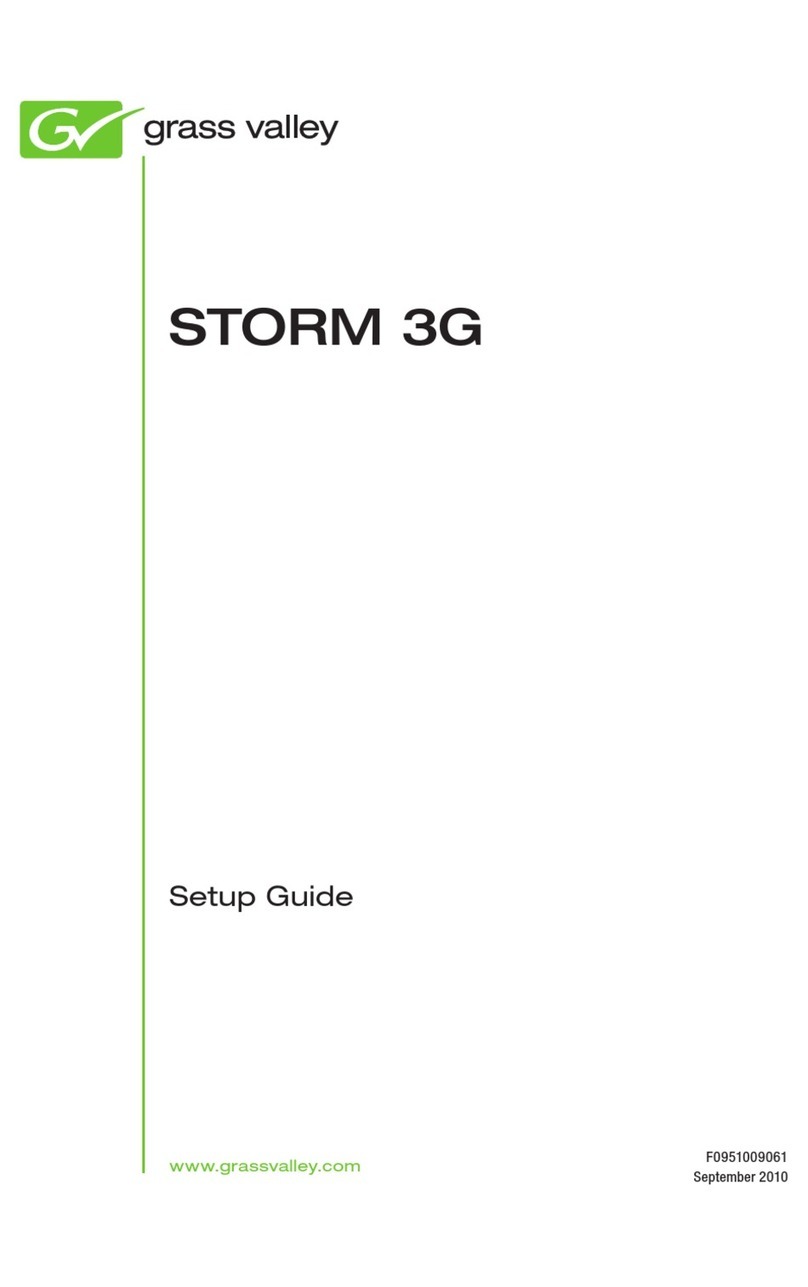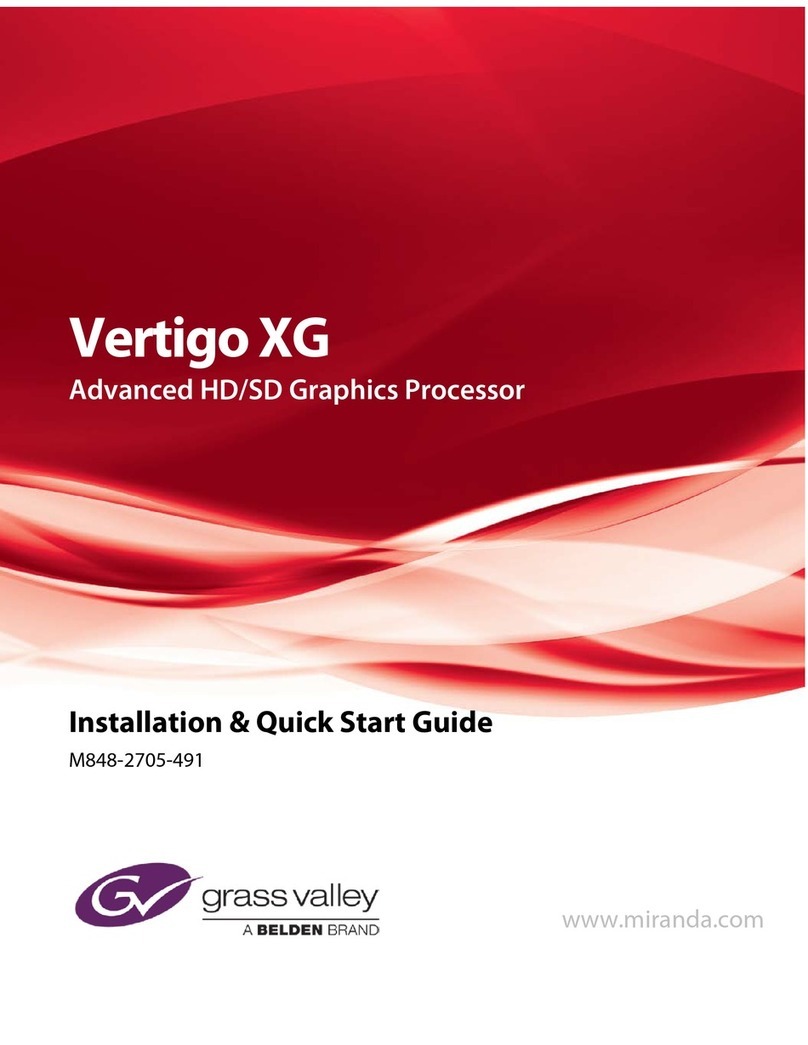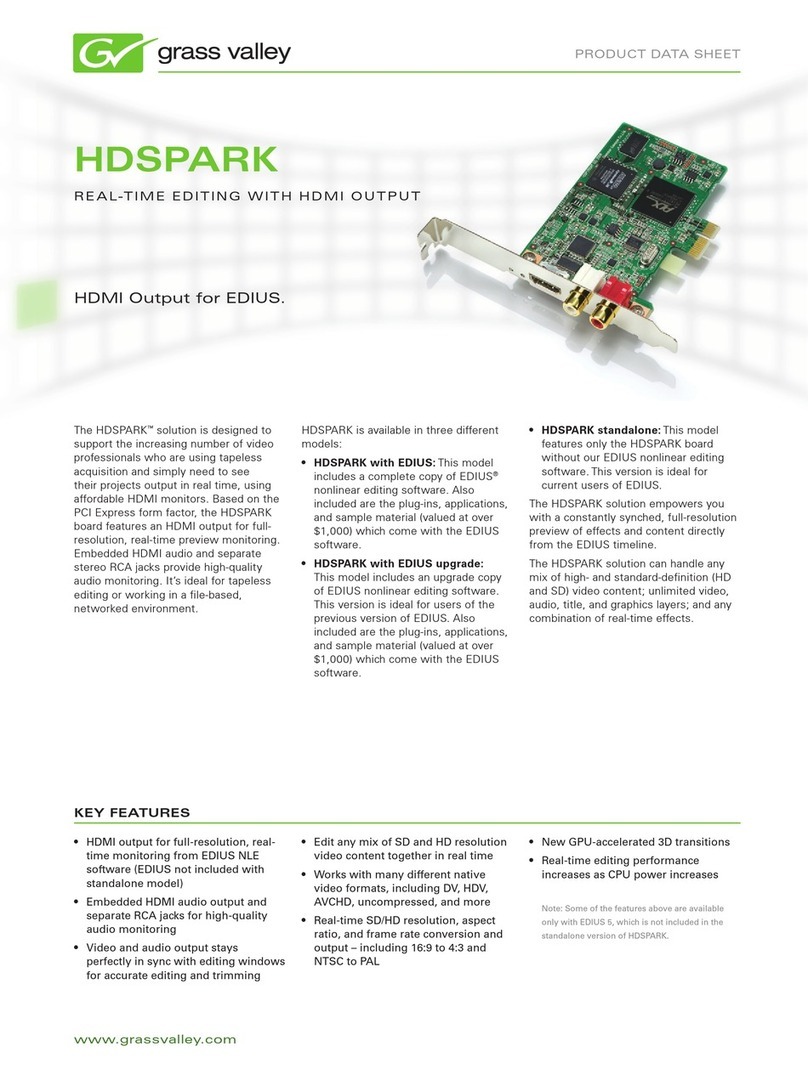Step 1) Frame Controller - Save off any Eng Setup and Show files that are needed for the future from
the existing Controller SSD to be replaced. Copy them to the menu or other remote storage location.
Step 2) Image Store - Save off any images, clips, etc that you will need for the future from the Image
Store HDD. Copy them to the menu or other remote storage location.
Step 3)After all of the files needed for the future are saved off, the next steps are to remove the existing
SSD/HDD from these boards. Read the cautions defined below before proceeding to remove drives.
Frame Controller SSD replacement
Step 4) Frame Controller - While supporting the weight of the drive on the top of the board, remove the 4
screws holding the SSD from the back side of the controller board.
CAUTION: If the weight of the drive is not supported when the screws attaching it to the boards
are removed it may irreparably damage the surface-mount connector on the board.
Step 5) Slide the SSD toward the right edge of the board to disengage the connector being careful to
support the drive to avoid damage.
Step 6) Install new SSD drive programmed with new OS by positioning the SSD in place, sliding it toward
the left edge of the controller board onto the connector. NOTE: Be careful to support the weight of the
drive so as not to tear the surface-mount connector off of the board. While still supporting the SSD
continue to the next step.
Step 7) Reinstall the 4 screws from the back side of the controller board to secure the SSD while
supporting the weight of the SSD on the front side of the board.
Image Store SSD replacement
Step 8) While supporting the weight of the drive on the top of the board, remove the 4 screws holding the
HDD from the back side of the Image Store board.
CAUTION: If the weight of the drive is not supported when the screws attaching it to the boards
are removed it may irreparably damage the surface-mount connector on the board.
Step 9) Slide the Image Store HDD toward the front edge of board to disengage the connector being
careful to support the drive and not tear the surface-mount connector off the board.
Step 10) Install new SSD drive programmed with new OS onto the Image Store board by positioning the
SSD in place, sliding it toward the back edge of the Image Store board onto the connector. NOTE: Be
careful to support the weight of the drive the entire time so as not to tear the surface-mount connector off
of the board. While still supporting the SSD continue to the next step.
Step 11) Reinstall the 4 screws from the back side of the controller board to secure the SSD while
supporting the weight of the SSD on the front side of the board so as not to tear the surface-mount
connector off the board.
Step 12) Reinsert the boards into the frame.
BIOS Setting Changes
The next step after installing the SSD’s from the kit onto the boards is to perform BIOS setting changes.
The settings are the same for both board types and are required to be set separately for each board’s
bios. Perform these steps on each board.
Step 13) Attach USB keyboard and VGA monitor to the board being update Frame Controller or Image
Store.
Step 14) Reboot, press F2 or DEL when the Congatec logo is displayed.
Step 15) Change settings as shown below:
a. Advanced - CPU Configuration - Active Processor Cores = All
b. Advanced - CPU Configuration - Hyperthreading = Disabled
Step 16) Press F10 to save and exit.
Step 17)Remove keyboard and monitor. Repeat the above steps for both Frame Controller and Image
Store boards.
Page 1/3