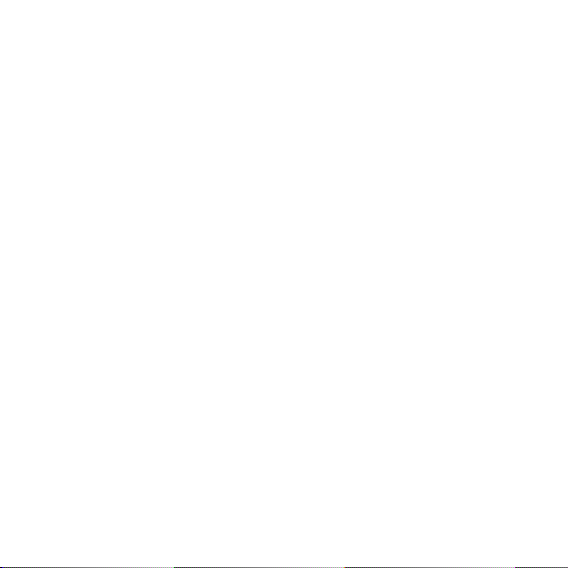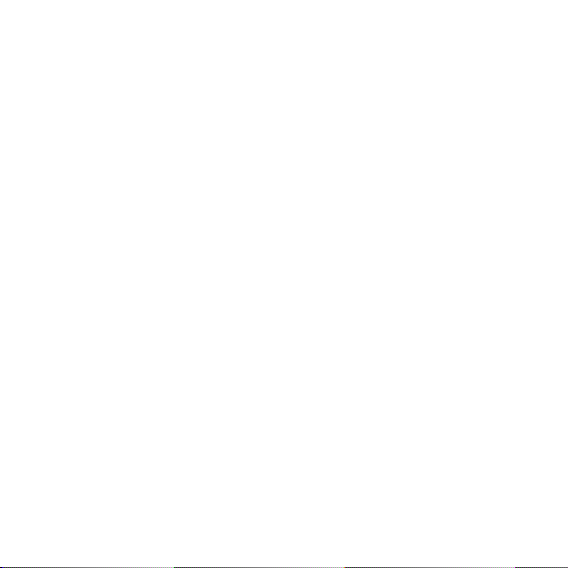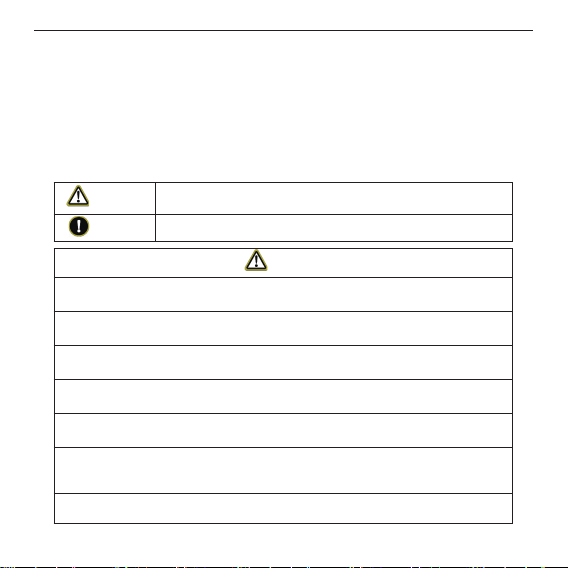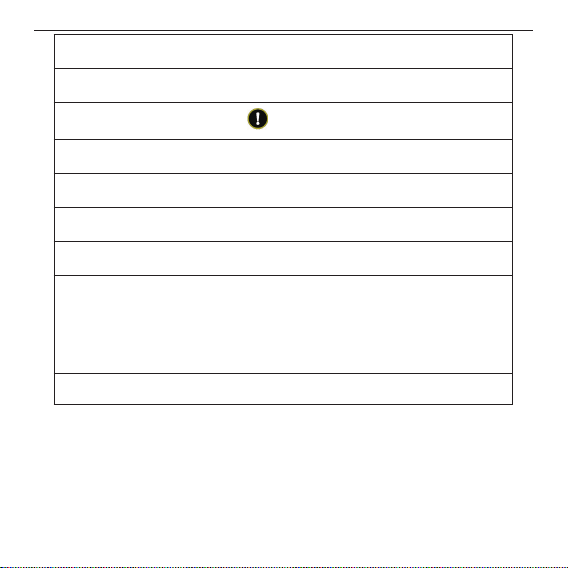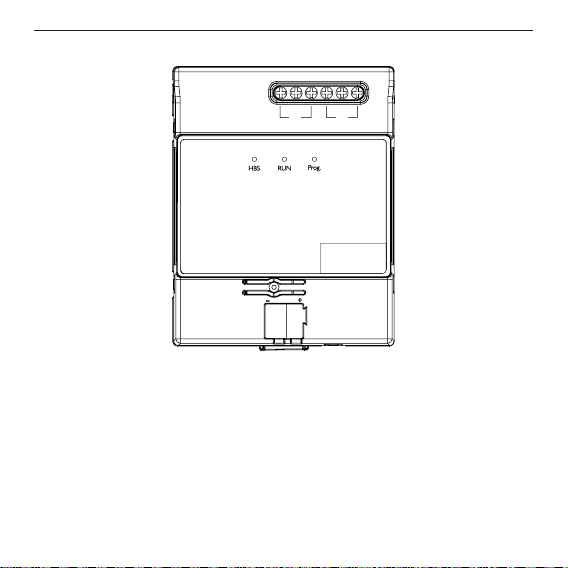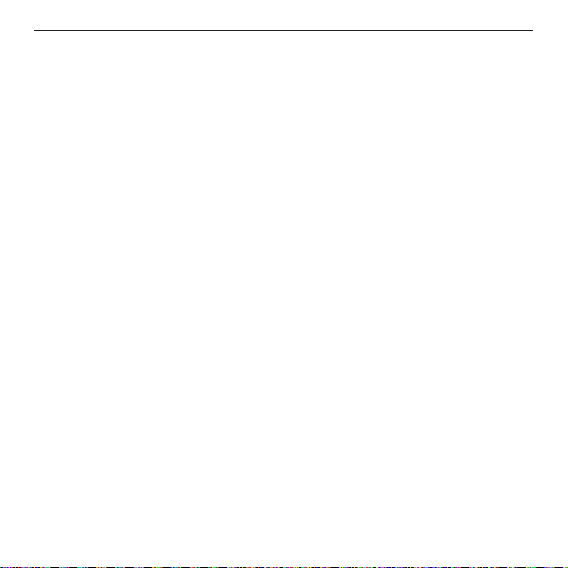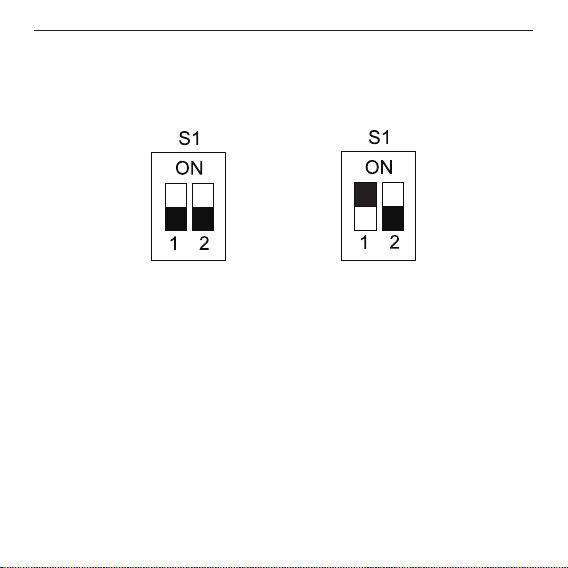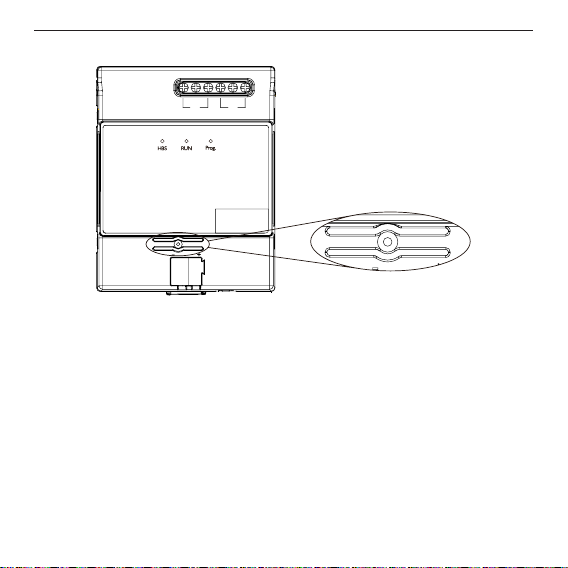Gree ME30-24/F1 K User manual
Other Gree Gateway manuals
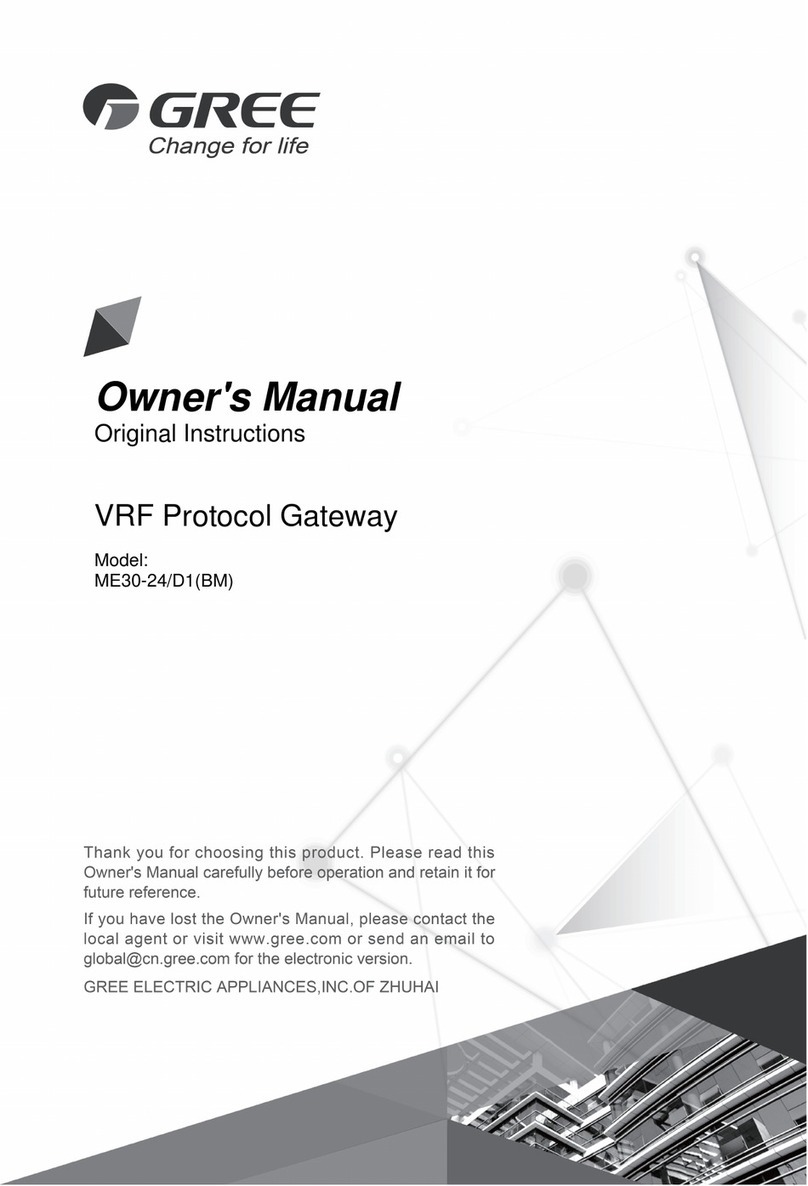
Gree
Gree ME30-24/D1(BM) User manual

Gree
Gree TDmetal Modbus Gateway User manual
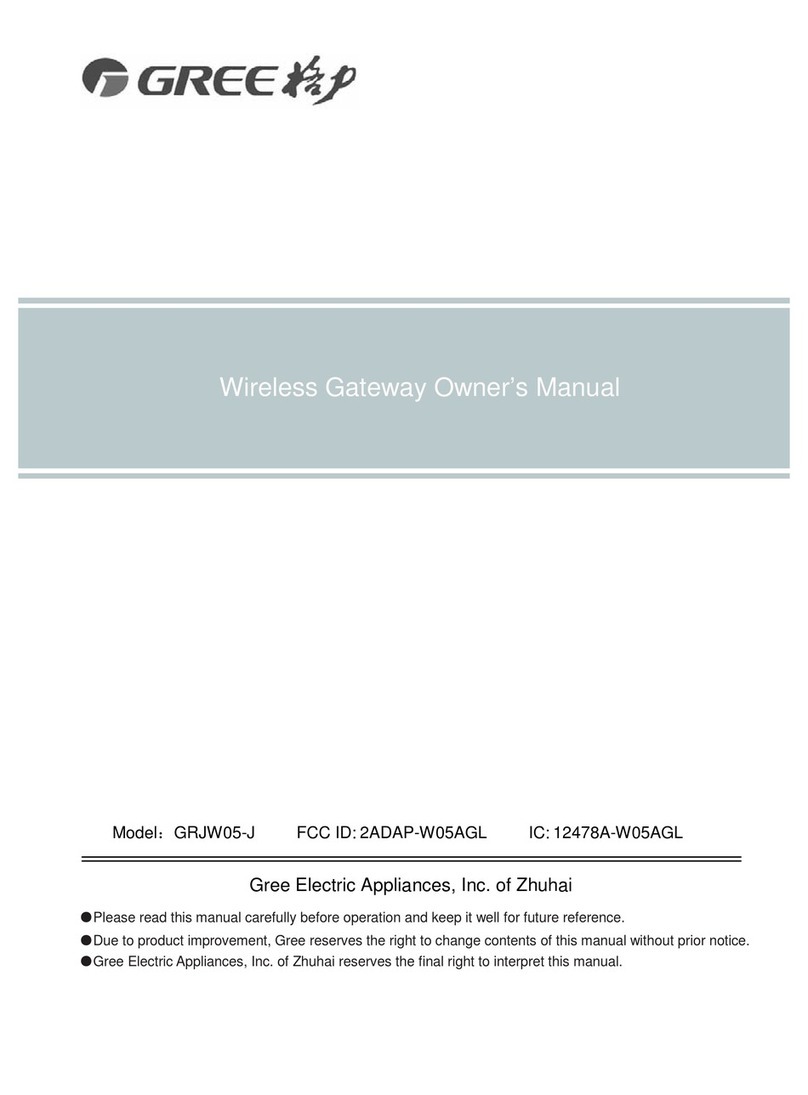
Gree
Gree GRJW05-J User manual

Gree
Gree ME30-24/E6 User manual

Gree
Gree GMV BACnet Operating manual

Gree
Gree ME30-24/E5 User manual

Gree
Gree ME30-24/E6 User manual
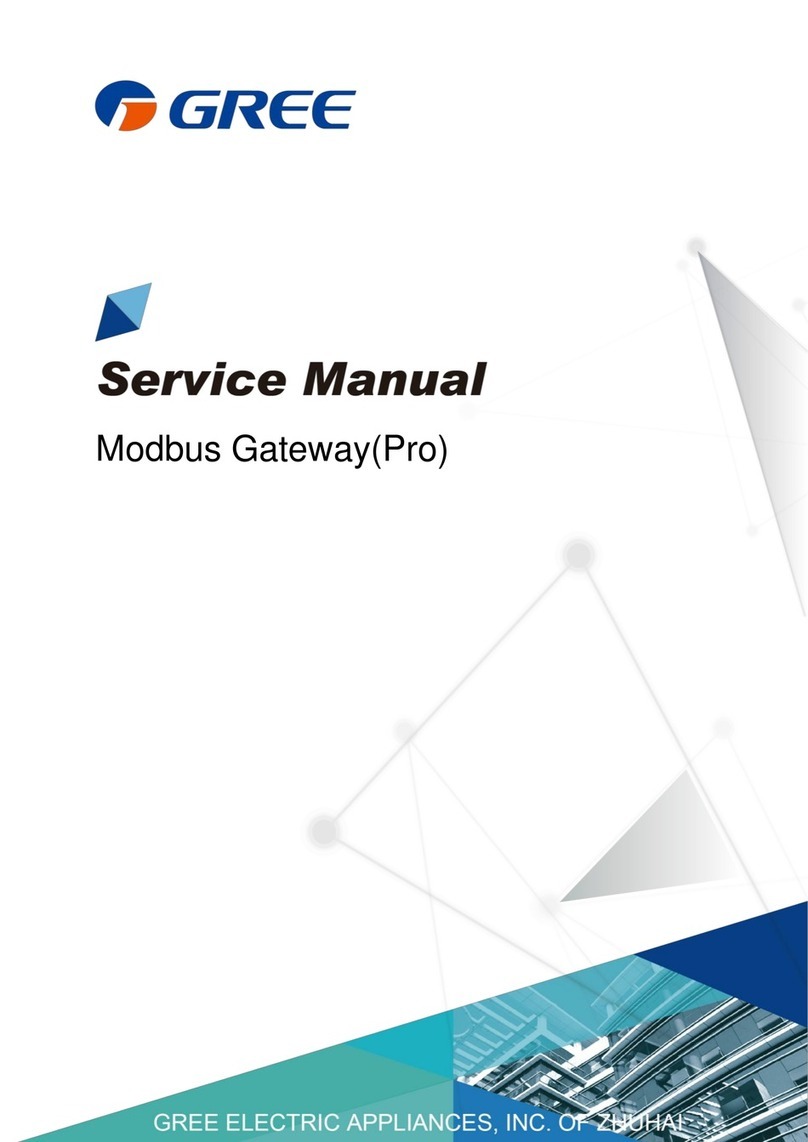
Gree
Gree ME30-24/E5 User manual
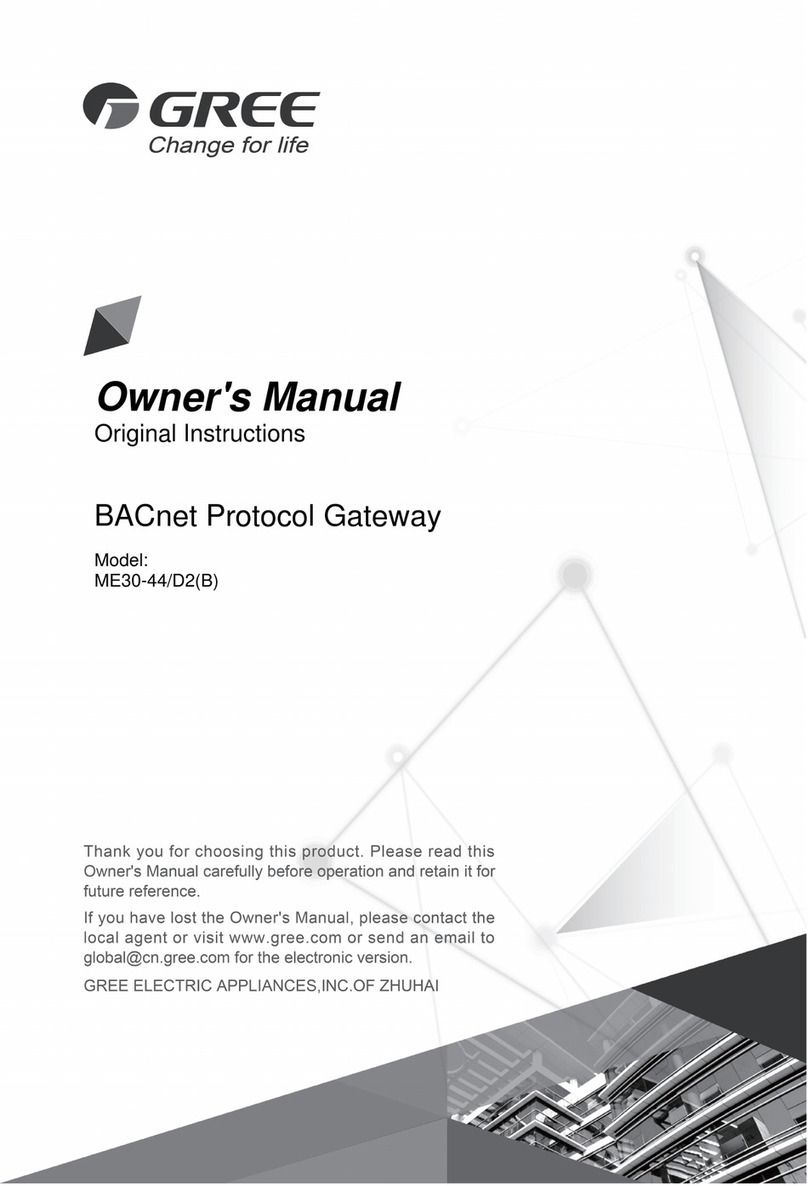
Gree
Gree ME30-44/D2 B User manual
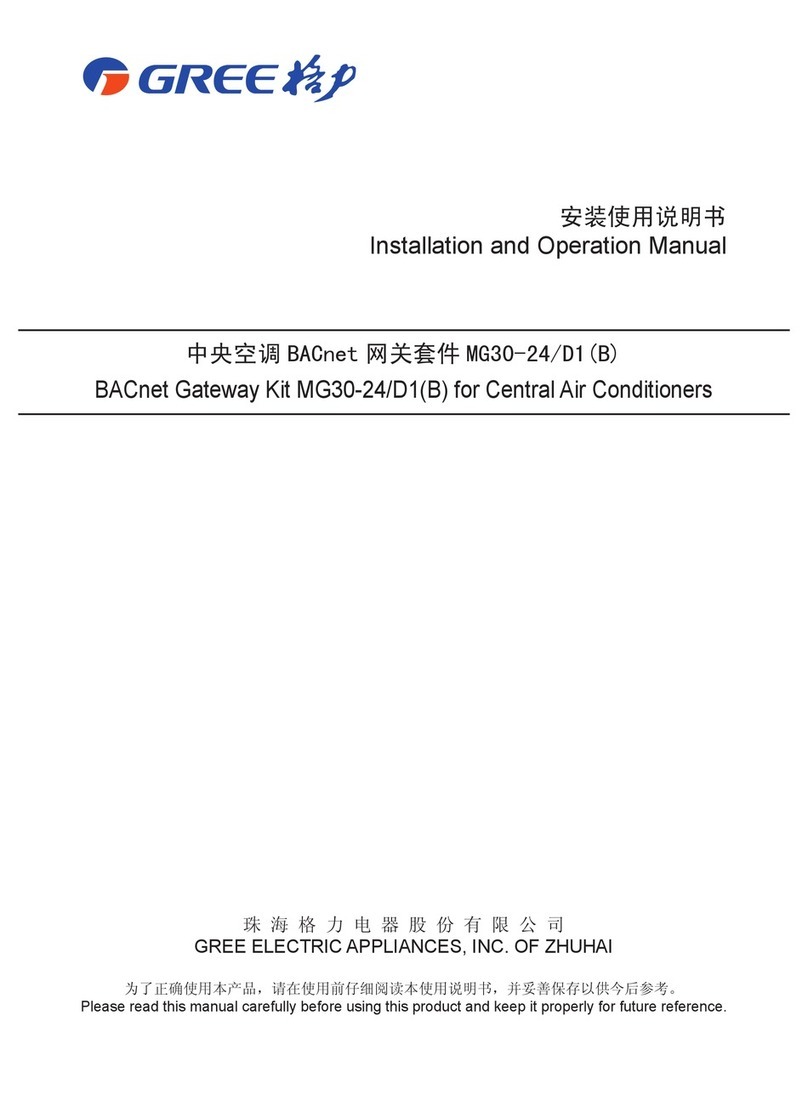
Gree
Gree MG30-24/D1(B) User manual
Popular Gateway manuals by other brands

LST
LST M500RFE-AS Specification sheet

Kinnex
Kinnex Media Gateway quick start guide

2N Telekomunikace
2N Telekomunikace 2N StarGate user manual

Mitsubishi Heavy Industries
Mitsubishi Heavy Industries Superlink SC-WBGW256 Original instructions

ZyXEL Communications
ZyXEL Communications ZYWALL2 ET 2WE user guide

Telsey
Telsey CPVA 500 - SIP Technical manual