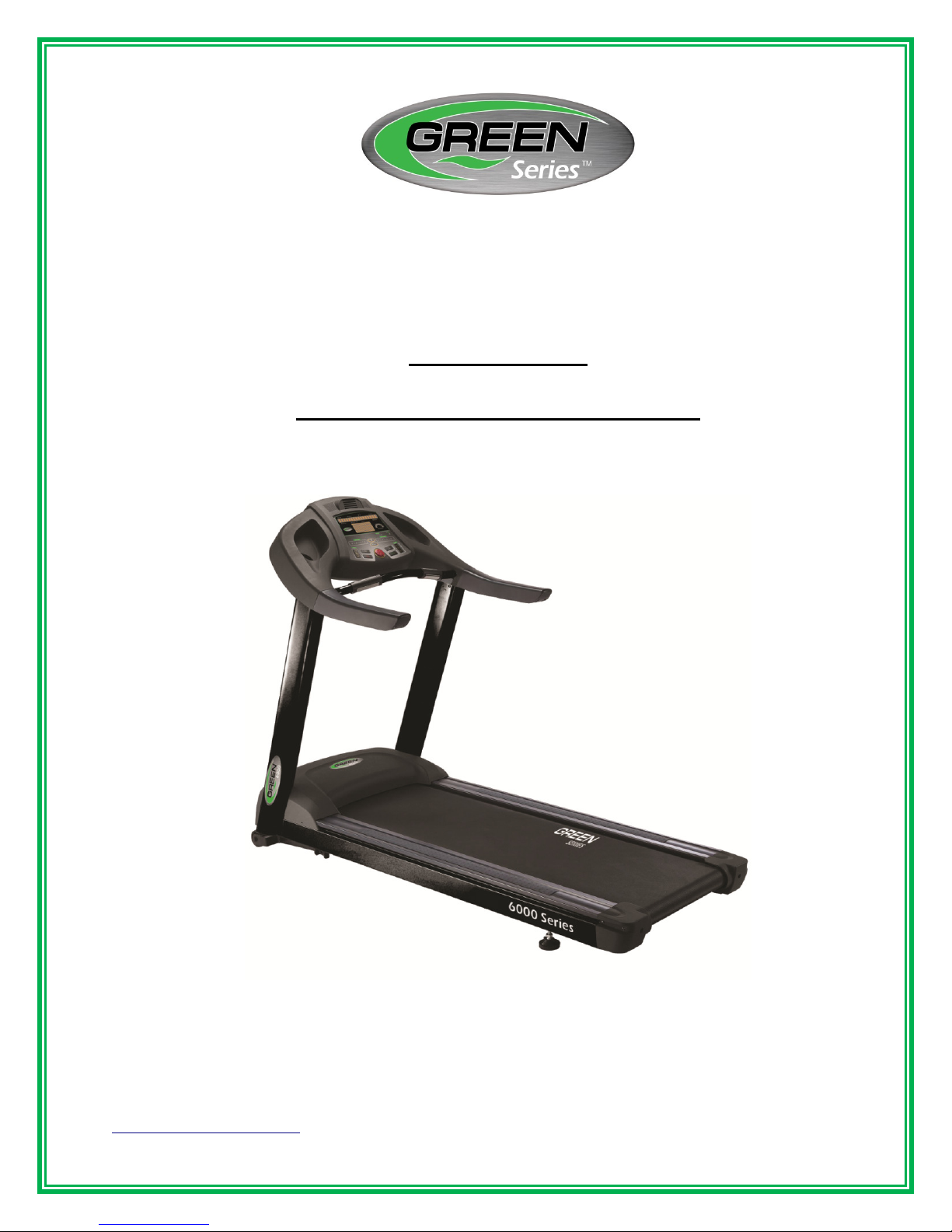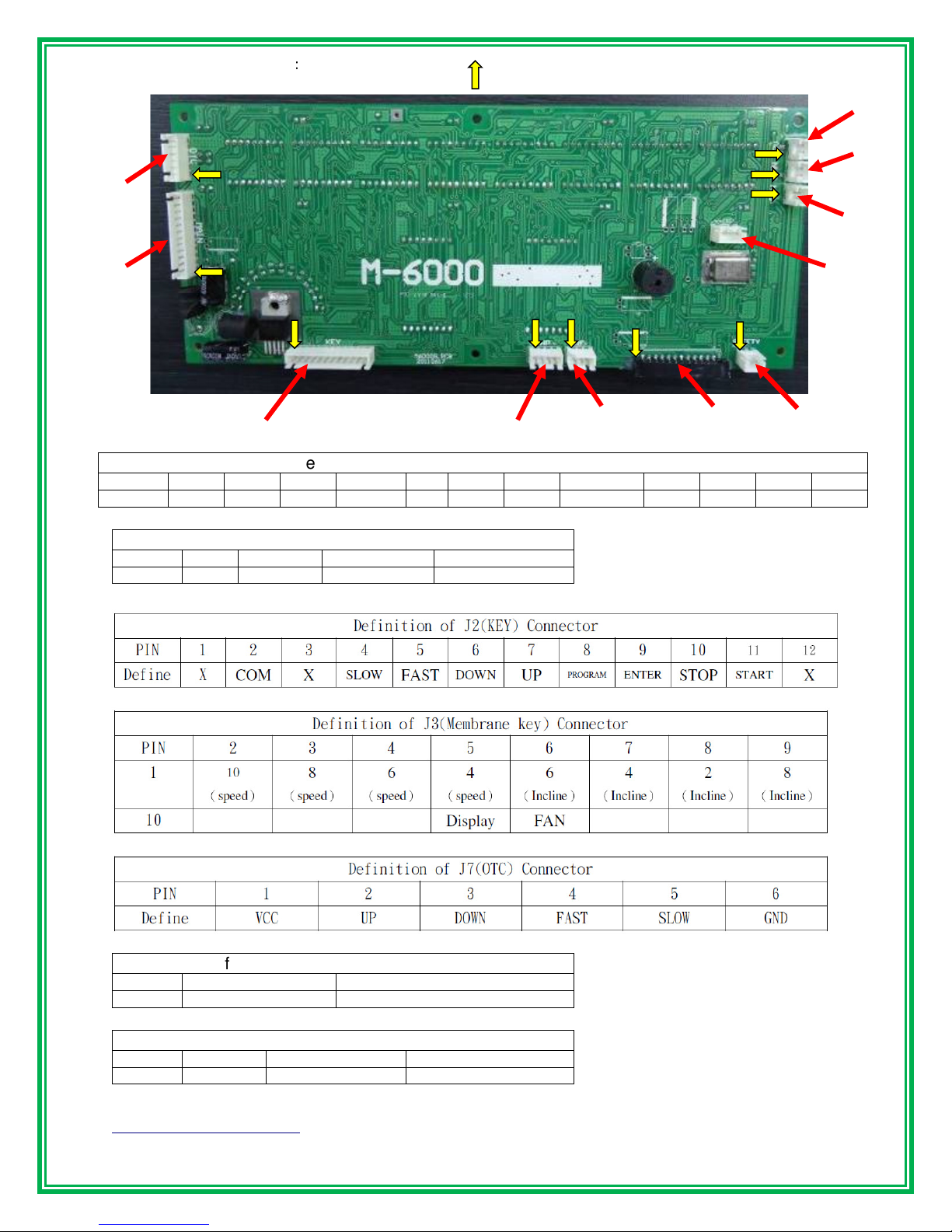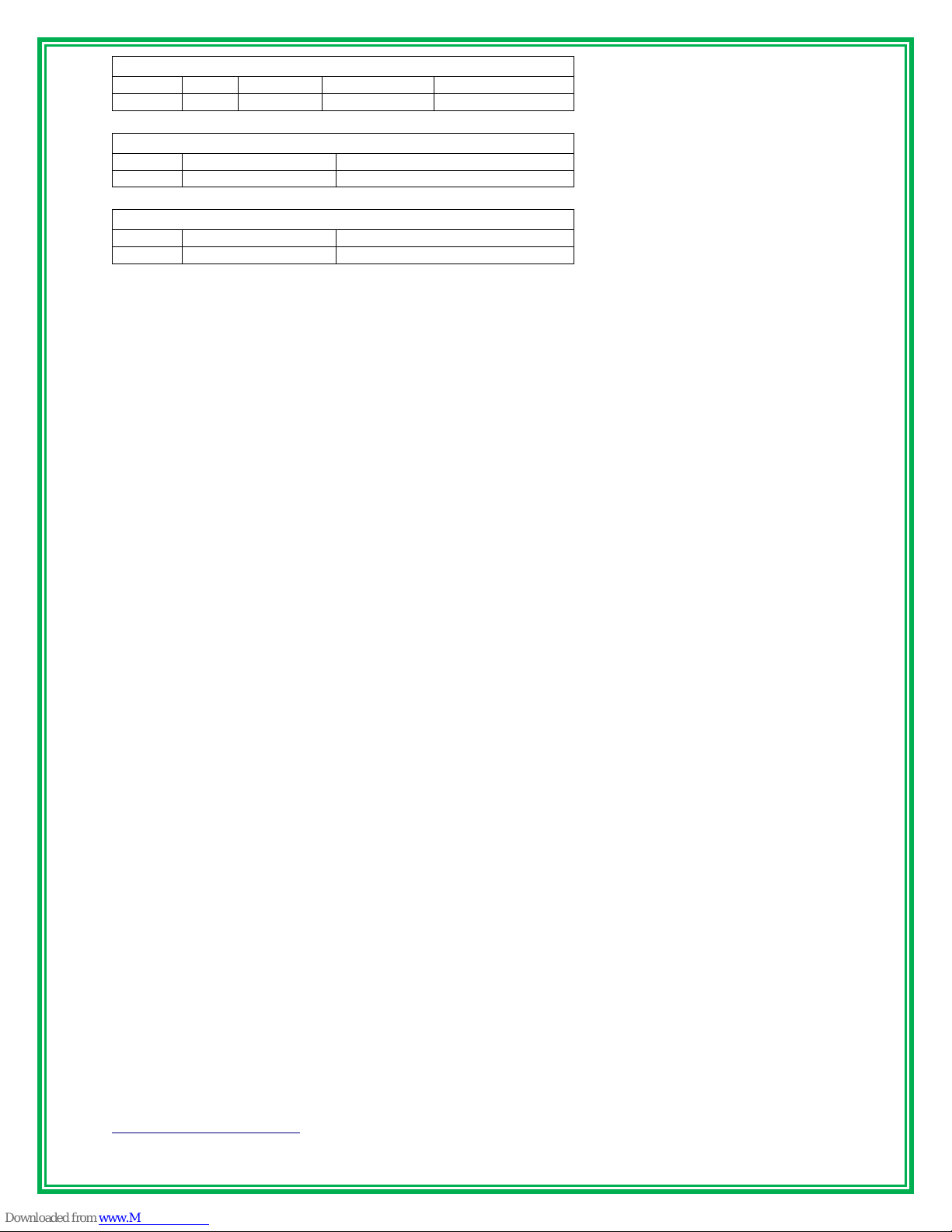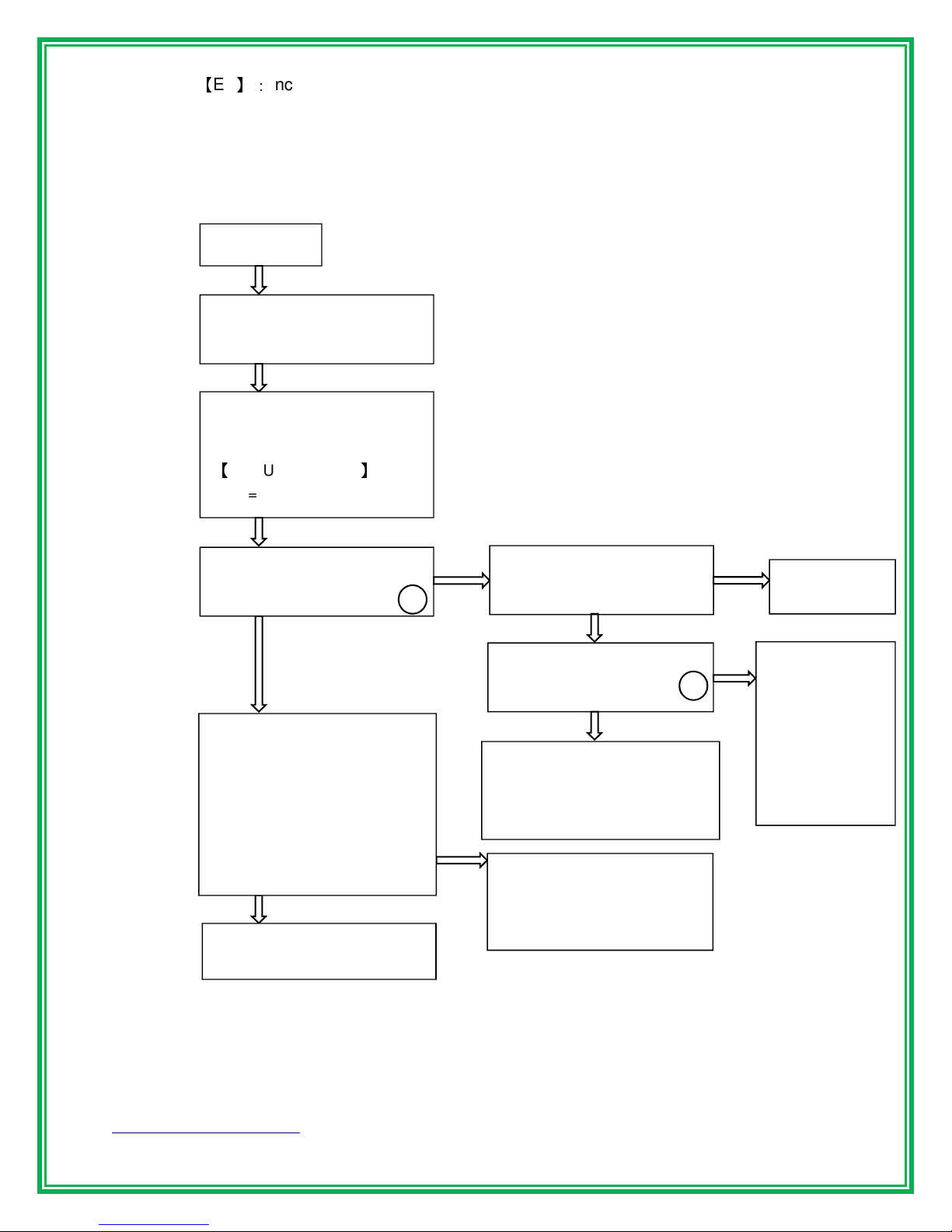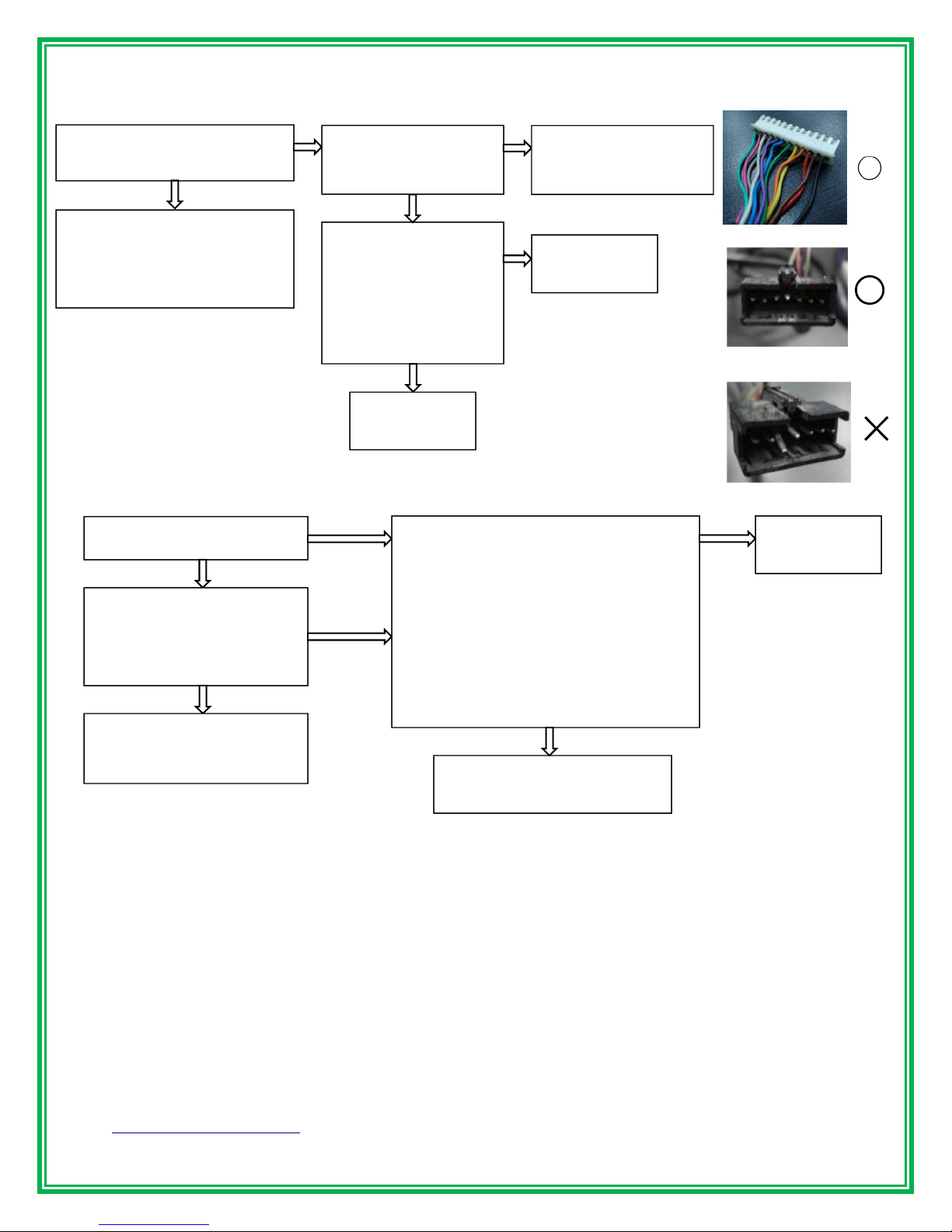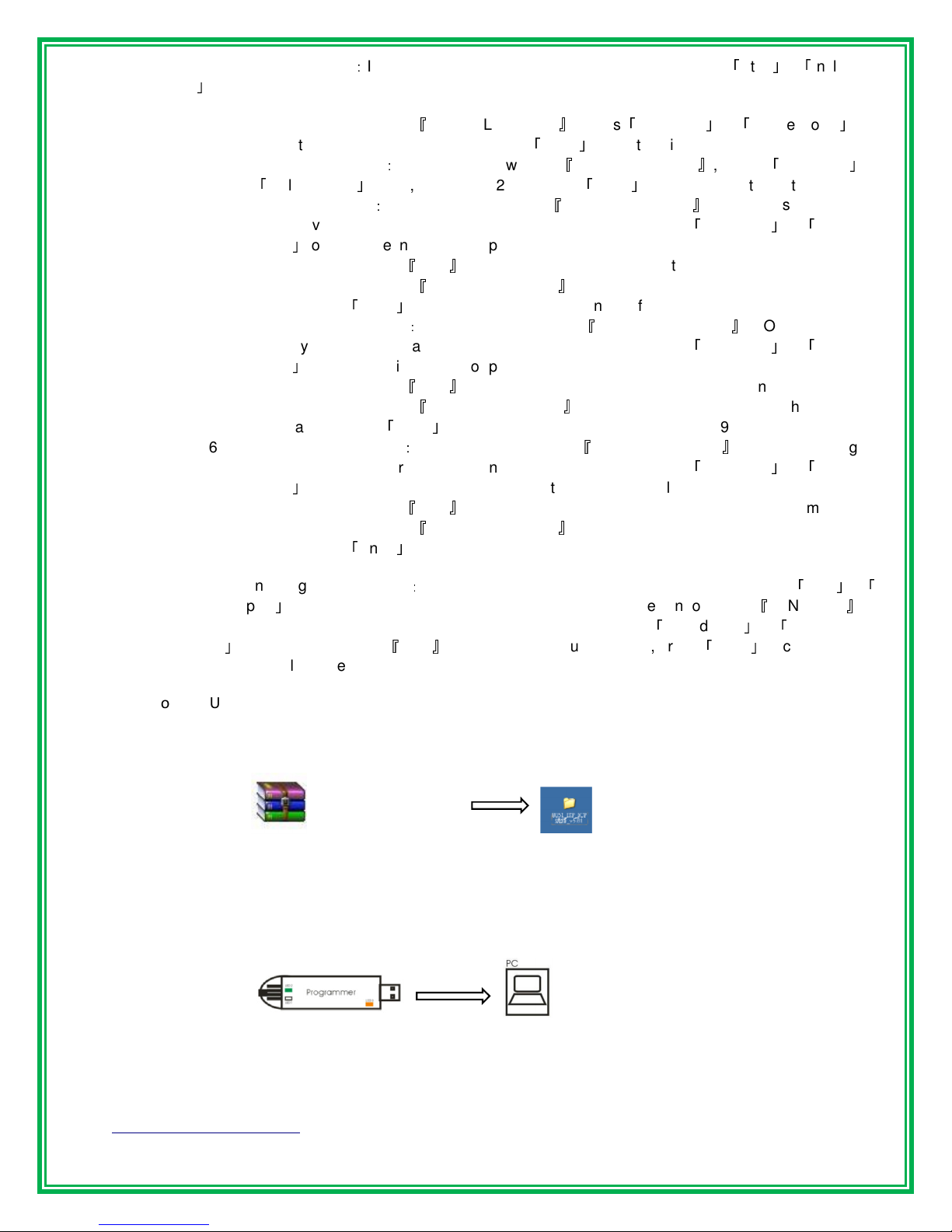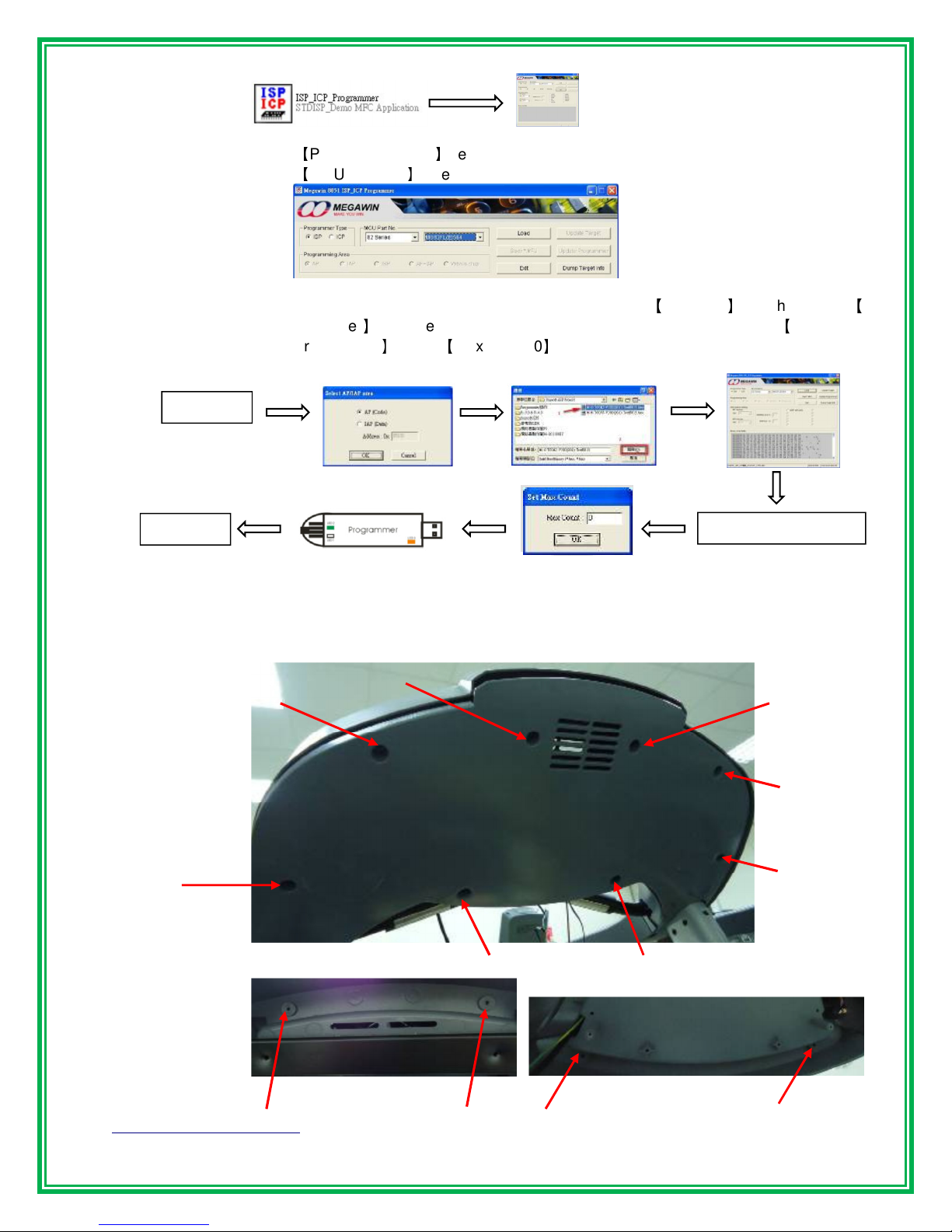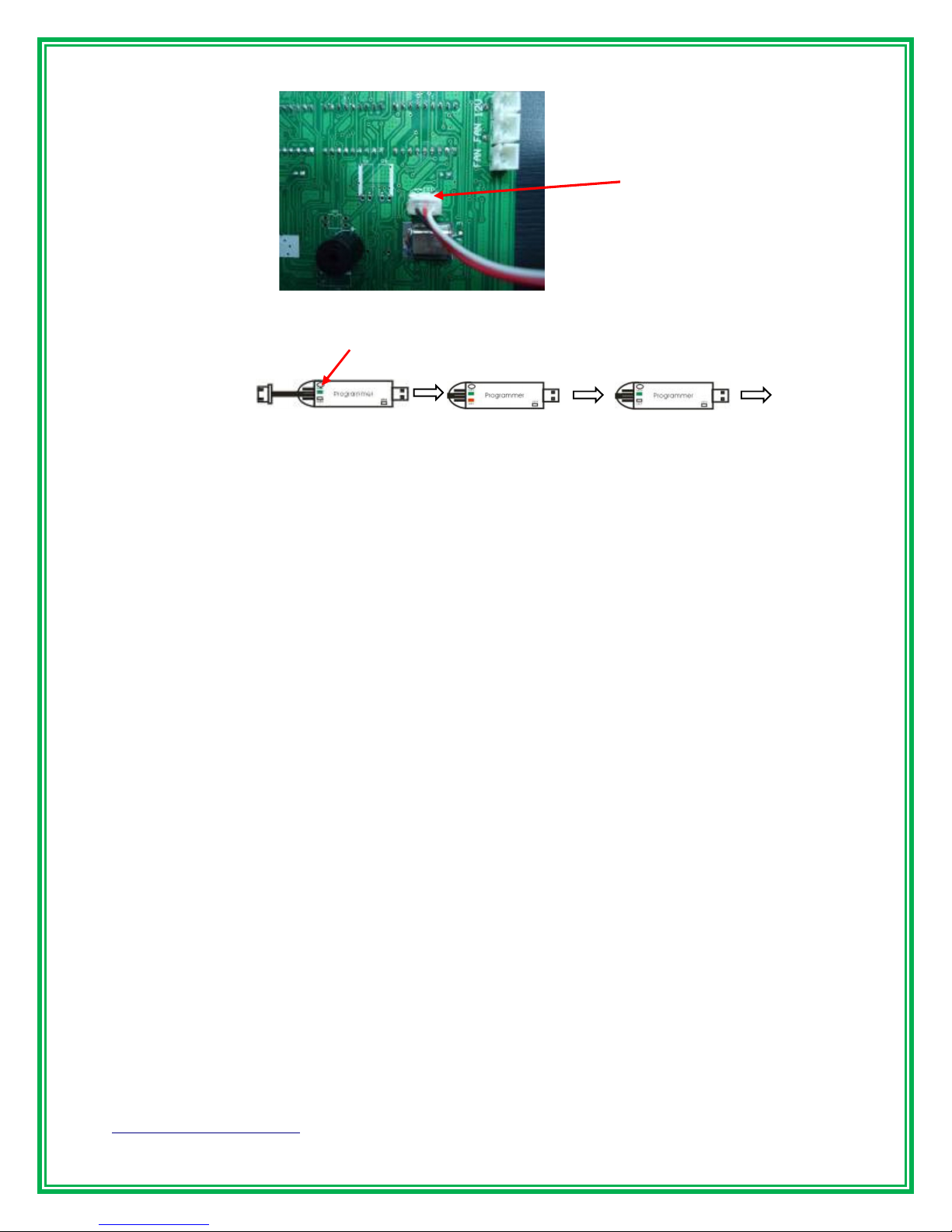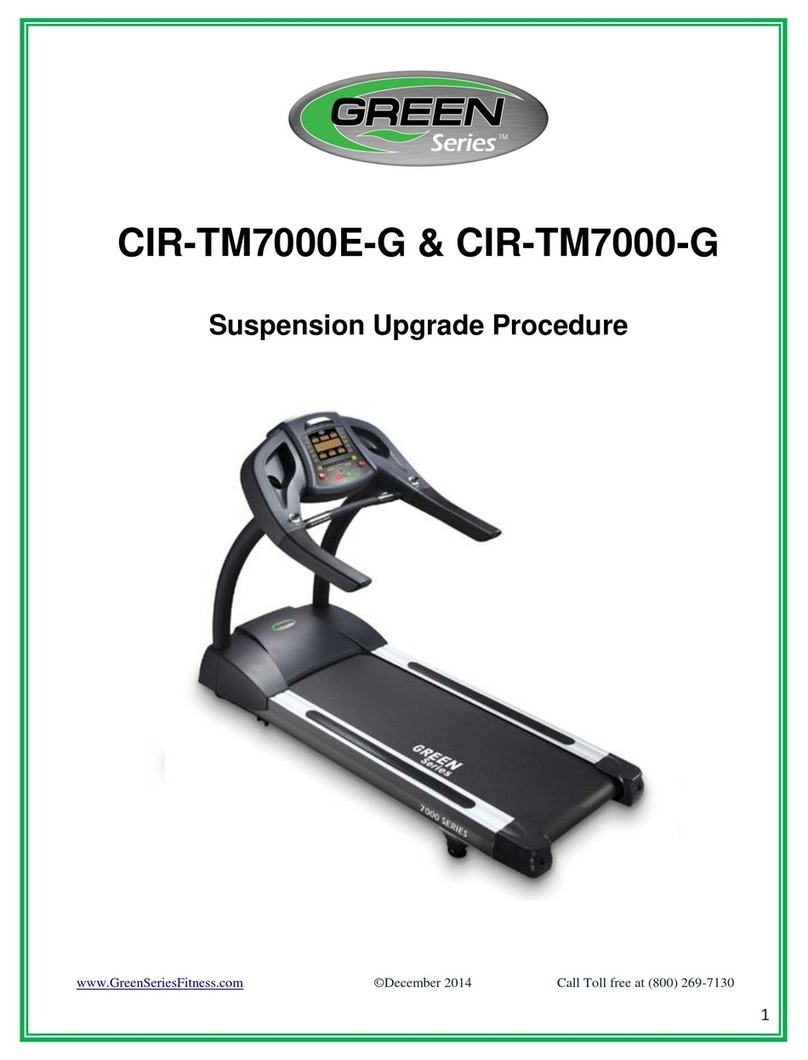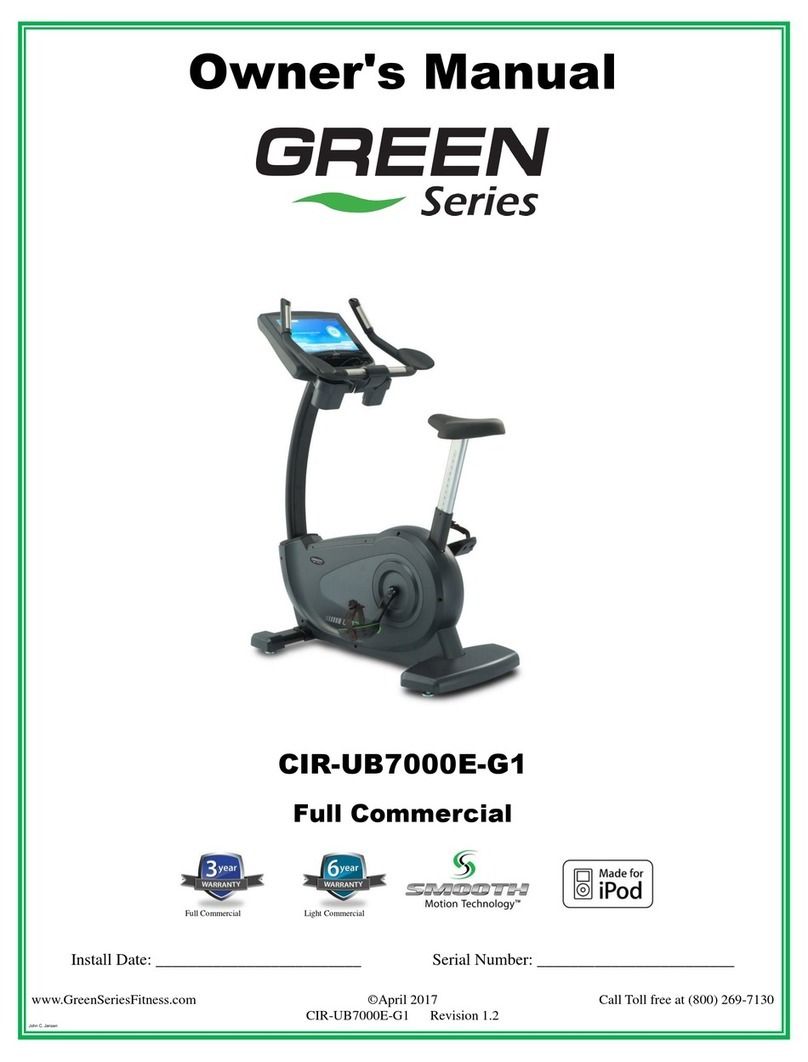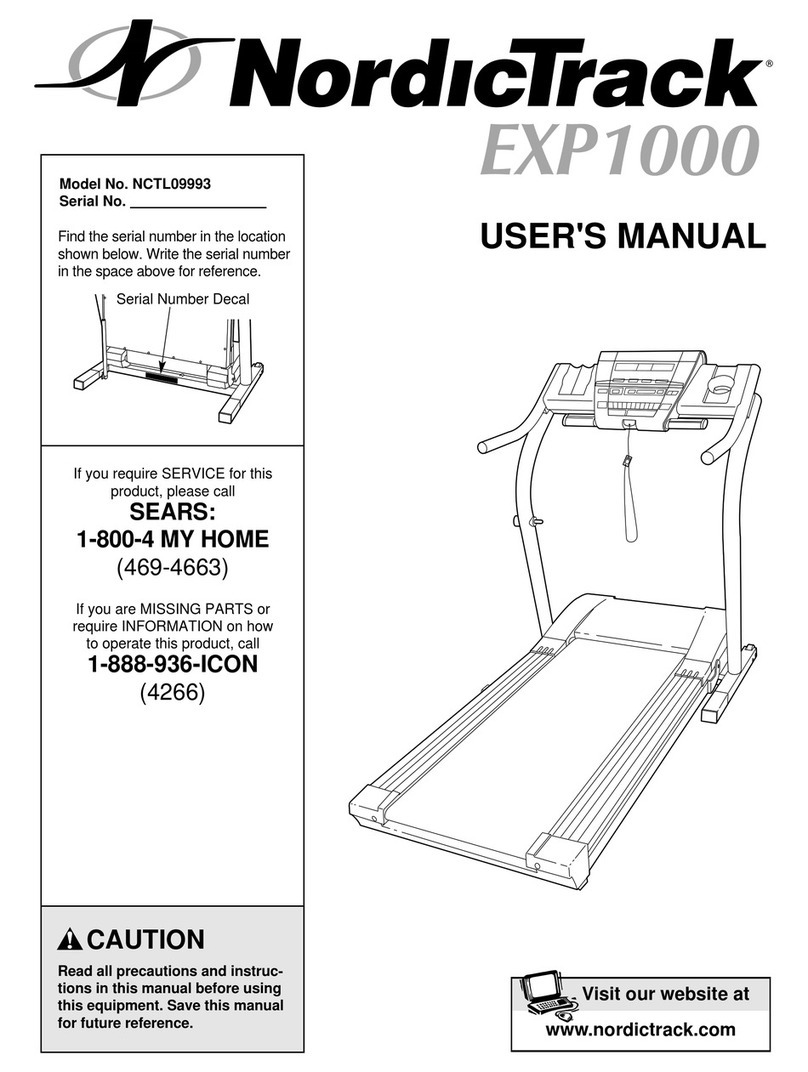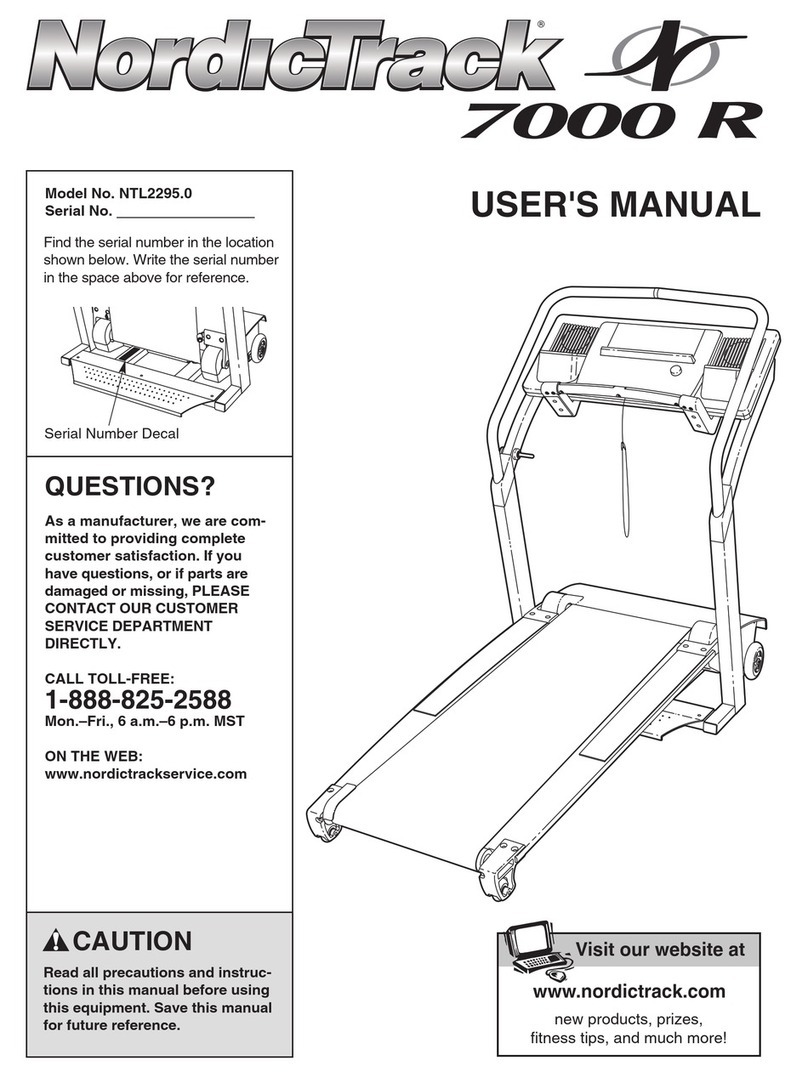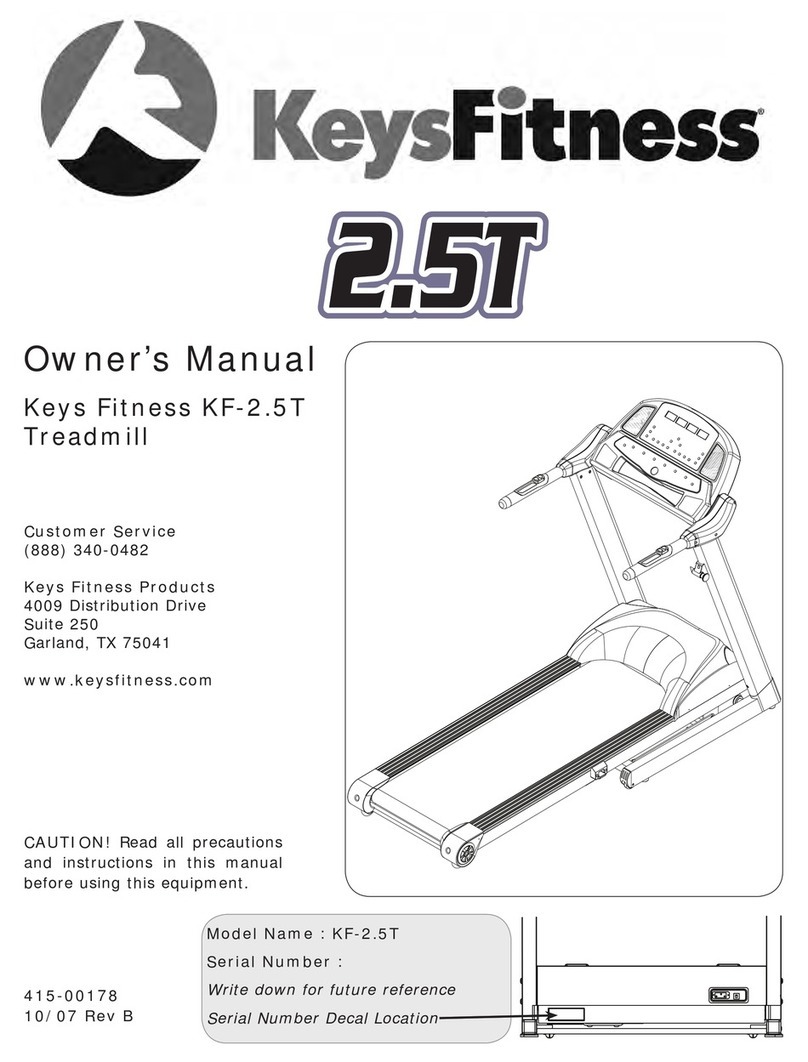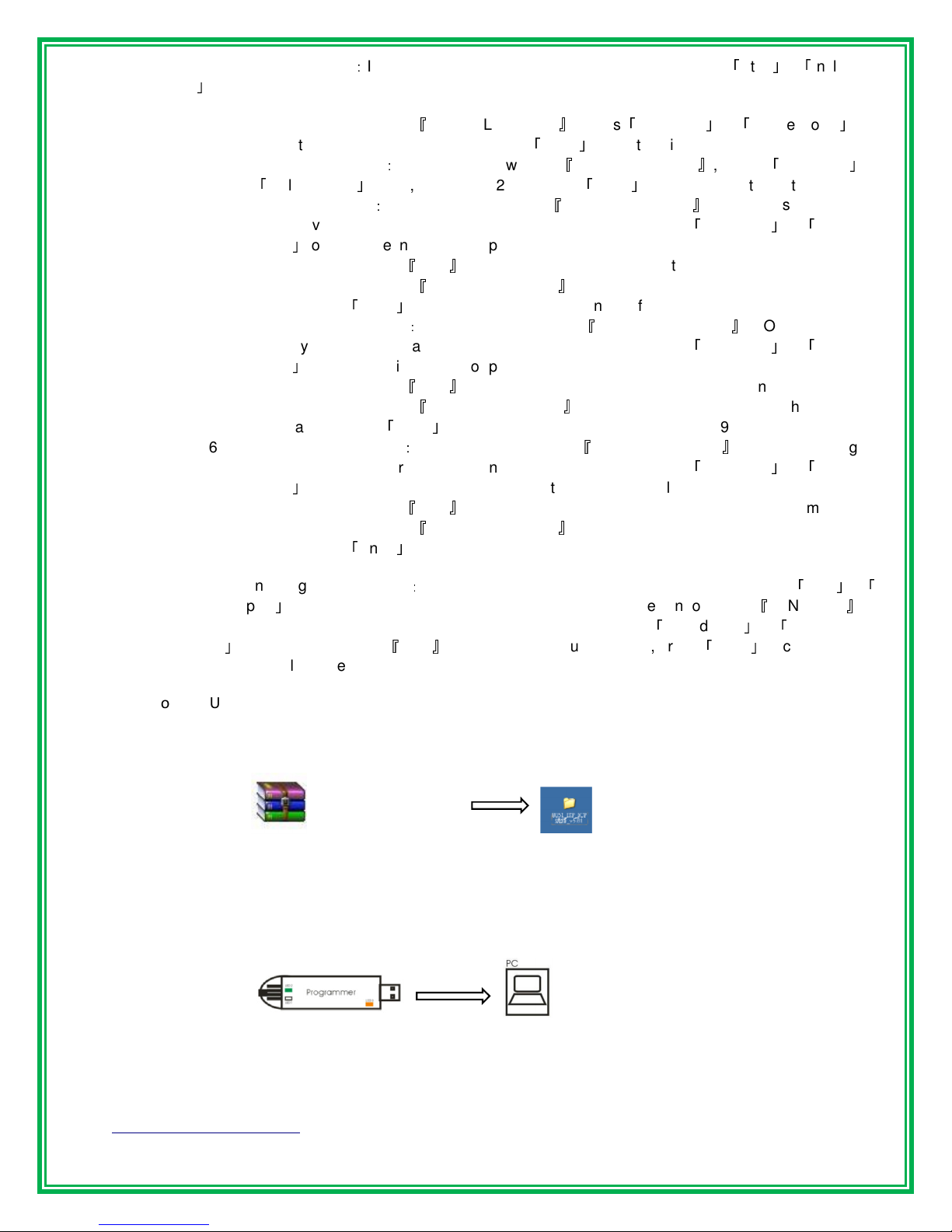
www.GreenSeriesFitness.com ©May 2015 Call Toll free (800) 269-7140
CIR-TM6000DC-G Revision 1.1
4.6. Engineering Mode SIX
:
Incline Test & Settings Pull out the safety key, press
「
Stop
」
+
「
Incline Up
」
then put back the safety key to enter mode.
4.6.1 Message window show
『
MANUAL INC XXX
』
, press
「
Incline Up
」
or
「
Incline Down
」
can
be control incline motor manually, press
「
Enter
」
to next setting.
4.6.2 Max incline display
:
message window show
『
MAX INCLINE XX
』
, press
「
Incline Up
」
or
「
Incline Down
」
to set, set range:12~15, press
「
Enter
」
to confirm and to next setting. Min
incline parameter
:
message window show
『
MIN AD OOO XXX
』
,OOO=old setting
memory value, XXX=real time incline position parameter, press
「
Incline Up
」
or
「
Incline
Down
」
to adjust the incline motor position, the parameter will be change according to
incline position, press
『
Start
』
wait for a beep sound to save the min incline parameter,
message window show
『
MIN AD OOO XXX
』
, the OOO and XXX value will the same after
saving, press
「
Enter
」
to confirm and to next setting.(default=15)
4.6.3 Max incline parameter
:
message window show
『
MAX AD OOO XXX
』
,OOO=old setting
memory value, XXX=real time incline position parameter, press
「
Incline Up
」
or
「
Incline
Down
」
to adjust the incline motor position, the parameter will be change according to
incline position, press
『
Start
』
wait for a beep sound to save the max incline parameter,
message window show
『
MAX AD OOO XXX
』
, the OOO and XXX value will the same
after saving, press
「
Enter
」
to confirm and to next setting.(default=195)
4.6.4 Min incline parameter
:
message window show
『
MIN AD OOO XXX
』
,OOO=old setting
memory value, XXX=real time incline position parameter, press
「
Incline Up
」
or
「
Incline
Down
」
to adjust the incline motor position, the parameter will be change according to
incline position, press
『
Start
』
wait for a beep sound to save the min incline parameter,
message window show
『
MIN AD OOO XXX
』
, the OOO and XXX value will the same after
saving, press
「
Enter
」
to confirm and to next setting.(default=15)
4.7 Engineering Mode SEVEN
:
Fan Low Output Setting Pull out the safety key, press
「
FAN
」
+
「
Display
」
then put back the safety key to enter mode. Message window show
『
FAN 00 XX
』
,
00= old output duty setting memory, XX=set duty value, press
「
Speed Fast
」
or
「
Speed Slow
」
to set the duty, press
『
Start
』
wait for a beep sound to save, press
「
Enter
」
to confirm and
back to idle mode.(default=40, set range=35~80)
5
Program Update
5.1 Install software from PC
5.1.1 Un-zip the file labeled
『
Programmer v5.81
』
5.1.2 Open the document then open the “PC-site Driver” document. Select file
0E6A030D_8051ISPICP_v3.00 the right click and select “Install (I)”.
5.2 Programmer Update
5.2.1 Connect the programmer into the PC USB port. On the programmer, LED2 and LED3 will
illuminate.