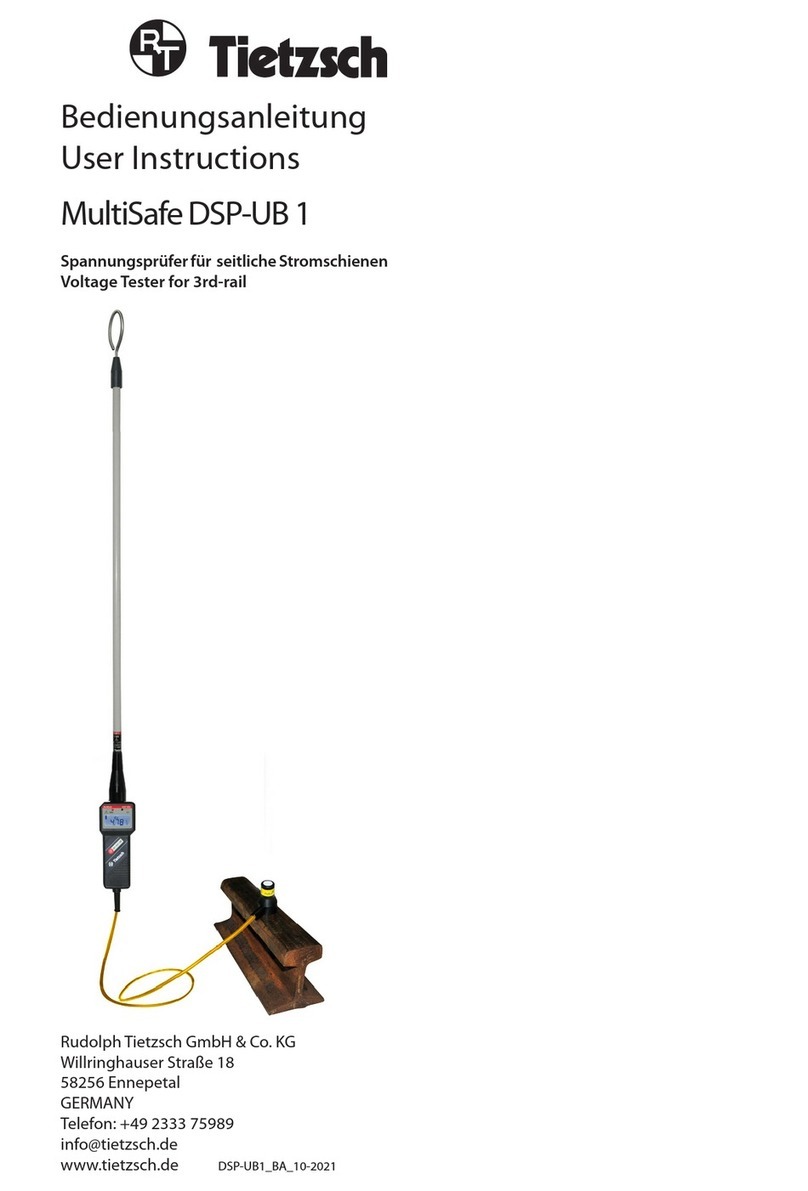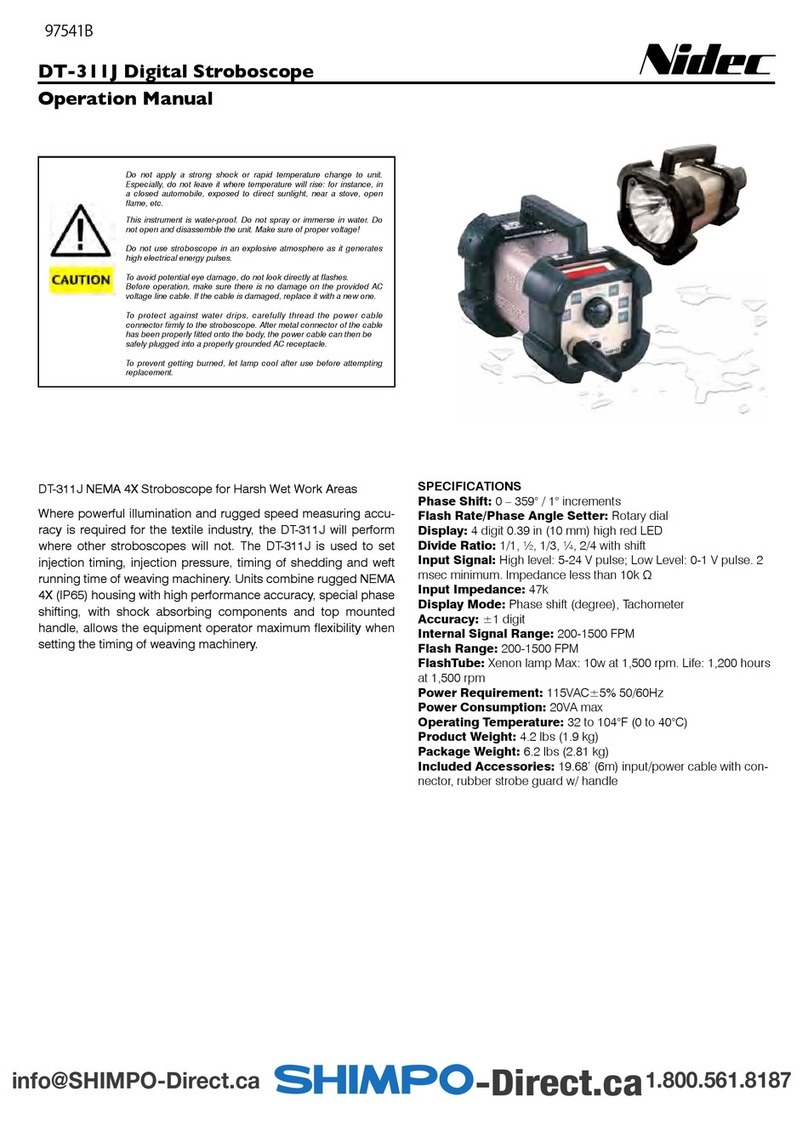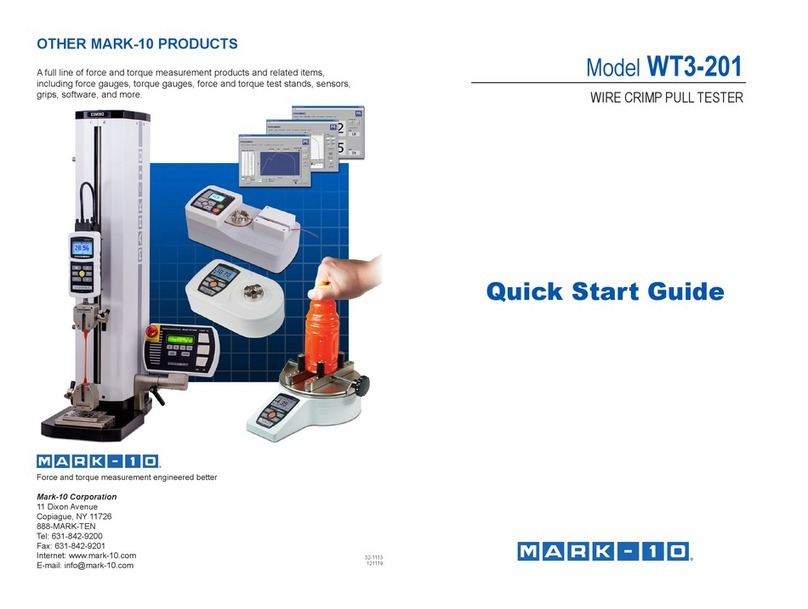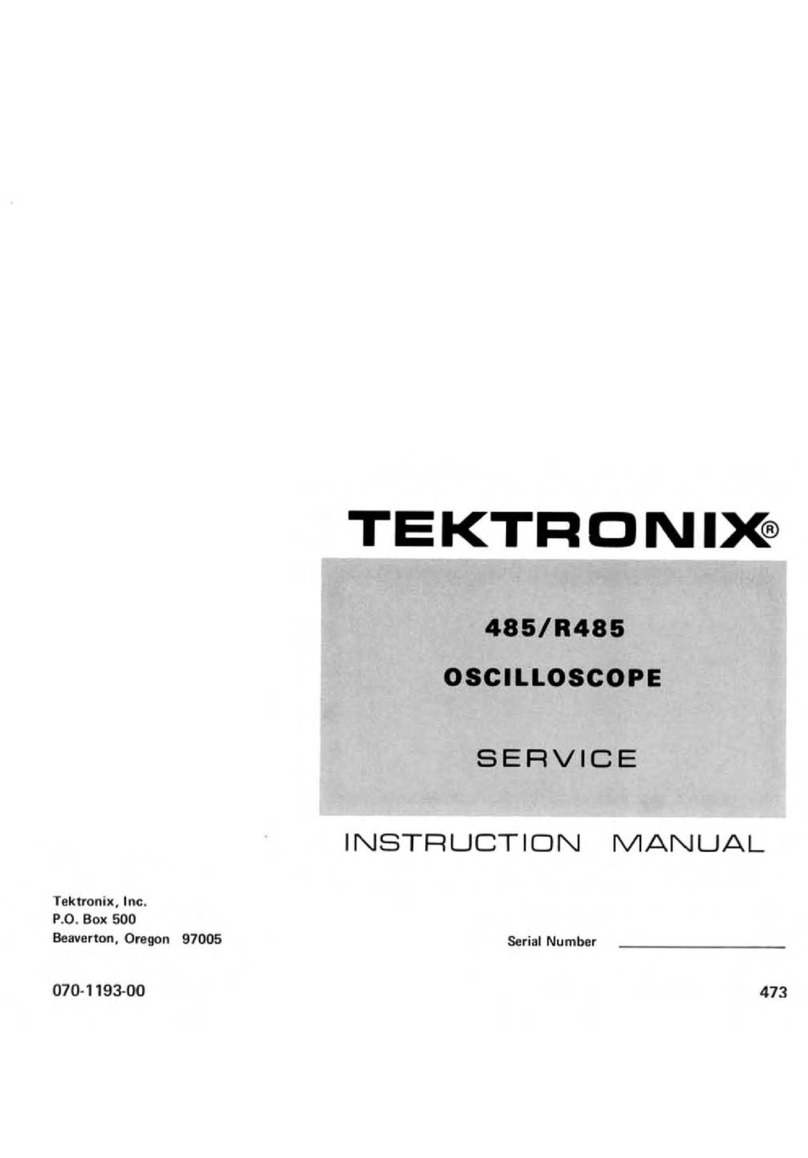Greiner Vibrograf Chrono Touch User manual

Operating Manual Chrono Touch
Page 1
Ver. 02/ 13
Chrono Touch
Operating Manual
Gebrüder Boley GmbH & Co. KG
Julius-Hölder-Str. 32 - D-70597 Stuttgart
Tel. +49-(0)711-13271-0 - Fax. +49-(0)711-13271-90
[email protected] - www.boley.de

Operating Manual Chrono Touch
Page 2
Ver. 02/ 13
1. Device description
-1.1 Front view
-1.2 Side view
-1.3 Rear view
-1.4 Accessories
- 1.5 Cleaning
2. Commissioning
3. Measurement
-3.1 Testing mechanical watches
-3.2 Testing watches with a coaxial
escapement
-3.3 Testing pendulum clocks with a
clip-on microphone
4. Technical data
Page 3
Page 3
Page 4
Page 4
Page 5
Page 6-11
Page 12 - 14
Page 15 - 16
Page 17 - 18
Page 19
Contents
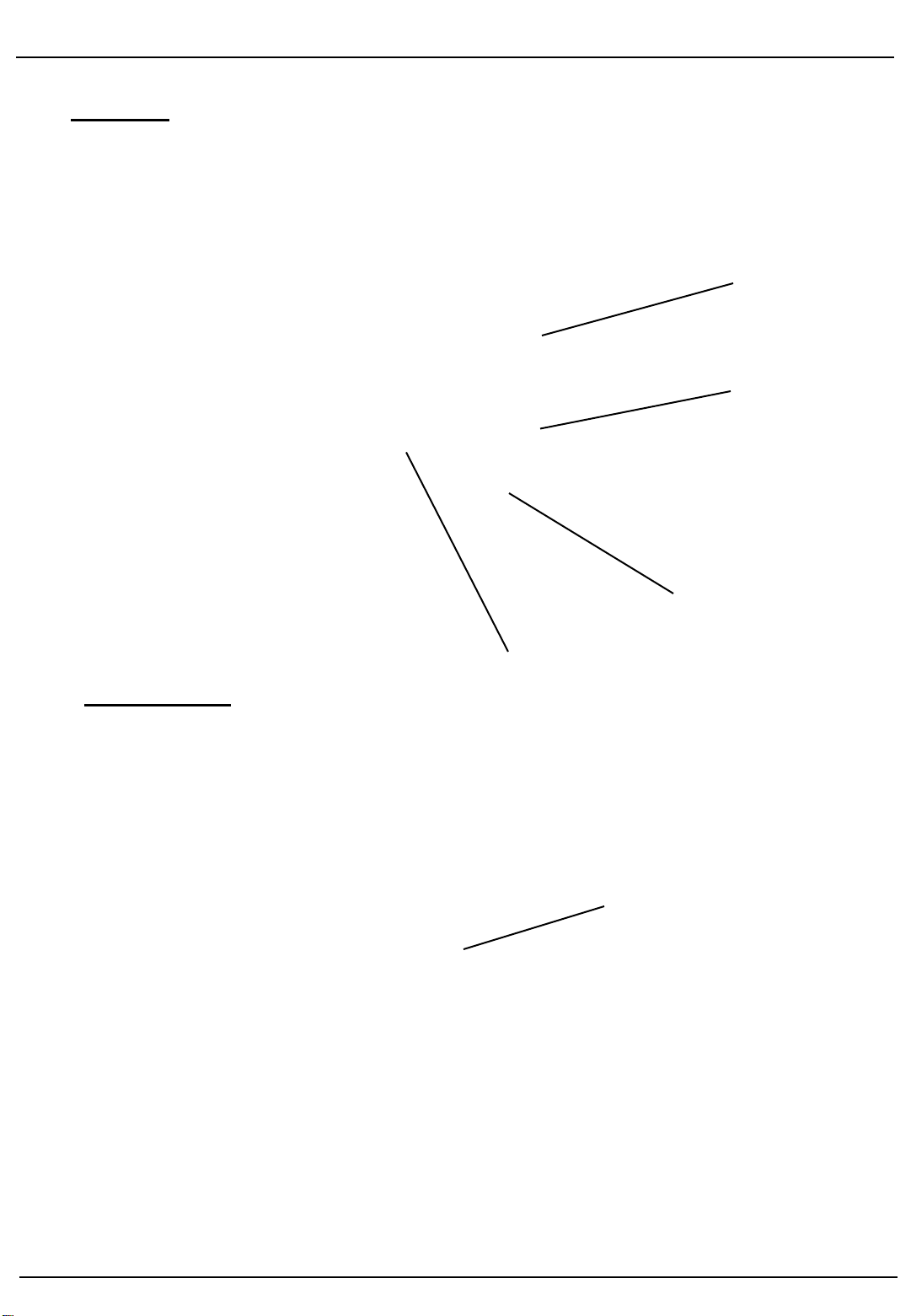
Operating Manual Chrono Touch
Page 3
Ver. 02/ 13
DEVICE DESCRIPTION
1.1 Front
Rotary knob for
controlling volume
1.2 Side view
On/Off switch
Rotary knob for
signal gain
Loudspeaker
Touchscreen
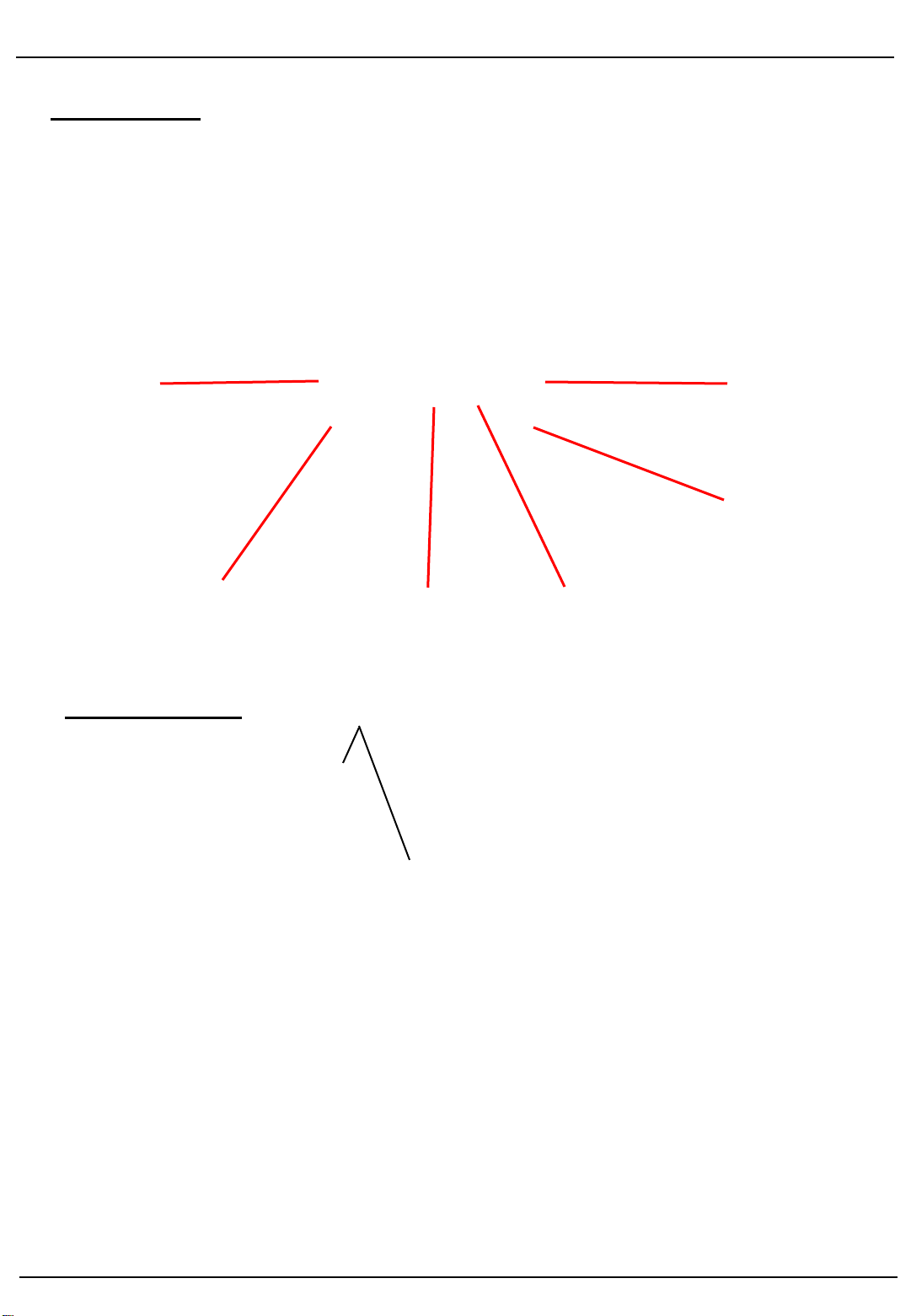
Operating Manual Chrono Touch
Page 4
Ver. 02/ 13
DEVICE DESCRIPTION
1.3 Rear view
1.4 Accessories
USB-A port
Ethernet
Socket for
24 V mains adaptor
USB-B port
LEMO – socket
for microphone
D-Sub 15 socket
for microphone
and photo-sensor
Microphone MP12 for mechanical watches
The connection is made at the rear of the Chrono
Touch using the LEMO socket.
The watch case or preferably the crown must be
touching at least one of the sensors.
Clip-on microphone for pocket watches and
large clocks
The clip-on microphone can be connected to the
15-pin connector at the rear of the Chrono Touch
instead of the MP12.

Operating Manual Chrono Touch
Page 5
Ver. 02/ 13
1.5 Cleaning
Removing dust
Please use exclusively microfibre cloths or special monitor cleaning cloths.
Cleaning the monitor with a damp cloth
In exceptional cases, a commercially available glass cleaning agent or even
better a special screen cleaner can be used for cleaning the monitor.
Never spray the screen cleaner (glass cleaner in exceptional cases) directly
onto the monitor surface, but onto the cleaning cloth.
Never apply any pressure to the monitor surface when cleaning off marks
and do not attempt to remove marks by scratching with your fingernail, etc.
Drying the monitor
After cleaning with a damp cloth, dry off the user interface with a new
microfibre cloth. Once you have finished cleaning, it is important to wait
approximately 30 minutes before switching the device on again.
Before cleaning
Always clean the LCD monitor when switched OFF (power
supply disconnected) and always make sure the user
interface has cooled down first.
DEVICE DESCRIPTION
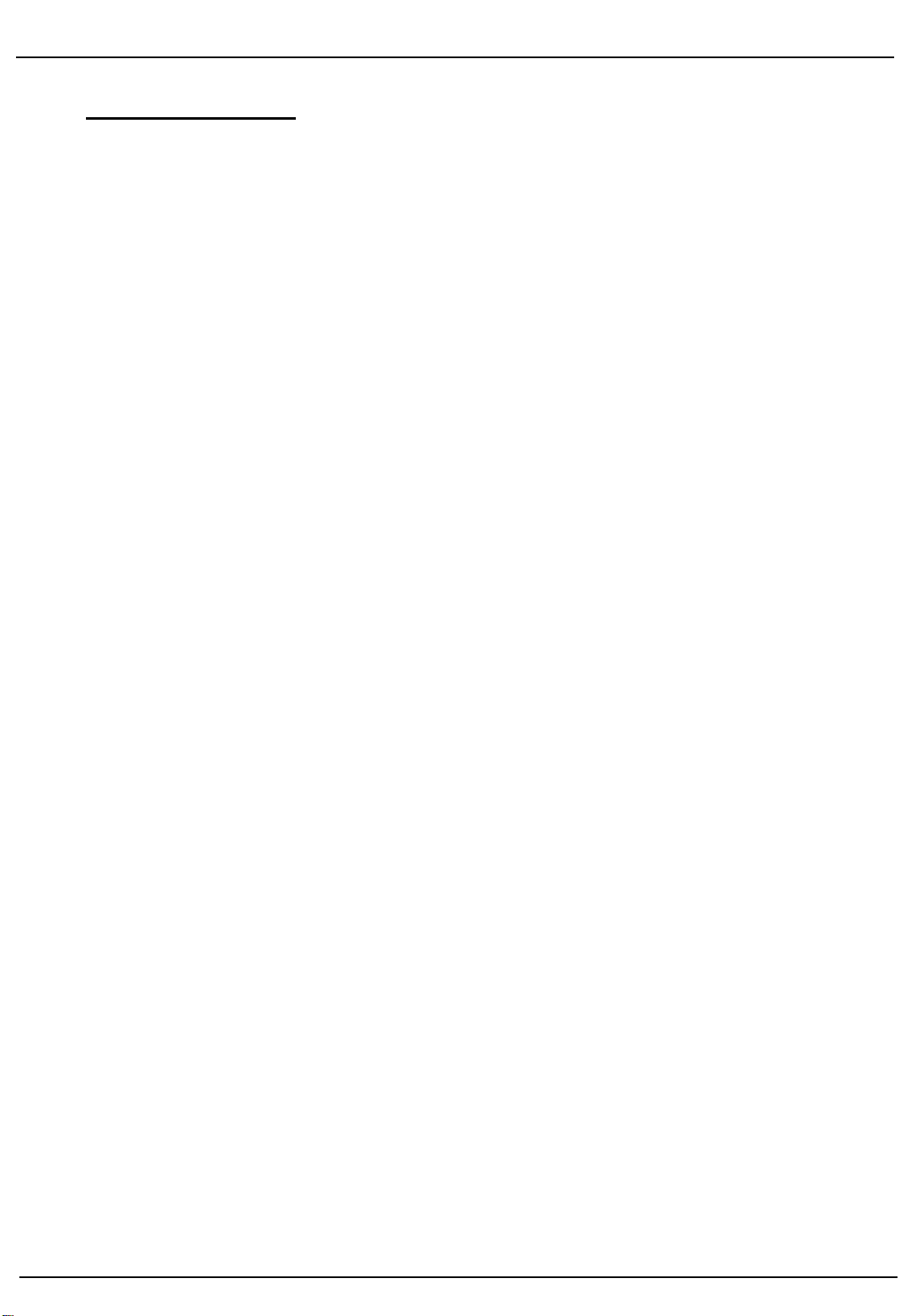
Operating Manual Chrono Touch
Page 6
Ver. 02/ 13
2. Commissioning
Connect the device to the power supply using the mains cable.
Put the rocker switch at the top right-hand side of the case into the “I” position
(see Fig. 1.2).
The device is now ready for operation.
The following display appears on the screen after a short time:
After touching the "Info" button, the following information on the current status of
the device's software appears:
COMMISSIONING
This information can prove necessary in the event of any technical queries.
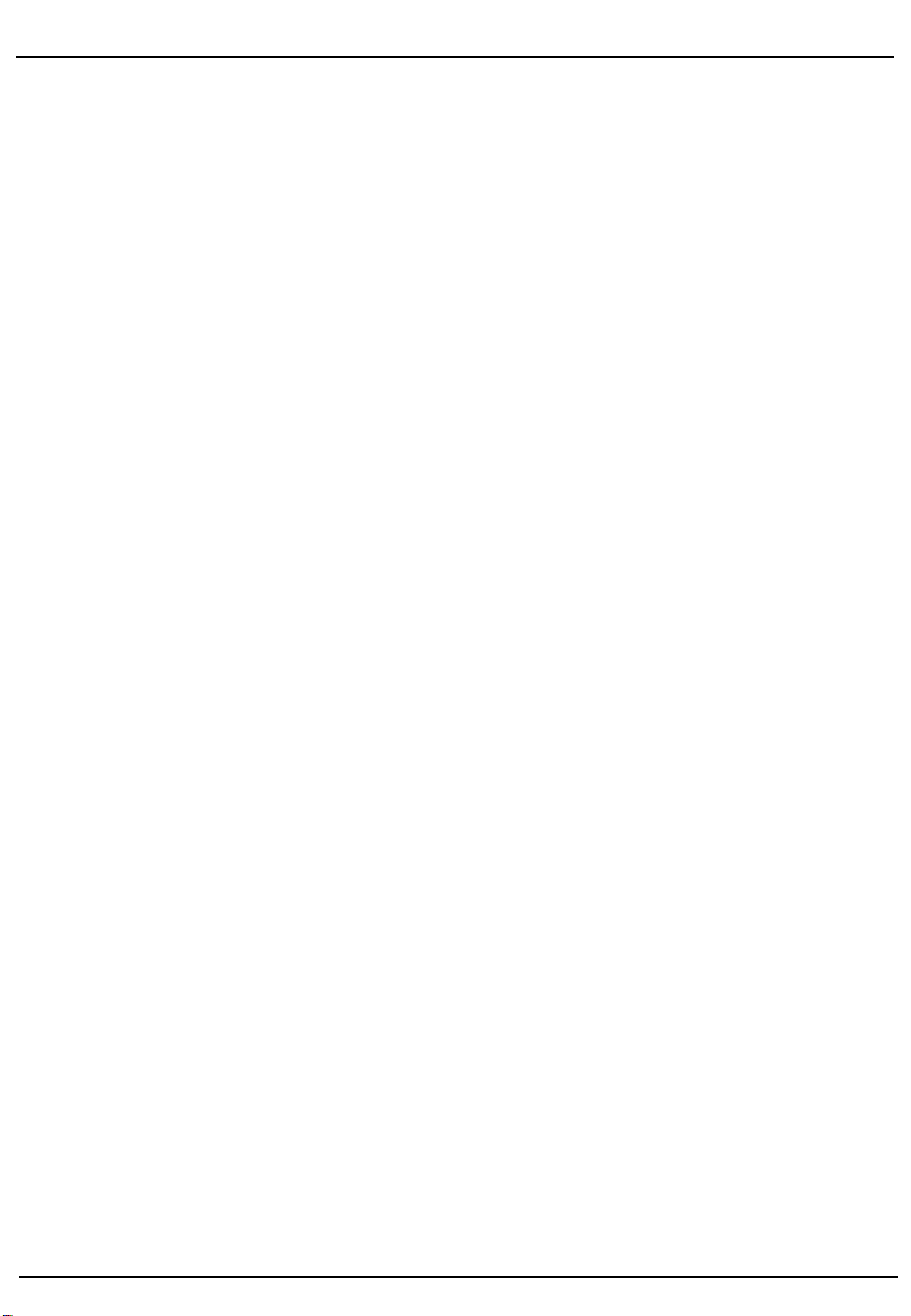
Operating Manual Chrono Touch
Page 7
Ver. 02/ 13
After touching the "Back" button, the start screen appears again:
After touching the "Configuration" button, the following screen appears:
COMMISSIONING
After touching the "Language" button, the following screen appears:
Select the required language and confirm by touching the relevant button.
The selected language button now has a green background.
By touching the "Save" button, the selected language is saved.
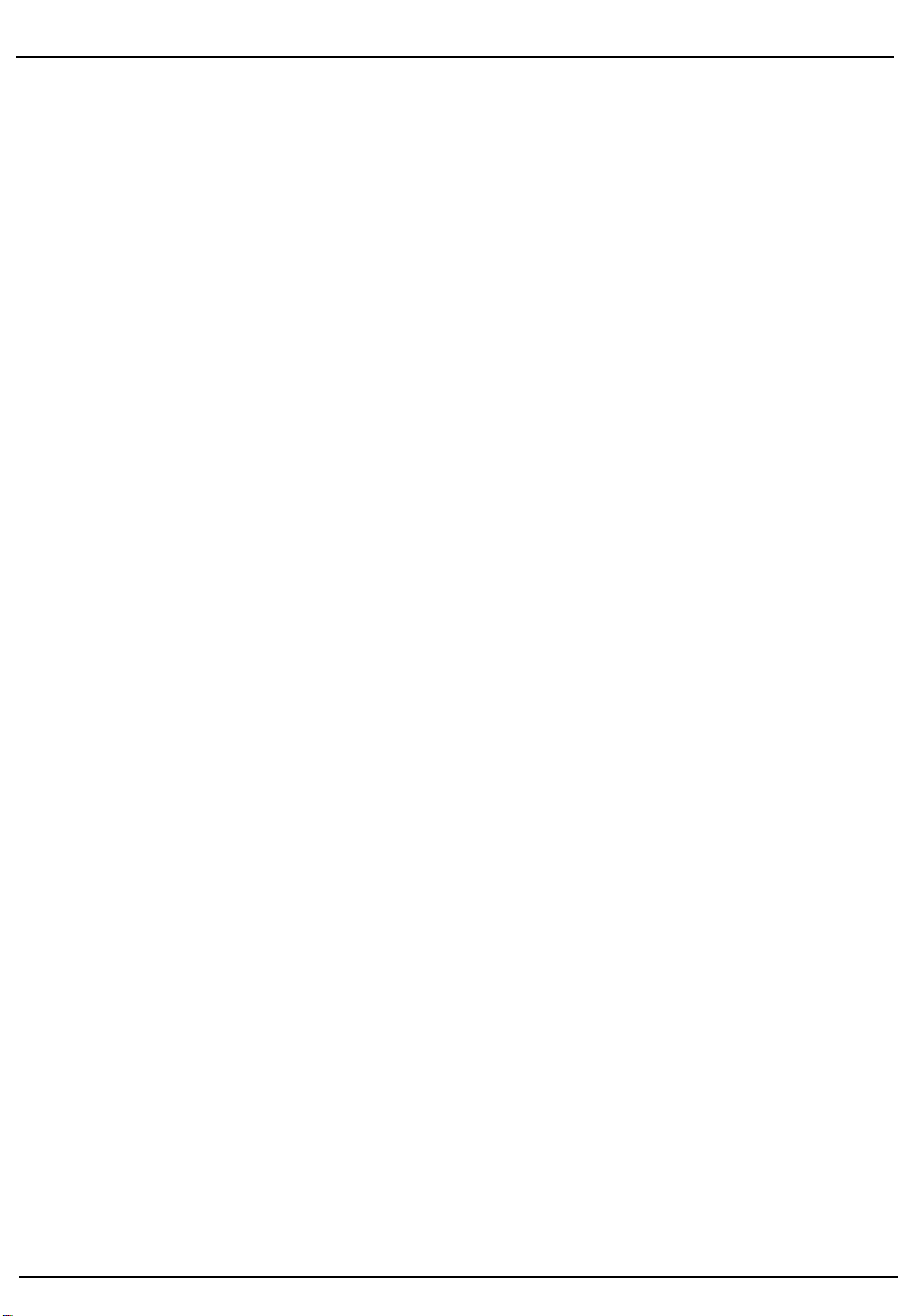
Operating Manual Chrono Touch
Page 8
Ver. 02/ 13
The following appears on the screen again:
Select the Date/Time button. The following screen appears:
COMMISSIONING
Modify and select the individual parameters by touching and then program into
the menu by touching the "Save" button.
The following appears on the screen again:

Operating Manual Chrono Touch
Page 9
Ver. 02/ 13
The following screen appears when you touch the "User" button:
Each user can program and save his own address data in this box.
COMMISSIONING
By touching the "Save" button, the modified user data is saved:
If you touch the arrow
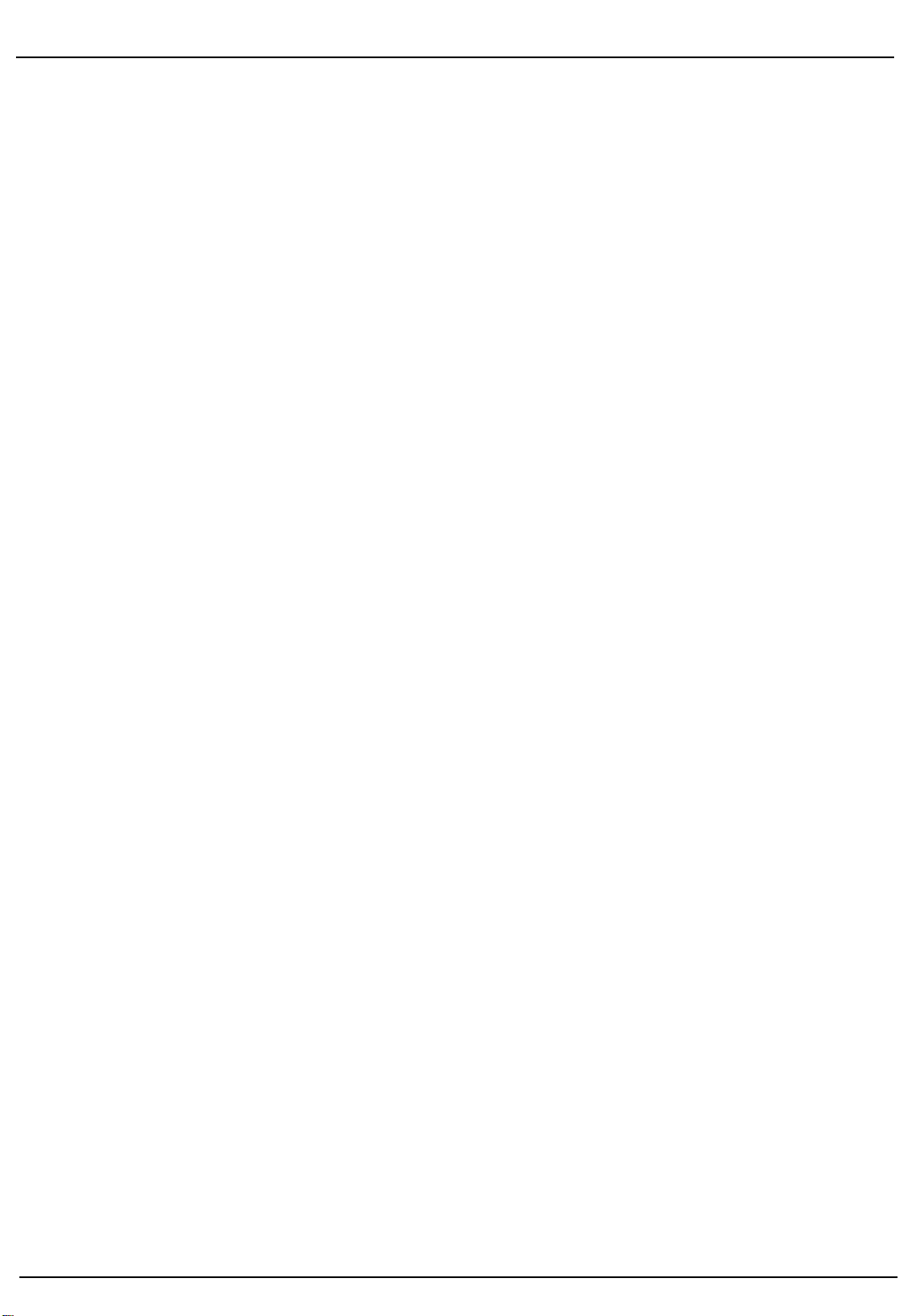
Operating Manual Chrono Touch
Page 10
Ver. 02/ 13
the following screen appears:
If a printer is connected, the programmed data can be printed out and checked. To
go back touch the button.
If you touch the "Cancel" or "Save" buttons, you are taken back to the
Configuration page:
COMMISSIONING
By touching the "Standard parameters" button, the following screen appears:
The user can specify and program the test program he requires himself here. The
required parameter buttons are selected and touched. The selected parameters are
saved to the menu with the "Save" button. If you touch the arrow
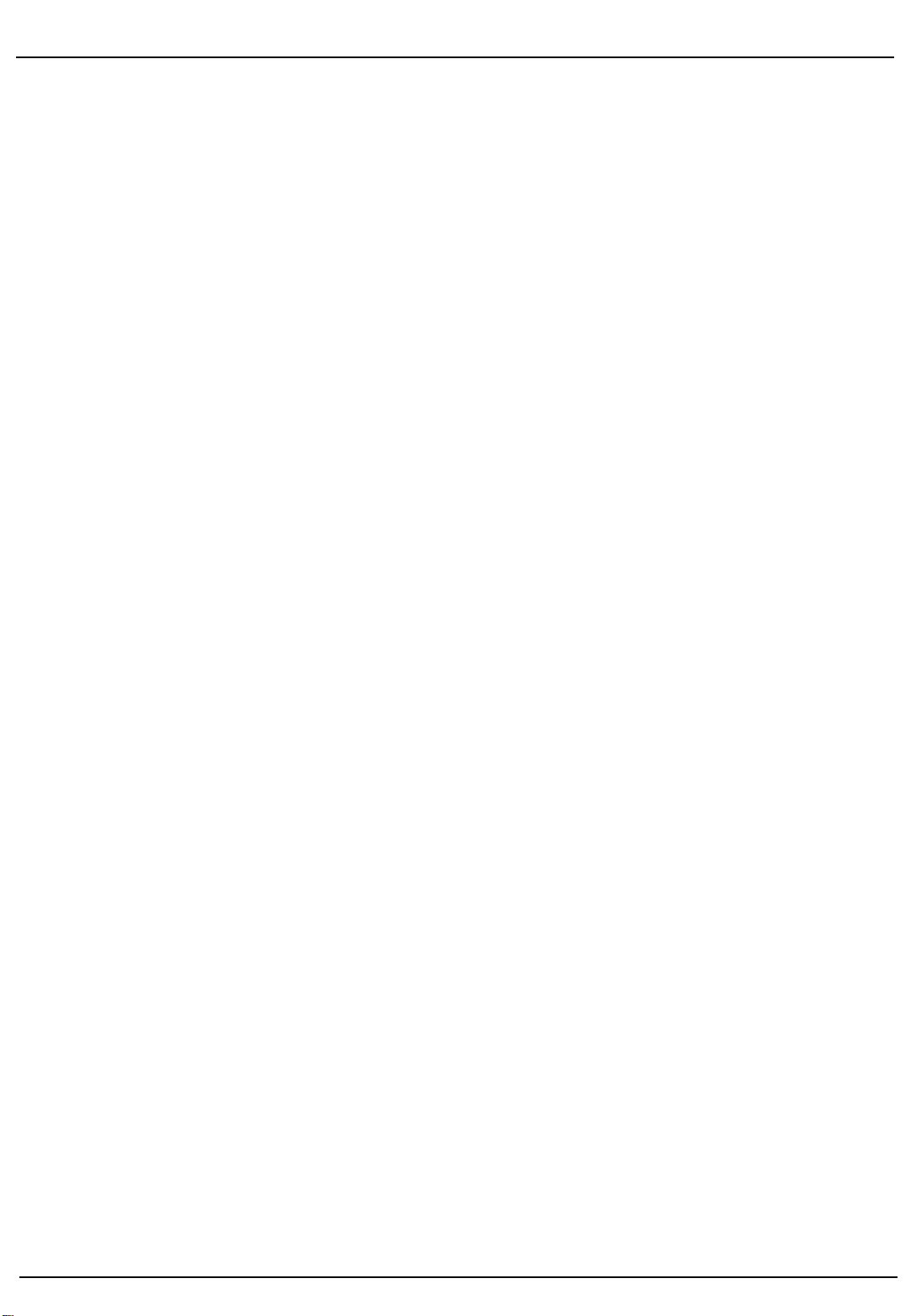
Operating Manual Chrono Touch
Page 11
Ver. 02/ 13
the following screen appears:
Select and program the required parameter buttons. With the -button
go back to the "Standard parameters" program and save by touching
the "Save" button.
COMMISSIONING
Touch the "Save" or "Cancel" buttons to return to the menu:
If you touch the "Back" button, you are taken back to the Start menu.
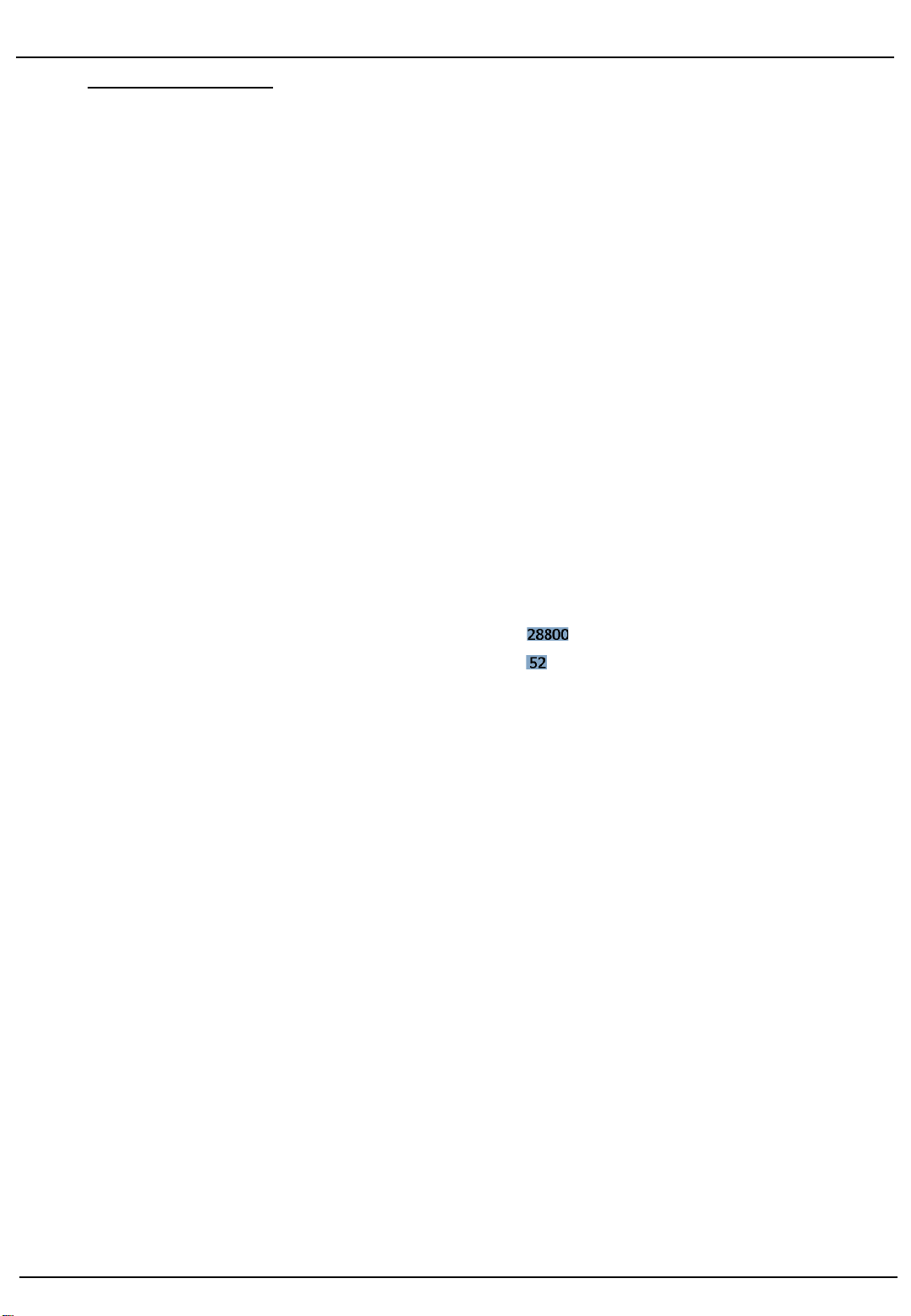
Operating Manual Chrono Touch
Page 12
Ver. 02/ 13
3.1 Testing mechanical watches
The following screen appears here again:
The following screen appears when you touch the "Measurement" button:
MEASUREMENT
The selected and programmed values are displayed.
When you touch the "Start" button, the following screen appears:
3. Measurement
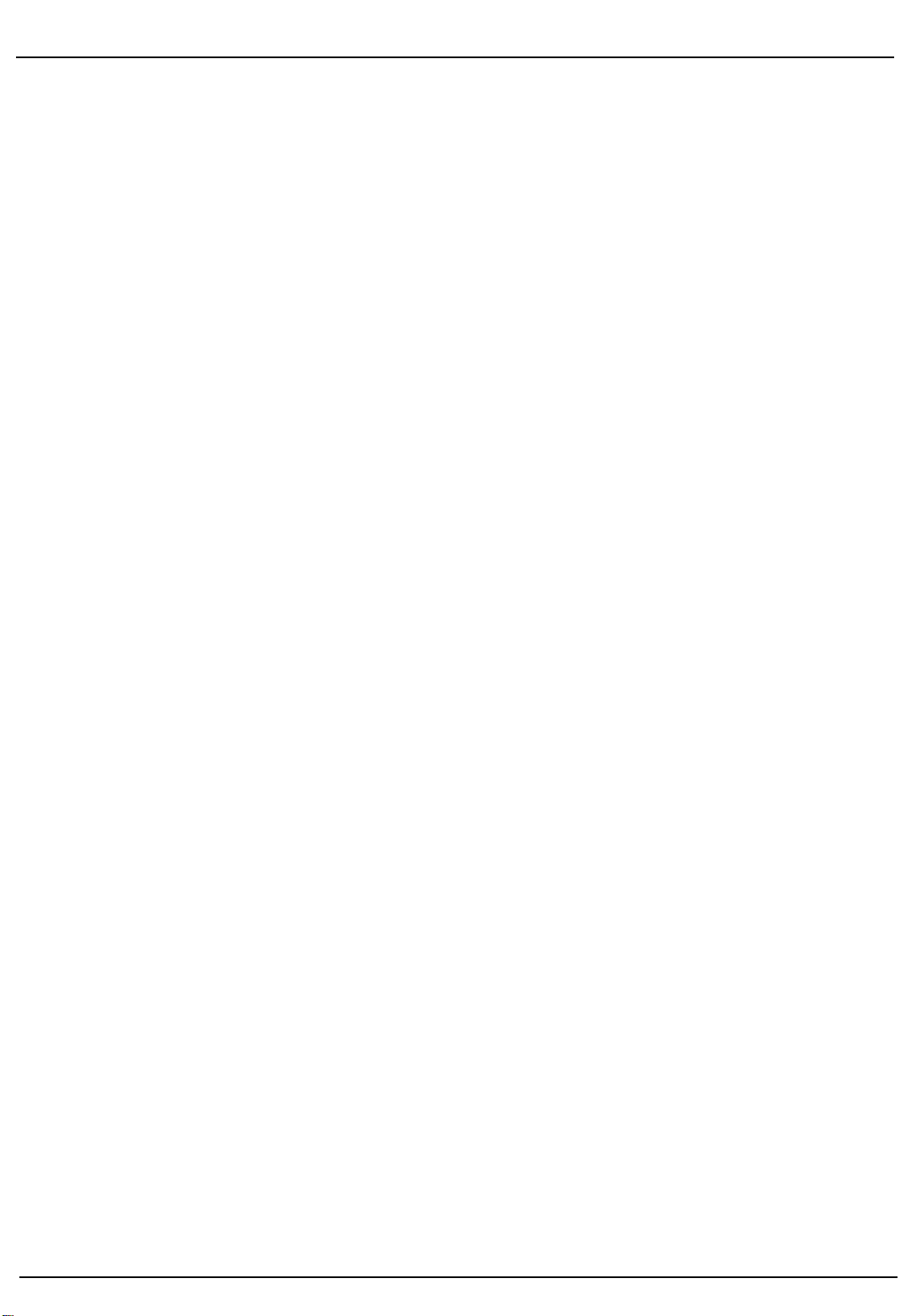
Operating Manual Chrono Touch
Page 13
Ver. 02/ 13
Once the values are determined, a diagram showing how the measured watch
is running appears on the screen:
In the case of a mechanical watch the following values are displayed:
beat number, lift angle, measurement time, rate variations, amplitude and beat
error.
If you touch the screen, the following appears:
MEASUREMENT
By touching the "Print" button, the following screen appears:
The watch data can be programmed into the "Name" and "Serial number" boxes. To
do this the two boxes are touched one after the other and the data entered. Confirm
and print out with “OK”.
You can use the "Delete all" button to delete all the data again.

Operating Manual Chrono Touch
Page 14
Ver. 02/ 13
If you touch "Single beat“, the following display appears on the screen:
MEASUREMENT
By touching the display in the bottom right-hand corner of the screen,
you will go immediately to the following screen:

Operating Manual Chrono Touch
Page 15
Ver. 02/ 13
3.2 Testing watches with a co-axial escapement
Start via the "Chrono Touch" screen:
MEASUREMENT
On the "Measurement" screen, select "Co-axial" as watch type.
Enter the beat number, fixed beat number, lift angle, and measurement time.
After touching the "Measurement" button, the following appears:
38
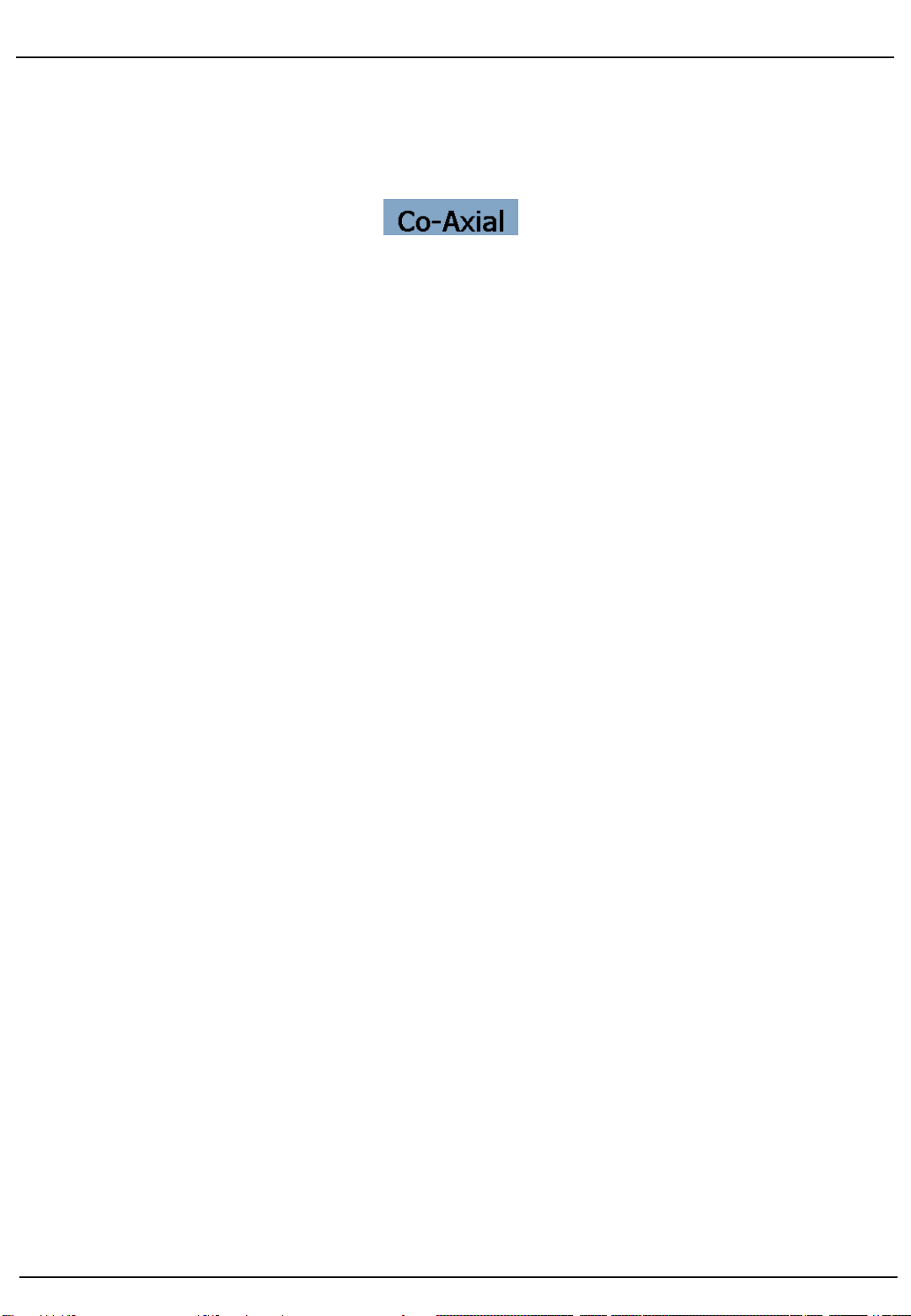
Operating Manual Chrono Touch
Page 16
Ver. 02/ 13
Measurement starts and the rates are displayed:
MEASUREMENT
The other measurements are called up and programmed like in the "Mechanical
watches" program (see pages 12 + 13)
After touching “Start”, this appears on the screen:
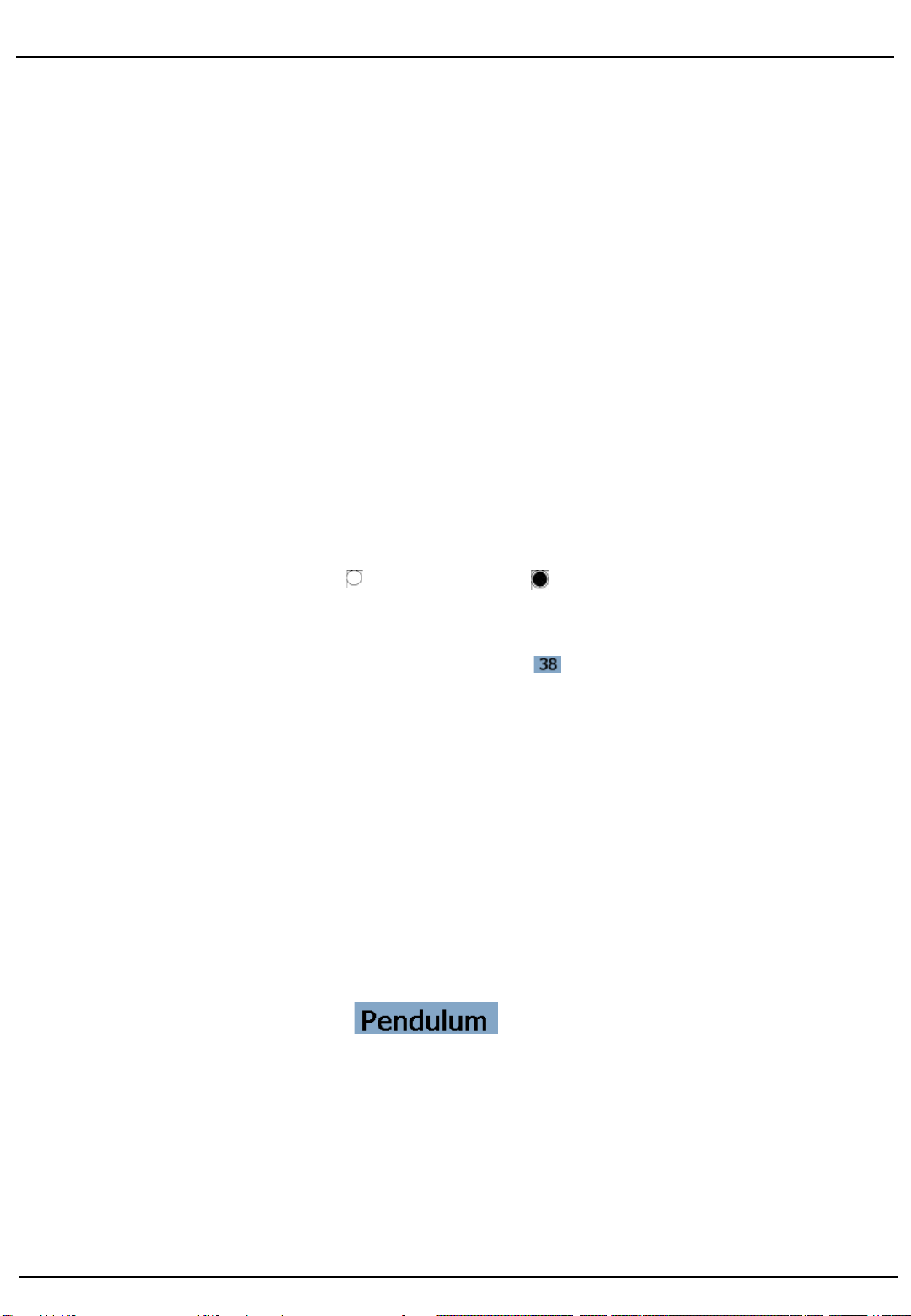
Operating Manual Chrono Touch
Page 17
Ver. 02/ 13
3.2 Testing pendulum clocks with a clip-on microphone
Start via the "Chrono Touch" screen:
MEASUREMENT
On the "Measurement" screen, touch "Pendulum" watch/clock type.
Enter the beat number, fixed beat number, lift angle and measurement time
ranges.
After touching “Start”, this appears on the screen:
The following screen appears when you touch the "Measurement" button:

Operating Manual Chrono Touch
Page 18
Ver. 02/ 13
Testing pendulum clocks with an unknown beat number is carried out in the
"Diagram selection“ program:
MEASUREMENT
Touch the "Variable beat number" button.
The following display appears on the screen:
Once the values are determined, the rate of the pendulum clock appears on the
screen:
Displayed on counter “T” is the test time elapsed.
In the “N-CNT" area: the currently measured beat number in beats/h is displayed.
In the "N-ITG" area: the integrated beat number/h determined over the entire test
time is displayed.

Operating Manual Chrono Touch
Page 19
Ver. 02/ 13
Technical data
Weight: 1.720 g.
Mains voltage: 110 V - 230 V, 60/50 Hz, automatically controlled
Power consumption: max.7.20 W
Power supply: 24 V +/- 5%
Accuracy of quartz crystal: +/- 1 ppm (at 25°C)
Connections: Ethernet (LAN), DSUB 15, 2 USB ports,
Lemo socket for microphones, mains adapter,
Measurement options: Mechanical watches:
Beat number (automatic and manual)
Rate variation
Amplitude
Beat error
Oscilloscope display of
double and single beat noise
Additional options: Clip-on microphone
210 mm
155 mm
55 mm 120 mm
with support
Table of contents
Other Greiner Vibrograf Test Equipment manuals