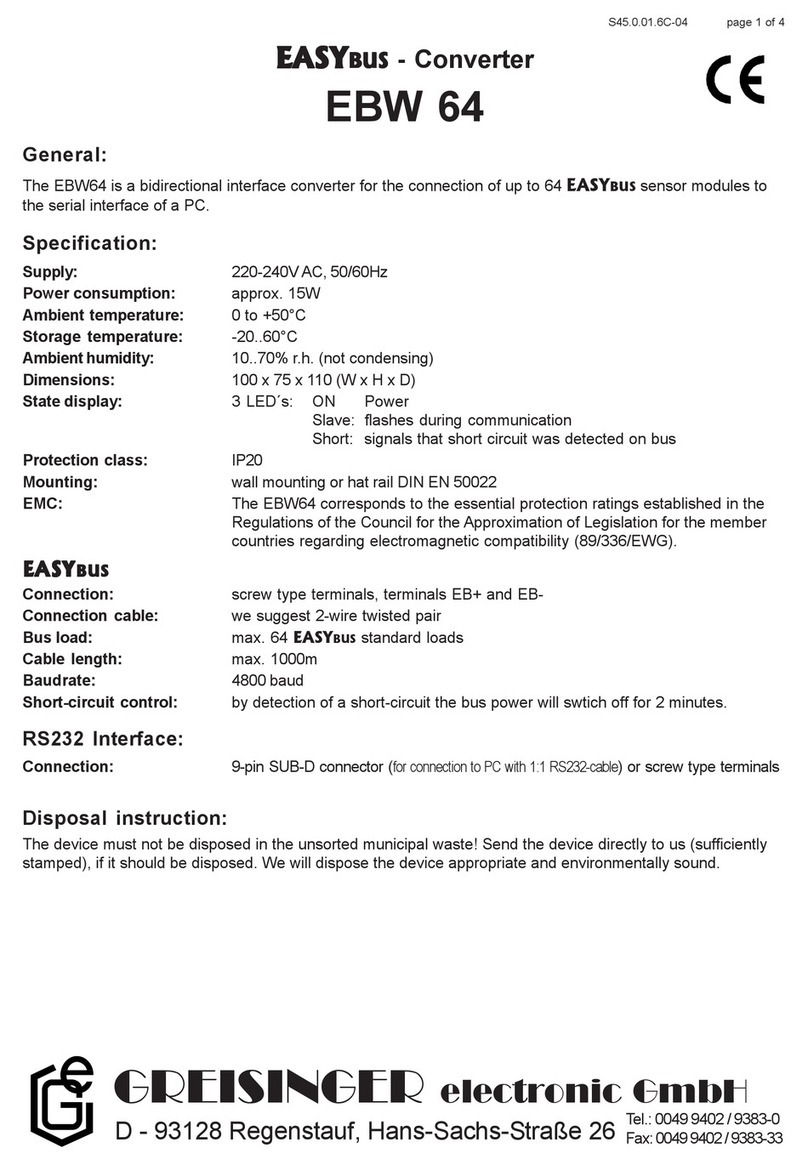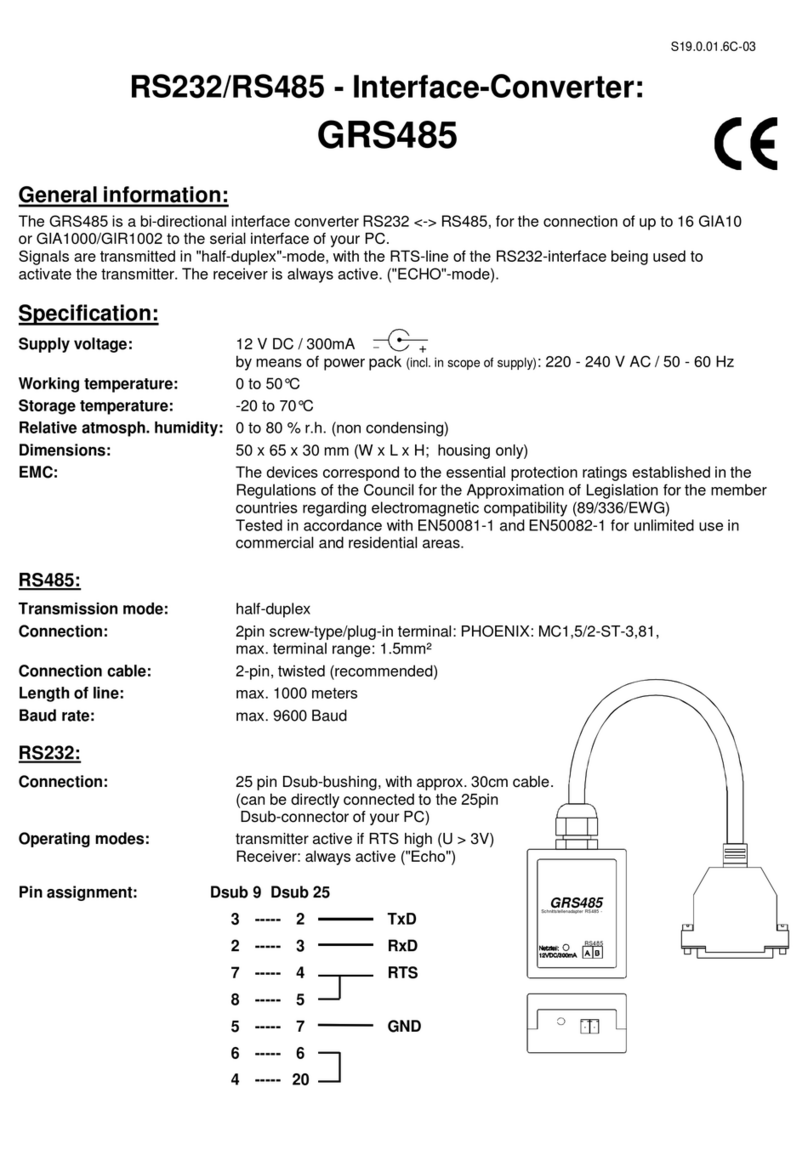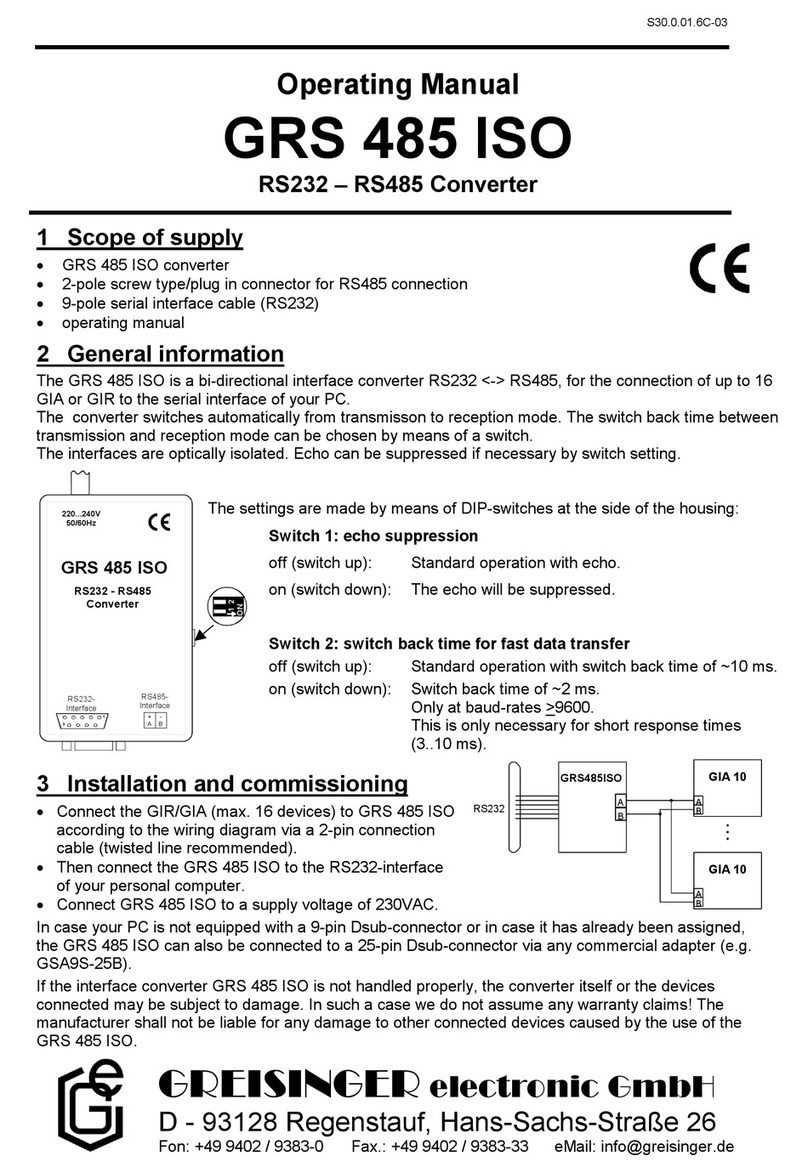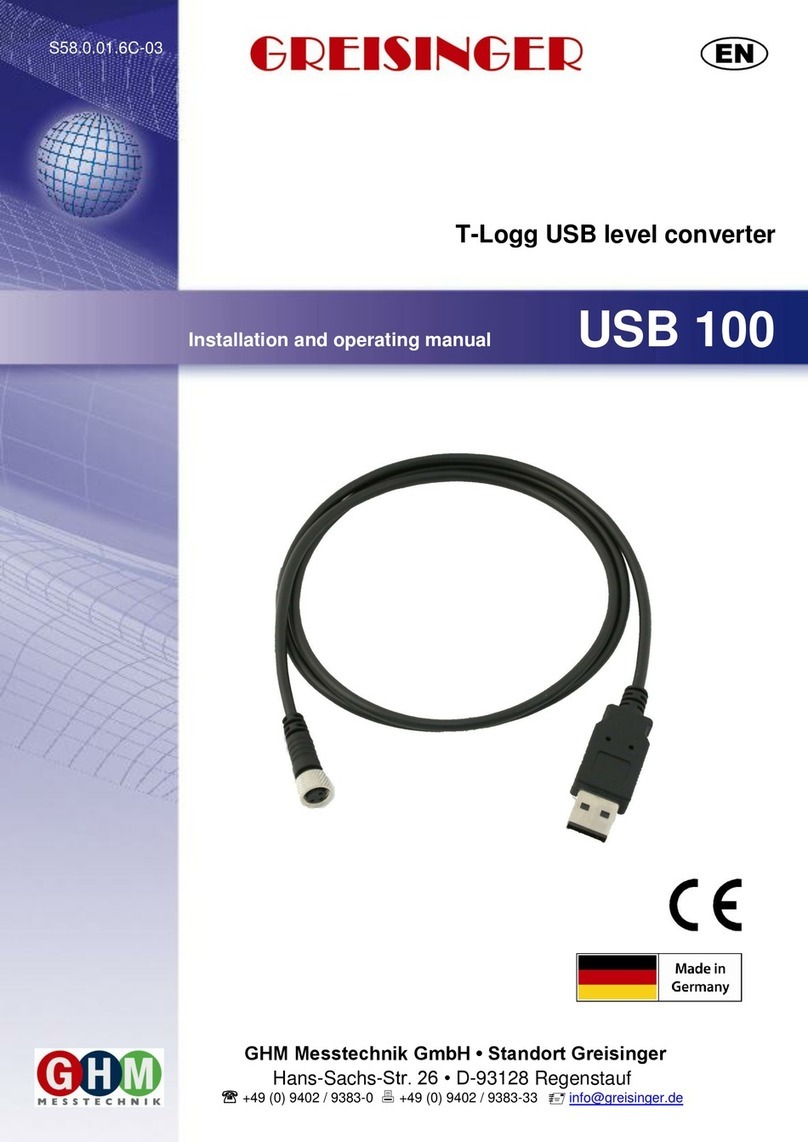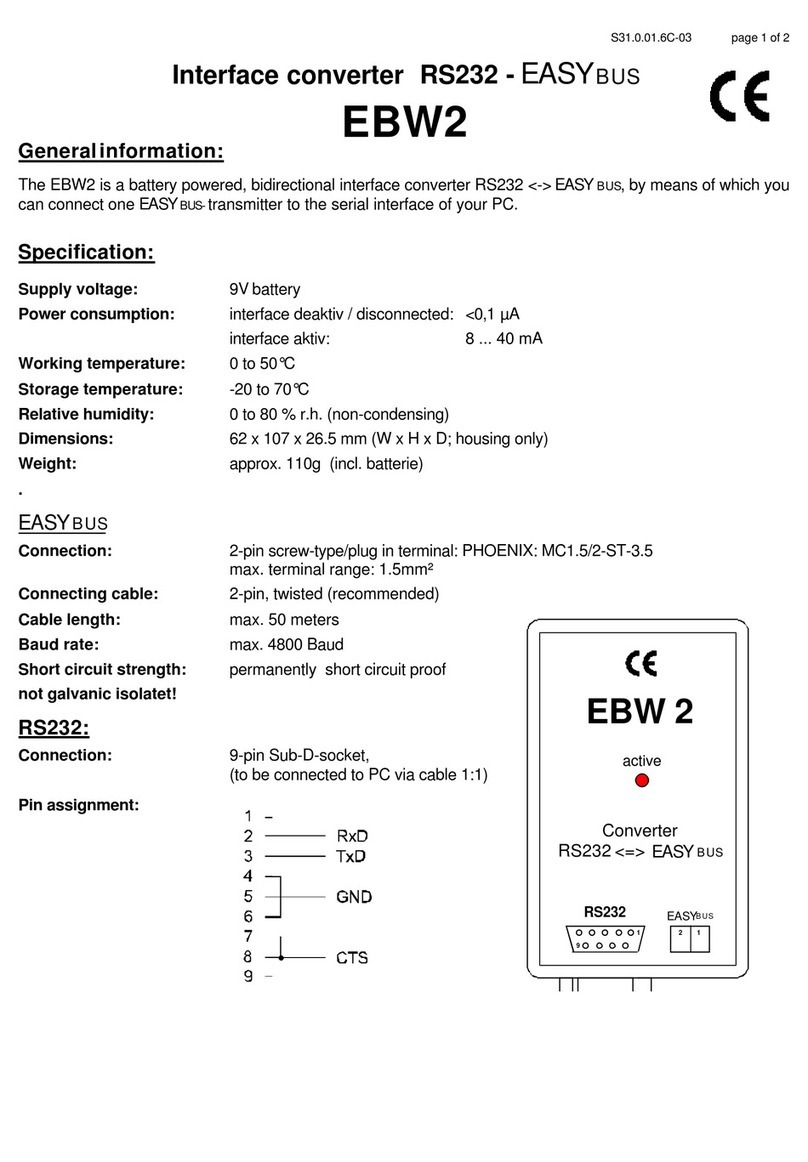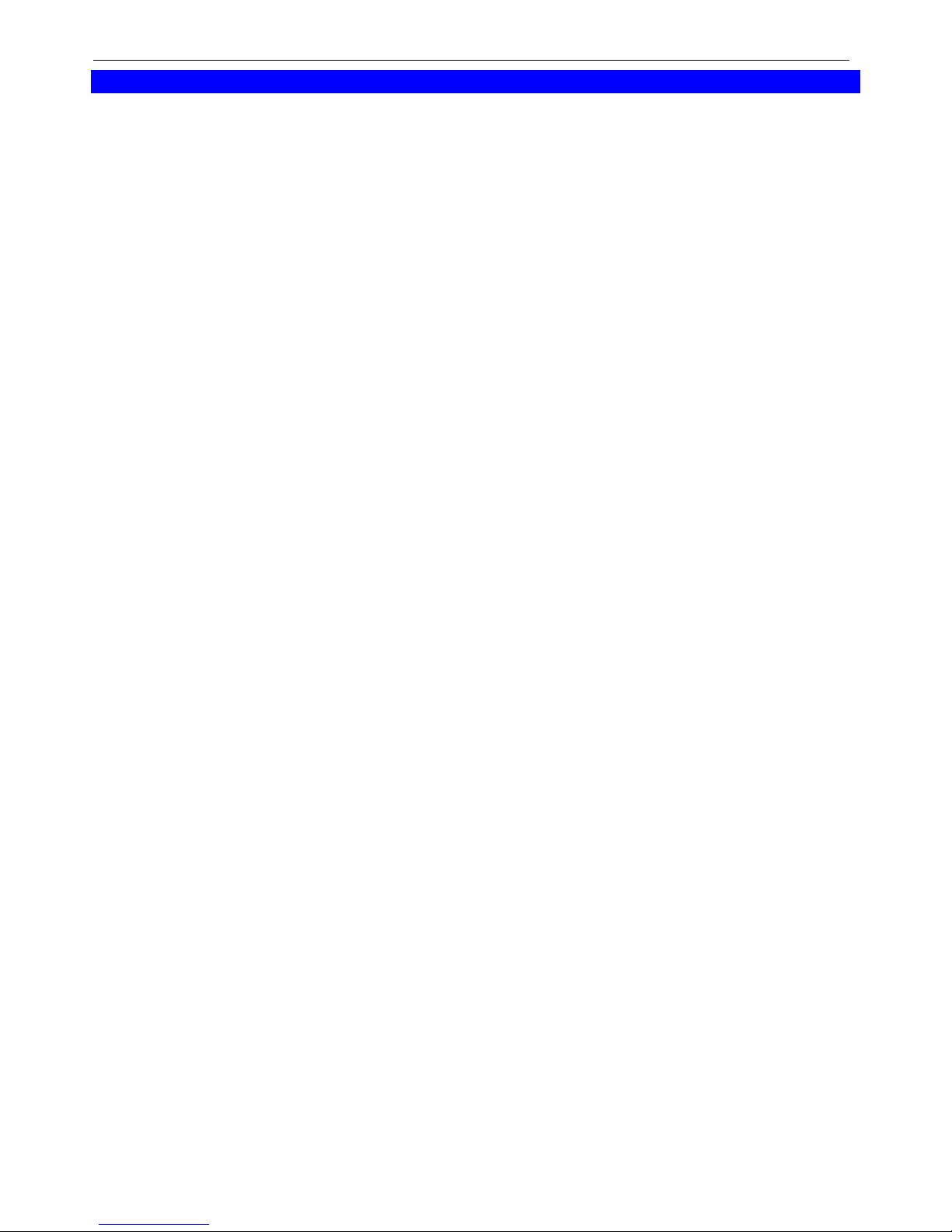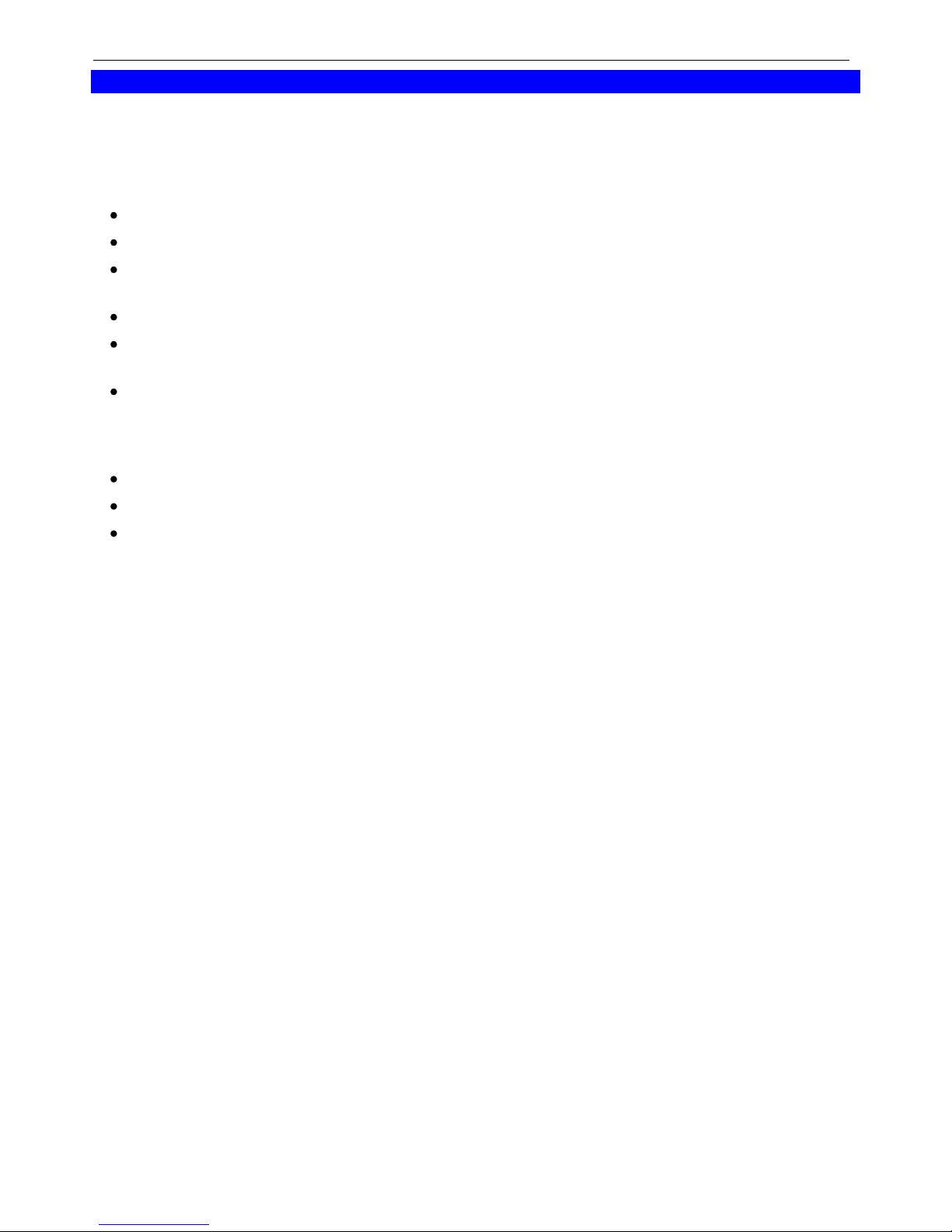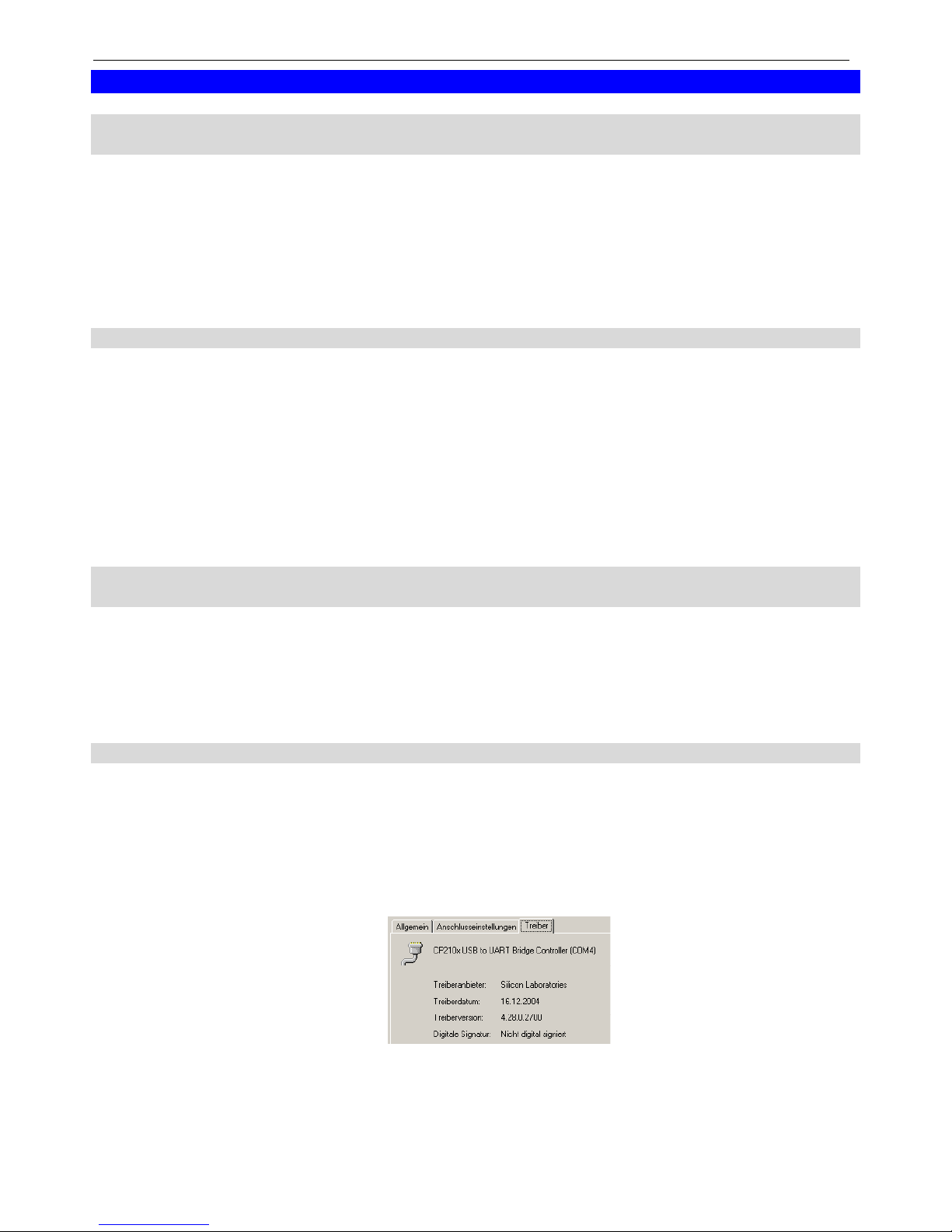B07.0.01.6C-04 Page 6 of 6
7. Frequently asked questions (FAQ)
7.1 How to check whether the adaptor has been installed correctly and via which COM-
port can I approach the installed adaptor?
Start the Device-Manager: start \ settings \ control panel \ performance and maintenance \ system \ hardware
and open the submenu “Ports (COM & LPT)”
If the installation was successful, there will be the entry“CP210X USB to UART Bridge Controller (COM x)”,
in which the x after the Com indicates the available COM-port (i.e. COM 4).
Note: The adaptor will not be shown in the device manager, if it is not connected to the PC.
If the entry is occupied by an exclamation mark or the entry is not there, then the driver has not been
installed correctly.
7.2 How to change the COM-port of the adaptor?
Make sure that the adaptor is connected, start the Device-Manager start \ settings \ control panel \
performance and maintenance \ system \ hardware) and open the submenu “Ports (COM & LPT)”
If the installation was successful, there will be the entry “CP210X USB to UART Bridge Controller (COM x)”,
in which the x after the Com indicates the available COM-port (i.e. COM 4).
Open the features of this connection by a double-click, go to “Port Settings” and then click there the
button “Advanced...”.
There you can choose the preferred COM-Port at the point “COM Port Number”. If this port is already
reserved for another (even not connected) device, a error message will appear:
“In principle it is possible that 2 devices are set on the same COM-port, but then you have to take
care, that not both devices are connected at the same time, because this would lead to a conflict!“
7.3 Is there an automatic update function that updates the installed driver to the latest
version?
The driver is not updated automatically.
If there is already a suitable (for the operating system) driver during the installation, this driver will
be used automatically.
If the usages of the adapter cause problems please make sure that the latest version of the driver
for the adapter is used and installs the latest version manually if necessary.
7.4 How to find out the used version of the driver?
Make sure that the adaptor is connected and start the Device-Manager start \ settings \ control panel \
performance and maintenance \ system \ hardware).
For the COM-driver open the submenu “Ports (COM & LPT)”, open the features for this connection
“CP210X USB to UART Bridge Controller (COM x)” by double-click and change then to “Driver”.
There you can see the currently used driver version.