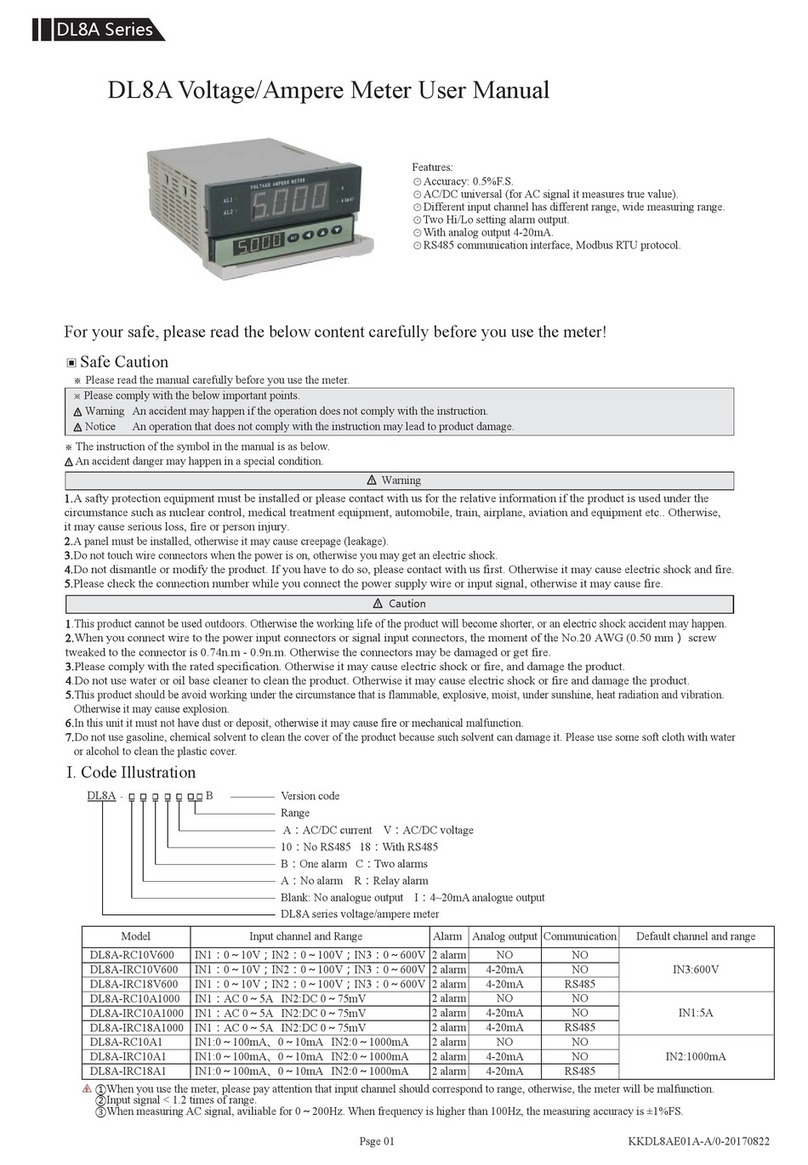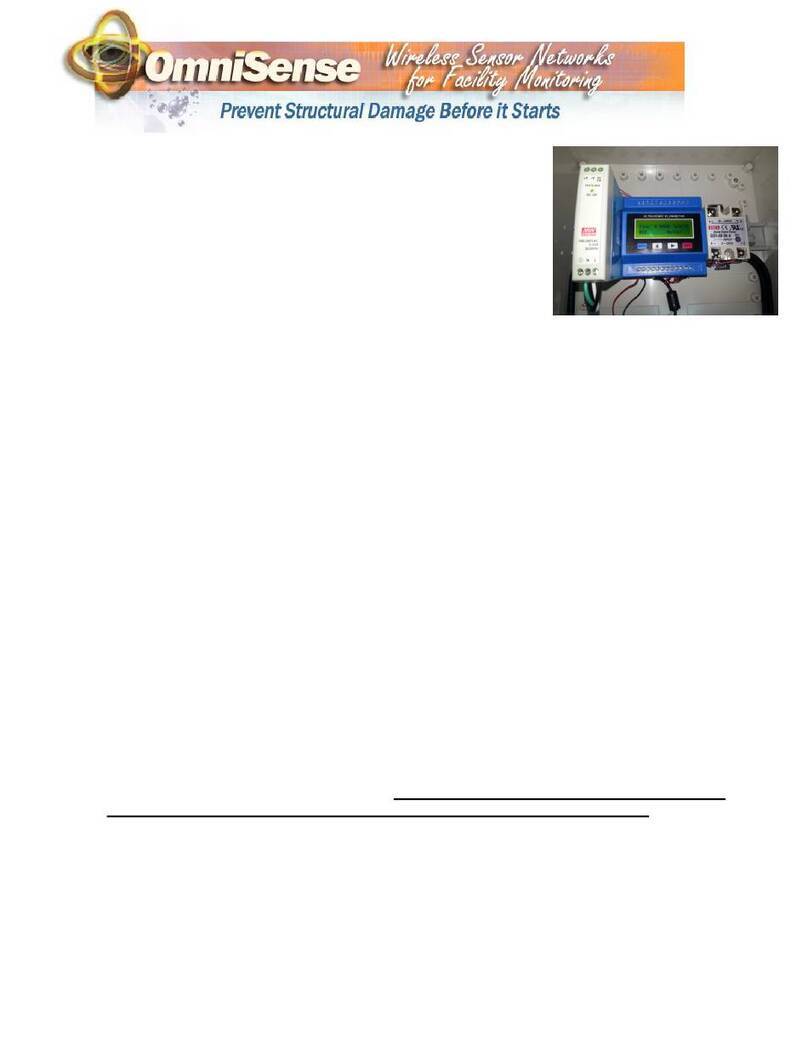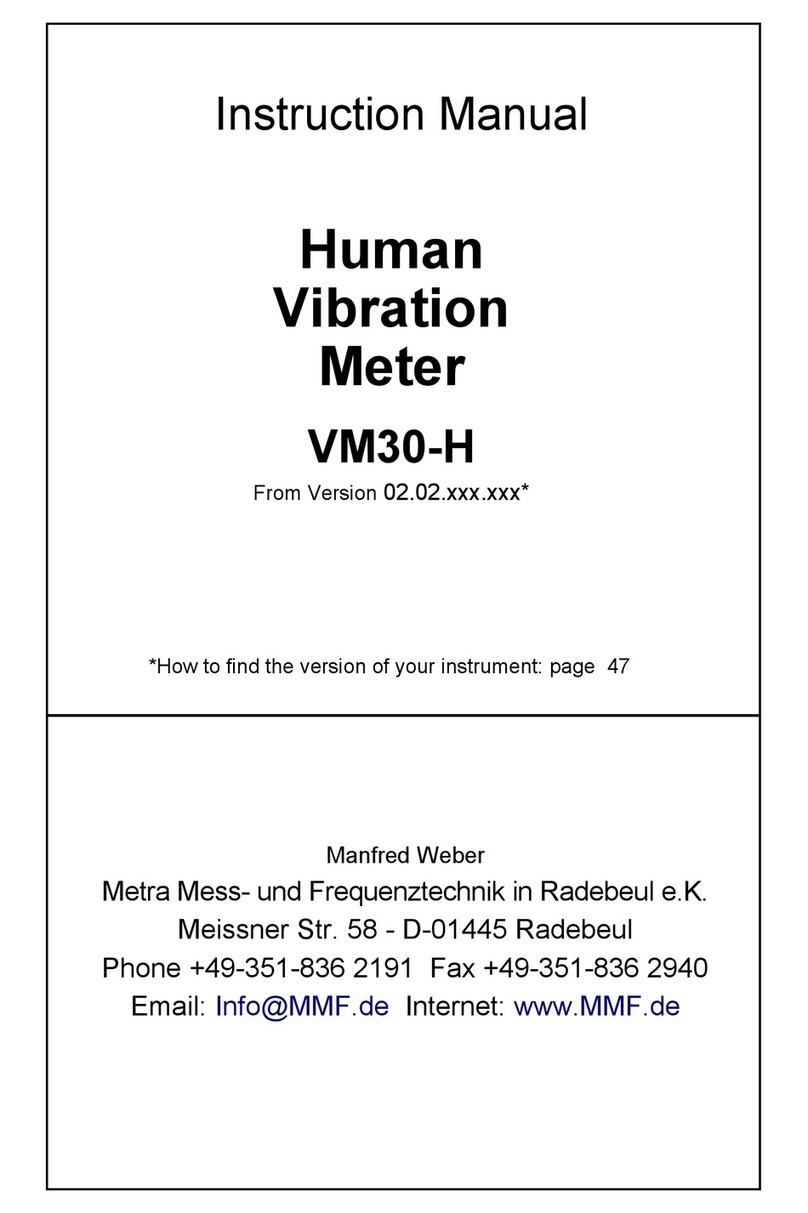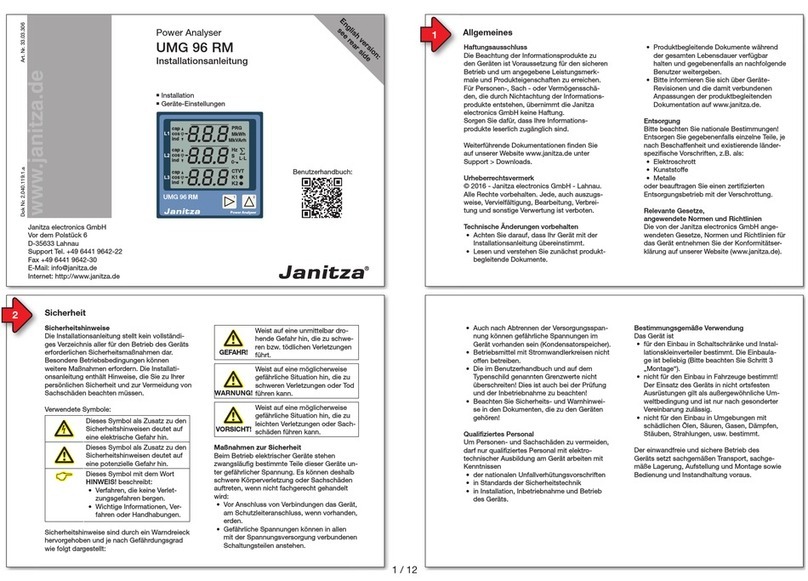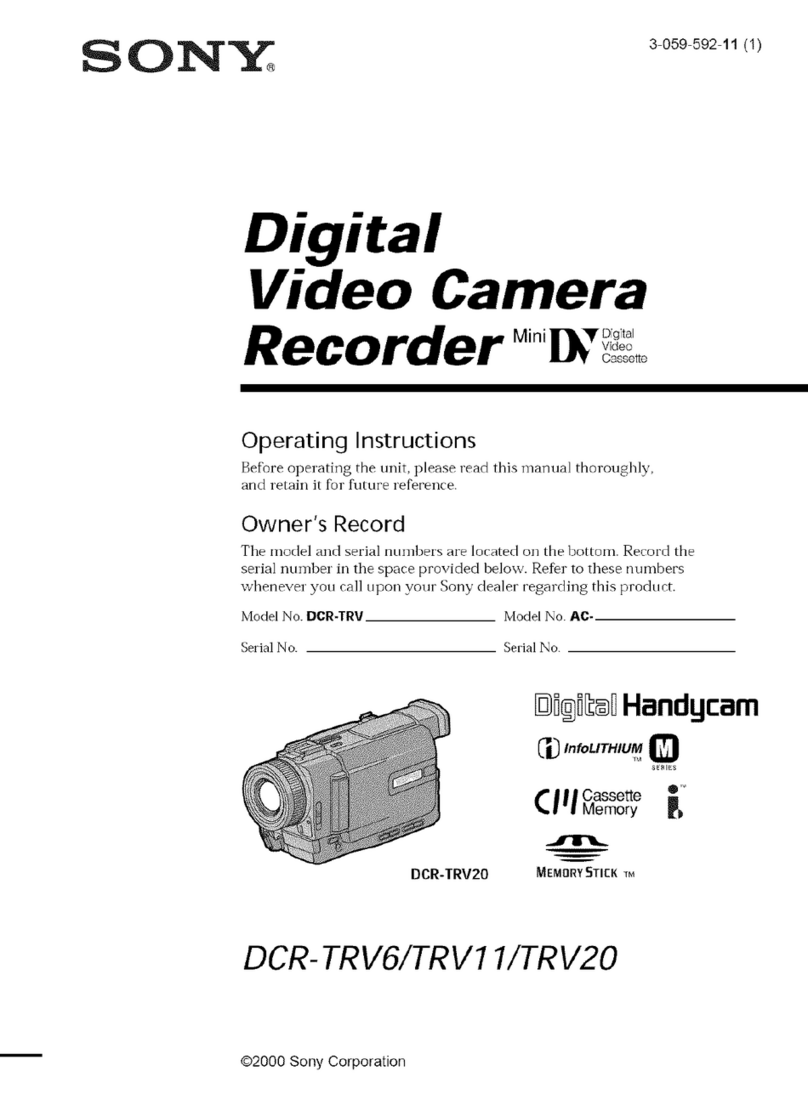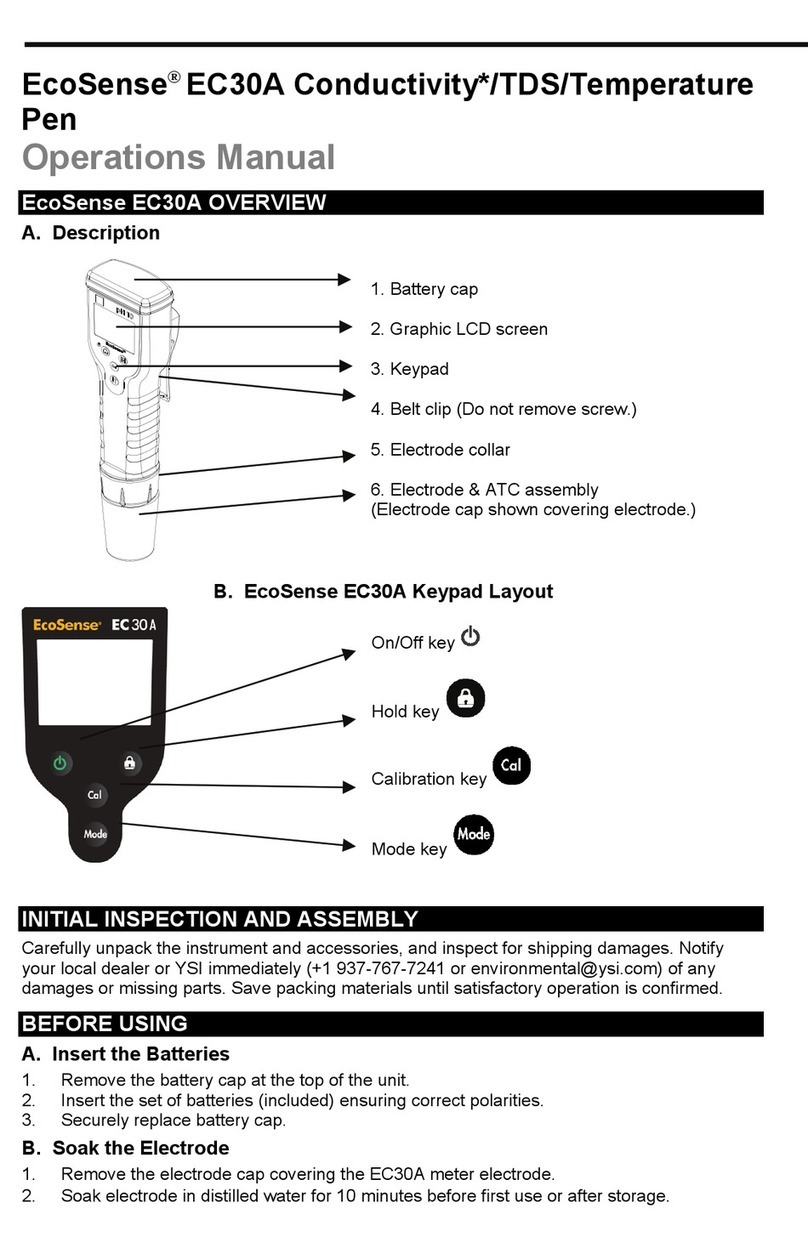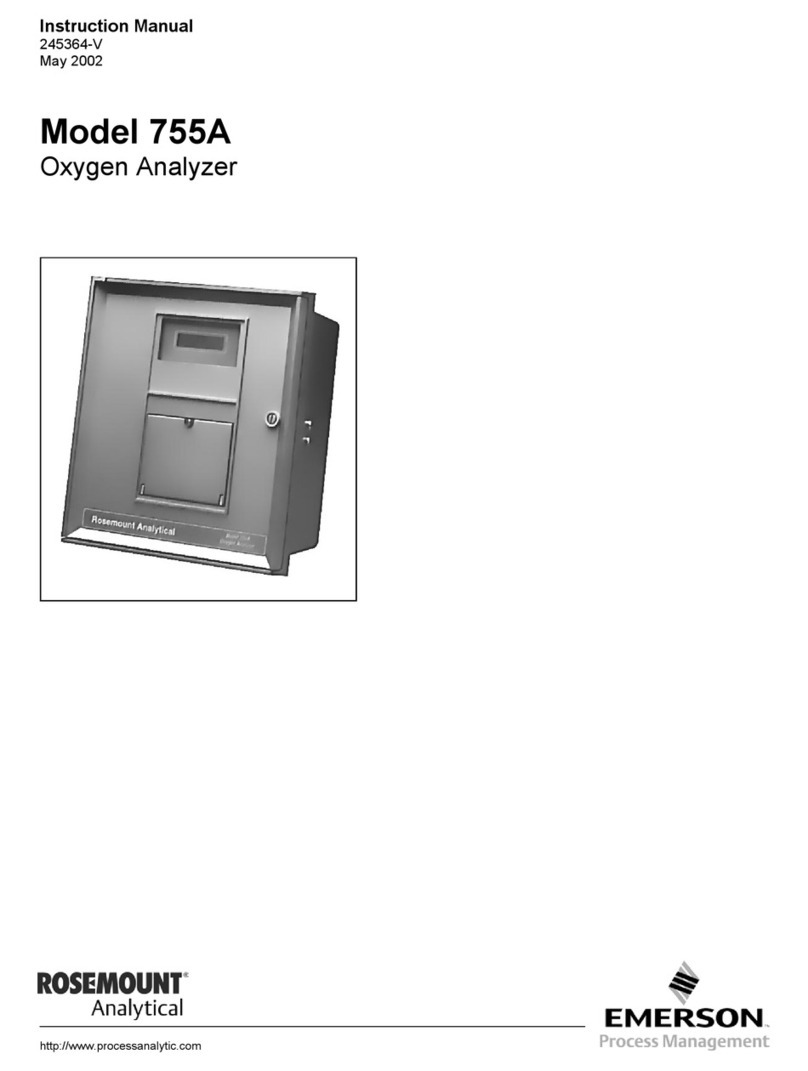GretagMacbeth Spectroeye User manual


SpectroEye™6

1
SpectroEye™ 3
2
3
4
Set-up
Use
Appendix
Functions
Welcome!
SpectroEye is a spectrophotometer which, just as all new
GretagMacbeth products, has a fully modular structure, and so is
extremely flexible and easy to use. The purpose of this manual is
to illustrate the various fields of application and how to integrate
SpectroEye into your working environment in the most effective way
possible.
We hope you enjoy reading the manual, and enjoy working with
your SpectroEye as well.
We welcome any suggestions or ideas you may have for
improvements. Contact us through your authorised dealer,
or via the Internet!
The GretagMacbeth SpectroEye development team.

SpectroEye™4
Brief guide to the manual
The manual is divided into four chapters: Set-up, Use, Practice and
Appendix. The content of each chapter is given to the right. This system
gives quick and precise access to the information you require.
The page layout of the manual includes two columns. The wider
text column contains all the functional descriptions, examples and
explanations. These are clarified, integrated or indicated by additional
information, such as “Screenshots” and recommendations, highlighted
in grey in the outer column. We recommend getting to know these
supplements and their relative symbols by carefully reading the
corresponding explanations in the left margin.
Screenshots
Specific safety recommendations
This section contains particularly
important information for the correct
use of the instrument and for
achieving good results. Failure
to observe these warnings could
result in errors or loss of data!
Failure to observe the following
recommendation could result in
damage to the SpectroEye or
other equipment, for which
GretagMacbeth declines all
responsibility.
Failure to observe the following
recommendations could
compromise personal safety
and that of others.
Additional function symbol
The function described here is
not part of the SpectroEye basic
specifications. The corresponding
description should only be read if
the related function package
is installed on your instrument.
Other recommendations
If additional information on the
subject illustrated is contained
in other sections of the manual,
the “book”symbol refers to the
corresponding chapter.
Brief recommendations for putting
theoretical information into practice.
Brief guide to the manual

1
SpectroEye™ 5
2
3
4
Set-up
Use
Appendix
Functions
As well as important safety recommendations, this chapter
contains all the information necessary for setting-up and
using the measuring device.
Structure of the manual
This chapter is an introduction to the operating principles
of the device. It illustrates how to make chromatic
measurements and comparisons with the SpectroEye
through a number of classic application examples.
The appendix contains information regarding machine
messages, technical specifications, mathematical formulas,
bibliographic references and the quick reference index.
In this chapter we will take a detailed look at
selected functions which highlight the high standard
of the SpectroEye unit.

SpectroEye™6

1
SpectroEye™ 7
2
3
4
Set-up
Use
Appendix
Functions
1 •Set-up
1.1 General
1.1.1 General safety recommendations 9
1.1.2 Supply specifications 10
1.1.2.1 Basic equipment and accessories 10
1.1.2.2 Equipment firmware 11
1.1.3 SpectroEye functional elements 12
1.2 SpectroEye preparation
1.2.1 Charging the batteries 13
1.2.2 Transportation safety deactivation 13
1.2.3 SpectroEye connection options 14
1.2.3.1 Communications adapter 14
1.2.3.2 Connecting the battery charger 15
1.2.3.3 Connecting to a PC 15
1.2.3.4 Connecting to a Macintosh 16
1.2.3.5 Connecting to a printer 16
1.2.3.6 Connecting to a Seiko printer 17
1.2.3.7 Connecting to the Ethernet 18
1.3 Transport 18

SpectroEye™8
Kapitel

1
SpectroEye™ 9
SpectroEye is not flameproof, therefore the device must
not be used in environments where the risk of explosion
exists, or in areas subject to strong electromagnetic fields.
Do not use SpectroEye in ambient temperatures
in excess of 40°C (104°F).
Never open SpectroEye. Unauthorised opening of
the device shall immediately invalidate the warrantee.
For any repairs, contact your authorised dealer.
Ensure that the supply cable provided is connected
to a mains socket equipped with earth contact to avoid
a shock hazard.
The specified operating conditions
are given in the appendix under
item 4.1 “Technical specifications”.
1 Set-up
1.1 General
1.1.1 General safety recommendations
Failure to observe the safety recommendations and instructions
given by this manual may result in measurement error and loss
of data, as well as damage to persons and property.
To avoid operating errors, SpectroEye should be used
exclusively by specifically trained personnel.
SpectroEye must only be used on dry, flat, horizontal
and stable surfaces, and must not be exposed to direct
sunlight.
SpectroEye must only be used in the operating
conditions specified below.
SpectroEye must be protected from chemical
substances, corrosive vapours, strong mechanical
vibration and impact.
Use only GretagMacbeth original spare parts
and accessories.
For transport purposes only use the original packing
and secure the instrument with the transport protection
(Settings > General > Transport protection).
1 •Set-up
Read chapter 1.3.
The SpectroEye case must be kept clean using
a clean cloth slightly dampened in soapy water.

SpectroEye™10
1
1.1.2 Supply specifications
1.1.2.1 Basic equipment and accessories
The SpectroEye and related standard accessories are delivered
in a case.
On delivery, check that the content of the case is complete.
The following elements must be present:
1. SpectroEye
It is advisable to keep the case in
good condition ! If the SpectroEye
has to be transported or shipped,
it must be packed in the original
case to avoid damage.
GretagMacbeth declines all
responsibility for damage to the
SpectroEye during transport
caused by inadequate packaging.
2. Battery charger
3. Communications adapter 4. Connecting cable set
1 •Set-up
5. Operating manual
Operating manual
SpectroEye™

1
SpectroEye™ 11
1.1.2.2 Equipment firmware
The firmware for the SpectroEye has a modular configuration.
This means that the range of functions must be configured
according to requirements when the device is purchased,
and that possible supplementary functions can be added
at any time.
• The basic instrument is equipped with the following
standard measurement functions:
Densitometry - Density
Spectrum - Reflection spectrum
Colorimetry - CIELAB with CIE L*a*b*,
CIE L*C*h (a*b*) and E CIELAB
• The following additional functions may be purchased
and enabled:
Densitometry - All densities
- Dot gain
- Dot area
- Contrast
- Trapping
- Hue error
- Greyness
- Print characteristic
- Printing plate
- Auto function
Spectrum - Density spectrum
Colorimetry - CIE XYZ, CIE xyY
- CIELUV with CIE L*u*v*,
CIE L*C*h (u*v*) and E CIELUV
- LABmg, LCHmg and Emg
- Hunter Lab and E Hunter Lab
- Reflection factor RxRyRz
Color difference - Metamerism, E*94, E CMC,
E FMCII
Dye strength - Absolute (K/S) and relative (DS)
White- and Yellowness - W CIE, W E313, W Berger,
W Stensby, ISO Brightness R457,
Y E313, Y D1925, T CIE
Special functions - Best Match
Color guides - Pantone®Color Formula Guide,
HKS E/K/N/Z, TOYO Color Finder,
DIC Color Guide
Security - Setting protection
- Multiple users
Indications regarding basic and
supplementary functions are as
per Nov. '98. Modifications may
be made at any time.
Contact your GretagMacbeth dealer
who will be happy to inform you
of any innovations or variations.
When reading this manual, check
if the description of these
supplementary functions is
indicated by the puzzle symbol.
This will save you the time of reading
sections regarding functions which
are not applicable to your instrument.
1 •Set-up

SpectroEye™12
1
1 • Set-up
Control wheel
Instrument firmware functions, menu options or measurement
windows can be selected using this wheel.
The display
The display is easy to view and has graphic capabilities.
It displays the available functions and measurement results.
Measurement module
The moving measurement head contains the optics, the built-in
white reference and automatic filter wheel, in a high precision
multiple use measurement module.
Targeting aperture
The targeting aperture is fully visible. Quick and accurate
positioning is simple even with small color patches
and color bars.
Data port
The SpectroEye is equipped with a multi-function port.
Data exchange, protocol management and battery charging
are all performed by the same interface.
Serial plate
The certification plate gives the main specifications of the
SpectroEye at a glance. The serial number of the instrument
is very important, and must be quoted when contacting
GretagMacbeth either by phone or via the Internet.
1.1.3 SpectroEye functional elements
Measurement pad
Pressing lightly on this pad starts a measurement or selects
the menu option highlighted on the display.

1
SpectroEye™ 13
1.2 SpectroEye preparation
1.2.1 Charging the batteries
The SpectroEye is subject to quality control and the batteries
are charged prior to delivery. If a long period of time passes
between delivery from GretagMacbeth and Set-up, the
instrument must be recharged using the battery charger
supplied.
Procedure
1. Connect the battery charger to the mains supply by means
of the mains cable
2. Insert the charging plug into the SpectroEye port
3. Recharge the instrument for approximately three hours
4. Remove the charging cable and disconnect the battery
charger from the mains when charging is complete
1.2.2 Transportation safety deactivation
The SpectroEye is fitted with an electronic transportation
safety system, which prevents involuntary operation and
thus damage to the measuring head due to impact or vibration
during transport.
Procedure
1. Press the measurement pad area down for about three
seconds to cancel any input which may have been created
by transport and unpacking movements.
2. Briefly press the measurement pad. The display shows
the field for entering code 259 and a window for the number
selection.
3. At this point enter the numbers 2, 5 and 9 in succession,
pressing the measurement pad each time to choose a
number. If a mistake is made during code entry or you wish
to cancel a single entry, bring the cursor bar to <- and press
the measurement pad. To cancel the entire sequence, keep
the measuring pad pressed for about three seconds.
4. If the figures have been correctly entered, bring the cursor
bar to the OK field and press the measurement pad.
The display will then show a menu.
5. Bring the cursor bar to the item Return on the displayed
menu and press the measurement pad until the main menu
appears.
1 •Set-up
○○○○○○○○○○○○○○○○○○○○○○○○○○○○○○○○○○○
During the recharging process the
SpectroEye tends to becom warm.
This is due to the rapid charge
system and is perfectly normal.
For transportation always secure
the instrument with the transport
protection (read chapter 1.3).

SpectroEye™14
1
1.2.3 SpectroEye connection options
The SpectroEye connection socket is multi-functional, meaning
that the power supply, serial communications and the Ethernet
are built into one socket. It is possible to connect single devices
directly to the SpectroEye, or various devices simultaneously
by means of the communications adapter.
1.2.3.1 Communications adapter
This adapter connects the SpectroEye to all the possible
accessories: computer (PC or Macintosh), network, printer
or battery charger. Various connections can be made
simultaneously through the adapter, with only one cable
connected to the instrument itself.
GretagMacbeth Instrument
The SpectroEye is connected to the connector cable through
this socket.
Ethernet = / Power
Ethernet or the battery charger can be connected to this socket.
This Ethernet connection is not crossed and can be used when
the SpectroEye is connected to the network via a Hub. If the
socket is not used for Ethernet, the battery charger can be
connected here.
Ethernet X / Power
Ethernet or the battery charger can be connected to this socket.
This Ethernet connection is crossed, and is used when the
SpectroEye is connected directly to a PC. If the socket is not
used for Ethernet, the battery charger can be connected here.
Serial 1
This socket is used for serial communications if a Mini DIN
shaped plug is not available.
Serial 2
This socket is used for serial communications if a Mini DIN
shaped plug is available.
If the SpectroEye does not require
connection to any other instrument,
the battery charger can also be
connected directly.
1 •Set-up

1
SpectroEye™ 15
1.2.3.2 Connecting the battery charger
1. Insert connecting cable 36.64.31 into the SpectroEye
data port.
2. Insert the other end of the connecting cable into the
GretagMacbeth instrument socket of the communications
adapter.
3. Insert the battery charger plug into a free Power socket
on the communications adapter. The battery charger is
connected to the mains electricity supply by means of
the power cord supplied.
1.2.3.3 Connecting to a PC
Connecting to a PC with 25 pin serial interface port
1. Insert connecting cable 36.64.31 into the SpectroEye
data port.
2. Insert the other end of the connecting cable into the
GretagMacbeth instrument socket of the communications
adapter.
3. Connect the Serial socket on the communications adapter
to the PC port.
Connecting to a PC with 9 pin serial interface port
1. Insert connecting cable 36.64.31 into the SpectroEye
data port.
2. Insert the other end of the connecting cable into the
GretagMacbeth instrument socket of the communications
adapter.
3. Insert the intermediate cable 36.50.55 between the Serial
socket on the communications adapter and the PC port.
Take care to use the right
connecting cable!
Take care to use the right
connecting cable!
Take care to use the right
connecting cable!
1 •Set-up
36.64.31
36.64.95
36.64.64
36.64.31
36.64.95
36.64.64
36.50.55

SpectroEye™16
1
1.2.3.4 Connecting to a Macintosh
1. Insert connecting cable 36.64.31 into the SpectroEye
data port.
2. Insert the other end of the connecting cable into the
GretagMacbeth instrument socket of the communications
adapter.
3. Insert the intermediate cable 36.50.54 between the Serial
socket on the communications adapter and the Macintosh
port.
1.2.3.5 Connecting to a printer
Connecting a printer through a parallel interface
1. Insert connecting cable 36.64.31 into the SpectroEye
data port.
2. Insert the other end of the connecting cable into the
GretagMacbeth instrument socket of the communications
adapter.
3. Insert converter 36.50.92 into the printer interface port.
4. Connect the converter with the proper battery charger.
5. Insert the intermediate cable 36.50.54 between the
communications adapter Serial port and the converter.
Connecting to a printer with serial interface
1. Insert connecting cable 36.64.31 into the SpectroEye
data port.
2. Insert the other end of the connecting cable into the
GretagMacbeth instrument socket of the communications
adapter.
3. Insert adapter 11.50.70 between the communications
adapter Serial port and the printer.
Take care to use the right
connecting cable!
Take care to use the right
connecting cable!
For connecting to the specific Seiko
model DPU 411 or DPU 414 printer,
read section 1.2.3.6.
1 •Set-up
36.64.31
36.64.95
36.64.64
36.50.54
36.64.31
36.64.95
36.64.64
36.50.54
36.50.92
36.64.31
36.64.95
36.64.64
11.50.70
Take care to use the right
connecting cable!

1
SpectroEye™ 17
1.2.3.6 Connecting to a Seiko printer
Connecting to a Seiko model DPU 411 printer
1. Insert connecting cable 36.64.31 into the SpectroEye
data port.
2. Insert the other end of the connecting cable into the
GretagMacbeth instrument socket of the communications
adapter.
3. Insert Seiko adapter 36.51.37 into the printer interface port.
4. Insert the intermediate cable 36.50.54 between the commu-
nications adapter Serial port and the printer interface port.
Connecting to a Seiko model DPU 414 printer
1. Insert connecting cable 36.64.31 into the SpectroEye
data port.
2. Insert the other end of the connecting cable into the
GretagMacbeth instrument socket of the communications
adapter.
3. Insert the intermediate cable 36.65.04 between the commu-
nications adapter Serial port and the printer interface port.
Take care to use the right
connecting cable!
1 •Set-up
Take care to use the right
connecting cable!
36.64.31
36.64.95
36.64.64
36.50.54
36.51.37
36.64.31
36.64.95
36.64.64
36.65.04

SpectroEye™18
1
1 •Set-up
Take care to use the right
connecting cable!
Take care to use the right
connecting cable!
1.2.3.7 Connecting to the Ethernet
Connection to the Ethernet via hub
1. Insert connecting cable 36.64.31 into the SpectroEye
data port.
2. Insert the other end of the connecting cable into the
GretagMacbeth instrument socket of the communications
adapter.
3. Insert the Ethernet cable into the Ethernet = socket on
the communications adapter.
Connection to the Ethernet directly on computer
1. Insert connecting cable 36.64.31 into the SpectroEye
data port.
2. Insert the other end of the connecting cable into the
GretagMacbeth instrument socket of the communications
adapter.
3. Insert the Ethernet cable into the Ethernet X socket on
the communications adapter.
1.3 Transport
For transporting the SpectroEye, always use the original case
and secure the instrument with the transport protection.
To activate the transport protection, select the following from
main menu:
Settings > General > Transport protection > Lock transport
protection
and confirm with Yes.
To remove the transport protection, simply enter the
number 259.
GretagMacbeth declines all
responsibility for damage to the
SpectroEye during transport caused
by inadequate packaging and
protection.

1
SpectroEye™ 19
2
3
4
Set-up
Use
Appendix
Functions
2 •Use
2.1 Instrument philosophy and
firmware structure
2.1.1 Color measurement and comparison 21
2.1.2 Data management 22
2.1.3 User selection 22
2.2 Operating principles
2.2.1 Menu 23
2.2.2 Measurement window 25
2.2.2.1 Measurement window structure 25
2.2.2.2 The symbols bar 26
2.3 Initial settings
2.3.1 General settings 29
2.3.1.1 Data interface 30
2.3.1.2 LCD contrast 31
2.3.1.3 Date and time 31
2.3.2 User defined settings 32
2.3.2.1 Turn display 32
2.3.2.2 Printer 33
2.3.2.3 Measurement set-up 34
2.4 Working with the SpectoEye
2.4.1 Single measurement 39
2.4.1.1 Checking the measurement conditions 39
2.4.1.2 Reference and sample measurement 40
2.4.1.3 Comparison of measurement values 40
2.4.1.4 Graphical representation of measurement 41
results
2.4.1.5 Printing the measurement values 42
2.4.1.6 Switching between measurement functions 43
2.4.2 Series measurement 44
2.4.2.1 Creating a series of references 44
2.4.2.2 Additional processing and deleting
of references 45
2.4.2.3 Measurement of samples 45
2.4.2.4 Assigning samples to a reference 46
2.4.2.5 Repeating a series 46
2.4.3 Jobs 47
2.4.3.1 Creating a job 47
2.4.3.2 Measurement of samples 49
2.4.3.3 Additional processing and deleting 50
of samples
2.4.3.4 Remeasure a job 50

SpectroEye™20
2
2 •Use
2.5 Database management and maintenance
2.5.1 Jobs 51
2.5.1.1 Modification of jobs data 51
2.5.1.2 Delete jobs 52
2.5.2 Reference libraries 53
2.5.2.1 Creating a new library 53
2.5.2.2 Managing an existing library 54
2.5.2.3 Deleting a reference library 54
2.5.3 Users 55
2.5.3.1 Creating new users 55
2.5.3.2 Modifiy user 56
2.5.3.3 Delete user 56
2.6 Settings
2.6.1 General settings 57
2.6.1.1 Date interface 57
2.6.1.2 Setting protection 58
2.6.1.3 LCD contrast 59
2.6.1.4 Date and time 59
2.6.1.5 Battery 60
2.6.1.6 New functions 60
2.6.1.7 Instrument type 61
2.6.1.8 Service 61
2.6.1.9 Transport protection 61
2.6.2 User defined settings 62
2.6.2.1 Measurement set-up 62
2.6.2.2 Functions access 68
2.6.2.3 Printer 69
2.6.2.4 Turn display 70
2.6.2.5 Language 70
Table of contents
Other GretagMacbeth Measuring Instrument manuals