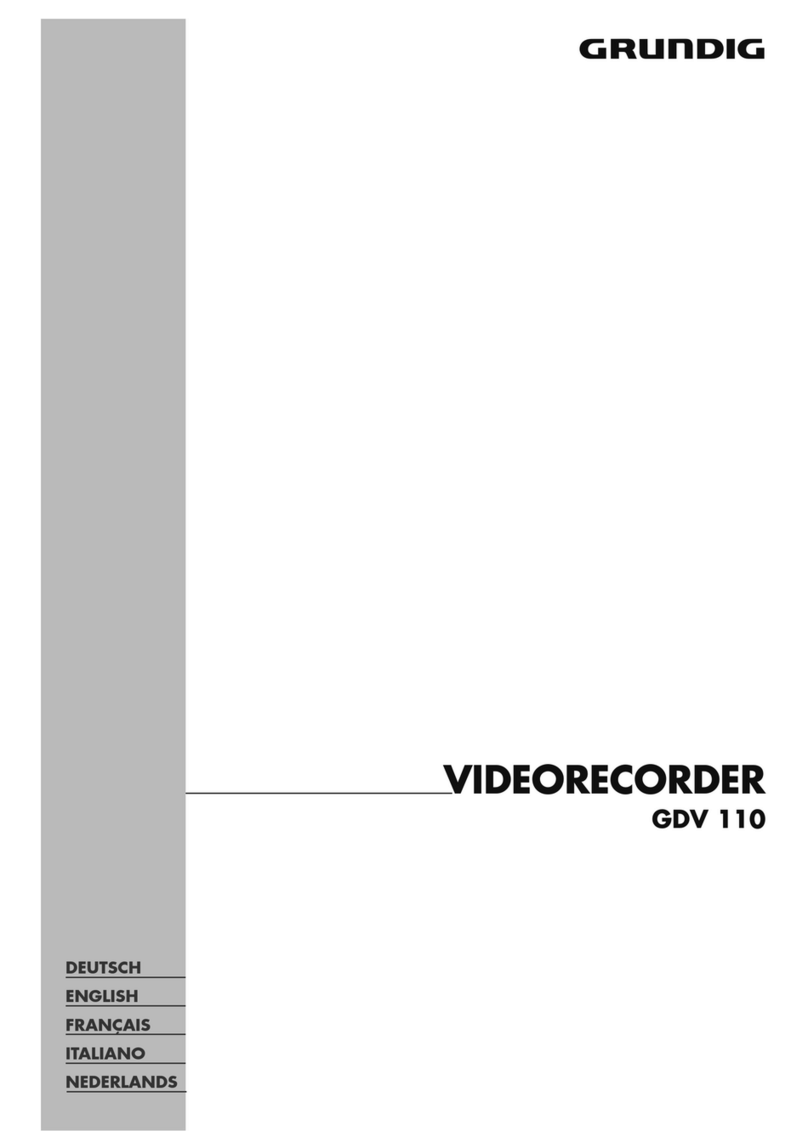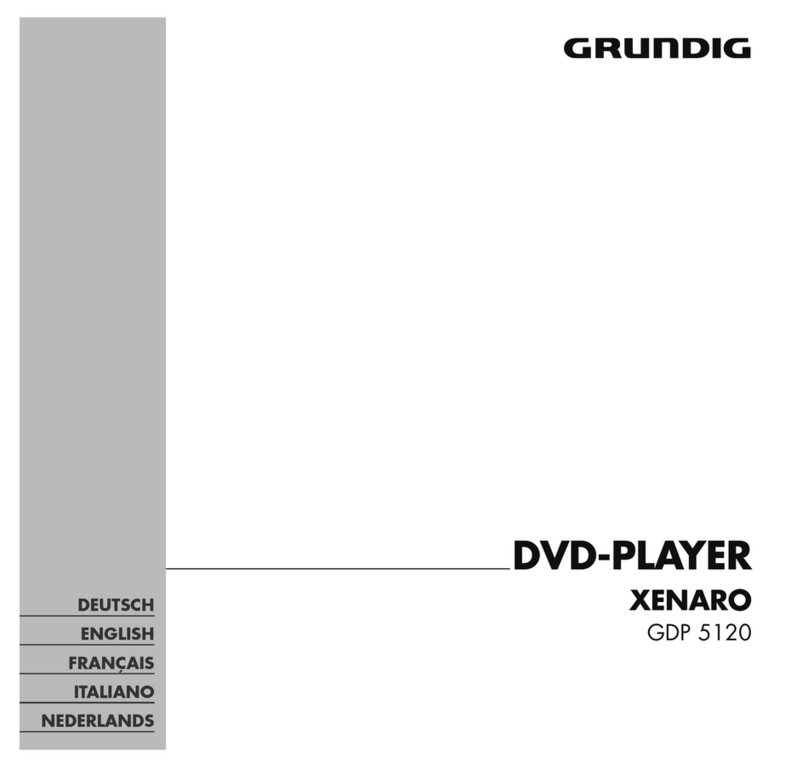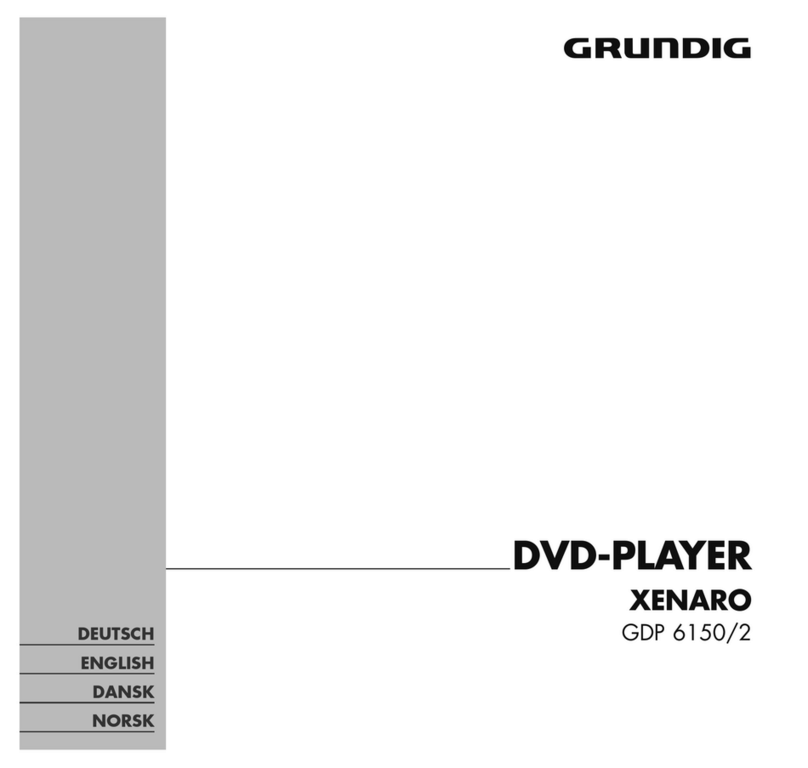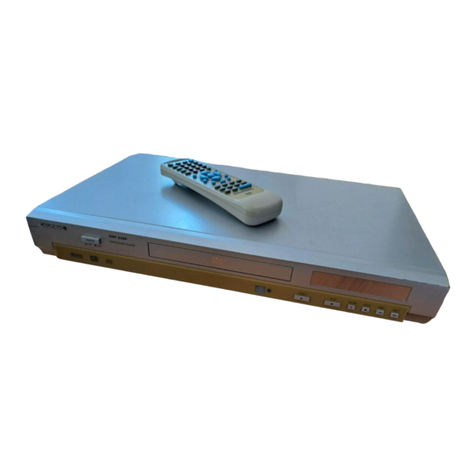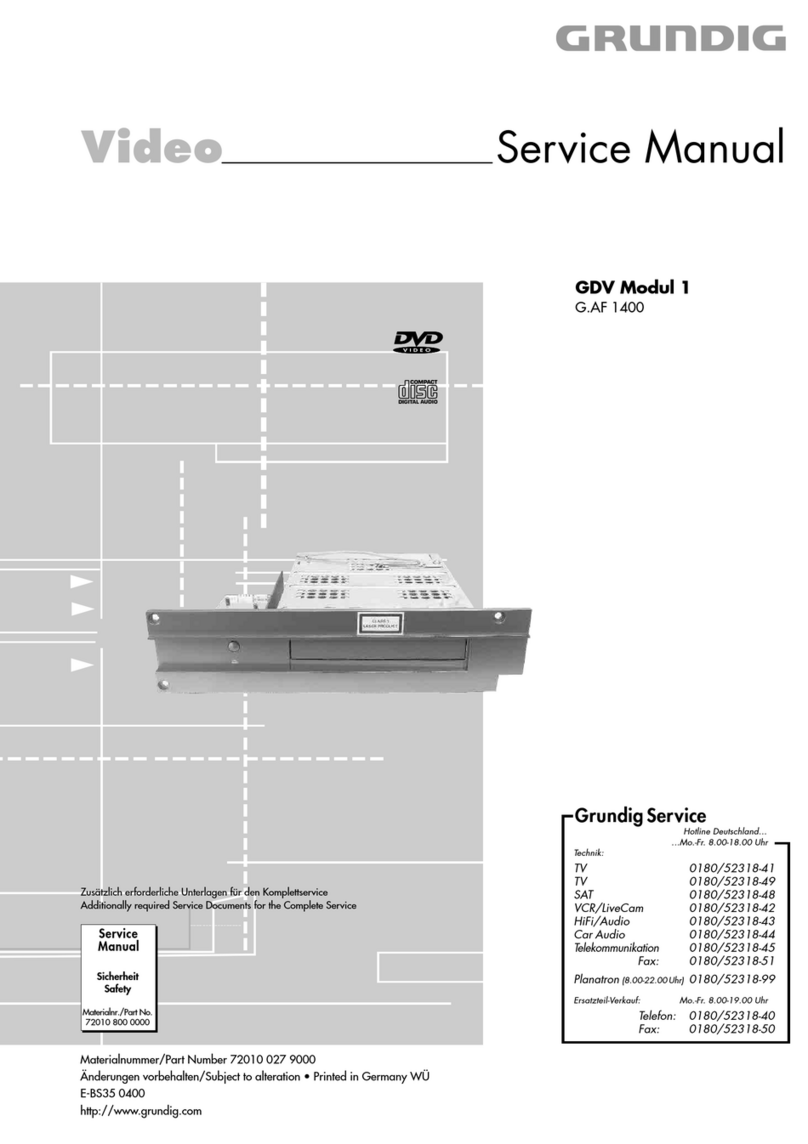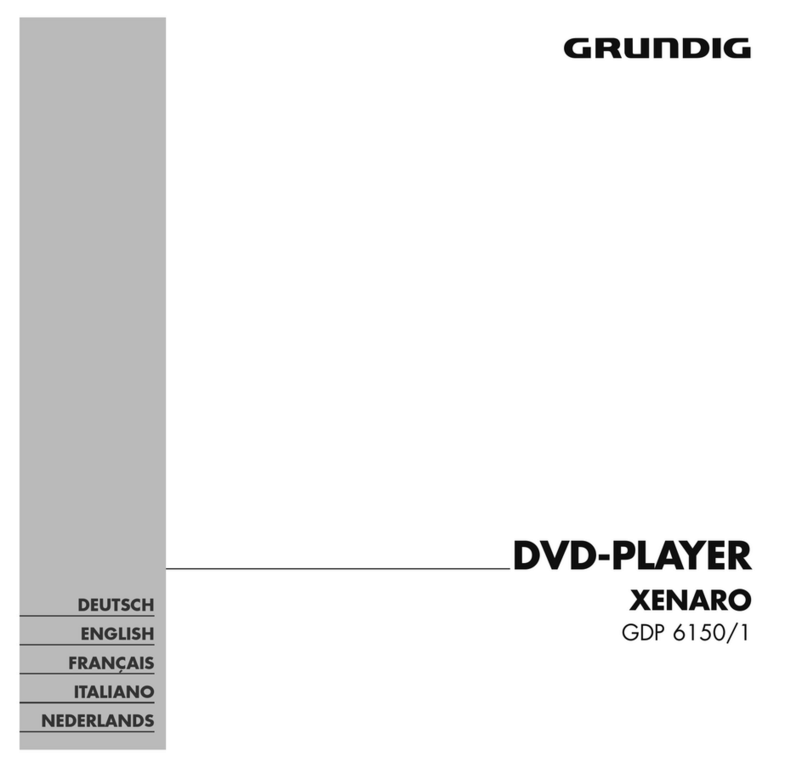k
2
Special Features of the DVD-Player
Tips for the Operating Manual
Please read carefully through this operating manual
to ensure that the diverse functions of your new
DVD-player can be used without problems being
created.
– The table of contents on page 1 gives you an
overview of every chapter.
The digits in the boxes indicate the order of
operation.
With this sign, you will be made aware of
additional options or information.
With this sign, hazards are indicated.
– Most functions can be carried out with the
buttons on the remote control and with the
buttons on the DVD-player.
– This is shown in the operating manual
(Q/R– first symbol is the remote control
button, second symbol is the button on the
DVD-player).
Should the operation only be possible using the
remote control buttons or the buttons on the DVD-
player, then it will be stated before that chapter or
next to the respective button.
Special Features of the DVD-Player
❒This DVD-player works in accordance
with the universal DVD-Video-Norm
This DVD-player belongs to the first generation of
playback devices for Digital-Video-Disks in accor-
dance with the universal DVD-Video-Norm.
You will never have experienced “Video” in this
way!
Perfect digital video playback with studio quality.
The sound reproduction in stereo or three-dimens-
ional digital multichannel sound is possible in
excellent cinema quality depending on the type of
CD and Stereo or TV set in use.
You can easily use every outstanding feature of the
DVD-Video, for example the selection of the sound
channel, the language selection at subtitle fade in
and the choice of various camera angles at camera
location.
In addition to the DVD-Video-CDs, every other type
of Video and Audio-CD can also be played. These
CDs are marked with one or more of the following
logos on the packaging.
6
1
❒The remote control …
… is the central control unit for this DVD-player
and for several functions in suitable
GRUNDIG TV sets.
You can comfortably use the remote control for
almost every function from your seat.
❒GRUNDIG on-screen dialoge –
what is that?
The user guide, by way of the on-screen dialogue,
enables supposedly complicated settings and
entries to be displayed simply and comprehensibly
for everyone.
The correct symbols and fade ins, on which the
next operating steps are found, always appear on
the TV screen.
You are guided systematically and step for step to
the desired result.
❒Reducing brightness = saving energy
This DVD-player is equipped with an economy
switch.
If the OSD (ON SCREEN DISPLAY)-menu-mode
detects no change after a prolonged period of time,
then after approximately five minutes the TV’s screen
brightness will be reduced. In doing so, energy is
saved.
❒Selecting language in the user guide
The user guide language can be changed. You can
choose the desired dialogue language from several
languages.
❒Selecting the subtitle language
Many DVD-Video-CDs have been played by the
manufacturers with subtitles in several languages.
During playback, you can choose a fade in of
subtitles in up to 32 languages.
❒Selecting the sound reproduction
language
With many DVD-Video-CDs, the sound tracks have
been played in up to 8 languages.
You can choose the desired sound track language
before playback.
❒The child lock
Playing the CD can be blocked using the child lock.
The child lock can be activated in such a way that
every CD is blocked, or
that for certain age groups the CDs are authorised
by you for release.