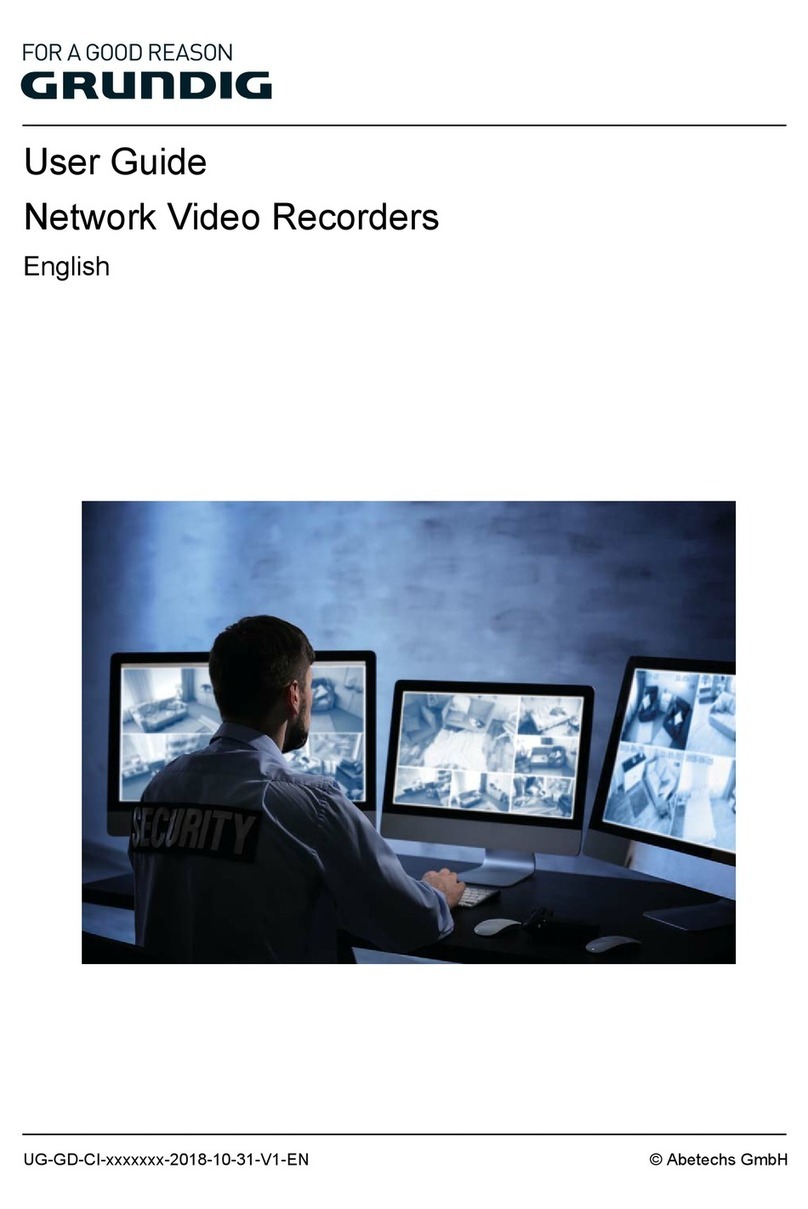12.2.4. Configuring SNMP ...................117
12.2.5. Configuring the HTTPS Port ....118
12.2.6. Configuring a Remote
Alarm Host ..........................................119
12.2.7. Configuring Multicast ..............120
12.2.8. Configuring RTSP ....................120
12.2.9. Configuring the Server and
the HTTP Ports ....................................121
12.2.10. Configuring Email..................121
12.2.11. Configuring NAT ....................123
12.3. Checking the Network Traffic........127
12.4. Configuring the Network
Detection.................................................127
12.4.1. Testing the Network Delay
and Packet Loss ..................................128
12.4.2. Exporting the Network
Packet..................................................129
12.4.3. Checking the Network
Status ..................................................129
12.4.4. Checking the Network
Statistics..............................................130
13. HDD Management................................131
13.1. Initialising HDDs ............................131
13.2. Managing the Network HDD ..........132
13.3. Managing eSATA ............................ 134
13.4. Managing a HDD Group ................. 135
13.4.1. Setting up HDD Groups............ 135
13.5. Configuring the Quota Mode ..........137
13.6. Configuring the Disk Clone............ 138
13.7. Checking the HDD Status............... 138
13.8. HDD Detection................................ 139
13.9. Configuring HDD Error Alarms...... 141
14. RAID Setup............................................ 142
14.1. Configuring an Array ...................... 142
14.2. Enable RAID ................................... 142
14.2.1. Using the Start Up Wizard
To Configure the RAID System ............ 143
14.2.2. Using the HDD Management
Interface .............................................. 143
14.2.3. One-Touch Configuration......... 143
14.2.4. Manually Creating an Array..... 144
14.3. Rebuilding an Array........................ 145
14.3.1. Automatically Rebuilding an
Array .................................................... 145
14.3.2. Manually Rebuilding an
Array .................................................... 146
14.4. Deleting an Array ........................... 147
14.5. Checking the Firmware and
RAID Setting............................................ 147
15. Camera Settings................................... 148
15.1. Configuring the OSD Settings ........ 148
15.2. Configuring a Privacy Mask............ 149
15.3. Configuring the Video Parameters..150
16.
NVR
Management.................................. 151
16.1.
Viewing
the
System
Information ...... 151
16.2. Searching & Exporting Log Files ... 152
16.3. Importing/Exporting IP Camera
Information ............................................. 154