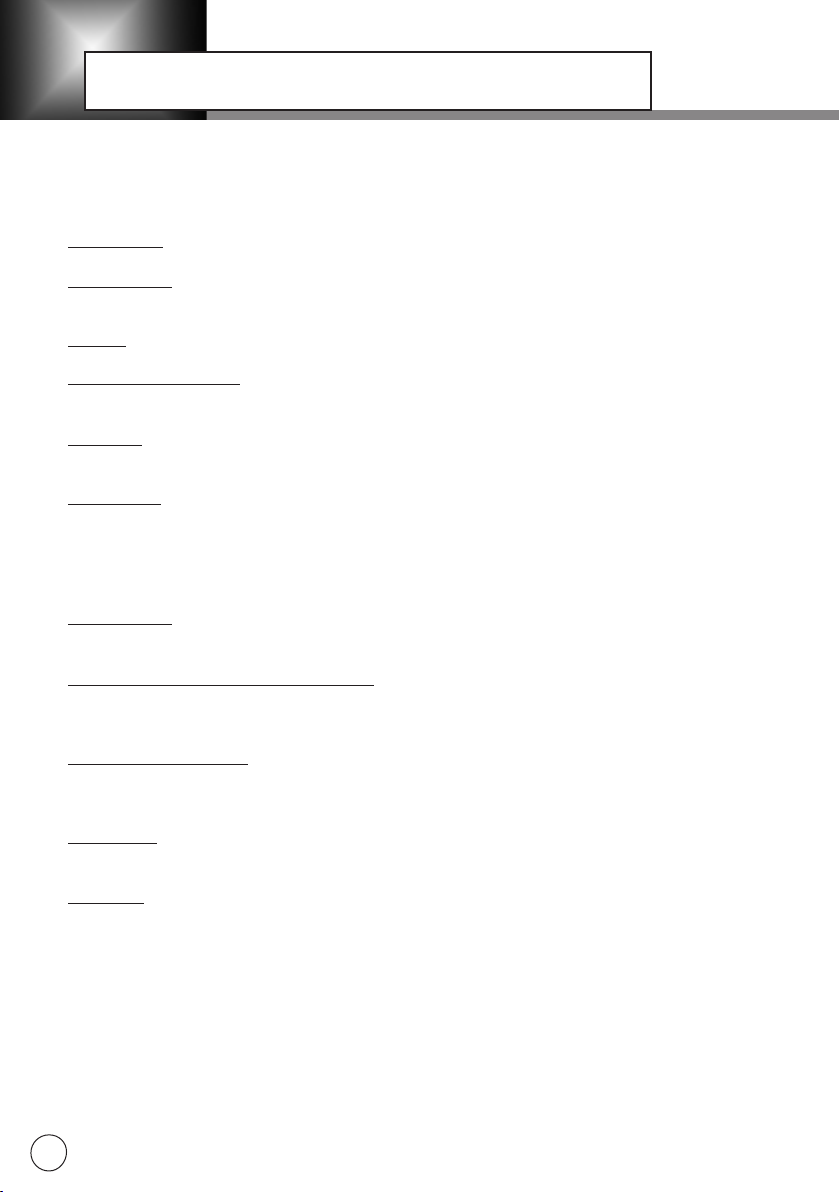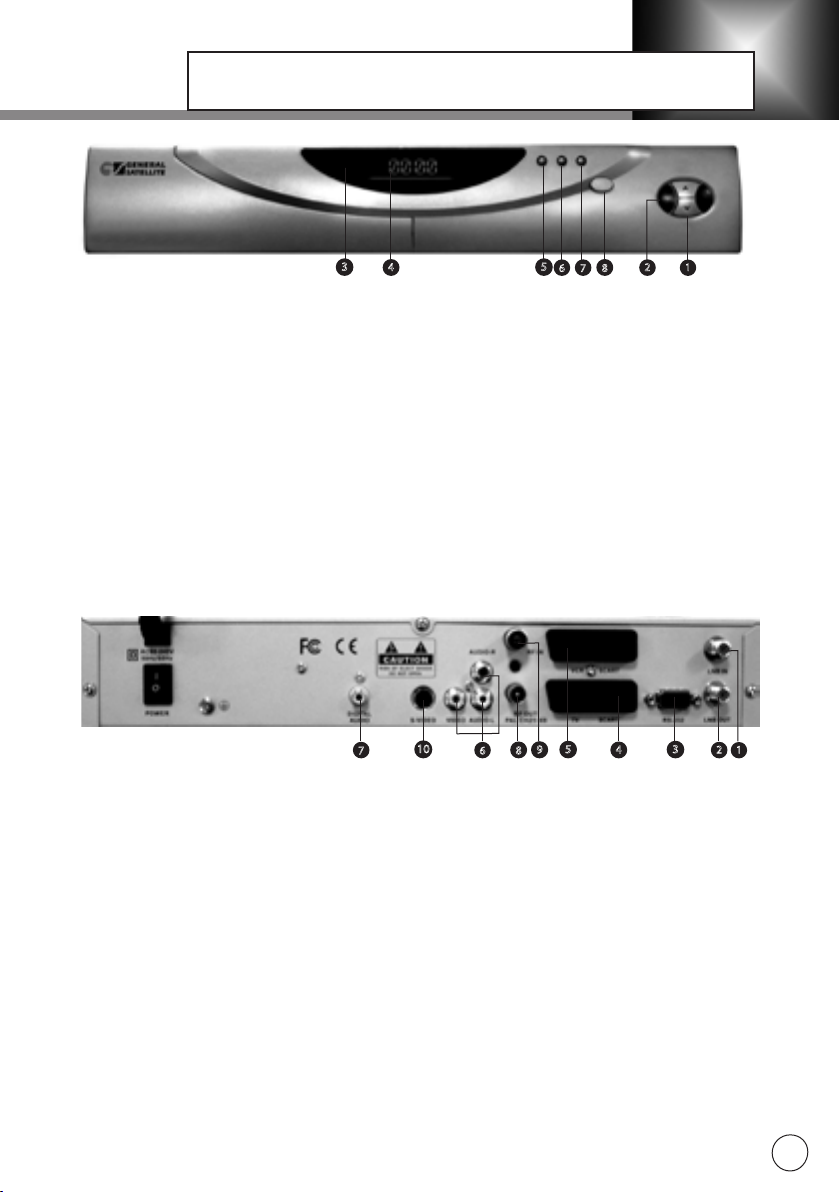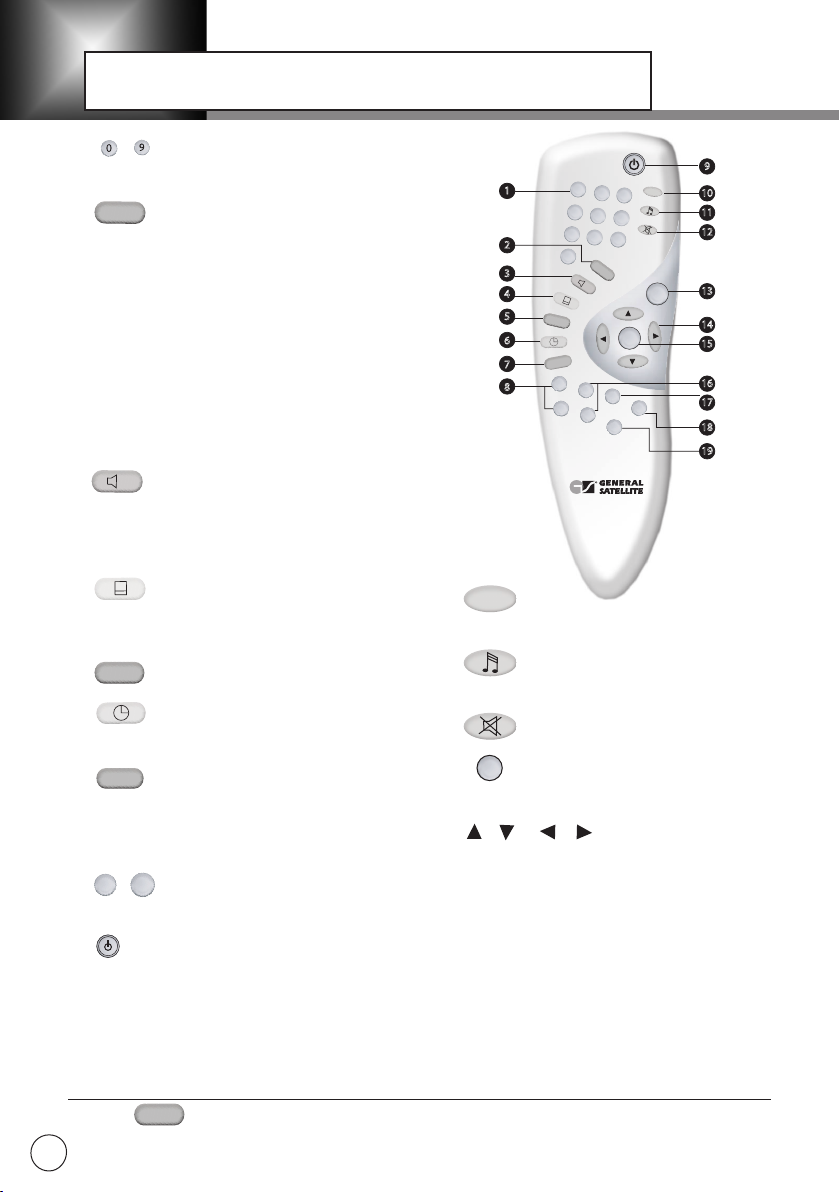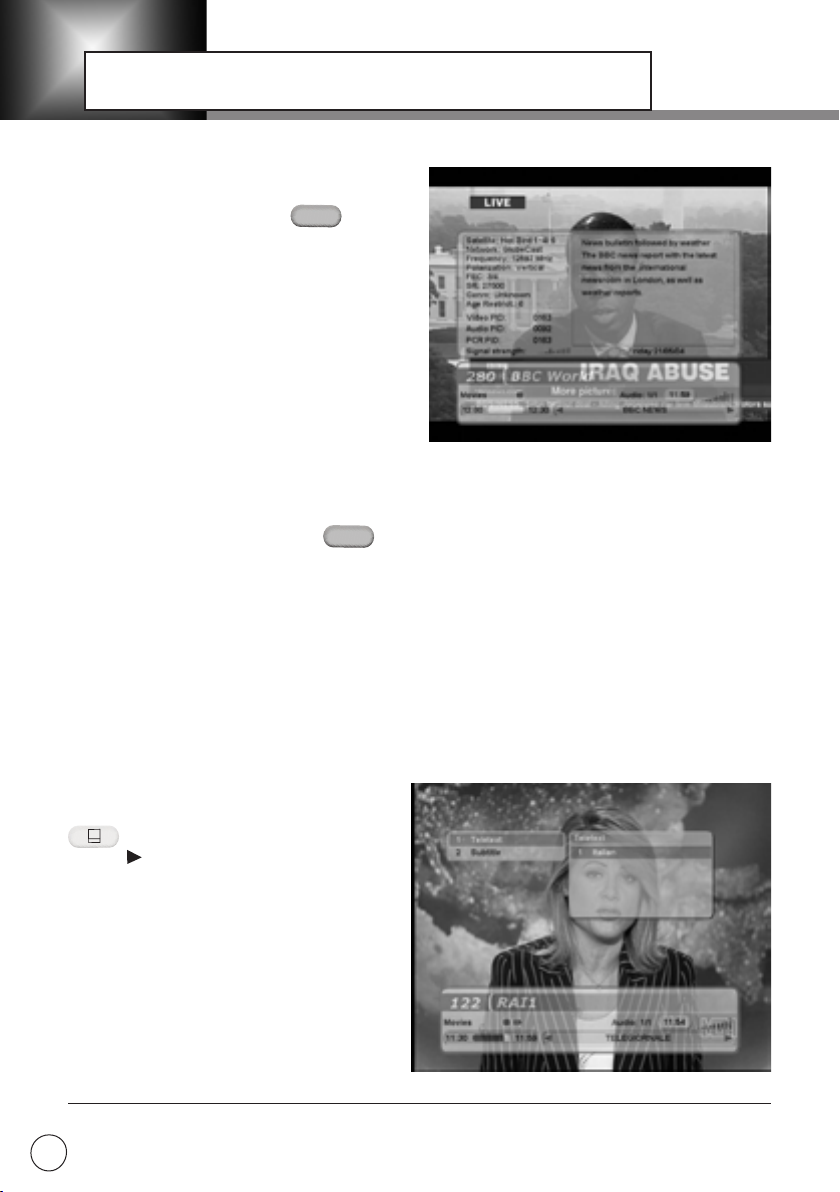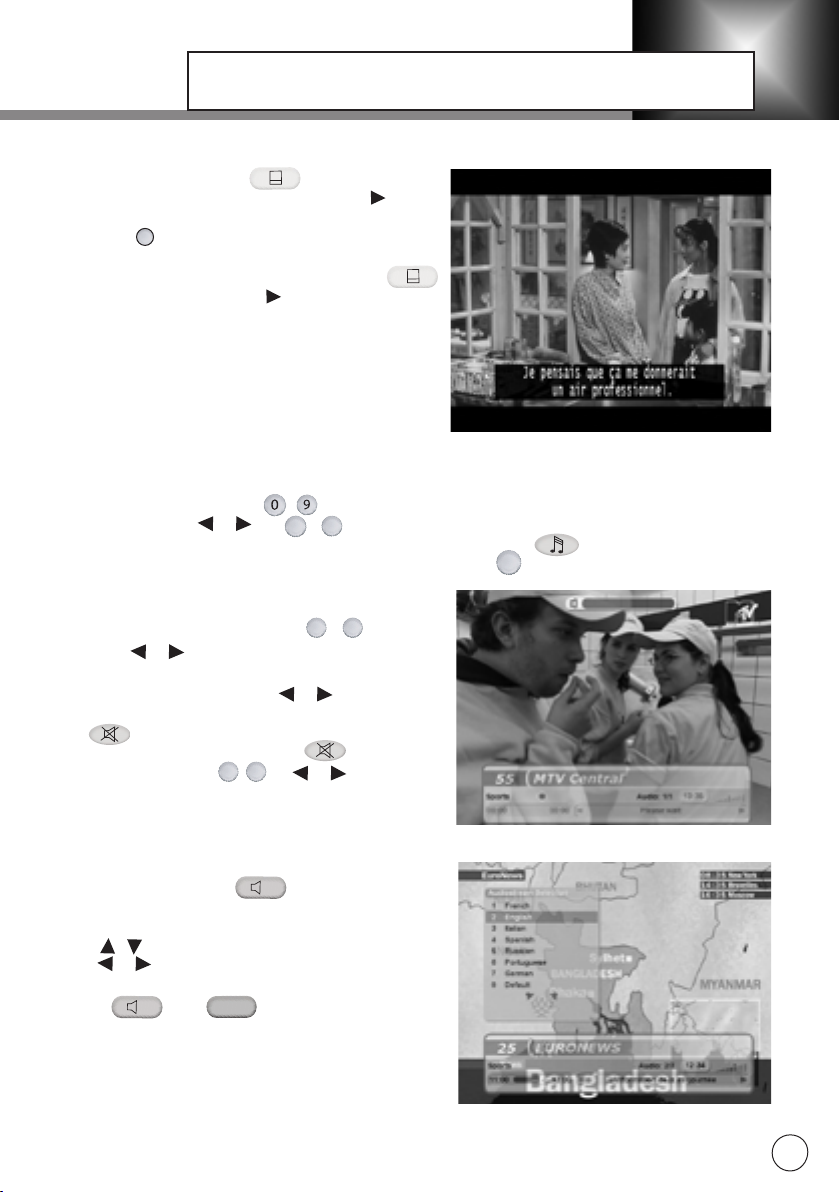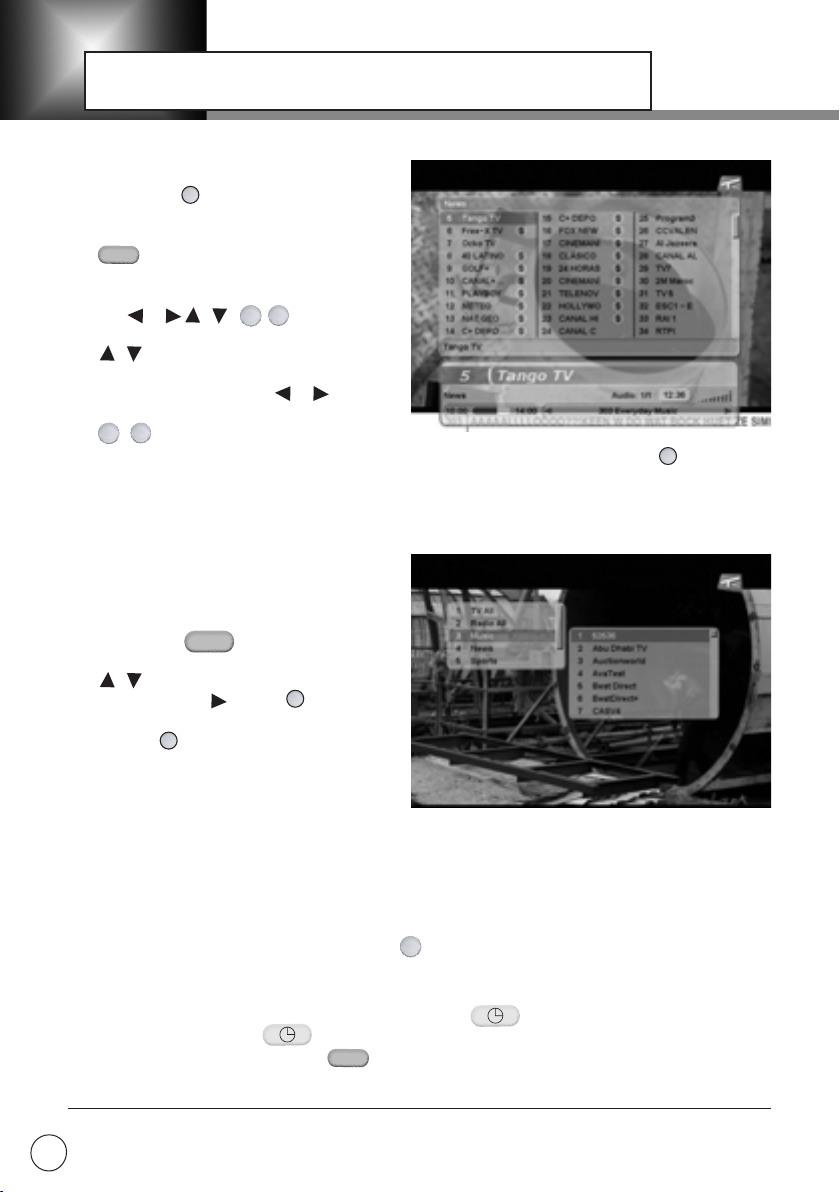Contents
3
Warning & Safety..........................................................................................................................4
Front Panel And Rear Panel Of The Set-Top Box........................................................................5
STB Connections...........................................................................................................................6
Satellite services only............................................................................................................. 6
Satellite services with Hi-Fi system.........................................................................................6
TV with terrestrial & satellite services................................................................................... 6
Other Equipment Connection.......................................................................................................7
Satellite antenna with DiSEqC 1.0......................................................................................... 7
Satellite antenna with DiSEqC 1.2......................................................................................... 7
Remote Control Unit.....................................................................................................................8
Guide to Functions ..................................................................................................................10
Information banner............................................................................................................... 10
Teletext.................................................................................................................................10
Subtitles .............................................................................................................................. 11
Changing services.................................................................................................................11
Volume Control.................................................................................................................... 11
Soundtrack............................................................................................................................11
Service List........................................................................................................................... 12
Favorite list...........................................................................................................................12
Information Call/Help............................................................................................................12
Current Time.........................................................................................................................12
Main Menu Guide........................................................................................................................13
Full-screen menu.................................................................................................................. 13
On-screen display menu.......................................................................................................13
Keyboard...............................................................................................................................14
Installation..................................................................................................................................15
Antenna Setup......................................................................................................................15
Satellite Setup.......................................................................................................................17
Language Setup....................................................................................................................18
A/V Output Setup.................................................................................................................18
Other Settings.......................................................................................................................19
PID Editing............................................................................................................................19
Service Searching....................................................................................................................... 20
Automatic Search..................................................................................................................20
Manual Search...................................................................................................................... 21
Service Organizing......................................................................................................................22
Service Editing......................................................................................................................23
Network Organizing...............................................................................................................23
Data Tranfer................................................................................................................................24
Conditional Access / Default settings.......................................................................................26
TV Guide.....................................................................................................................................27
Parental Control (PIN).................................................................................................................28
Timer Setup................................................................................................................................29
Games.........................................................................................................................................30
Set-Top Box Status / Troubleshooting Guide............................................................................31
Specification................................................................................................................................32