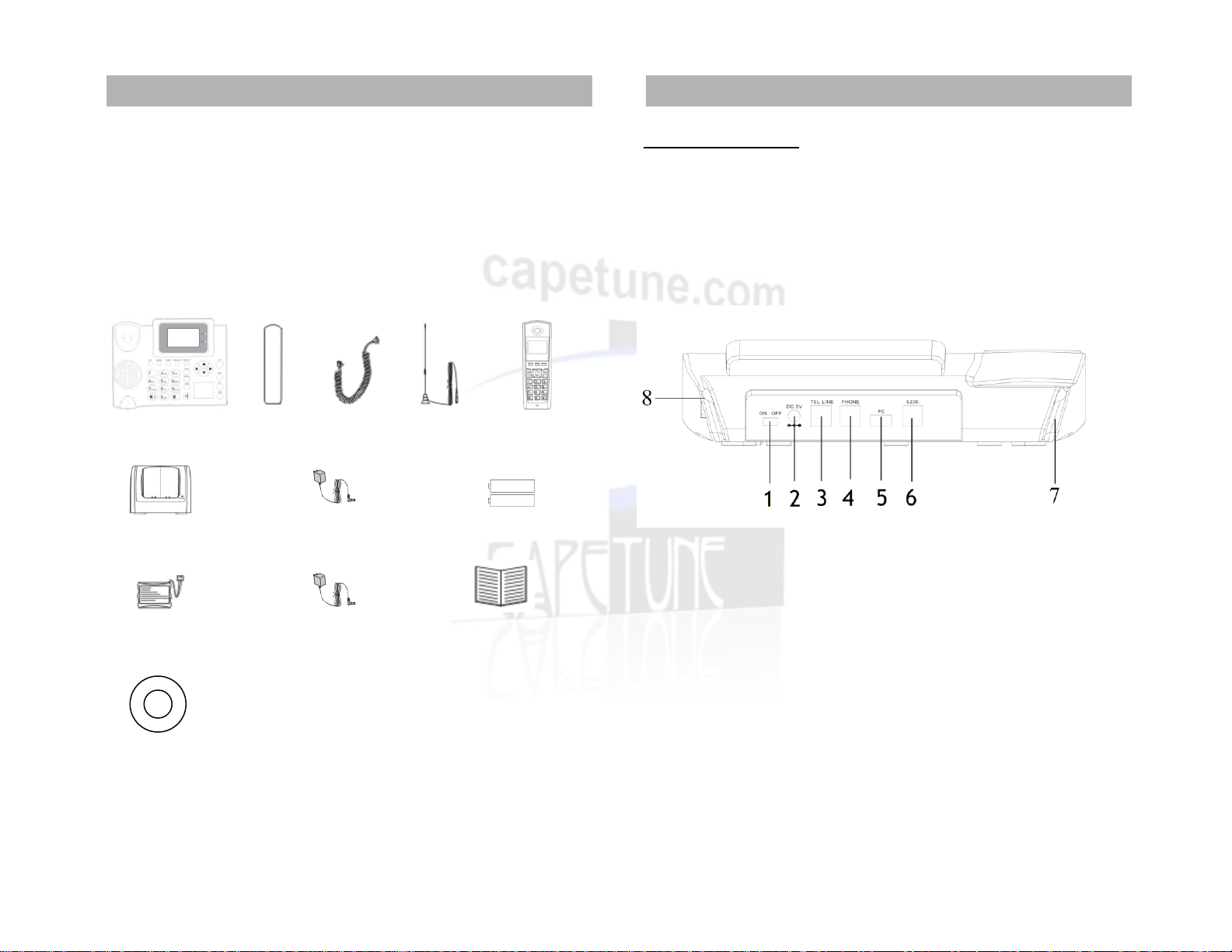Basic Operations for Base Unit
Making Calls
Making an External Call via GSM (Mobile Network)
Pick up the hand piece or press the, and dial the number. Press SEND/RD, or wait
3 seconds for the call to connect.
Making an External Call via PSTN (Land Line)
Pick up the hand piece, press * followed by the number. Press SEND/RD, or wait 3
seconds for the call to connect.
Transferring an External Call to a Cordless Handset
Press the TRANS key followed by the Cordless Handset Number you wish to
transfer to, the display shows PAGE H<nb>, and the call is transferred.
Making an Internal Call
Press the INT Key followed by the cordless handset number i.e. (1,2,3 or 4) the
display will show PAGE H<nb>. Pick up the hand piece, and wait for the cordless
handset to be answered.
Ending a Call
Hang up the hand piece or Press the FLASH button to end the call.
Answering a Call
When you receive a call, the phone rings, and the display shows the incoming call
number. Pick up the hand piece or press the button to receive the call.
Redial
Pick up the hand piece and press the SEND/RD button, the last number dialed will
be redialed
13
Receiving more than one call at a time (Call Waiting)
If you are using the PSTN (Landline) and you have an incoming call on the
GSM(Mobile) Network, you will hear a beep at intervals to notify you of the
incoming call, and the display on the Base Unit will show TALK. Press the Menu/OK
button to pick up the call. The PSTN(Landline) call will go on hold, and the display
on the Base Unit will now change to show SWITCH. Press Menu/Ok at anytime to
switch between the two calls.
Handset Receiver Volume
During a call, you can adjust the volume of the handset receiver by pressing ◄(-) to
reduce the volume or (+)►to increase it.
Speakerphone Calls
Making a call using the Speakerphone
To make a call using the Speakerphone, press the button, the speaker icon is
displayed, and you hear your call over the loudspeaker.
Receiving a call using Speakerphone
To receive a call using the Speakerphone, press the button, the call is then
transferred to the loudspeaker.
Switching to the Speakerphone during a call
During a call press the button, the speaker icon is displayed, and you hear your
call over the loudspeaker. To switch the Speakerphone off, and return to the hand
piece at anytime, just pick up the hand piece, or press the button again to end
the call.
Basic Operations For the Cordless Handset
Making an External Call via GSM (Mobile Network)
Enter the number you wish to dial, and press to initiate the call.
Making an External Call via PSTN (Land Line)
Enter * followed by the number you wish to dial, and press to initiate the call.
14