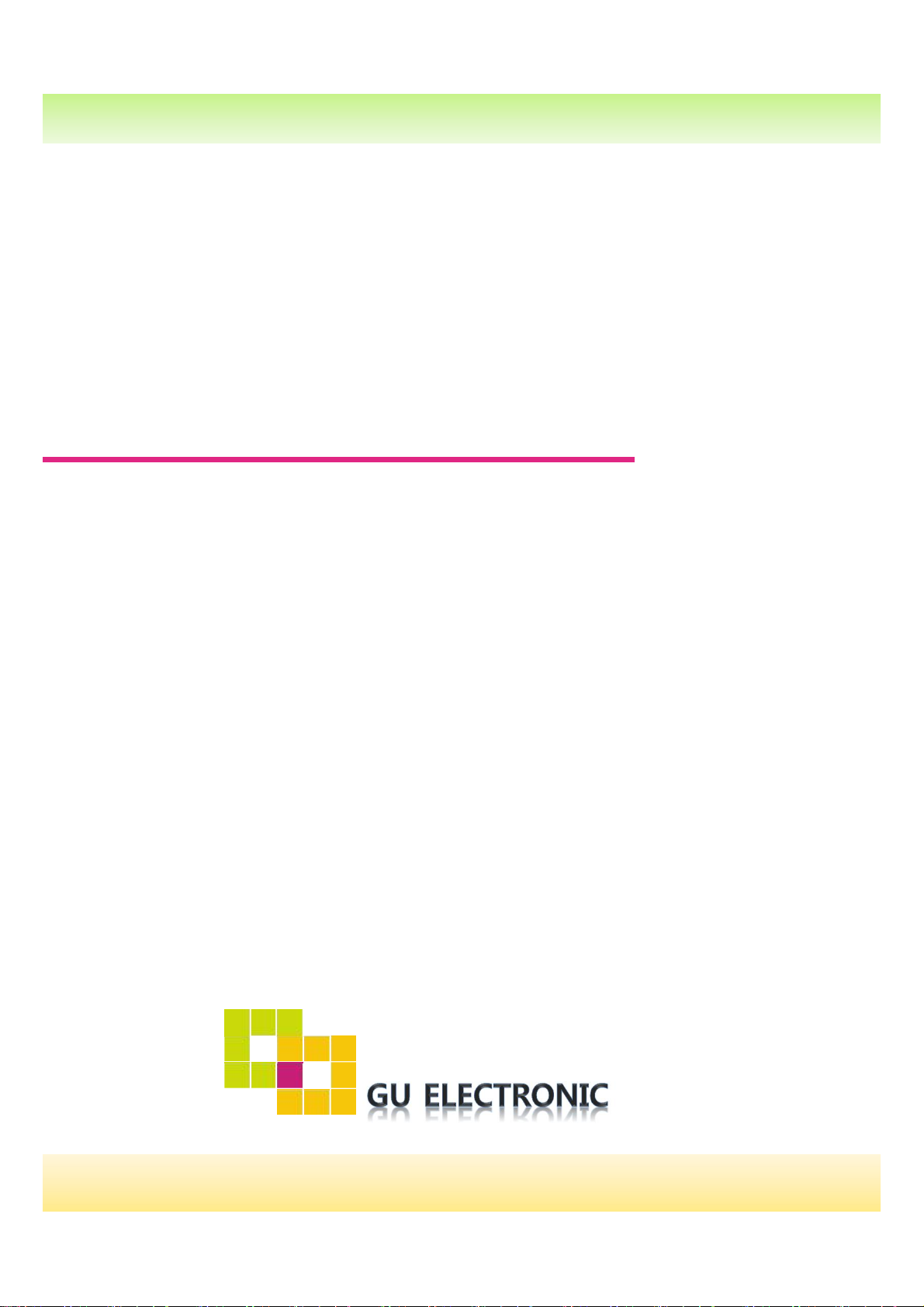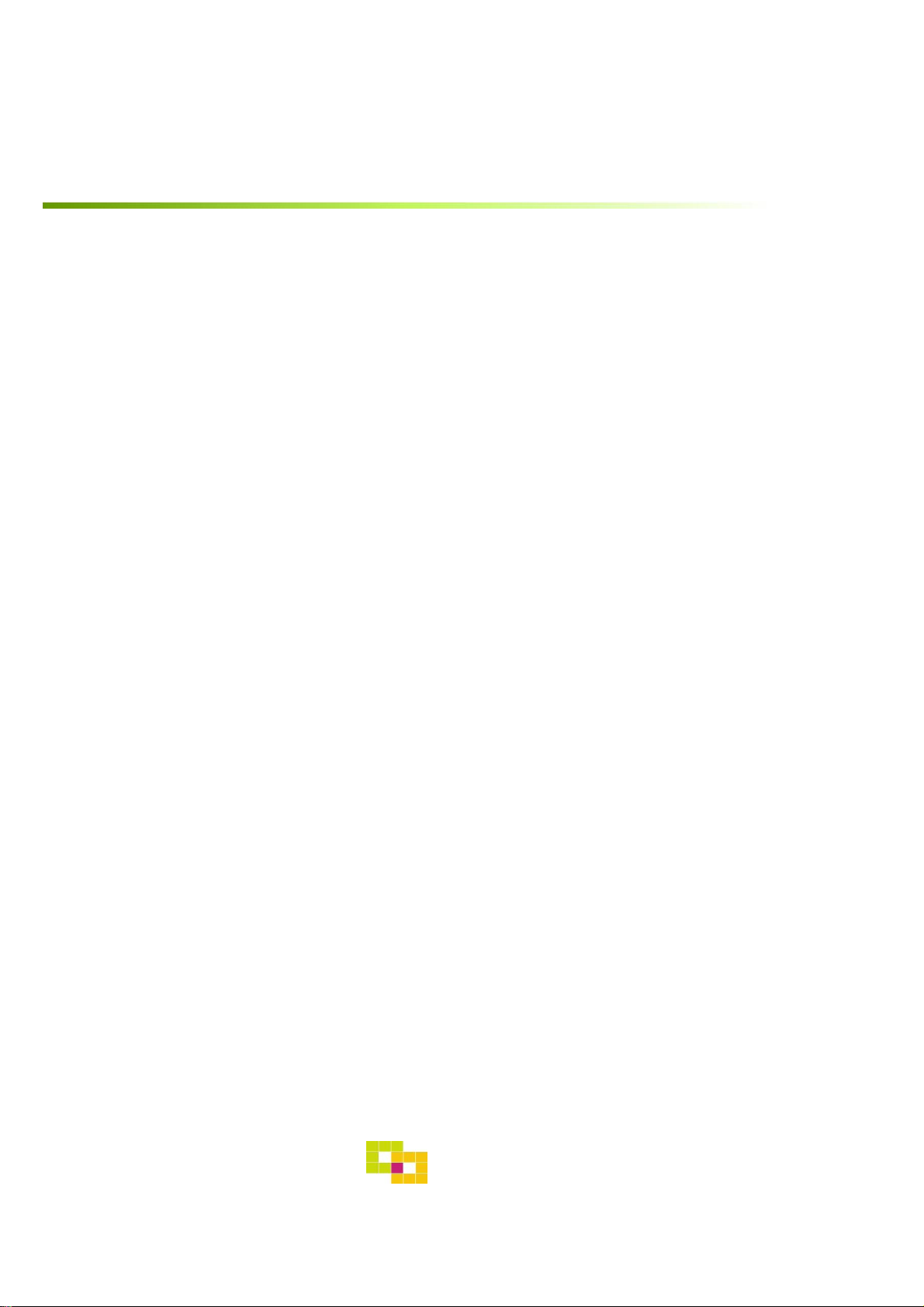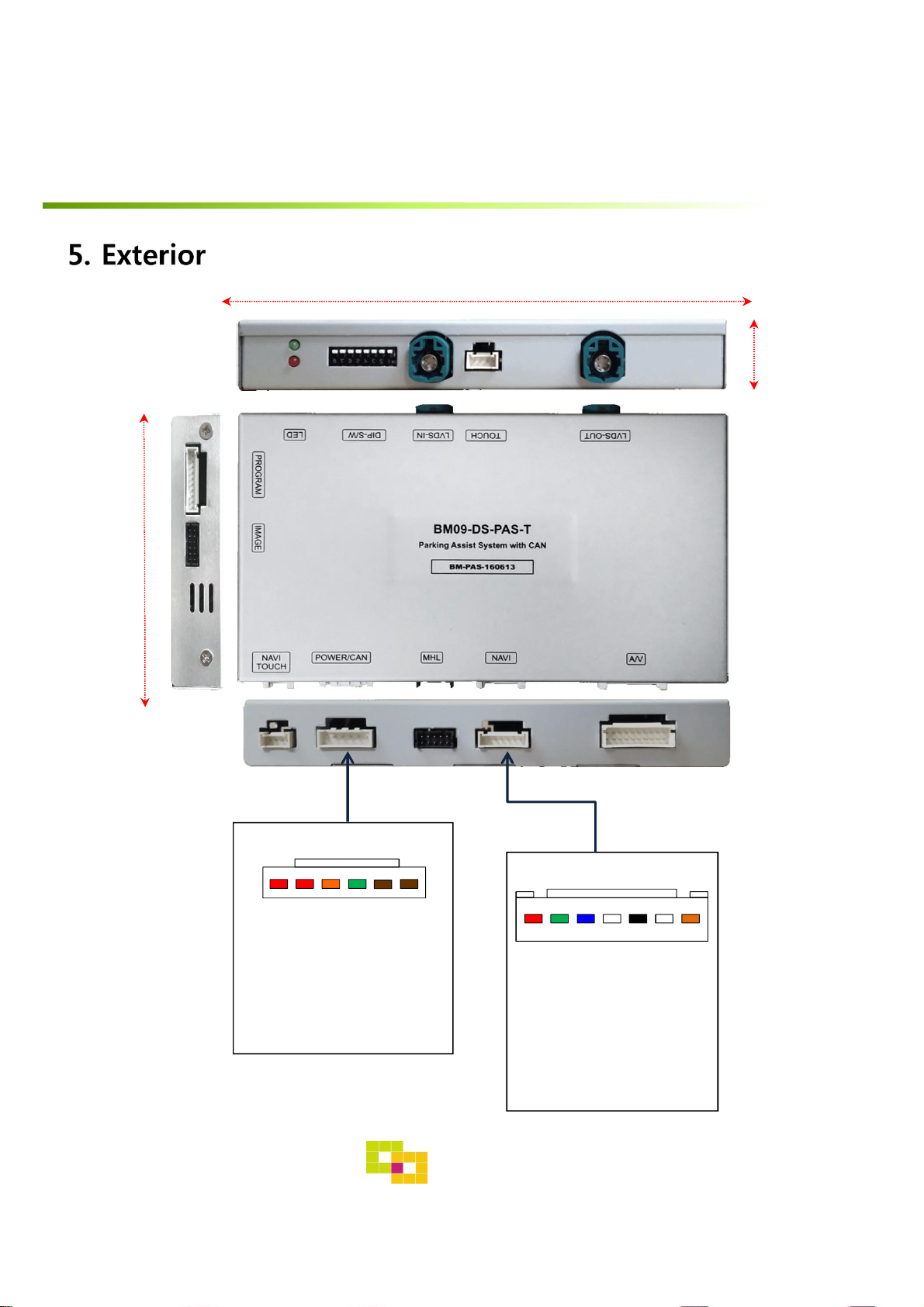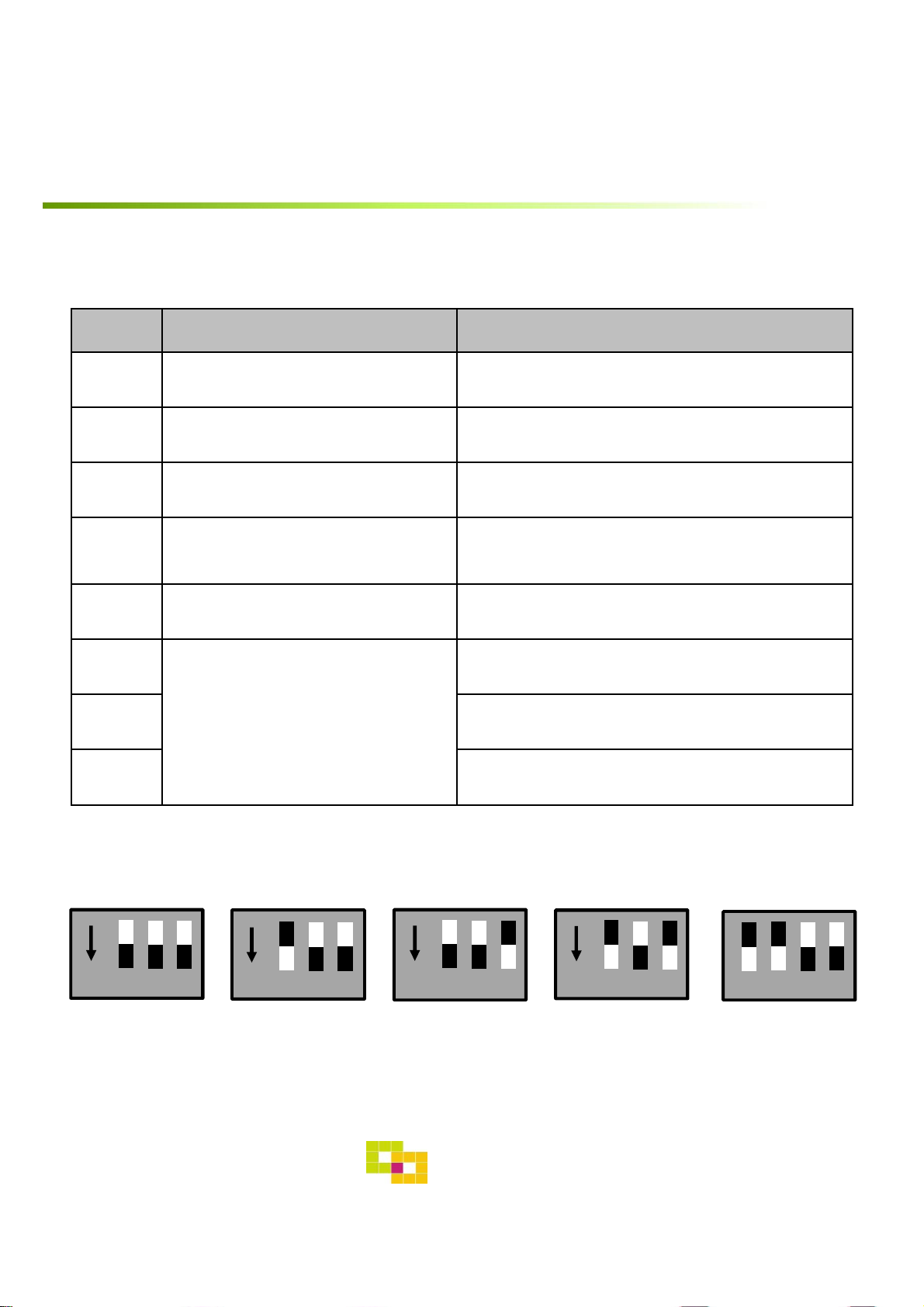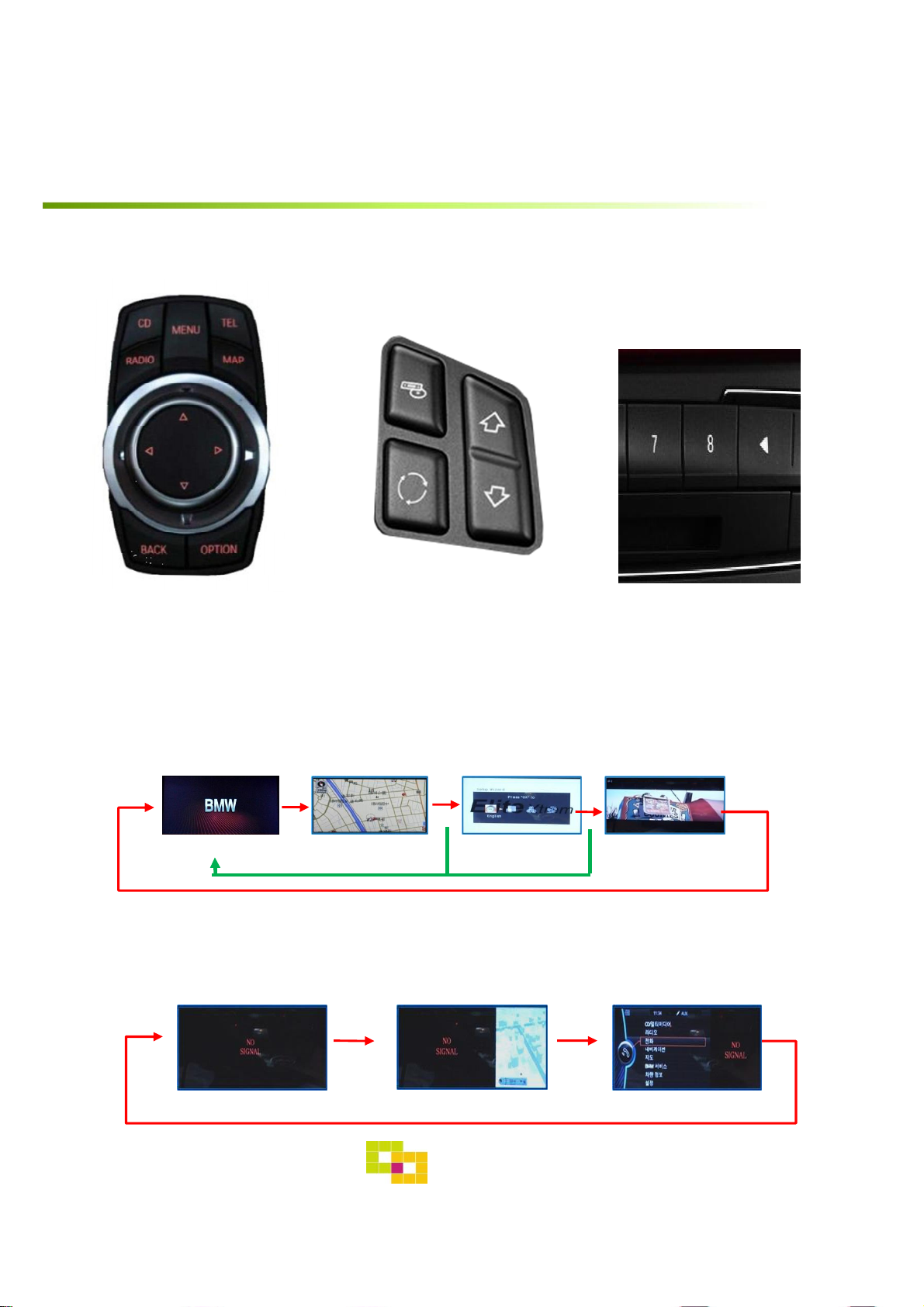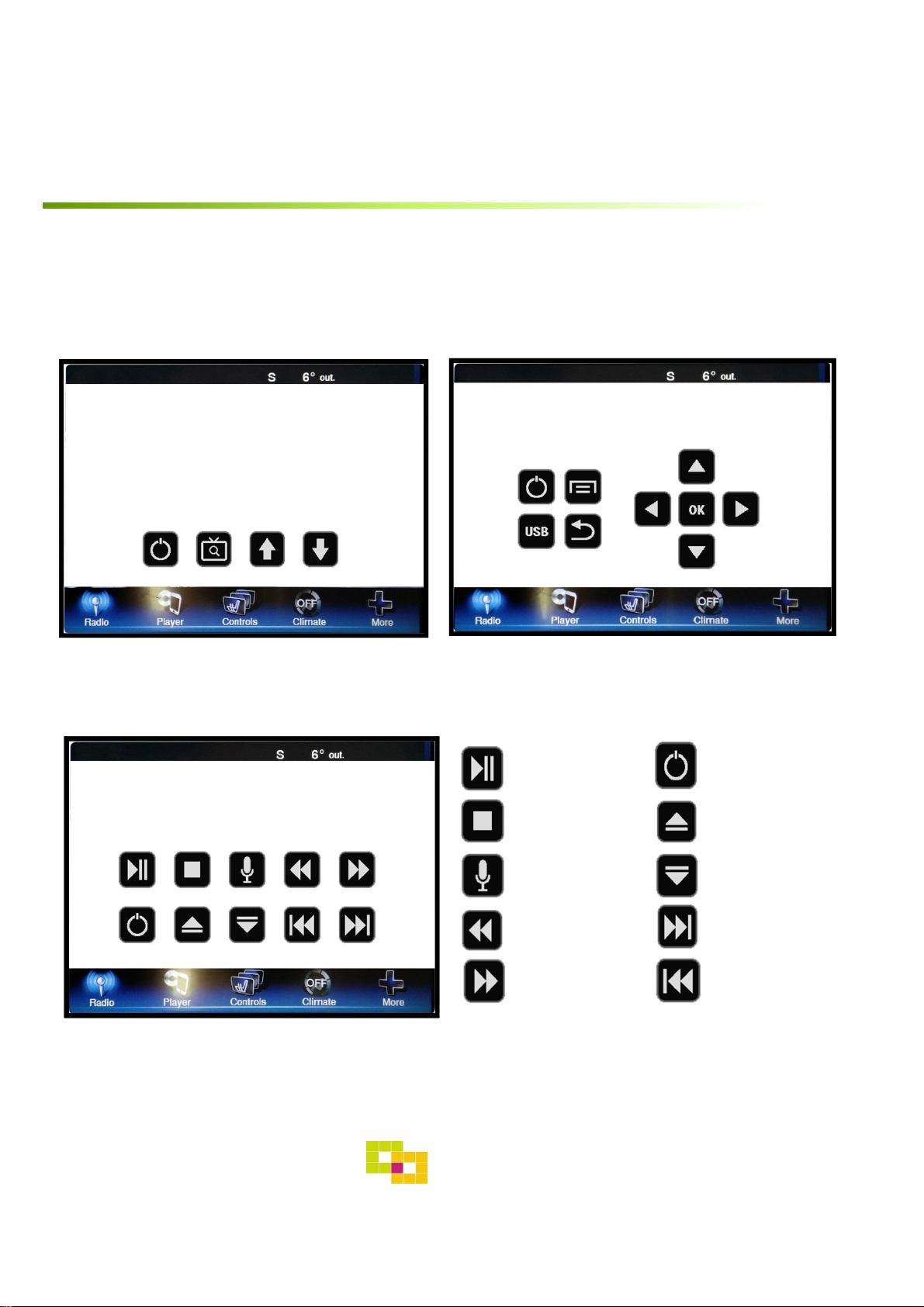GU Electronic BM09 DS PAS T User manual
Other GU Electronic Automobile Accessories manuals

GU Electronic
GU Electronic ML-2012-180720 User manual
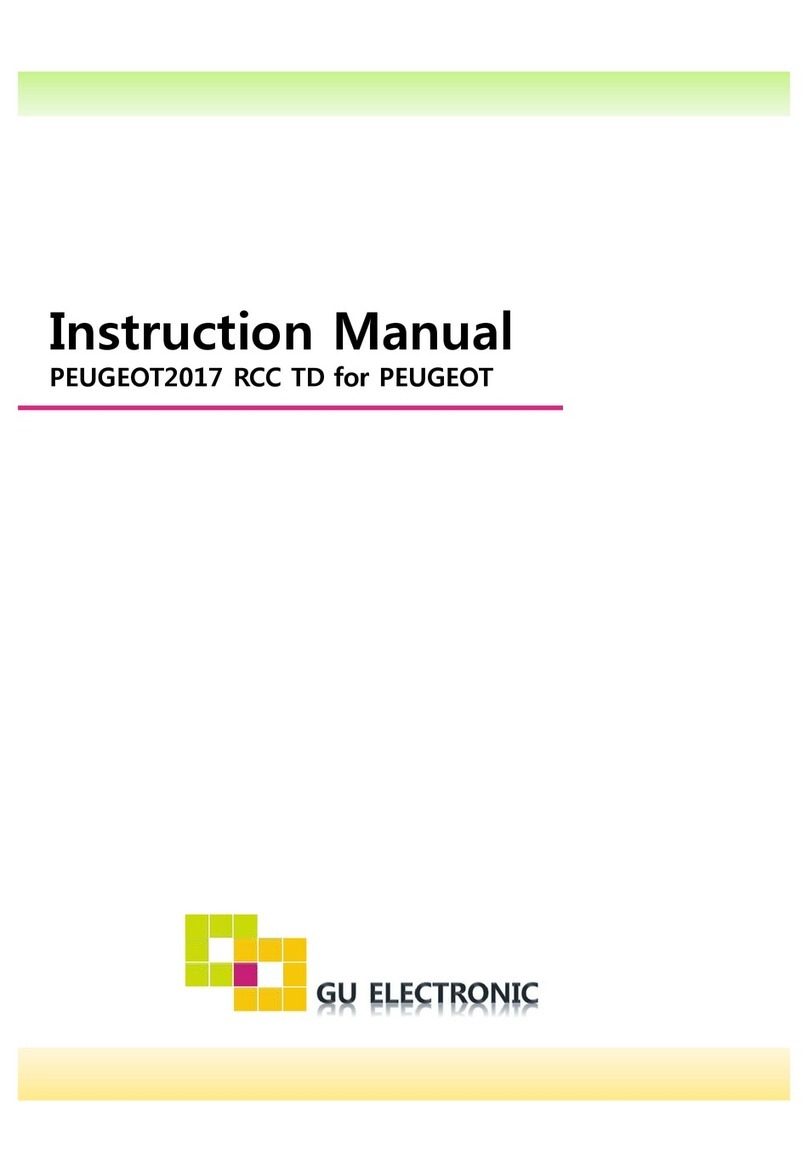
GU Electronic
GU Electronic PEUGEOT2017 RCC TD User manual
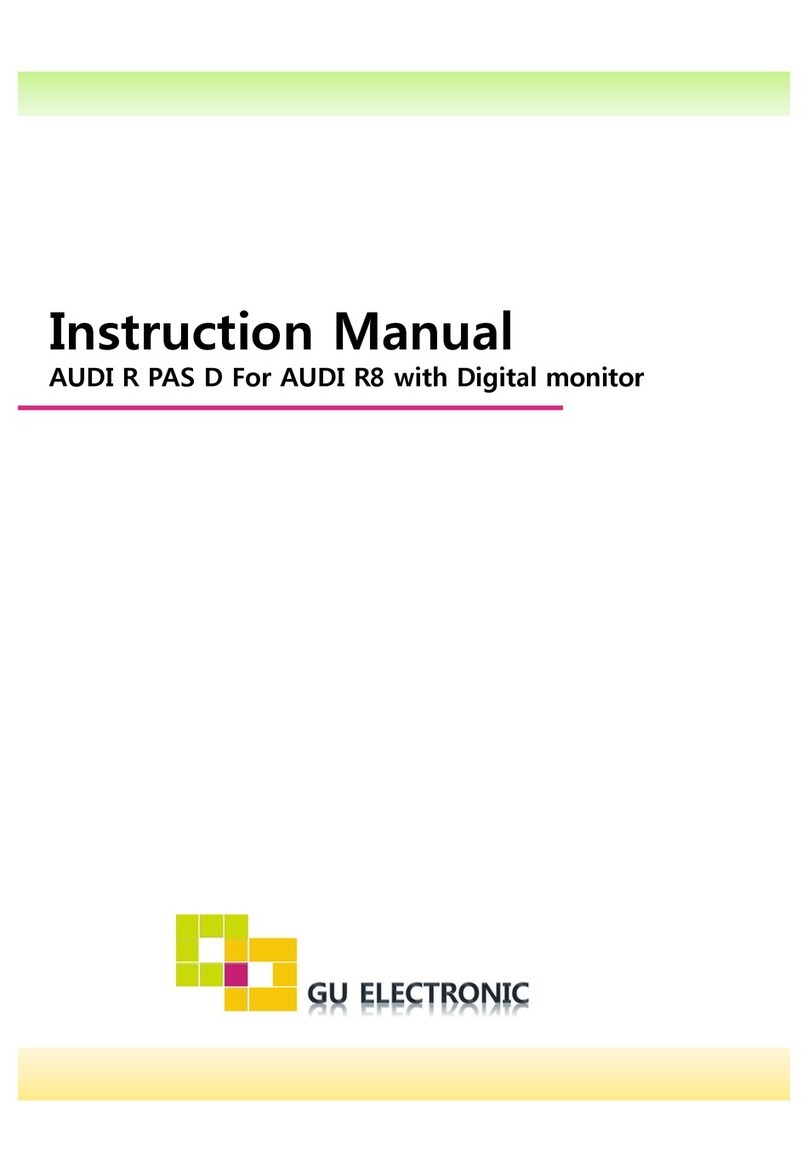
GU Electronic
GU Electronic AUDI R PAS D User manual

GU Electronic
GU Electronic Porsche CDR3.1 TD User manual

GU Electronic
GU Electronic PCM-31-171026 User manual
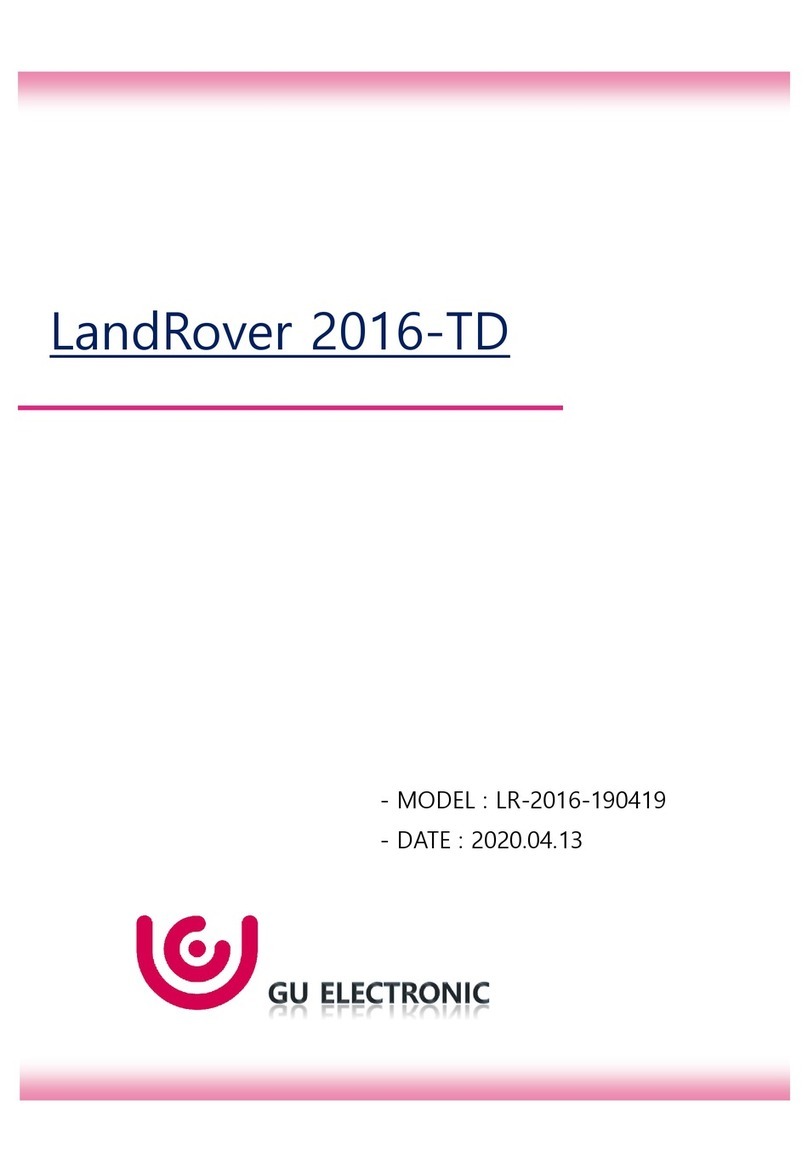
GU Electronic
GU Electronic LandRover 2016-TD User manual
Popular Automobile Accessories manuals by other brands

ULTIMATE SPEED
ULTIMATE SPEED 279746 Assembly and Safety Advice

SSV Works
SSV Works DF-F65 manual

ULTIMATE SPEED
ULTIMATE SPEED CARBON Assembly and Safety Advice

Witter
Witter F174 Fitting instructions

WeatherTech
WeatherTech No-Drill installation instructions

TAUBENREUTHER
TAUBENREUTHER 1-336050 Installation instruction