Gude Expert Sensor Box 7211 User manual

Expert Sensor Box 7211/7212
© 2015 Gude Analog- und Digitalsysteme GmbH
Manual Ver. 2.2.0
valid from Firmware Ver. 1.0.1
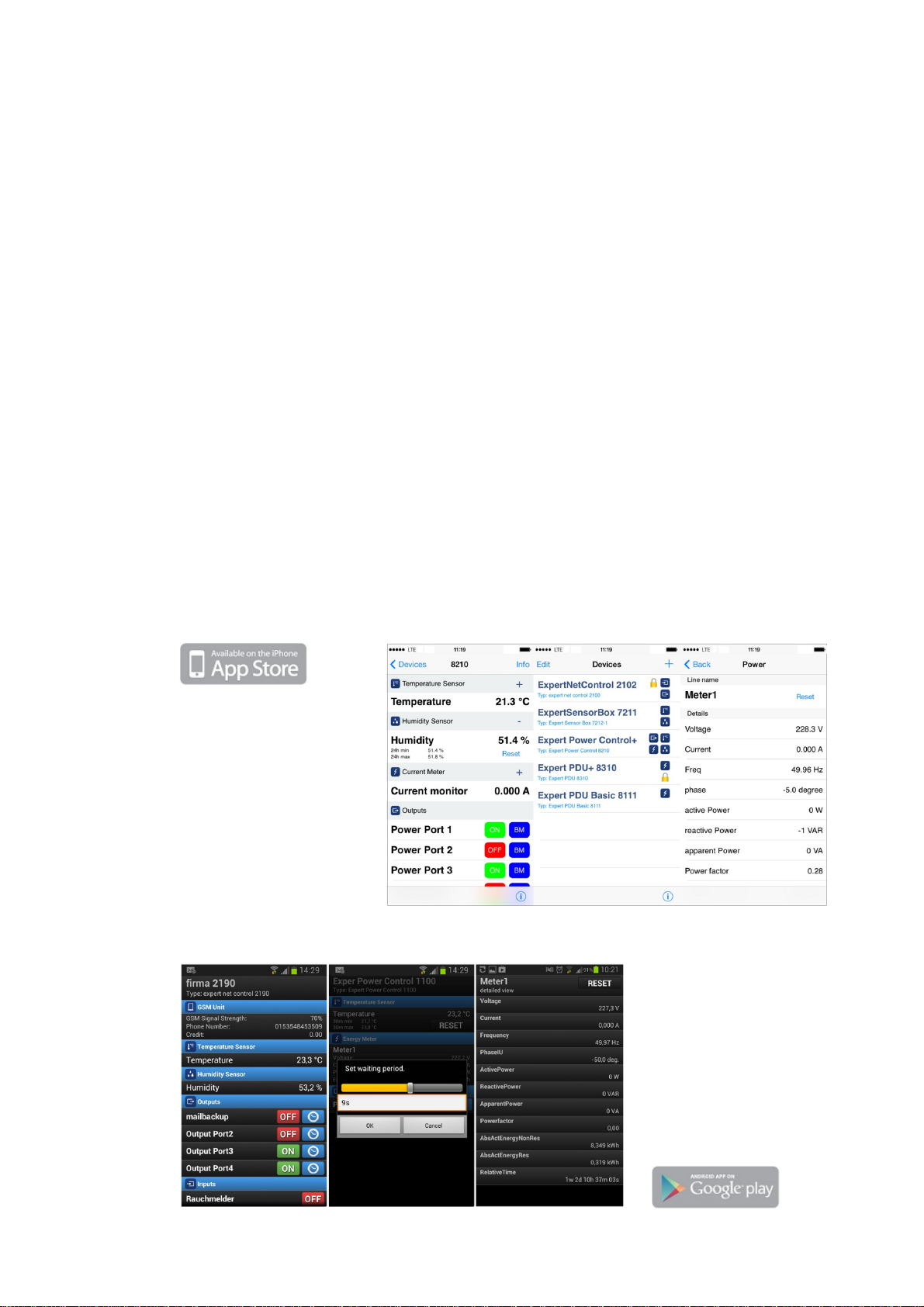
With the free Gude Control App you can retrieve all relevant information
from your GUDE products regardless of their current whereabouts. Check
with your smartphone the important operating figures of your server and
rack environment like sensor values (max/min), energy consumption as
well as state of inputs and outputs with watchdog functions. In particular,
connected consumers can be switched remotely with Gude Control.
"Gude Control" is available for the Expert Power Control 8220/8225 series
and can be free downloaded from the Google Play Store and iTunes
Store.
Have your Gude devices always in view - and in control.

3Table of contentExpert Sensor Box 7211/7212
Expert Sensor Box 7211/7212
Table of contents
Chapter 1 Device Description 4
4
1.1 Security Advice
4
1.2 Content of Delivery
4
1.3 Description
5
1.4 Installation
5
1.5 Status LED
5
1.6 Bootloader Mode
7
1.7 Firmware-Update
7
1.8 Technical Specifications
Chapter 2 Configuration 7
8
2.1 Configuration by Software
8
2.2 Configuration via Webinterface
2.2.1 Configuration - IP Address 9
2.2.2 Configuration - IP ACL 10
2.2.3 Configuration - HTTP 11
2.2.4 Configuration - Sensors 12
2.2.5 Configuration - Alarm Beeper 13
2.2.6 Configuration - SNMP 13
2.2.7 Configuration - Syslog 14
2.2.8 Configuration - E-Mail 15
Chapter 3 Protocols 15
15
3.1 SNMP
16
3.2 Syslog
Chapter 4 Support 16
16
4.1 Contact
17
4.2 Declarations of conformity

4
Expert Sensor Box 7211/7212 Device Description
Device Description
1
Security Advice
1.1
·The device must be installed only by qualified personnel according to the following installation and
operating instructions.
·The manufacturer does not accept responsibility in case of improper use of the device and particular-
ly any use of equipment that may cause personal injury or material damage.
·The device contains no user-maintenable parts. All maintenance has to be performed by factory trai-
ned service personnel.
·The device may only be connected by a low voltage power supply (12V) to 230V AC (50Hz or 60Hz).
·Always connect the device to properly grounded power sockets. To connect a Power-over-Ethernet
device, use only certified and CE marked hardware.
·The device is intended for indoor use only. Do NOT install them in an area where excessive moisture
or heat is present.
·Because of safety and approval issues it is not allowed to modify the device without our permission.
·Please note the safety advises and manuals of connected devices, too.
·The device is NOT a toy. It has to be used or stored out or range of children.
·Care about packaging material. Plastics has to be stored out of range of children. Please recycle the
packaging materials.
·In case of further questions, about installation, operation or usage of the device, which are not clear
after reading the manual, please do not hesitate to ask our support team.
·Please, never leave connected equipment unattended, that can cause damage.
Content of Delivery
1.2
The package includes:
·expert sensor box 7211/7212
·CD-ROM and manual
·Integrated P-o-E power supply (Model 7211-0 or 7212-0)
·500mA AC adaptor (Model 7211-1 or 7212-1)
Description
1.3
The sensor box 7211/7212 is a temperature sensor (7211), or a hybrid sensor (7212 - thermometer and
hygrometer) that can be connected to an Ethernet network. Integrated in the device is a Web server
and an SNMP server, which allow remote access to sensor readings. Depending on adjustable limits of
temperature and humidity the transfer of syslog messages, emails and SNMP traps can be enabled.
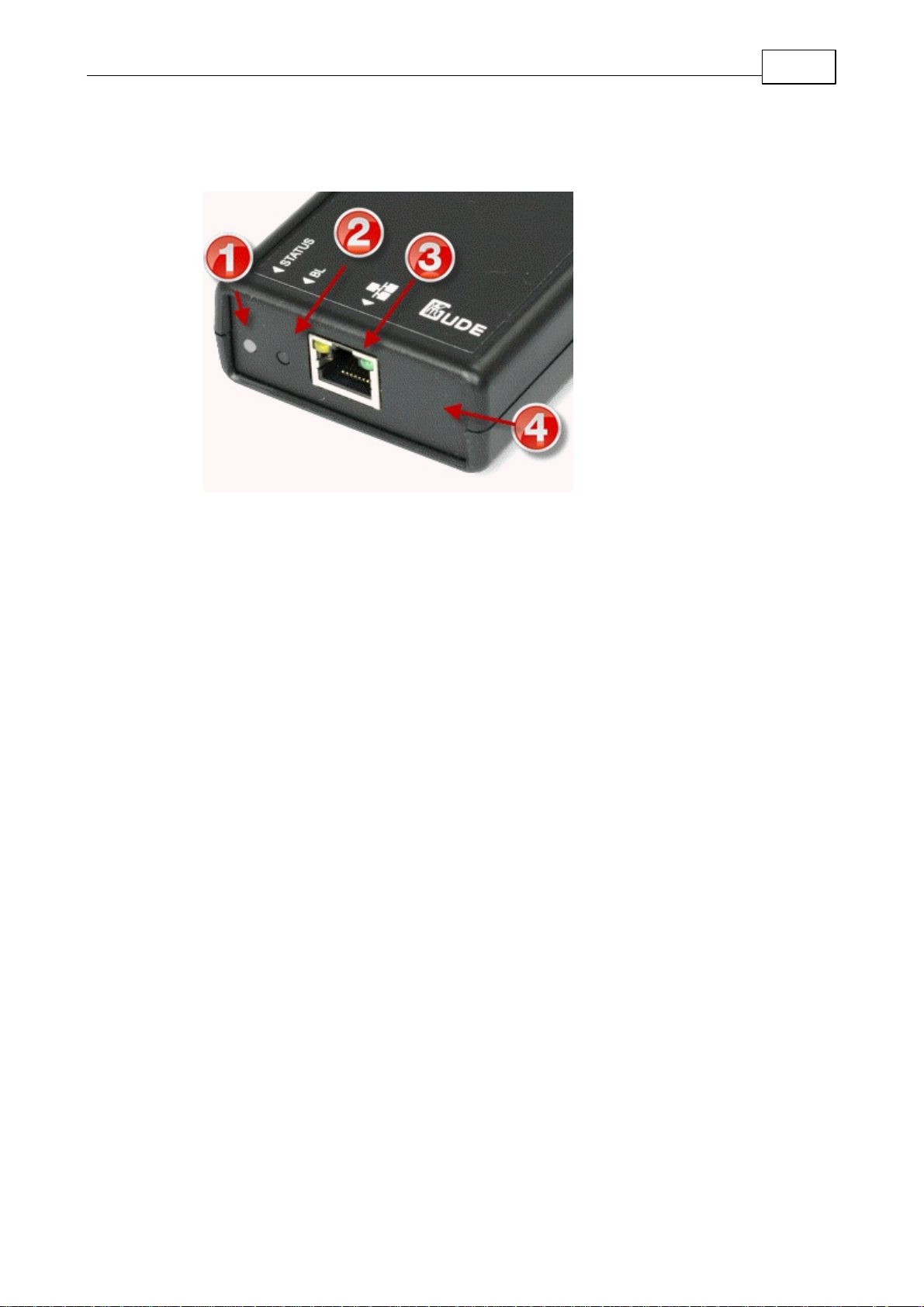
5
Expert Sensor Box 7211/7212 Device Description
Installation
1.4
Connectors on the expert sensor box 7211/7212
1. Status LED
2. Bootloader Button
3. Ethernet Port (RJ45)
4. Connector for AC Adaptor (12V DC, 0,5A)
The AC adaptor connnector is only built-in at the models 7211-1 and 7212-1.
Status LED
1.5
The Status LED shows different states of the device:
·red: Device is not connected to the Ethernet
·orange: Device is connected to the Ethernet, TCP/IP settings are not allocated
·green: Device is connected to the Ethernet, TCP/IP settings allocated
·periodic blinking: Device is in Bootloader mode.
Bootloader Mode
1.6
Certain actions can, for safety reasons, only be carried out if the device is in bootloader mode. The fol-
lowing operations are possible only in Bootloader Mode:
·Firmware Update
·Configuration with GBL_Conf.exe
·Factory Reset
Activation of the Bootloader Mode
via push button:
·Hold both buttons for 3 seconds (only if the device has 2 buttons)
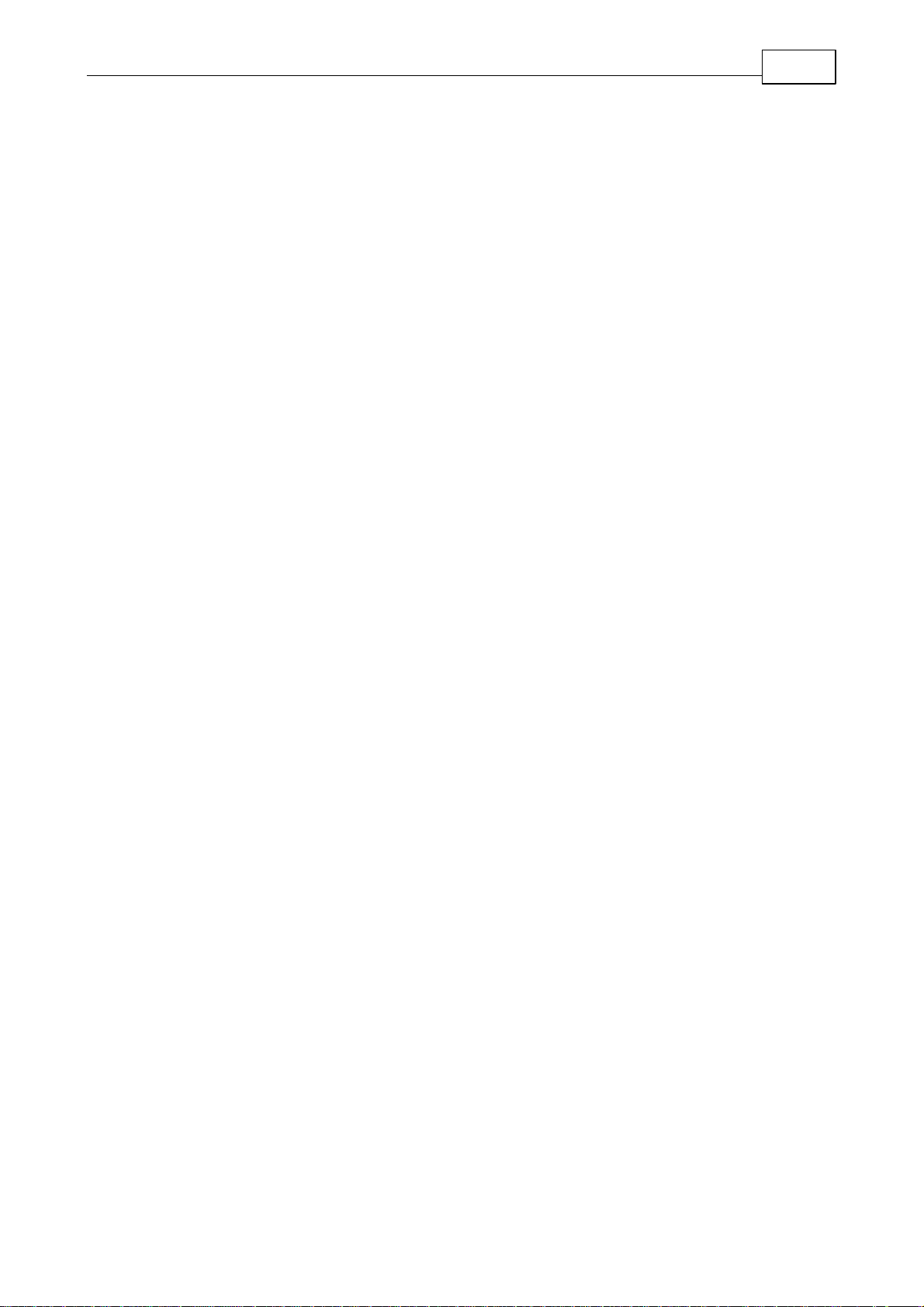
6
Expert Sensor Box 7211/7212 Device Description
or
·Remove the power supply
·Hold down the button (or the "Select" button for devices with 2 buttons). If the push button is reces-
sed, use a pin or paper clip
·Connect the operating voltage
by Software: (only if "Enable FW to BL" was previously activated in GBL_Conf.exe)
·Start GBL_Conf.exe
·Do a network search with the "Search" menu action
·Activate in menu "Program Device" the item "Enter Bootloader"
Whether the device is in bootloader mode, is indicated by the flashing of the status LED, or it is shown
in GBL_Conf.exe, after a renewed device search, with the appendix "BOOT-LDR" after the device na-
me. In bootloader mode the program GBL_Conf.exe can disable the password and the IP ACL, perform
a firmware update, and restore the factory settings.
Activation of the bootloader mode and an abandonment of the bootloader does not change
the state of the power or output ports as long as the supply voltage is maintained.
Abandonment of the Bootloader Mode
via push button:
·Hold both buttons for 3 seconds (only if the device has 2 buttons)
or
·Remove and connect the power supply without operating a button
by Software:
·Start GBL_Conf.exe
·Do a network search with the "Search" menu action
·In menu "Program Device" activate the item "Enter Firmware"
Factory Reset
If the device is in bootloader mode, it can always be put back to its factory default. All TCP / IP settings
are reset in this operation.
via push button:
·Activate the Bootloader Mode of the device
·Hold down the button (or the "Select" button for devices with 2 buttons) for 6 seconds. If the push
button is recessed, use a pin or paper clip
·The status LED will blink in a fast rhythm, please wait until the LED blinks slowly (about 5 seconds)
by Software:
·Activate the Bootloader Mode of the device
·Start GBL_Conf.exe
·In menu "Program Device" activate the item "Reset to Fab Settings"
·The status LED will blink in a fast rhythm, please wait until the LED blinks slowly (about 5 seconds)

7
Expert Sensor Box 7211/7212 Device Description
Firmware-Update
1.7
To perform a firmware update, the program GBL_Conf.exe and the latest firmware is needed.
Enable the bootloader mode (see Chapter Bootloader Mode)
Start GBL_Conf.exe
Select the device for which a firmware update is to be performed
Click "Program Device" and then select there "Firmware Update"
Specify the firmware file that should be uploaded
Upon completion of the update process, please start the new firmware of the device. You can do this by
simply leaving the bootloader mode.
A firmware update, unlike other functions, is not sent as a network broadcast. Therefore, the device
must have a valid IP address and a valid netmask before the firmware update. If necessary, please cor-
rect the entries in GBL_Conf.exe in bootloader mode and save them with "Save Config".
If after a firmware update, the web page is not displayed correctly anymore, this may be related to the
interaction of Javascript with an outdated browser cache. Not always helps a Ctrl-F5, it is recommen-
ded that you manually delete the cache in the browser options. Alternatively, you can test start the
browser in "private mode".
Technical Specifications
1.8
Interfaces:
1 x Ethernet port (RJ45)
1 x Connector for AC Adaptor
Network connectivity:
10/100 MBit/s 10baseT Ethernet
Protocols:
TCP/IP, HTTP, SNMP v1 und v2c,
SNMP traps, Syslog, E-Mail (SMTP)
Power Supply:
AC Adaptor (12V DC, 0,5A)
Environment
·Operating temperature:
·Storage temperature:
·Humidity:
0°C - 50°C
-15°C - 60°C
10% - 85%
Measurements:
90mm x 25mm x 63mm (L x H x W)
Weight:
approx. 100g
Configuration
2
TCP/IP configuration by DHCP
After switching on the device is scanning on the Ethernet for a DHCP server and requests an unused IP
address. Check the IP address that has been assigned and adjust if necessary, that the same IP ad-
dress is used at each restart. To turn off DHCP use the software GBL_Conf.exe or use the configurati-
on via the web interface.
To check the network settings with GBL_Conf.exe, start the program and choose "All Devices" in the
"Search" menu. From the list select the appropriate device. The lower part of the left half of the window

8
Expert Sensor Box 7211/7212 Configuration
now shows the current network settings of the device. If the IP address is displayed with the default
settings (192.168.0.2), either no DHCP server is present on the network, or there could be no free IP
address assigned to it.
Configuration by Software
2.1
To view and change the network settings, you can use the program GBL_Conf.exe. The program is
available for free on our website www.gude.info and is also available on the accompanying CD-ROM.
You can also use GBL_Conf.exe to install firmware updates and trigger a reset to factory defaults.
Interface GBL_Conf
To check the network settings with GBL_Conf.exe, start the program and choose "All Devices" in the
"Search" menu. From the list select the appropriate device. The lower part of the left half of the window
now shows the current network settings of the device. If the IP address is displayed with the default
settings (192.168.0.2), either no DHCP server is present on the network, or there could be no free IP
address assigned to it.
·Activate the Bootloader Mode (see Chapter Bootloader Mode) and choose in menu "Search" the item
"Bootloader-Mode Devices only"
·Enter the desired settings in the edit window and save them with "Save Config".
·Deactivate the boot loader mode for the changes to take effect. Select again "All Devices" in the
"Search" menu of GBL_Conf.exe. The new network configuration is now displayed.
Configuration via Webinterface
2.2
Access the web interface: http://"IP-address" and log-in.
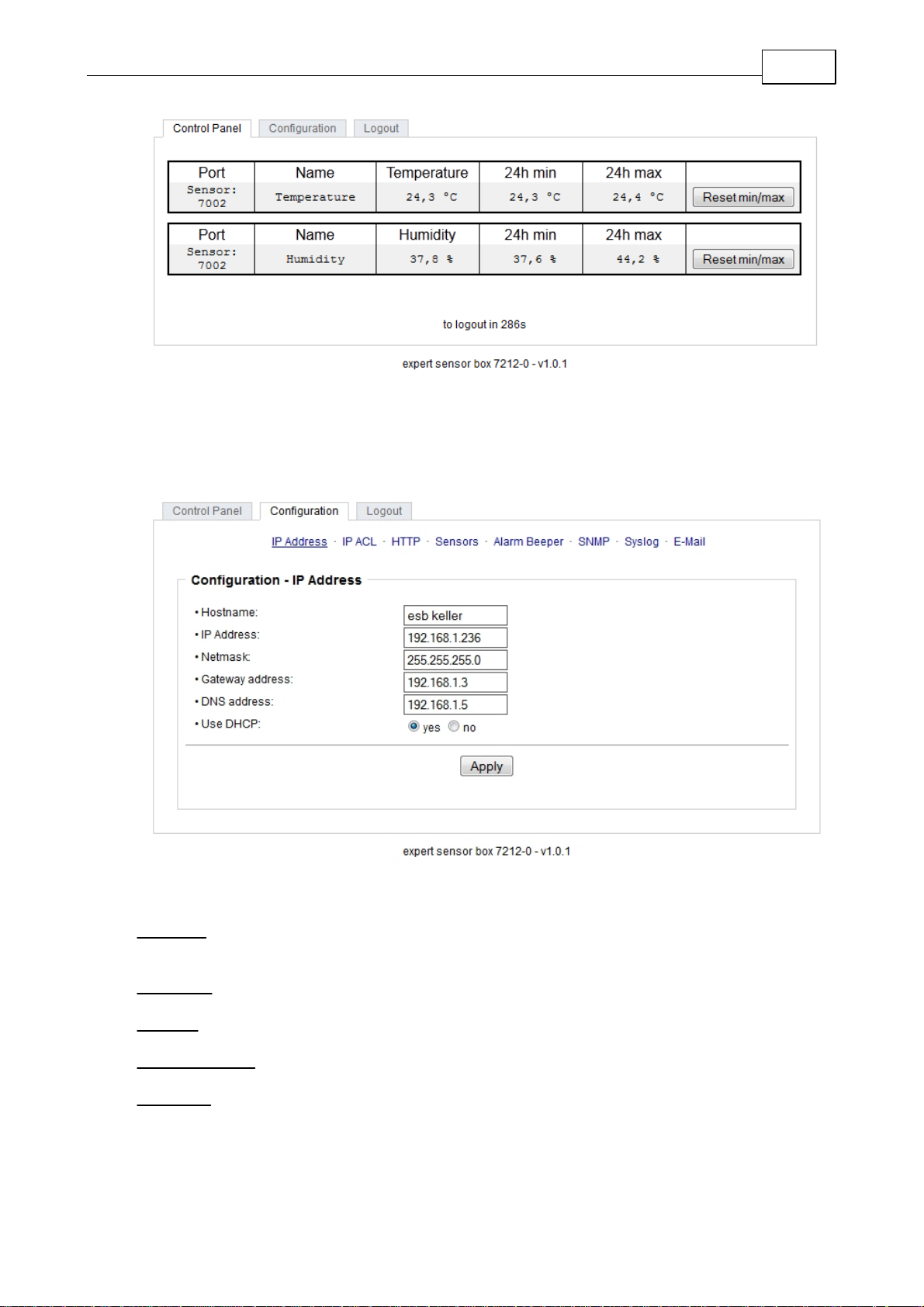
9
Expert Sensor Box 7211/7212 Configuration
Use the "Configuration" Tab to enter the configuration menu.
Configuration - IP Address
2.2.1
Hostname: Here you can enter a name with up to 15 characters. This name will be used for registration
on the DHCP server. Special characters and umlauts can cause problems in the network.
IP Address: The IP address of the device.
Netmask: The network mask used in the network.
Gateway address: The IP address of the gateway.
Use DHCP: Select "yes" if the TCP/IP settings should be obtained directly from the DHCP server:
When the function is selected, each time the device powers up it is checked if a DHCP server is availa-
ble on the network. If not, the last used TCP/IP setting will be used further.
All IP changes will take effect directly, there is no need for a restart of the firmware.

10
Expert Sensor Box 7211/7212 Configuration
Configuration - IP ACL
2.2.2
Reply ICMP ping requests: If you enable this feature, the device responds to ICMP pings from the net-
work.
Enable IP filter: Enable or disable the IP filter here. The IP filter represents an access control for inco-
ming IP packets.
Please note that when IP access control is enabled DHCP and SNMP only work if the appro-
priate servers and clients are registered in the IP access control list.
IP Access Control List
The IP Access Control List (ACL IP) is a filter for incoming IP packets. If the filter is active, you can on-
ly connect to hosts and subnets whose IP addresses are entered in the list.
Examples:
Entry in the IP ACL
Meaning
192.168.0.123
the PC with IP Address „192.168.0.123" can access the device
192.168.0.1/24
all devices of subnet „192.168.0.1/24“ can access
If you choose a wrong IP ACL setting and locked yourself out, please activate the Bootloader Mode and
use GBL_Conf.exe to deactivate the IP ACL.
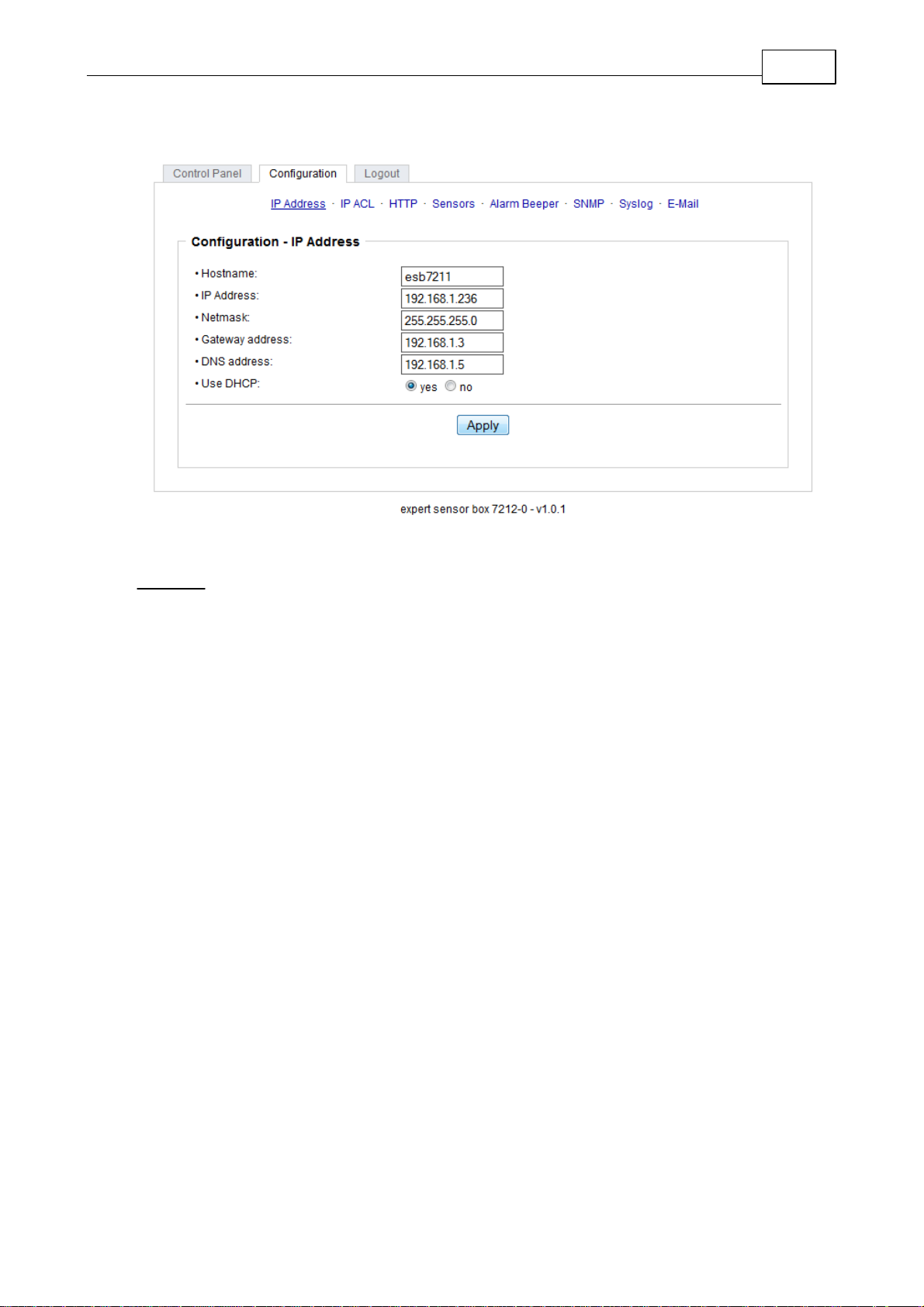
11
Expert Sensor Box 7211/7212 Configuration
Configuration - HTTP
2.2.3
HTTP port: Here can be set the port number of the internal HTTP. Possible values ??are from 1 to 65534
(default: 80). If you do not use the default port, you must append the port number to the address with a
colon to address the device from a web browser. Such as: "http://192.168.0.2:800"
Enable auto refresh HTML: If this is activated, the information of the status page is automatically upda-
ted via http request (AJAX).
Require HTTP password: If desired, a http password protection can be enabled. In this case, an admin
password and a user password can be assigned. The password can have up to 15 characters. User
can log in by entering the user's password to query the status information and make changes to ports
(if applicable). Admins have the privileges of a User and can change the Configuration settings. In the
username field of the password input mask the names "admin" and "user" are supported. In the factory
defaults the password for the admin is set to "admin" resp. "user" for the user password.
If you have forgotten your password, please activate the bootloader mode and then turn off
the password prompt in GBL_Conf.exe.

12
Expert Sensor Box 7211/7212 Configuration
Configuration - Sensors
2.2.4
Choose sensor port: Selects a type of sensor to configure it. The first digit "1" indicates the number of
the sensor port (only important for devices with more than one sensor port). This is followed by the sen-
sor name (eg 7002 for the hybrid sensor), a letter for the sub-type sensor and the changeable sensor
name. The sensor subtypes are defined as: "T" = temperature, "H" = humidity, "I" = sensor input.
Sensor Name: Changeable name for this sensor. Temperature and humidity can have different names,
even if they are from the same sensor.
Generate messages: Enables the generation of messages.
Maximum/Minimum value: Here you can choose whether, and at what Maximum/Minimum temperature
or humidity measurements limits the alerts are send via SNMP traps, syslog or email.
Hysteresis: This is the distance between the value that is signaling an overrun of a limit and the value
that signals an underrun of the same limit.
Min/Max measurement period: Selects the time range for the sensor min / max values ??on the overview
web page.
Hysteresis Example:
A Hysteresis value prevents that too much messages are generated, when a sensor value is jittering
around a sensor limit. The following example shows the behavior for a temperature sensor and a hyste-
resis value of "1". An upper limit of "50 °C" is set.
Example:
49.9 °C - is below the upper limit
50.0 °C - a message is generated for reaching the upper limit
50.1 °C - is above the upper limit
...

13
Expert Sensor Box 7211/7212 Configuration
49.1 °C - is below the upper limit, but in the hysteresis range
49.0 °C - is below the upper limit, but in the hysteresis range
48.9 °C - a message is generated for underrunning the upper limit inclusive hysteresis range
...
Configuration - Alarm Beeper
2.2.5
Enable Beeper: The unit has an internal beeper, that can be enabled for audible alarms.
Ampere Limit: Enter the limit for the current at which the beeper is to be activated.
Configuration - SNMP
2.2.6
SNMP-get: Enables the acceptance of SNMP-GET commands.
Community public: The community password for SNMP GET requests.
SNMP-set: Enables the acceptance of SNMP-SET commands.
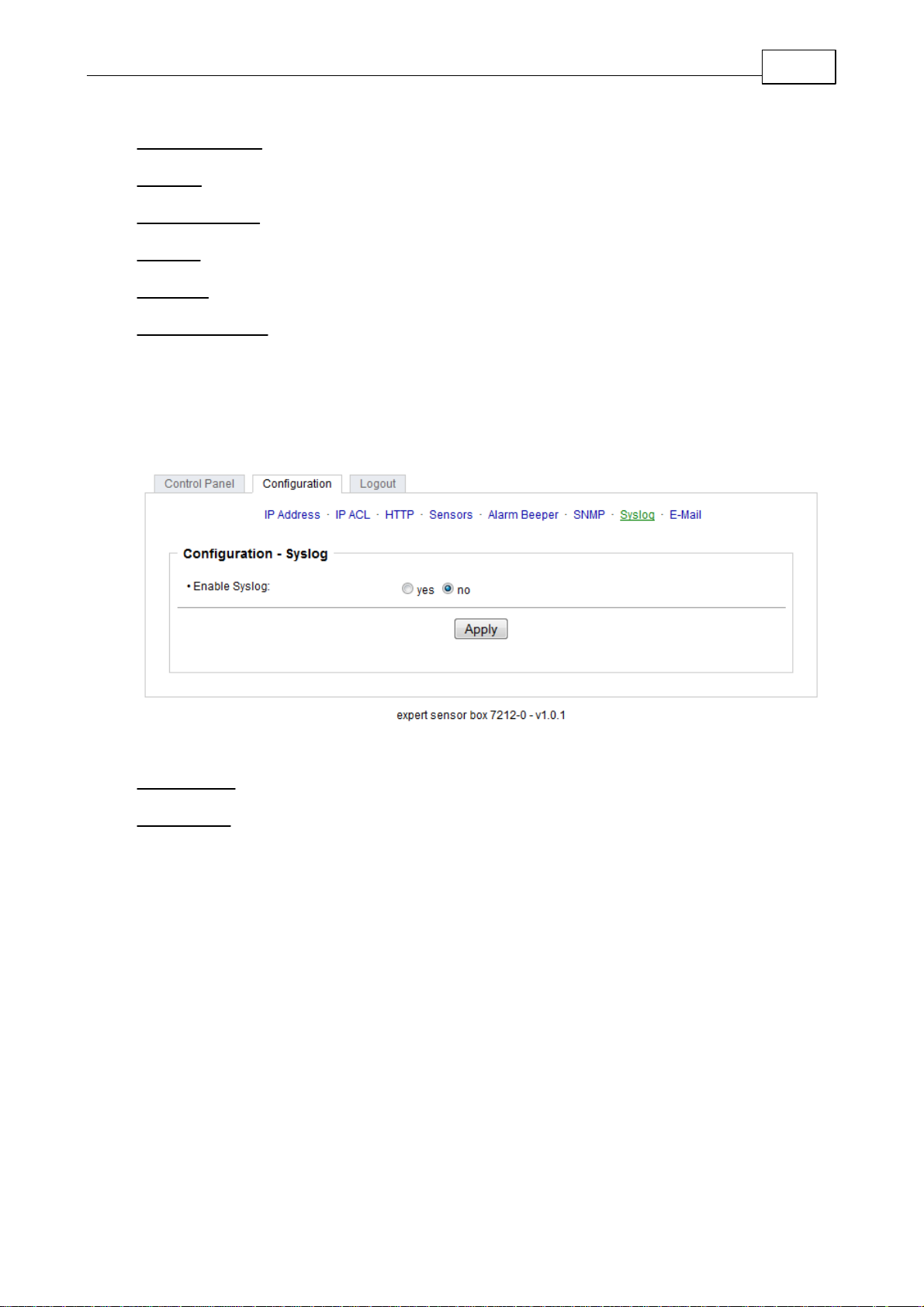
14
Expert Sensor Box 7211/7212 Configuration
Community private: The community password for SNMP SET requests.
MIB table: The download link to the text file with the MIB table for the device.
Send SNMP traps: Activates the usage of SNMP traps.
SNMP v1: SNMP traps are sent in SNMP v1 format.
SNMP v2c: SNMP traps are sent in SNMP v2c format.
SNMP trap receiver: You can insert here up to eight SNMP trap receiver.
More information about SNMP settings are available from our support or can be found on the Internet at
www.gude.info/wiki.
Configuration - Syslog
2.2.7
Enable Syslog: Enables the usage of Syslog Messages.
Syslog Server: If you have enabled Syslog Messages, enter the IP address of the server to which the
syslog information should be transmitted.

15
Expert Sensor Box 7211/7212 Configuration
Configuration - E-Mail
2.2.8
Currently, only SMTP servers are supported, that are offering no authentication (open-relay) or unen-
crypted authentication (PLAIN). An encrypted authentication to the SMTP server is not possible.
An experienced user can learn whether the desired SMTP server understands the PLAIN authenticati-
on, by sending the string "EHLO localhost" with Telnet to the server. Here's an example:
$ telnet smtp.1und1.com 25
Trying 212.227.15.129...
Connected to smtp.1und1.com.
Escape character is '^]'.
220 smtp.1und1.com (mreu3) Welcome to Nemesis ESMTP server
EHLO localhost <---- *TYPE* *THIS*
250-smtp.1und1.com
250-STARTTLS
250-AUTH LOGIN PLAIN <---- *PLAIN* *SUPPORTED!*
250-AUTH=LOGIN PLAIN
250-SIZE 120000000
250 HELP
Protocols
3
SNMP
3.1
SNMP can be used to obtain status information via UDP (port 161). Supported SNMP commands are:
·GET
·GETNEXT
·GETBULK
·SET
To query via SNMP you need a Network Management System, such as HP OpenView, OpenNMS, Na-
gios, etc., or the command line tools of the Net-SNMP software.
SNMP-communities
SNMP authenticates requests by communities. A community is a string that acts like a password for a

16
Expert Sensor Box 7211/7212 Protocols
read or a write SNMP access. Since these passwords are sent unencrypted and are easily intercepted
with IP sniffers, it is recommended to use a safe network structure (DMZ) when security is required.
MIB
The values ??that can be read from the device or changed, the so-called "Managed Objects", are descri-
bed in Management Information Bases (MIBs). The MIB table is build of substructures that are called
OIDs (Object Identifiers). An OID number indicates the location of a value within the MIB tree. Each OID
may alternatively be referred to with its symbol name (subtree name).
SNMP Traps
SNMP Traps are system messages that are sent via the SNMP protocol to different recipients. SNMP
traps are triggered by the following events:
·Turning on the device
·Enable/disable of syslog in the configuration
·Exceeding of the max / min values ??of attached sensors
Syslog
3.2
Syslog messages are simple text messages that are sent via UDP to a syslog server. Under Linux,
normally a syslog daemon is already running (eg. syslog-ng), for Microsoft Windows systems some
freeware programs are available on the market. The syslog messages are sent for the following events:
·Turning on the device
·Enable/disable of syslog in the configuration
·Exceeding of the max / min values ??of attached sensors
Support
4
You will find the latest product software on our website at www.gude.info available for download. If you
have further questions about installation or operation of the unit, please contact our support team. Fur-
thermore, we present in our support wiki at www.gude.info/wiki FAQs and configuration examples.
Contact
4.1
Gude Analog- und Digitalsysteme GmbH
Eintrachtstraße 113
50668 Cologne
Germany
Phone: +49-221-912 90 97
Fax: +49-221-912 90 98
E-Mail: mail@gude.info
Internet: www.gude.info
Managing Director: Dr.-Ing. Michael Gude
District Court: Köln, HRB-Nr. 17 7 84
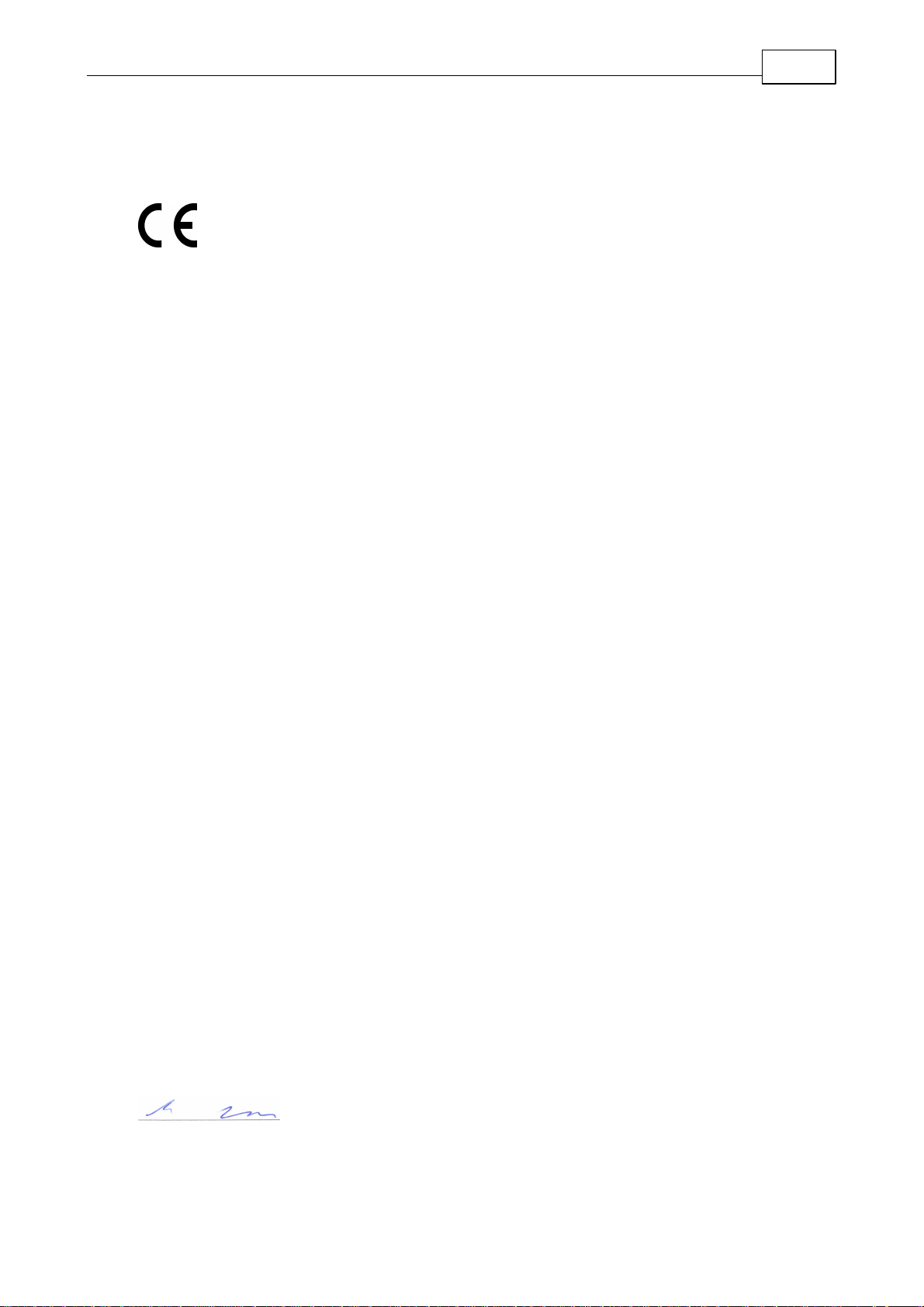
17
Expert Sensor Box 7211/7212 Support
WEEE-number: DE 58173350
Value added tax identification number (VAT): DE 122778228
Declarations of conformity
4.2
EG Konformitätserklärung
EC Declaration of Conformity
Der Hersteller
The manufacturer
Gude Analog- und Digitalsysteme GmbH
Eintrachtstr. 113
50668 Köln (Deutschland)
erklärt hiermit, dassdie folgenden Produkte / hereby declares that the following products
Produktbezeichnung
Product name
Expert Sensor Box 7211-0
Expert Sensor Box 7211-1
Expert Sensor Box 7212-0
Expert Sensor Box 7212-1
Beschreibung
Description
Sensoren zur Temperatur- und Luftfeuchtigkeitsmessungen mit Netzwerk-
schnittstelle
Sensors for measurement of temperature and humidity with network inter-
face
mit den Bestimmungen der nachstehenden EU-Richtlinien übereinstimmen / are in accor-
dance with the following European directives
2004/108/EG
2004/108/EC
Elektromagnetische Verträglichkeit (EMV)
Electromagnetic Compatibility (EMC)
2011/65/EU
zur Beschränkung der Verwendung bestimmter gefährlicher Stoffe in Elek-
tro- und Elektronikgeräten (RoHS)
on the restriction of the use of certain hazardous substances in electrical and electronic
equipment (RoHS)
und dassdie nachstehenden harmonisierten Europäischen Normen zur Anwendung gelangt
sind. / and comply with the following harmonised European standards.
EN 55022:2010/AC:2011
Einrichtungen der Informationstechnik - Funkstöreigenschaften - Grenzw erte und Mess-
verfahren / Information technology equipment - Radio disturbance characteristics - Limits
and methods of measurement
EN 55024:2010
Einrichtungen der Informationstechnik - Störfestigkeitseigenschaften - Grenzw erte und
Prüfverfahren / Information technology equipment - Immunity characteristics - Limits and
methods of measurement
EN 50581:2012
Technische Dokumentation zur Beurteilung von Elektro- und Elektronikgeräten hinsichtlich
der Beschränkung gefährlicher Stoffe / Technical documentation for the assessment of
electrical and electronic products with respect to the restriction of hazardous substan-
ces
Köln, 15.6.2015
Dr. Michael Gude, Geschäftsführer / General manager, CEO

Expert Sensor Box 7211/7212
© 2015 Gude Analog- und Digitalsysteme GmbH
12/17/2015
This manual suits for next models
1
Table of contents
Other Gude Accessories manuals


















