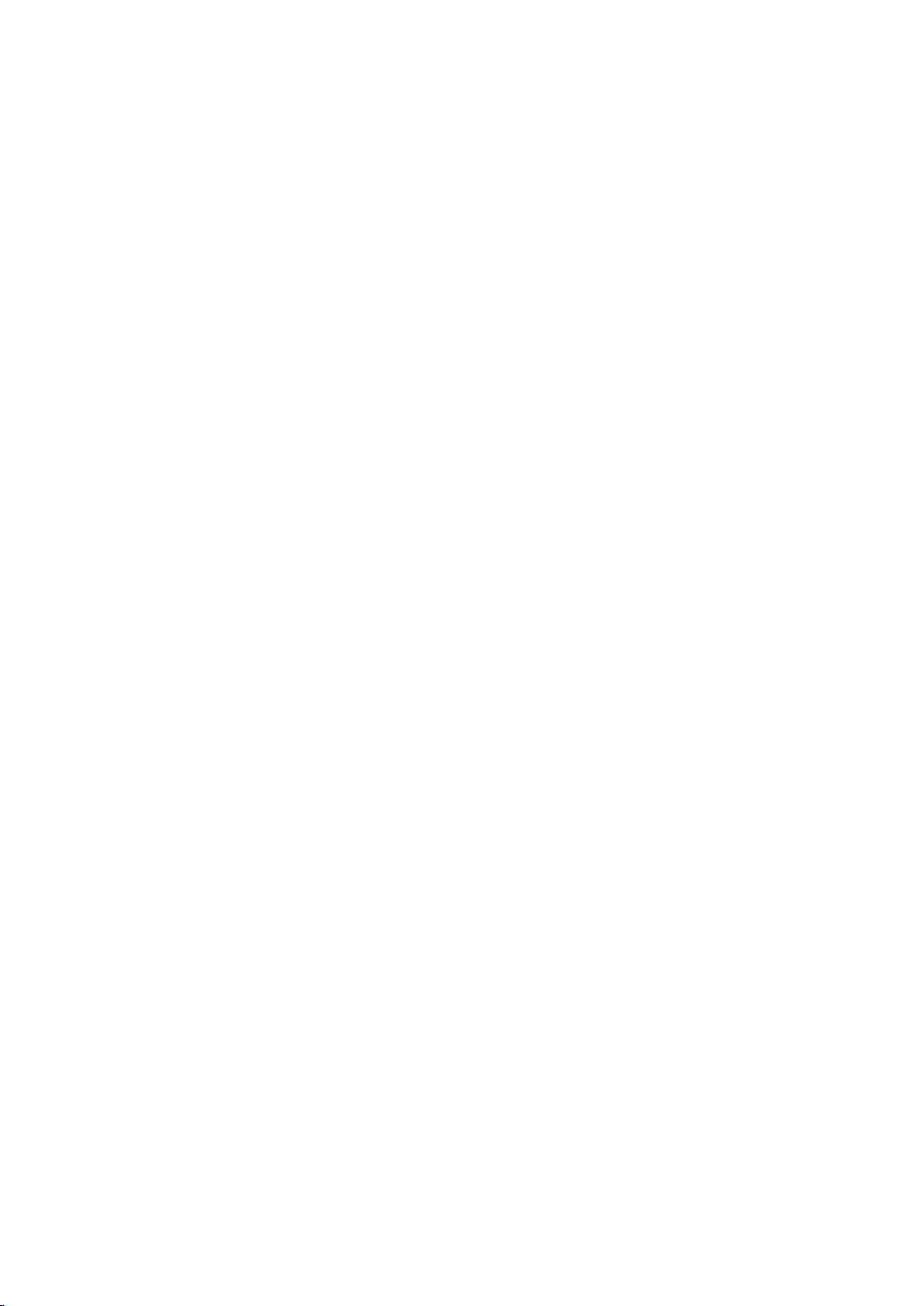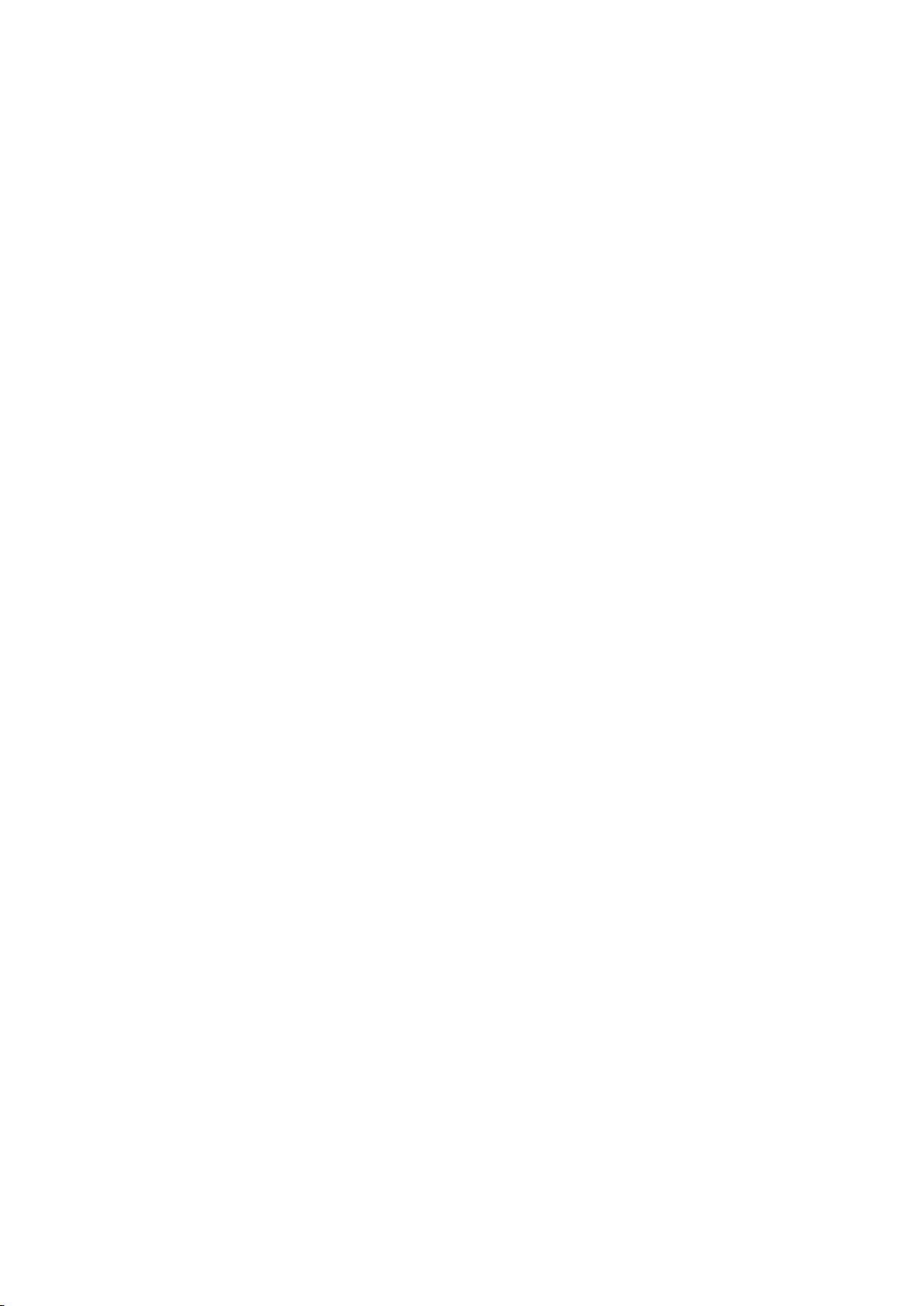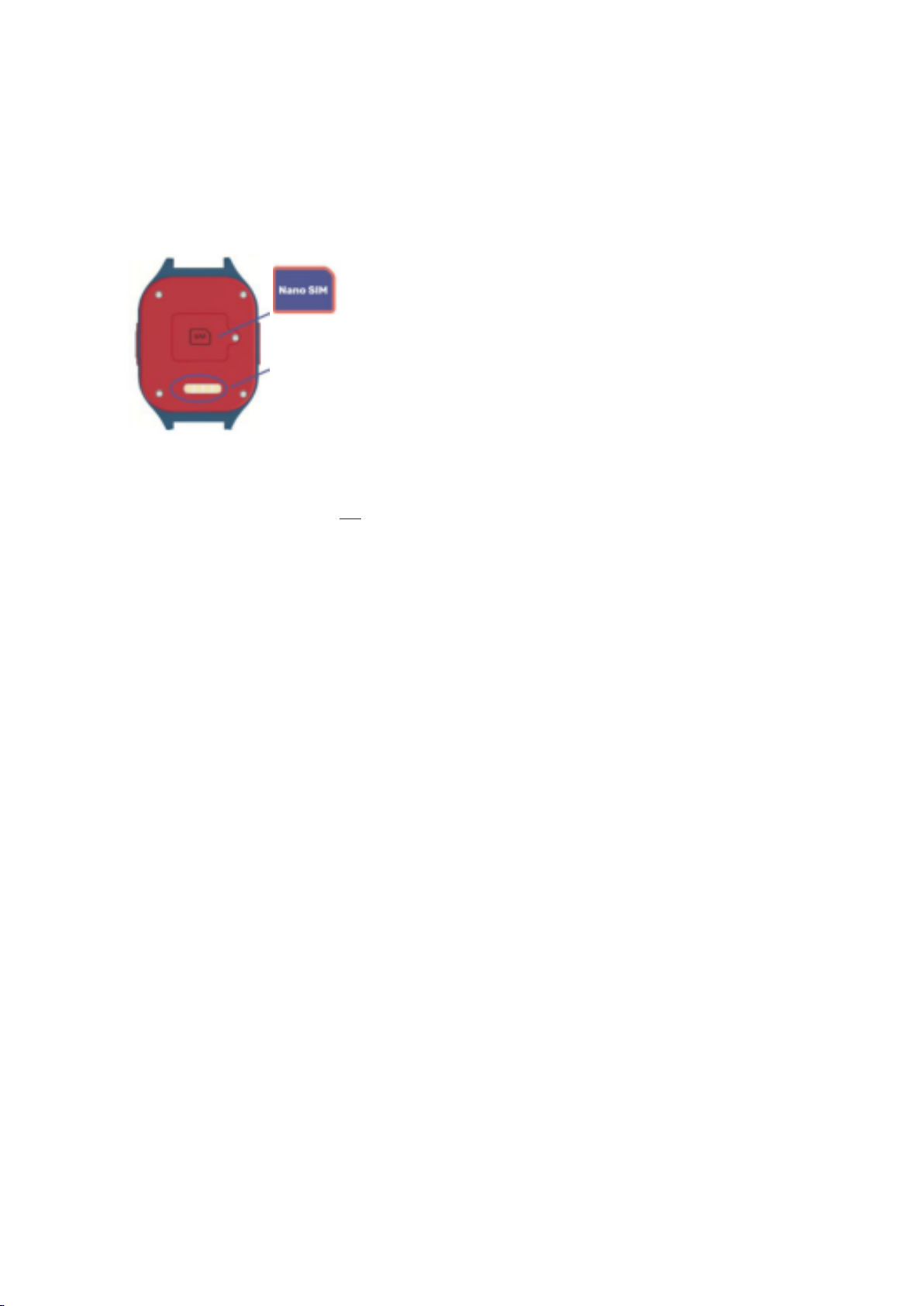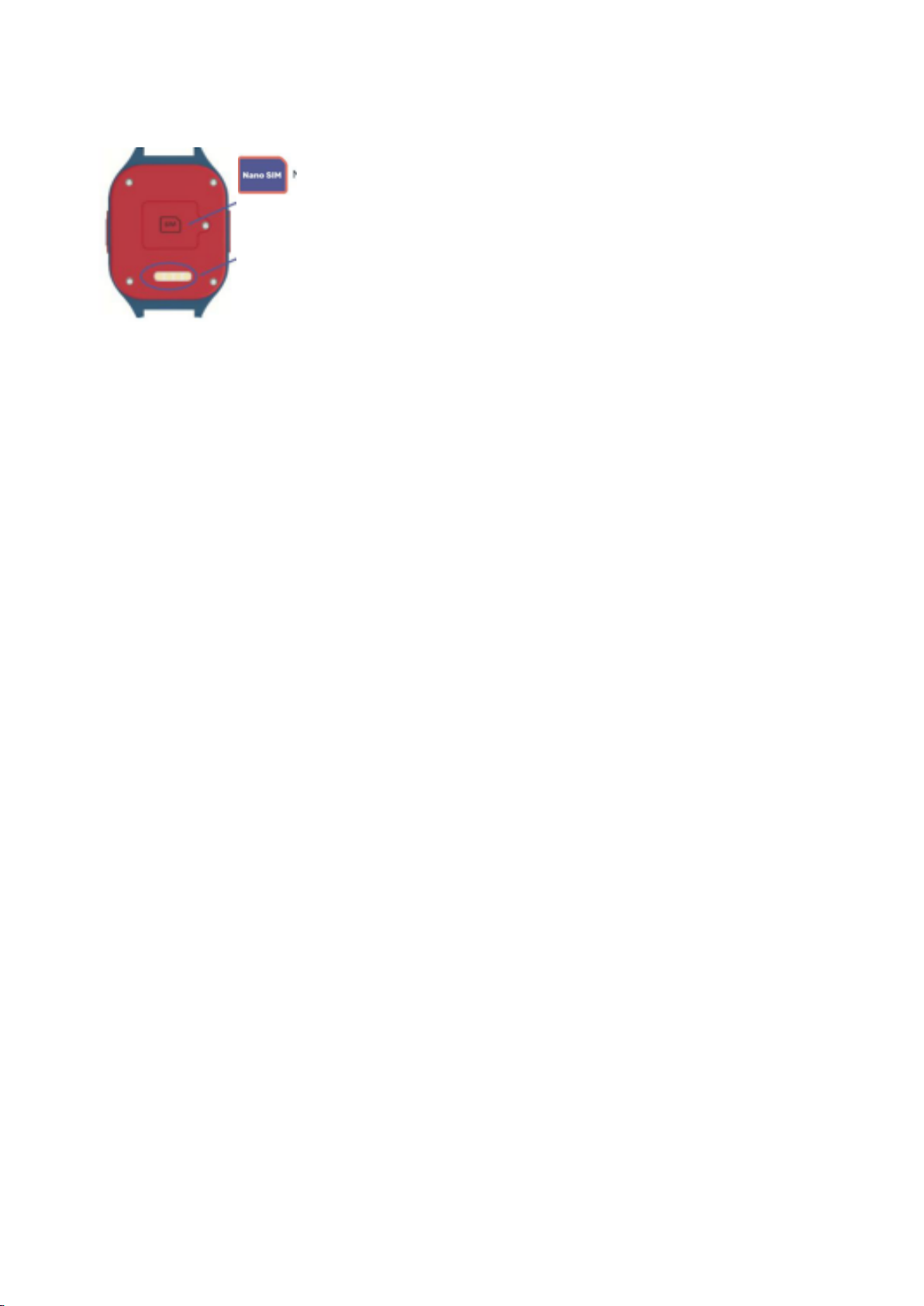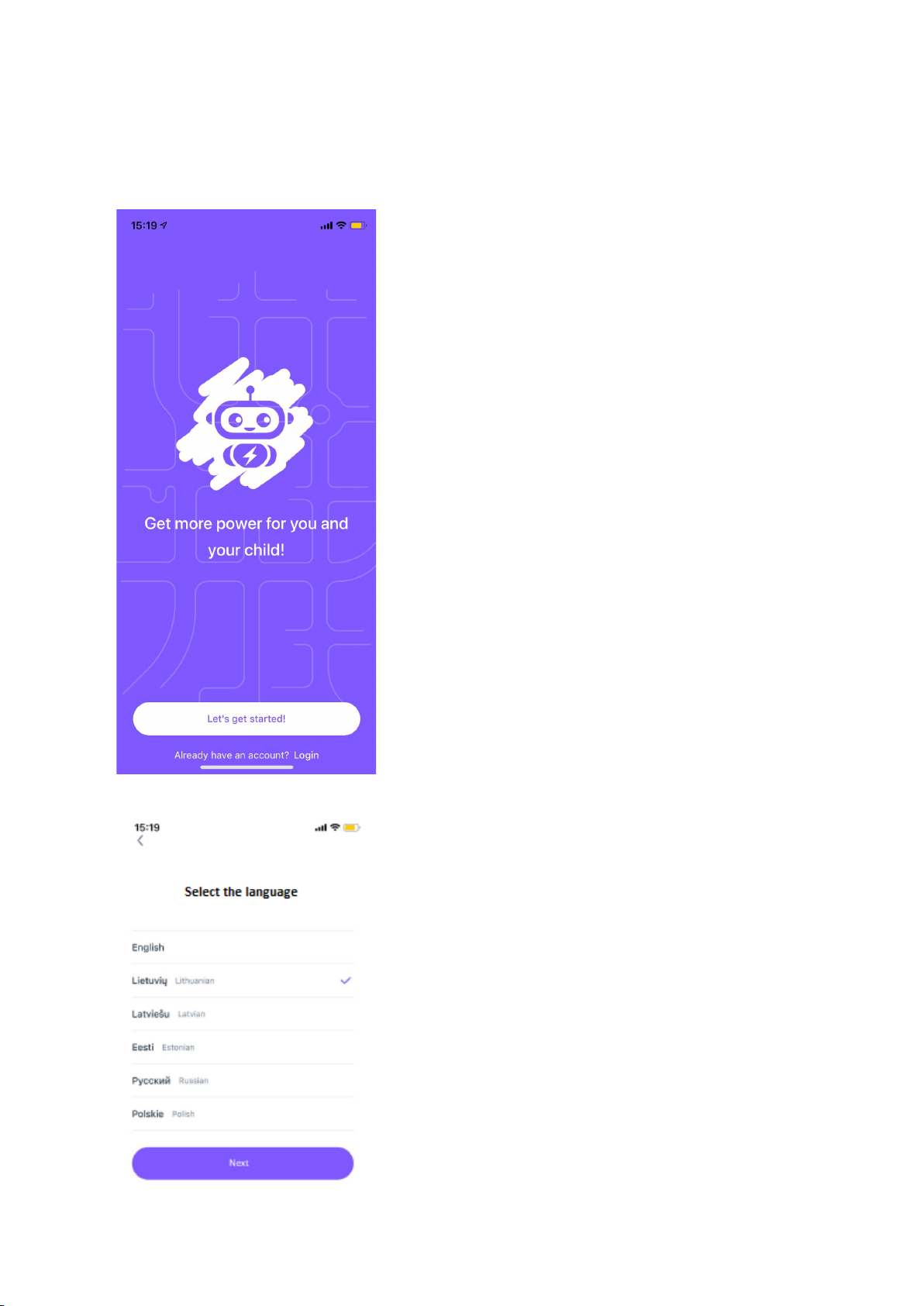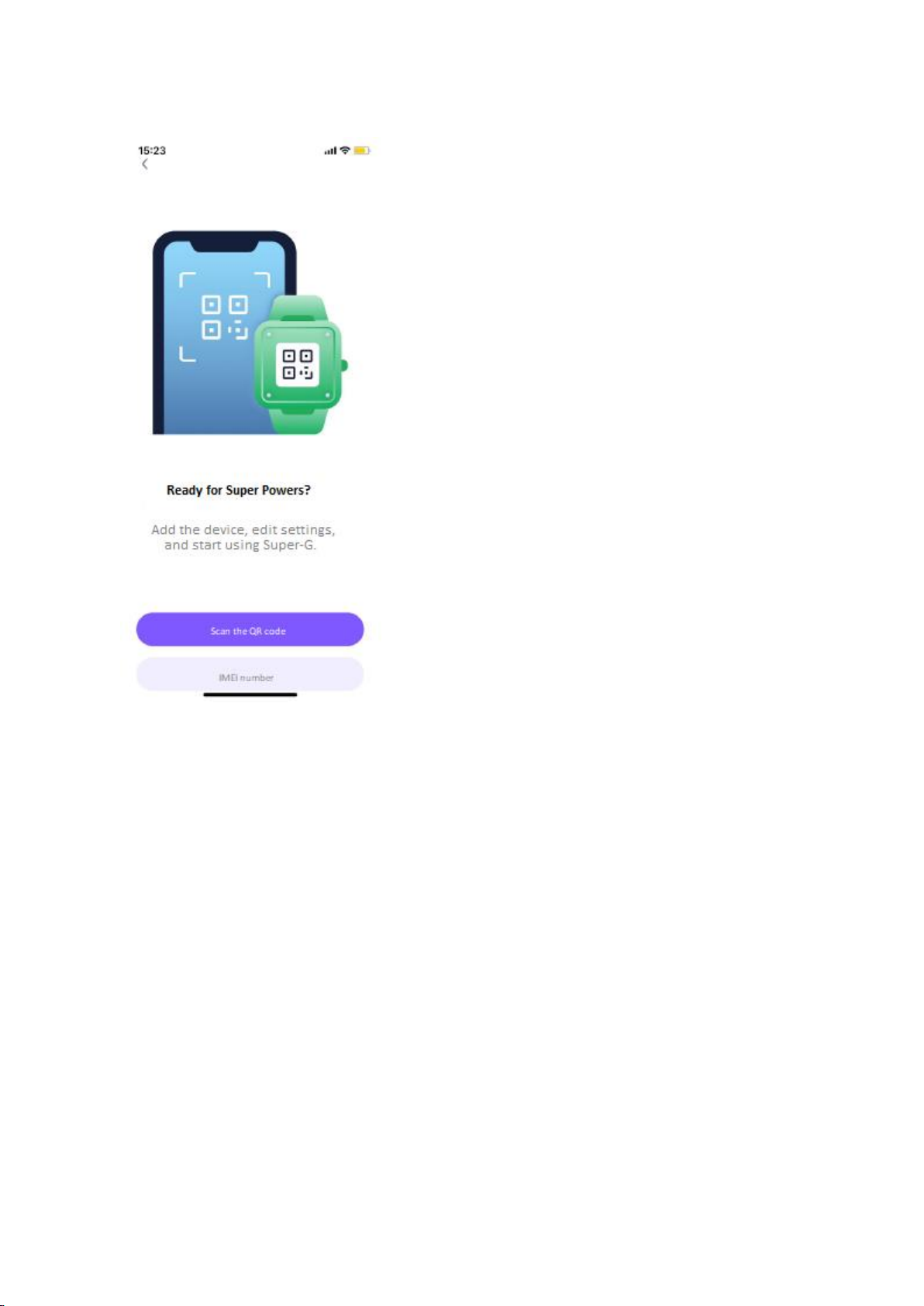About the watch
Watch model and main functions
Gudrutis Super-G Blast
Technical parameters of Gudrutis Super G Blast
•Calls, voice and text messages to the watch;
•Calls and voice messages from the watch;
•15 contact book;
•1.3" IPS colour touch screen;
•240 * 240 screen resolution;
•CPU: MTK2503A-ARM7;
•Ultra-low power dissipation;
•Battery operation: up to 2 days*;
•Nano SIM card;
•Positioning**;
•Alarm;
•SOS help button;
•'Not to disturb' mode;
•Low battery messages;
* Battery life depends on the watch update settings you choose, the way you use the watch, and
natural wear.
** Outdoors, the device navigates by WiFi and GPS, indoors by WiFi and GSM. Positioning
error is possible depending on the communication operator, positioning signal and other
technical conditions. This is not an exact location device!
! Attention! Calls and data transfer require a 2G SIM card with a call plan, SMS and mobile
data plan (about 50 MB/month).
Attention Danger! The watch is not water resistant (has no IP certificate). We do not
recommend immersing the device in water/liquids or pouring water/liquids directly onto the
housing. If the watch case is wet or mechanically damaged, the warranty shall be void.